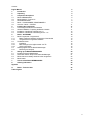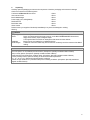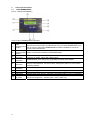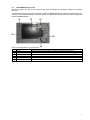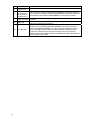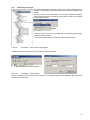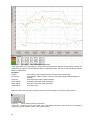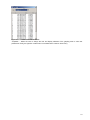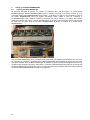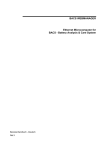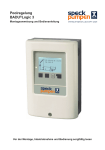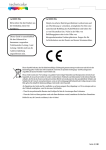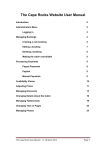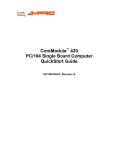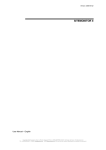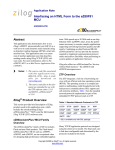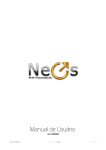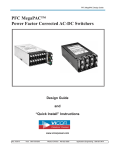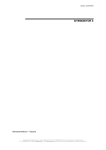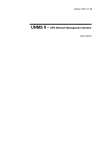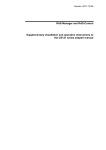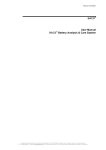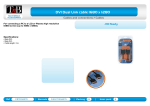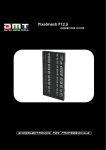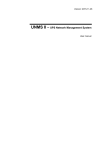Download BACS WEBMANAGER Ethernet Microcomputer for BACS
Transcript
BACS WEBMANAGER Ethernet Microcomputer for BACS - Battery Analysis & Care System User Manual – English Rel.2 Limited Warranty: This software and the enclosed materials are provided without warranty of any kind. The entire risk as to software quality, performance of the program, media free of defects, faulty workmanship, incorrect use of the software or UPS, error free documentation and enclosed material is assumed by the user. We do not take any warranty to the correct functions of the software and the security of your system nor files, that might be damaged to due to possibly not correct function of our software. No warranty to correct functions of the software with the operating systems, loss of data or interruption of work processes, other UPS problems or to other errors that may occur out of this combination. Copyright: The information contained in this manual is non-conditional and may be changed without due notice. The software manufacturer undertakes no obligations with this information. The software described in this brochure is given on the basis of a license contract and an obligation to secrecy (i.e. an obligation not to further publicize the software material). The purchaser may make a single copy of the software material for backup purposes. No parts of this manual may be transferred to third persons, either electronically or mechanically, or by photocopies or similar means, without the express written permission of the software manufacturer. The UPS-Management software includes a license key for each license. This license is valid for using the UPS service on one server with one UPS and an unlimited number of connected UPSMON-WINDOWS workstations. For operation on several servers a license for every new server is required, disregarding the fact if UPS service runs at that location or if the server is halted by an UPS service via remote command RCCMD. The same regulations are applicable to the use of remote send/receive modules RCCMD and multiserver shutdown under Windows OS, MAC OS and Unix. The service programs are generally delivered as a single license. If there is more than one disk in one package all of them have the same serial number and must not be used for future installations. To use a single CD-ROM for several multiserver shutdown installations you have to purchase additional CD license keys. Copyright of the European Union is effective (Copyright EU). Copyright (c) 1995-2007 GENEREX GmbH, Hamburg, Germany. All rights reserved. English Manual Dieses Handbuch ist auch in Deutsch verfügbar! Eine aktuelle Kopie erhalten Sie unter download bei www.generex.de. This manual is also available in German! To obtain an actual copy please see the download-page of www.generex.de 2 Contents English Manual 1. 2. 3. 3.1 3.2 3.3 3.4 3.5 4. 4.1 4.2 4.3 4.4 5. 5.1 5.1.1 5.1.2 5.2 5.2.1 5.2.2 5.2.3 5.3 5.3.1 6. 6.1 6.2 6.3 6.4 7. 8. Introduction Unpacking Component descriptions BACS WEBMANAGER BACS MODULE Type C2-C4 DISTRIBUTION BOX BACS – PROGRAMMER / PROGRAMMER II Overview - BACS – SYSTEM: Installing the components Connecting the modules to the batteries General Installation / Preparing the BACS Linkcable Installation of the BACS C Module type C1 Installation of the BACS C Modules types C2 – C4 BACS – SOFTWARE BACS Programmer / Programmer II Battery profile and address configuration of the Module Using the BACS Programmer Software The BACS Viewer Installation Basic settings for the logfile transfer via FTP Gaining the logfiles Deleting logfiles from the BACS Webmanager Monitoring and analysis Setting up the BACS WEBMANAGER Installing the BACS WebManager Quick start network setup for the BACS WebManager BACS Web server battery threshold value configuration BACS Status Technical Data BACS WEBMANAGER Ordering Information 2 4 5 6 6 7 8 9 11 11 11 11 12 13 13 13 13 14 15 15 15 16 16 17 20 20 21 22 23 23 25 Appendix 26 A. 26 BACS – Technical data Table of figures 27 3 1. Introduction The BACS "Battery Analysis & Care System" is a battery management system that increases the durability of 12V and 6V batteries by over 30%. BACS also determines and manages the operational values of each individual battery. In addition BACS optimizes battery charging and provides for homogenous battery packs using its patented EQUALIZING technology which is the key to longer battery life. Figure 1: BACS WEBMANAGER Figure 2: BACS Battery Modules In addition, BACS automatically takes care of many routine maintenance tasks like the removal of corrosive build up and the controlling of battery measurements for the values of voltage, internal resistance and temperature curves that are necessary for precisely determining battery conditions. BACS also has the ability to renew old batteries so that they can perform uniformly with the rest of the battery pack. BACS technology is founded on an "Equalizing" principle, a process that harmonizes both the charging and discharging of the individual units in a group of batteries. This "Equalizing" process functions with AC- and DCcharging units alike and guarantees that each single battery will be charged in an individual fashion that is best suited for its capacity even though battery group is being supplied by one charging unit. This treatment provides for the simultaneous attainment of the targeted charging capacity and avoids problems related to the negative influence of the individual batteries upon one another when imbalanced charging conditions are present. Most importantly, BACS protects batteries from being irreversibly damaged by preventing total discharging. The BACS WEBMANAGER makes sure that each battery is being constantly monitored and this increases the level of security to guarantee that no battery failure will go unnoticed. BACS works as an alarm system that avoids power failures due to battery errors by notifying the responsible parties of developing conditions that can lead to problems in the battery group. A data sheet summarizing the features of BACS is available online under the following link: http://www.generex.de/e/download/dokus/data-sheets/GENEREX_BACS_Eng.pdf This manual is a supplement to the CS121 User Manual and deals with the BACS WEBMANAGER. The BACS WEBMANAGER is a universal device that not only can be used for the central management of up to 192 batteries but the BACS WEBMANAGER can also manage all types of UPS systems and all types of environmental data (temperature, humidity, air conditioning and etc.) via the SENSORMANAGER. The BACS WEBMANAGER is based on the CS121 UPS MANAGER and extends the functionality thereof considerably. The operational functions and usage of the BACS WEBMANAGER in relation to the CS121 and SENSORMANAGER are described in the CS121 User Manual. Additional functions pertaining only to the BACS WEBMANAGER will be described in the rest of this supplement. 4 2. Unpacking Carefully open the packaging and remove the components. Check the packaging and contents for damage. Check the contents for the following items: This BACS WEBMANAGER document 1 Piece User manual CS121 1 Piece BACS WebManager 1 Piece Power supply (5V/1,2A/regulated) 1 Piece Distribution box 1 Piece BACS Bus cable 1 Piece Alarm contact 1 Piece Please contact your supplier of dealership immediately if any items are damaged or missing. Warning Caution Injury danger Defect Installation Mortal danger! Place no objects on the batteries or on the BACS Modules. Danger of accident. Place no magnet sensitive equipment near or on the BACS WEBMANAGER like monitors, floppy discs, memory chips or magnetic tapes. The magnetic field of the UPS can damage the data stored on these devices. BACS can only be installed by a qualified technician. The BACS connection cables may be live wires! Do not directly touch the contacts of the BACS cabling. Installation area Do not install BACS in the following areas: Out in the open or in non-weather proof enclosures. (Exceptions: Specially insulated models of BACS) Damp or dusty places. (Exceptions: Specially insulated models of BACS) Areas that have high levels salt or oxidizing gases. (Exceptions: Specially insulated models of BACS) In close proximity to fires, sparks or heating, in areas with extreme temperatures (<0 ° or > 30 >C°) or in places with high temperature variances In areas of high vibrations or in places that are prone to shaking conditions. (Exceptions: Specially sealed and capped models of BACS) 5 3. Component descriptions 3.1 BACS WEBMANAGER (Art. Nr. : BMCUCOGX00000001) Figure 3: BACS WEBMANAGER components Pos. Description : Task / Function Used to connect UPS using their original UPS RS-232 Cable. Install the appropriate COM1 BACS Firmware matching the UPS Manufacturer onto your BACS WEBMANAGER if you (1) connection serial wish to connect a UPS. BACS WEBMANAGER Firmware is available for most of the interface prevalent UPS manufacturers. COM2 (2) connection serial Used to connect either a Modem or SENSORMANAGER interface LAN Used for connecting to the LAN. The LED show the communication status. Green LED= (3) Connection connection to network, yellow LED= network activity DC – Inp. 5V (4) WEBMANAGER power supply using a regulated 5V/1200mA power adapter Connection Connection for outgoing alarms. Used for automated monitoring. The contact will close for Alarm (5) all errors and disturbances. Connects to facility management systems or super ordinate Connection monitoring systems. Battery-Bus (6) For connecting the BACS – Bus cable to the DISTRIBUTION BOX. Connection (7) Reset-Button Used for Shutting off alarms beeps >2sec. and for acknowledging error calls >10sec. (8) Fault-Diode Optical display of errors (9) LCD-Display Displays status values and error messages of the BACS System (2 rows x 16 characters) SW1 Mode – Used to activate the Default IP – address for configuration (both Switches up) or to (10) DIP Switch activate the configured IP – address (switch 1 down, switch 2 up) 6 3.2 BACS MODULE Type C2-C4 (The actual models may vary from the picture below since all Modules are individually designed to fit specific batteries.) This BACS Module performs the task of providing the BACS WEBMANAGER with pertinent information about the conditions of one individual battery in the BACS system. This Module also performs the instructions resulting from the BACS WEBMANAGER. Figure 4: BACS Modules C2-C4 components Pos. Description Task/Function (1) Carrier Battery specific mounting plate for attaching the Module to the battery (2) Thermo element Distributes the heat resulting from the bypass operations during charging phases (3) Temperature sensor Measurement of the battery temperature (4) Connection Minus pole Connects BACS Module to the minus pole of the battery (5) Connection Plus pole Connects BACS Module to the plus pole of the battery (6) Module Circuit board for the necessary electronics 7 3.3 DISTRIBUTION BOX (Art. Nr. BMSUDBOX00000001) The DISTRIBUTION BOX protects the BACS WEBMANAGERS and super ordinate system from power surges that may occur within the circuitry of the battery pack. In addition the DISTRIBUTION BOX provides for a star formed distribution of the bus connection to the Modules. Using a second BACS-Bus connection (Daisy Chain) additional DISTRIBUTION BOXes can be passed through as well. Up to 192 BACS Modules can be managed by a single BACS WEBMANAGER, and the number of DISTRIBUTION BOXes is unlimited as long the individual battery link connection cables do not exceed 10 M. Figure 5: DISTRIBUTION BOX components Pos. Description : Task / Function : (1) BACS BUSCABLE Used for connecting to the BACS WEBMANAGER via the BACS Connection BUSCABLE When necessary this connection is used to pass through to the next (2) BACS BUSCABLE Connection for connecting to DISTRIBUTION BOX via the BACS BUSCABLE. NOTE: Up to 192 BACS the next DISTRIBUTION BOX Modules can be managed by a single BACS WEBMANAGER, and the number of DISTRIBUTION BOXes is unlimited as long the individual battery (Daisy Chain) link connection cables do not exceed 10 M. (3) Ground connection Used for grounding the DISTRIBUTION BOX (4) Bus connection socket 6 –sockets for connecting the DISTRIBUTION BOX with the battery Modules via the BACS LINK CABLE (5) BACS LINK CABLE This is a bus cable for connecting the BACS C Modules. 8 3.4 BACS – PROGRAMMER / PROGRAMMER II (Art. Nr. BACSPRGBOX) The BACS – PROGRAMMER is a tool used by system installer for the procedure of configuring the BACS C battery Modules. This procedure is necessary in order to make the individual Modules uniquely identifiable for the BACS WEBMANAGER as well as for setting the property values to match the connected battery type. Figure 6: BACS PROGRAMMER components Pos. Description Task / Function (1) Power supply BACS – PROGRAMMER power supply connection for use with IEC power cord (included). connection This is used for connecting the BACS PROGRAMMER to a specified COM port on the (2) COM – Connection for configuring computer. The BACS PROGRAMMER SOFTWARE will conduct serial interface communications with the BACS PROGRAMMER via this cable connection. of a Windows PC (3) BattMod Bus Connection for the BACS LINK CABLE to the BACS C Module. All of the BACS C Modules connection within a given bus cable circuitry unit, that is to say all of the BACS C Modules belonging to a particular BACS WEBMANAGER, will be connected and configured consecutively via the BACS LINK CABLE / BACS PROGRAMMER connection using the BACS PROGRAMMER SOFTWARE. IMPORTANT! The individual BACS C Modules must be configured one after another for the sake of assigning the correct individual address to each BACS C Module because each BACS C Module is preconfigured with the address 0 per default! (4) CoreMod Bus FOR BACS SERVICE PERSONEL ONLY! This connection is used for programming the connection BACS Core SB Module and is usually covered by a BACS CONNECTOR to help prevent connecting the BACS LINKCABLE to this connection by mistake. • BACS – PROGRAMMER II: (Art. Nr. BACSPROG) Figure 7: BACS PROGRAMMER II components The BACS – PROGRAMMER II is a tool used by system installer for the procedure of configuring the BACS C battery Modules. This procedure is necessary in order to make the individual Modules uniquely identifiable for the BACS WEBMANAGER as well as for setting the property values to match the connected battery type. 9 Pos. Description BACS(1) Programmer II RS232–Port for connection with (2) the serial Port of the Windows PC Plug power (3) supply unit 5V/2A 10 (4) hollow plug (5) RJ11-Buscable Task / Function Programmdevice to adress the BACS-Modules This is used for connecting the BACS PROGRAMMER II to a specified COM port on the configuring computer. The BACS PROGRAMMER SOFTWARE will conduct communications with the BACS PROGRAMMER II via this cable connection. BACS – PROGRAMMER II plug power supply unit for use with IEC power cord (included). This is used for connection between the plug power supply unit and the power supply port of the BACS-Programmer II . This is used for the connection between the PROGRAMMER II and the bus cable connection port of the BACS-DISTRIBUTIONSBOX. From the Bus connection socket of the DISTRIBUTIONSBOX you have to connect the Modules over the BACS-FLATCABLE. IMPORTANT! The individual BACS C Modules must be configured one after another for the sake of assigning the correct individual address to each BACS C Module because each BACS C Module is preconfigured with the address 0 per default! 3.5 Overview - BACS – SYSTEM: Note: When using many BACS C battery modules, it is important to protect the BACS Buscable and Linkcable where they connect to the BACS WEBMANAGER against electrical interference by placing ferrit coils around them. The following figure shows an example BACS System installation in operation. The BACS WEBMANAGER (1) is connected via the BACS BUSCABLE (2) with the BACS DISTRIBUITONBOX (3). Leading from the DISTRIBUTIONBOX, the BACS LINKCABLE (4) is attached to the individual BACS C1 Modules (6) via the BACS CONNECTORs (5). Figure 8: BACS System overview components 4. 4.1 Installing the components Connecting the modules to the batteries Note: Warning: Module installation by trained professionals only! The shape and types of connections and components used vary in relation to the different battery capacities and in relationship to the different battery designs. 4.2 General Installation / Preparing the BACS Linkcable The maximum length per Linkcable is 10 meters. For lengths in excess of 10 meters an additional cable must be connected to the BACS Distributionbox. Although there is no limit to the number of connecting plugs (5) that can be used, the BACS Webmanager is limited to a maximum total of 192 batteries. The BACS CONNECTORs and the flat band BACS BUSCABLEs used in assembling the BACS LINKCABLE are not included with delivery. These components must be provided and assembled into form by the BACS installer. The necessary tools (BACS CRIMP NIPPER, BACS DISMANTLING GRIPPER) are only available through authorized BACS Installation service providers. It is strongly recommended to have BACS installed only by specially trained professionals. Absolutely no liability will be assumed for damages, errors and losses caused by faulty installations of the BACS System. All BACS C Modules are tested for proper functioning before delivery. Pay special attention to only connect the BACS C Modules to the plus and minus poles of the battery using only the provided BACS cabling. It is also of utter importance that the temperature sensor (indicated by the red circle and arrow in the following figure) of the C1 never comes into contact with any of the conduit. 11 Figure 9: BACS C1 Module 4.3 Installation of the BACS C Module type C1 Since all batteries in the range of 7-12 AH have been standardized, the C1 Module has been also standardized accordingly. Unlike the C2-C4 Modules, a battery specific „Carrier“ (Insulating plastic attachment plate) is not necessary for the C1. The BACS C1 Module is always intended to be clamped onto to the battery pole barbs as seen in the picture below. Only contact protection need be applied. All other assembly requirements are provided by sliding the C1 cable clamps onto the battery pole barbs. Assembly: A. The insulating carrier as contact protection is put out on top of the battery and unfolded. B. The C1 Module is to be placed on top of the carrier and connected to the battery poles (barbs). It is utterly important to make sure that the matching poles are connected with one another! Black is for the minus pole and red is for the plus pole! The Module is to be carefully connected to the bottom minus pole of the battery using the cable clamp that is solidly soldered onto the circuit board of the Module. Pay attention that the cooling plate will not dispense its heat to the underside of the circuit board and that the cooling plate is also not too close to the plus pole! The cooling plate should lie on top of the battery as close as possible and any contact between the plus pole and the cooling plate must be avoided in order to prevent the destruction of the C1 Module. C. The Cable clamp attached to the flexible red cable is then to be carefully connected to the bottom plus pole of the battery. D. Connect the BACS Linkcable. E. Fold the protecting cover and close it around the Module so that the C1 Module is completely shielded. The battery and the C1 Module should be soundly connected together. Repeat this process for all of the batteries. A completed assembly should look like the following figure. The battery names should include the assigned addresses set by the BACS PROGRAMMER / PROGRAMMER II for easy identification. Figure 10: 12 BACS C1 Module installation 4.4 Installation of the BACS C Modules types C2 – C4 These Modules include plastic insulating „Carrier“ plates that are specifically designed to fit different types and makes of batteries. For this reason it is very important to include information about the battery types and system housing that will be used when ordering these Modules. These considerations will determine how the „Carrier“ plates are formed. Figure 11: BACS C2-C4 Module installation Assembly: The assembly of these Modules is mostly the same as with the C1 Modules. The few differences pertain to the assembly of the temperature sensors (3), the attachment of the „Carriers“ (4) onto the battery poles (1 + 2) and the usage of the batteries own post clamps or screws for attachment of the Module. Correctly matching the polarity is an absolute must! Black for Minus and red for Plus! The Module is attached to the battery so that the battery posts go through the opening holes in the „Carrier“ plate placing the Module into a fixed position. Depending on the type post connections that the battery has, the cables will either be plugged onto or screwed onto the battery posts. The temperature sensor should be placed towards the top of the battery preferably closer to the plus pole of the battery using either tape or cable bindings which ever is better suited for the installation settings. This process is to be repeated for all of the batteries. 5. BACS – SOFTWARE The BACS – Software refers to additional programs that can be installed on a windows computer and not to the software (firmware) belonging to the hardware components. This section will cover the BACS Programmer / Programmer II which is a setup tool for use by person configuring the BACS installation and the BACS Viewer which is a tool for graphing BACS data in an interactive viewing panel. 5.1 BACS Programmer / Programmer II 5.1.1 Battery profile and address configuration of the Module Before the Modules are to be connected with the BACS WebManager they must be setup using the BACS Programmer / Programmer II and the BACS Programmer Windows Software that are included in the BACS StarterKit. This also requires that the computer upon which the BACS Programmer Software is running also has an available COM port for attaching a 1:1 Cable to the BACS PROGRAMMER / PROGRAMMER II. After the BACS PROGRAMMER / PROGRAMMER II is ready for operation, the Modules to be programmed are to be connected to the BACS PROGRAMMER (PROGRAMMER II : connect to the Bus connection socket of the DISTRIBUTIONSBOX and the Rj11 Buscable from the PROGRAMMER II to the BACS BUSCABLE Connection Port of the DISTRIBUTIONSBOX) using a BACS Linkcable. The bus cable is connected to the „BatMod“ plug of the BACS Programmer and is also connected to the Bus connection plug of the Module. After the connection is made, the BACS Programmer Software is to be started and all of the Modules are to be configured one after the other in the order in which they come; the furthest Module being the first and the one closest to the BACS WEBMANAGER being the last. It is recommended that all Modules be marked with there address so that they can more rapidly be identified in reference to status messages. 13 5.1.2 Using the BACS Programmer Software Figure 12: BACS PROGRAMMER GUI The BACS PROGRAMMER SOFTWARE is included on a disc in the BACS Starter-Kit and can also be downloaded from the GENEREX Website (http://www.generex.de/d/download/bacs/bacs-win.html) . 1. Start the BACS Programmer Software by double clicking the BACS_Prg.exe file and select the COM - Port to which the BACS Programmer / Programmer II is connected. 2. Select the type of C Module that is being used from the dropdown menu and enter the capacity of the battery in the field next to it. 3. Assemble the BACS Linkcable making sure that all of the BACS Modules are correctly placed next to one another and fit the length of the BACS Link cables accordingly. Also fit the length of the BACS Linkcable to match the installation location of the BACS DISTRIBUTIONXBOX / Webmanager. But do not yet connect the BACS Linkcable! 4. Connect the BACS LINKCABLE to the first BACS C Module – none of the other Modules should be connected at this point. Now click the button “Set Next Free Module“. Per default each Module has the address 0. When the BACS Programmer / Programmer II finds the Module it automatically assigns it the address 1. 5. Attach the next Module to the BACS LINKCABLE and repeat the previous steps and this time the address 2 should be assigned. Continue on with the following Modules incrementing the address by one 3, 4,…etc. The next address will automatically appear. Finally, all of the Modules should be connected to the BACS LINKCABLE each of them having there own address from 1 – N. 6. Using the “Set“ button the Module address can be configured manually. With the “Test“ button the connection to the addressed Module can be checked. Once all of the Modules have been configured the BACS PROGRAMMER SOFTWARE can be closed and the BACS LINKCABLE can be removed from the BACS PROGRAMMER and connected to the BACS DISTRIBUITONBOX. If you used the PROGRAMMER II you have to leave in the BACS LINKCABLE and disconnect only the RJ11-Buscable of the PROGRAMMER II. 7. This concludes the preparation of the Modules for use with the BACS WebManager. At this point it is time to configure the BACS Webmanager for use in the network. 14 5.2 The BACS Viewer The BACS Viewer offers various possibilities for monitoring and analysing of all recorded battery data by the BACS Webmanager. BACSView is an optional Windows program for graphically processing the log files of the BACS battery management system. The BACS Viewer is available as a free download from the GENEREX website (http://www.generex.de). 5.2.1 Installation Download “bacsutil” from www.generex.de, extract the archive to your local disk and call setup.exe. The setup procedure contains a wizard, which guides you through the installation. The installation automatically creates a BACS program group containing a link to the BACS Viewer. After starting the BACS Viewer (BACSView.exe) an empty BACSView console window is opened. Figure 13: BACSView - Startup screen 5.2.2 Basic settings for the logfile transfer via FTP Generally, BACSView works with the logfiles written continous by the BACS Webmanager. These logfiles are stored on the BACS Webmanager unit and contain all data concerning the internal measurements and status of BACS C-Moduls. The logfile entries will be written periodically whereas the loop can be configurated in the Webinterface (see menu “BACS Config”). For each recorded day a separate logfile will be created. At startup therefore, you have to configure the connection (by FTP) to the BACS Webmanager to gain the Webmanagers logfiles, you wish to monitor. Choose from the main menu the option “Configure BACS devices …” and click the “Add..”-button to insert a new BACS device. Figure 14: BACSView - Configure BACS Devices Type in a name for the device, which e.g. describes the location or adress of the device (here “BACS at central unit”) and set the IP-address of the BACS Webmanager. In the field “Destination Dir” you have to set the path, where the logfiles are to be stored on your local machine. (Each logfile will be just picked up once. Before starting the file transfer BACSView checks, whether the file already exists in the local folder and only picks up the file again, if it has changed on the BACS Webmanager.) To indicate the folder use also the “Browse…”-button. It is strongly recommended to store the logfiles from each device in its own folder! Please configure in this manner all devices you wish to monitor. 15 5.2.3 Gaining the logfiles After having finished the basic settings you can start transfering the desired logfiles to your local machine. Just click the FTP button on the toolbar or choose “Download Logfiles” in the main menu. Within the following window choose the device from which you wish to obtain its logfiles for monitoring (“Select Source”). With the drop-down menu “Download range” you can specify the period from which you wish to gain the logfiles. Finally, type in the username and password (defined in “network & security” of the webmanagers configuration page - default setting is “cs121snmp”) and press “Download”. Figure 15: BACSView – Download Logfiles A progress bar will inform you about the FTP process. Figure 16: BACSView – Logfile transfer – progress bar 5.3 Deleting logfiles from the BACS Webmanager Downloading logfiles from the BACS Webmanager module to your local host will not delete the logfiles on the Webmanager. Thus it is possible to gain the logfiles multiple on the same or on different hosts. It is advised to archive the logfiles from time to time on a local machine or extern volume and to free memory on the Webmanager. This is provided through a button at the toolbar. Figure 17: BACSView – Delete Logfiles Just select the device from the drop down menu, enter the login and apply “Deleting files”. 16 5.3.1 Monitoring and analysis The BACS Webmanager’s logfiles contain various data measurements for monitoring and analysis. Isolate specific values with the filetree, figured on the left side. At the top of the tree you see the folder, from which the logfiles are evaluated. Change the folder with the menuitem as shown below to switch to the logfiles of another BACS device. Further on in the tree you see the available data – structured by battery strings, measurements and modules. Just mark the desired values or sections for monitoring and analysis. Figure 18: BACSView – Select values from the filetree Choosing the option “Generate Chart” brings you to the following window. Figure 19: BACSView – Generate Chart Here you can specify the time range and the end date, for which the chart has to be generated. Press “Generate chart” then to call the chart. 17 Figure 20: BACSView – Chart with temperature sequence In the figure above you see exemplarily a chart showing the temperature sequence of some BACS modules. The viewing area provides the user with additional tools for inspecting the data. The keys for activating the functions are listed in the table below. Navigation Zoom In: Press Ctrl key, while marking the zoom area with the left mouse button. Pan (Scroll): Press Shift key, while moving the mouse with left button pressed inside the diagram (if zoomed). Zoom Out: Press right mouse button inside the diagram. Show Tooltips: Press left mouse button inside the diagram. Move Legend: Press left mouse button inside the legend. Context Menu Press right mouse Below the “Zoom Out” entry in the right-click context menu of the viewing area, are other viewing options. Figure 21: BACS Viewer right-click context menu “Chart Info…” allows the user to get a table view of the different individual values which can be changed by scrolling through the dropdown “Chart” menu as shown below. 18 Figure 22: Viewer Chart Info Value table “Properties…” allows the user to change the look and display elements of the graphing area to suite user preferences. Finally, the right-click context menu is concluded with a common “About” entry. 19 6. Setting up the BACS WEBMANAGER 6.1 Installing the BACS WebManager As previously described for position 1 in section 3.3 Distribution Box, and for positon 6 in section BACS WEBMANAGER the BACS DISTRIBUITIONBOX which is already connected to the battery modules is to be connected with the BACS WEBMANAGER using a BACS - Bus cable. The UPS is to be connected to COM1 of the BACS WEBMANAGER using the original UPS-RS232 Cable. COM2 is used for connecting a SENSORMANAGER when additional monitoring equipment like motion detectors, fire alarms, door alarms, temperature sensors and the like are to be used with BACS. For out going alarms the alarm device contacts must be wired into the alarm plug of the BACS WEBMANAGER as shown in position 6 of section BACS WEBMANAGER. Figure 23: BACS System installation Then the BACS WebManager will be connected to the power supply (the regulated power adapter 5V/2,1A) and to the LAN cable. If possible it is preferable that the BACS Webmanager power adapter be plugged into one of the UPS power sockets. Once the BACS Webmanager is powered, the green LED and eventually the yellow LED by the BACS LAN connection will light up. After about 1 minute the red BOOT/ERROR LED will light up to show that the BACS Webmanager is booting. After about one more minute the green operating LED should start blinking to show that the BACS WEBMANAGER is ready for configuration. 20 6.2 Quick start network setup for the BACS WebManager The following step by step instructions show how to configure the IP address and also if need be how to select the UPS model that is to be connected to the BACS WebManager using a web browser. The CS121 user manual also describes how to use all of the other features and functions of the BACS WebManager like Email, Email-2- SMS, Timer server, EVENTS, RCCMD Shutdown and Messaging, MODBUS, Updates, and many others. The following instructions require that the newest firmware be used which is available from http://www.generex.de. The following steps compose the initial web browser configuration method. 1. Check that DIP switches 1 and 2 are in the OFF position. This will insure that the device has the IP address 10.10.10.10 which is the default for putting the firmware onto the device. 2. Connect the network cable and power cable to the BACS WEBMANAGER. 3. Wait between 1 and 3 minutes for the BACS WebManager to go through its start up boot sequence. The BACS WebManager starts showing a blinking green Traffic LED underneath the red ERROR LED once the booting has finished. The red ERROR/ BOOT LED is lit only during the boot phase. 4. Use a DOS BOX to enter the console command that will route your machine to the BACS WebManager as follows: "route add 10.10.10.10 <your IP address>". (For example: route add 10.10.10.10 192.168.202.111) 5. If your station receives no answer when checking the network connection with the command "PING 10.10.10.10" then check the routing table for the inclusion of IP 10.10.10.10 by entering "route print". 6. Now using a web browser (RECOMMENDATION: Microsoft Internet Explorer 6+) enter the following: http://10.10.10.10 The BACS WEBMANAGER interface should appear and the configuration can begin. 7. Click the Network & Security link in the configuration menu. Type in the user name "admin" and the password "cs121-snmp" and click the OK-Button. 8. Enter all of the necessary network settings into the fields and click the APPLY-Button. 9. (OPTIONAL) To connect a UPS to the BACS Webmanager on COM1 click the UPS Model & System link in the configuration menu. From the dropdown menu UPS Model select the UPS corresponding to the one that is to be connected followed by clicking the APPLY-Button. 10. When all configuration changes are finished click on the Save Configuration link. In the window that appears click the Save, Exit & Reboot link. 11. The following message will appear "Adapter will reboot now!". After rebooting, the BACS WEBMANAGER will be operable in the web browser again and then it is time to disconnect the BACS WEBMANAGER from its power supply and flip DIP 1 into the ON position which releases the device from the default IP 10.10.10.10. Connect the BACS WEBMANAGER back to its power supply. After rebooting, the adapter will be reachable under the IP address that was configured in the previous steps. 12. The BACS Batteries should now be available in the viewing screen (see BACS Web server Status window). All alarms can be relayed using email or RCCMD to other parties in the EVENTS / ALARMS configuration menu. The usage of RCCMD functions requires that the targeted machines have a running licensed installation of RCCMD Software. 13. All changes to the configuration of the BACS WEBMANAGER require that the each change first be applied and then when finished that the BACS WEBMANAGER settings be activated through a “save, exit and reboot” procedure. Afterwards the web browser can once again be used to check the system status or to check log file data using the Windows Log file Viewer. End of initial configuration. Also, once the BACS WEBMANAGER is available via the new IP address, the alarm threshold values can be set in the BACS Configuration window as seen in BACS Web server configuration. 21 6.3 BACS Web server battery threshold value configuration Figure 24: BACS Web server configuration The „BACS Configuration“ allows the user to define alarm levels according to system requirements. (user name: admin, pass word (default): cs121-snmp) Module Type : Dropdown menu for selecting the module type BACS C1 – C4 Battery Capacity : battery capacity for a single battery in Ah Log Rate (Normal Operation) : Interval for writing the BACS battery measurements into the log file during normal operation (default rate every 1200 seconds - slow) Log Rate (Charge / Discharge) : Interval for writing the BACS battery measurements into the log file in alarm mode (default rate every 120 seconds – fast) Number of Battery Modules : number of batteries in a string Number of Battery Strings : the number of bus strings used Battery Alarm Level : Internal resistance alarm upper limit. Consult the manufacturers battery specifications which usually state this value. Battery Warning Level : This value should be set to a value that is 10% less than the alarm level. If the value is exceeded a warning will be sent out. Temp. Alarm below : This is the low temperature limit which will cause an alarm if the temperature falls below this value. Temp. Alarm above : This is the high temperature limit which will cause an alarm if the temperature rises above this value. Poll rate Internal Resistance : This is the rate in minutes for taking the measurement of the internal resistance. Volt. Alarm below : This is the low voltage limit which will cause an alarm if the voltage sinks below this value. Volt. Alarm above : This is the high voltage limit which will cause an alarm if the voltage rises above this value. After making these settings be sure to click the „Apply“ button and then go and click the „Save, Exit and Reboot“ in the „Save Configuration“ menu to restart the BACS WebManager with the new settings. 22 6.4 BACS Status Figure 25: BACS Web server Status window The „BACS Status“ displays a status chart of all the batteries in the system. Volt [V] : battery voltage Temp. [°C] : battery temperature Bypass [%] : Bypass activity in percent (Max. 10% of the battery capacity can be bypassed via EQUALIZING over the cooling plate.) Resist. [mΩ] : battery internal resistance State [green/yellow/red] : Overall battery status color indicator green= battery OK and is operating within threshold values red= battery error and the system indicates an alarm yellow= battery internal resistance has breached a critical warning value, but not yet at an alarm level. Battery is marked as being monitored and will be monitored and regulated by BACS using the Equalizing process. This section also indicates that the BACS System is running properly. In the alarm log file all of the errors and alarms are protocolled in clear text. The data log charts are archived for graphical data, this can be used to show up to 24 hours of UPS and BACS data. For evaluating the individual battery data the Windows „BACS GCHART Reader“ is required and can be downloaded free of charge from the GENEREX Website. 7. Technical Data BACS WEBMANAGER Figure 26: BACS Webmanager with and without casing BACS WEBManager, regulated power adapter AC 230 V, DC 5 V, 1200 mA, BACS BACS WebManager Bus cable, printed user manual. Art. Nr. BMCUCOGX00000001 Contents Processor/Memory 32-Bit RISC-Processor with 4MB RAM Display 2 Rows x 16 Characters Operation 1 Button: Reset Number of Battery blocks / -Module Max. 192 Bus-System Serial Data transfer, 4800 baud, asynchronous 23 BACS WebManager Art. Nr. BMCUCOGX00000001 Contents BACS WEBManager, regulated power adapter AC 230 V, DC 5 V, 1200 mA, BACS Bus cable, printed user manual. Serial Connection (for example, to the UPS) V.24/RS-232, D-Sub9-Box or MiniDIN8, Bit rate: 300 – 23400 bit/s, asynchronous Network connection RJ 45, 10/100 Mbit Base T autosence, LED Status display Alarm out Connection pinch Pin 1 u. 2, max. 10 V, 500 mA Power supply External regulated Power adapter, Cinch-Box, 5 V DC, 1200mA, Housing sturdy Aluminum housing, Color: grey, optional 19“ Mounting iron 1 RU or DIN 35 mm Mounting rail Size (WxHxL), Weight 70x40x126 mm, 240 gr Software BACS Management software in ROM , Statistical display of measurements, Warnings via Email, SNMP, Network messaging, execute external programs and predefined batch files, Logging, Client software for automatic alarming and response actions (RCCMD) for Windows 98/Me/NT4/2000/2003/XP, MAC X, all UNIX Versions, NOVELL, OS/2, VMS. MODBUS over TCPIP Connection. Telnet, FTP. BACS Module: C001 C002 C003 C004 Voltage supply nom. : 12 V 12 V 12 V 12 V Voltage range: 7 – 23 V 7 – 23 V 7 – 23 V 7 – 23 V Precision (V- Measurement): < 0,5 % < 0,5 % < 0,5 % < 0,5 % Valid Block voltage range: 9 V < UBlock < 15V 9 V < UBlock < 15V 9 V < UBlock < 15V 9 V < UBlock < 15V „Shut off“- Voltage (RTV): 8V 8V 8V 8V Module- power consumption: ca. 100 mW ca. 100 mW ca. 100 mW ca. 100 mW Accumulator capacity: 7 – 12 Ah 13 – 28 Ah 29 – 65 Ah 66 – 200 Ah Accumulator type: Lead: Gel cell Lead: Gel cell Lead: Gel cell Lead: Gel cell Max. Bypass Current eff. (equalize): 0,1 A 0,3 A 0,8 A 3A Bypass Peak current (R- Mess.): Internal resistance nominal: Internal resistance measurement range: Precision (R- Measurement) : Operational temperature range: Temperature measurement range: Valid temperature range: Precision (T- Measurement) : communication / Pegel: 0,2 A 20 – 13 mΩ 1,1 – 110 mΩ 0,6 A 13 – 7 mΩ 1,0 – 100 mΩ 1,6 A 7 – 4 mΩ 0,6 – 60 mΩ 4,6 A 4 – 2,7 mΩ 0,3 – 30 mΩ <3% TU [0 – 55]°C TRange [-5 – 60]°C TBlock [0 – 45]°C <4% serial, RS232 / 5V 4800 baud <3% TU [0 – 55]°C TRange [-5 – 60]°C TBlock [0 – 45]°C <3% serial, RS232 / 5V 4800 baud <3% TU [0 – 55]°C TRange [-5 – 60]°C TBlock [0 – 45]°C <3% serial, RS232 / 5V 4800 baud <3% TU [0 – 55]°C TRange [-5 – 60]°C TBlock [0 – 45]°C <3% serial, RS232 / 5V 4800 baud Communication speed: LED Display Status LED, Display of operation mode and error codes, 2 Rows x 16 Characters Battery connection Flat connection, 6,3 mm, with one sided Cable connection for adjusting differences in distances between battery connections, assembly by sliding the connectors onto the battery post barbs Bus connection MISA04/SMD 04 RP Data communication Serial, asynchronous, 4800 baud Housing forms Insulated circuit board contents BACS Battery-Module Cx, printed user manual 24 Certifications CE- conformance with EN 53091-3. Worldwide Patent Pending Guaranty 2 Years, Extended warranty options for 3,4 and 5 years 8. Ordering Information (please see GENEREX Pricelist for Article numbers) Product Art. Xx, BACS Battery-Module C1 for 7-12Ah Product Art. Xx, BACS Battery-Module C2 for 14 – 28Ah Product Art. Xx, BACS Battery-Module C3 for 30 – 65Ah Product Art. Xx, BACS Battery-Module C4 for 65 – 200Ah Product Art. Xx, BACS Core Controller SB external Product Art. Xx, BACS WEBManager Product Art. Xx, Bus cable to the DISTRIBUTIONBOX Product Art. Xx DISTRIBUTIONBOX Business contact Tel. 040 46072036, Email [email protected] © Copyright - All rights reserved by GENEREX Germany Tel. +49 40 46072036 – www.generex.de 25 Appendix A. BACS – Technical data Eingangsspannung: Maximale Stromaufnahme: Ruhestrom: Max. zulässiger Strom pro Ausgang: Maße: mit Halterwinkeln: Betriebstemperatur: Rel. Luftfeuchte: Schutzart: 12 - 230V AC +/- 5% 16A typ. 25mA (bei 230V Eingangsspannung, alle Ausgänge ausgeschaltet) 8A (bei ohmscher Last, cos phi 1) 270mm x 160mm x 70mm (BxTxH) 19”, 1,5HE 0 - 40°C 0 - 95%, nicht betauend IP 20 Anzeigen Vorderseite: 1 – Steckdose 1 an/aus (LED AN = Steckdose AN) 2 – Steckdose 1 an/aus (LED AN = Steckdose AN) 3 – Steckdose 1 an/aus (LED AN = Steckdose AN) 4 – Steckdose 1 an/aus (LED AN = Steckdose AN) Anschlüsse/ Schalter Rückseite: 1 – Stromversorgung IEC 16A 2 - 4 Kaltgeräte Steckdosen 8A 3 - Sicherung 230V 16A 4 - LAN-Anschluss 5 - COM 2 Anschluss 6 - Schalter zur Konfiguration CS121 26 Table of figures Figure 1: Figure 2: Figure 3: Figure 4: Figure 5: Figure 6: Figure 7: Figure 8: Figure 9: Figure 10: Figure 11: Figure 12: Figure 13: Figure 14: Figure 15: Figure 16: Figure 17: Figure 18: Figure 19: Figure 20: Figure 21: Figure 22: Figure 23: Figure 24: Figure 25: Figure 26: BACS WEBMANAGER ........................................................................................................................... 4 BACS Battery Modules............................................................................................................................ 4 BACS WEBMANAGER components....................................................................................................... 6 BACS Modules C2-C4 components ........................................................................................................ 7 DISTRIBUTION BOX components .......................................................................................................... 8 BACS PROGRAMMER components....................................................................................................... 9 BACS PROGRAMMER II components.................................................................................................... 9 BACS System overview components .................................................................................................... 11 BACS C1 Module .................................................................................................................................. 12 BACS C1 Module installation ................................................................................................................ 12 BACS C2-C4 Module installation........................................................................................................... 13 BACS PROGRAMMER GUI.................................................................................................................. 14 BACSView - Startup screen .................................................................................................................. 15 BACSView - Configure BACS Devices.................................................................................................. 15 BACSView – Download Logfiles............................................................................................................ 16 BACSView – Logfile transfer – progress bar ......................................................................................... 16 BACSView – Delete Logfiles ................................................................................................................. 16 BACSView – Select values from the filetree.......................................................................................... 17 BACSView – Generate Chart ................................................................................................................ 17 BACSView – Chart with temperature sequence .................................................................................... 18 BACS Viewer right-click context menu .................................................................................................. 18 Viewer Chart Info Value table................................................................................................................ 19 BACS System installation...................................................................................................................... 20 BACS Web server configuration............................................................................................................ 22 BACS Web server Status window ......................................................................................................... 23 BACS Webmanager with and without casing ........................................................................................ 23 27