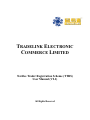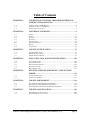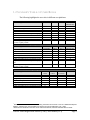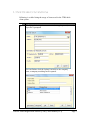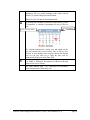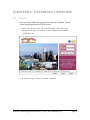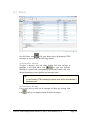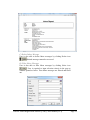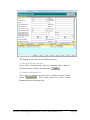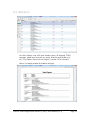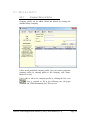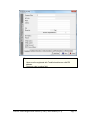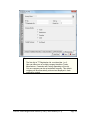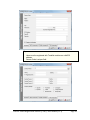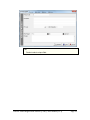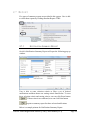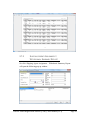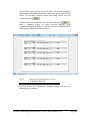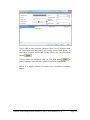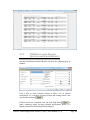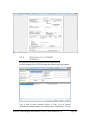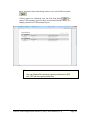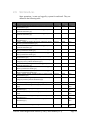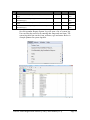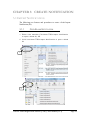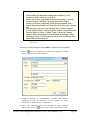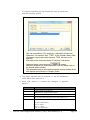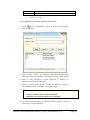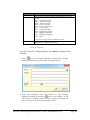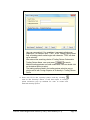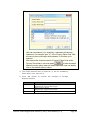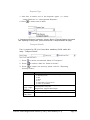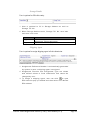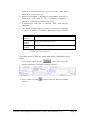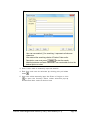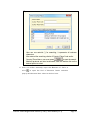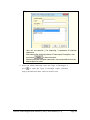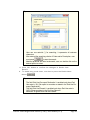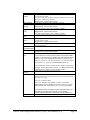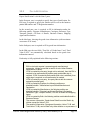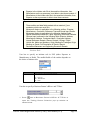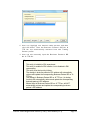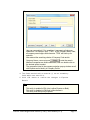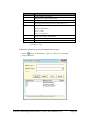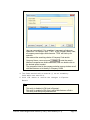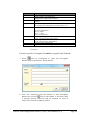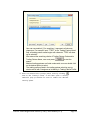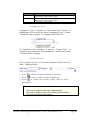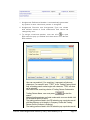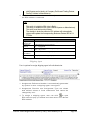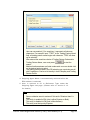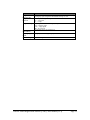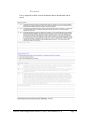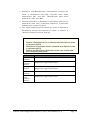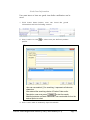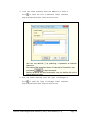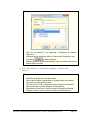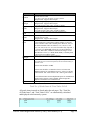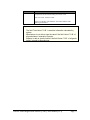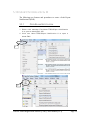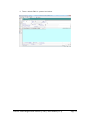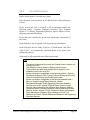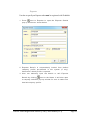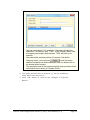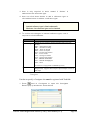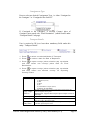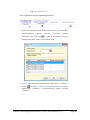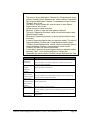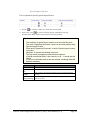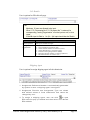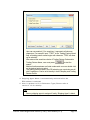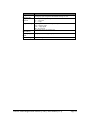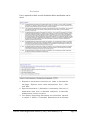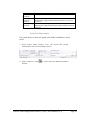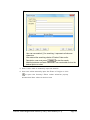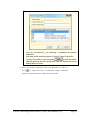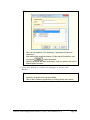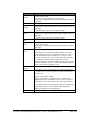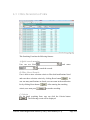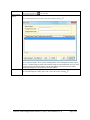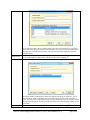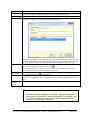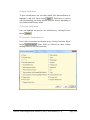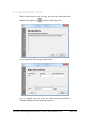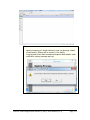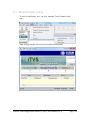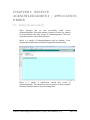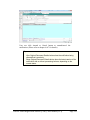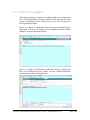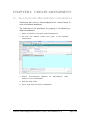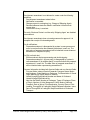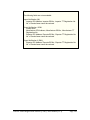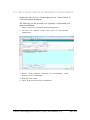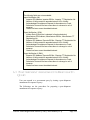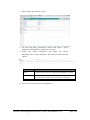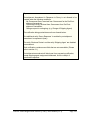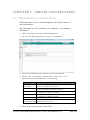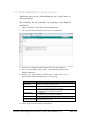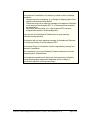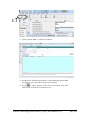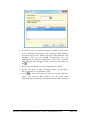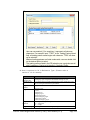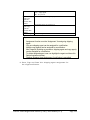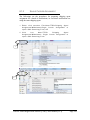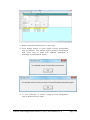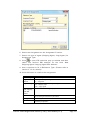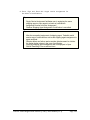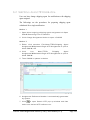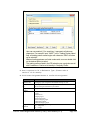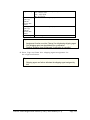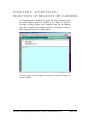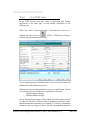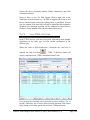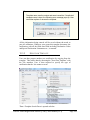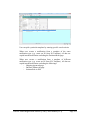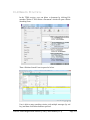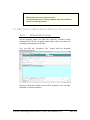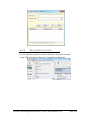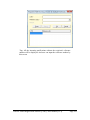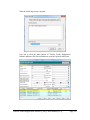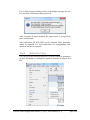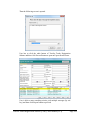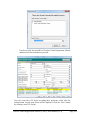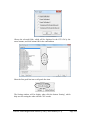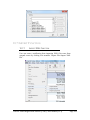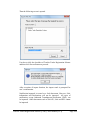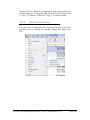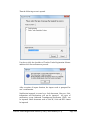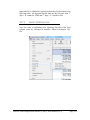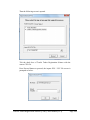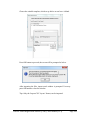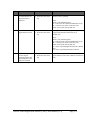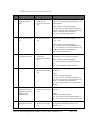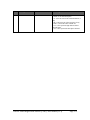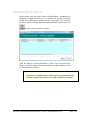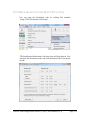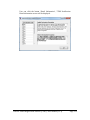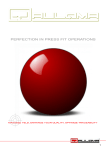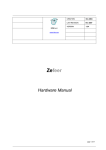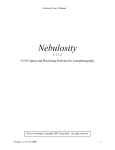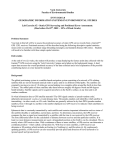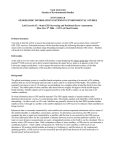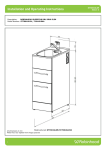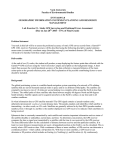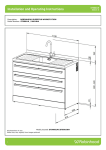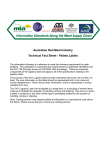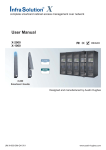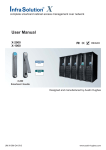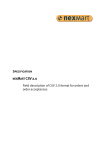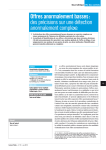Download Textiles Trader Registration Scheme (TTRS) User Manual (V2.1)
Transcript
TRADELINK ELECTRONIC COMMERCE LIMITED Textiles Trader Registration Scheme (TTRS) User Manual (V2.1) All Rights Reserved Table of Contents CHAPTER 1: 1.1 1.2 1.3 CHAPTER 2: 2.1 2.2 2.3 2.4 2.5 2.6 2.7 2.8 CHAPTER 3: 3.1 3.2 3.3 CHAPTER 4: 4.1 4.2 4.3 4.4 4.5 CHAPTER 5: 5.1 5.2 CHAPTER 6: 6.1 6.2 6.3 CHAPTER 7: 7.1 7.2 OVERVIEW OF TEXTILES TRADER REGISTRATION SCHEME (TTRS) SERVICES ................................................... 4 INTRODUCTION OF TTRS SERVICE ....................................................................... 4 SUMMARY TABLE OF USER ROLES ....................................................................... 5 SOFTWARE CONVENTIONS.................................................................................... 7 INTERFACE OVERVIEW ........................................................ 9 LOGIN ................................................................................................................... 9 INBOX..................................................................................................................10 OUTBOX ..............................................................................................................12 SENTBOX .............................................................................................................15 PROFILE SETUP ....................................................................................................16 MOUSE OVER SETUP ...........................................................................................23 REPORT ...............................................................................................................24 SYSTEM LOG .......................................................................................................31 CREATE NOTIFICATION .................................................... 33 IMPORT NOTIFICATION ........................................................................................33 EXPORT NOTIFICATION I .....................................................................................51 EXPORT NOTIFICATION II ....................................................................................78 SAVE, EDIT, SIGN & SEND NOTIFICATION ..................102 SAVE NOTIFICATION .........................................................................................102 EDIT NOTIFICATION ..........................................................................................102 OPEN SEARCHING FORM ...................................................................................103 SIGN NOTIFICATION ..........................................................................................109 SEND NOTIFICATION .........................................................................................112 RECEIVE ACKNOWLEDGEMENT / APPLICATION ERROR .................................................................................... 114 ACKNOWLEDGEMENT ........................................................................................114 APPLICATION ERROR .........................................................................................116 CREATE AMENDMENT ...................................................... 118 SELF-INITIATED PRE-SHIPMENT AMENDMENT ..................................................118 SELF-INITIATED POST-SHIPMENT AMENDMENT ................................................121 POST-SHIPMENT AMENDMENT IN RESPONSE TO QUERY ...................................123 CREATE CANCELLATION ..................................................126 PRE-SHIPMENT CANCELLATION ........................................................................126 POST-SHIPMENT CANCELLATION ......................................................................128 Textiles Trader Registration Scheme (TTRS) - User Manual (V2.1) Page 2 CHAPTER 8: 8.1 8.2 SHIPPING AGENT ASSIGNMENT / WITHDRAWAL .....130 SHIPPING AGENT ASSIGNMENT .........................................................................130 SHIPPING AGENT WITHDRAWAL .......................................................................139 CHAPTER 9: ACCEPTANCE/ REJECTION OF REQUEST (BY CARRIER) ...............................................................................143 CHAPTER 10: OTHER SUPPORTING FUNCTIONS.................................146 10.1 10.2 10.3 10.4 10.5 10.6 10.7 10.8 10.9 REPEAT FUNCTION ............................................................................................146 LOADING FUNCTION ..........................................................................................147 TEMPLATE FUNCTION ........................................................................................149 DELETE FUNCTION ............................................................................................152 RECIPIENT’S REFERENCE DETAILS FUNCTION ...................................................153 EXPORT FUNCTION ............................................................................................156 IMPORT FUNCTION ............................................................................................163 HISTORY FUNCTION ..........................................................................................174 DECLARATION CODE SETUP FUNCTION .............................................................175 Textiles Trader Registration Scheme (TTRS) - User Manual (V2.1) Page 3 CHAPTER 1: OVERVIEW OF TEXTILES TRADER REGISTRATION SCHEME (TTRS) SERVICES 1.1 INTRODUCTION OF TTRS SERVICE This TTRS Thick Client System (“the System”) is designed to facilitate the traders and shipping agents to execute trading documentation with government. The System is designed to simplify the numerous tasks involved with trading, and to provide traders and shipping agents with the easiest way to complete all the tasks involved through a single electronic interface. The System provides the following features: Secure communication gateway Store-and-forward mail-boxing facility for the communication between the traders and shipping agents Signature verification Transaction status checking Acknowledgement handling Audit trail and archiving of transactions Formatting messages of Tradelink’s electronic format into the government’s required format In addition, there are four user platforms in the System, namely Trader Platform, Manufacturer Platform, Forwarder Platform and Carrier Platform. Different user platform has different features. The details of the system’s functionality are fully explained in the following chapters. Textiles Trader Registration Scheme (TTRS) - User Manual (V2.1) Page 4 1.2 SUMMARY TABLE OF USER ROLES The following highlights the user roles in different user platforms. Trader Platform (Outgoing Messages) Document Types IN, ENII SAA SAA/ Withdrawal1 Request for Amendment/ Cancellation Request for Amendment in response to Query ENI Double signed ENI Double signed Request for Amendment of ENI Double signed Request for Amendment in response to Query of ENI Trader Platform (Incoming Messages) Document Types Response to Request (SEDIF) SAA ENI Double signed ENI Request for Amendment of ENI Double signed Request for Amendment of ENI Request for Amendment in response to Query of ENI Double signed Request for Amendment in response to Query of ENI Forwarder Platform (Incoming Messages) Document Types IN, ENII SAA Change Request (SEDIF) Response to Request (SEDIF) Request for Amendment/ Cancellation Double signed ENI Double signed Request for Amendment of ENI To Forwarder To Carrier To Gov’t To Manufacturer X X X X X X X X X X X X X X X X X X X X X X From Forwarder X From Carrier X From Gov’t From Manufacturer X X X X X X X X X X From Trader X X X From Carrier From Forwarder X X2 X X From Gov’t X X X 1 SAA/Withdrawal will be forwarded to the existing Forwarders and Carriers in form of a Withdrawal Request (SEDIF), and that to the new Forwarders and Carriers in forms of Notification Copy + SAA. 2 When inbound forwarder is the same as the outbound forwarder, forwarder will send SAA to himself. Textiles Trader Registration Scheme (TTRS) - User Manual (V2.1) Page 5 Carrier Platform (Incoming Messages) Document Types IN, ENII SAA Change Request (SEDIF) Response to Request (SEDIF) Request for Amendment/ Cancellation Double signed ENI Double Signed Request for Amendment of ENI Manufacturer Platform (Outgoing Messages) Document Types Double signed ENI ENI SAA Request for Amendment of ENI Double signed Request for Amendment of ENI Request for Amendment in response to Query of ENI Double signed Request for Amendment in response to Query of ENI Manufacturer Platform (Incoming Messages) Document Types ENI SAA Double signed ENI Request for Amendment of ENI Double signed Request for Amendment of ENI Request for Amendment in response to Query of ENI Double signed Request for Amendment in response to Query of ENI Government Query Approval/ Rejection of Request From Forwarder X X X From Gov’t From Carrier From Trader X X X X X X X X X To Gov’t To Carrier X X X From Gov’t To Trader X X X X X X X From Carrier From Trader X X X X X X X X X Government Platform (Outgoing Messages) Document Types To Manufacturer Approval/ Rejection of Request X Government Query X Government Platform (Incoming Messages) Document Types From Manufacturer IN, ENII Double signed ENI X Request for Amendment/ Cancellation Double signed Request for Amendment of ENI X Request for Amendment in response to query Double signed Request for Amendment in X response to Query of ENI To Carrier To Trader X X From Carrier From Trader X X X X X X Textiles Trader Registration Scheme (TTRS) - User Manual (V2.1) Page 6 1.3 SOFTWARE CONVENTIONS Following is a table listing the usage of icons used in the TTRS thick client system. Icons Usage By clicking the lookup icon next to a trader “e.g. Importer”, its profile is prompted. User can further click the lookup icon next to the company name; a company searching form is opened. Textiles Trader Registration Scheme (TTRS) - User Manual (V2.1) Page 7 User is able to search a particular company code by inputting a full or a partial company code/ name with an asterisk (*) symbol and press Search button Matched result will then be listed underneath. By clicking this calendar icon next to a date field (e.g. Date of Departure), a calendar is prompted for user to select a date. View next month View previous month * The calendar indicates the current year and month (at the top) and current date (in red color). User is able to view previous or next month. Once user has chosen the desired date, he can just click on it. Then the date will be automatically displayed in the Date field. By clicking this pull down icon next to a pull down menu (e.g. Mode of Transport), the options are shown in the pull down list for user to choose. The fields marked with * (e.g. Importer) are mandatory fields which must be filled in by user. Textiles Trader Registration Scheme (TTRS) - User Manual (V2.1) Page 8 CHAPTER 2: INTERFACE OVERVIEW 2.1 LOGIN User can simply follow the steps below to enter the Tradelink Textiles Trader Registration Scheme (TTRS) Service. 1. E nt er t he c o r r ec t Us e r I D a nd Pas s w ord , a nd t h en c l ic k O K b ut to n t o l og i n to Tex t i l es Tr a der R eg is t rat i on Sc h e me ( TTR S) Ser v ic e. 2. If s uc c es s l o gi n , s c r ee n is s h ow n as b e l ow . Textiles Trader Registration Scheme (TTRS) - User Manual (V2.1) Page 9 2.2 INBOX On click Inbox icon will open Inbox where all incoming TTRS messages are stored. It has the following features: A) Open Inbox Message To open a message, user can either double click that message or highlight it and click Show icon to open that message. Message is opened with corresponding processing buttons and view buttons depending on user platform and message status. Tips - A new incoming TTRS message is bold at once and is un-bold when it has been read. B) Print Inbox Message User is also able to print out all messages in Inbox by clicking Print icon . Below is a sample printout for Inbox messages. Textiles Trader Registration Scheme (TTRS) - User Manual (V2.1) Page 10 C) Delete Inbox Message User is also able to delete Inbox messages by clicking Delete icon . Deleted message cannot be recovered. D) Filter Inbox Message User is also able to filter Inbox messages by clicking Select icon . User is required to input selection criteria in the pop up window opened as below. Then Inbox messages are filtered and listed out. Textiles Trader Registration Scheme (TTRS) - User Manual (V2.1) Page 11 2.3 OUTBOX On click Outbox icon will open Outbox where all outgoing TTRS messages, which have been signed but not sent, are stored. It has the same features (A, C, D) of Inbox. (Please refer to chapter 2, section 2.2 for reference) E) Batch Sign Outbox Message In addition to the three features, it also allows batch signing of outgoing messages. On click Sign icon and select TTRS sub-menu will open a Signing Search Form as below. Textiles Trader Registration Scheme (TTRS) - User Manual (V2.1) Page 12 This Signing Search Form has the following features: i) Search for Specific Record User is able to search records using the searching criteria under the Selection Criteria section by clicking button . ii) Customize Message List User is able to customize message list by clicking Customize Result button . Those fields checked are those column headings shown in the message list. Textiles Trader Registration Scheme (TTRS) - User Manual (V2.1) Page 13 iii) Filter, Reset, Zoom User is able to enter selection criteria to filter outgoing messages listed and reset those selection criteria by clicking Reset button . In case too many messages are listed, user can zoom in the message list by clicking Zoom button . iv) Sign Outbox Message User can highlight multiple outgoing messages and click Sign button to sign those messages by batch. User can clear the highlight by clicking Clear button . v) Preview Outbox Message Before signing, user can preview the message by clicking Preview button . Tips - Outbox message is pending for sending. If it is opened and edited, then it has to be saved and signed again before sending out. Textiles Trader Registration Scheme (TTRS) - User Manual (V2.1) Page 14 2.4 SENTBOX On click Sentbox icon will open Sentbox where all outgoing TTRS messages, which have been sent, are stored. It has the same features (A, B, C, D) of Inbox. (Please refer to chapter 2, section 2.2 for reference) Below is a sample printout for Sentbox messages. Textiles Trader Registration Scheme (TTRS) - User Manual (V2.1) Page 15 2.5 PROFILE SETUP 2.5.1 COMPANY PROFILE SETUP Company profile can be added, edited and deleted by clicking the menubar Setup>Company. It lists out all predefined company profile. User can search a particular company profile by entering partial or full Company code, Name, Phone No. or Fax. User is able to add a new company profile by clicking the New icon . User is required to fill in the following two tab pages (Standard and TTRS Information) for TTRS services. Textiles Trader Registration Scheme (TTRS) - User Manual (V2.1) Page 16 Tips - Users must be registered with Tradelink and have a valid EDI address. Company code is unique field. Textiles Trader Registration Scheme (TTRS) - User Manual (V2.1) Page 17 Tips - The first digit of TT Registration No. must be either 1 or 2. User can select one or multiple company identities (Trader, Manufacturer, Forwarder and Carrier) depending on his role. Only one company can be set as default company. This default company will be automatically retrieved and displayed in fresh notification created. Textiles Trader Registration Scheme (TTRS) - User Manual (V2.1) Page 18 2.5.2 TRADING PARTNER PROFILE SETUP Trading partner profile can be added, edited and deleted by clicking the menubar Setup>Trading Partner. It lists out all predefined trading partner profile. User can search a particular trading partner profile by entering partial or full Trading Partner Code, Name, Phone or Fax. User is able to add a new trading partner profile by clicking the New icon . User is required to fill in the following two tab pages (Standard and TTRS Information) for TTRS services. Textiles Trader Registration Scheme (TTRS) - User Manual (V2.1) Page 19 Tips - Users must be registered with Tradelink and have a valid EDI address. Partner Code is unique field. Textiles Trader Registration Scheme (TTRS) - User Manual (V2.1) Page 20 Tips - 2.5.3 The first digit of TT Registration No. must be either 1 or 2. User can select one or multiple company identities (Importer, Exporter, Forwarder, Carrier, Manufacturer, Consignee, Foreign Exporter and Notify Party) depending on his role. PRODUCT PROFILE SETUP Product can be added, edited and deleted by clicking the menubar Setup>Product. It lists out all predefined product. User can search a particular product by entering partial or full Product Code / Description. User is able to add a new product by clicking the New icon Textiles Trader Registration Scheme (TTRS) - User Manual (V2.1) . Page 21 Tips - Product code is unique field. Textiles Trader Registration Scheme (TTRS) - User Manual (V2.1) Page 22 2.6 MOUSE OVER SETUP Mouse over feature is provided in the following information: Importer Information, Foreign Exporter Information, Exporter Information, Manufacturer Information, Consignee Information, Carrier/ Forwarder Information, Goods Information, Internal Reference Details, Country/ Place of Knitting, Country/ Place of Linking/ Stitching. All the contents under the above-mentioned entities should be displayed when the cursor is pointing to the magnifying glass of the field or to the particular row of Goods Information. Holding the mouse-over feature for few seconds (e.g. 3 second) will be implemented in the system. To enable or disable mouse over feature, user can click menubar Setup>TTRS>Mouse Over and then click the checkbox of ‘Open Mouse Over Feature’. Textiles Trader Registration Scheme (TTRS) - User Manual (V2.1) Page 23 2.7 REPORT Five types of summary reports are provided in this system. User is able to select those reports by clicking menubar Report>TTRS. 2.7.1 NOTIFICATION SUMMARY REPORT On click Notification Summary Report will open the following pop up window. User is able to enter selection criteria to filter a set of desired notifications and then choose one sorting criteria listed below. To reset those selection criteria and sorting criteria, user can click Reset button . If those criteria are confirmed, user can click Print button to print a summary report for those selected notifications. Below is a sample printout for Notification Summary Report. Textiles Trader Registration Scheme (TTRS) - User Manual (V2.1) Page 24 2.7.2 SHIPPING AGENT ASSIGNMENT / WITHDRAWAL SUMMARY REPORT On click Shipping Agent Assignment / Withdrawal Summary Report will open the following pop up window. Textiles Trader Registration Scheme (TTRS) - User Manual (V2.1) Page 25 User is able to enter selection criteria to filter a set of desired shipping agent assignment/withdrawal and then choose one sorting criteria listed below. To reset those selection criteria and sorting criteria, user can click Reset button . If those criteria are confirmed, user can click Print button to print a summary report for those selected shipping agent assignment/withdrawal. Below is a sample printout for Shipping Agent Assignment/Withdrawal Summary Report. 2.7.3 REQUEST FOR CANCELLATION SUMMARY REPORT On click Request For Cancellation Summary Report will open the following pop up window. Textiles Trader Registration Scheme (TTRS) - User Manual (V2.1) Page 26 User is able to enter selection criteria to filter a set of desired request for cancellation and then choose one sorting criteria listed below. To reset those selection criteria and sorting criteria, user can click Reset button . If those criteria are confirmed, user can click Print button print a summary report for those selected request for cancellation. to Below is a sample printout for request for Cancellation Summary Report. Textiles Trader Registration Scheme (TTRS) - User Manual (V2.1) Page 27 2.7.4 TTRS NOTIFICATION PRINTOUT (NOTIFICATION DETAILED REPORT) On click Notification Detailed Report will open the following pop up window. User is able to enter selection criteria to filter a set of desired notifications. To reset those selection criteria and sorting criteria, user can click Reset button . If those criteria are confirmed, user can click Print button to print a summary report for those selected notifications. Below is a sample printout for Notification Detailed Report. Textiles Trader Registration Scheme (TTRS) - User Manual (V2.1) Page 28 2.7.5 PRINTING LIST OF UTR (BY SHIPMENT) On click Printing List of UTR will open the following pop up window. User is able to enter selection criteria to filter a set of desired notifications and then choose one sorting criteria listed below. To reset Textiles Trader Registration Scheme (TTRS) - User Manual (V2.1) Page 29 those selection criteria and sorting criteria, user can click Reset button . If those criteria are confirmed, user can click Print button to print a UTR summary report for those selected notifications. Below is a sample printout for UTR Summary Report. Tips - User can Export all the summary report to the format of .QRP and .PDF from the report preview form Textiles Trader Registration Scheme (TTRS) - User Manual (V2.1) Page 30 2.8 SYSTEM LOG Some operations / events are logged by system for audit trail. They are defined in the following table. Seq No. 1. 2. 3. 4. 5. 6. 7. 8. 9. 10. 11. 12. 13. 14. 15. 16. 17. 18. 19. 20. 21. 22. Event Reference Type Status TTRS - Create New Notification (trigger by Save) [with the document type] TTRS - Create RFA for Notification (trigger by Save) [with the document type] TTRS - Create RFC for Notification (trigger by Save) [with the document type] UTR No. OPER Save UTR No. OPER Save UTR No. OPER Save TTRS - Create SAAW (trigger by Save) [with the document type] TTRS - Create Acceptance/ Rejection of Request (trigger by Save) [with the document type] TTRS - Modify existing Notification (trigger by Save) [with the document type] TTRS - Modify existing RFA for Notification (trigger by Save) [with the document type] TTRS - Modify existing RFC for Notification (trigger by Save) [with the document type] TTRS - Modify existing SAAW (trigger by Save) [with the document type] TTRS - Modify existing Acceptance/ Rejection of Request (trigger by Save) [with the document type] TTRS - Delete existing Notification (trigger by Delete) [with the document type] TTRS - Delete existing RFA for Notification (trigger by Delete) [with the document type] TTRS - Delete existing RFC for Notification (trigger by Delete) [with the document type] TTRS - Delete existing SAAW (trigger by Delete) [with the document type] TTRS - Delete existing Acceptance/ Rejection of Request (trigger by Delete) [with the document type] UTR No. OPER Save UTR No. OPER Save UTR No. OPER Save UTR No. OPER Save UTR No. OPER Save UTR No. OPER Save UTR No. OPER Save UTR No. OPER Save UTR No. OPER Save UTR No. OPER Save UTR No. OPER Save UTR No. OPER Save TTRS - Printing/ creating TTRS Report (trigger by Print) TTRS - Successfully sign a message [with the document type] TTRS - Failure in signing a message with reason [with the document type] TTRS - Successfully send a message [with the document type] TTRS - Failure in sending a message with reason [with the document type] TTRS - Successfully receive a message [with the document type] UTR No. UTR No. OPER OPER UTR No. OPER UTR No. COMM UTR No. COMM UTR No. COMM Save Failed Save Failed Save Failed Save Failed Save Failed Save TTRS - Failure in receiving a message with reason COMM Textiles Trader Registration Scheme (TTRS) - User Manual (V2.1) / / / / / Failed / Save Page 31 Seq No. 23. 24. 25. 26. Event Reference Type Status TTRS - Successfully import a file [with the document type] TTRS - Failure in importing a file with reason [with the document type] TTRS - Successfully export a file [with the document type] TTRS - Failure in exporting a file with reason [with the document type] UTR No. OPER UTR No. OPER UTR No. OPER UTR No. OPER Failed / Save Failed / Save Failed / Save Failed / Save On click menubar Report>System Log will open a list of system log. User can filter the result list by entering date range and user name. The system log table lists out the event, reference, type and status. Below is a sample printout for system log table. Textiles Trader Registration Scheme (TTRS) - User Manual (V2.1) Page 32 CHAPTER 3: CREATE NOTIFICATION 3.1 IMPORT NOTIFICATION The followings are features and procedures to create a fresh Import Notification (IN). 3.1.1 OPEN BLANK NOTIFICATION 1. E it h er c l ic k me n ub ar Fi l e >N ew > TTR S > Im p o rt N o ti f ic a t io n to o p en a b la nk IN ; O R 2. Cl ic k ic on N ew >T T R S > Im p ort No t if ic at i on t o op e n a b l ank IN 1 2 Textiles Trader Registration Scheme (TTRS) - User Manual (V2.1) Page 33 3. Th en a bl a nk IN is op e ne d as b e l ow . 3.1.2 FILL IN NOTIFICATION Import Notification is divided into 4 parts: In the first part, user is required to fill in information under the following entities - Importer, Foreign Exporter, Reference Type, Exporter Type, Transport Details, Storage Details, Shipping Agent and Declaration. In the second part, showing the goods item information (with maximum occurrence of 99). In the third part, user is required to fill in goods information. In the forth part, the two fields “Total No. of Goods Item” and “Total Value C.I.F.” are automatically calculated based on the goods item information entered. Each entity is fully explained in the following sections. Textiles Trader Registration Scheme (TTRS) - User Manual (V2.1) Page 34 Tips - - Those entities and data fields marked with an asterisk (*) are mandatory entities which user must fill in. Mouse over feature is applicable to the following entities - Importer, Foreign Exporter, Reference Type and Goods Items Details. Mouse over feature is applicable to the following disabled fields – Special Declaration/Statement, Paper Supporting Document Remarks and Chinese Input is allowed to the following fields: Importer Address, Foreign Exporter Name, Foreign Exporter Address, Internal Reference Remark, Name of Vessel / Voyage / Flight / Vehicle No, Storage Address, Marks and Numbers, Origin Marking on Packages, Origin Marking on Goods, Full Description of Goods, End Use Remark and Special Declaration/Statement. Importer User has to specify an Importer who must be registered with Tradelink. 1. Pr es s n ex t to I mp ort er t o o p en th e I m por ter De ta i ls po p u p w in d ow as s ho wn b e l ow . 2. Im p or t er D et a ils is au t om at ic a l ly l oa d ed fr o m de f au l t c om p any pr o f i le pr e - de f in e d i n th e s y s t em ( if any ) . O th er wis e a b l a nk pr of i le is o pe n ed . 3. Us er c an ma n ua l ly i np u t th e d et a i ls or ed i t I mp ort er De ta i ls by c l ic k in g ne x t to th e N a m e. I t w i l l t h en op e n Textiles Trader Registration Scheme (TTRS) - User Manual (V2.1) Page 35 a c o m p any s e l ec t i on p op u p w i n do w f or us er to s e l ec t o ne des ir e d c o mp a ny pro f i l e Tips - - User can use asterisk (*) for searching, it represents all unknown characters. For example: input “TTRS*” in the ‘Company Name’ field, all company name begins with character ‘TTRS’ will show up for selection. After entered the searching criteria of Company Code and/or Company Name, user must press to search. Matched companies are listed underneath; user can double click on the desired option to select. The companies listed in the company selection pop up window are all with Importer as its identity in Company Profile 4. Th e f ie l ds m ar k ed wi t h a n as ter is k ( *) ar e a ll ma n da t ory fi e l ds wh ic h us er m us t f i l l i n. 5. Cl ic k ‘O K ’ b ut to n t o c o nf ir m th e c h an g e s i n Im p ort er De ta i ls . Field Name Address Details Company name of the Importer Company Address of the Importer Bilingual field - Support Chinese Input EDI Address TT Registration No BR No EDI mailbox address of Importer of the Notification assigned by Tradelink Textiles Trader Registration Number of the Importer The first digit of the TT Registration No. must be either 1 or 2. Business Registration Number of the Importer The format of BR Number: Char 1-8: numeric Char 9: “-“ (dash) Char 10-12: alphanumeric Textiles Trader Registration Scheme (TTRS) - User Manual (V2.1) Page 36 Tel No Fax No Telephone number of Importer Fax number of the Importer Reference Type User is optional to specify an internal reference type. 1. Pr es s n ex t t o R ef er e nc e Ty p e to op e n t h e f ol l ow i n g po p u p w in d ow . 2. Us er c a nn ot i ns ert an i nt er na l r e fer e nc e d et a i l w i th r ef er enc e ty p e b ut w i t ho u t a re fe re nc e n um b er, v ic e v ers a. 3. Us er is on ly r e qu ir e d t o en ter R em ark i f ‘O t hers ’ is s e lec te d as t h e r ef er e nc e ty p e. 4. Us er c an c l ic k I ns er t b u tt on to ad d a r ef e renc e ty p e or c l ic k d el e te b u tt on t o de l et e a re f ere nc e ty p e. Tips - Inserted reference type is listed underneath. Maximum nine reference types can be inserted. 5. To c o nf ir m t he c ha n ge s i n in ter n a l r e fer e nc e ty pe , us er is r eq u ir ed t o c l ic k O K b ut to n . Textiles Trader Registration Scheme (TTRS) - User Manual (V2.1) Page 37 Field Reference No Reference Type Remark Details The internal reference number. Identifies the type of reference number used which must be one of the following: “MBL” – Master Bill of Lading “HBL” - House Bill of Lading “MAB” – Master Air Waybill “HAB” – House Air Waybill “PON” – Purchase Order Number “INV” – Invoice Number “ PLN” – Packing List Number “SON” – Shipping Order Number “PTS” – JM-Link Job Number “PTG” – JM-Link Grouping No. “OTR” – Others (PTS & PTG are only applicable to JM-link import file) User is freely to enter any remarks only if reference type selected is Others Bilingual field - Support Chinese Input Foreign Exporter User has to specify a Foreign Exporter who must be registered with Tradelink. 1. Pr es s nex t to For e i g n Ex p or ter t o op e n t he Fo re i gn Ex por t er De ta i ls p o p u p w in d ow as s h o wn b e l ow . 2. Us er c a n ma n ua l ly i np u t t he d et a i ls o r ed i t F ore i g n Ex por t er De ta i ls by c l ic k in g n ex t t o t he N a me . It w i l l th e n op e n a tr ad i ng p art n er s e lec t io n p o p u p w in d ow f or us er t o s e l ec t o n e d es ir ed c o m p any pr o fi l e Textiles Trader Registration Scheme (TTRS) - User Manual (V2.1) Page 38 Tips - - User can use asterisk (*) for searching, it represents all unknown characters. For example: input “TTRS*” in the ‘Trading Partner Name’ field, all trading partner name begins with character ‘TTRS’ will show up for selection. After entered the searching criteria of Trading Partner Code and/or Trading Partner Name, user must press to search. Matched trading partners are listed underneath; user can double click on the desired option to select. The trading partners listed in the trading partner selection pop up window are all with Foreign Exporter as its identity in Trading Partner Profile 3. Us er c an f i l l i n t he c ou n try / p l ac e c od e b y c l ic k i ng nex t t o t he Co u ntr y / P lac e . It w il l th e n o p en a c o u ntry / p lac e s e lec t io n po p up w i nd ow f or us er to s e l ec t o ne des ir e d c ou n tr y / p l ac e . Textiles Trader Registration Scheme (TTRS) - User Manual (V2.1) Page 39 Tips - - User can use asterisk (*) for searching, it represents all unknown characters. For example: input “9*” in the ‘Country/ Place Code’ field, all country/ place code begins with character ‘9’ will show up for selection. After entered the searching criteria of Country/ Place Code and/or Country/ Place Name, user must press to start the search Matched country/ place codes are listed underneath, user can double click on the desired option to select. 4. Th e f ie l ds m ar k ed wi t h a n as ter is k ( *) ar e a ll ma n da t ory fi e l ds wh ic h us er m us t f i l l i n. 5. Cl ic k ‘O K ’ b ut t on t o c o n fi rm th e c h a ng e s in F or e ig n Ex por t er De ta i ls . Field Name Details Name of foreign exporter Bilingual field - Support Chinese Input Address Address of foreign exporter Bilingual field - Support Chinese Input Country/ Place Country/ Place code of foreign exporter Textiles Trader Registration Scheme (TTRS) - User Manual (V2.1) Page 40 Exporter Type 1. Us er has to s e lec t o n e o f t he ex por t er ty p es , i. e . e it h er “ O r d er Rec e iv er ” or “ C ons i g nm e nt Ex p ort er ”. 2. Pr es s t o s e lec t o ne o f th e m. If “Consignment Exporter” is selected, “Country/ Place” of Foreign Exporter must match with “Exporting Country/ Place” (which located under “Transport Details” tab page). Transport Details User is required to fill in at least those mandatory fields under this entity ‘ Transport Details’. 1. Pr es s 2. Pr es s t o s e l ec t o n e d es ire d “ Mo de o f Tra ns por t ”. t o s e l ec t a d a te f or “ D at e of Arr iv a l ”. 3. Pr es s t o s e lec t o n e c ou n try / p lac e c o de f or “Ex po rt i ng Co u ntr y / P l ac e ”. Field Details Mode of Transport To indicate the mode of inbound transport being used: Name of Vessel / Voyage / Flight / Vehicle No Date of Arrival Exporting Country/ Place - (1) Maritime (Ocean) - (2) Rail - (3) Road - (4) Air - (8) Inland Water Transport (River) - (9) Others (by Post/Hand) The name or number of the vessel/ voyage/ flight/ vehicle used for the inbound shipment of the goods. Bilingual field - Support Chinese Input Arrival date of the imported shipment. Code of the exporting country/ place where the goods are imported from. Textiles Trader Registration Scheme (TTRS) - User Manual (V2.1) Page 41 Storage Details User is optional to fill in this entity. 1. Us er is o p ti o na l to f i l l i n St or ag e Ad dr es s as w el l as St or a ge T el . N o. 2. W hen St or a ge A d dres s ex is t , S t ora g e T e l. No . m us t a ls o ex is t a n d v is e v er s a . Field Storage Address Details Address where the goods are stored Bilingual field - Support Chinese Input Storage Tel No Telephone number of the storage place Shipping Agent User is optional to assign shipping agent in fresh submission. 1. As s ig n m en t Re fe r e nc e N um b er is a ut o ma t ic a l ly ge n era t ed by s y s te m i n c as e a s h ip p in g a g en t is as s i g ne d . 2. As s ig n m en t Fu nc ti o n a n d As s i g n me nt Ty pe ar e s h ow n wi t h de f au l t v a lu es i n fres h s u b m is s i o n a nd c an n ot b e c ha n ge d by us er . 3. To as s i g n a s h ip p i ng ag e nt , us er c an c l ic k to op e n ED I s e l ec t i o n p op u p wi n do w a n d t he n s e l e c t o ne des ir e d ED I a dd r es s . Textiles Trader Registration Scheme (TTRS) - User Manual (V2.1) Page 42 Tips - - User can use asterisk (*) for searching, it represents all unknown characters. For example: input “TTRS*” in the ‘Trading Partner Name’ field, all trading partner name begins with character ‘TTRS’ will show up for selection. After entered the searching criteria of Trading Partner Code and/or Trading Partner Name, user must press to start the search Matched trading partners are listed underneath; user can double click on the desired option to select. The trading partners listed in the EDI selection pop up window are all with Forwarder or Carrier as its identity in both Company Profile and Trading Partner Profile. 4. S hi p p in g A g en t Na m e is a u to m at ic a lly r etr i ev e d a ft er t he ED I a dd r es s is s e lec te d. 5. Us er is op t io n al t o f i ll i n R ef er enc e Ty pe . ( P l eas e r ef er t o s ec t i on 3. 1. 2 f or de t ai l s ) Tips - Dummy shipping agent is assigned if this entity ‘Shipping Agent’ is blank. Textiles Trader Registration Scheme (TTRS) - User Manual (V2.1) Page 43 Field Assignment Reference No Assignment Function Details To record the reference number of the assignment allotted at the time when the Shipping Agent Assignment/ Withdrawal Message was sent. To distinguish the type of assignment: “A” – Assignment “C” – Change Assignment Type To distinguish the role of the assignee, being: “SA” – Shipping Agent “CA” - Copy Agent Shipping Agent EDI Address Shipping Agent Name Reference Type “RP” - Re-processor EDI mailbox address of assigned party. Company name of assigned party. Identifies the type of reference number being used. (with max. occurrence of 9) Declaration User is required to check several declarations before notification can be saved. Textiles Trader Registration Scheme (TTRS) - User Manual (V2.1) Page 44 1. Im p or t er ’s D ec lar a ti o n s a re l is t e d a nd us e r mus t c h ec k dec l ar at i ons ‘A 0 1 ’ a nd ‘I 0 1 ’. 2. S pec i a l Dec l ar a t io n / St a te m en t is m a nd a to ry f i el d o n ly if dec l ar at i on c o de ‘A 0 2 ’ or ‘I 0 2 ’ i s c h ec k ed , ot her w is e, it s ho u l d be dis a b le d a n d c o nt a in n o v a l ue . 3. If d ec l ar a t io n c o d e ‘I 02 ’ i s c h ec k ed , ‘A 0 2 ’ mus t a ls o b e c hec k e d. 4. Two Pa p er Su p po r t i ng Doc u me n ts are l is te d a nd o pt i on a l to c hec k . I f ‘O t h er s ’ is c hec k e d, Re m ark s m u s t b e e n ter e d. Field Importer’s Declaration Special Declaration / Statement Paper Supporting Document Details Declaration Code of the importer. For special declaration/ statement when need arises. Bilingual field – support Chinese input To indicate the type of Supporting Documents that are required. Goods Item Information User must insert at least one goods item before notification can be saved. 1. Cl ic k Ins er t It e ms b u t to n , us er c a n ins er t t h e go o ds i nf or ma t io n w it h t he f o l lo w in g s ec t io n. 2. Us er is a b l e t o c l ic k pr o f i le . t o s e l ec t on e pre - d ef i n ed pr od uc t Textiles Trader Registration Scheme (TTRS) - User Manual (V2.1) Page 45 Tips - User can use asterisk (*) for searching, it represents all unknown characters. After entered the searching criteria of Product Code and/or Description, user must press to start the search. Matched products are listed underneath; user can double click on the desired option to select. 3. Us er is a ls o a b l e to m an u a lly in p ut t h e de t ai ls . 4. E nd Us e c o d e c a n b e s e l ec t e d by c l ic k i ng th e p u ll do w n me n u . 5. Us er c a n e i th er ma n ua l ly i n pu t t h e P lac e of O ri g in or c l ic k t o o p en t h e C o un try / P l ac e c o des s e lec t i on p o p- u p wi n do w a nd t h en s el ec t a d es ir e d o ne . Textiles Trader Registration Scheme (TTRS) - User Manual (V2.1) Page 46 Tips - User can use asterisk (*) for searching, it represents all unknown characters. After entered the searching criteria of Country/ Place Code and/or Country/ Place Name, user must press to start the search. Matched products are listed underneath; user can double click on the desired option to select. 6. Us er c a n e i th er m an u a lly i n pu t t h e Me as ur e o f Un i ts or c l ic k to o p e n t h e U n it o f Me as ur e Co d e s s e l ec t i on po p- up w i n do w a nd t h en s el ec t a d es ir e d o n e. Textiles Trader Registration Scheme (TTRS) - User Manual (V2.1) Page 47 Tips - User can use asterisk (*) for searching, it represents all unknown characters. After entered the searching criteria of Code and/or Description, user must press to start the search. Matched products are listed underneath; user can double click on the desired option to select. 7. Us er c a n e i th er ma n u a lly i np u t t he Ty p e of P ac k a g es or c l ic k to o p en t he Ty pe o f P ac k a g e Co d e s s e lec t i on po p- up w i n do w a nd t h en s el ec t a d es ir e d o n e. Textiles Trader Registration Scheme (TTRS) - User Manual (V2.1) Page 48 Tips - User can use asterisk (*) for searching, it represents all unknown characters. After entered the searching criteria of Code and/or Description, user must press to start the search. Matched products are listed underneath; user can double click on the desired option to select. 8. Cl ic k ‘O K ’ bu tt o n t o c on f ir m t he c h an g es in G o ods It e m De ta i ls . 9 . T o d e le t e any go o ds i te ms , us er has t o pres s t h e De l et e I te ms bu tt o n . Tips - - The field ‘End Use Re-export Destination’ is enabled only when End Use code is ‘101 (Re-export to countries as stated in the End Use Reexport Destination)’. The field ‘End Use Remark’ is enabled only when End Use code is ‘HD3 (Others as stated in the End Use Remark)’. Maximum 99 goods items can be inserted. Textiles Trader Registration Scheme (TTRS) - User Manual (V2.1) Page 49 Field Marks and Numbers Details Mark(s) and Number(s) First line must not be null. If no value is input, then 'No Marks' is input by default upon user pressing OK button to confirm the goods items. Bilingual field - Support Chinese Input Place of Origin where the product originally come from Place of Origin Origin Marking on Origin marking, if any, on packages. Bilingual field - Support Chinese Input Packages If no value is input, value “NIL” is input by default. Origin Marking on Origin Marking, if any, on the Goods Bilingual field - Support Chinese Input Goods If no value is input, value “NIL” is input by default. To indicate the Hong Kong HS Code of the goods belong to. Hong Kong HS Code Full Description of Full Description of Goods First line must not be null. Goods Bilingual field - Support Chinese Input Detailed information of the line item on the intended end use of the End Use imported consignment. Country code and name of country of Re-export. End Use Reexport Destination End Use Remark To specify information on end use. Bilingual field - Support Chinese Input No & Measure of Number and Measure of Units. If Unit of Measure is either in dozen (DZN) or dozen pair (DPR), Units Number of Unit will then be a number value with 2 decimal places. However, only 12 pre-defined decimal values are allowed, i.e. 0, 0.08, 0.17, 0.25, 0.33, 0.42, 0.50, 0.58, 0.67, 0.75, 0.83 0.92 where they represent 1 to 12 piece(s) per DZN/DPR respectively. If Unit of Measure is PCE, C62, PR or SET, Number of Unit must be integer. For all other Measure of Unit, (i.e. MTR, MTK, KGM), 2 decimal places is allowed for any Number of Unit. No & Type of Packages Value C.I.F. Number and Type of packages of the goods item. Cost, Insurance and Freight. Trader term in which the price quoted by the trader includes the costs of ocean transportation to the port of destination and insurance coverage. Value C.I.F. should be in HK$. Value C.I.F. should be 0 if Number of Unit is 0 in Pre/Post shipment Request for Amendment. However, value of “Total No. of Goods Item” and “Total Value C.I.F.” must be greater than 0. Product Code A 10% different limit when preparing Post-shipment Request for Amendment is bounded with reference to last Tradelink Acknowledged Pre-shipment Amendment or Fresh Submission Code of product pre-defined in System Setup Textiles Trader Registration Scheme (TTRS) - User Manual (V2.1) Page 50 Total No. of Goods Items & Total Value C.I.F. All goods items inserted are listed under the tab pages. The “Total No. of Goods Items” and “Total Value of C.I.F.” are automatically calculated and displayed at the bottom by system. Field Details Total Value C.I.F. Total Cost quoted by trader, including transportation, insurance cost. Total Value C.I.F. should be in HK$. Value of “Total No. of Goods Item” and “Total Value C.I.F.” must be greater than 0. 3.2 EXPORT NOTIFICATION I The followings are features and procedures to create a fresh export notification I (ENI). 3.2.1 OPEN BLANK NOTIFICATION 1. E it h er c lic k m e nu b ar Fi l e >N ew > TTR S > Ex po rt N ot i f ic a t io n I to o p en a b la nk E NI ; O R 2. Cl ic k ic o n Ne w >TT R S > Ex por t No t if ic at i on t o o pe n a b l ank EN I. 1 Textiles Trader Registration Scheme (TTRS) - User Manual (V2.1) Page 51 2 3. Th en a bl a nk E NI is o pe n ed as be l ow . Textiles Trader Registration Scheme (TTRS) - User Manual (V2.1) Page 52 3.2.2 FILL IN NOTIFICATION Export Notification I is divided into 5 parts: In the first part, user is required to specify the types of notification. For ENI, user is required to specify the initiator role as well as the business partner BR number and TT Registration number. In the second part, user is required to fill in information under the following entities - Exporter, Manufacturer, Consignee, Reference Type, Transport Details, CO/Form A Details, Business Partner, Shipping Agent and Declaration. In the third part, showing the goods item information (with maximum occurrence of 99 items). In the forth part, user is required to fill in goods item information. In the fifth part, the two fields “Total No. of Goods Items” and “Total Value F.O.B.” are automatically calculated based on the goods item information entered. Each entity is fully explained in the following sections. Tips - - - - - ENI involve both exporter’s processing and manufacturer’s processing. Initiator is required to specify its role (either Exporter, Manufacturer or Both). If ENI is created by one party (single role is selected), then this ENI is required to be reprocessed by another party and double-sign is required. If ENI is created by both parties (both role is selected), then single-sign is required, as no reprocessing is needed. If ENI is created by one party, one party cannot edit the contents entered by another party. If ENI is created by Exporter, the following entities are disabled/invisible – Manufacturer’s profile and Manufacturer’s Declaration. If ENI is created by Manufacturer, the following entities are disabled/invisible – Exporter’s profile and Exporter’s Declaration, Reference Type, Transport Details, CO/Form A Details and Shipping Agent. If ENI is created by Both, the following entities are disabled/invisible – Business Partner. The common information ‘Goods Items Details’ must be filled in by initiator except the Value F.O.B. The sensitive information (Consignee information, Value F.O.B. and Total Value F.O.B.) can be filled in by either initiator or re-processor. If Textiles Trader Registration Scheme (TTRS) - User Manual (V2.1) Page 53 Exporter is the initiator who fills in the sensitive information, then Manufacturer as the re-processor is not able to view those contents. If Manufacturer is the initiator who fills in the sensitive information, then Exporter as the re-processor is able to view those contents. Tips - Those entities and data fields marked with an asterisk (*) are mandatory which user must fill in. Mouseover feature is applicable to the following entities - Exporter, Manufacturer, Consignee, Reference Type and Goods Items Details. Mouseover feature is applicable to the following disabled fields – Special Declaration/Statement, Paper Supporting Document Remarks. Chinese Input is allowed to the following fields: Exporter Address, Manufacturer Address, Consignee Name, Consignee Address, Internal Reference Remark, Name of Vessel / Voyage / Flight / Vehicle No, Marks and Numbers, Origin Marking on Packages, Origin Marking on Goods, Full Description of Goods, Special Declaration/Statement and Supporting Document Remark Initiator Role User has to specify an initiator role in ENI (either Exporter or Manufacturer or Both). The enable/disable of the entities depends on the choice of initiator role. Field Initiator Role Details Role of the party who initiates the message “E” – Exporter “M” – Manufacturer “B” – Both User has to specify a Business Partner’s BR no. and TTR no. 1. Pr es s n ex t t o B us i nes s Pa rt ner ’s B R N o. & TTR N o . t o op e n th e Tr a d i ng Pa rtn er S e l ec t i on p o p up w i nd o w as s ho w n be l ow . Textiles Trader Registration Scheme (TTRS) - User Manual (V2.1) Page 54 2. Us er c a n h i gh l i gh t on e d es ir ed tr ad er par t ner a nd t he n c l ic k O K b u tt on . T he n t he B us i nes s P art n er ’s B R N o . & TTR No . ar e au to m a tic a l ly r etr i ev e d fr om th a t Tr a di n g P ar t n er pr of i le . 3. Us er c a n a ls o m a nu a l ly in p ut th e Bus i n es s P art ne r ’s B R No . & TT R No . Tips - - - This entity is invisible in ENI amendment. This entity is enabled in ENI initiation, but is disabled in ENI reprocessing. This entity must be input by Initiator. The change in business partner’s EDI address will automatically retrieve and update the corresponding Business Partner BR no. & TTR no. The change in Business Partner BR no. & TTR no. (via lookup function) will automatically retrieve and update the corresponding business partner’s EDI address. Manual input of Business Partner BR no. & TTR no. will NOT automatically retrieve and update the corresponding business partner’s EDI address. Textiles Trader Registration Scheme (TTRS) - User Manual (V2.1) Page 55 Field Details Business Partner’s Textiles Trader Registration Number of the business partner that is filled TT Registration No in by the message initiator Business Partner’s BR No The first digit of the TT Registration No. must be either 1 or 2. Business Registration Number of the business partner that is filled in by the message initiator The format of BR Number: Char 1-8: numeric Char 9: “-“ (dash) Char 10-12: alphanumeric Exporter User has to specify an Exporter who must be registered with Tradelink. 1. Pr es s n ex t to Ex por t er t o o p en t h e Ex p or ter De ta i ls po p u p w in d ow as s ho wn b e l ow . 2. Ex por t er D et a ils is au t om at ic a l ly l o ad e d fr o m d ef a ul t c om p any pr o f i le pr e - de f in e d i n th e s y s t em ( if any ) . O th er wis e a b l a nk pr of i le is o pe n ed . 3. Us er c a n m a nu a l ly i np u t t he d et a i ls or ed i t Ex p or ter De ta i ls by c l ic k i ng n e x t t o t he Na m e. It w il l t h en o pe n a c om p any s e l ec t i on p op u p w in d ow f or us er to s e l ec t o n e des ir e d c o mp a ny pr o f i l e. Textiles Trader Registration Scheme (TTRS) - User Manual (V2.1) Page 56 Tips - - User can use asterisk (*) for searching, it represents all unknown characters. For example: input “TTRS*” in the ‘Company Name’ field, all company name begins with character ‘TTRS’ will show up for selection. After entered the searching criteria of Company Code and/or Company Name, user must press to start the search. Matched companies are listed underneath; user can double click on the desired option to select. The companies listed in the company selection pop up window are all with Exporter as its identity in Company Profile. 4. Th e f ie l ds m ar k ed wi t h a n as ter is k ( *) ar e a ll ma n da t ory fi e l ds wh ic h us er m us t f i l l i n. 5. Cl ic k ‘O K ’ b ut to n t o c o n fir m t h e c h an g e s in Ex p or ter De ta i ls . Tips - This entity is enabled in ENI (role is either Exporter or Both). This entity is disabled in ENI (role is Manufacturer). This entity must be input by Exporter. Textiles Trader Registration Scheme (TTRS) - User Manual (V2.1) Page 57 Field Name Address Details Company name of the exporter Company Address of the exporter Bilingual field - Support Chinese Input EDI Address TT Registration No BR No TCR No Tel No Fax No EDI mailbox address of exporter of the Notification assigned by Tradelink Textiles Trader Registration Number of the exporter The first digit of the TT Registration No. must be either 1 or 2. Business Registration Number of the exporter The format of BR Number: Char 1-8: numeric Char 9: “-“ (dash) Char 10-12: alphanumeric Textiles Control Registration number of the exporter Format of TCR Number: 00000-ZZZZZ Telephone number of exporter Fax number of the exporter Reference Type Exporter is optional to specify an internal reference type. 1. Pr es s n ex t t o R ef er e nc e Ty p e to op e n t h e f ol l ow i n g po p u p w in d ow . Textiles Trader Registration Scheme (TTRS) - User Manual (V2.1) Page 58 2. Us er c an n ot e n ter a ref er enc e ty p e w it ho u t a re fe re nc e nu m be r , v ic e v er s a. 3. Us er is o n ly r e qu ir e d to en t er r e ma rk i f ‘O th ers ’ is s e lec te d as t h e r ef er e nc e ty p e. 4. Us er c an c l ic k I ns er t b u tt on to ad d a r ef e renc e ty p e or c l ic k d el e te b u tt on t o de l et e a re f e re nc e ty p e. Tips - Inserted reference type is listed underneath. Maximum nine reference types can be inserted. Manufacturer is not allowed to fill in Internal Reference Type. 5. To c o nf ir m t he c ha n ge s i n in ter n a l r e fer e nc e ty pe , us er is r eq u ir ed t o c l ic k O K b ut to n . Tips - This entity is enabled in ENI (role is either Exporter or Both). This entity is disabled in ENI (role is Manufacturer). This entity must be input by Exporter. Field Reference No Reference Type Remark Details The internal reference number. Identifies the type of reference number used which must be one of the following: “MBL” – Master Bill of Lading “HBL” - House Bill of Lading “MAB” – Master Air Waybill “HAB” – House Air Waybill “PON” – Purchase Order Number “INV” – Invoice Number “ PLN” – Packing List Number “SON” – Shipping Order Number “PTS” – JM-Link Job Number “PTG” – JM-Link Grouping No. “OTR” – Others (PTS & PTG are only applicable to JM-link import file) User is freely to enter any remarks only if reference type selected is Others. Bilingual field - Support Chinese Input Manufacturer User has to specify a Manufacturer who must be registered with Tradelink. 1. Pr es s n ex t t o Ma nu fa c tur er t o op e n t he Ma nu f ac t ure r De ta i ls p o p up w i n do w as s h o wn b e l ow . Textiles Trader Registration Scheme (TTRS) - User Manual (V2.1) Page 59 2. Ma n uf ac t ur er D et a i ls i s au to m at ic a lly l oa d e d fr o m d ef a ul t c om p any pr o f i le pr e - de f in e d i n th e s y s t em ( if any ) . O th er wis e a b l a nk pr of i le is o pe n ed . 3. Us er c an m an u a lly i n pu t t h e d et a i ls or ed i t Ma n uf ac t ur er De ta i ls by c l ic k in g ne x t to th e N a m e. I t w i l l t h en op e n a c o m p any s e l ec t i on p op u p w i n do w f or us er to s e l ec t o ne des ir e d c o mp a ny pro f i l e. Textiles Trader Registration Scheme (TTRS) - User Manual (V2.1) Page 60 Tips - - User can use asterisk (*) for searching, it represents all unknown characters. For example: input “TTRS*” in the ‘Company Name’ field, all company name begins with character ‘TTRS’ will show up for selection. After entered the searching criteria of Company Code and/or Company Name, user must press to start the search. Matched companies are listed underneath; user can double click on the desired option to select. The companies listed in the company selection pop up window are all with Manufacturer as its identity in Company Profile 4. Th e f ie l ds m ar k ed wi t h a n as ter is k ( *) ar e a ll ma n da t ory fi e l ds wh ic h us er m us t f i l l i n. 5. Cl ic k ‘O K ’ b ut to n t o c o n fir m t h e c h an g e s in Ex p or ter De ta i ls . Tips - This entity is disabled in ENI (role is Exporter). This entity is enabled in ENI (role is either Manufacturer or Both). This entity must be input by Manufacturer. Textiles Trader Registration Scheme (TTRS) - User Manual (V2.1) Page 61 Field Name Address Details Company name of the manufacturer Company Address of the manufacturer Bilingual field - Support Chinese Input EDI Address TT Registration No BR No EDI mailbox address of manufacturer of the Notification assigned by Tradelink Textiles Trader Registration Number of the manufacturer The first digit of the TT Registration No. must be either 1 or 2. Business Registration Number of the manufacturer The format of BR Number: Char 1-8: numeric Char 9: “-“ (dash) Char 10-12: alphanumeric Textiles Control Registration number of the manufacturer Format of the TCR Number: 00000-ZZZZZ Factory Registration Number of manufacturer Format of the FR Number: 00000-ZZZZZ Telephone number of manufacturer Fax number of the manufacturer TCR No FR No Tel No Fax No Consignee User has to specify a Consignee who must be registered with Tradelink. 1. Pr es s nex t to C o ns i gn e e t o o pe n t he Co ns ig n ee De ta i ls p o p up w i n do w as s h o wn b e l ow . 2. Us er c a n De ta i ls by a tr a d in g s e lec t o ne m a nu a l ly i n pu t t he d e ta i ls or e d it C o ns ig n ee c l ic k in g ne x t to th e N a m e. I t w i l l t h en op e n p ar t ne r s e l ec t i on p o p u p w in d o w f or us er t o d es ir ed c o mp a ny pr of i l e. Textiles Trader Registration Scheme (TTRS) - User Manual (V2.1) Page 62 Tips - - - User can use asterisk (*) for searching, it represents all unknown characters. For example: input “TTRS*” in the ‘Trading Partner Name’ field, all trading partner name begins with character ‘TTRS’ will show up for selection. After entered the searching criteria of Trading Partner Code and/or Trading Partner Name, user must press to start the search. Matched trading partners are listed underneath; user can double click on the desired option to select. The trading partners listed in the trading partner selection pop up window are all with Consignee as its identity in Trading Partner Profile. 3. Us er c a n a m e nd t he c ou n try / p lac e c od e b y c l ic k in g nex t t o t h e C o un t r y / P lac e . I t w i l l t he n op en a c ou nt ry s e lec t io n po p up w i n do w f or us er t o s e lec t o n e d es ir ed c ou n tr y / p l ac e . Textiles Trader Registration Scheme (TTRS) - User Manual (V2.1) Page 63 Tips - - User can use asterisk (*) for searching, it represents all unknown characters. For example: input “9*” in the ‘Country/ Place Code’ field, all country/ place code begins with character ‘9’ will show up for selection. After entered the searching criteria of Country/ Place Code and/or Country/ Place Name, user must press to start the search. Matched country/ place codes are listed underneath, user can double click on the desired option to select. 4. Th e f ie l ds m ar k ed wi t h a n as ter is k ( *) ar e a ll ma n da t ory fi e l ds wh ic h us er m us t f i l l i n. 5. Cl ic k ‘O K ’ b ut to n to c on f ir m t h e c h a ng es i n C o ns i g ne e De ta i ls . Tips - This entity is enabled in ENI (role is either Exporter or Manufacturer or Both). This entity is sensitive information that must be input by either Exporter or Manufacturer. Manufacturer is not able to view the content if entered by Exporter. Exporter is able to view the content if entered by Manufacturer. Textiles Trader Registration Scheme (TTRS) - User Manual (V2.1) Page 64 Field Name Details Name of consignee Bilingual field - Support Chinese Input Address of consignee Address Bilingual field - Support Chinese Input Country/ Place Country/ Place code of consignee Consignment Type Consignment Type is optional for ENI initiated by Exporter or Manufacturer. Press to select one desired Consignment Type, i.e. blank, “Consigned to the Consignee” or “Consigned to the Order of”. If “Consigned to the Consignee” is selected, “Country/ Place” of Consignee must match with “Final Destination” (which located under “Transport Details” tab page). Transport Details User is required to fill in at least those mandatory fields under this entity ‘ Transport Details’. 1. Pr es s t o s e l ec t o n e d es ire d Mo d e o f Tra ns p ort . 2. Pr es s t o s e l ec t a d a te f or Da t e of D e par t ure . 3. Pr es s t o s el ec t o n e c ou nt ry / p lac e c od e f or F i n al Des t in at i o n. Tips - This entity is invisible in ENI (role is Manufacturer). This entity is enabled in ENI (role is either Exporter or Both). This entity must be input by Exporter. Textiles Trader Registration Scheme (TTRS) - User Manual (V2.1) Page 65 Field Details Mode of Transport To indicate the mode of outbound transport being used. - (1) Maritime (Ocean) - (2) Rail - (3) Road - (4) Air - (8) Inland Water Transport (River) - (9) Others (by Post/Hand) The name or number of the vessel/ voyage/ flight/ vehicle used for the outbound shipment of the goods Name of Vessel / Voyage / Flight / Bilingual field - Support Chinese Input Vehicle No Date of Departure Departure date of the goods of the exportation Final Destination Code of country/ place where the goods are exported. CO/Form A Details User is optional to fill in this tab page. Tips - - Field Maximum 10 rows are allowed to be input. When “Certificate of Origin No./ Form A No.” is entered, its corresponding “Issuing Organization” must be input as well, and vice versa. If the Nth input is filled in, 1 to (N – 1)th input should also be filled in. This tab page is available for ENI (initiated by Exporter or Both). Details Certificate of Origin Reference number of Certificate of Origin or Reference number of Form Number/ Form A No. A The organization that issues the Certificate/ Form A Issuing “0” – Trade and Industry Department (TID) Organization “1” – Chinese General Chamber of Commerce (CGCC) “2“ – Chinese Manufacturers’ Association (CMA) “3“ – Federation of Hong Kong Industries (FHKI) “4“ – Hong Kong General Chamber of Commerce (HKGCC) “5“ - The Indian Chamber of Commerce (ICC) Business Partner User must assign a business partner in fresh submission for ENI initiated by Exporter or Manufacturer. Textiles Trader Registration Scheme (TTRS) - User Manual (V2.1) Page 66 1. As s ig n m en t Re fe r e nc e N um b er is a ut o ma t ic a l ly ge n era t ed by s y s te m i n c as e a b us in es s p art n er is as s i gn e d. 2. As s ig n m en t Fu nc ti o n a n d As s i g n me nt Ty pe ar e s h ow n wi t h de f au l t v a lu es i n fres h s u b m is s i o n a nd c an n ot b e c ha n ge d by us er . 3. To as s i g n a bus i n es s par tn er , us er c an c l i c k t o op e n ED I s e l ec t i o n p op u p wi n do w a n d t he n s e l e c t o ne des ir e d ED I a dd r es s . Tips - - - - User can use asterisk (*) for searching, it represents all unknown characters. For example: input “TTRS*” in the ‘Trading Partner Name’ field, all trading partner name begins with character ‘TTRS’ will show up for selection. After entered the searching criteria of Trading Partner Code and/or Trading Partner Name, user must press to start the search. Matched trading partners are listed underneath; user can double click on the desired option to select. The trading partners listed in the EDI selection pop up window are all with Manufacturer as its identity in Company Profile and Trading Partner Profile (if initiator is Exporter). The trading partners listed in the EDI selection pop up window are all Textiles Trader Registration Scheme (TTRS) - User Manual (V2.1) Page 67 with Exporter as its identity in Company Profile and Trading Partner Profile (if initiator is Manufacturer). 4. B us i n es s P ar tn er N a me is a ut o m at ic al ly r etr i ev e d a ft er th e E DI a d dr es s is s e l ec t e d. Tips - This entity is invisible in ENI (role is Both). This entity is enabled in ENI (role is either Exporter or Manufacturer). This entity must be input by Initiator. The change in business partner’s EDI address will automatically retrieve and update the corresponding Business Partner BR No. & TTR No. Field Assignment Reference No Assignment Function Assignment Type Business Partner EDI Address Business Partner Name Details To record the reference number of the assignment To distinguish the type of assignment: “A” – Assignment To distinguish the role of the assignee, being: “RP” - Re-processor EDI mailbox address of assigned party Company name of assigned party Shipping Agent User is optional to assign shipping agent in fresh submission. 1. As s ig n m en t Re fe r e nc e N um b er is a ut o ma t ic a l ly ge n era t ed by s y s te m i n c as e a s h ip p in g a g en t is as s i g ne d . 2. As s ig n m en t Fu nc ti o n a n d As s i g n me nt Ty pe ar e s h ow n wi t h de f au l t v a lu es i n fres h s u b m is s i o n a nd c an n ot b e c ha n ge d by us er . 3. To as s i g n a s h ip p i ng ag e nt , us er c an c l ic k to op e n ED I s e l ec t i o n p op u p wi n do w a n d t he n s e l e c t o ne des ir e d ED I a dd r es s . Textiles Trader Registration Scheme (TTRS) - User Manual (V2.1) Page 68 Tips - - - User can use asterisk (*) for searching, it represents all unknown characters. For example: input “TTRS*” in the ‘Trading Partner Name’ field, all trading partner name begins with character ‘TTRS’ will show up for selection. After entered the searching criteria of Trading Partner Code and/or Trading Partner Name, user must press to start the search. Matched trading partners are listed underneath; user can double click on the desired option to select. The trading partners listed in the EDI selection pop up window are all with Forwarder or Carrier as its identity in both Company and Trading Partner Profile. 4. S hi p p in g A g en t Na m e is a u to m at ic a lly r etr i ev e d a ft er t he ED I a dd r es s is s e lec te d. 5. Us er is op t io n a l to fi l l i n R ef er enc e Ty pe u n de r th e S hi p p in g A ge nt t ab p ag e . ( Pl e as e re fer t o s ec t i on 3 .1 .2 for d e ta i ls ) Tips - Dummy shipping agent is assigned if this entity ‘Shipping Agent’ is blank. This entity is enabled in ENI (role is either Exporter or Both). This entity is disabled in ENI (role is Manufacturer). This entity must be input by Exporter. Textiles Trader Registration Scheme (TTRS) - User Manual (V2.1) Page 69 Field Assignment Reference No Assignment Function Details To record the reference number of the assignment allotted at the time when the Shipping Agent Assignment/ Withdrawal Message was sent. To distinguish the type of assignment: “A” – Assignment “C” – Change Assignment Type To distinguish the role of the assignee, being: “SA” – Shipping Agent “CA” - Copy Agent Shipping Agent EDI Address Shipping Agent Name Reference Type “RP” - Re-processor EDI mailbox address of assigned party Company name of assigned party Identifies the type of reference number used Textiles Trader Registration Scheme (TTRS) - User Manual (V2.1) Page 70 Declaration User is required to check several declaration before notification can be saved. Textiles Trader Registration Scheme (TTRS) - User Manual (V2.1) Page 71 1. Ex por t er ’s an d Ma n u f ac t ur er ’s D ec l ara t io ns s ec ti o ns ar e l is t e d i n D ec la r a t io n t a b p a ge . Ex p ort er mus t c h ec k dec l ar at i ons ‘A 0 1 ’ a n d ‘E 0 1 ’. Ma n uf ac t ur e r m us t c hec k dec l ar at i on ‘A 0 1 ’ a nd ‘M0 1 ’. 2. S pec i a l Dec l ar a t io n / St a te m en t is m a nd a to ry f i el d o n ly if dec l ar at i on c o de ‘A 0 2 ’ is c h ec k ed , ot her w is e , i t s h o u ld b e d is a b le d a n d c on t ai n n o v a lu e . 3. Two P ap er Su p po r t i ng D oc um e nts are l is t e d in Ex por te r ’s Dec l ar a t io n s ec ti o n a nd o pt i o na l t o c hec k . If ‘O t he rs ’ i s c hec k e d, R e mar k s mu s t be en ter e d. Tips - Exporter’s Declaration section is disabled when Manufacturer initiate or reprocess the ENI. Manufacturer’s Declaration section is disabled when Exporter initiate or reprocess the ENI. Exporter and Manufacturer Declaration sections are enabled when ENI is created by both parties. Field Exporter’s Declaration Exporter’s Special Declaration / Statement Paper Supporting Document Details Manufacturer’s Declaration Manufacturer’s Special Declaration / Statement Declaration Code of the manufacturer. Declaration Code of the exporter. For special declaration/ statement when need arises. Bilingual field - Support Chinese Input To indicate the type of Supporting Documents that are required. Bilingual field - Support Chinese Input For special declaration/ statement when need arises. Bilingual field - Support Chinese Input Textiles Trader Registration Scheme (TTRS) - User Manual (V2.1) Page 72 Goods Item Information User must insert at least one goods item before notification can be saved. 1. Cl ic k I ns er t It em s b ut to n , us er c a n i ns e rt th e go o ds i nf or ma t io n w it h t he f o l lo w in g s ec t io n. 2. Us er is a b l e t o c l ic k pr o f i le . t o s e l ec t on e pre - d ef i n ed pr od uc t Tips - User can use asterisk (*) for searching, it represents all unknown characters. After entered the searching criteria of Product Code and/or Description, user must press to start the search. Matched products are listed underneath; user can double click on the desired option to select. 3. Us er is a ls o a b l e to m an u a lly in p ut t h e de t ai ls . Textiles Trader Registration Scheme (TTRS) - User Manual (V2.1) Page 73 4. Us er c a n e it h er m an ua l ly i n pu t t he Me as u re o f Un i ts or c l ic k to o p e n t h e U n it o f Me as ur e Co d e s s e l ec t i on po p- up w i n do w a nd t h en s el ec t a d es ir e d o n e. Tips - User can use asterisk (*) for searching, it represents all unknown characters. After entered the searching criteria of Code and/or Description, user must press to start the search. Matched products are listed underneath; user can double click on the desired option to select. 5. Us er c a n e i th er ma n u a lly i n p u t t he Ty p e of P ac k a g es or c l ic k to o p en t he Ty pe o f P ac k a g e Co d e s s e lec t i on po p- up w i n do w a nd t h en s el ec t a d es ir e d o n e. Textiles Trader Registration Scheme (TTRS) - User Manual (V2.1) Page 74 Tips - User can use asterisk (*) for searching, it represents all unknown characters. After entered the searching criteria of Code and/or Description, user must press to start the search. Matched products are listed underneath; user can double click on the desired option to select. 6. Cl ic k ‘O K ’ bu tt o n t o c on f ir m t he c h an g es in G o ods It e m De ta i ls Tips - Maximum 99 goods items can be inserted. User is able to delete a goods item by clicking Delete Items button. This entity must be input by initiator. The field ‘Value F.O.B.’ of all goods items are sensitive information that must be input by either Exporter or Manufacturer. Manufacturer is not able to view the content if entered by Exporter. Exporter is able to view the content if entered by Manufacturer. Textiles Trader Registration Scheme (TTRS) - User Manual (V2.1) Page 75 Field Marks and Numbers Details Mark(s) and number(s) First line must not be null. If no value is input, then 'No Marks'. is input by default. Bilingual field - Support Chinese Input Origin Marking on Origin marking, if any, on packages. Bilingual field - Support Chinese Input Packages If no value is input, value “NIL” is input by default. Origin Marking on Origin Marking, if any, on the Goods Bilingual field - Support Chinese Input Goods If no value is input, value “NIL” is input by default. To indicate the Hong Kong HS Code of the goods belong to. Hong Kong HS Code Full Description of Full Description of Goods First line must not be null. Goods Bilingual field - Support Chinese Input No & Measure of Number and Measure of units. If Unit of Measure is either DZN or DPR, Number of Unit will Units then be a number value with 2 decimal places. However, only 12 pre-defined decimal values are allowed, i.e. 0, 0.08, 0.17, 0.25, 0.33, 0.42, 0.50, 0.58, 0.67, 0.75, 0.83 0.92 where they represent 1 to 12 piece(s) per DZN/DPR respectively. If Unit of Measure is PCE, C62, PR or SET, Number of Unit must be integer. For all other Measure of Unit, (i.e. MTR, MTK, KGM), 2 decimal places is allowed for any Number of Unit. Number and Type of packages of the goods item. No & Type of Packages Free On Board. Trader term in which the price quoted by the trader does Value F.O.B. not include the costs of ocean transportation, but does include loading on board the vessel. Value F.O.B. should be in HK$. Value F.O.B. should be 0 if Number of Unit is 0 for Pre/Post Shipment Request for Amendment. However, value of “Total No. of Goods Item” and “Total Value F.O.B.” must be greater than 0. Product Code A 10% different limit for Post-shipment Request for Amendment is bounded with reference to last Tradelink Acknowledged Preshipment Amendment or Fresh Submission Code of product pre-defined in System Setup Total No. of Goods Items & Total Value F.O.B. All goods items inserted are listed under the tab pages. The “Total No. of Goods Items” and “Total Value F.O.B.” are automatically calculated and displayed at the bottom by system. Textiles Trader Registration Scheme (TTRS) - User Manual (V2.1) Page 76 Field Details Total Value F.O.B. Total price quoted by the trader, which does not include the costs of ocean transportation, but does include loading on board the vessel. Total Value F.O.B. should be in HK$. Value of “Total No. of Goods Item” and “Total Value F.O.B.” must be greater than 0. Tips - The field ‘Total Value F.O.B.’ is sensitive information calculated by system. Manufacturer is not able to view the value if the field ‘Value F.O.B.’ of all goods items if entered by Exporter. Exporter is able to view the value if the field ‘Value F.O.B.’ of all goods items if entered by Manufacturer. Textiles Trader Registration Scheme (TTRS) - User Manual (V2.1) Page 77 3.3 EXPORT NOTIFICATION II The followings are features and procedures to create a fresh Export Notification II (ENII). 3.3.1 OPEN BLANK NOTIFICATION 1. E it h er c lic k m e nu b ar Fi l e >N ew > TTR S > Ex po rt N ot i f ic a t io n II t o o pe n a b l ank EN II ; O R 2. Cl ic k ic o n N e w >TT R S > Ex por t N ot i fic a ti o n I I t o o p en a b la nk E NI I. 1 2 Textiles Trader Registration Scheme (TTRS) - User Manual (V2.1) Page 78 3. Th en a bl a nk E NI I is o pe n ed as be l ow . Textiles Trader Registration Scheme (TTRS) - User Manual (V2.1) Page 79 3.3.2 FILL IN NOTIFICATION Export Notification II is divided into 5 parts: In the first part, user can choose to tick the checkbox of Special Import License. In the second part, user is required to fill in information under the following entities - Exporter, Consignee, Reference Type, Transport Details, C.O. Details, Supporting Document, Special Import License, Shipping Agent and Declaration. In the third part, showing the goods item information. (maximum 99 line items) In the forth part, user is required to fill in goods item information. In the fifth part, the two fields “Total No. of Goods Items” and Total Value F.O.B.” are automatically calculated based on the goods item information entered. Each entity is fully explained in the following sections. Tips - - - The entities ‘Supporting Document’ and ‘Special Import License’ are mutually exclusive. The checkbox must be ticked for Special Import License. Those entities and data fields marked with an asterisk (*) are mandatory which user must fill in. Mouse over feature is applicable to the following entities - Exporter, Consignee, Reference Type, Country/ Place of Knitting and Country/ Place of Linking/Stitching and Goods Items Details. Mouse over feature is applicable to the following disabled fields – Name of Vessel/Voyage/Flight/Vehicle No, Special Declaration/Statement, Paper Supporting Document Remarks Chinese input is NOT allowed if Special Import License is input. Chinese Input is allowed to the following fields: Exporter Address, Consignee Name, Consignee Address, Internal Reference Remark, Name of Vessel / Voyage / Flight / Vehicle No, Marks and Numbers, Origin Marking on Packages, Origin Marking on Goods, Full Description of Goods, Special Declaration/Statement and Supporting Document Remark. Textiles Trader Registration Scheme (TTRS) - User Manual (V2.1) Page 80 Exporter User has to specify an Exporter who must be registered with Tradelink. 1. Pr es s n ex t to Ex por t er t o o p en t h e Ex p or ter De ta i ls po p u p w in d ow as s ho wn b e l ow . 2. Ex por t er D et a ils is au t om at ic a l ly l o ad e d fr o m d ef a ul t c om p any pr o f i le pr e - de f in e d i n th e s y s t em ( if any ) . O th er wis e a b l a nk pr of i le is o pe n ed . 3. Us er c a n m a nu a l ly i np u t t he d et a i ls or ed i t Ex p or ter De ta i ls by c l ic k i ng n e x t t o t he Na m e. It w il l t h en o pe n a c om p any s e l ec t i on p op u p w in d ow f or us er to s e l ec t o n e des ir e d c o mp a ny pr o f i l e. Textiles Trader Registration Scheme (TTRS) - User Manual (V2.1) Page 81 Tips - - User can use asterisk (*) for searching, it represents all unknown characters. For example: input “TTRS*” in the ‘Company Name’ field, all company name begins with character ‘TTRS’ will show up for selection. After entered the searching criteria of Company Code and/or Company Name, user must press to start the search. Matched companies are listed underneath; user can double click on the desired option to select. The companies listed in the company selection pop up window are all with Exporter as its identity in Company Profile. 4. Th e f ie l ds m ar k ed wi t h a n as ter is k ( *) ar e a ll ma n da t ory fi e l ds wh ic h us er m us t f i l l i n. 5. Cl ic k ‘O K ’ b ut to n t o c o n fir m t h e c h an g e s in Ex p or ter De ta i ls . Textiles Trader Registration Scheme (TTRS) - User Manual (V2.1) Page 82 Field Name Address Details Company name of the exporter Company Address of the exporter Bilingual field - Support Chinese Input if Special Import License is NOT input EDI Address TT Registration No BR No TCR No Tel No Fax No EDI mailbox address of exporter of the Notification assigned by Tradelink Textiles Trader Registration Number of the exporter The first digit of the TT Registration No. must be either 1 or 2. Business Registration Number of the exporter The format of BR Number: Char 1-8: numeric Char 9: “-“ (dash) Char 10-12: alphanumeric Textiles Control Registration number of the exporter Format of TCR Number: 00000-ZZZZZ Telephone number of exporter Fax number of the exporter Reference Type Exporter is optional to specify an internal reference type. 1. Pr es s n ex t t o R ef er e nc e Ty p e to op e n t h e f ol l ow i n g po p u p w in d ow . 2. Us er c an n ot e n ter a ref er enc e ty p e w it ho u t a re fe re nc e nu m be r , v ic e v er s a. Textiles Trader Registration Scheme (TTRS) - User Manual (V2.1) Page 83 3. Us er is o n ly r e qu ir e d to en t er r e ma rk i f ‘O th ers ’ is s e lec te d as t h e r ef er e nc e ty p e. 4. Us er c an c l ic k I ns er t b u tt on to ad d a r ef e renc e ty p e or c l ic k d el e te b u tt on t o de l et e a re f ere nc e ty p e. Tips - Inserted reference type is listed underneath. Maximum nine reference types can be inserted. 5. To c o nf ir m t he c ha n ge s i n in ter n a l r e fer e nc e ty pe , us er is r eq u ir ed t o c l ic k O K b ut to n . Field Reference No Reference Type Remark Details The internal reference number. Identifies the type of reference number used which must be one of the following: “MBL” – Master Bill of Lading “HBL” - House Bill of Lading “MAB” – Master Air Waybill “HAB” – House Air Waybill “PON” – Purchase Order Number “INV” – Invoice Number “ PLN” – Packing List Number “SON” – Shipping Order Number “PTS” – JM-Link Job Number “PTG” – JM-Link Grouping No. “OTR” – Others (PTS & PTG are only applicable to JM-link import file) User is freely to enter any remarks only if reference type selected is Others Bilingual field - Support Chinese Input if Special Import License is NOT input Consignee User has to specify a Consignee who must be registered with Tradelink. 1. Pr es s nex t to C o ns i gn e e t o o pe n t he Co ns ig n ee De ta i ls p o p up w i n do w as s h o wn b e l ow . Textiles Trader Registration Scheme (TTRS) - User Manual (V2.1) Page 84 2. Us er c a n m a nu a l ly i n p u t t he d e ta i ls or e d it C o ns ig n ee De ta i ls by c l ic k i ng n e x t t o t he Na m e. It w il l t h en o pe n a tr a d in g p ar t n er s e l ec t i on p o p up w i nd o w f or us er to s e lec t o ne d es ir ed c o mp a ny pr of i l e. Tips - - - User can use asterisk (*) for searching, it represents all unknown characters. For example: input “TTRS*” in the ‘Trading Partner Name’ field, all trading partner name begins with character ‘TTRS’ will show up for selection. After entered the searching criteria of Trading Partner Code and/or Trading Partner Name, user must press to start the search. Matched trading partners are listed underneath; user can double click on the desired option to select. The trading partners listed in the trading partner selection pop up window are all with Consignee as its identity in Trading Partner Profile. 3. Us er c a n a m e nd t he c ou n try / p lac e c od e b y c l ic k in g nex t t o t he Co u ntr y / P lac e . It w il l th e n o p en a c o u ntry / p lac e s e lec t io n po p up w i nd ow f or us er to s e l ec t o ne des ir e d c ou n tr y / p l ac e . Textiles Trader Registration Scheme (TTRS) - User Manual (V2.1) Page 85 Tips - - User can use asterisk (*) for searching, it represents all unknown characters. For example: input “9*” in the ‘Country/ Place Code’ field, all country/ place code begins with character ‘9’ will show up for selection. After entered the searching criteria of Country/ Place Code and/or Country/ Place Name, user must press to start the search. Matched country codes are listed underneath, user can double click on the desired option to select. 4. Th e f ie l ds m ar k ed wi t h a n as ter is k ( *) ar e a ll ma n da t ory fi e l ds wh ic h us er m us t f i l l i n. 5. Cl ic k ‘O K ’ b ut to n to c on f ir m t h e c h a ng es i n C o ns i g ne e De ta i ls . Field Name Details Name of consignee Bilingual field - Support Chinese Input if Special Import License is NOT input Address Address of consignee Bilingual field - Support Chinese Input if Special Import License is NOT input Country/ place Country/ place code of consignee Textiles Trader Registration Scheme (TTRS) - User Manual (V2.1) Page 86 Consignment Type Press to select one desired Consignment Type, i.e. either “Consigned to the Consignee” or “Consigned to the Order of”. If “Consigned to the Consignee” is selected, Country/ place of Consignee must match with “Final Destination” (which located under “Transport Details” tab page). Transport Details User is required to fill in at least those mandatory fields under this entity ‘ Transport Details’. 1. Pr es s t o s e l ec t o n e d es ire d Mo d e o f Tra ns p ort . 2. Pr es s t o s e l ec t a d a te f or Da t e of D e par t ure . 3. Pr es s t o op e n c ou nt r y / p l ac e s e l ec t i o n p o p u p w i nd o w an d t h en s el ec t o n e c o un try / p lac e c o de for F i na l Des t in at i o n. 4. Pr es s t o op e n c ou nt r y / p l ac e s e l ec t i o n p o p u p w i nd o w an d th e n s el ec t o n e d es ir ed c o u ntry f or I m p ort i ng Co u ntr y / P l ac e . Field Details Mode of Transport To indicate the mode of outbound transport being used. Name of Vessel / Voyage / Flight / Vehicle No - (1) Maritime (Ocean) (2) Rail (3) Road (4) Air (8) Inland Water Transport (River) - (9) Others (by Post/Hand) The name or number of the vessel/ voyage/ flight/ vehicle used for the outbound shipment of the goods Bilingual field - Support Chinese Input if Special Import License is NOT input Date of Departure Departure date of the goods of the exportation Final Destination Code of country where the goods are exported. Importing Country/ Place Must not be “HK” (Hong Kong SAR). Code of country/ place where the pieced-knitted garments were imported from under Special Import License. Textiles Trader Registration Scheme (TTRS) - User Manual (V2.1) Page 87 Supporting Document User is optional to specify supporting document. 1. Us er c an ma n ua l ly in p ut I m po rt N ot i f ic a t io n ( Tex t i l es ) N o. / Co m pr e h ens iv e Im p ort Re fer e nc e N o . O R c l ic k L ic enc e ( Tex t i l es ) U n iq u e to o p en U TR s e l ec t i on po p u p wi n do w a nd t h en s el ec t on e d es ire d UT R. 2. UTR is au t om a tic a l ly r etr i ev e d a ft er O K bu tt on is c l ic k ed . 3. Pr es s to s e l ec t a d at e f or I m por ta t io n D at e of I mp or t No t if ic at i on ( Tex t il es ) / C om pr eh e ns iv e I mp or t L ic e n c e ( Tex ti l es ) . Textiles Trader Registration Scheme (TTRS) - User Manual (V2.1) Page 88 Tips - - - The value of ‘Import Notification (Textiles) No./ Comprehensive Import Licence (Textiles) Unique Reference No.’ and the value of ‘Importation Date of Import Notification (Textiles) / Comprehensive Import Licence (Textiles)’ are in a pair. The value of ‘Import Licence No.’ and the value of ‘Issue Date of Import Licence’ are in a pair. At least one pair of value must exist. Maximum 15 pairs of value (for both types) are allowed. This entity ‘Supporting Document’ cannot co-exist with another entity ‘Special Import License’ Either entity ‘Supporting Document’ or entity ‘Special Import License’ must exist. In case of the goods imported from non-sensitive market, The value of ‘Import Notification (Textiles) No./ Comprehensive Import Licence (Textiles) Unique Reference No.’ and the value of ‘Importation Date of Import Notification (Textiles) / Comprehensive Import Licence (Textiles)’ are filled “NA” and the import date. If more than 1 shipment of goods imported from non-sensitive market, enter NA1, NA2….etc to ‘Import Notification (Textiles) No./ Comprehensive Import Licence (Textiles) Unique Reference No.’ field Field Import Notification (Textiles) No. Importation Date of Import Notification (Textiles) Comprehensive Import Licence (Textiles) Unique Reference No. Importation Date of Comprehensive Import Licence (Textiles) Import Licence No. Issue Date of Import Licence Details Reference Number of Import Notification (Textiles) This is the number of the Import Notification (Textiles) used when the goods were imported into HK. The date of importation of the Import Notification (Textiles) used to support the Export Notification II. Reference Number of Comprehensive Import Licence (Textiles) This is the number of the Comprehensive Import Licence (Textiles) used when the goods were imported into HK. The date of Comprehensive Import licence (Textiles) used to support the Export Notification II. Reference Number of Import Licence This is the number of Import Licence used when the goods were imported into HK. Date of issuance of the Import Licence used to support the Export Notification II. Textiles Trader Registration Scheme (TTRS) - User Manual (V2.1) Page 89 Special Import License User is optional to specify special import license. 1. Pr es s t o s e l ec t a d a te f or For m 8 e Is s ue D at e. 2. Us er c an c l ic k t o op e n c o u ntry / p l ac e s e lec ti o n p o p u p wi n do w a nd t h en s el ec t on e d es ire d c o u ntry / p lac e. Tips - The checkbox of special import license must exist with this entity. This entity ‘Supporting Document’ cannot co-exist with another entity ‘Special Import Licence’ Either entity ‘Supporting Document’ or entity ‘Special Import Licence’ must exist. Maximum 10 records are allowed to be input. The first record is mandatory while others are optional. If the Nth record was filled in, then records 1 to N – 1 should also be filled in. If any one of the fields within a row was entered, remaining fields will become mandatory. Field Form 8e No. Form 8e Issue Date Country/ Place of Knitting Country/ Place of Linking/Stitching Details Reference number of Form 8e. Date of Form 8e was issued. Code of country/ place where the knitting of the pieced-knitted garments was done. Code of country/ place where the linking or stitching of the piece-knitted garments was done. Textiles Trader Registration Scheme (TTRS) - User Manual (V2.1) Page 90 C.O. Details User is optional to fill in this tab page. Tips - Field Maximum 10 rows are allowed to be input. When “C.O. Processing No./C.O. Re-export No.” is entered, its corresponding “Issuing Organization” must be input as well, or vice versa. If the Nth input is filled in, 1 to (N – 1)th input should also be filled in. Details C.O. Processing No./ Reference number of Processing Certificate of Origin/ Reference number C.O. Re-export No. of Re-export Certificate of Origin The organization that issues the Certificate/ Form A Issuing “0” – Trade and Industry Department (TID) Organization “1” – Chinese General Chamber of Commerce (CGCC) “2“ – Chinese Manufacturers’ Association (CMA) “3“ – Federation of Hong Kong Industries (FHKI) “4“ – Hong Kong General Chamber of Commerce (HKGCC) “5“ - The Indian Chamber of Commerce (ICC) Shipping Agent User is optional to assign shipping agent in fresh submission. 1. As s ig n m en t Re fe r e nc e N um b er is a ut o ma t ic a l ly ge n era t ed by s y s te m i n c as e a s h ip p in g a g en t is as s i g ne d . 2. As s ig n m en t Fu nc ti o n a n d As s i g n me nt Ty pe ar e s h ow n wi t h de f au l t v a lu es i n fres h s u b m is s i o n a nd c an n ot b e c ha n ge d by us er . 3. To as s i g n a s h ip p i ng ag e nt , us er c an c l ic k to op e n ED I s e l ec t i o n p op u p wi n do w a n d t he n s e l e c t o ne des ir e d ED I a dd r es s . Textiles Trader Registration Scheme (TTRS) - User Manual (V2.1) Page 91 Tips - - - User can use asterisk (*) for searching, it represents all unknown characters. For example: input “TTRS*” in the ‘Trading Partner Name’ field, all trading partner name begins with character ‘TTRS’ will show up for selection. After entered the searching criteria of Trading Partner Code and/or Trading Partner Name, user must press to start the search. Matched trading partners are listed underneath; user can double click on the desired option to select. The trading partners listed in the EDI selection pop up window are all with Forwarder or Carrier as its identity in both Company and Trading Partner Profile. 4. S hi p p in g A g en t Na m e is a u to m at ic a lly r etr i ev e d a ft er t he ED I a dd r es s is s e lec te d. 5. Us er is o pt i on a l t o fi l l i n R ef er enc e Ty p e ( P l eas e r ef er to s ec t i on 3. 1. 2 f or de t ai l s ) Tips - Dummy shipping agent is assigned if entity ‘Shipping Agent’ is blank. Textiles Trader Registration Scheme (TTRS) - User Manual (V2.1) Page 92 Field Assignment Reference No Assignment Function Details To record the reference number of the assignment allotted at the time when the Shipping Agent Assignment/ Withdrawal Message was sent. To distinguish the type of assignment: “A” – Assignment “C” – Change Assignment Type To distinguish the role of the assignee, being: “SA” – Shipping Agent “CA” - Copy Agent Shipping Agent EDI Address Shipping Agent Name Reference Type “RP” - Re-processor EDI mailbox address of assigned party Company name of assigned party Identifies the type of reference number used Textiles Trader Registration Scheme (TTRS) - User Manual (V2.1) Page 93 Declaration User is required to check several declaration before notification can be saved. 1. Ex por t er ’s d ec lar a ti o n s s ec t i ons ar e l is t e d i n D ec la ra t io n ta b p a ge . Ex p or te r m us t c hec k d ec lar a ti o n s ‘A 0 1 ’, ‘E 0 1 ’ an d ‘E 0 3 ’. 2. S pec i a l Dec l ar a t io n / St a te m en t is m a nd a to ry f i el d o n ly if dec l ar at i on c o de ‘A 0 2 ’ is c h ec k ed , ot her w is e , i t s h o u ld b e d is a b le d a n d c on t ai n n o v a lu e . 3. Fiv e Pa p er Su p por t in g Doc u me nts ar e l is t ed an d op t io n a l to c hec k . I f ‘O t h er s ’ is c hec k e d, Re m ark s m u s t b e e n ter e d. Textiles Trader Registration Scheme (TTRS) - User Manual (V2.1) Page 94 Field Exporter’s Declaration Exporter’s Special Declaration / Statement Paper Supporting Document Details Declaration Code of the exporter. For special declaration/ statement when need arises. Bilingual field - Support Chinese Input if this ENII is not supported by a Form 8e. To indicate the type of Supporting Documents that are required. Bilingual field - Support Chinese Input if Special Import License is NOT input Goods Item Information User must insert at least one goods item before notification can be saved. 1. Cl ic k I ns er t It em s b ut to n , us er c a n i ns e rt th e go o ds i nf or ma t io n w it h t he f o l lo w in g s ec t io n. 2. Us er is a b l e t o c l ic k pr o f i le . t o s e l ec t on e pre - d ef i n ed pr od uc t Textiles Trader Registration Scheme (TTRS) - User Manual (V2.1) Page 95 Tips - User can use asterisk (*) for searching, it represents all unknown characters. After entered the searching criteria of Product Code and/or Description, user must press to start the search. Matched products are listed underneath; user can double click on the desired option to select. 3. Us er is a ls o a b l e to m an u a lly in p ut t h e de t ai ls . 4. Us er c a n e i th er ma n ua l ly i n pu t t h e P lac e of O ri g in or c l ic k t o o p en th e Co u ntry / P l ac e c o d es s e l ec t i on p op - u p wi n do w a nd t h en s el ec t a d es ir e d o ne . Textiles Trader Registration Scheme (TTRS) - User Manual (V2.1) Page 96 Tips - User can use asterisk (*) for searching, it represents all unknown characters. After entered the searching criteria of Country/ Place Code and/or Country/ Place Name, user must press to start the search. Matched products are listed underneath; user can double click on the desired option to select. 5. Us er c a n e i th er m an u a lly i n pu t t h e Me as ur e o f Un i ts or c l ic k to o p e n t h e U n it o f Me as ur e Co d e s s e l ec t i on po p- up w i n do w a nd t h en s el ec t a d es ir e d o n e. Textiles Trader Registration Scheme (TTRS) - User Manual (V2.1) Page 97 Tips - User can use asterisk (*) for searching, it represents all unknown characters. After entered the searching criteria of Code and/or Description, user must press to start the search. Matched products are listed underneath; user can double click on the desired option to select. 6. Us er c a n e i th er ma n u a lly i np u t t he Ty p e of P ac k a g es or c l ic k to o p en t he Ty pe o f P ac k a g e Co d e s s e lec t i on po p- up w i n do w a nd t h en s el ec t a d es ir e d o n e. Textiles Trader Registration Scheme (TTRS) - User Manual (V2.1) Page 98 Tips - User can use asterisk (*) for searching, it represents all unknown characters. After entered the searching criteria of Code and/or Description, user must press to start the search. Matched products are listed underneath; user can double click on the desired option to select. 7. Cl ic k ‘O K ’ bu tt o n t o c on f ir m t he c h an g es in G o ods It e m De ta i ls Tips - Maximum 99 goods items can be inserted. User is able to delete a goods item by clicking Delete Items button. Textiles Trader Registration Scheme (TTRS) - User Manual (V2.1) Page 99 Field Marks and Numbers Details Mark(s) and number(s) First line must not be null. If no value is input, then 'No Marks'. is input by default. Bilingual field - Support Chinese Input if Special Import License is NOT input Place of Origin where the product originally come from Place of Origin Origin Marking on Origin marking, if any, on packages. Bilingual field - Support Chinese Input if Special Import License is Packages NOT input. If no value is input, value “NIL” is input by default. Origin Marking on Origin Marking, if any, on the Goods Bilingual field - Support Chinese Input if Special Import License is Goods NOT input. If no value is input, value “NIL” is input by default. To indicate the Hong Kong HS Code the goods belong to. Hong Kong HS Code Full Description of Full Description of Goods First line must not be null. Goods Bilingual field - Support Chinese Input if Special Import License is NOT input No & Measure of Number and Measure of units. Units If Unit of Measure is either DZN or DPR, Number of Unit will then be a number value with 2 decimal places. However, only 12 pre-defined decimal values are allowed, i.e. 0, 0.08, 0.17, 0.25, 0.33, 0.42, 0.50, 0.58, 0.67, 0.75, 0.83 0.92 where they represent 1 to 12 piece(s) per dozen/dozen pair respectively. If Unit of Measure is PCE, C62, PR or SET, Number of Unit must be integer. For all other Measure of Unit, (i.e. MTR, MTK, KGM), 2 decimal places is allowed for any Number of Unit. Number and Type of packages of the goods item. No & Type of Packages Free On Board. Trader term in which the price quoted by the trader does Value F.O.B. not include the costs of ocean transportation, but does include loading on board the vessel. Value F.O.B. should be in HK$. Value F.O.B. should be 0 if Number of Unit is 0 for Pre/Post Shipment Request for Amendment. However, value of “Total No. of Goods Item” and “Total Value F.O.B.” must be greater than 0. Product Code A 10% different limit for Post-shipment Request for Amendment is bounded with reference to last Tradelink Acknowledged Preshipment Amendment or Fresh Submission Code of product pre-defined in System Setup Textiles Trader Registration Scheme (TTRS) - User Manual (V2.1) Page 100 Total No. of Goods Items & Total Value F.O.B. All goods items inserted are listed under the tab pages. The “Total No. of Goods Items” and “Total Value F.O.B.” are automatically calculated and displayed at the bottom by system. Field Details Total Value Total price quoted by the trader, which does not include the costs of ocean F.O.B. transportation, but does include loading on board the vessel. Total Value F.O.B. should be in HK$. Value of “Total No. of Goods Item” and “Total Value F.O.B.” must be greater than 0. Textiles Trader Registration Scheme (TTRS) - User Manual (V2.1) Page 101 CHAPTER 4: SAVE, EDIT, SIGN & SEND NOTIFICATION 4.1 SAVE NOTIFICATION When user has completed a fresh notification, he can save it by clicking Save icon . Then this notification is validated by system and error message (if any) is prompted for correction. This notification can be successfully saved and assigned with UTR by system after verification. Tips - Document saved can be printed by clicking Print icon . - Document opened can be closed by clicking Close icon - Edition of document can be cancelled by clicking Cancel icon . . 4.2 EDIT NOTIFICATION User can at any time retrieve/ open the drafted notification and further edit that notification. User is required to save the notification after editing. Drafted notification, request for cancellation and shipping agent assignment/withdrawal can be found via an Open Searching Form. User can simply click menubar File>Open>TTRS>TTRS Document or click Open icon. Textiles Trader Registration Scheme (TTRS) - User Manual (V2.1) Page 102 4.3 OPEN SEARCHING FORM This Searching Form has the following features: A) Quick search menubar User can use Find and status to search the records B) Filter, Reset, Zoom In User is able to enter selection criteria to filter draft notifications listed and reset those selection criteria by clicking Reset button . In case too many notifications are listed, user can zoom in the notification list by clicking Zoom button criteria, user must press . After entering the searching to start the searching. C) Criteria For the detail searching form, user can click the Criteria button . The following screen will be displayed. Textiles Trader Registration Scheme (TTRS) - User Manual (V2.1) Page 103 D) Selection Criteria In the detail searching form, the set of searching criteria is dynamically disabled or enabled if user changes notification type. Each search criteria is further explained in details in the following table. Criteria Source Details User can select the source of notification by clicking pull down menu The available options are: All, Incoming and Outgoing . Document Type Import Notification is the default document type in Import Notification Searching Form. UTR No. It is a unique reference number assigned to the Textiles Notification at the time of creating the notification by the initiator. Cancellation Reference Number or Shipping Agent Assignment Reference Number Document Reference No. The internal reference number. Internal Reference No. Mode of Inbound To indicate the mode of inbound transport being used. Transport User can select a particular mode of inbound transport by clicking pull down menu . The available options are: Maritime (Ocean), Rail, Road, Air, Inland Water Transport (River), Others (by Mode of Outbound Transport Post/Hand) To indicate the mode of outbound transport being used. User can select a particular mode of outbound transport by clicking pull down menu . The available options are: Maritime (Ocean), Rail, Road, Air, Inland Water Transport (River), Others (by Post/Hand) The name or number of the vessel/ voyage/ flight/ vehicle used for the inbound shipment of the goods. Name of Inbound Vessel / Voyage / Flight / Vehicle No. The name or number of the vessel/ voyage/ flight/ vehicle used for the outbound shipment of the goods. Name of Outbound Vessel / Voyage / Flight / Vehicle No. Textiles Trader Registration Scheme (TTRS) - User Manual (V2.1) Page 104 Shipment Date Processor EDI Address Shipment date of notification should be in the format of (CCYYMMDD) User can click calendar icon to select the date. EDI Mailbox address of processor User can either input the Processor EDI or select from profile by clicking . User is required to input a full or a partial Trading Partner Code/ Trading Partner Name with an asterisk (*) symbol and press Search. Then matched results are listed underneath. User can select the desired option and click OK button. Then the EDI address of the selected record will be automatically displayed in the field ‘Processor EDI Address’. Final Destination Code of country/ place where the goods are exported. User can either input the country/ place code or select the code by clicking Textiles Trader Registration Scheme (TTRS) - User Manual (V2.1) . Page 105 User is required to input a full or a partial country code/ name with an asterisk (*) symbol and press Search. Then matched results are listed underneath. User can select the desired option and click OK button. Then the selected country code will be automatically displayed in the field ‘Final Destination’. Exporting Country/ Place Code of the exporting country/ place where the goods are imported from Trader User can either input the trader code or select the code by clicking User can either input the country/ place code or select the code by clicking . . All company profile or trading partner profile pre-defined in the Setup are listed here. User is able to search one trader by inputting a full or a partial trader code/ name with an asterisk (*) symbol and press Search. Then matched results are listed underneath. User can select the desired option and click OK button. Then the selected trader name will be automatically displayed in the field ‘Trader’. Shipping Agent User can either input the shipping agent name or select the code by clicking Textiles Trader Registration Scheme (TTRS) - User Manual (V2.1) . Page 106 Consignee User can either input the consignee name or select the code by clicking . Foreign Exporter User can either input the foreign exporter name or select the code by clicking . Manufacturer User can either input the manufacturer name or select the code by clicking . User User can either input the user ID or select the user by clicking . User is required to input a full or a partial user ID / name with an asterisk (*) symbol and press Search. Then matched results are listed underneath. User can select the desired option and click OK button. Then the selected user name will be automatically displayed in the field ‘User’. Status To indicate the status of notification User can select a status by clicking pull down menu . The available options are: All, Prepared, Queued for Sending, Sent, Application Error, Delivered, Approved, Queried, Rejected, Cancelled, Disregarded and Received. Submission / Receive Date Processor Role Submission or Receive Date of the notification should be in the format of (CCYYMMDD) User can click calendar icon to select the date. Role of the processor: The available options are: Trader, Manufacturer, Shipping Agent, Inbound Forwarder, Inbound Shipping Agent, Outbound Forwarder, Outbound Shipping Agent and Copy Agent Recipient’s Reference Number The recipient internal reference number. Tips - Wildcard searching is enabled in this system. User can use asterisk (*) for searching, it represents all unknown characters. For example: input “9*” in the ‘Country/ place Code’ field, all country code begins with character ‘9’ will show up for selection. Textiles Trader Registration Scheme (TTRS) - User Manual (V2.1) Page 107 E) Open Notification To open a notification, user can either double click that notification or highlight it and click Open button . Notification is opened with corresponding processing buttons and view buttons depending on user platform and message status. F) Preview Notification User can highlight and preview the notification by clicking Preview button . G) Customize Notification List User is able to customize notification list by clicking Customize Result button . Those fields are checked are those column headings shown in the notification list. Textiles Trader Registration Scheme (TTRS) - User Manual (V2.1) Page 108 4.4 SIGN NOTIFICATION When a notification is ready for sign, user can open that notification and then click Sign icon to open the following screen. User is required to click Accept to go forward. User is required enter the serial no. and password (provided by Tradelink) and then click Next button to process. Textiles Trader Registration Scheme (TTRS) - User Manual (V2.1) Page 109 User has to wait for a moment to let system to verify the signing key. If signature is successfully verified, confirmation message is prompted. And this notification appears in Outbox and is queued for sending. Textiles Trader Registration Scheme (TTRS) - User Manual (V2.1) Page 110 Tips - Apart from signing of a single notification, user can also sign a batch of notifications. (Please refer to section 2.3 for details) If signing date is later than the declared shipment date stated in fresh notification, warning message pops up. Textiles Trader Registration Scheme (TTRS) - User Manual (V2.1) Page 111 4.5 SEND NOTIFICATION To send a notification, user can click menubar Tools>Connect>Send Only. Then message handler will process the sending automatically. Textiles Trader Registration Scheme (TTRS) - User Manual (V2.1) Page 112 Then notification sent out appears in Sentbox without processing buttons until receipt of Acknowledgement or Application Error. To receive incoming message, Tools>Connect>Receive Only. user can click menubar Tips - After the successful sending of notification, Tradelink would send a copy of notification to the assigned shipping agent. The copy of notification has Assign button for that shipping agent to further assign another new shipping agent. Textiles Trader Registration Scheme (TTRS) - User Manual (V2.1) Page 113 CHAPTER 5: RECEIVE ACKNOWLEDGEMENT / APPLICATION ERROR 5.1 ACKNOWLEDGEMENT Those messages that are sent successfully would receive Acknowledgement. Processing buttons (Amend or Cancel) are enabled in the notification only after receipt of Acknowledgement. Then user can either amend or cancel the notification. Below is a sample of Acknowledgement with two buttons. (View Original Document Details and Show Original Document Details) Below is a sample of Notification opened after receipt of Acknowledgement. This notification can be opened via Show Original Document Details button or Open Searching Form. Textiles Trader Registration Scheme (TTRS) - User Manual (V2.1) Page 114 User can click Amend or Cancel button to amend/cancel the notification. (Please refer to chapter 6 & 7 for details) Tips - View Original Document Details button show the notification being referred that is read-only. Show Original Document Details button show the latest version of the notification with or without processing buttons, depending on the current status. Textiles Trader Registration Scheme (TTRS) - User Manual (V2.1) Page 115 5.2 APPLICATION ERROR Those messages that are sent un-successfully would receive Application Error. Processing button (Correct) is enabled in the message only after receipt of Application Error. Then user can correct the message and then sign and send again. Below is a sample of Application Error with error description shown underneath as well as two buttons. (View Original Document Details and Show Original Document Details) Below is a sample of Notification opened after receipt of Application Error. This notification can be opened via Show Original Document Details button or Open Searching Form. Textiles Trader Registration Scheme (TTRS) - User Manual (V2.1) Page 116 User can click Correct button to amend the notification according to the error description and then save, sign and send again. Tips - User can refer to the error description for correction View Original Document Details button show the notification being referred that is read-only. Show Original Document Details button show the latest version of the notification with or without processing buttons, depending on the current status. Textiles Trader Registration Scheme (TTRS) - User Manual (V2.1) Page 117 CHAPTER 6: CREATE AMENDMENT 6.1 SELF-INITIATED PRE-SHIPMENT AMENDMENT Notification that receives Acknowledgement has Amend button to create self-initiated amendment. The followings are the procedures for preparing a self-initiated preshipment amendment. 1. O p en n o ti f ic a t io n s e nt wi t h Ac k no w le d ge m en t . 2. O n- c l ic k th e am e nd m e nt . Am e nd b u tt on wi l l 3. S el ec t ‘P r e - s h ip m e nt Re q ues t bu tt o n for t h is a m en d me n t. o p en f or a s e l f - in i ti a te d A me n dm e nt ’ r a di o 4. E di t t he d a ta f i e ld s . 5. S av e , S i gn an d S e nd t h is am e nd m e nt . Textiles Trader Registration Scheme (TTRS) - User Manual (V2.1) Page 118 Tips Pre-shipment amendment is not allowed to create under the following conditions: - Post-shipment amendment exists before. - Notification is cancelled. - Change request is undergoing (e.g. Change of Shipping Agent) - Declared shipment date (as stated in notification) is earlier than current date. - Government Query is received. The entity ‘Business Partner’ and the entity ‘Shipping Agent’ are disabled in amendment. Pre-shipment amendment does not need government’s approval. It is accepted after receipt of Acknowledgement. For all notifications: - Prepared amendment is disregarded by system in case government query is received before the prepared amendment is sent out. The data value of prepared amendment will be inherited to post-shipment amendment in response to query. For ENI (not both role): - ENI amendment require reprocessing and double signing. - Prepared amendment 1 (by one party) is disregarded by system in case amendment 2 (by another party) is received before the prepared amendment 1 is sent out. The data value of prepared amendment 1 will be inherited when reprocessing amendment 2. Common information includes both free text fields and non-free text fields. - Free text fields: Inbound Carrier/Forwarder Company Name, Marks and Numbers, Origin Marking on Packages, Full Description of Goods, Origin Marking on Goods, Name of Inbound Vessel/Voyage/Flight/Vehicle Number and Name of Outbound Vessel/Voyage/Flight/Vehicle No. - Non-free text fields: Number of Packages, Types of Packages, Place of Origin, Number of Units, Measures of Units, Mode of Inbound Transport, Date of Arrival, Final Destination, Country/ Place of First Loading, Through Bill of Lading/Air Waybill Reference Number, Issue Date of Through Bill of Lading/Air Waybill and Mode of Outbound Transport. Textiles Trader Registration Scheme (TTRS) - User Manual (V2.1) Page 119 Tips The following fields are not amendable: Import Notification (IN) - Importer EDI Address, Importer BR No., Importer TT Registration No. - No. of Goods Items cannot be reduced. Export Notification I (ENI) - Initiator Role. - Manufacturer EDI Address, Manufacturer BR No., Manufacturer TT Registration No. - Exporter EDI Address, Exporter BR No., Exporter TT Registration No. - No. of Goods Items cannot be reduced. Export Notification II (ENII) - Exporter EDI Address, Exporter BR No., Exporter TT Registration No. - No. of Goods Items cannot be reduced. Textiles Trader Registration Scheme (TTRS) - User Manual (V2.1) Page 120 6.2 SELF-INITIATED POST-SHIPMENT AMENDMENT Notification that receives Acknowledgement has Amend button to create self-initiated amendment. The followings are the procedures for preparing a self-initiated postshipment amendment. 1. O p en n o ti f ic a t io n s e nt wi t h Ac k no w le d ge m en t . 2. O n- c l ic k th e am e nd m e nt . Am e nd b u tt on wi l l 3. S el ec t ‘P o s t - s h i pm e n t R eq u es t bu tt o n for t h is a m en d me n t. o p en for a s e l f - in i ti a te d A m en dm e nt ’ r ad i o 4. E di t t he d a t a f i e lds . 5. S av e , S i gn an d S e nd t h is am e nd m e nt . Textiles Trader Registration Scheme (TTRS) - User Manual (V2.1) Page 121 Tips Post-shipment amendment is not allowed to create under the following conditions: - Notification is cancelled. - Change request is undergoing (e.g. Change of Shipping Agent) - The previous Post-shipment RFA is still pending for Government response message of Acceptance of Request, Rejection of Request or Government Query. (i.e. Trader cannot perform the further RFA until receive any of the Government response message mentioned above for the previous post-shipment request) The entity ‘Business Partner’ and the entity ‘Shipping Agent’ are disabled in amendment. Each notification contains some fields that are not amendable. (Please refer to section 6.1) Post-shipment amendment will block user from processing notification, except shipping agent assignment/withdrawal, until the receipt of government response message. (e.g. Acceptance of Request, Rejection of Request or Government Query) For all notifications: - Prepared amendment is disregarded by system in case government query is received before the prepared amendment is sent out. The data value of prepared amendment will be inherited to post-shipment amendment in response to query. For ENI (not both role): - ENI amendment require reprocessing and double signing. - Prepared amendment 1 (by one party) is disregarded by system in case amendment 2 (by another party) is received before the prepared amendment 1 is sent out. The data value of prepared amendment 1 will be inherited when reprocessing amendment 2. Textiles Trader Registration Scheme (TTRS) - User Manual (V2.1) Page 122 Tips The following fields are not amendable: Import Notification (IN) - Importer EDI Address, Importer BR No., Importer TT Registration No. - Number of Units cannot be amended exceed 10% of latest Acknowledged Pre-shipment Request for Amendment or Fresh Submission for each line item unless there is a change in unit of measure. - Goods line items cannot be added/reduced. Export Notification I (ENI) - Initiator Role (if Both role is selected in fresh submission) - Manufacturer EDI Address, Manufacturer BR No., Manufacturer TT Registration No. - Exporter EDI Address, Exporter BR No., Exporter TT Registration No. - Number of Units cannot be amended exceed 10% of latest Acknowledged Pre-shipment Request for Amendment or Fresh Submission for each line item unless there is a change in unit of measure. - Goods line items cannot be added/reduced. Export Notification II (ENII) - Exporter EDI Address, Exporter BR No., Exporter TT Registration No. - Number of Units cannot be amended exceed 10% of latest Acknowledged Pre-shipment Request for Amendment or Fresh Submission for each line item unless there is a change in unit of measure. - Goods line items cannot be added/reduced. 6.3 POST-SHIPMENT AMENDMENT IN RESPONSE TO QUERY User can respond to a government query by issuing a post-shipment amendment in response to query. The followings are the procedures for preparing a post-shipment amendment in response to query. Textiles Trader Registration Scheme (TTRS) - User Manual (V2.1) Page 123 1. O p en I n box g ov er n m e nt q u ery 2. O n- c l ic k t h e Q uer y R es p o ns e b ut t on w i ll op e n a p os t s h ip m en t a me n dm e nt i n r es po ns e to q u ery . 3. Un d er t h e Q u er y Res p ons e ta b p a ge , t h e Q u ery Re fer e nc e N o. , Q u ery It em N o. a n d Q u ery C on t en t w i l l b e s ho w n. Field Details Query Reference Number Reference number generated from the corresponding Query. It contains the Query Reference Number that this Notification is replying to. Query Item Number Corresponding to the query quoted in 0540 Query Reference Number, this field contains the item number of the particular query responding to. Query Content Query code quoted in government query. 4. S av e , S i gn an d S e nd t h is am e nd m e nt . Textiles Trader Registration Scheme (TTRS) - User Manual (V2.1) Page 124 Tips Post-shipment Amendment in Response to Query is not allowed to be created under the following conditions: - No Government Query received from Government for the Pre/Postshipment Amendment. - Government Query received from Government for a Pre/Postshipment Cancellation. - Change request is undergoing. (e.g. Change of Shipping Agent) The notification being queried does not have Amend button. One additional entity ‘Query Response’ is enabled in post-shipment amendment in response to query. The entity ‘Business Partner’ and the entity ‘Shipping Agent’ are disabled in amendment. Each notification contains some fields that are not amendable. (Please refer to section 6.1) Post-shipment amendment will block user from processing notification, except shipping agent assignment/withdrawal, until the receipt of government response. Textiles Trader Registration Scheme (TTRS) - User Manual (V2.1) Page 125 CHAPTER 7: CREATE CANCELLATION 7.1 PRE-SHIPMENT CANCELLATION Notification that receives Acknowledgement has Cancel button to create cancellation. The followings are the procedures for preparing a pre-shipment cancellation. 1. O p en n o ti f ic a t io n s e nt wi t h Ac k no w le d ge m en t . 2. O n- c l ic k th e C anc e l b u tt on w i l l o pe n a c a nc e l l at i on . 3. S el ec t pr e - s h i p me nt r a d io b u tt on f or t h is c an c e ll a ti o n. 4. Ch ec k th e Ca nc el l at i on D ec l ar at i on c o d e an d S pec i a l Dec l ar at i on / St at e me nt ( if nec es s ary ) . Field Cancellation Reference No UTR Reference No fi l l in Details The reference number of the Cancellation Request allotted at the time Request for Cancellation message is sent. It is a unique reference number assigned to the Textiles Notification at the time of creating the notification by the initiator. Cancellation Reason The reason for the Request for Cancellation It is disabled for pre-shipment cancellation. Request Remark Request Remark It is disabled for pre-shipment cancellation. Declaration Code of the sender. Declaration Should be entered if declaration code “A02” is clicked, otherwise, it is Special Declaration/Statement disabled and contains no value. 5. S av e , S i gn an d S e nd t h is c anc e l la t io n . Textiles Trader Registration Scheme (TTRS) - User Manual (V2.1) Page 126 Tips User can click View Notification Details button to open read-only notification being cancelled. Pre-shipment cancellation is not allowed to create under the following conditions: - Post-shipment amendment exists before. - Notification was cancelled (i.e. A previous Pre-shipment RFC was accepted after receipt of Acknowledgement). - Change request is undergoing (e.g. Change of Shipping Agent, Postshipment Amendment/Cancellation). - Government Query is received. - Declared shipment date (as stated in notification) is earlier than current date. Pre-shipment cancellation does not need government’s approval. It is accepted after receipt of Acknowledgement. Government will only query the Pre-shipment RFC, no Acceptance of Request or Rejection of Request will be sent to respond a Pre-shipment RFC. ENI cancellation can only be initiated by exporter and does not involve the participation of manufacturer. Textiles Trader Registration Scheme (TTRS) - User Manual (V2.1) Page 127 7.2 POST-SHIPMENT CANCELLATION Notification that receives Acknowledgement has Cancel button to create cancellation. The followings are the procedures for preparing a post-shipment cancellation. 1. O p en n o ti f ic a t io n s e nt wi t h Ac k no w le d ge m en t . 2. O n- c l ic k th e C anc e l b u tt on w i l l o pe n a c a nc e l l at i on . 3. S el ec t pos t - s h ip m en t r ad i o b ut to n f or th is c a nc e l l at i on . 4. Fi l l in t he f o ll o wi n g da ta f ie l ds – C a nc e l l at i o n R e as o n a nd Re q ues t Re m ar k . 5. Ch ec k t he C a nc e l l at i on D ec l ara t io n C od e a n d S pec i a l Dec l ar at i on / St at e me nt ( if nec es s ary ) . Field Cancellation Reference No UTR Reference No fi l l in Details The reference number of the Cancellation Request allotted at the time Request for Cancellation message is sent. It is a unique reference number assigned to the Textiles Notification at the time of creating the notification by the initiator. Cancellation Reason The reason for the Request for Cancellation: “301” and “HD3” It is enabled only for post-shipment cancellation. Request Remark. Request Remark It is enabled only for post-shipment cancellation. Declaration Code of the sender. Declaration Should be entered if declaration code “A02” is clicked, otherwise, it is Special Declaration/Statement disabled and contains no value. 6. S av e , S i gn an d S e nd t h is c anc e l la t io n . Textiles Trader Registration Scheme (TTRS) - User Manual (V2.1) Page 128 Tips Post-shipment Cancellation is not allowed to create under the following conditions: - Change request is undergoing. (e.g. Change of Shipping Agent, Postshipment Amendment/Cancellation) - Government has sent a response message of Acceptance of Request to the previous Post-shipment RFC. (i.e. Government has accepted the cancellation) - Notification was cancelled. (e.g. A pre-shipment RFC has been accepted after receipt of Acknowledgement). User can click View Notification Details button to open read-only notification being cancelled. Government will only sent response message of Acceptance of Request or Government Query for a Post-shipment RFC. Government Query to Cancellation must be responded by issuing Postshipment Cancellation. ENI cancellation can only be initiated by Exporter and does not involve the participation of Manufacturer. Post-shipment cancellation will block user from processing notification, except shipping agent assignment/withdrawal, until the receipt of government response of Government Query. Textiles Trader Registration Scheme (TTRS) - User Manual (V2.1) Page 129 CHAPTER 8: SHIPPING AGENT ASSIGNMENT / WITHDRAWAL 8.1 SHIPPING AGENT ASSIGNMENT User can assign shipping agent for those fresh notifications without shipping agent assigned later. 8.1.1 SINGLE UTR ASSIGNMENT The followings are the procedures for preparing shipping agent assignment for a single notification. 1. E it h er c l ic k me n ub a r Fi l e >N e w >TT R S >S h i pp i ng Ag e nt As s ig n m en t/W i th dr aw a l > S in g le U T R As s i g nm en t t o o p en a b la nk S A A ; O R 2. Cl ic k ic on N ew >T TR S > S hi p p i ng A g en t As s ig n m en t/W i th dr aw a l > S in g le UT R As s i g nm en t t o o p en a b la nk S A A . 1 Textiles Trader Registration Scheme (TTRS) - User Manual (V2.1) Page 130 2 3. Th en a bl a nk S A A is o pe n ed as be l ow . 4. As s ig n m en t Re fe r e nc e N um b er is a ut o ma t ic a l ly ge n era t ed by s y s te m u p on t h e S A A s av ed s uc c es s fu l ly . 5. Cl ic k t o op e n S earc h UT R p o p up w i nd o w a nd t he n s e lec t o ne d es ir ed U T R r ef er enc e n o. Textiles Trader Registration Scheme (TTRS) - User Manual (V2.1) Page 131 6. If t her e is on ly 1 c o m pa ny p l ay in g a s i n g le ro l e i nv o lv e d i n t h e s el ec te d No t if i c at i on , th e c o mp a ny ’s E DI A d dr es s an d R o le w i l l b e t h e d ef a u lt As s i g nor ED I A d dr es s an d As s ig n or Ro l e of t h is S A AW res p ec t iv e ly . No a ny am e nd m e nt is al l ow e d. O th er w is e , s e l ec t t h e As s ig n or ED I A d dr es s an d As s i gn or R ol e fr o m t h e d rop do wn lis t box . 7. S el ec t th e As s i g nm e nt as t h e As s ig n m en t F u nc t i on . 8. S el ec t o ne ty p e o f a ge n t ( S h ip p i ng A ge nt , C o py A g en t, Re- pr oc es s or ) f or As s i gn m en t Ty p e . 9. Cl ic k t o o pe n ED I s e l ec t i on p o p u p wi n do w an d t he n s e lec t o n e des ir e d ED I ad dr es s f or t h e f i e ld ‘N e w S hi p p in g Ag e nt /C o py i ng A ge n t/ Re - pr oc es s o r ED I Ad dr es s ’. Textiles Trader Registration Scheme (TTRS) - User Manual (V2.1) Page 132 Tips - - User can use asterisk (*) for searching, it represents all unknown characters. For example: input “TTRS*” in the ‘Trading Partner Name’ field, all trading partner name begins with character ‘TTRS’ will show up for selection. Matched trading partners are listed underneath; user can double click on the desired option to select. The trading partners listed in the EDI selection pop up window are all with Forwarder or Carrier as its identity in Company Profile. 10 . Us er is op t io n al t o f i ll i n R ef er enc e Ty pe . ( P l eas e r ef er t o s ec t i on 3. 1. 2 f or de t ai l s ) Field Assignment Reference No UTR Reference No Assignor EDI Address Assignor Role Details To record the reference number of the assignment allotted at the time when the Shipping Agent Assignment/ Withdrawal Message was sent. It is a unique reference number assigned to the Textiles Notification at the time of creating the notification by the initiator. Assignor’s EDI Address Assignor’s Role: - Trader - Manufacturer - Shipping Agent - Inbound Forwarder - Inbound Shipping Agent - Outbound Forwarder - Outbound Shipping Agent To distinguish the type of assignment: Assignment “A” – Assignment Function “C” – Change Assignment Type To distinguish the role of the assignee, being: Textiles Trader Registration Scheme (TTRS) - User Manual (V2.1) Page 133 “SA” – Shipping Agent “CA” - Copy Agent “RP” - Re-processor Previous Shipping EDI mailbox address of assigned party Agent/Copy Agent/Reprocessor EDI Address EDI mailbox address of assigned party New Shipping Agent/Copy Agent/Reprocessor EDI Address Identifies the type of reference number used Reference Type Tips - Assignment function must be ‘Assignment’ for assigning shipping agent. Only one shipping agent can be assigned for a notification. Multiple copy agents can be assigned for a notification. Max 9 agents (including re-processor, shipping agent and copy agent) can be assigned for a notification. To delete assigned agent, user can highlight the agent and then click Delete Assignment button. Disallow Shipping Agent Assignment if notification is cancelled. 11 . S av e , S ig n a nd Se n d th is s h i pp i n g ag e nt a s s i gn m en t for th e s i n gl e n ot i f ic a t io n. Textiles Trader Registration Scheme (TTRS) - User Manual (V2.1) Page 134 8.1.2 SINGLE CARRIER ASSIGNMENT The followings are the procedures for preparing shipping agent assignment for a batch of notifications, in case those notifications are using the same shipping agent. 1. E it h er c l ic k me n ub a r Fi l e >N e w >TT R S >S h i pp i ng Ag e nt As s ig n m en t/W i th dr aw a l > S in g le C arr ier As s i gn m en t t o op e n a S A A Se ar c hi n g Fo rm ; O R 2. Cl ic k ic on N ew >T TR S > S hi p p i ng A g en t As s ig n m en t/W i th dr aw a l > S i ng l e C arr i er A s s i gn m en t to op e n a S A A Se ar c hi n g Fo rm . 1 2 Textiles Trader Registration Scheme (TTRS) - User Manual (V2.1) Page 135 3. S el ec t m ul t i p l e n ot i fic at i ons by < Ctr l > k ey . 4. Cl ic k As s i g n bu tt o n po p u p w i n do w . Y o u wi t h s am e r o l e or mes s a ge is pr om p te d 5. t o op e n S in g l e C arr i e r As s i gn m e nt s ho u l d s e l ec t m u lt i p le n ot if ic at i o ns s am e ED I ad dr es s ot h erw is e, a as b el o w: - I f y our s e l ec t i o n is c or r ec t , s in g l e C arr i e r As s i g nm e nt po p u p w in d ow w i l l b e op e n: - Textiles Trader Registration Scheme (TTRS) - User Manual (V2.1) Page 136 6. S el ec t th e As s i g nm e nt as t h e As s ig n m en t F u nc t i on . 7. S el ec t o ne ty pe of ag e nt ( S h ip p in g A ge nt , C o py A g en t) f or As s ig n m en t Ty p e. 8. Cl ic k t o o pe n ED I s e l ec t i on p o p u p wi n do w an d t he n s e lec t o n e des ir e d ED I ad dr es s f or t h e f i e ld ‘N e w S hi p p in g A g en t/ C o py i ng Ag e nt ED I A dd res s ’. 9. Us er is op t io n al t o f i ll i n R ef er enc e Ty pe . ( P l eas e r ef er t o s ec t i on 3. 1. 2 f or de t ai l s ) 10 . Cl ic k O K b ut to n t o c on fir m t h e as s ig n me nt . Field Reference Type Assignment Function Assignment Type Details Identifies the type of reference number used To distinguish the type of assignment: “A” – Assignment To distinguish the role of the assignee, being: “SA” – Shipping Agent “CA” - Copy Agent New Shipping Agent/ Copying Agent EDI Address UTR No. Doc. Type Indication EDI mailbox address of assigned party It is a unique reference number assigned to the Textiles Notification at the time of creating the notification by the initiator. Document type of the Notification Indicate to the shipping agent that notification has been delivered to Trade and Industry Department. Textiles Trader Registration Scheme (TTRS) - User Manual (V2.1) Page 137 11 . S av e , S i gn a n d S en d t his s in g l e c arr ier a s s i gn m en t for th e b atc h o f no t if ic at i o ns . Tips - Single Carrier Assignment facilitates user in assigning the same shipping agent or copy agent to a batch of notifications. Assignment function must be ‘Assignment’. Disallow Shipping Agent Assignment if notification is cancelled. Tips - - After the successful assignment of shipping agent, Tradelink would send a copy of notification as well as the shipping agent assignment to agent assigned. Shipping agent can further assign another shipping agent by clicking the Assign button shown in the copy of notification. Incoming shipping agent assignment will not displayed in Open SAA/W Searching Form as well as Inbox. Textiles Trader Registration Scheme (TTRS) - User Manual (V2.1) Page 138 8.2 SHIPPING AGENT WITHDRAWAL User can later change shipping agent for notifications with shipping agent assigned. The followings are the procedures for preparing shipping agent withdrawal for a single notification. Me t ho d 1 1. O p en l at es t o ut g oi n g s h ip p in g ag e nt as s ig n me n t v i a O p en S A A/W Se ar c h in g For m or S e nt b ox . 2. Cl ic k C h an g e As s ig n m en t b ut to n t o o pe n a S A A/W . Me t ho d 2 3. E it h er c l ic k me n ub a r Fi l e >N e w >TT R S >S h i pp i ng Ag e nt As s ig n m en t/W i th dr aw a l > S in g le UT R As s i g nm en t t o o p en a b la nk S A A /W ; O R 4. Cl ic k ic on N ew >T TR S > S hi p p i ng A g en t As s ig n m en t/W i th dr aw a l > S in g le UT R As s i g nm en t t o o p en a b la nk S A A /W . 5. Th en S A A/W is op e ne d as b e lo w. 6. As s ig n m en t Re fe r e nc e N um b er is a ut o ma t ic a l ly ge n era t ed by s y s te m . 7. Cl ic k t o op e n S earc h UT R p o p up w i nd o w a nd t he n s e lec t o ne d es ir ed U T R r ef er enc e n o. Textiles Trader Registration Scheme (TTRS) - User Manual (V2.1) Page 139 8. If t h er e is on ly 1 c o m pa ny pl ay i ng s i ng l e ro l e i nv olv e d i n th e s e l ec t ed N o ti f ic a t i on , t he c o m pa ny ’s E D I A ddr es s a n d Ro l e w il l b e t he d ef a ul t As s i gn or ED I A d dr es s an d As s ig n or Ro l e of t h is S A AW res p ec t i v e ly . No a ny am e nd m e nt is al l ow e d. O th er w is e , s e l ec t t h e As s ig n or ED I A d dr es s an d As s i gn or R ol e fr o m t h e d rop do wn lis t box . 9. S el ec t ‘C h an g e ’ as th e As s i g nm e nt F unc t io n. 10 . S el ec t ‘S h i p p in g A g en t ’ a s t he As s ig n me n t T y pe . 11 . Th e pr ev i o us S h ip p in g A g en t ’s au t om at ic a l ly r etr i ev e d by s y s t em . E DI A d d r es s is 12 . Cl ic k t o o pe n ED I s e l ec t i on p o p u p wi n do w an d t he n s e lec t o n e des ir e d ED I ad dr es s f or t h e f i e ld ‘N e w S hi p p in g Ag e nt /C o py i ng A ge n t/ Re - pr oc es s o r ED I Ad dr es s ’. Textiles Trader Registration Scheme (TTRS) - User Manual (V2.1) Page 140 Tips - - User can use asterisk (*) for searching, it represents all unknown characters. For example: input “INDO*” in the ‘Trading Partner Name’ field, all trading partner name begins with character ‘INDO’ will show up for selection. Matched trading partners are listed underneath; user can double click on the desired option to select. The trading partners listed in the EDI selection pop up window are all with Forwarder or Carrier as its identity in Company Profile. 13 . Us er is op t io n al t o f i ll i n R ef er enc e Ty pe . ( P l eas e r ef er t o s ec t i on 3. 1. 2 f or de t ai l s ) 14 . Cl ic k I ns er t As s i g nm e nt b u tt on t o c o nf ir m t h e as s ig n me n t. Field Assignment Reference No UTR Reference No Assignor EDI Address Assignor Role Assignment Function Details To record the reference number of the assignment allotted at the time when the Shipping Agent Assignment/ Withdrawal Message was sent. It is a unique reference number assigned to the Textiles Notification at the time of creating the notification by the initiator. Assignor’s EDI Address Assignor’s Role: - Trader - Manufacturer - Shipping Agent - Inbound Forwarder - Inbound Shipping Agent - Outbound Forwarder - Outbound Shipping Agent To distinguish the type of assignment: “A” – Assignment “C” – Change Textiles Trader Registration Scheme (TTRS) - User Manual (V2.1) Page 141 Assignment Type To distinguish the role of the assignee, being: “SA” – Shipping Agent “CA” - Copy Agent “RP” - Re-processor Previous Shipping EDI mailbox address of assigned party Agent/Copy Agent/Reprocessor EDI Address EDI mailbox address of assigned party New Shipping Agent/Copy Agent/Reprocessor EDI Address Identifies the type of reference number used Reference Type Tips - Assignment function must be ‘Change’ for withdrawing shipping agent. Only shipping agent can be withdraw for a notification. Disallow Shipping Agent Withdrawal if notification is cancelled. 15 . S av e , S ig n a nd Se n d th is s h i pp i n g ag e nt a s s i gn m en t for th e s i n gl e n ot i f ic a t io n. Tips - Shipping agent can further withdraw the shipping agent assigned by him Textiles Trader Registration Scheme (TTRS) - User Manual (V2.1) Page 142 CHAPTER 9: ACCEPTANCE/ REJECTION OF REQUEST (BY CARRIER) If a shipping agent is withdraw by trader, the fellow shipping agents previously assigned would be notified of the change of agent by receiving a Change Request from Tradelink. Only the last shipping agent has to respond to the change request by clicking the Accept or Reject button shown in his Change Request. On click Accept or Reject button, an acceptance/ rejection of request is created as below. Textiles Trader Registration Scheme (TTRS) - User Manual (V2.1) Page 143 Upon the receipt of Acceptance / Rejection of Request, Tradelink would at the same time send out a Response to Request (together with the Acceptance / Rejection of Request) to trader. While the last shipping agent is preparing the Acceptance / Rejection of Request, trader is prohibited to further process that notification until the receipt of Response to Request. In case, the last shipping agent does not Textiles Trader Registration Scheme (TTRS) - User Manual (V2.1) Page 144 respond to the change request, then that notification is void and trader has to create a new notification. If trader receives Acceptance of Request, then Tradelink would send a copy of notification and shipping agent assignment to new shipping agent assigned. And the previously assigned shipping agents can no longer process the notification. If trader receives Rejection of Request, then trader is compulsory to work with the shipping agents previously assigned. Tips - Only the change request received by the last shipping agent has Accept and Reject buttons. Textiles Trader Registration Scheme (TTRS) - User Manual (V2.1) Page 145 CHAPTER 10: OTHER SUPPORTING FUNCTIONS 10.1 REPEAT FUNCTION There is a “REPEAT” function which is designed to reduce user’s keying effort by carrying and showing the same set of information when he or she wants to create more than one document of the same type continuously. When user wants to “REPEAT” an Import Notification (IN), the fields under the entities “Importer Information”, “Foreign Exporter Information”, “Inbound Transport Details” and “Storage Details” are to be copied from a previously saved IN to the new IN. “Exporter Type” will also be copied into the new document. Only the initiator of the Export Notification I with Manufacturer’s Declaration (ENI) can perform the “REPEAT” function. Depending on the existence of the data, those that have been filled in and saved by the initiator under the “Exporter Information”, “Manufacturer Information” and “Consignee Information” entities will be copied into the new ENI when the initiator chosen to “REPEAT” them. Besides, the data fields “Initiator Role”, “Consignment Type”, “Modes of Outbound Transport”, “Name of Outbound Vessel/ Voyage/ Flight/ Vehicle Number”, “Date of Departure” and “Final Destination” will also be copied into the new document. The “REPEAT” function for an Export Notification II (ENII) captures the data fields grouped under the “Exporter Information” and “Consignee Information” entities in the original one and copies to the new ENII created, along with the “Modes of Outbound Transport”, “Name of Outbound Vessel/ Voyage/ Flight/ Vehicle Number”, “Date of Departure” and “Final Destination” fields. Repeat button will only be enabled after saving a newly created document. It will be disabled at once after pressing the repeat button. (Repeat button is disabled when opening a document) Textiles Trader Registration Scheme (TTRS) - User Manual (V2.1) Page 146 10.2 LOADING FUNCTION 10.2.1 LOAD TTRS FORM In the TTRS services, user may create a notification from another notification of the same type or from another notification of the different type. When user create a fresh notification / document, the Load icon is enabled. On click Load icon > TTRS > TTRS form will open a Load Existing Document Search Form. User is required to enter searching criteria, select one desired document and then click Okay button to proceed. When user load an existing notification into a new notification, all data are copied into the new notification excluding the followings: - Shipping Agent tab page - Business Partner tab page In case the data fields contain Chinese input, those data fields can only be copied if and only if Chinese input is supported in both the source and the destination documents. For example, if a field of a destination document does not support Chinese but the corresponding inherited Textiles Trader Registration Scheme (TTRS) - User Manual (V2.1) Page 147 field in the source document contains Chinese character(s), that field will not be inherited. However, there is case if a field support Chinese input, due to the constraints of the document (e.g. an ENII is supported by Form 8e and thus no Chinese input is allowed), Chinese entry is prohibited. In such case, the content of the data field will still be loaded into the destination document, but validation checking will be conducted to ensure that no Chinese is being inputted before the document can be saved. 10.2.2 LOAD TTRS LINE ITEMS In the TTRS services, user may load goods information from another notification of the same type or from another notification of the different type. When user create a fresh notification / document, the Load icon is enabled. On click Load icon > TTRS > TTRS Line Items will open a Load Data From TTRS Consolidated Items Form. User can provide searching criteria and click search to display a list of records. And select one or more desired records and then click button Okay button to load those goods line item into TTRS notification. Textiles Trader Registration Scheme (TTRS) - User Manual (V2.1) Page 148 10.3 TEMPLATE FUNCTION In the TTRS services, user may save a notification as a template document and then later use this template document to create notifications. 10.3.1 SAVE AS TEMPLATE When user is preparing a new/ fresh notification, he can choose to save the document as template by selecting the "Save as Template" from the File menubar. Then user is required to enter the name of template and click OK button to save this template. Textiles Trader Registration Scheme (TTRS) - User Manual (V2.1) Page 149 Tips - Template name must be unique and case insensitive. If duplicated template name is input, the following error message pops up. User can either replace or rename the template. All the information being entered will be saved without the needs to pass all validations. Whenever user opens this template document, the notification, with all the filled data fields including Declaration Codes and Special Declaration/ Statements etc., is returned. 10.3.2 NEW FROM TEMPLATE User can then prepare another new notification by copying from the template. This can be done by choosing the "New from Template" with the File menubar. User is then required to specify the type of notification that he / she wants to create. Then a Template Search Form is opened as below. Textiles Trader Registration Scheme (TTRS) - User Manual (V2.1) Page 150 User can pick a particular template by entering specific search criteria. When user creates a notification from a template of the same notification type (e.g. create an IN from IN Template), all data are copied into the notification excluding the Declaration tab page. When user creates a notification from a template of different notification type (e.g. create an IN from EN Template), all data are copied into the notification excluding the followings: - Shipping Agent tab page - Business Partner tab page - Initiator Role in ENI Textiles Trader Registration Scheme (TTRS) - User Manual (V2.1) Page 151 10.4 DELETE FUNCTION In the TTRS services, user can delete a document by clicking File menubar "Delete>TTRS>Delete a Document" which will open a Delete Searching Form. Then a Deletion Search Form is opened as below. User is able to enter searching criteria, pick multiple messages (by ctrl key) and then click Delete button to proceed. Textiles Trader Registration Scheme (TTRS) - User Manual (V2.1) Page 152 Tips - Deleted document cannot be recovered. If the deleted document is being prepared, then that notification cannot be further processed. 10.5 RECIPIENT’S REFERENCE DETAILS FUNCTION 10.5.1 SEPARATE NOTIFICATION All the shipping agents can input the recipient’s reference details information for all the incoming notifications, which can make the searching notification more efficient. User can click the ‘Recipient’s Ref.’ button with the incoming notification document. Recipient’s Reference Details screen will be displayed. User can input maximum 9 reference numbers. Textiles Trader Registration Scheme (TTRS) - User Manual (V2.1) Page 153 10.5.2 MULTIPLE NOTIFICATIONS User can input the recipient’s reference details by clicking File menubar “Setup>TTRS>Recipient’s Reference” for multiple notifications. Textiles Trader Registration Scheme (TTRS) - User Manual (V2.1) Page 154 Tips: All the incoming notifications without the recipient’s reference number will be displayed. And user can input the reference number by this screen. Textiles Trader Registration Scheme (TTRS) - User Manual (V2.1) Page 155 10.6 EXPORT FUNCTION 10.6.1 EXPORT XML FILE User can export the notification details in XML file format for generation of other documents by clicking File menubar “Export File>Export XML File”. Textiles Trader Registration Scheme (TTRS) - User Manual (V2.1) Page 156 Then the following screen is opened. User has to click the radio button of Textiles Trader Registration Scheme and then click Proceed button to open an Export Search Form. Textiles Trader Registration Scheme (TTRS) - User Manual (V2.1) Page 157 User is able to enter searching criteria, pick multiple messages (by ctrl key) and then click Export button to proceed. After execution of export function, the export result is prompted for user’s confirmation. Only notification (IN, ENI, ENII) can be exported. Other documents cannot be exported. For fresh notification, its corresponding SAA document will not be exported. 10.6.2 EXPORT FLAT FILE User can export the notification details in Flat file format for generation of other documents by clicking File menubar “Export File>Export Flat File”. Textiles Trader Registration Scheme (TTRS) - User Manual (V2.1) Page 158 Then the following screen is opened. User has to click the radio button of Textiles Trader Registration Scheme and then click Proceed button to open an Export Search Form. User is able to enter searching criteria, pick multiple messages (by ctrl key) and then click Export button to proceed. Textiles Trader Registration Scheme (TTRS) - User Manual (V2.1) Page 159 After execution of export function, the export result is prompted for user’s confirmation. Only notification (IN, ENI, ENII) can be exported. Other documents cannot be exported. For fresh notification, its corresponding SAA document will not be exported. 10.6.3 EXPORT CSV FILE User can export the notification details in Flat file format for generation of other documents by clicking File menubar “Export File>Export CSV File”. Then the following screen is opened. Textiles Trader Registration Scheme (TTRS) - User Manual (V2.1) Page 160 User has to click the checkbox of Textiles Trader Registration Scheme and then click Proceed button to proceed. User can create the CSV layout according their preference while click the lookup button. Layout setup screen will be displayed. Click the “New” button for creating a new CSV layout. Textiles Trader Registration Scheme (TTRS) - User Manual (V2.1) Page 161 Choose the selected fields, which will be displayed in the CSV file by the arrow buttons, and click button OK for the confirmation. Show the first good line item or all goods line item. The Sorting window will be display when click the button ‘Sorting’, which help user for sorting the order with the CSV records. Textiles Trader Registration Scheme (TTRS) - User Manual (V2.1) Page 162 10.7 IMPORT FUNCTION 10.7.1 IMPORT XML FUNCTION User can create a notification from importing XML files come from external source by clicking File menubar “Import File>Import XML File”. Textiles Trader Registration Scheme (TTRS) - User Manual (V2.1) Page 163 Then the following screen is opened. User has to click the checkbox of Textiles Trader Registration Scheme and then click Proceed button to proceed. After execution of import function, the import result is prompted for user’s confirmation. Notification imported is treated as a fresh document. However, SAA information and Declarations will not be imported. All types of notification, except Outbound Transhipment Notification (TNO), can be imported. Other documents such as SAA/W, SAA and RFC cannot be imported. Textiles Trader Registration Scheme (TTRS) - User Manual (V2.1) Page 164 Imported XML is validated by system based on the rules described in the following table. All imported XML file must has the file name with 1st digit = ‘R’ stands for TTRS and 2nd digit = ‘X’ stands for XML. 10.7.2 IMPORT FLAT FUNCTION User can create a notification from importing Flat files come from external source by clicking File menubar “Import File>Import Flat File”. Textiles Trader Registration Scheme (TTRS) - User Manual (V2.1) Page 165 Then the following screen is opened. User has to click the checkbox of Textiles Trader Registration Scheme and then click Proceed button to proceed. After execution of import function, the import result is prompted for user’s confirmation. Notification imported is treated as a fresh document. However, SAA information and Declarations will not be imported. All types of notification, except Outbound Transhipment Notification (TNO), can be imported. Other documents such as SAA/W, SAA and RFC cannot be imported. Textiles Trader Registration Scheme (TTRS) - User Manual (V2.1) Page 166 Imported Flat is validated by system based on the rules described in the following table. All imported Flat file must has the file name with 1st digit = ‘R’ stands for TTRS and 2nd digit = ‘F’ stands for Flat. 10.7.3 IMPORT CSV FUNCTION User can create a notification from importing Flat files come from external source by clicking File menubar “Import File>Import CSV File”. Textiles Trader Registration Scheme (TTRS) - User Manual (V2.1) Page 167 Then the following screen is opened. Tick the check box of Textile Trader Registration Scheme with the correct CSV file. Press Proceed button to proceed, the import XLS / CSV file screen is prompted as below: Textiles Trader Registration Scheme (TTRS) - User Manual (V2.1) Page 168 Choose the suitable template, which set up before or not leave it blank. Press OK button to proceed, the screen will be prompted as below. After importing the files, import result window is prompted. User may press OK button to close the window. Tips: Only the ‘Import CSV Layout’ format, can be imported. Textiles Trader Registration Scheme (TTRS) - User Manual (V2.1) Page 169 10.7.4 IMPORT VALIDATION RULES ID Error Type Actions Error Log statement 1 Exceed maximum field length (Non numeric field) a) The length of '<XXX> [item <Y>] [line <W>]' (<ZZZ>)) is longer than maximum allowed (<N>), value trimmed. Trim those exceeding characters out. b) Write this error on the log Where <XXX> is the field description <Y> is the line item of the child information, if any <W> is the line item of the occurrence if any <ZZZ> is the actual value in XML file <N> is the maximum length allowed. 2 Field value is not in the combo box list /option list a) Reject this document b) Write this error on the log The value of '<XXX> [item <Y>] [line <W>]' (<ZZZ>) must be one of the followings: <V1>, <V2>, <V3>… Where <XXX> is the field description <Y> is the line item of the child information, if any <W> is the line item of the occurrence if any <ZZZ> is the actual value in XML file <Vx> are the expected values 3 4 Exceed maximum occurrences of an item Data Type is incorrect a) Remove those extra occurrences b) Write this error on the log The number of entries of '<XXX> [item <Y>]' is greater than N, excess entries are removed. a) Reject this document b) Write this error on the log '<XXX> [item <Y>] [line <W>]'(<ZZZ>) is an invalid <T>. Where <XXX> is the field description <Y> is the line item of the child information, if any <N> is the maximum occurrences allowed. Where <XXX> is the field description <Y> is the line item of the child information, if any <W> is the line item of the occurrence if any <ZZZ> is the actual value in XML file <T> is the expected type value (e.g. Date, float, integer) 5 Missing mandatory field value a) Reject this document b) Write this error on the log The value of '<XXX> [item Y] [line W]' must be entered. Where <XXX> is the field description <Y> is the line item of the child information, if any <W> is the line item of the occurrence if any 6 Besides point 1~5 , not pass other Customer software IM validation rules a) Reject this document b) Write this error on the log (Please refer to ValidationCommon.pas in SO service for other error log statements) Textiles Trader Registration Scheme (TTRS) - User Manual (V2.1) Page 170 ID Error Type Actions Error Log statement 7 Chinese character exists in a field which is not supported Chinese characters a) Reject this document b) Write this error on the log Chinese character input (<ZZZ>) is not allowed in '<XXX> [item Y] [line W]' Exceed maximum field length (Numeric field) a) Reject this document b) Write this error on the log 8 Where <XXX> is the field description <Y> is the line item of the child information, if any <W> is the line item of the occurrence if any <ZZZ> is the actual value in XML file The length of '<XXX> [item Y] [line W]' (<ZZZ>) is longer than maximum allowed (Len: V1, Decimal: V2). Where <XXX> is the field description <Y> is the line item of the child information, if any <W> is the line item of the occurrence if any <ZZZ> is the actual value in XML file <V1> is the expected length allowed before decimal point <V2> is the expected decimal places allowed 9 For ENII, if Import License/ Import Notification entity and Special Import License entity are coexisted a) Reject this document b) Write this error on the log Import License/ Import Notification entity and Special Import License entity cannot be coexisted in ENII Textiles Trader Registration Scheme (TTRS) - User Manual (V2.1) Page 171 TTRS document from JM-link export file ID Error Type Actions Error Log statement 1 Exceed maximum field length (Non numeric field) a) The length of '<XXX> [item <Y>] [line <W>]' (<ZZZ>)) is longer than maximum allowed (<N>), value trimmed. Trim those exceeding characters out. b) Write this error on the log Where <XXX> is the field description <Y> is the line item of the child information, if any <W> is the line item of the occurrence if any <ZZZ> is the actual value in XML file <N> is the maximum length allowed. 2 Field value is not in the combo box list /option list a) Reject this document b) Write this error on the log The value of '<XXX> [item <Y>] [line <W>]' (<ZZZ>) must be one of the followings: <V1>, <V2>, <V3>… Where <XXX> is the field description <Y> is the line item of the child information, if any <W> is the line item of the occurrence if any <ZZZ> is the actual value in XML file <Vx> are the expected values 3 4 Exceed maximum occurrences of an item Data Type is incorrect a) Remove those extra occurrences b) Write this error on the log The number of entries of '<XXX> [item <Y>]' is greater than N, excess entries are removed. a) Reject this document b) Write this error on the log '<XXX> [item <Y>] [line <W>]'(<ZZZ>) is an invalid <T>. Where <XXX> is the field description <Y> is the line item of the child information, if any <N> is the maximum occurrences allowed. Where <XXX> is the field description <Y> is the line item of the child information, if any <W> is the line item of the occurrence if any <ZZZ> is the actual value in XML file <T> is the expected type value (e.g. Date, float, integer) 5 6 No value is in Application Reference, Application Type and JM-link frozen mandatory fields a) Reject this document b) Write this error on the log Exceed maximum field length (Numeric field) a) Reject this document b) Write this error on the log The value of '<XXX> [item Y] [line W]' must be entered. Where <XXX> is the field description <Y> is the line item of the child information, if any <W> is the line item of the occurrence if any The length of '<XXX> [item Y] [line W]' (<ZZZ>) is longer than maximum allowed (Len: V1, Decimal: V2). Textiles Trader Registration Scheme (TTRS) - User Manual (V2.1) Page 172 ID Error Type Actions Error Log statement Where <XXX> is the field description <Y> is the line item of the child information, if any <W> is the line item of the occurrence if any <ZZZ> is the actual value in XML file <V1> is the expected length allowed before decimal point <V2> is the expected decimal places allowed Textiles Trader Registration Scheme (TTRS) - User Manual (V2.1) Page 173 10.8 HISTORY FUNCTION In the system, only the latest version of notifications / documents are displayed in Open Search Form. To facilitate the tracing of history records of a notification, a history function is provided. User can open the latest version of notifications/documents and then click History icon to open a pop up window as below. Then the history of that notification is listed. User can open those history records by double-click them and preview those history records by clicking Preview button. Tips - History icon is disabled when a searching form is displayed with no returned records being chosen and a fresh notification is created. Textiles Trader Registration Scheme (TTRS) - User Manual (V2.1) Page 174 10.9 DECLARATION CODE SETUP FUNCTION User can setup the declaration code by clicking File menubar “Setup>TTRS>Declaration Code Setup”. TTRS notification Declaration Code Setup form will be displayed. User can check the declaration codes and click the button OK for saving the records. Textiles Trader Registration Scheme (TTRS) - User Manual (V2.1) Page 175 User can click the button ‘Detail Information’, TTRS Notification Detail information screen will be displayed. Textiles Trader Registration Scheme (TTRS) - User Manual (V2.1) Page 176