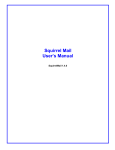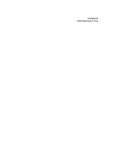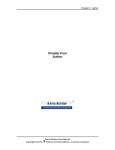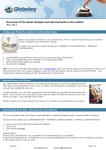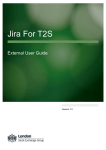Download Business Travel Website User Manual
Transcript
Business Travel Website User Manual 1. First time users of the Business Travel site will have to register. From the main page, choose: First time user? Click here to sign up This process is only required once. Note: Please follow your company’s instructions as this may not apply to all users. 2. For all users that have previously registered, please enter your User ID and Password. 1. Certain fields on the Sign Up page are mandatory. These fields are indicated with an (*) next to them, such as: User ID (This can be your name, a letter combination, etc., i.e JohnS or JSmith) Password (Any combination of letters and number ) First name Last name Manager Name Manager Email Department Number Location Number Address Phone number User E-mail Address and re-confirmation of User e-mail Address You must agree to Terms and conditions in order to proceed. After registering, a re-confirmation e-mail will be sent to the registered e-mail address. You must follow the link in that e-mail in order to activate your account. Once you have activated your account, you will be able to proceed to reservations. Log In in order to proceed to reservations. 1. A Hotel Search can be preformed by using one of the following: City Name State Airport Code Airline City (Not available for all users) 2. Enter the arrival and departure dates. 3. Click on Display Available Hotels to view options. 1. A list of preferred hotels will be displayed. Displayed first will be rates offered for your airline only. Next will be API Preferred rates and then other available hotels. (Airline contracted rates will also display, but only at the request of the airline.) 2. After choosing a hotel, click View Rates to get a list of available room types and rates. 1. A list of room types will be displayed. Please make sure to read the room description, to ensure correct rate is secured (i.e. Airline contracted rate vs. hotel best available rate. 2. Choose the appropriate rate description. Click on See Full Rate Details, to see details about rate chosen. Once rate details are reviewed, choose Reserve a Room, to proceed with the reservation process. Most of the information required will be automatically populated; credit card information must be entered manually every time. Click on Reserve a Room to complete the reservation. A confirmation page will be displayed with the booking information, confirmation number and booking ID. The same information will be sent to the email address provided on the booking form. This confirmation needs to be presented to the hotel at the time of check-in.