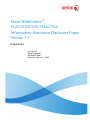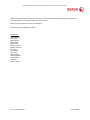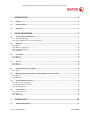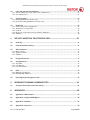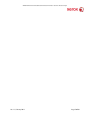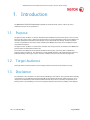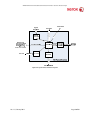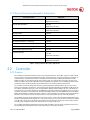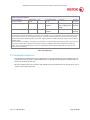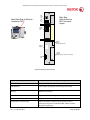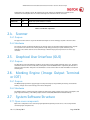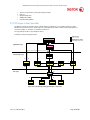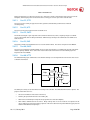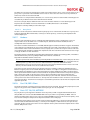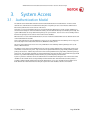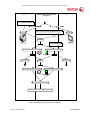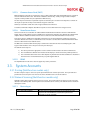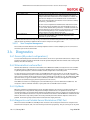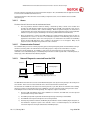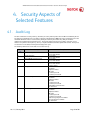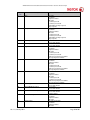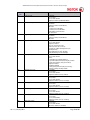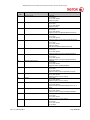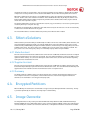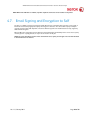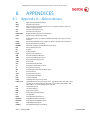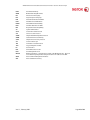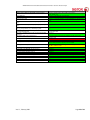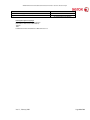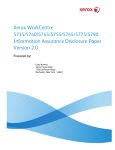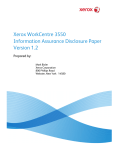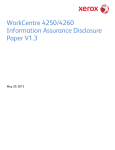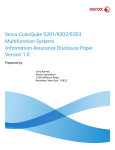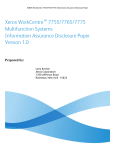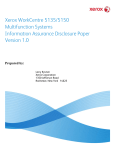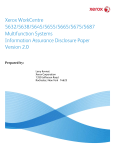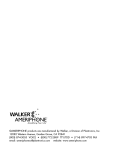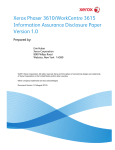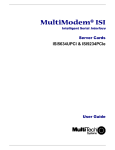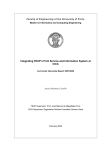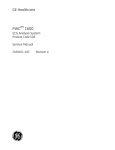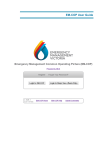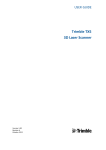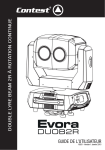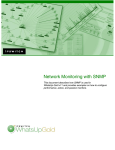Download Xerox WorkCentre™ Information Assurance Disclosure Paper
Transcript
Xerox WorkCentre™ 7525/7530/7535/7545/7556 Information Assurance Disclosure Paper Version 1.1 Prepared by: Larry Kovnat Xerox Corporation 800 Phillips Road Rochester, New York 14580 XEROX WorkCentre 7525/7530/7535/7545/7556 Information Assurance Disclosure Paper ©2011 Xerox Corporation. All rights reserved. Xerox and the sphere of connectivity design are trademarks of Xerox Corporation in the United States and/or other counties. Other company trademarks are also acknowledged. Document Version: 1.00 (February 2011). Contributors: Michael Barrett Steve Beers Bob Crumrine Bob Easterly Mike Faraoni Gordon Farquhar Mirelsa Fontanes Tim Hunter Larry Kovnat Tom Pierce Roger Rhodes Steve Sydorowicz R. Ben Wilkie Bob Zolla Ralph H. Stoos Jr. Ver. 1.1, February 2011 Page 2 of 49 XEROX WorkCentre 7525/7530/7535/7545/7556 Information Assurance Disclosure Paper 1. INTRODUCTION...................................................................................................... 6 1.1. Purpose ........................................................................................................................................................... 6 1.2. Target Audience ............................................................................................................................................ 6 1.3. Disclaimer ...................................................................................................................................................... 6 2. DEVICE DESCRIPTION ............................................................................................ 7 2.1. Security-relevant Subsystems ...................................................................................................................... 7 2.1.1. Physical Partitioning ....................................................................................................................................... 7 2.1.2. Security Functions allocated to Subsystems .................................................................................................... 9 2.2. 2.2.1. 2.2.2. 2.2.3. 2.2.4. Controller ....................................................................................................................................................... 9 Purpose ............................................................................................................................................................ 9 Memory Components .................................................................................................................................... 10 External Connections .................................................................................................................................... 11 USB Ports ...................................................................................................................................................... 13 2.3. Fax Module .................................................................................................................................................. 13 2.3.1. Purpose .......................................................................................................................................................... 13 2.3.2. Hardware ....................................................................................................................................................... 13 2.4. Scanner ......................................................................................................................................................... 14 2.4.1. Purpose .......................................................................................................................................................... 14 2.4.2. Hardware ....................................................................................................................................................... 14 2.5. Graphical User Interface (GUI) ................................................................................................................. 14 2.5.1. Purpose .......................................................................................................................................................... 14 2.6. Marking Engine (also known as the Image Output Terminal or IOT)................................................... 14 2.6.1. Purpose .......................................................................................................................................................... 14 2.6.2. Hardware ....................................................................................................................................................... 14 2.7. 2.7.1. 2.7.2. 2.7.3. System Software Structure ........................................................................................................................ 14 Open-source components .............................................................................................................................. 14 OS Layer in the Controller ............................................................................................................................ 15 Network Protocols ......................................................................................................................................... 16 2.8. 2.8.1. 2.8.2. 2.8.3. Logical Access .............................................................................................................................................. 16 Network Protocols ......................................................................................................................................... 16 Ports............................................................................................................................................................... 17 IP Filtering .................................................................................................................................................... 22 3. 3.1. SYSTEM ACCESS .................................................................................................... 23 Authentication Model................................................................................................................................. 23 Ver. 1.1, February 2011 Page 3 of 49 XEROX WorkCentre 7525/7530/7535/7545/7556 Information Assurance Disclosure Paper Login and Authentication Methods .......................................................................................................... 25 3.2. 3.2.1. System Administrator Login [All product configurations]............................................................................ 25 3.2.2. User authentication ........................................................................................................................................ 25 3.3. System Accounts ......................................................................................................................................... 27 3.3.1. Printing [Multifunction models only] ............................................................................................................ 27 3.3.2. Network Scanning [Multifunction models only] ........................................................................................... 27 3.4. 3.4.1. 3.4.2. 3.4.3. 3.4.4. 3.4.5. 4. Diagnostics .................................................................................................................................................. 28 Service [All product configurations] ............................................................................................................. 28 Alternate Boot via Serial Port ....................................................................................................................... 28 tty Mode ........................................................................................................................................................ 28 Diagnostics via Portable Service Workstation (PSW) Port ........................................................................... 28 Summary ....................................................................................................................................................... 30 SECURITY ASPECTS OF SELECTED FEATURES ....................................................... 31 4.1. Audit Log ...................................................................................................................................................... 31 4.2. Xerox Standard Accounting ....................................................................................................................... 36 4.3. 4.2.1 4.2.2 4.2.3 SMart eSolutions ......................................................................................................................................... 37 Meter Assistant .............................................................................................................................................. 37 Supplies Assistant ......................................................................................................................................... 37 Summary ....................................................................................................................................................... 37 4.4. Encrypted Partitions ................................................................................................................................... 37 4.5. 4.5.1. 4.5.2. 4.5.3. Image Overwrite ......................................................................................................................................... 37 Algorithm ...................................................................................................................................................... 38 User Behavior ................................................................................................................................................ 38 Overwrite Timing .......................................................................................................................................... 38 4.6. FIPS ............................................................................................................................................................... 39 4.6.1. FIPS 140-2 Compliance ................................................................................................................................ 39 4.6.2. Enabling FIPS 140 Mode .............................................................................................................................. 39 4.7. 5. 5.1. 6. Email Signing and Encryption to Self ....................................................................................................... 40 RESPONSES TO KNOWN VULNERABILITIES ......................................................... 41 Security @ Xerox (www.xerox.com/security) ............................................................................................ 41 APPENDICES ......................................................................................................... 42 6.1. Appendix A – Abbreviations....................................................................................................................... 42 6.2. Appendix B – Supported MIB Objects ...................................................................................................... 44 6.3. Appendix C –Standards .............................................................................................................................. 47 6.4. Appendix E – References ............................................................................................................................ 49 Ver. 1.1, February 2011 Page 4 of 49 XEROX WorkCentre 7525/7530/7535/7545/7556 Information Assurance Disclosure Paper Ver. 1.1, February 2011 Page 5 of 49 XEROX WorkCentre 7525/7530/7535/7545/7556 Information Assurance Disclosure Paper 1. Introduction The WorkCentre 7545/7556 multifunction systems are among the latest versions of Xerox copier and multifunction devices for the general office. 1.1. Purpose The purpose of this document is to disclose information for the WorkCentre products with respect to device security. Device Security, for this paper, is defined as how image data is stored and transmitted, how the product behaves in a networked environment, and how the product may be accessed, both locally and remotely. Please note that the customer is responsible for the security of their network and the WorkCentre products do not establish security for any network environment. The purpose of this document is to inform Xerox customers of the design, functions, and features of the WorkCentre products relative to Information Assurance (IA). This document does NOT provide tutorial level information about security, connectivity, PDLs, or WorkCentre products features and functions. This information is readily available elsewhere. We assume that the reader has a working knowledge of these types of topics. However, a number of references are included in the Appendix. 1.2. Target Audience The target audience for this document is Xerox field personnel and customers concerned with IT security. 1.3. Disclaimer The information in this document is accurate to the best knowledge of the authors, and is provided without warranty of any kind. In no event shall Xerox Corporation be liable for any damages whatsoever resulting from user's use or disregard of the information provided in this document including direct, indirect, incidental, consequential, loss of business profits or special damages, even if Xerox Corporation has been advised of the possibility of such damages. Ver. 1.1, February 2011 Page 6 of 49 XEROX WorkCentre 7525/7530/7535/7545/7556 Information Assurance Disclosure Paper 2. Device Description This product consists of an in put document handler and scanner, marking engine including paper path, controller, and user interface. Document Feeder & Scanner (IIT) Graphical User Interface (GUI) Marking Engine (IOT) Paper Trays Optional office finisher Figure 2-1 WorkCentre Multifunction System 2.1. Security-relevant Subsystems 2.1.1. Physical Partitioning The security-relevant subsystems of the product are partitioned as shown in Figure 2-2. Ver. 1.1, February 2011 Page 7 of 49 Di sp lay Bu tto ns an d Physical external interface PCI Bus Optical interface Button and TOE internal wiring (proprietary) XEROX WorkCentre 7525/7530/7535/7545/7556 Information Assurance Disclosure Paper Figure 2-2 System functional block diagram Ver. 1.1, February 2011 Page 8 of 49 XEROX WorkCentre 7525/7530/7535/7545/7556 Information Assurance Disclosure Paper 2.1.2. Security Functions allocated to Subsystems Security Function Subsystem Image Overwrite Controller Graphical User Interface System Authentication Controller Graphical User Interface Network Authentication Controller Graphical User Interface Security Audit Controller Cryptographic Operations Controller User Data Protection – SSL Controller User Data Protection – IP Filtering Controller User Data Protection – IPSec Controller User Data Protection – Disk Encryption Controller Network Management Security Controller Fax Flow Security Fax Module Controller Graphical User Interface Security Management Controller Graphical User Interface Table 1 Security Functions allocated to Subsystems 2.2. Controller 2.2.1. Purpose The controller provides both network and direct-connect external interfaces, and enables copy, print, email, network scan, server fax, internet FAX, and LanFAX functionality. Network scanning, server fax, internet fax, and LanFax, are standard features. Image Overwrite, which is included as a standard feature, enables both Immediate and OnDemand overwrite of any temporary image data created on disk. The controller also incorporates an open-source web server (Apache) that exports a Web User Interface (WebUI) through which users can submit jobs and check job and machine status, and through which system administrators can remotely administer the machine. The controller contains the image path, which uses proprietary hardware and algorithms to process the scanned images into high-quality reproductions. Scanned images may be temporarily buffered in DRAM to enable electronic pre-collation, sometimes referred to as scan-once/print-many. When producing multiple copies of a document, the scanned image is processed and buffered in the DRAM in a proprietary format. Extended buffer space for very large documents is provided on the network disk. The buffered bitmaps are then read from DRAM and sent to the Image Output Terminal (IOT) for marking on hardcopy output. For long documents, the production of hardcopy may begin before the entire original is scanned, achieving a level of concurrency between the scan and mark operations. The controller operating system is Wind River Linux, kernel v. 2.6.27+. (Note: Consistent with Flaw Remediation, this baseline may be updated as indicated by the ‘+’ sign. Unnecessary services such as rsh, telnet and finger are disabled in the OS. FTP is used in client-only mode by the network scanning feature for the filing of scanned images and the retrieval of Scan Templates; however the controller does not contain an FTP server. The controller works with the Graphical User Interface (GUI) assembly to provide system configuration functions. A System Administrator PIN must be entered at the GUI in order to access these functions. Ver. 1.1, February 2011 Page 9 of 49 XEROX WorkCentre 7525/7530/7535/7545/7556 Information Assurance Disclosure Paper 2.2.2. Memory Components Volatile Memory Description Type (SRAM, DRAM, etc) Size User Modifiable (Y/N) Function or Use Process to Clear: DDR2 SDRAM – System Memory 2GB N Executable code, Printer control data, temporary storage of job data Power Off System DDR2 SDRAM – Image Memory 1GB N Image data - copy/scan/print/Fax Power Off System SRAM 1MB N JPEG image processing Power Off System Additional Information: There are two main blocks of Volatile memory in the controller, System and Image memory. System memory contains a mixture of executable code, control data and job data. Job data exists in System memory while the job is being processed. Once the job is complete the memory is reused for the next job. Likewise Image memory holds job data in a proprietary format while the job is being processed. Once the job is complete the image memory is reused for subsequent jobs. Non-Volatile Memory Description Type (Flash, EEPROM, etc) Size User Modifiable (Y/N) Function or Use Process to Clear: NVM 512KB via Diagnostics Control setpoints, configuration settings Diagnostic Flash EEPROM 32MB via Diagnostics Firmware Diagnostic Flash (MCU PWBA) 16Mbit N Permanent storage of program. User image data are not stored. Not customer alterable. EEPROM (LED Driver, PWBA, K) 128Kbit N Permanent storage of setup data. Not customer alterable. EEPROM (MCU PWBA) 128Kbit N Permanent storage of parameters and setup data. User image data are not stored. Not customer alterable. EEPROM (Trans PWBA) 16Kbit N Permanent storage of parameters and setup data. User image data are not stored. Not customer alterable. EEPROM (UI PWBA) 1kbit x 2 N Permanent storage of setup data. Storage of UI error log data Not customer alterable. EEPROM (DADF PWBA) 16Kbit N Permanent storage of DADF configuration code. User image data are not stored. Not customer alterable. ROM (UI PWBA) 32kbyte N Permanent storage of UI executable code. User image data are not stored. Not customer alterable. ROM (DADF PWBA) 512kbyte N Permanent storage of UI configuration code. User image data are not stored. Not customer alterable. Additional Information: All memory listed above contains code for execution and configuration information. No user or job data is stored in these locations. Table 2 Controller volatile and non-volatile memory components Ver. 1.1, February 2011 Page 10 of 49 XEROX WorkCentre 7525/7530/7535/7545/7556 Information Assurance Disclosure Paper Hard Disk Descriptions Drive / Partition (System, Image): Removable Y/N Size: User Modifiable: Y/N Function: Process to Clear: System Disk / System partition No 27GB N with normal operation Operating System, Fonts, configuration file storage. Diagnostic Procedure System Disk / Image partition No 53GB N with normal operation Job Images Diagnostic Procedure Additional Information: This System disk contains the Linux Operating System and stores executables, fonts, and settings files. During normal operation, job files do not remain stored on this disk. One exception is “Print From”, “Saved Jobs” feature. Customer jobs saved on the machine’s hard disk using this feature must be manually deleted by the customer. If Image Overwrite is installed and full disk overwrite is selected all saved jobs will be erased. The Image partition stores images in a proprietary encoded format in non-contiguous blocks. Customer image data is only stored to the image partition if EPC memory is full. User data and image data may be completely erased if Image Overwrite kit is installed and enabled. Using a three-pass algorithm which conforms to U.S. Department of Defense Directive 5200.28-M, the entire image disk partition is erased and checked. Table 3 Hard Disk Drive 2.2.3. External Connections The controller printed wiring boards are physically mounted in a tray with external connections available at the rear of the machine. The tray contains a single controller board. An optional fax board may also be installed. Disk(s) are mounted on the underside of the tray. Below the controller tray are other connectors that distribute power and communications to external options such as a finisher or high-capacity paper tray. Ver. 1.1, February 2011 Page 11 of 49 XEROX WorkCentre 7525/7530/7535/7545/7556 Information Assurance Disclosure Paper USB Target Port Back Right Side of Machine Location of SBC Right Side View of Machine SBC Connector Layout USB Host Ports Gigabit Ethernet Port Optional FDI Slot (Requires FDI option kit) Diagnostic Display Optional FAX Slot (Requires Single or Dual line Fax option kit) SIM Card Figure 2-3 Back panel connections Interface Description / Usage PSW USB Target Port Diagnostics and service; Xerox Copier Assistant USB Host Ports Card readers; SW upgrade; USB Printing; Scan to USB Ethernet Network Connectivity FAX line 1, RJ-11 Supports FAX Modem T.30 protocol only FAX line 2, RJ-11 (optional) Supports FAX Modem T.30 protocol only Foreign Device Interface (FDI) Allows connection of optional access control hardware (accessory not present in evaluated TOE). Allows premium charge for Legal paper. Ver. 1.1, February 2011 Page 12 of 49 XEROX WorkCentre 7525/7530/7535/7545/7556 Information Assurance Disclosure Paper Scanner Proprietary connection between the Scan Module and the Copy Controller (Located inside machine) UI Video and power (Located inside machine) SIM Options enablement Table 4 Controller External Connections 2.2.4. USB Ports The WorkCentre contains a host connector for a USB flash drive, enabling upload of software upgrades and download of network logs or machine settings files. Autorun is disabled on this port. No executable files will be accepted by the port. Modifying the software upgrade, network logging or saved machine settings files will make the files unusable on a WorkCentre . The data in the network logging file is encrypted and can only be decrypted by Xerox service. The machine settings that can be saved and restored by a service technician are limited to controller and fax parameters that are needed for normal operation. For example, the fax address book can be saved and restored by a service technician. There is no method for a user, administrator or technician to move image data from the WorkCentre to a USB device. USB Port(s) USB port and location Purpose Front panel – 1 Host port User retrieves print ready files from Flash Media or stores scanned files on Flash Media. Physical security of this information is the responsibility of the user or operator. Rear panel – 2 Host ports User retrieves print ready files from Flash Media or stores scanned files on Flash Media. Physical security of this information is the responsibility of the user or operator. Optional security devices, such as a CAC reader, communicate with the machine via this port. No job data is transmitted across this interface when an optional security device is connected. Rear panel – 1 Target port User PC direct connection for printing, Xerox Customer Service Engineer PWS connection for problem diagnosis. The optional CopyAssistant kit communicates with the machine via this port. No job data is transmitted across this interface. Additional Information A number of devices can be connected to the 3 USB Host ports. Once information has been copied (either as a back-up data set or as a transfer medium, physical security of this information is the responsibility of the user or operator.) Table 5 USB Ports 2.3. Fax Module 2.3.1. Purpose The embedded FAX service uses the installed embedded fax card to send and receive images over the telephone interface. The FAX card plugs into a custom interface slot on the controller. 2.3.2. Hardware The Fax Card is a printed wiring board assembly containing a fax modem and the necessary telephone interface logic. It connects to the controller via a serial communications interface. The Fax Card is responsible for Ver. 1.1, February 2011 Page 13 of 49 XEROX WorkCentre 7525/7530/7535/7545/7556 Information Assurance Disclosure Paper implementing the T.30 fax protocol. All remaining fax-specific features are implemented in software on the controller. The fax telephone lines are connected directly to the Fax Card via RJ-11 connectors. Name Size Purpose / Explanation MODEM #1 NA MultiTech MT9234SMI Fax modem MODEM #2 NA Optional additional MT9234SMI Table 6 Fax Module components 2.4. Scanner 2.4.1. Purpose The purpose of the scanner is to provide mechanical transport to convert hardcopy originals to electronic data. 2.4.2. Hardware The scanner converts the image from hardcopy to electronic data. An optional document handler moves originals into a position to be scanned. The scanner provides enough image processing for signal conditioning and formatting. The scanner does not store scanned images. All other image processing functions are in the copy controller. 2.5. Graphical User Interface (GUI) 2.5.1. Purpose The GUI detects soft and hard button actuations, and provides text and graphical prompts to the user. The GUI is sometimes referred to as the Local UI (LUI) to distinguish it from the WebUI, which is exported by the web service that runs in theccontroller. Images are not transmitted to or stored in the GUI. The Start hard button is located on the GUI panel. 2.6. Marking Engine (Image Output Terminal or IOT) 2.6.1. Purpose The Marking Engine performs copy/print paper feeding and transport, image marking and fusing, and document finishing. Images are not stored at any point in these subsystems. 2.6.2. Hardware The marking engine is comprised of paper supply trays and feeders, paper transport, laser scanner, xerographics, and paper output and finishing. The marking engine contains a CPU, BIOS, RAM and Non-Volatile Memory. 2.7. System Software Structure 2.7.1. Open-source components Open-source components in the connectivity layer implement high-level protocol services. The security-relevant connectivity layer components are: Ver. 1.1, February 2011 Page 14 of 49 XEROX WorkCentre 7525/7530/7535/7545/7556 Information Assurance Disclosure Paper • • • • • Apache 2.2.16, with mod_ssl integrated (http and https) PHP 5.3.1 OpenSSL 0.9.8p (SSL) SAMBA 3.0.37 (SMB) Netsnmp 5.0.9 (SNMPv3) 2.7.2. OS Layer in the Controller The OS layer includes the operating system, network and physical I/O drivers. The controller operating system is Wind River Linux, kernel v. 2.6.27+. Xerox may issue security patches for the OS, in which case the Xerox portion of the version number (i.e.. after the ‘+’ sign) will be incremented. The crypto library for IPSec is provided by the kernel. IP Filtering is also provided by the kernel. Figure 2-4 Controller Operating System layer components Ver. 1.1, February 2011 Page 15 of 49 XEROX WorkCentre 7525/7530/7535/7545/7556 Information Assurance Disclosure Paper 2.7.3. Network Protocols Figure 2-5 and Figure 2.6 are interface diagrams depicting the IPv4 and IPv6 protocol stacks supported by the device, annotated according to the DARPA model. Figure 2-5 IPv4 Network Protocol Stack Figure 2-6 IPv6 Network Protocol Stack 2.8. Logical Access 2.8.1. Network Protocols The supported network protocols are listed in Appendix D and are implemented to industry standard specifications (i.e. they are compliant to the appropriate RFC) and are well-behaved protocols. There are no ‘Xerox unique’ additions to these protocols. 2.8.1.1. IPSec The device supports IPSec tunnel mode. The print channel can be secured by establishing an IPSec association between a client and the device. A shared secret is used to encrypt the traffic flowing through this tunnel. SSL must be enabled in order to set up the shared secret. Ver. 1.1, February 2011 Page 16 of 49 XEROX WorkCentre 7525/7530/7535/7545/7556 Information Assurance Disclosure Paper When an IPSec tunnel is established between a client and the machine, the tunnel will also be active for administration with SNMPv2 tools (HP Open View, etc.), providing security for SNMP SETs and GETS with an otherwise insecure protocol. SNMP Traps may not be secure if either the client or the device has just been rebooted. IP Filtering can be useful to prevent SNMP calls from non-IPSec clients. Once an IPSec channel is established between two points, it stays open until one end reboots or goes into power saver,. Only network clients and servers will have the ability to establish an IPSec tunnel with the machine. Thus device-initiated operations (like scanning) cannot assume the existence of the tunnel unless a print job (or other client initiated action) has been previously run since the last boot at either end of the connection. 2.8.2. Ports The following table summarizes all potentially open ports and subsequent sections discuss each port in more detail. All ports can be disabled if not needed under control of the system administrator. Default Port # 22 23 25 53 68 80 88 110 137 138 139 161 162 389 396 427 443 445 500 515 631 1900 1901 3003 3702 5353 5354 9100 28002 Type TCP UDP TCP UDP UDP TCP UDP TCP UDP UDP TCP TCP/UDP TCP/UDP UDP TCP UDP TCP TCP TCP TCP TCP TCP/UDP UDP TCP TCP/UDP TCP/UDP TCP TCP TCP 53202 53303 53404 61100 61200 61400 61502 61503 TCP TCP TCP TCP TCP TCP TCP TCP Ver. 1.1, February 2011 Service name SFTP NTP SMTP DNS DHC ACK Response to DHCP HTTP Kerberos POP3 client – used for IFax NETBIOS- Name Service NETBIOS-Datagram Service; SMB filing and Scan template retrieval NETBIOS Session Service - SMB Authentication, SMB filing SNMP SNMP trap LDAP Netware SLP SSL Microsoft-DS ISAKMP LPR IPP SSDP SSDP http/SNMP reply WSD Discovery Multicast DNS Multicast DNS Responder IPC raw IP WS: Scan Template Management, Scan Extension, Xerox Secure Access, Authentication & Authorization Configuration, Device Configuration WSD Transfer WSD Print WSD Scan WS: XEIP Proxy Configuration WS: User Interface Configuration WS: Digital Certificate Management WS: Extensible Service Registration WS: Session Data Page 17 of 49 XEROX WorkCentre 7525/7530/7535/7545/7556 Information Assurance Disclosure Paper Table 7 Network Ports Please note that there is no ftp port in this list. ftp is only used to export scanned images and to retrieve Scan Job Templates, and will open port 21 on the remote device. An ftp port is never open on the controller itself. 2.8.2.1. Port 22, SFTP This port is used to securely encrypt the user name, password, and data being transferred to a network server/repository. 2.8.2.2. Port 23, NTP This port is used to retrieve the time from a network server. 2.8.2.3. Port 25, SMTP This unidirectional port is open only when Scan to E-mail or Internet Fax (I-Fax) is exporting images to an SMTP server, or when email alerts are being transmitted. SMTP messages & images are transmitted to the SMTP server from the device. 2.8.2.4. Port 53, DNS Designating a DNS server will allow the device to resolve domain names. This can be configured via the WebUI. 2.8.2.5. Port 68, DHCP This port is used only when performing DHCP, and is not open all of the time. To permanently close this port, DHCP must be explicitly disabled. This is done in User Tools via the Local User Interface or via the TCP/IP page in the Properties tab on the WebUI. 2.8.2.6. Port 80, HTTP The embedded web pages communicate to the machine through a set of unique APIs and do not have direct access to machine information: Network Controller request http server Network response I n t e request r machine n information a l response A P I The HTTP port can only access the HTTP server residing in the controller. The embedded HTTP server is Apache. The purpose of the HTTP server is to: • Give users information of the status of the device; • View the job queue within the device and delete jobs; • Allow users to download print ready files and program Scan to File Job Templates; • Allow remote administration of the device. Many settings that are on the Local UI are replicated in the device’s web pages. Users may view the properties of the device but not change them without logging into the machine with administrator privileges. Ver. 1.1, February 2011 Page 18 of 49 XEROX WorkCentre 7525/7530/7535/7545/7556 Information Assurance Disclosure Paper The HTTP server can only host the web pages resident on the hard disk of the device. It does not and cannot act as a proxy server to get outside of the network the device resides on. Hence the server cannot access any networks (or web servers) outside of the customer firewall. When the device is configured with an IP address, it is as secure as any device inside the firewall. The web pages are accessible only to authorized users of the network inside the firewall. This service (and port) may be disabled in User Tools via the Local User Interface or via the TCP/IP page in the Properties tab on the WebU. Please note that when this is disabled, IPP Port 631 is also disabled. HTTP may be secured by enabling Secure Sockets Layer. 2.8.2.5.1. Proxy Server The device can be configured to communicate through a proxy server. Features that can make use of a proxy server include the Automatic Meter Read feature, scanning to a remote repository, or retrieving scan templates from a remote template pool. 2.8.2.7. Kerberos This port is only open when the device is communicating with the Kerberos server to authenticate a user, or to request a TGT to access the LDAP server. To disable this port, authentication must be disabled, and this is accomplished via the Local User Interface. This version of software has Kerberos 5.1.1 with DES (Data Encryption Standard) and 64-bit encryption. The Kerberos code is limited to user authentication, and is used to authenticate a user with a given Kerberos server as a valid user on the network. Please note that the Kerberos server (a 3rd party device) needs to be set up for each user. Once the user is authenticated, the Kerberos software has completed its task. This code will not and cannot be used to encrypt or decrypt documents or other information. This feature is based on the Kerberos program from the Massachusetts Institute of Technology (MIT). The Kerberos network authentication protocol is publicly available on the Internet as freeware at http://web.mit.edu/kerberos/www/. Please note: The device ignores much of the information provided by Kerberos for authenticating. For the most part, the device only pays attention to information that indicates whether authentication has passed. Other information that the server may return (e.g. what services the user is authenticated for) is ignored or disabled in the Xerox implementation. This is not an issue since the only service a user is being authenticated for is access to an e-mail directory. No other network services are accessible from the Local UI. Xerox has received an opinion from its legal counsel that the device software, including the implementation of a Kerberos encryption protocol in its network authentication feature, is not subject to encryption restrictions based on Export Administration Regulations of the United States Bureau of Export Administration (BXA). This means that it can be exported from the United States to most destinations and purchasers without the need for previous approval from or notification to BXA. At the time of the opinion, restricted destinations and entities included terroristsupporting states (Cuba, Iran, Libya, North Korea, Sudan and Syria), their nationals, and other sanctioned entities such as persons listed on the Denied Parties List. Xerox provides this information for the convenience of its customers and not as legal advice. Customers are encouraged to consult with legal counsel to assure their own compliance with applicable export laws. 2.8.2.8. Port 110, POP-3 Client This unidirectional port is used when receiving an Internet Fax (I-Fax) or E-Mail. These jobs may only be printed, and the port is only open if I-Fax is enabled and while receiving the job. It is not configurable. 2.8.2.9. Ports 137, 138, 139, NETBIOS For print jobs, these ports support the submission of files for printing as well as support Network Authentication through SMB. Port 137 is the standard NetBIOS Name Service port, which is used primarily for WINS. Port 138 supports the CIFS browsing protocol. Port 139 is the standard NetBIOS Session port, which is used for printing. Ports 137, 138 and 139 may be configured in the Properties tab of the device’s web page. For Network Scanning features, ports 138 and 139 are used for both outbound (i.e. exporting scanned images and associated data) and inbound functionality (i.e. retrieving Scan Templates). In both instances, these ports are only open when the files are being stored to the server or templates are being retrieved from the Template Pool. For these features, SMB protocol is used. Ver. 1.1, February 2011 Page 19 of 49 XEROX WorkCentre 7525/7530/7535/7545/7556 Information Assurance Disclosure Paper 2.8.2.10. Ports 161, 162, SNMP These ports support the SNMPv1, SNMPv2c, and SNMPv3 protocols. Please note that SNMP v1 does not have any password or community string control. SNMPv2 relies on a community string to keep unwanted people from changing values or browsing parts of the MIB. This community string is transmitted on the network in clear text so anyone sniffing the network can see the password. Xerox strongly recommends that the customer change the community string upon product installation. SNMP is configurable, and may be explicitly enabled or disabled in the Properties tab of the device’s web pages. SNMP traffic may be secured if an IPSec tunnel has been established between the agent (the device) and the manager (i.e. the user’s PC). The device supports SNMPv3, which is an encrypted version of the SNMP protocol that uses a shared secret. Secure Sockets Layer must be enabled before configuring the shared secret needed for SNMPv3. 2.8.2.11. Port 389, LDAP This is the standard LDAP port used for address book queries in the Scan to Email feature. 2.8.2.12. Port 396, Netware This configurable port is used when Novell Netware is enabled to run over IP. 2.8.2.13. Port 427, SLP When activated, this port is used for service discovery and advertisement. The device will advertise itself as a printer and also listen for SLP queries using this port. It is not configurable. This port is explicitly enabled / disabled in the Properties tab of the device’s web pages. 2.8.2.14. Port 443, SSL This is the default port for Secure Sockets Layer communication. This port can be configured via the device’s web pages. SSL must be enabled before setting up either SNMPv3 or IPSec or before retrieving the audit log (see Sec. 4.1). SSL must also be enabled in order to use any of the Web Services (Scan Template Management, Automatic Meter Reads, or Network Scanning Validation Service). SSL should be enabled so that the device can be securely administered from the web UI. When scanning, SSL can be used to secure the filing channel to a remote repository. SSL uses X.509 certificates to establish trust between two ends of a communication channel. When storing scanned images to a remote repository using an https: connection, the device must verify the certificate provided by the remote repository. A Trusted Certificate Authority certificate should be uploaded to the device in this case. To securely administer the device, the user’s browser must be able to verify the certificate supplied by the device. A certificate signed by a well-known Certificate Authority (CA) can be downloaded to the device, or the device can generate a self-signed certificate. In the first instance, the device creates a Certificate Signing Request (CSR) that can be downloaded and forwarded to the well-known CA for signing. The signed device certificate is then uploaded to the device. Alternatively, the device will generate a self-signed certificate. In this case, the generic Xerox root CA certificate must be downloaded from the device and installed in the certificate store of the user’s browser. The device supports only server authentication. 2.8.2.15. Port 445, NETBIOS (Microsoft – DS) This port is open and used only when NETBIOS (Microsoft Networking/Active Directory) is enabled. 2.8.2.16. Port 500, ISAKMP ISAKMP defines the procedures for authenticating a communicating peer, creation and management of Security Associations, key generation techniques, and threat mitigation (e.g. denial of service and replay attacks). ISAKMP defines procedures and packet formats to establish, negotiate, modify and delete Security Associations. ISAKMP can be implemented over any transport protocol. All implementations must include send and receive capability for ISAKMP using UDP on port 500. Port 500 will only be open on the device if the IPsec service is enabled. Ver. 1.1, February 2011 Page 20 of 49 XEROX WorkCentre 7525/7530/7535/7545/7556 Information Assurance Disclosure Paper 2.8.2.17. Port 515, LPR This is the standard LPR printing port, which only supports IP printing. It is a configurable port, and may be explicitly enabled or disabled in the Properties tab of the device’s web pages. 2.8.2.18. Port 631, IPP This port supports the Internet Printing Protocol. It is not configurable. This is disabled when the http server is disabled. 2.8.2.19. Port 1900, SSDP This port behaves similarly to the SLP port. When activated, this port is used for service discovery and advertisement. The device will advertise itself as a printer and also listen for SSDP queries using this port. It is not configurable. This port is explicitly enabled / disabled in the Properties tab of the device’s web pages. 2.8.2.20. Port 3003, http/SNMP reply This port is used when the http server requests device information. The user displays the Web User Interface (WebUI) and goes to a page where the http server must query the device for settings (e.g. Novell network settings). The http server queries the machine via an internal SNMP request (hence this port can only open when the http server is active). The machine replies back to the http server via this port. It sends the reply to the loopback address (127.0.0.0), which is internally routed to the http server. This reply is never transmitted on the network. Only SNMP replies are accepted by this port, and this port is active when the http server is active (i.e. if the http server is disabled, this port will be closed). If someone attempted to send an SNMP reply to this port via the network, the reply would have to contain the correct sequence number, which is highly unlikely, since the sequence numbers are internal to the machine. 2.8.2.21. Port 3702, WSD Discovery, WS Discovery Multicast This is the default port for WS-Discovery (the discovery of services in an ad hoc network with a minimum of networking services (for example, no DNS, UDDI or other directory services). It does this by announcing or advertising the existence of the printer and its services on the network when it becomes available, and announcing its departure when unavailable. The default state is selected (enabled). 2.8.2.22. Port 5353 Multicast DNS, 5354 Multicast DNS Responder IPC Multicast DNS provides the ability to address hosts using DNS-like names without the need of an existing, managed DNS server. The Multicast DNS Responder is a client in the printer that replies to multicast DNS requests for services on the local network. The multicast DNS requests and replies conform to RFC 1034 and RFC 2782 and are broadcast to the destination IP address 224.0.0.251 on port 5353. The se ports will only be open if the Multicast DNS service is enabled. 2.8.2.23. Port 9100, raw IP This allows downloading a PDL file directly to the interpreter. This port has limited bi-directionality (via PJL back channel) and allows printing only. This is a configurable port, and may be disabled in the Properties tab of the device’s web pages. 2.8.2.24. Port 28002, WS Web Service interface(s) used to programmatically configure device usage of Workflow Scanning features such as template management. 2.8.2.25. Port 53202, 53303, 53404, WSD Transfer Web Service (53202) and Print Web Service (53303 and 53404) for Microsoft WSD support. 2.8.2.26. Port 61100, WS Web Service interface(s) used to get/set proxy configuration specific to Extensible Interface Platform services. 2.8.2.27. Port 61200, WS Web Service interface(s) used to get physical UI configuration information. Ver. 1.1, February 2011 Page 21 of 49 XEROX WorkCentre 7525/7530/7535/7545/7556 Information Assurance Disclosure Paper 2.8.2.28. Port 61400, WS Web Service interface(s) used to get/set digital certificates. 2.8.2.29. Port 61502, WS Web Service interface(s) used to get/set services available on the device. 2.8.2.30. Port 61503, WS Web Service interface(s) used to get session information applicable to the current active session on the device. 2.8.3. IP Filtering The devices contain a static host-based firewall that provides the ability to prevent unauthorized network access based on IP address and/or port number. Filtering rules can be set by the SA using the WebUI. An authorized SA can create rules to (Accept / Reject / Drop) for ALL or a range of IP addresses. In addition to specifying IP addresses to filter, an authorized SA can enable/disable all traffic over a specified transport layer port. Ver. 1.1, February 2011 Page 22 of 49 XEROX WorkCentre 7525/7530/7535/7545/7556 Information Assurance Disclosure Paper 3. System Access 3.1. Authentication Model The authentication model allows for both local and network authentication and authorization. In the local and network cases, authentication and authorization take place as separate processes: a user must be authenticated before being authorized to use the services of the device. If the device is set for local authentication, user account information will be kept in a local accounts database (see the discussion in Chapter 4 of Xerox Standard Accounting) and the authentication process will take place locally. The system administrator can assign authorization privileges on a per user basis. User access to services will be provided based on the privileges set for each user in the local accounts database. . When the device is set for network authentication, the user’s network credentials will be used to authenticate the user at the network domain controller. Users can be authorized on an individual basis to access one or any combination of the following services: Copy, Fax, Server Fax, Reprint Saved Jobs, Email, Internet Fax, Workflow Scanning Server. Also users can be authorized to access one or any combination of the following machine pathways: Services, Job Status, or Machine Status. Assignment of users to the System Administrator role or the Accounting Administrator is managed by groups set up at the LDAP or Active Directory server. Any user listed in the System Administrator group will be granted sys admin privileges at the device. Likewise any user listed in the Accounting Administrator group will be granted the privileges for that role. Use of network credentials for system administrator login provides more security than the legacy model based on a sys admin PIN, allowing for better tracking of sys admin logins by individual users. Figure 3-1 provides a schematic view of the authentication and authorization subsystem. Use of the local accounts database or the network can be set independently for both authentication and authorization, meaning that it is possible to enable network authentication and local authorization, or vice versa. Usually the device will be set for both authentication and authorization to take place against the same database, either local or network. Ver. 1.1, February 2011 Page 23 of 49 XEROX WorkCentre 7525/7530/7535/7545/7556 Information Assurance Disclosure Paper Figure 3-1 Authentication and Authorization schematic Ver. 1.1, February 2011 Page 24 of 49 XEROX WorkCentre 7525/7530/7535/7545/7556 Information Assurance Disclosure Paper 3.2. Login and Authentication Methods There are a number of methods for different types of users to be authenticated. In addition, the connected versions of the product also log into remote servers. A description of these behaviors follows. 3.2.1. System Administrator Login [All product configurations] Users must authenticate themselves to the device. To access the User Tools via the Local UI, a numerical PIN is required. The customer can set the PIN to anywhere from 3 to 31digits in length. This PIN is stored in the controller NVM and is inaccessible to the user. Xerox strongly recommends that this PIN be changed from its default value immediately upon product installation. The PIN should be set to a minimum of 8 characters in length and changed at least once per month. Longer PINs can be changed less frequently; a 9-digit PIN would be good for a year. The same PIN is used to access the Administration screens in the Web UI. A Card reader is available for public sector customers so the user can authenticate to the device with a CAC/PIV card and PIN. 3.2.2. User authentication Users may authenticate to the device using Kerberos, LDAP, SMB Domain, or NDS authentication protocols. Once the user is authenticated to the device, the user may proceed to use the Network Scanning features listed above. The WebUI allows an SA to set up a default authentication domain and as many as 8 additional alternate authentication domains. The device will attempt to authenticate the user at each domain server in turn until authentication is successful, or the list is exhausted. 3.2.2.1. Kerberos Authentication (Solaris or Windows 2000/Windows 2003) This is an option that must be enabled on the device, and is used in conjunction with all Network Scanning features (Scan to File, Scan to E-mail, internet fax, and Scan to Fax Server). The authentication steps are: 1) A User enters a user name and password at the device in the Local UI. The device sends an authentication request to the Kerberos Server. 2) The Kerberos Server responds with the encrypted credentials of the user attempting to sign on. 3) The device attempts to decrypt the credentials using the entered password. The user is authenticated if the credentials can be decrypted. 4) The device then logs onto and queries the LDAP server trying to match an email address against the user’s Login Name. The user’s email address will be retrieved if the personalization option has been selected on the Authentication Configuration page. 5) If the LDAP Query is successful, the user’s email address is placed in the From: field. Otherwise, the user’s login name along with the system domain is used in the From: field. 6) The user may then add recipient addresses by accessing the Address Book on the LDAP server. Please see the User Manual for details. Each addition is a separate session to the LDAP server. 3.2.2.2. SMB Authentication (Windows NT 4 or Windows 2000/Windows 2003) This is also an option that may be enabled on the device, and is used in conjunction with all Network Scanning features (Scan to File, Scan to E-mail, internet fax, and Scan to Fax Server). The authentication steps vary somewhat, depending on the network configuration. Listed below are 3 network configurations and the authentication steps. Basic Network Configuration: Device and Domain Controller are on the same Subnet Authentication Steps: 1) The device broadcasts an authentication request that is answered by the Domain Controller. 2) The Domain Controller responds back to the device whether or not the user was successfully authenticated. If (2) is successful, steps 3 – 5 proceed as described in steps 4 – 6 of the Kerberos section. Ver. 1.1, February 2011 Page 25 of 49 XEROX WorkCentre 7525/7530/7535/7545/7556 Information Assurance Disclosure Paper Device and Domain Controller are on different Subnets, SA defines IP Address of Domain Controller Authentication Steps: 1) The device sends an authentication request directly to the Domain Controller through the router using the IP address of the Domain Controller. 2) The Domain Controller responds back to the device through the router whether or not the user was successfully authenticated. If (2) is successful, steps 3 – 5 proceed as described in 4 - 6 of Kerberos section. Router Subnet 1 Subnet 2 1 1 2 2 WorkCentre or WorkCentre Pro Domain Controller 3 4 5 LDAP Server Device and Domain Controller are on different Subnets, SA defines Hostname of Domain Controller Authentication Steps: 1) The device sends the Domain Controller hostname to the DNS Server. Router Subnet 1 Subnet 2 Domain Controller 3 3 4 4 WorkCentre or WorkCentre Pro 1 5 6 7 LDAP Server 2 DNS Server 2) The DNS Server returns the IP Address of the Domain Controller 3) The device sends an authentication request directly to the Domain Controller through the router using the IP address of the Domain Controller. 4) The Domain Controller responds back to the device through the router whether or not the user was successfully authenticated. If (4) is successful, steps 5 – 7 proceed as described in steps 4 - 6 of the Kerberos section. Ver. 1.1, February 2011 Page 26 of 49 XEROX WorkCentre 7525/7530/7535/7545/7556 Information Assurance Disclosure Paper 3.2.2.3. Common Access Card (CAC1) With the addition of the CAC accessory kit, the device is able to utilize .NET cards with Gemalto Version 2 as well as the new 144K CAC and PIV cards. This includes a 2048 bit certificate key. Sending encrypted data to multiple recipients is made possible using an organizations LDAP directory. The user may view certificates of potential recipients to ensure they are sent to the intended parties. Controls are also in place to prevent sending to users without encryption certificates Audit logs record which e-mails were sent encrypted and those that were not. In addition, Confirmation Reports detail which recipients received e-mail and if it was encrypted or not. 3.2.2.4. Xerox Secure Access Via Xerox Secure Access a customer can enable additional authentication methods to the device with minimal impact on the system software. By using a Web Service and 3rd party equipment, any authentication method that complies with the established interface into the device can be used. This includes biometric and card access. Xerox Secure Acess is a Web Service that allows a 3rd party to use its own mechanisms, including accessing the customers authentication servers, to authenticate a user. The device can also take in additional information about the user to allow for two-factor authentication. The Web Service interface allows the 3rd party to tell the device that someone was successfully logged in, who logged in and inform the device of logon issues using error messages. The authentication steps are: 3.2.2.5. 1) The device presents the appropriate screens to tell the user what needs to be done to authenticate. 2) The user follows the authentication instructions like swiping a card and/or entering a PIN or password. 3) User is authenticated and the device will complete any Authorization and Personalization as would have been done if the user authenticated using a system supplied solution. DDNS The implementation in the device does not support any security extensions. 3.3. System Accounts 3.3.1. Printing [Multifunction models only] The device may be set up to connect to a print queue maintained on a remote print server. The login name and password are sent to the print server in clear text. IPSec should be used to secure this channel. 3.3.2. Network Scanning [Multifunction models only] Network Scanning may require the device to log into a server. The instances where the device logs into a server are detailed in the following table. Users may also need to authenticate for scanning. This authentication is detailed in subsequent sections. 3.3.2.1. Device log on Scanning feature Scan to File, Public Template Ver. 1.1, February 2011 Device behavior The device logs in to the scan repository as set up by the SA in the Properties tab on the WebUI.The credentials may be the user’s credentials or system credentials. Page 27 of 49 XEROX WorkCentre 7525/7530/7535/7545/7556 Information Assurance Disclosure Paper Scanning feature Scan to E-mail, I-Fax Scan to Fax Server Device behavior The device logs into an LDAP Server as set up by the SA in User Tools. It will log into the Server when a user is authenticated and the device is configured for Remote Authorization or Personalization is enabled, and when the user attempts to access LDAP based scan-to-email address books. At the time the LDAP server must be accessed, the device will log into (bind to)_ the LDAP server. The device uses a simple bind to the LDAP server unless the device was able to obtain a TGS for the LDAP server from the Kerberos Servier. In this case a SASL (GSSAPI) bind is performed.. A network username and password may be assigned to the device. The device logs in as a normal user, with read only privileges. User credentials may be used if configured by the SA for this authentication step. The device logs in to the Fax Server as set up by the SA from the Properties tab on the WebUI. The credentials may be the user’s credentials or system credentials. Please note that when the device logs into any server the device username and password are sent over the network in clear text unless SSL has been enabled or IPSec has been configured to encrypt the traffic. 3.3.2.2. Scan Template Management This is a web service that allows the SA to manage templates stored in a remote template pool. The connection to the remote pool can be secured with SSL. 3.4. Diagnostics 3.4.1. Service [All product configurations] To access onboard diagnostics from the local user interface, Xerox service representatives must enter a unique 4-digit password. This PIN is the same for all models across this product family but different from that used on other porudt families, and cannot be changed. 3.4.2. Alternate Boot via Serial Port Alternate Boot (Alt-boot) is a means for the Portable Service Workstation (PSW) to directly connect to the controller. The primary purpose of Alternate Boot is to provide the capability to boot the controller in case of hard disk failure, to perform system diagnostics, and load controller software, independent of other sub-systems. To enter this mode a user must strike any key on the PSW within 10 seconds of power on. If the 10 seconds times out, then the normal boot sequence occurs and the serial port acts as a typical tty (see next section). However, if this mode is entered, a Xerox unique serial protocol is used to communicate to the alt-boot code. All commands are DOStype menu driven (i.e. type in a number to start a command). If a PSW is connected, the application on the PSW cannot be accessed without logging on with a password (see next section). If the PSW is used and is successfully logged on, then the Ethernet port is used to download executable files. The serial port is used for commands and status. Again, please refer to the PSW section for details. 3.4.3. tty Mode When the controller has completed booting a login line will be displayed. This mode is a typical tty window, and is password protected. This password changes with each major software release. The password is stored on the controller hard disk in an encrypted format similarly to how UNIX encrypts and stores passwords. Through this port a user can gain information and access to any files or information stored in the controller DRAM or controller hard disk. However, this mode is only used by a CSE if directed by a Field Engineer when all other diagnostics fail to solve a problem. The written repair procedures that direct the CSE never employ this mode. 3.4.4. Diagnostics via Portable Service Workstation (PSW) Port When connected to the PSW Port, the PSW provides an extensive suite of diagnostic functions for use by the Xerox Customer Service Engineer (CSE). The over-the-wire protocol is Xerox proprietary. This port cannot process any other Ver. 1.1, February 2011 Page 28 of 49 XEROX WorkCentre 7525/7530/7535/7545/7556 Information Assurance Disclosure Paper protocol except this proprietary protocol used for machine diagnosis. Also, the PSW must have an application loaded to connect to and communicate with the device. Customer documents or files cannot be accessed during a diagnostic session, nor are network servers accessible through this port. 3.4.4.1. Access The Xerox Service Technician must be authenticated twice: 1. The first password, called the PSW Lock Facility, is obtained by calling a Xerox service location and providing the CSE employee number and the serial number of the PSW. The password is then given to the Xerox Service Technician, and is valid for 90 days. When the password expires, the Xerox Service Technician must call in again. This password is unique to the client application running on that particular PSW, and is required to log onto the PSW prior to initiating communications with the machine. 2. Once the application is running, the PSW supplies the second password (different from the first) to authenticate the session to the device. This embedded password is automatically passed from the application to the machine, and is never seen by anyone. It is hardcoded in the software of the Marking Engine and the PSW application, and is common to all products. It is not encrypted. Many of the diagnostic routines will require this password in order to function. 3.4.4.2. Communication Protocol The communication process uses a Xerox proprietary protocol. Each packet passing back and forth will have a unique identifier (session key) with it for authentication and tracking purposes. All protocols are API based – very little information is directly transferred. For example, in order to run any given diagnostic test, the ‘Start Test XXX’ command is sent to the Marking Engine. The Marking Engine runs the test and responds with a “Test XXX passed (or failed)’ reply. This is illustrated in the following diagram: 3.4.4.3. Network Diagnostics executed from the PSW Network Controller Marking Engine Marking Engine information may be retrieved; no image data may be accessed PSW (Laptop computer) The PSW allows the technician to execute certain Network diagnostic tests by connecting directly to the serial port on the controller. These tests are executed with the device disconnected from the customer’s LAN. The tests that are available are echo tests for the various protocols (e.g. IP, IPX), where the controller sends a dummy message to itself to test the transmit and receive capabilities of its own connectivity stacks. Each protocol is tested individually and each test must be invoked separately. The diagnostic sequence is as follows: 1) After the PSW and Marking Engine have established a connection, the PSW must send the expected synchronization message to the machine. 2) The Marking Engine will respond with an acknowledge message containing its serial number. 3) The PSW will send a request for Diagnostic service and a password. 4) Assuming the password is authentic, the Marking Engine will either execute a Marking Engine diagnostic, or else forward the diagnostic request to the controller. If this is a network diagnostic, the controller will execute the diagnostic and report results back to the Marking Engine. Ver. 1.1, February 2011 Page 29 of 49 XEROX WorkCentre 7525/7530/7535/7545/7556 Information Assurance Disclosure Paper 5) 3.4.4.4. The Marking Engine will report diagnostic results back to the PSW. Accessible Data The only files that are accessible are various log files (fault log, internal event log, complete job log, configuration log and a debug log). The customer’s network is accessible for diagnostic purposes only. However, there is one diagnostic routine (Get Network Connectivity Data), where the device will collect data about the network it is on and transmit the data. The CSE is expected to seek permission from the customer before connecting the device to the LAN and performing this diagnostic. The Novell test will only collect information for devices on the local network. It will not provide information for any devices across a router. The following data will be stored on the controller: • Frame Type (local network devices only) • Server Name • Server internal network number • Server node (Media Access Control) address • Server NOS version number • Hop count to device (local net) The IP test will collect data from all responding IP routers and lpd hosts. The following data will be stored on the controller: • Controller Interface where host discovered (Ethernet, Token Ring, etc.) • Device subnet mask • Device IP address • Device Media Access Control (MAC) address The Novell test will NOT collect: • Print Queue Name • Attached to File Server status • Attached to Print Queue status The IP test will NOT collect: • Device Name • Gateway IP address • Destination Network number • Hop count to device 3.4.5. Summary As stated above, accessibility of customer documents, files or network resources is impossible via the PSW. In the extremely unlikely event that someone did spoof the Xerox proprietary protocols, only diagnostic activities can be executed. Ver. 1.1, February 2011 Page 30 of 49 XEROX WorkCentre 7525/7530/7535/7545/7556 Information Assurance Disclosure Paper 4. Security Aspects of Selected Features 4.1. Audit Log The device maintains a security audit log. Recording of security audit log data can be enabled or disabled by the SA. The audit log is implemented as a circular log containing a maximum of 15000 event entries, meaning that once the maximum number of entries is reached, the log will begin overwriting the earliest entry. Only an SA will be authorized to download the log from the device. The log may only be exported over an https: connection, so SSL must be set up before retrieving the log. The log is exported in MS-Excel comma-separated file format. The log does not clear when it is disabled, and will persist through power cycles. The following table lists the events that are recorded in the log: Event ID Event description 1 System startup 2 System shutdown 3 Manual ODIO Standard started 4 Manual ODIO Standard complete 5 Print job 6 Network scan job 7 Server fax job Ver. 1.1, February 2011 Entry Data Device name Device serial number Device name Device serial number Device name Device serial number Device name Device serial number Overwrite Status Job name User Name Completion Status IIO status Accounting User ID Accounting Account ID Job name User Name Completion Status IIO status Accounting User ID Accounting Account ID total-number-net-destination net-destination. Job name User Name Completion Status IIO status Accounting User ID Accounting Account ID Total-fax-recipient-phone-numbers fax-recipient-phone-numbers net-destination. Page 31 of 49 XEROX WorkCentre 7525/7530/7535/7545/7556 Information Assurance Disclosure Paper Event ID Event description 8 IFAX 9 Email job 10 Audit Log Disabled 11 Audit Log Enabled 12 Copy 13 Efax 14 Lan Fax Job 15 Data Encryption enabled 16 Manual ODIO Full started 17 Manual ODIO Full complete 20 Scan to Mailbox job 21 Delete File/Dir Ver. 1.1, February 2011 Entry Data Job name User Name Completion Status IIO status Accounting User ID Accounting Account ID total-number-of-smtp-recipients smtp-recipients Job name User Name Completion Status IIO status Accounting User ID Accounting Account ID total-number-of-smtp-recipients smtp-recipients Device name Device serial number Device name Device serial number Job name User Name Completion Status IIO status Accounting User ID Accounting Account ID Total-fax-recipient-phone-numbers fax-recipient-phone-numbers Job name User Name Completion Status IIO status Accounting User ID Accounting Account ID Total-fax-recipient-phone-numbers fax-recipient-phone-numbers Job name User Name Completion Status IIO status Accounting User ID Accounting Account ID Total-fax-recipient-phone-numbers fax-recipient-phone-numbers Device name Device serial number Device name Device serial number Device name Device serial number Overwrite Status Job name or Dir name User Name Completion Status IIO status Job name or Dir name User Name Completion Status IIO status Page 32 of 49 XEROX WorkCentre 7525/7530/7535/7545/7556 Information Assurance Disclosure Paper Event ID Event description 23 Scan to Home 24 Scan to Home job 25 Copy store job 26 PagePack login 27 Postscript Passwords 29 Network User Login 30 SA login 31 User Login 32 Service Login 33 Audit log download 34 IIO feature status Ver. 1.1, February 2011 Entry Data UserName Device name Device serial number Completion Status (Enabled/Disabled) Job name or Dir name User Name Completion Status (Normal/Error) IIO status Accounting User ID-Name Accounting Account ID-Name total-number-net-destination net-destination Job name or Dir name User Name Completion Status (Normal/Error) IIO status Device name Device serial number Completion Status: Success: (if Passcode is ok) Failed: (if Passcode is not ok) Locked out (if Max Attempts Exceed 5) Time Remaining: Hrs (Remaining for next attempt) Min (Remaining for next attempt) Device name Device serial number Modes: StartupMode (enabled/disabled) System Params Password (changed or failed) Start Job Password (changed or failed) Completion Status: Enabled/disabled Changed (if password changed correctly) Failed (if change attempt failed) UsereName Device name Device serial number Completion Status (Success, Failed) UsereName Device name Device serial number Completion Status (Success or Failed) UserName Device name Device serial number Completion Status (Success or Failed) Service name Device name Device serial number Completion status (Success or Failed). UserName Device name Device Serial Number Completion status (Success or Failed). UserName Device name Device serial number IIO Status (enabled or disabled) Page 33 of 49 XEROX WorkCentre 7525/7530/7535/7545/7556 Information Assurance Disclosure Paper Event ID Event description 35 SA pin changed 36 Audit log Transfer 37 SSL 38 X509 certificate 39 IP sec 40 SNMPv3 41 IP Filtering Rules 42 Network Authentication 43 Device clock 44 SW upgrade 45 Cloning 46 Scan Metadata Validation 47 Xerox Secure Access 48 Service login copy mode 49 Smartcard (CAC/PIV) access Ver. 1.1, February 2011 Entry Data UserName Device name Device serial number Completion status UserName Device name Device serial number Completion status UserName Device name Device serial number Completion Status (Enabled/Disabled/Terminated) UserName Device name Device serial number Completion Status (Created/uploaded/Downloaded). UserName Device name Device serial number Completion Status (Configured/enabled/disabled/Terminated) UserName Device name Device serial number Completion Status (Configured/enabled/disabled). UserName Device name Device serial number Completion Status (Configured/enabled/disabled). UserName Device name Device serial number Completion Status (Enabled/Disabled) UserName Device name Device serial number Completion Status (time changed/date changed) Device name Device serial number Completion Status (Success, Failed) Device name Device serial number Completion Status (Success, Failed) Device name Device serial number Completion Status (Metadata Validation Success or Failed) Device name Device serial number Completion status (Configured/enabled/disabled) Service name Device name Device serial number Completion Status (Success, Failed) UserName (if valid Card and Password are entered) Device name Device serial number Process Name Page 34 of 49 XEROX WorkCentre 7525/7530/7535/7545/7556 Information Assurance Disclosure Paper Event ID Event description 50 Process terminated 51 ODIO scheduled 53 CPSR Backup 54 CPSR Restore 55 SA Tools Access Admin 57 Session Timer Logout 58 Session Timer Interval Change 59 Feature Access Control Enable/Disable/Configure 60 Device Clock NTP Enable/Disable 61 Grant / Revoke Admin 62 Smartcard (CAC/PIV) Enable/Disable/Configure 63 IPv6 Enable/Disable/Configure 64 802.1x Enable/Disable/Configure Ver. 1.1, February 2011 Entry Data Device name Device serial number Process name Device name Device serial number ODIO type (Full or Standard) Scheduled time ODIO status (Started/Completed/canceled) Completion Status (Success/Failed/Canceled) File Name User Name Completion Status (Normal / Error) IIO Status File Name User Name Completion Status (Normal / Error) IIO Status Device serial number Completion Status (Locked/Unlocked) Device Name Device Serial Number Interface (Web, LUI) User Name (who was logged out) Session IP (if available) Device Name Device Serial Number Interface (Web, LUI)(Timer affected by change) User Name (who made this change) Session IP (if available) Completion Status User Name Device Name Device Serial Number Completion Status (Enabled/Disabled/Configured) Interface (Web, Local, CAC, SNMP) Session IP address (if available) Device Name Device serial number Enable/Disable NTP NTP Server IP Address Completion Status (Success/Failed) Device Name Device Serial Number User Name (of target user) Grant or Revoke (the admin right) Completion Status (Success/Failed) UserName Device Name Device Serial Number Completion Status (Success/Failed) UserName Device Name Device Serial Number Completion Status (Success/Failed) UserName Device Name Device Serial Number Completion Status (Success/Failed) Page 35 of 49 XEROX WorkCentre 7525/7530/7535/7545/7556 Information Assurance Disclosure Paper Event ID Event description 65 Abnormal System Termination 66 Local Authentication 67 Web User Interface Authentication (Enable Network or Local) 69 Xerox Secure Access Login 70 Print from USB Enable/Disable 71 USB Port Enable/Disable 72 Scan to USB Enable/Disable 73 System Log Download 74 Scan to USB Job 106 SA PIN Reset Entry Data Device Name Device Serial Number UserName Device Name Device Serial Number Completion Status (Enabled/Disabled) UserName Device Name Device Serial Number Authentication Method Enabled (Network/Local) UserName Device Name Device Serial Number Completion Status (Success/Failed) User Name Device Name Device Serial Number Completion Status (Enabled/Disabled) User Name Device Name Device Serial Number USB Port (Front/Rear) Completion Status (Enabled/Disabled) User Name Device Name Device Serial Number Completion Status (Enabled/Disabled) Username IP of requesting device (if available) File names downloaded Destination (IP address or USB device) Completion status (Success/failed) Job Name User Name Completion Status IIO Status Accounting User ID-Name Accounting Account ID-Name Device serial number Completion Status (Success/Failed) 4.2. Xerox Standard Accounting Xerox Standard Accounting (XSA), intended primarily for use as an accounting service, can be used as an internal 1. authorization service. XSA tracks copy, scan (including filing and email), print and fax usage by individual user The system administrator can enable/disable the feature via the LUI or Web UI, add or delete users, and set usage limits by service for each user. If XSA is enabled, a walk-up user must enter a valid XSA ID before being allowed access to the device. The device will confirm that the entered XSA ID matches an authorized user, and that the usage limits for the selected service have not been exceeded. In this sense, XSA acts as an authorization service. The system administrator can limit access to device services by setting the usage limits on specific services to zero for users that 1 On color machines XSA can track color copy or color print usage. Ver. 1.1, February 2011 Page 36 of 49 XEROX WorkCentre 7525/7530/7535/7545/7556 Information Assurance Disclosure Paper should not have rights to use the feature. After each job is performed, the user’s balance is updated by the number of impressions or scans performed. Services become unavailable to the user when the usage limits are exceeded. When XSA is enabled in the print driver or on the Web UI, before a print job is submitted, an XSA ID must also be entered. The ID is sent to the controller for validation. If the submitted ID is valid, the job will print, and the user’s balance will be updated by the number of impressions performed. If the submitted ID is invalid, the job is deleted and an error sheet is printed in its place. The Systems Administrator can chose to track all services (Print, Copy, Scan and Fax) or can choose to permit specific accounting IDs only for color print and copy. On demand, the SA will be able to download a report that shows activity for all of the users. The SA can add, modify or remove users and their allocations at any point. An end user will be able to review their balances by entering a User ID at the LUI or web UI. 4.3. SMart eSolutions SMart eSolutions provides the ability to automatically send data to Xerox to be used for billing (Meter Assistant) and toner replenishment (Supplies Assistant). The Systems Administrator sets up the attributes for the service via the web UI, including enable/disable participation in SMart eSolutions, and time of day for the daily polling to the Xerox Communication Server. The device can be set to communicate via a proxy server on the customer's network. The proxy server is set to auto detect proxy settings or to manually set proxy address using the WebUI. 4.2.1 Meter Assistant Once the connection with the Xerox Communication Server has been established, the Meter Assistant service will poll the Xerox Communication server daily over the network. The server will check whether it is time in the billing cycle to update the meter readings. If so, the server will request reads from the device, and the device will then respond by sending the meter reads back to the server. 4.2.2 Supplies Assistant Once the connection with the Xerox Communication Server has been established, the Supplies Assistant service will be automatically enabled by request from the Xerox Communication Server. The device will then automatically send supplies data over the network to the Xerox Communication server at a regular interval. 4.2.3 Summary The SMart eSolutions communication process means that the device initiates all communication between it and Xerox. Only device ID, device configuration, current firmware versions, meter read and supplies information is transferred. The information is sent encrypted using https (SSL). 4.4. Encrypted Partitions When enabled by the customer, the controller disk is encrypted using the AES algorithm with a 256-bit key. The key is generated dynamically on each boot, and is kept only in volatile memory. 4.5. Image Overwrite The Image Overwrite Security feature provides both Immediate Image Overwrite (IIO) and On-Demand Image Overwrite (ODIO) functions. Immediately before a job is considered complete, IIO will overwrite any temporary files associated with print, network scan, internet fax, network fax, or e-mail jobs that had been created on the controller Ver. 1.1, February 2011 Page 37 of 49 XEROX WorkCentre 7525/7530/7535/7545/7556 Information Assurance Disclosure Paper Hard Disk. The ODIO feature can be executed at any time by the SA and will overwrite the entire document image partitions of the controller Hard disk. ODIO may also be scheduled to run at regular times. A standard ODIO will overwrite all image data from memory and disks except for Jobs and Folders stored in the Reprint Saved Jobs feature; Jobs stored in the Scan to Mailbox feature (if installed); Fax Dial Directories (if fax card is installed); and Fax Mailbox contents (if fax card is installed). A full ODIO will overwrite all image data from memory and disks as well as the items excluded from a standard ODIO. 4.5.1. Algorithm The overwrite mechanism for both IIO and ODIO conforms to the U.S. Department of Defense Directive 5200.28-M (Section 7, Part 2, paragraph 7-2022. The algorithm for the Image Overwrite feature is: Step 1: Step 2: Step 3: Step 4: Pattern #1 is written to the sectors containing temporary files (IIO) or to the entire spooling area of the disks (ODIO). (hex value 0x35 (ASCII “5”)). Pattern #2 is written to the sectors containing temporary files (IIO) or to the entire spooling area of the disks (ODIO). (hex value 0xCA (ASCII compliment of 5)). Pattern #3 is written to the sectors containing temporary files (IIO) or to the entire spooling area of the disks (ODIO). (hex value 0x97 (ASCII “ú”)). 10% of the overwritten area is sampled to ensure Pattern #3 was properly written. The 10% sampling is accomplished by sampling a random 10% of the overwritten area. 4.5.2. User Behavior IIO can be enabled at the local UI only. Once enabled, IIO is invoked automatically immediately prior to the completion of a print, network scan, internet fax, network fax, or e-mail job. If IIO completes successfully, status is displayed in the Job Queue. However, if IIO fails, a popup will appear on the Local UI recommending that the user run ODIO, and a failure sheet will be printed. ODIO may be invoked either from the Local UI in Tools Pathway or from the CentreWare Internet Services Web UI. Network functions will be delayed until the overwrite is completed. Copying is unavailable while the overwrite itself is underway, but copies may be made while the controller is booting. Upon completion and verification of the ODIO process, a confirmation sheet is printed which indicates the status of the overwrite. The completion status can be successful, failed, cancelled, or timed-out. Please note that invocation of ODIO will cause currently processing print jobs to be aborted. However, scan jobs will not be aborted and so ODIO might fail. The user should insure that all scan jobs have been completed before invoking ODIO. Please refer to the customer documentation for a description on how failures are logged. 4.5.3. Overwrite Timing The ODIO overwrite time is dependent on the type of hard disk in the product. The overwrite and reset average time is 10 minutes, but longer times are possible. IIO is performed as a background operation, with no user-perceivable reduction in copy, print or scan performance. Ver. 1.1, February 2011 Page 38 of 49 XEROX WorkCentre 7525/7530/7535/7545/7556 Information Assurance Disclosure Paper 4.6. FIPS 4.6.1. FIPS 140-2 Compliance You can enable the printer to check its current configuration to ensure that transmitted and stored data is encrypted as specified in FIPS 140-2 (Level 1). Once FIPS 140 mode is enabled, you can allow the printer to use a protocol or feature that uses an encryption algorithm that is not FIPS-compliant, but you must acknowledge this in the validation process. If FIPS mode is enabled, when you enable a non-compliant protocol such as SNMPv3 or NetWare, a message appears to remind you that the protocol uses an encryption algorithm that is not FIPS-compliant. NOTE: If you enable FIPS 140-2 Mode it may not be able to communicate with other network devices that use protocols that do not employ FIPS 140-2 validated algorithms. When you enable FIPS 140 mode, the printer validates its current configuration by performing the following checks: • Validates certificates for features where the printer is the server in the client-server relationship. An SSL certificate for HTTPS is an example. • Validates certificates for features where the printer is the client in the client-server relationship. CA Certificates for LDAP, Xerox Extensible Interface Platform (EIP 2.0), and Smart eSolutions are examples. • Validates certificates that are installed on the printer, but not used. Certificates for HTTPS, LDAP, or SNMPv3 are examples. • Checks features and protocols for non-compliant encryption algorithms. For example, NetWare and SNMPv3 use encryption algorithms that are not FIPS-compliant. • Performs CAC, PIV, and .NET card validation. • Digital Signing and Encrypted e-mail. • IPSec over IPV6 When validation is complete, information and links display in a table at the bottom of the FIPS 140-2 configuration page of the webUI. • Click the appropriate link to disable a non-compliant feature, or protocol. • Click the appropriate link to replace any non-compliant certificates. • Click the appropriate link to acknowledge that you allow the printer to use non-compliant features and protocols. 4.6.2. Enabling FIPS 140 Mode 1. In CentreWare IS, click Properties > Security > Encryption > FIPS 140-2. 2. Click Enable. 3. Click Run Configuration Check and Apply. A pass or fail message appears. If the configuration check passes, click Reboot Machine to save and restart the printer. If the configuration check fails, the reasons for the failed test are listed in a table with links to disable the protocol, replace the certificate, or allow the printer to use the non-compliant protocol. Ver. 1.1, February 2011 Page 39 of 49 XEROX WorkCentre 7525/7530/7535/7545/7556 Information Assurance Disclosure Paper NOTE: When FIPS 140 Mode is enabled, only FIPS compliant certificates can be installed on the printer. 4.7. Email Signing and Encryption to Self The device is capable of signing and encrypting emails when the user is authenticated to the device using a CAC or PIV smart card containing appropriate signing and encryption certificates. The device allows signing to multiple recipients using the SHA1 hash algorithm. The device allows encryption to the authenticated user only, supporting 3DES and AES encryption. When enabled, the configuration options allow the system administrator the flexibility for the user to choose signing and encryption on a job by job basis, or require one or the other for all jobs. NOTE: The crypto algorithms used for smart card authentication, signing and encryption are not FIPS validated in the launch version of software. Ver. 1.1, February 2011 Page 40 of 49 XEROX WorkCentre 7525/7530/7535/7545/7556 Information Assurance Disclosure Paper 5. Responses to Known Vulnerabilities 5.1. Security @ Xerox (www.xerox.com/security) Xerox maintains an evergreen public web page that contains the latest security information pertaining to its products. Please see www.xerox.com/security. Ver. 1.1, February 2011 Page 41 of 49 XEROX WorkCentre 7525/7530/7535/7545/7556 Information Assurance Disclosure Paper 6. APPENDICES 6.1. Appendix A – Abbreviations API AMR ASIC CAT CSE DADF/DADH DHCP DNS DDNS DRAM EEPROM EGP GB HP HTTP IBM ICMP IETF IFAX IIO IIT IT IOT IP IPSec IPX LAN LDAP LDAP Server LED LPR MAC MIB n/a NDPS NETBEUI NETBIOS NOS NVRAM Application Programming Interface Automatic Meter Reads Application-Specific Integrated Circuit. This is a custom integrated circuit that is unique to a specific product. Customer Administration Tool Customer Service Engineer Duplex Automatic Document Feeder/Handler Dynamic Host Configuration Protocol Domain Name Server. A centralized database that maps host names to static IP addresses. Dynamic Domain Name Server. Maps host names to dynamic static IP addresses. Dynamic Random Access Memory Electrically erasable programmable read only memory Exterior Gateway Protocol Gigabyte Hewlett-Packard Hypertext transfer protocol International Business Machines Internet Control Message Protocol Internet Engineering Task Force Internet Fax Immediate Image Overwrite Image Input Terminal (the scanner) Information Technology Image Output Terminal (the marking engine) Internet Protocol Internet Protocol Security Internet Protocol Exchange Local Area Network Lightweight Directory Access Protocol Lightweight Directory Access Protocol Server. Typically the same server that is used for email. It contains information about users such as name, phone number, and email address. It can also include a users login alias. Light Emitting Diode Line Printer Request Media Access Control Management Information Base not applicable Novell Distributed Print Services NETBIOS Extended User Interface Network Basic Input/Output System Network Operating System Non-Volatile Random Access Memory Ver. 1.1, February 2011 Page 42 of 49 XEROX WorkCentre 7525/7530/7535/7545/7556 Information Assurance Disclosure Paper NVM ODIO PCL PDL PIN PSW PWBA PWS RFC SA SFTP SLP SNMP SRAM SSDP SSL TCP TIFF UI URL UDP WebUI XCMI XSA Non-Volatile Memory On-Demand Image Overwrite Printer Control Language Page Description Language Personal Identification Number Portable Service Workstation Printed Wire Board Assembly Common alternative for PSW Required Functional Capability System Administrator Secure File Transfer Protocol Service Location Protocol Simple Network Management Protocol Static Random Access Memory Simple Service Discovery Protocol Secure Sockets Layer Transmission Control Protocol Tagged Image File Format User Interface Uniform Resource Locator User Datagram Protocol Web User Interface – the web pages resident in the WorkCentre Pro. These are accessible through any browser using the machine’s IP address as the URL. Xerox Common Management Interface Xerox Standard Accounting Ver. 1.1, February 2011 Page 43 of 49 XEROX WorkCentre 7525/7530/7535/7545/7556 Information Assurance Disclosure Paper 6.2. Appendix B – Supported MIB Objects NOTES : (1) The number of objects shown per MIB group represents the number of objects defined by the IETF standard for that MIB group. It does not represent the instantiation of the MIB group which may contain many more objects. (2) Some MIB objects defined within Input and Output groups of the Printer MIB (RFC 1759) have a MAX-ACCESS of RW. However, the Printer MIBv2 defines a MIB-ACCESS of RO for these MIB objects within the Input and Output groups and all machines assessed support RO access. Therefore, RO access to these MIB objects is considered IETF compliant. (3) It is assumed that mandatory IETF string-related MIB objects shall contain meaningful data; not blank strings (4) The "(C)" notation indicates that the previously stated item is a true caveat condition. The "(I)" notation indicates that the previous stated item should be regarded as information only. (5) MIB objects that CANNOT be populated with meaningful data (e.g. a machine may not have paper level sensors, hence, can only support "0" or "-3 for more than 1 sheet" for prtInputCurrentLevel) will be considered a caveat, denoted as "(C)". (6) The Printer MIB requires a few groups from RFC 1213 and RFC 1514 to be supported. Therefore, this assessment will indicate that these groups are "supported" as long as the basic MIB structures have been implemented. Support Definitions Term "supported" "supported w/ caveats" "not supported" "not fully supported" "optional, *" Definition all MIB objects exists and are populated w/ meaningful data that is consistent w/ the hardware installed within the machine. all MIB objects exists, however, 2 major bugs or less may exists w/ some of the objects that were not fixed MIB objects do not exist/implementation was not planned MIB objects exists, HOWEVER, are NOT populated w/ meaningful data OR provide only default values OR contain 3 or more major bugs optional group that is NOT required by the RFC, however, an implementation may exist; some MIB objects may not be populated w/ meaningful data SNMP version / Network Transport support SNMPv1 (RFC 1157) SNMPv2P (RFCs 140x) SNMPv2C (RFCs 190x) SNMPv3 (RFCs 1902, 2572, 2574) SNMP over UDP (IP) SNMP over IPX (Netware) SNMP over NETBEUI (Microsoft Networking) Ver. 1.1, February 2011 WorkCentre supported not supported supported supported supported supported not supported (implemented but never delivered) Page 44 of 49 XEROX WorkCentre 7525/7530/7535/7545/7556 Information Assurance Disclosure Paper RFC 1759 - Printer MIB Group RFC 1213 - System group RFC 1213 - Interface group RFC 1514 - Storage group RFC 1514 - Device group General group [7 objects] Covers group [3 objects] Localization group [4 objects] Responsible Party group [2 objects] - OPTIONAL System Resources group [4 objects] Input group [12 objects] Extended Input group [7 objects] - OPTIONAL Input Media group [4 objects] - OPTIONAL Output group [6 objects] Extended Output group [7 objects] - OPTIONAL Output Dimensions group [5 objects] OPTIONAL Output Features group [6 objects] - OPTIONAL Marker group [15 objects] Marker Supplies group [9 objects] - OPTIONAL Marker Colorant group [5 objects] - OPTIONAL Media Path group [11 objects] Channels group [8 objects] Interpreter group [12 objects] Console group [4 objects] Console Display Buffer group [2 objects] Console Display Light group [5 objects] Alert Table group [8 objects] Alert Time group [1 object] - OPTIONAL WorkCentre supported supported supported supported supported supported supported w/ caveats = only US English language supported supported supported supported supported supported supported w/ caveats = only "-3" (i.e. can accept 1 or more sheets) can be supported for the Top Tray (C) supported supported supported supported supported supported supported supported supported supported w/ caveats = prtConsoleDisable is hardcoded to enabled(3), prtConsoleLocalization hardcoded to 1 supported w/ caveats = limited local UI messaging captured within table (C), local UI button selection messages are not captured within table supported w/ caveats = only the Power Saver LED is supported, the other LEDs were not implemented because they represent local UI menu activations (I) supported supported RFC 1514 – Host Resources MIB group System group [7 objects] Storage group [8 objects] Devices group [6 objects] Processor Table [2 objects] Network Interface Table [1 object] Printer Table [2 objects] Disk Storage Table [4 objects] Partition Table [5 objects] File System Table [9 objects] Software Running group [7 objects] – OPTIONAL Software Running Performance group [2 objects] – OPTIONAL Software Installed group [7 objects] – OPTIONAL RFC 1213 - MIB-II for TCP/IP group System group [7 objects] Interfaces group [23 objects] Address Translation group [3 objects] IP group [42 objects] ICMP group [26 objects] TCP group [19 objects] UDP group [6 objects] EGP group [20 objects] Transmission group [0 objects] SNMP group [28 objects] System Object Resources Table/objects per RFC 1907 [8 objects] Ver. 1.1, February 2011 WorkCentre supported supported supported supported supported supported supported supported supported optional, not supported optional, not supported optional, not supported WorkCentre supported supported w/ caveats = ifInUnknownProtos does not work supported, but this group has been DEPRICATED by the IETF supported supported supported supported not applicable because Exterior Gateway Protocol not supported by machine not applicable because the group has not yet been defined by the IETF supported supported Page 45 of 49 XEROX WorkCentre 7525/7530/7535/7545/7556 Information Assurance Disclosure Paper Additional Capabilities / Application Support ability to change GET, SET, TRAP PDU community names Printer MIB traps SNMP Generic Traps Vendor-specific Traps set trap destination address(es) for any 3rd party Net Mgmt apps. polling for IETF status objects using any 3rd party Net Mgmt apps. walking IETF MIB tree structure using any 3rd party Net Mgmt app. (e.g. HP OpenView, etc.) / shareware program New type 2 enumerations from next generation Host Resources MIB supported New type 2 enumerations from next generation Printer MIB supported New Printer MIBv2 objects implemented IETF AppleTalk MIB (RFC ?) implemented Job monitoring via MIBs Vendor-specific MIBs implemented Vendor-specific MIBs provided to customer Vendor-specific client application(s) provided required Windows2000 MIB objects supported Embedded Web Server support Xerox PrinterMap application support Xerox PrintXchange support Novell Distributed Print Services support Dazel Output Management Environment HP OpenView snap-in module CA Unicenter snap-in module IBM/Tivoli NetView snap-in module Ver. 1.1, February 2011 WorkCentre supported, default values : GET="public", SET="private", TRAP="SNMP_trap" supported = printerV1Alert, printerV2Alert supported = coldStart, warmStart, authenticationFailure supported = xcmJobV1AlertNew, xcmJobV2AlertNew for job monitoring alerts supported via Web UI supported supported optional, not support because Host Resources MIBv2 has NOT entered the standards track supported optional, not support because Printer MIBv2 has NOT entered the standards track not supported supported via Xerox MIBs supported = Network Connectivity, Job Monitoring, Scan-to-File, and Scan-to-LAN FAX features supported via Xerox MIBs supported w/ caveat = planned support within 2 - 3Q00 via Xerox web site, URL = www.xerox.com CentreWare Services supported supported supported supported supported = w/ Xerox NDPS Gateway solution w/ improved device status supported supported supported supported Page 46 of 49 XEROX WorkCentre 7525/7530/7535/7545/7556 Information Assurance Disclosure Paper 6.3. Appendix C –Standards Controller Hardware PCI Specification (PCI Local Bus Specification Revision 2.1) 100 Megabit Ethernet (IEEE 802.3) Universal Serial Bus 1.1 Parallel (IEEE 1284) IEEE 1394a (FireWire) Controller Software Function RFC/Standard Internet Protocol 950 Internet standard subnetting procedure 919 Broadcasting internet datagrams 922 IP Version 6 2460 IP Version 6 Addressing Architecture 2373 ICMP Version 6 Protocol 2463 Transition Mechanisms for IPv6 Hosts and Routers 1933 Transmission Control Protocol (TCP) 793 User Datagram Protocol 768 Standard for the transmission of IP datagrams over Ethernet networks 894 Standard for the transmission of IP datagrams over IEEE802 networks 1042 ICMP – ICMP Echo, ICMP Time, ICMP Echo Reply, and ICMP Destination Unreachable message. 792 Reverse Address Resolution Protocol (RARP) 903 Bootstrap Protocol (BOOTP) 951 Clarifications and Extensions for the Bootstrap Protocol (BOOTP) 1542 X.500 Distinguished Name RFC references 1779, 2253, 2297, 2293 SLP 2608 Dynamic Host Configuration Protocol (DHCP) 2131 DHCP Options and BOOTP Vendor Extensions X.509 Certificate RFC references 2132 2247, 2293, 2459, 2510, 2511, 3280 Hyper Text Transfer Protocol version 1.1 (HTTP) 2616 Line Printer Daemon (LPR/LPD) 1179 File Transfer Protocol (FTP) 959 SNMPv1 1157 SNMPv2 1901, 1905, 1906, 1908, 1909 SNMPv3 1902, 2572, 2574 Structure of Management Information (SMI) for SNMPv1 1155, 1212 Structure of Management Information (SMI) for SNMPv2 IETF MIBs: MIB II Host Resources RFC 1759 (Printer), Printer MIB V2 1902, 1903, 1904 SNMP Traps Ver. 1.1, February 2011 1213 1514 1759 1215 Page 47 of 49 XEROX WorkCentre 7525/7530/7535/7545/7556 Information Assurance Disclosure Paper Function Document Printing Application (DPA) Appletalk RFC/Standard 10175 Inside Appletalk, Second Edition Printing Description Languages Postscript Language Reference, Third Edition PCL6 (PCL5C + PCL XL class 3.0 emulation) TIFF 6.0 JPEG Portable Document Format Reference Manual Version 1.3 Ver. 1.1, February 2011 Page 48 of 49 XEROX WorkCentre 7525/7530/7535/7545/7556 Information Assurance Disclosure Paper 6.4. Appendix E – References Kerberos FAQ faq.html http://www.nrl.navy.mil/CCS/people/kenh/kerberos- IP port numbers http://www.iana.org/assignments/port-numbers Ver. 1.1, February 2011 Page 49 of 49