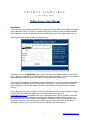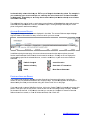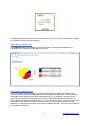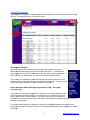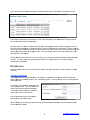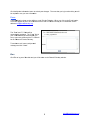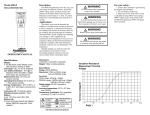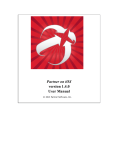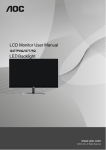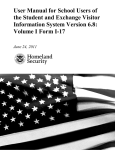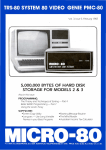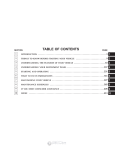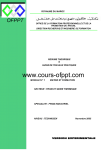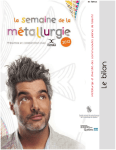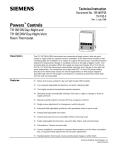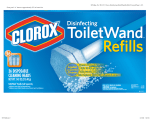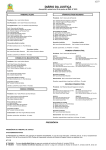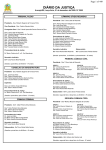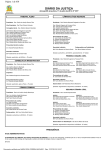Download F FRIEN Onl NDS line Acc FIDU cess Use UCIA r
Transcript
FRIENDS FIDUCIARY C O R P O R A T I O N Onlline Acc cess User Manua al NEW USERS S If this is yo our first time accessing Ac ccuNet click th he “New Userr?” link locate ed on the left sside of the sccreen. In the eve ent that this lin nk is not visible, a message asking you to contact the e Account Ad dministrator w will exist in its s place, in which case plea ase contact the Friends Fid duciary office at info@frien ndsfiduciary.org. d the Ne ew User Signu up screen. Following the link will display All fields on o this form are a REQUIRE ED. Enter you ur first name, last name, ta ax identificatio on number (TIN) for your meeting m or org ganization (in the field mark ked SSN), an nd e-mail addrress. The taxx ID and the e email address entered e must be the same as provided to t Friends Fid duciary for you ur account. Once you have entered d all of the infformation, clic ck the Submitt button. Yourr TIN and e-m mail address w will be verified ag gainst the info ormation Friends Fiduciary y has on file fo or you. These two values must match exactly to the data on record r with Frriends Fiducia ary in order to o be allowed tto proceed with the setup process. You can still s access yo our account without w the tax x ID number; h however it will require a ve erification step p by Friends Fiduciary. Ema ail Friends Fid duciary at ourr constituent sservice email account (info@frie endsfiduciary.org) and we will w email you a confirmatio on number. T This confirmattion number ccan then be us sed with yourr email addres ss to log in to o website. Beccause some cconstituents h have not yet provided Friends F Fiduc ciary with currrent email add dresses, this additional ste ep may be ne ecessary. Oncce you have received your confirmation n number via email, return to this page and click on tthe “Have a and your e-ma ail address. confirmatiion number?” link to enter the confirmattion number a 1 [email protected] Successfu ully entering your y TIN and email addres ss, or confirma ation numberr and email ad ddress, allow you to establis sh your AccuN Net User Proffile. Once you ur information n has been ve erified, the sysstem will allow w you to create your y Usernam me and Passw word and sele ect your secu rity questionss. All fields on o the Profile setup screen n are required d. Provide the e appropriate information in the designa ated fields in order to procee ed with the se etup process.. • name: Provid de a usernam me for access to the site. T This value can n be any com mbination of le etters Usern or num mbers betwee en 6 and 25 characters c in length. • Passw word: Enter your desired password forr this site. Th he password m may be any ccombination o of letters s or numbers. The maximum length of the password d is 25 characcters. The miinimum is at least 6 characters. • word Again: Re-enter the e password yo ou created to o confirm the vvalue. Passw • Special Offers: Friends F Fiduciary asks that you select “yyes”, as this w will allow us to o use the systtem’s blast email feature to communic cate with all constituent use ers. We will d do so only forr critical inform mation and up pdates. • Security Question ns: You will be b required to o select five q questions thatt will be used to aid in furth her ging into yourr account. Cliick each drop p-down arrow to select a verifying your identtity when logg differe ent question for f each of the e five items. In the blank b box below, en nter the answ wer to this que estion. Make ce ertain you pick p questio ons for whic ch you will be able to rremember tthe answers s!! For ease e of use, you may m choose the t same ans swer for each question. 2 [email protected] Once the form is comp pleted, click th he Submit buttton to validatte and save your Usernam me and Passw word. sername and Password conform to the requirements r If your Us , you will be rreturned to the login screen to enter your newly create ed Username e and Passwo ord. Userna ames, Pass swords, an nd Answers to Securrity Questio ons are ca ase and spa ace sensitive and hav ve a maxim mum allowed length o of 25 chara acters. After logging in with yo our new Usern name and Password, you w will be promp pted to answe er one or more e of the securiity questions you establish hed in your pro ofile. You willl be required to answer att least one of your security questions whe en accessing AccuNet A from m a different ccomputer, or if you have de eleted your browser’s s cookies sinc ce your last vis sit. Enter your response an nd click Subm mit. A successful response e will take you u to AccuNet and display the Account Balances B page. On the lefft side of the AccuNet A page e, there are th hree categorie es with variou us options under each hea ading. The first of o these three e categories is s My Reports.. PORTS MY REP The links associated with w My Reporrts correspond d with the five e different rep ports that are accessible in n AccuNet. The reports available are Account Bala ances, Portfo olio Analysis, A Asset Allocattion, Account s. Each reporrt is displayed d in the main b body of the A AccuNet scree en. Statement, and List of Transactions ve access to more m than one e account, yo ou can use the e drop-down box at the top p of each Rep port If you hav screen or click the arro ow buttons to select a different Account.. The arrow b buttons will sccroll through tthe list. In the upp per section of the screen, the report can n be altered to o show a diffe erent date. To o change the date or date ra ange of the report, enter the e desired date e in the corre esponding fields or use the e Calendar op ption to pick the e date from a lookup. After the desired values have been entered d, click the Go o button to up pdate the reportt. uciary is now w recording and a reportin ng a daily nett asset value e for the Because Friends Fidu dated Fund, it is importan nt to understtand the chan ngeover to e each “new da ays” valuatio on. Consolid At 2:00 p.m. EST the previous p bus siness day’s s net asset va alue is poste ed and the ac ccount balan nces are autom matically upd dated. If you u view your account a priorr to 2:00 p.m m. EST, then tthe values yo ou see are as a of two bus siness days prior. p 3 [email protected] In short the t daily valu ues after 2:00 0 p.m. EST are a as of the p prior busine ess day close e. For examp ple, if you are viewing v yourr account at 11:00 1 a.m. on n Friday the value shown n is as of clo ose of busine ess on Wednesday. Afterr 2:00 p.m. on o Friday the net asset va alues (and m market values s) are as of c close ess Thursday y. of busine Two addittional links ca an be found on each reportt screen allow w you to Dow nload the rep port and save e it as a Microso oft Excel sprea adsheet or text file, or Prin nt the report. Printing the rreport will use e your current printer configuration an nd browser se ettings. ACCOUN NT BALANCE ES REPORT This page e will always be b the first screen displaye ed in AccuNett. The Account Balances rreport displayys high level balance information for ev very Account to which you have accesss. In addition n to being the e start page, this screen alllows access tto the other re eport options,, the email function, and a Statemen nt Center from m the icons lo ocated in each h row. Clickin ng on an icon displays the correspon nding report fo or the selecte ed Account, opens the ema ail form, or yo our most recent electronic statementt. ortfolio Analy ysis Po Asset Allocation Sttatement Acttivity nt of Transac ctions Statemen E--Mail Most Rec cent Stateme ent PORTFOLLIO ANALYS SIS REPORT The Portfo olio Analysis Report displa ays complete financial and investment in nformation, in ncluding the number of units, for the e selected acc count as of a specific date e. The data th hat appears o on this report is determine ed by the field ds you have chosen c using the “Select F ields” link on this page. If you wan nt to add or re emove fields from f the view w, click on the “Select Field ds” link located d in the upper right portion of the report. On O the new screen, check the box next tto each field yyou want to display. Remo ove the check k to hide the field. If all field ds are checke ed, you can u use the “Unch heck All” butto on to clear the e fields and start from sc cratch, or if no ot all fields are e marked, clicck “Check All””. 4 [email protected] Click the Submit S button n to save the field selection n changes yo ou made, or cllick the Resett button to reffresh the custom mize screen to t the original settings. ASSET ALLOCATION REPORT The Asse et Allocation report display ys a pie chartt, with details , representing g the allocatio on of the investmen nts in the sele ected accountt by Major Asset Type. ACCOUN NT STATEMENT REPORT The Account Statemen nt report proviides you with a complete ssnapshot of th he selected acccount, and includes information fro om both the Asset A Allocatio on and Accou unt Summaryy reports. You u may know that historically y Friends Fiduciary has provided “group p statements”” to our consttituents, show wing all of the accounts for a constituent on a single statement. Because of the additiona al detail now rrecorded, the account statement s repo ort is by indiv vidual accountt. You selectt the account you would likke to view (or print) by selecting it in the drop down box in the upper left corner. Y You are not ab ble to accesss the “group or all of your accounts a onlin ne at this time e. This is an enhancemen nt that statementt,” or a single statement, fo will be pro ovided in the future. f 5 [email protected] 6 [email protected] LIST OF TRANSACTIO ONS The State ement of Transactions repo ort displays alll transactionss for the seleccted account and time fram me entered. The transactions are in chronological order. STATEM MENT CENT TER When new w statements are ready to be viewed, yo ou will receive e an e-mail to o the address provided p durin ng the setup of o your AccuN Net user profille. To view th he most Balances recent sta atement, click either the Sta atement Centter icon from the Account B report, OR R click the “Most Recent” link under the Statement C Center heading. This will open o your stattement in Ado obe Acrobat (pdf) ( format in n the method you have of files. You may choose selected to t have your browser b deal with opening these types o to print orr save the rep port after it has s been opene ed in this man nner. re available beginning b 07/ 7/01/2011 only ly – the syste em Online sttatements are conversio on date. nt to view prio or period state ements, you may m do so byy clicking the S Search link If you wan under the Statement Center C heading g. If you need a copy of a statement prrior to this period, ple ease contact Friends Fiduc ciary. This will w open a list of all prior sta atements provided to t you within the last two years y electron nically. Only e electronically delivered sta atements will be available from this men nu. The Searc ch screen allo ows you to filtter and/or sorrt the list of avvailable statem ments for eassier access. d on the data Clicking on o the column n heading will sort the list in n Ascending o or Descending order based a in the colum mn. 7 [email protected] If you hav ve access to multiple m accou unts, use the drop-down bo ox to limit the e list to a speccific account. Uncheck the t All Dates box and fill in n the From/To o date fields to o limit the sta atements to only those thatt have an end e date within that date ra ange. Click the “Search” “ butto on to refresh the screen affter entering d dates and/or sselecting a sp pecific Account. From the list of stateme ents, you hav ve the ability to t View or Do ownload your statements. Clicking View w will open the selected s state ement in Adobe Acrobat (.pdf) format in n the method you have selected to have e your browser deal d with open ning these typ pes of files. You Y may choo ose to print orr save the rep port after it ha as been opened in this ma anner. Clicking Download D will allow you to save the file to t your comp uter using the e download settings from yyour browser. You may or may m not be prrompted to sa ave the file, de epending on your browserr settings regarding file download ds. MY UTILITIES T In the My Utilities area, you have the e ability to up pdate your use er information n or send e-m mails to Friend ds Fiduciary.. UPDATE INFORMATIO ON The Upda ate Information option allow ws you to cha ange your Use ername, Passsword, and/orr the “Special Offers” se etting you esta ablished when you created d your profile.. You may ch hange one or all of these fields at the sam me time. To change e your Userna ame, simply enter e the new usern name value. The new valu ue must conform to o the same re equirements when w creating th he original Us sername (at le east 6 and not more m than 25 characters). c Use the drop-down arrow to change e the special offfers notificatio on setting. When cha anging your Password, P you u must enter the t desired ne ew Password d in both the P Password and d Confirm Password P field ds. 8 [email protected] Click the Update U Inform mation button to submit you ur changes. The next time e you log in to o AccuNet, yo ou will be require ed to use your new informa ation. E-MAIL The E-ma ail option give es you the abiility to e-mail Friends Fiducciary. When you click on tthe E-mail opttion, a form will appear for you y to fill out and a send the e-mail to Frie ends Fiduciarry at our consstituent service address: info@friendsf i fiduciary.org. The “From m” and “To” fie elds will be automatic cally populated. The “From m” field is your e-ma ail address as s entered whe en you set up you ur user profile e and the “To”” field will be an add dress at Friends Fiduciary. To send an a e-mail, enter a subject and a message and click “Se end.” EXIT Click Exit to log out of AccuNet A and you will be ta aken to the Frriends Fiducia ary website. 9 [email protected]