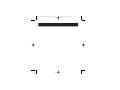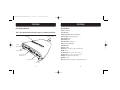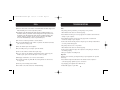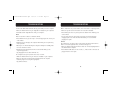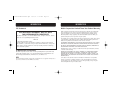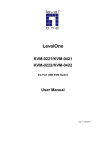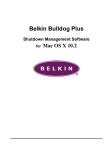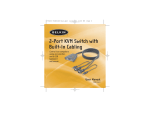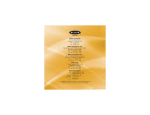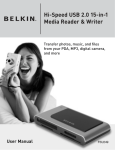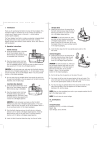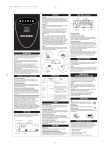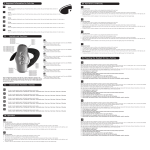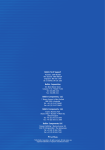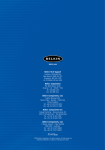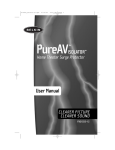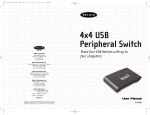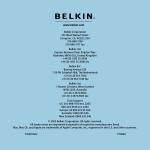Download F1DL102U - UK User Manual
Transcript
P74475-F1DL102U-man.qxd 12/2/03 2:56 PM Page 2 Belkin Corporation 501 West Walnut Street Compton • CA • 90220 • USA Tel: 310.898.1100 Fax: 310.898.1111 Belkin Components, Ltd. Express Business Park • Shipton Way • Rushden NN10 6GL • United Kingdom Tel: +44 (0) 1933 35 2000 Fax: +44 (0) 1933 31 2000 Belkin Components B.V. Starparc Building • Boeing Avenue 333 1119 PH Schiphol-Rijk • The Netherlands Tel: +31 (0) 20 654 7300 Fax: +31 (0) 20 654 7349 Belkin, Ltd. 2-Port KVM Switch with Audio Support and Built-In Cabling Control two computers using one monitor, and a USB keyboard and mouse 7 Bowen Crescent • West Gosford NSW 2250 • Australia Tel: +61 (0) 2 4372 8600 Fax: +61 (0) 2 4372 8603 Belkin Tech Support US: Europe: Australia: 310.898.1100 ext. 2263 800.223.5546 ext. 2263 00 800 223 55 460 1800 666 040 P74475 © 2004 Belkin Corporation. All rights reserved. All trade names are registered trademarks of respective manufacturers listed. Mac OS is a trademark of Apple Computer, Inc., registered in the U.S. and other countries. User Manual F1DL102U P74475-F1DL102U-man.qxd 12/2/03 2:56 PM Page 4 TABLE OF CONTENTS INTRODUCTION Introduction Package Contents . . . . . . . . . . . . . . . . . . . . . . . . . . . . . . . . . . . . . .1 Congratulations on your purchase of this Belkin 2-Port KVM Switch with Audio Support and Built-In Cabling (the Switch). The diverse line of market-leading KVM solutions from Belkin exemplifies our commitment to delivering high-quality, durable products at a competitive price. Engineered to give you control over multiple computers and/or servers from one console, Belkin KVM switches come in a variety of capacities suitable for all configurations, large or small. A Belkin Three-Year Warranty and free technical support back this Switch. Overview Features . . . . . . . . Operating Systems . Unit Display Diagram Specifications . . . . . . . . . . . . . . . . . . . . . . . . . . . . . . . . . . . . . . . . . . . . . . . . . . . . . . . . . . . . . . . . . . . . . . . . . . . . . . . . . . . . . . . . . . . . . . . . . . . . . . . . . . . . . . . . . . . . . . . . . . . . . . . . . . . . . . . . . . . . . . . . .2 .3 .4 .5 Installation . . . . . . . . . . . . . . . . . . . . . . . . . . . . . . . . . . . . . . . . . . . .6 FAQs . . . . . . . . . . . . . . . . . . . . . . . . . . . . . . . . . . . . . . . . . . . . . . . . .9 Troubleshooting . . . . . . . . . . . . . . . . . . . . . . . . . . . . . . . . . . . . . . . .11 Information . . . . . . . . . . . . . . . . . . . . . . . . . . . . . . . . . . . . . . . . . . .14 This manual will provide you details about your new Switch, from installation and operation, to troubleshooting—in the unlikely event of a problem. For easy installation, please refer to the Quick Installation Guide included with your Switch. Thank you for purchasing the Belkin 2-Port KVM Switch with Audio Support and Built-In Cabling. We appreciate your business. Package Contents • 2-Port KVM Switch with Audio Support and Built-In Cabling • User Manual • Quick Installation Guide • Registration Card 1 P74475-F1DL102U-man.qxd 12/2/03 2:56 PM Page 2 OVERVIEW OVERVIEW The Belkin 2-Port KVM Switch with Audio Support and Built-In Cabling allows you to control multiple computers with one keyboard, monitor, and mouse. The Switch supports USB input devices (keyboard and mouse), VGA, SVGA, XGA, and USB computers. Manual Port Selector The manual push button at the top of the Switch allows for simple, manual port selection. Features Software Switching The included software lets you switch ports with the click of an icon. (This feature is available for Windows operating systems only) Complete Compact Solution Built-in cables and color-coded connectors make operation and organization easy. Video Resolution The Switch is able to support video resolutions of up to 2048x1536. To preserve signal integrity at high resolutions, 75-Ohm coaxial VGA cabling is built-in to your Switch. Microphone/Audio Support Built-in microphone, speaker jacks, and cables support your small- and home-office multimedia add-ons. This feature reduces clutter by eliminating the need to unplug and re-plug speakers and mics when you switch between computers. Light-Emitting Diode Display LEDs on the top of the Switch function as status monitors. The LEDs light to indicate which corresponding monitor port is currently active. Operating Systems Your Switch is for use on CPUs using: Platforms • Windows® 2000, Me, XP • Mac OS® X v10.x or higher Keyboards • Supports USB keyboards Mice • Supports USB mice Monitors • VGA • SVGA • MultiSync® Speakers • Stereo 2 3 P74475-F1DL102U-man.qxd 12/2/03 4 2:56 PM Page 4 P74475-F1DL102U-man.qxd 12/2/03 2:56 PM Page 5 OVERVIEW OVERVIEW Specifications Unit Display Diagram Part No.: F1DL102U The 2-Port KVM Switch with Audio Support and Built-In Cabling: Push button with LEDs Built-In Cables Console Speaker Jack Console USB Port Console VGA Monitor Port Console USB Port PCs Supported: 2 Monitors Supported: VGA, SVGA, MultiSync Max. Resolution: 2048x1536@65Hz Keyboard Input: USB Mouse Input: USB Audio/Mic Input: 3.5mm jack VGA Port: 15-pin HDDB type LED Indicators: 2 Enclosure: Plastic Dimensions: 27.5 (H) x 82 (W) x 81.25mm (D) Weight: 1.2 lbs. Operating Temp: 32° to 104° F (0° to 40° C) Storage Temp: -4° to 140° F (-20° to 60° C) Humidity: 0-80% RH, non-condensing Warranty: 3 years NOTE: Specifications are subject to change without notice. Console Mic Jack 5 6 P74475-F1DL102U-man.qxd 12/2/03 2:56 PM Page 7 INSTALLATION INSTALLATION Pre-Configuration Step-by-Step Installation Guide Where to Place the Switch The Switch is designed for positioning on the desktop. The exact placement will be based on the location of your CPUs and length of your cables. This section provides complete instructions for the hardware setup of a single Switch. Cable Distance Requirements VGA signals are best retained when transmitted up to eight feet. Beyond eight feet, probability of video degradation increases with an increase in distance. For this reason, your USB computer should be placed within eight feet of the KVM Switch. 1. Make sure the computer is powered on. Cautions and Warnings Avoid placing cables near fluorescent lights, air conditioning equipment, or machines that create electrical noise (e.g., vacuum cleaners). Connecting Computers to the Switch 2. Verify that your USB keyboard and mouse work properly with your computer before you install the Switch. 3. Using the attached cables, take the VGA cable and connect it to the VGA port on the first computer. 4. Connect the USB keyboard KVM cable to the keyboard port on the computer. 5. Connect the green speaker KVM cable to the speaker jack on the computer. 6. Connect the pink mic KVM cable to the mic jack on the computer. 7. Repeat steps 1 through 6 for the additional computer to be connected to the Switch. 7 8 P74475-F1DL102U-man.qxd 12/2/03 2:56 PM Page 9 INSTALLATION FAQs Connecting the Console to the Switch Q: What operating system does the Switch support? 1. Connect your USB-type keyboard and mouse to the KEYBOARD and MOUSE ports located on the front panel of your Switch. A: The Switch will support Windows 2000, Me, XP, Linux, and Mac OS X v10.x or higher. 2. Take the video cable that is attached to your monitor and connect it to the VGA port on the front panel of the Switch. Q: What type of mice does the Switch support? 3. Connect your speaker cable to the green speaker jack on the front panel of your Switch. 4. Connect your mic cable to the pink mic jack on the front panel of your Switch. A: The Switch will support USB mice from many manufacturers including Belkin, Microsoft®, Logitech®, and Kensington®. Q: How does the Switch allow the user to toggle between ports? A: The user can choose computers using the manual port selector on the Switch or the included switching software (supported by Windows OS only). Q: What is the maximum video resolution the Switch supports? A: The advanced video circuit in the Switch supports a maximum resolution of 2048x1536. Q: What is the difference between the 2-Port KVM Switch with Audio Support and Built-In Cabling and the OmniView™ SOHO Series KVM Switch with Audio Support? A: The SOHO Series KVM Switch offers a sculpted, space-saving design; cable management; flash-upgrade capability; and a USB device option. 9 10 P74475-F1DL102U-man.qxd 12/2/03 2:56 PM Page 11 FAQs TROUBLESHOOTING Q: What are the benefits of the Belkin 2-Port KVM Switch with Audio Support and Built-In Cabling over a similar competitor product? Video A: The Belkin 2-Port KVM Switch with Audio Support and Built-In Cabling is an affordable solution, packed with features usually found in higher-priced units. The Belkin 2-Port KVM Switch with Audio Support and Built-In Cabling offers software switching, resolution support of up to 2048x1536, and a Belkin Three-Year Limited Warranty—all at a very affordable price. • Check that all video cables are inserted properly. Q: Do I have to install any software to use the Switch? A: No, the included Windows-only software is optional. The Switch has manual port selectors to change ports. I am getting ghosting, shadowing, or fuzzy images on my monitor. • Check that the monitor you are using supports the resolution and refresh-rate setting on your computer. • Check that the graphics card you are using supports the resolution and refresh-rate setting on your computer. • Connect the monitor directly into the computer you are having trouble with to see if the problem still appears. I am getting a black screen on my monitor. Q: Does the Switch require an AC adapter? • Check that all video cables are inserted properly. A: No, the USB ports of your computer power the Switch. • Connect your monitor directly to the computer to verify that your monitor is functioning properly. Q: Can I use the Switch to switch video signals only? A: No, you cannot use the Switch to switch between video signals only. The Switch requires power from the USB ports in order to operate. • Take your computer off standby mode. Q: What type of USB devices can I connect to the Switch? Computer does not detect your keyboard and you get a keyboard error reported at boot up. A: The Switch will work only with USB mice and keyboards. No other devices are supported. Keyboard • Check that the keyboard cable between the Switch and the computer is connected properly. Tighten any loose connections. Q: How long is the warranty for the Switch? • Try swapping your keyboard with a different one. A: The Switch comes with a Three-Year Limited Warranty. • Enable USB support on your BIOS. 11 12 P74475-F1DL102U-man.qxd 12/2/03 2:56 PM Page 13 TROUBLESHOOTING TROUBLESHOOTING • Connect the KVM Switch USB cable directly to the USB port on the computer. When I switch from one port to another, mouse movement is completely erratic. • Make sure that the drivers for your keyboard are installed on your computers. • Make sure you do not have more than one mouse driver installed. • Uninstall all other keyboard drivers from your computers. • Avoid moving the mouse or pressing the mouse button when switching ports on the Switch. Mouse Mouse is lost when I switch to a different channel. • Check that the mouse you are using is connected properly to the console port of the Switch. • Attach the mouse directly to the computer with which you are experiencing mouse problems. • Allow up to one minute following the computer’s waking from standby mode for mouse function to return. • Deactivate power management schemes on the PC with which you are experiencing problems. • Try swapping the mouse with a different one. • You can reset the mouse and resume proper mouse movement simply by unplugging the mouse from the Switch and waiting 2–3 seconds before plugging it in again. General My computer does not boot up when connected to the Switch, but works fine when I connect the keyboard, video, and mouse directly to it. • Make sure that the keyboard and mouse cables are connected tightly between the Switch and the computer. • Check that the USB cables are not crossed, i.e., make sure the connectors are plugged into the correct ports. The computer boots up fine, but the mouse does not work. • Make sure that the drivers for your mouse are installed on your computers. • Make sure the mouse works when directly plugged into the computer. Rebooting may be necessary when trying this. • Try a different mouse. 13 14 P74475-F1DL102U-man.qxd 12/2/03 2:56 PM Page 15 INFORMATION FCC Statement INFORMATION Belkin Corporation Limited Three-Year Product Warranty DECLARATION OF CONFORMITY WITH FCC RULES FOR ELECTROMAGNETIC COMPATIBILITY We, Belkin Corporation, of 501 West Walnut Street, Compton, CA 90220, declare under our sole responsibility that the product: F1DL102U to which this declaration relates: Complies with Part 15 of the FCC Rules. Operation is subject to the following two conditions: (1) this device may not cause harmful interference, and (2) this device must accept any interference received, including interference that may cause undesired operation. CE Declaration of Conformity We, Belkin Corporation, declare under our sole responsibility that the product F1DL102U, to which this declaration relates, is in conformity with Emissions Standard EN55022 and with Immunity Standard EN55024, LVP EN61000-3-2, and EN61000-3-3. ICES This Class B digital apparatus complies with Canadian ICES-003. Cet appareil numérique de la classe B est conforme á la norme NMB-003 du Canada. 15 Belkin Corporation warrants this product against defects in materials and workmanship for its warranty period. If a defect is discovered, Belkin will, at its option, repair or replace the product at no charge provided it is returned during the warranty period, with transportation charges prepaid, to the authorized Belkin dealer from whom you purchased the product. Proof of purchase may be required. This warranty does not apply if the product has been damaged by accident, abuse, misuse, or misapplication; if the product has been modified without the written permission of Belkin; or if any Belkin serial number has been removed or defaced. THE WARRANTY AND REMEDIES SET FORTH ABOVE ARE EXCLUSIVE IN LIEU OF ALL OTHERS, WHETHER ORAL OR WRITTEN, EXPRESSED OR IMPLIED. BELKIN SPECIFICALLY DISCLAIMS ANY AND ALL IMPLIED WARRANTIES, INCLUDING, WITHOUT LIMITATION, WARRANTIES OF MERCHANTABILITY AND FITNESS FOR A PARTICULAR PURPOSE. No Belkin dealer, agent, or employee is authorized to make any modification, extension, or addition to this warranty. BELKIN IS NOT RESPONSIBLE FOR SPECIAL, INCIDENTAL, OR CONSEQUENTIAL DAMAGES RESULTING FROM ANY BREACH OF WARRANTY, OR UNDER ANY OTHER LEGAL THEORY, INCLUDING BUT NOT LIMITED TO LOST PROFITS, DOWNTIME, GOODWILL, DAMAGE TO OR REPROGRAMMING, OR REPRODUCING ANY PROGRAM OR DATA STORED IN OR USED WITH BELKIN PRODUCTS. Some states do not allow the exclusion or limitation of incidental or consequential damages or exclusions of implied warranties, so the above limitations of exclusions may not apply to you. This warranty gives you specific legal rights, and you may also have other rights that vary from state to state. 16