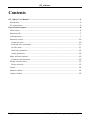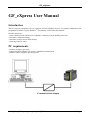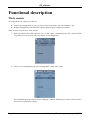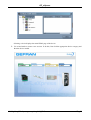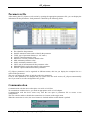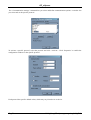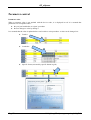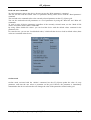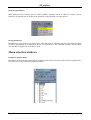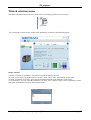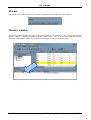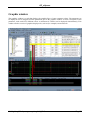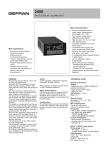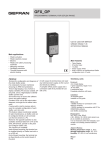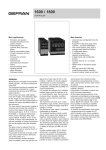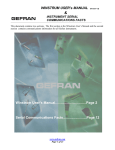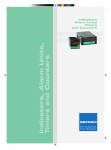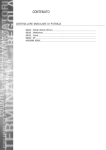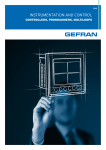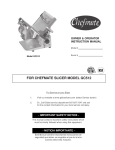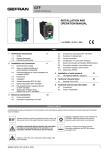Download User Guide - gefran.cz
Transcript
GF_eXpress User Guide Code: 80168 - ENGLISH Edition: 01 - 04/08 80168_Man_GF-eXpress_user-guide_0408_ENG Pag 1 GF_eXpress Contents GF_eXpress User Manual ..................................................................................................... 3 Introduction ........................................................................................................................ 3 PC requirements .................................................................................................................. 3 Functional description .......................................................................................................... 4 Work session ....................................................................................................................... 4 Parameters file .................................................................................................................... 7 Communication ................................................................................................................... 7 Parameter control .............................................................................................................. 10 Parameter value.............................................................................................................. 10 Read and write commands ............................................................................................... 11 On-line mode ................................................................................................................. 11 Read-only parameters ..................................................................................................... 12 Saving parameters .......................................................................................................... 12 Menu selection windows .................................................................................................... 12 Parameter selection menu ................................................................................................ 12 Wizard selection menu ....................................................................................................... 13 Recipe selection ............................................................................................................. 13 Alarms ............................................................................................................................. 14 Monitor window................................................................................................................ 14 Graphic window ................................................................................................................ 15 Pag 2 80168_Man_GF-eXpress_user-guide_0408_ENG GF_eXpress GF_eXpress User Manual Introduction The GF_eXpress configurator lets you configure and use GEFRAN devices. To simplify configuration, the programme resembles a typical WindowsTM environment, with toolbar and statusbar. Possible operations: - Serial communication with the device (SLINK3, CanOpen, Cencal, Modbus protocols) - Parameter reading and writing - Parameter saving in device flash memory - Checking of device status PC requirements - Pentium (or higher) processor - Adapter for RS232/RS485/TTL and/or CANOPEN communication - Windows 2000 (or higher) operating system Communication adapter 80168_Man_GF-eXpress_user-guide_0408_ENG Pag 3 GF_eXpress Functional description Work session To work with the GF_eXpress you have to: create a new configuration or use a previous session by opening a file with extension “.gfe” Properly configure the communication options (protocol type, COM port, baud rate) There are three ways to start a work session: 1. Open a parameters file with extension “gfe” via the “Open” command on the “File” menu. Do this every time you want to work with a previously saved configuration. 2. Create a new configuration with “New configuration” on the “File” menu. This command opens the “Gefran devices catalogue” window, which lets you choose a device from a list of devices grouped by category. Pag 4 80168_Man_GF-eXpress_user-guide_0408_ENG GF_eXpress Selecting a device displays the main HTML page of the device. 3. Use wizard mode to create a new session. To do this, first click the appropriate device category and then the device needed. 80168_Man_GF-eXpress_user-guide_0408_ENG Pag 5 GF_eXpress Pag 6 80168_Man_GF-eXpress_user-guide_0408_ENG GF_eXpress Parameters file After starting the GF_eXpress work session by opening the appropriate parameters file, you can display the information for the parameters. Each parameter is defined by the following fields: IPA: identifies the parameter NAME: mnemonic name used to identify the parameter TYPE: type of parameter datum (ex.: int, enum...) VALUE: current parameter value DEFAULT VALUE: parameter default value MIN: minimum parameter value MAX: maximum parameter value UNIT: unit of measurement for the parameter value DESCRIPTION: explicit description of the parameter NOTES: optional information on the parameter GF_eXpress parameters can be organized in different menus; this lets you display the complete list or a subset of the parameters. The user can change the values of only the read/write parameters. If one or more parameters are changed and you want to close the work session, GF_eXpress automatically asks if you want to save the configuration in a gfe file. Communication Communication with the device takes place via serial or CAN line. To communicate with the device, you need an appropriate serial or CAN adapter. Communication with the device starts every time the user opens a parameters file or creates a new configuration. The user can also enable or disable the connection via Connect on the target menu. When the connection is active, the item Connect is checked and the toolbar button is pushed. 80168_Man_GF-eXpress_user-guide_0408_ENG Pag 7 GF_eXpress The “Communication settings” command lets you select and define communication options. A window lets you select and set the specific protocol. To activate a specific protocol, select the protocol and click “Activate.” Click “Properties” to enable the configuration window for the specific protocol. Each protocol has specific default values, which may vary from device to device. Pag 8 80168_Man_GF-eXpress_user-guide_0408_ENG GF_eXpress EXAMPLES: Device Protocol Communication properties XVY Slink3 COM1, 38400 baud, no parity, 8 data bits, 1 stop bit, address 0, time out 1000 GFX4 Modbus COM1, 19200 baud, no parity, 8 data bits, 1 stop bit, address 0, time out 1000 Note: To correctly activate communication with the device, the device address must be the address set in GFEEXPRESS. Once the right address is selected, the parameters have to be saved on the device flash to make the setting definitive. GF_eXpress displays every communication error in a message box containing the specific error code and its description. Communication status is shown on the right side of the status bar. 80168_Man_GF-eXpress_user-guide_0408_ENG Pag 9 GF_eXpress Parameter control Parameter value When a parameter value is not updated with the device value, it is displayed in red. It is assumed that parameters are not updated when: they are just loaded after an “Open” procedure the user changes a value by editing it It is assumed that the value is updated after a read or after a write procedure. A value can be changed via: Pag 10 Textbox Combobox Specific forms (activated by specific button in grid) 80168_Man_GF-eXpress_user-guide_0408_ENG GF_eXpress Read and write commands To send a parameter value to the device, the user can use the “Write parameter” command. The user can also read the current value of a parameter directly on the device with the “Read parameter” command. The read and write commands refer to the currently selected parameter on the GF_eXpress grid. You can also read and write all parameters or a set of parameters by using the “Read all” and “Write all” commands. To read or write all device parameters regardless of the currently selected menu, use the "Read all file values" and "Write all file values" commands. By using “Write default file values" you can load the device with the default values contained in the parameters file. For some devices, you can use “Load default values,” which tells the device to load its default values (these values are contained in the device). On-line mode On-line mode, activated with the “Online” command, lets the GF_eXpress update the value of every parameter each time the user selects a parameter on the grid. Likewise, the parameter is immediately transmitted to the device each time the user changes the value of the parameter selected on the grid. 80168_Man_GF-eXpress_user-guide_0408_ENG Pag 11 GF_eXpress Read-only parameters Some parameters are read-only and are called variables. Variables cannot be edited or written, and are marked by an asterisk next to the IPA of the parameter in the IPA field (see figure below). Saving parameters Parameters are saved in the device flash via the “Save parameters” command. Saving in the flash is required in order to permanently save values in the device. For some devices, this command is inactive because Write also includes saving directly in the device flash. Menu selection windows Parameter selection menu Parameters are divided into menus that are displayed in the Menu selection window and are organized in a tree structure for easy selection of parameter subsets. Pag 12 80168_Man_GF-eXpress_user-guide_0408_ENG GF_eXpress Wizard selection menu The Menu selection window can also contain a list of wizard pages and/or a list of recipes. The wizard pages can be used to control some parameters as shown in the following figure: Recipe selection A recipe is a subset of parameters. This subset is a menu defined by the user. To create a new recipe, just right-click the “recipes” menu, select “add”, and write the recipe name. To insert a parameter in a recipe, just select the parameter from the grid and drag it to the recipe. As an alternative, you can select the parameter you want, select “Add to recipe” on the “Parameters” menu, and select the destination recipe as shown in the figure. 80168_Man_GF-eXpress_user-guide_0408_ENG Pag 13 GF_eXpress Alarms The current device status (normal work or alarm) is displayed on the right side of the status bar. Monitor window The monitor window displays the value of the current parameter (or parameters). The value displayed in the monitor window is constantly updated with the current device value. The user can insert the required parameter in the monitor window by selecting it and dragging it from the parameters grid. Pag 14 80168_Man_GF-eXpress_user-guide_0408_ENG GF_eXpress Graphic window The graphics window is a tool that displays the graphics flow of some parameter values. The parameters to be displayed can be dragged from the parameters grid to the graphics window. A track is assigned to each parameter; each track has a different colour. A maximum of 8 tracks can be displayed simultaneously. This window also has a series of graphics display tools, such as (for example) zoom and scale. 80168_Man_GF-eXpress_user-guide_0408_ENG Pag 15 GF_eXpress GEFRAN spa Via Sebina, 74 25050 Provaglio d’Iseo (Brescia) - Italy Tel. +39 030 9888.1 Fax +39 030 9839063 http://www.gefran.com/ mail: [email protected] Pag 16 80168_Man_GF-eXpress_user-guide_0408_ENG