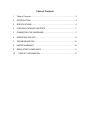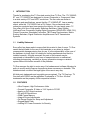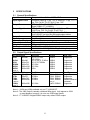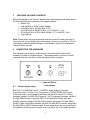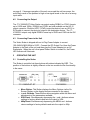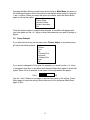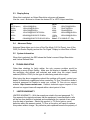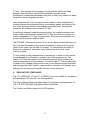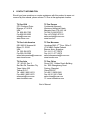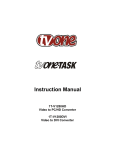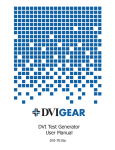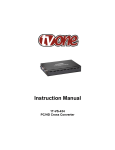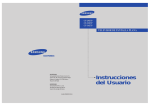Download Instruction Manual - Netwerkwinkel.com
Transcript
Instruction Manual 1T-V1280HD-ST Video to PC/HD Analog Converter 1T-V1280DVI Video to PC/HD DVI Converter 2 Table of Contents 1 Table of Contents .......................................................................................... 3 2 INTRODUCTION ........................................................................................... 4 3 SPECIFICATIONS ......................................................................................... 6 4 CHECKING PACKAGE CONTENTS ............................................................. 7 5 CONNECTING THE HARDWARE ................................................................. 7 6 OPERATING THE UNIT ................................................................................ 8 7 TROUBLESHOOTING ................................................................................. 10 8 LIMITED WARRANTY ................................................................................. 10 9 REGULATORY COMPLIANCE ................................................................... 11 10 CONTACT INFORMATION ...................................................................... 12 1 INTRODUCTION Thanks for purchasing this TV One-task product from TV One. The 1T-V1280HDST and 1T-V1280DVI are designed to convert Composite or Component Video to a wide variety of PC and HDTV resolutions. The two units are similar in operation and specifications, except that the 1T-V1280HD-ST has an analog output, while the 1T-V1280DVI has a DVI Output. Our professional video conversion products have been serving the industry for over twenty years. TV One offers a full line of high quality Seamless Switchers, Video Scalers, Up/Down/Cross Converters, Analog-Digital Converters (SD/HD-SDI, HDMI, DVI), Format Converters, Standards Converters, TBC/Frame Synchronizers, Matrix Routing Switchers, Signal Distribution Amplifiers and Cat.5 Transmission Systems. 1.1 Liability Statement Every effort has been made to ensure that this product is free of errors. TV One cannot be held liable for the use of this hardware or any direct or indirect consequential damages arising from its use. It is the responsibility of the user of the hardware to check that it is suitable for his/her requirements and that it is installed correctly. All rights reserved. No parts of this manual may be reproduced or transmitted by any form or means electronic or mechanical, including photocopying, recording or by any information storage or retrieval system without the written consent of the publisher. TV One reserves the right to revise any of its hardware and software following its policy to modify and/or improve its products where necessary or desirable. This statement does not affect the legal rights of the user in any way. All third party trademarks and copyrights are recognised. The TV One logo, TV One-task and CORIO are the registered Trademarks of TV One. All other trademarks are the property of their respective holders. 1.2 FEATURES • Ultra Compact, High Performance Units • Convert Composite, S-Video or YUV Inputs to PC/HD • Analog or DVI Output versions • PC and HD Resolutions • 32Mb Frame Memory • Integral Picture Adjustments • On Screen Display for Setup and Adjustment • Rugged Metal Case • Locking DC Power Connector for Security 4 1.3 Getting the Best Results There are many factors affecting the quality of results when scaling video signals. Some basic precautions will ensure the best possible performance from your Video Scaler. • • • • • Output display device – The quality of the output signal will depend largely upon the type and quality of display device used. For instance, some video projectors just look better than others. Using Native Resolution – It is always best to set the output resolution of the scaler to the native resolution and refresh rate of the display device. This allows our scaler to do most of the work, which usually results in a superior picture. Distance between the Video Scaler and the display device – This plays a major role in the final result. Long distances are possible, but special measures should be taken in order to avoid cable losses. These include using high quality (coax-type) VGA cables and Premium DVI Cables. Line amplifiers may also be necessary. Output connection cables – Low quality cables are susceptible to interference. They degrade signal quality due to poor matching and cause elevated noise levels. Therefore, cables should be of the best quality. Coax-type computer cables are recommended because of their superior internal shielding characteristics. Interference from nearby electrical devices – These can have an adverse effect on signal quality. For example, an older computer monitor often emits very high electromagnetic fields that can interfere with the performance of video equipment in its proximity. 5 2 2.1 SPECIFICATIONS General Specifications Input Format Input Signal Levels Output Format Output Signal Levels Input Connectors Output Connectors Control Information Display Video Adjustments Weight Dimensions–HxWxD Power Source 2.2 Composite Video, S-Video, RGBS, YPbPr Composite Video @ 1V p-p, 75Ω S-Video @Y 1V p-p, C 0.7 V p-p, 75Ω Pb, B-Y, Pr, R-Y @ 0.7V p-p, 75Ω RGBHV, YPbPr (1T-V1280HD-ST ) Digital RGBHV (1T-V1290DVI) RGB @ 0.7V p-p, 75Ω. H&V Sync @ 3-5V p-p, TTL Y @ 1V p-p, 75Ω. Pb, Pr @ 0.7V p-p, 75Ω Composite Video via RCA, S-Video via 4 Pin DIN, YUV & SCART via 8-pin Mini-DIN and breakout cables 1T-V1280HD-ST = HD15, 1T-V1280DVI=DVI Front Panel Buttons On Screen Display Brightness, Contrast, Color, Tint, Sharpness, H&V Peaking 680 grams (1.5 lbs) 25x175x100mm (1”x7”x4” ) 100~240VAC to [email protected] In-Plug Switching Adapter Output Signal Specifications PC Resolutions 640x480 VGA SVGA XGA WXGA SXGA UXGA 800x600 1024x768 1280x768 1280x1024 1600x1200 Vert Rate 50, 60,72,75,85, 100,120Hz 50, 56, 60,72,75,85Hz 50, 60,70,75,85Hz 50, 60Hz 50, 60Hz 60Hz Format RGBHV Scan Type Progressive RGBHV RGBHV RGBHV RGBHV RGBHV Progressive Progressive Progressive Progressive Progressive Vert Rate 50,60Hz 50,60Hz 50,60Hz 50,60Hz Format YPbPr, RGBHV YPbPr, RGBHV YPbPr, RGBHV YPbPr, RGBHV Scan Type Progressive Progressive Progressive Pseudo Interlaced Interlaced Progressive (Note 1) HDTV Resolutions 720x480 480p 720x576 576p 1280x720 720p 1920x1080 1080i (Note 2) 1080p (Note 3) 1920x1080 50, 60Hz YpbPr, RGBHV (Note 1) Note 1 – UXGA and 1080p available only on 1T-V1280HD-ST . Note 2 - The 1080i Output is actually a doubled 540p signal. It will appear as 1080i on most displays, however, it is not a true 1080i signal format. Note 3 - 1T-V1280DVI is digital RGBHV output only without YPbPr output. 6 3 CHECKING PACKAGE CONTENTS Before attempting to use this unit, please check the packaging and make certain the following items are contained in the shipping carton: • Scaler Unit • 100~240VAC to 5VDC Power Adapter • 8 Pin Mini-DIN to 3 RCA Cable (YUV) • 8 Pin Mini-DIN to SCART Cable (1T-V1280HD-ST only) • 8 Pin Mini-DIN to 4 RCA Cable (RGBs) (1T-V1280HD-ST only) • User Manual Note: Please retain the original packing material should the need ever arise to return the unit. If you find any items are missing, contact your reseller or TV One immediately. Have the Model Number, Serial Number and Invoice available for reference when you call. 4 CONNECTING THE HARDWARE The first step is to connect a video source to the input of the Scaler and to connect it’s output to a display device. The drawing below is common to both units and shows the locations of the input and power connectors. 1 4.1 Connecting the Input Input and Power Connections Both the 1T-V1280HD-ST and 1T-V1280DVI Video Scalers can accept Composite Video, S-Video, YUV Component or SCART RGBs Video inputs. Composite Video is connected to the Scaler via the RCA connector, S-Video connects via the 4-Pin Mini-DIN Connector, YUV Component connects via the 8Pin Mini-DIN Connector using the 3RCA to 8-Pin Mini-DIN Cable provided, SCART connects via the 8-Pin Mini DIN connector using the 8 Pin Mini-DIN to SCART Cable, and RGBS connects via the 8-Pin Mini-DIN Connector using the 8 Pin Mini-DIN to 4 RCA Cable provided. Proper signal levels are very important to the operation of this product so make sure your inputs are of the levels specified 7 on page 6. If improper operation of the unit occurs and the unit has power, the most likely cause of the problem is high or low signal levels or the use of a wrong input cable. 4.2 Connecting the Output The 1T-V1280HD-ST Video Scaler can output analog RGBHV or YPbPr formats up to UXGA and 1080p. RGBHV and YPbPr are both available on the HD-15 output connector. Should a HDTV (YPbPr) output be desired, use an HD-15 to RCA cable to connect the device’s output to the destination device. The 1TV1280DVI outputs only digital RGBHV format up to SXGA and 1080i via the DVI connector. 4.3 Connecting Power to the Unit The Video Scaler is shipped with an In-Plug Power Adapter to convert 100~240VAC@50-60Hz to 5VDC. Connect the DC Output Cord from the Power Adapter to the back of the unit and then plug the Power Adapter into an AC Receptacle. When the unit’s front panel Power Switch is turned On, the Power LED indicator will illuminate. 5 5.1 OPERATING THE UNIT Controlling the Scaler The Scaler is controlled via three buttons with status indicated by OSD. The position of the buttons is slightly different on the two models but the functionality is the same. 1T- V1280HD-ST -ST • • • • 1T-V1280DVI Menu Button: This Button displays the Menu Options via the On Screen Display on the display device connected to the output. + and - Buttons: These Buttons allow navigation within the Menu and adjustments of the parameters available. XGA Reset: Simultaneously depressing the – and + buttons returns settings to factory defaults and sets the output to XGA. 480p Reset: Simultaneously depressing the MENU and - buttons returns settings to factory defaults and sets the output to 480p. 8 Pressing the Menu Button results brings up the Initial or Main Menu, as shown in the following illustration. Move the cursor to the desired setup option by using the + and – buttons. When you reach the option you desire, press the Menu Button again to call up that option. Picture Adjust Display Setup Advanced Setup System Information Exit Once the desired option is reached and selected, a new Menu will appear and you once again use the + & - Keys to select the parameter you wish to change or adjust. 5.2 Setup Example If you select the first item on the main menu, Picture Adjust, a secondary menu will show the following items: Brightness Contrast Color Tint H Peaking Filter Sharpness V Peaking Filter Reset Exit If you want to change the Color level for example, you would use the + & - Keys, to navigate to that Item on the Menu and Press the Menu Key again to select that option. When Color is selected, a sub-menu for the adjustment will appear: Color 48 Use the + and - Buttons to increase or decrease the value of the setting. Press Menu again to leave the setting. Move the arrow to Exit and press Menu/Enter again to Exit. 9 5.3 Display Setup When this is selected, an Output Resolution sub-menu will appear. Use the + and – Buttons to choose the desired PC or HDTV output resolution PC UXGA (Note 1) SXGA WXGA XGA SVGA 1600x1200@60Hz 1280x1024@50/60Hz 1280x768@50/60Hz 1024x768@50/60/70/75/85Hz 800x600@50/56/60/72/75/85Hz VGA 640x480@50/60/72/75/85/100/120Hz HDTV 720p 576p 480p1080i 1080p 1280x720@50/60Hz 720x576@50Hz 720x480@60Hz 1920x1080@50/60Hz 1920x1080@50/60Hz (Note 1) 5.4 Note1–1T-V1280HD-ST Only Advanced Setup Advance Setup allows you to turn off the Film Mode (3:2 Pull Down), turn off the OSD (On Screen Display) and set the “No Signal” Display to either Blue or Black. 5.5 System Information When this is selected, the OSD shows the Scaler’s current Output Resolution and Vertical Refresh Rate. 6 TROUBLESHOOTING Other than checking for faulty cables, the only common problem would be choosing a wrong Output Setting. Make sure the display is capable of handling the resolution and refresh rate selected and make sure the output format selected (RGB or YPbPr) for the type of cable being used at the output. After trying the above suggestions should the problem still persist, contact your dealer for additional suggestions before contacting TV One. Should the dealer’s technical personnel be unable to assist you, contact TV One via our support website: http://tvone.crmdesk.com. Create a technical support request on the site and our support team will respond within a short period of time. 7 LIMITED WARRANTY LIMITED WARRANTY – With the exceptions noted in the next paragraph, TV One warrants the original purchaser that the equipment it manufactures or sells will be free from defects in materials and workmanship for a period of two years from the date of purchase. Should this product, in TV One’s opinion, prove defective within this warranty period, TV One, at its option, will repair or replace this product without charge. Any defective parts replaced become the property of 10 TV One. This warranty does not apply to those products which have been damaged due to accident, unauthorized alterations, improper repair, modifications, inadequate maintenance and care, or use in any manner for which the product was not originally intended. Items integrated into TV One products that are made by other manufacturers, notably computer hard drives and liquid crystal display panels, are limited to the term of the warranty offered by the respective manufacturers. Such specific warranties are available upon request to TV One. If repairs are necessary under this warranty policy, the original purchaser must obtain a Return Authorization Number from TV One and return the product to a location designated by TV One, freight prepaid. After repairs are complete, the product will be returned, freight prepaid. LIMITATIONS - All products sold are "as is" and the above Limited Warranty is in lieu of all other warranties for this product, expressed or implied, and is strictly limited to two years from the date of purchase. TV One assumes no liability to distributors, resellers or end-users or any third parties for any loss of use, revenue or profit. TV One makes no other representation of warranty as to fitness for the purpose or merchantability or otherwise in respect of any of the products sold. The liability of TV One with respect to any defective products will be limited to the repair or replacement of such products. In no event shall TV One be responsible or liable for any damage arising from the use of such defective products whether such damages be direct, indirect, consequential or otherwise, and whether such damages are incurred by the reseller, end-user or any third party. 8 REGULATORY COMPLIANCE The 1T-V1280HD-ST -ST and 1T-V1280DVI have been tested for compliance with appropriate FCC and CE rules and regulations. The Power Adaptor/Supply has been tested for compliance with appropriate UL, CUL, CE, PSE, GS Rules, Regulations and/or Guidelines. This Product and Power Adapter is RoHS Compliant. 11 9 CONTACT INFORMATION Should you have questions or require assistance with this product in areas not covered by this manual, please contact TV One at the appropriate location. TV One USA 2791 Circleport Drive Erlanger, KY 41018 USA Tel 859-282-7303 Fax 859-282-8225 [email protected] www.tvone.com TV One Europe Continental Approach Westwood Industrial Estate Margate, Kent CT9 4JG, UK Tel +44 (0)1843 873311 Fax +44 (0)1843 873312 [email protected] www.tvone.eu TV One Latin America 6991 NW 82 Avenue #8 Miami, FL 33166 USA Tel 305-396-6275 Fax 305-418-9306 [email protected] www.tvonela.com TV One Mercosur Honduras 5849, 2nd Floor, Office C (C1414BNI) Capital Federal Buenos Aires, Argentina Tel +54 11 4771-5570 Fax +54 11 4771-5570 [email protected] www.tvonela.com TV One Asia 11F, NO.28, Sec. 2 San-Min Rd, Panchiao City Taipei Hsien 220 Taiwan R.O.C. Tel +886 2 8951-0674 Fax +886 2 8951-0675 [email protected] www.tvoneasia.com TV One China Room 1007, Golden Peach Building No. 1900 Shangcheng Road Pudong, Shanghai China 200120 Tel +86 21 5830-2960 Fax +86 21 5851-7949 [email protected] 10 www.tvonechina.com End of Manual 12