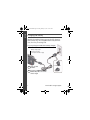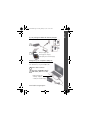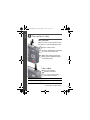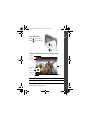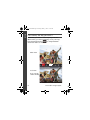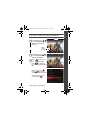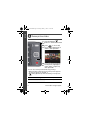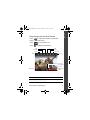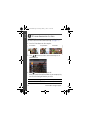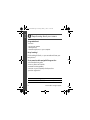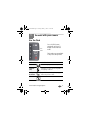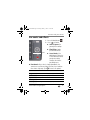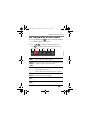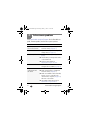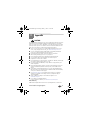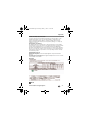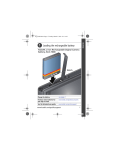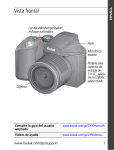Download User Guide
Transcript
urg_01250.book Page 1 Friday, January 7, 2011 11:22 AM ENGLISH � Attach strap, load and charge battery KODAK Li-Ion Rechargeable Digital Camera Battery KLIC-7006 See the Extended user guide www.kodak.com/go/m52manuals www.kodak.com/go/support 1 urg_01250.book Page 2 Friday, January 7, 2011 11:22 AM ENGLISH Charging the battery Maximize the number of pictures you can take–fully charge the battery before using. All rechargeable batteries lose power over time, even if they’re not being used. If your package includes this battery charger: Battery Charging light: • Blinking: charging • Steady On: finished charging Yours may differ. 1 Turn off the camera. 2 Connect a KODAK Camera USB Cable, Micro B / 5-Pin and charger. 2 www.kodak.com/go/support ENGLISH urg_01250.book Page 3 Friday, January 7, 2011 11:22 AM If your package includes this battery charger: 1 Yours may differ. 2 Battery Charging light: • Flashing green: charging • Steady On green: finished charging Charge via your computer’s USB port: The camera charges when the computer is on and awake. Turn off hibernation, sleep, and standby modes. 1 Turn off the camera. 2 Connect a KODAK Camera USB Cable, Micro B / 5-Pin. Battery Charging light: • Blinking: charging • Steady On: finished charging www.kodak.com/go/support 3 urg_01250.book Page 4 Friday, January 7, 2011 11:22 AM ENGLISH � Use an SD/SDHC Card Your camera has internal memory. We recommend purchasing an SD or SDHC Card to conveniently store more pictures/videos. CAUTION: A card can only be inserted one way; forcing it may cause damage. Inserting or removing a card while the camera is on may damage the pictures, the card, or the camera. Optional accessory 1 Turn off the camera. 2 Insert a card until it clicks. 3 Turn on the camera. To remove a card, press and release it. IMPORTANT: When you turn on the camera, it checks to see if a card is inserted. If so, new pictures/videos are stored on the card. If no card is inserted, new pictures/videos are stored in the camera’s internal memory. If pictures/videos are detected in internal memory and a card is inserted, the camera prompts you to move the pictures to the card (and erase those in internal memory). Purchase cards and other accessories 4 www.kodak.com/go/accessories www.kodak.com/go/support urg_01250.book Page 5 Friday, January 7, 2011 11:22 AM ENGLISH � Turn on the camera � Set the language, date/time, sharing Language: to change. OK to accept. Date/Time: At the prompt, press OK. to change current field. for previous/next field. OK to accept. Sharing Destinations: You can tell the camera which sharing sites to offer when it’s time to share pictures/videos. to highlight a site. OK to check/uncheck the site. See the Extended user guide www.kodak.com/go/m52manuals See How-To videos www.kodak.com/go/m52demos www.kodak.com/go/support 5 urg_01250.book Page 6 Friday, January 7, 2011 11:22 AM ENGLISH � Take a picture or video Take a picture When you turn on the camera for the first time, it’s in Smart Capture mode. 1 Compose the picture. 2 Press the Shutter button halfway to focus and set exposure. 3 When the framing marks turn green, press the Shutter button completely down. Take a video 1 Press and release the Record button. 2 To stop recording, press and release it again. See all picture modes page 17 See the Extended user guide www.kodak.com/go/m52manuals 6 www.kodak.com/go/support ENGLISH urg_01250.book Page 7 Friday, January 7, 2011 11:22 AM Use the zoom Press Press to zoom in. to zoom out. Understanding the picture-taking icons Settings Self timer/ Burst Zoom slider Most recent picture/ video Battery level Flash mode Number of pictures/video time remaining See the Extended user guide www.kodak.com/go/m52manuals See How-To videos www.kodak.com/go/m52demos www.kodak.com/go/support 7 urg_01250.book Page 8 Friday, January 7, 2011 11:22 AM ENGLISH Front View Record button (for videos) Shutter button (for pictures) Battery Charging light Power button Self-timer/Video light Lens Flash Microphone See the Extended user guide www.kodak.com/go/m52manuals See How-To videos www.kodak.com/go/m52demos 8 www.kodak.com/go/support ENGLISH urg_01250.book Page 9 Friday, January 7, 2011 11:22 AM Back View Display button: Show/hide tools Flash button Mode button: Choose a capture mode or effect Delete button Zoom button OK, USB port Strap post LCD Tripod socket SD/SDHC card (optional accessory) Review button: Review, edit, or tag pictures and videos; change settings Share button: Share pictures and videos SD/SDHC Card slot Battery compartment See the Extended user guide www.kodak.com/go/m52manuals See How-To videos www.kodak.com/go/m52demos www.kodak.com/go/support 9 urg_01250.book Page 10 Friday, January 7, 2011 11:22 AM ENGLISH Your camera, the way you want it Sometimes, you want to see everything available! (Other times, you want everything out of your way.) Press the Display button Clean view and Tools view. to change between Clean view Tools Tools view (Tools vary by camera mode) 10 www.kodak.com/go/support ENGLISH urg_01250.book Page 11 Friday, January 7, 2011 11:22 AM Use Tools to choose actions, preferences Tools 1 In Liveview, press to move between Tools and the most recent picture. or Most recent picture 1 In Review, press to move between Tools and Previous/Next. to choose a 2 Press tool, then press OK. Press to change a tool’s setting, then press OK. , Note: If you chose press to choose a setting, then press OK. Some settings can be chosen using . www.kodak.com/go/support 11 urg_01250.book Page 12 Friday, January 7, 2011 11:22 AM ENGLISH � Review pictures/videos 1 Press the Review button to enter/exit Review. 2 to choose All, Press People, Date, Keywords, or Videos, then press OK. 3 If you chose People, Date, or Keywords, highlight a name, date, or keyword, then press OK. You can also review pictures/videos by pressing: • OK in Liveview, when the most recent picture appears in the bottom left of the LCD, or during Quickview, while reviewing a new picture • See the Extended user guide www.kodak.com/go/m52manuals See How-To videos www.kodak.com/go/m52demos 12 www.kodak.com/go/support ENGLISH urg_01250.book Page 13 Friday, January 7, 2011 11:22 AM Other things you can do in Review • Press to see previous/next picture/video. • Press OK to play videos. • Press to show/hide tools. • Press to delete pictures/videos. Tag Magnify Home Back Edit Print Slideshow More tools Picture has been marked for Share Battery level Picture/video number See the Extended user guide www.kodak.com/go/m52manuals See How-To videos www.kodak.com/go/m52demos www.kodak.com/go/support 13 urg_01250.book Page 14 Friday, January 7, 2011 11:22 AM ENGLISH � It’s never been easier to share IMPORTANT: To use the sharing and social networking features, you must install the KODAK Share Button App. (See page 15.) 1 Press the Share button to share anytime: In Liveview In Quickview In Review 2 Press and OK to choose social networking sites or email addresses. 3 Press to choose Done, then press OK. When you transfer these pictures/videos to your computer, they are sent to the sharing destinations you chose. See the Extended user guide www.kodak.com/go/m52manuals See How-To videos www.kodak.com/go/m52demos 14 www.kodak.com/go/support urg_01250.book Page 15 Friday, January 7, 2011 11:22 AM ENGLISH � Install software, transfer pictures Install KODAK Software and get ready to share! IMPORTANT: To use the sharing and social networking features, you must install the KODAK Share Button App. Make sure the computer is connected to the Internet. When you connect the camera to the computer, the KODAK Camera Setup App automatically runs. Follow the prompts to install the KODAK Share Button App. 1 Turn off the camera. 2 Use a KODAK Camera USB Cable, Micro B / 5-Pin to connect camera to computer. 3 Turn on the camera. NOTE: If the installer does not run, download the right version for your computer at www.kodak.com/go/camerasw. 4 After the software is installed, follow the prompts to transfer pictures and videos to your computer. See the Extended user guide www.kodak.com/go/m52manuals See How-To videos www.kodak.com/go/m52demos www.kodak.com/go/support 15 urg_01250.book Page 16 Friday, January 7, 2011 11:22 AM ENGLISH � Keep learning about your camera Congratulations! You have: • set up your camera • taken pictures • transferred pictures to your computer Keep learning! Finish reading this book, so you can take and share your best pictures! Go to www.kodak.com/go/M52support for: • the Extended user guide • how-to videos and tutorials • camera firmware updates • answers to your frequently asked questions • product registration See the Extended user guide www.kodak.com/go/m52manuals See How-To videos www.kodak.com/go/m52demos 16 www.kodak.com/go/support urg_01250.book Page 17 Friday, January 7, 2011 11:22 AM 1 Do more with your camera Use the flash Flash button Press the Flash button repeatedly until the LCD displays the desired flash mode. Flash modes are not available in all picture-taking modes. Flash modes The flash fires Auto When the lighting conditions require it. Flash On (Fill) Every time you take a picture, regardless of the lighting conditions. Red-eye Reduction A preflash fires, shrinking the eye pupil, before the picture is taken. Off Never www.kodak.com/go/support 17 urg_01250.book Page 18 Friday, January 7, 2011 11:22 AM Do more with your camera Use the self-timer Use the self-timer when you want to be included in a picture or to ensure a steady Shutter button press. For best results, place the camera on a tripod or steady surface. 1 Press the Display button the LCD. 2 Press and press OK. 3 Press until tools appear at the top of to choose the Self-timer/Burst icon, then to choose a self-timer setting, then press OK. Self-timer setting Description 10 Seconds 10 A picture is taken after a 10-second delay (so you have time to get into the scene). 2 Seconds 2 A picture is taken after a 2-second delay. 2 Picture Timer 2x The first picture is taken after a 10-second delay. A second picture is taken 8 seconds later. 4 Compose the scene. Press the Shutter button halfway, then completely down. The camera takes the picture/pictures after the delay. You can use the same procedure to take a video (after a 2- or 10-second delay). 18 www.kodak.com/go/support urg_01250.book Page 19 Friday, January 7, 2011 11:22 AM Do more with your camera Use modes and effects 1 Press the Mode button 2 Press Mode ■ . to choose: ■ Smart Capture: For general picture taking. ■ Film Effects: Apply picture/video effects. ■ Scene Modes: (See table below.) Choose the Scene mode that matches your picture-taking situation–for the best possible pictures. Photobooth: Like a classic, vintage photobooth, the camera uses a self-timer to take 4 pictures, then combines them into a single strip. (Scroll to access this option.) Scene mode For Program Access to advanced settings. See page 21. Portrait Full-frame portraits of people. Sport Action pictures. Landscape Distant scenes. Close-up Close range. Use available light, if possible. www.kodak.com/go/support 19 urg_01250.book Page 20 Friday, January 7, 2011 11:22 AM Do more with your camera Scene mode For Sunset Subjects at dusk. Backlight Subjects in shadow or “backlit.” Candle Light Subjects illuminated by candle light. Children Action pictures of children in bright light. Bright Bright beach or snow scenes. Fireworks Fireworks. For best results, place the camera on a steady surface or tripod. Self-Portrait Close-ups of yourself. Minimizes red-eye. Night Portrait Reduces red-eye of people in night scenes or low-light. Night Landscape Distant scenery at night. Flash does not fire. High ISO People indoors, in low-light scenes. Blur Reduction Reducing blur caused by camera shake or subject motion. Long Time Exposure Imparting a sense of motion. The settings are: None, 0.5 Sec., 1.0 Sec., 2.0 Sec., 4.0 Sec., 8.0 sec. Panorama R-L, L-R “Stitching” 2 or 3 pictures into 1 panoramic scene. See the Extended user guide www.kodak.com/go/m52manuals See How-To videos www.kodak.com/go/m52demos 20 www.kodak.com/go/support urg_01250.book Page 21 Friday, January 7, 2011 11:22 AM Do more with your camera Use Program mode for more control 1 Press the Mode button , choose Scene mode, and press OK. Choose Program, then press OK. 2 Press Press to choose a setting, then press OK. to change a setting, then press OK to save it. Self- Exposure timer comp. ISO White Focus Balance Zone More tools Self-timer Include yourself in a picture (page 18). Burst takes a /Burst series of pictures in rapid succession. Exposure Adjust the exposure. If a scene is too light, decrease the Compen- setting; if it’s dark, increase the setting. sation ISO Adjust the camera’s sensitivity to light. Higher ISO indicates greater sensitivity. NOTE: A higher ISO may produce unwanted “noise” in a picture. White Balance To make picture color more accurate, choose the setting that matches the current lighting. Focus Zone Choose Multi-Zone, Center-Zone, Face Priority. Focus Mode Choose Auto or Infinity. www.kodak.com/go/support 21 urg_01250.book Page 22 Friday, January 7, 2011 11:22 AM 2 Solve camera problems Go to www.kodak.com/go/m52support for the Extended user guide, firmware updates, and answers to your questions. Status Solution Camera does not ■ Make sure the battery is charged and installed correctly (see page 1). turn on/off or function LCD is too dark. ■ Adjust the LCD Brightness setting in the Settings menu (see page 11). Short battery life ■ Make sure the battery is charged (see page 1). ■ Limit the time you review pictures/videos on the camera LCD. ■ Purchase a spare battery at www.kodak.com/go/accessories. Flash does not fire ■ The flash does not fire in all modes. Change modes as needed (see page 17). Computer does not communicate with the camera ■ Turn the camera off, then back on. ■ Make sure the battery is charged and installed correctly (see page 1). ■ Make sure a KODAK Camera USB Cable, Micro B / 5-Pin is connected to the camera and the computer (see page 15). Then turn on the camera. ■ See KODAK Software Downloads at www.kodak.com/go/camerasw. 22 www.kodak.com/go/support urg_01250.book Page 23 Friday, January 7, 2011 11:22 AM 3 Appendix CAUTION: Do not disassemble this product; there are no user-serviceable parts inside. Refer servicing to qualified service personnel. KODAK AC Adapters and Battery Chargers are intended for indoor use only. The use of controls, adjustments, or procedures other than those specified herein may result in exposure to shock and/or electrical or mechanical hazards. If the LCD breaks, do not touch the glass or liquid. Contact Kodak customer support. ■ The use of an accessory that is not recommended by Kodak may cause fire, electric shock, or injury. For approved accessories, go to www.kodak.com/go/accessories. ■ Use only a USB-certified computer equipped with a current-limiting motherboard. Contact your computer manufacturer if you have questions. ■ If using this product in an airplane, observe all instructions of the airline. ■ When removing the battery, allow it to cool; it may be hot. ■ Follow all warnings and instructions supplied by the battery manufacturer. ■ Use only batteries approved for this product to avoid risk of explosion. ■ Keep batteries out of the reach of children. ■ Do not allow batteries to touch metal objects, including coins. Otherwise, a battery may short circuit, discharge energy, become hot, or leak. ■ Do not disassemble, install backward, or expose batteries to liquid, moisture, fire, or extreme temperature. ■ Remove the battery when the product is stored for an extended period of time. In the unlikely event that battery fluid leaks inside the product, contact Kodak customer support. ■ In the unlikely event that battery fluid leaks onto your skin, wash immediately with water and contact your local health provider. For additional health-related information, contact your local Kodak customer support. ■ See www.kodak.com/go/reach for information about the presence of substances included on the candidate list according to article 59(1) of Regulation (EC) No. 1907/2006 (REACH). ■ Dispose of batteries according to local and national regulations. Go to www.kodak.com/go/kes. ■ Do not charge non-rechargeable batteries. For more information on batteries, see www.kodak.com/go/batterychart. Limited Warranty Kodak warrants its digital cameras and accessories (excluding batteries) to be free from www.kodak.com/go/support 23 urg_01250.book Page 24 Friday, January 7, 2011 11:22 AM Appendix malfunctions and defects in both materials and workmanship for the warranty period specified on your KODAK Product packaging. Retain the original dated sales receipt. Proof of purchase date is required with any request for warranty repair. Limited warranty coverage Warranty service is only available from within the country where the products were originally purchased. You may be required to ship products, at your expense, to the authorized service facility for the country where the products were purchased. Kodak will repair or replace products if they fail to function properly during the warranty period, subject to any conditions and/or limitations stated herein. Warranty service will include all labor as well as any necessary adjustments and/or replacement parts. If Kodak is unable to repair or replace a product, Kodak will, at its option, refund the purchase price paid for the product provided the product has been returned to Kodak along with proof of the purchase price paid. Repair, replacement, or refund of the purchase price are the sole remedies under the warranty. If replacement parts are used in making repairs, those parts may be remanufactured, or may contain remanufactured materials. If it is necessary to replace the entire product, it may be replaced with a remanufactured product. Remanufactured products, parts and materials are warranted for the remaining warranty term of the original product, or 90 days after the date of repair or replacement, whichever is longer. Limitations This warranty does not cover circumstances beyond Kodak’s control. This warranty does not apply when failure is due to shipping damage, accident, alteration, modification, unauthorized service, misuse, abuse, use with incompatible accessories or attachments (such as third party ink or ink tanks), failure to follow Kodak’s operation, maintenance or repacking instructions, failure to use items supplied by Kodak (such as adapters and cables), or claims made after the duration of this warranty. Kodak makes no other express or implied warranty for this product, and disclaims the implied warranties of merchantability and fitness for a particular purpose. In the event that the exclusion of any implied warranty is ineffective under the law, the duration of the implied warranty will be one year from the purchase date or such longer period as required by law. The option of repair, replacement, or refund is Kodak’s only obligation. Kodak will not be responsible for any special, consequential or incidental damages resulting from the sale, purchase, or use of this product regardless of the cause. Liability for any special, consequential or incidental damages (including but not limited to loss of revenue or profit, downtime costs, loss of the use of the equipment, cost of substitute equipment, facilities or services, or claims of your customers for such damages resulting from the purchase, use, or failure of the product), regardless of cause or for breach of any written or implied warranty is expressly disclaimed. The limitations and exclusions of liability set forth herein apply to both Kodak and its suppliers. Your rights Some states or jurisdictions do not allow exclusion or limitation of incidental or consequential damages, so the above limitation or exclusion may not apply to you. Some states or jurisdictions do not allow limitations on how long an implied warranty lasts, so the above limitation may not apply to you. This warranty gives you specific rights, and you may have other rights which vary from state to state or by jurisdiction. 24 www.kodak.com/go/support urg_01250.book Page 25 Friday, January 7, 2011 11:22 AM Appendix Outside the United States and Canada In countries other than the United States and Canada, the terms and conditions of this warranty may be different. Unless a specific Kodak warranty is communicated to the purchaser in writing by a Kodak company, no warranty or liability exists beyond any minimum requirements imposed by law, even though defect, damage, or loss may be by negligence or other act. FCC compliance and advisory This equipment has been tested and found to comply with the limits for a Class B digital device, pursuant to Part 15 of the FCC Rules. These limits are designed to provide reasonable protection against harmful interference in a residential installation. The KODAK High Performance USB AC Adapter K20-AM complies with part 15 of the FCC Rules. Operation is subject to the following two conditions: (1) This device may not cause harmful interference, and (2) this device must accept any interference received, including interference that may cause undesired operation. Canadian DOC statement DOC Class B Compliance—This Class B digital apparatus complies with Canadian ICES-003. Observation des normes-Classe B—Cet appareil numérique de la classe B est conforme à la norme NMB-003 du Canada. China RoHS VCCI Class B ITE Australian C-Tick N137 www.kodak.com/go/support 25 urg_01250.book Page 26 Friday, January 7, 2011 11:22 AM Appendix Korean Class B ITE Korean Li-Ion Regulatory Eastman Kodak Company Rochester, New York 14650 © Kodak, 2011 Kodak, EasyShare, and Pulse are trademarks of Eastman Kodak Company. 4H8578_en 26 www.kodak.com/go/support