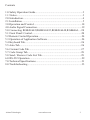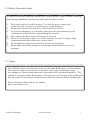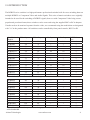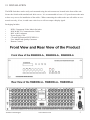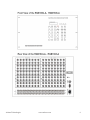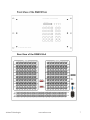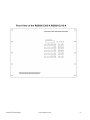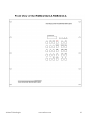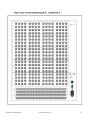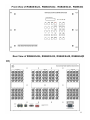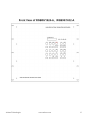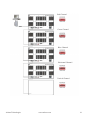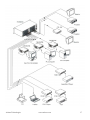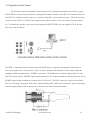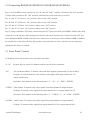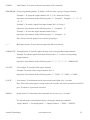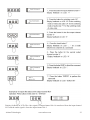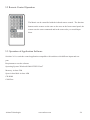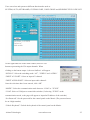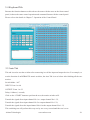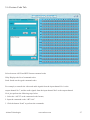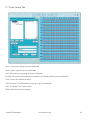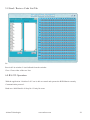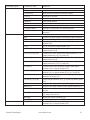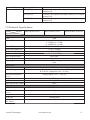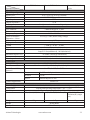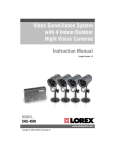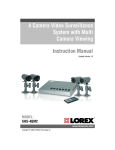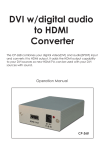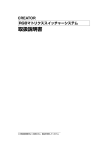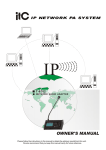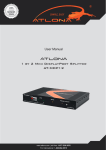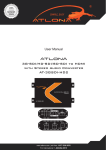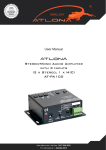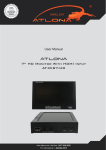Download rgb / component video switcher user guide
Transcript
RGB / COMPONENT VIDEO SWITCHER USER GUIDE RGB SWITCHERS: AT-RGB0802 TO AT-RGB6464 RGB SWITCHERS W/AUDIO: AT-RGB0802A TO AT-RGB6464A Atlona Technologies www.atlona.com 1 Contents 1.0 Safety Operation Guide......................................................................3 1.1 Notice.................................................................................................3 2.0 Introduction........................................................................................4 2.1 Installation..........................................................................................5 3.0 Operation and Control.......................................................................18 4.0 Audio Signal Connection..................................................................19 5.0 Connecting RGB48/642,RGB48/6432,RGB48/6448,RGB6464.....20 5.1 Front Panel/ Control.........................................................................20 5.2 Remote Control Operation................................................................24 5.3 Operation of Application Software...................................................24 5.4 Keyboard Tab...................................................................................26 5.5 Auto Tab...........................................................................................26 5.6 Custom Code Tab.............................................................................27 5.7 Code Group Tab...............................................................................28 5.8 Send / Recieve Code List Tab..........................................................29 6.0 RS-232 Operation.............................................................................29 7.0 Technical Specifications....................................................................31 8.0 Troubleshooting................................................................................33 Atlona Technologies www.atlona.com 2 1.0 Safety Operation Guide ************************************************************************** In order to ensure the credibility and the user’s safety, please comply with the following items during installation, maintenance and operation of the switch. 1) The switch must be in stable position. Use only the power supply that comes with unit. Do not use an alternate as it may damage it. 2) Do not place the switcher near hot or cold surfaces or sources. 3) To avoid any damage by over heating, please keep the environment in good ventilation to radiate the heat when running the switcher. 4) The switcher should be turned off when it is not used. 5) Please do not attempt to take cover off the switcher for there is a high-voltage component inside that could cause electric shock. 6) Do not splash any liquid or chemical on or near the equipment. 7) Please make sure all the wiring are in working condition and are not cut or damaged. 1.1 Notice ************************************************************************** This RGB Switchers User Manual can be used for other RGB matrix switcher models. This manual is only an instruction for operators, not for any maintenance usage. Any changes of functions and parameters since then will be informed separately. This manual is copyright Atlona Technologies. All rights reserved. No part of this publication may be copied or reproduced without the prior written consent of Atlona Technologies. Please check the Atlona website for updates. http://www.atlona.com Atlona Technologies www.atlona.com 3 2.0 INTRODUCTION The RGBHV series switcher is a high-performance professional switcher built for cross switching between multiple RGBHV or Component Video and Audio Signals. This series of matrix switchers were originally intended to be used for the switching of RGBHV signals, however with Component Video being a more popular and prevalent format, these switchers can be converted using the supplied BNC to RCA adapters. If audio needs to be matrixed separate from the video, we recommend using the models that are designated with "-A" in the product name. All switchers can be controlled by front panel controls, RS232 or IR. Specifications/ Video Inputs Video Outputs Audio Inputs Models RGB1616-A 16 16 16 RGB2408 24 8 × RGB2408-A 24 8 24 RGB2416 24 16 × RGB2416-A 24 16 24 RGB2424 24 24 × RGB2424-A 24 24 24 RGB3208 32 8 × RGB3208-A 32 8 32 RGB3216 32 16 × RGB3216-A 32 16 32 RGB3224 32 24 × RGB3224-A 32 32 32 RGB3232 32 32 × RGB3232-A 32 32 32 All modules above are for combined case design. Audio Outputs 16 × 8 × 16 × 24 × 8 × 16 × 24 × 32 RS232 Interface √ √ √ √ √ √ √ √ √ √ √ √ √ √ √ RGB4824 48 24 × × √ RGB4832 48 32 × × √ RGB4848 48 48 × × √ RGB6424 64 24 × × √ RGB6432 64 32 × × √ RGB6448 64 48 × × √ RGB6464 64 64 × × √ RGB9664 96 64 × × √ RGB9696 96 96 × × √ RGB12864 128 64 × × √ RGB12896 128 96 × × √ RGB128128 128 128 × × √ All modules above are for separated case design; audio case is the optional accessory. There will be wider bandwidth. Atlona Technologies www.atlona.com 4 2.1 INSTALLATION The RGB Switchers can be easily rack mounted using the rack mount ears located in the front of the unit. Secure the Switch with standard rack-hole screws. It is recommended to leave a 1U space between the units to have easy access for installation of the cables. When connecting the cables make sure all cables are connected correctly; if not, it could cause color loss or will not output a display signal. Packaging Includes • • • • • • • RGB / Component Video Matrix Switcher RJ45 & RS-232 Communication Cables BNC to RCA adapters Power Supply Cord CD with Application SWITCHER 2.0 User Manual and Quality Guarantee Remote Control Atlona Technologies www.atlona.com 5 Atlona Technologies www.atlona.com 6 Atlona Technologies www.atlona.com 7 Atlona Technologies www.atlona.com 8 Atlona Technologies www.atlona.com 9 Atlona Technologies www.atlona.com 10 Atlona Technologies www.atlona.com 11 Atlona Technologies www.atlona.com 12 Atlona Technologies www.atlona.com 13 Atlona Technologies www.atlona.com 14 Atlona Technologies www.atlona.com 15 Red Channel Green Channel Blue Channel Horizontal Channel Vertical Channel Atlona Technologies www.atlona.com 16 Atlona Technologies www.atlona.com 17 3.0 Operation and Control The Switchers can be controlled by front controls or PC, third party automation and control systems, SWITCHER 2.0 control system software or through the Ethernet control via the RS-232 communication port. The RS232 is a female 9-pin D connector. It can be switched by several control systems. When the switcher connects to the COM1 or COM2 of the computer with control software, users can control it by that computer. To control the switcher, users may use the application SWITCHER 2.0 in the supplied CD or develop their own control software. The RGB / Component matrix switchers may take DVD players, computers and graphic workstations as their input signal source, and projectors, video recorders, displays and amplifiers as their output signal depending on different applications. RGBHV connection: The RGB matrix switchers supports the AV video and VGA signal sources. RGBHV signal output terminals or YC output terminals are needed in the AV device; RGBHV signal output terminals are needed in the VGA device. The BNC connector is shown as the figure below. If switching Component Video and 2-channel analog audio, utilize the existing H/V inputs and outputs with the supplied BNC to RCA adapters for connecting the audio inputs and outputs. Atlona Technologies www.atlona.com 18 Please use the special five core RGB signal cord to connect the input and output devices and connect the BNC connector R (red) G (green) B (blue) H (horizontal) V (vertical) carefully. Attention: Please make sure the RGBHV connectors from the sources and to the destination should be in the same Order, Otherwise it could cause color loss or no output signal at all. Use supplied BNC to RCA for Component. 4.0 Audio Signal Connection: “AUDIO INPUTS”, “AUDIO OUTPUTS” audio network interface in RGB matrix switchers can be connected to the audio signal and amplify sources. The audio connection is a little more complicated than video. It has two types of connection: balanced and unbalanced. The balanced connection transmits a pair of balanced signals with two cables. Because interferences will have the same intensity and the opposite phases on the two cables; it will be counteracted in the end. For the low frequency extent of the audio signal, it would be easily interfered under long distance transmission. Therefore as an anti-interference connection, it is mostly used in the connection of special high end devices. The unbalanced connection transmits signals with only one cable. Without counteraction, it can be interfered more easily. Accordingly, it is adopted for household appliances or some cases with low technical demand. Take the audio signal line for example: 1.Unbalanced: pin “G” connects to SLEEVE, pin “+” connects to TIP, pin “–” connects to pin “G”; 2.Balanced: pin “G” connects to SLEEVE, pin “–” connects to RING, pin “+” connects to TIP. To select which connection is up to the interface of the device. When available, the balanced connection is the first choice. Before connection, please read the command or relevant demand in the user manual carefully. In some cases, there is balanced in the source signal end but unbalanced in the destination end. If in a nonstandard case, it is done to connect balanced for the balanced end and unbalanced for the unbalanced end. But if in a standard one, the converter must be used to switch the signals as the same, balanced or unbalanced. Atlona Technologies www.atlona.com 19 5.0 Connecting RGB48/642,RGB48/6432,RGB48/6448,RGB6464 Step 1, Set box RED as main control box, Set “R” and “M” in the “Address” of R box to the "On" position; Turn the other switches to the ”Off” position, All other boxes will need to be set to slave. Set “G” and “S” of G box to “On” position, others to the “Off” position. Set “B” and “S” of B box to “On” position, others to the “Off” position. Set “H” and “S” of H box “On” position, others to the “Off” position. Set “V” and “S” of V box “On” position, others to the “Off” position. Step 2, Using a standard CAT5 cable; connect from the OUT port of the back panel BME COMM of the main control box, to the IN port of the back panel to the first sub control box directly. Connect from the OUT port of the backboard BME COMM of the first slave control box, to the IN port of the backboard BME COMM of the second slave control box directly. Repeat above steps until the four slave control boxes are connected; making the five boxes as a whole. 5.1 Front Panel/ Control LCD display: Real time monitor of the operations and status “0, 1,9” Keypad: Keys to select I/O channels and save/recall preset commands “AV” AV synchronal button: To transfer video and audio signals synchronously by the switcher. Example: To transfer both the video and the audio signals from input channel No.3 to output channel No.6. Operation: Press buttons in the following order “3”, “AV”, “6”, “END”, “ENTER” “VIDEO” Video button: To transfer only video signals from input channel to output channel. Example: To transfer video signals from input channel No.3 to output channel No.10. Operation: Press buttons in the following order “3”, “VIDEO”, “1”, “0”, “END”, “ENTER” “AUDIO” Audio button: To transfer only audio signals from input channel to output channel. Example: To transfer audio signals from input channel No.12 to output channel No.6. Atlona Technologies www.atlona.com 20 Operation: Press buttons in the following order “1”, “2”, “AUDIO”, “6”, “END”, “ENTER” “ / ” Break button: To break different channels in a command Example: To transfer video and audio signals from input channel No.1 to output Channel No.2, 13, 6 at the same time Operation: Press buttons in the following order “1”, “AV”, “2”, “/”, “1”,“3”, “/”, “6”, “END”, “ENTER” “END” Ending command button: Use when the command input has been finished. “ENTER” Execute Command: To perform a command after inputting it “ALL” All button: To transfer an input channel to all output channels or switch off all output channels. Example 1: To transfer video and audio signals from input channel No.7 to all output channels Operation: Press buttons in the following order “7”, “ALL” Note: Commands “END” & “ENTER” do not need to be used after this command. Example 2: To transfer all input signals to the corresponding output channels In another word, to switch to this status: 1->1, 2->2, 3->3, 4->4……16->16. Operation: Press buttons in the following order “ALL”, “1” Example 3: To switch off all the output channels. Operation: Press buttons in the following order “ALL”, “2” “SAVE” Save button: To save the present operation to a preset command Example: To save the present operation to the preset command No.2 Operation: Press buttons in the following order “SAVE”, “2” Note: There are altogether 10 preset commands ranged from No.0 to No.10. “RECALL” Recall button: To recall the preset command Example: To recall the preset command No.2 Operation: Press buttons in the following order “RECALL”, “2” “CANCEL” Cancel button: To return to the standby status without performing any commands. Example: To cancel the input instructions “1”, “AV”, “2”, “END” Operation: Just press the “CANCEL” button after the above inputs. “STATUS” Inquiring status button: To inquire the present status Example1: To inquire the status of output channel No.7 Operation: Press buttons in the following order “7”, “STATUS” Example2: To inquire the status of all the output channels one by one Operation: Press the “STATUS” button. Atlona Technologies www.atlona.com 21 “UNDO” Undo button: To resume to the previous status of the command. “PROGRAM” Group programming button: To define, recall and clear a group of output channels. Example 1: To group the output channels No.1, 2,3,4,5 under the Group 1 Operation: Press buttons in the following order “1”, “Program”, “Program”, “1”, “2”, “3”, “4”,“5” Example 2: To transfer signal from input channel No.1 to Group 2 Operation: Press buttons in the following order “1”, “Program”, “2” Example 3: To clear the output channels under Group 1 Operation: Press buttons in the following order “1”, “Program”, “0” Note: Please clear the group to be set before grouping it. “ ← ” Backspace button: To erase the last input entry that was entered. “THROUGH” Through button: To transfer signals directly to the corresponding output channels. Example: To transfer signals from input channels No.1, 2, 3 to their corresponding output channels. Operation: Press buttons in the following order “1”, “/”, “2”, “/”, “3”, “THROUGH” “CLOSE” Close button: To switch off the output channels Example: To switch off the output channels No.1, 2 Operation: Press buttons in the following order “1”, “END”, “2”, “END”, “CLOSE” “LOCK” Lock button: To lock buttons on the front control panel hold it for 3 seconds. Note: When the control panel is being locked, the switcher still can be controlled via RS232 port. To unlock it, a password is needed. “DEMO” Demo button: To demonstrate the commands one by one every 3 seconds. The Switch can be controlled directly by entering the following command: “Input Channel” + “Switching Mode” + “Output Channel” + “END”+ “ENTER” Atlona Technologies www.atlona.com 22 Display feedback on LCD: The video signal of output channel No.4 is transferred from the input channel No.3 and the audio signal is from the input channel No.2 Atlona Technologies www.atlona.com 23 5.2 Remote Control Operation The Matrix can be controlled with the infrared remote control. The function buttons on the remote are the same as the ones on the front control panel, the remote uses the same commands and in the same order you would input them. 5.3 Operation of Application Software Switcher 2.0 is a switcher control application compatible with switchers with different inputs and outputs. Requirments to run the software Operating System: Window98/2000/NT/XP/Vista/7 Memory: At least 32M Space in hard disk: At least 10M CD-ROM COM Port Atlona Technologies www.atlona.com 24 Users can select and operate at different function tabs such as: SYSTEM, AUTO, KEYBOARD, CUSTOM CODE, CODE GROUP and SEND/RECEIVE CODE LIST. On the right hand side of the main window, there are 256 buttons representing the 256 output channels. When clicking on the button output 1, the text OutPort 1 will appear “SIGNAL”: Select the switching mode “AV”, “VIDEO” and “AUDIO” “INPUT A/V PORT”: Select an input A/V channel “INPUT AUDIO PORT”: Select an input audio channel\ Once the selections have been entered, click “OK” “MODE”: Select the communication mode between “COM” or “TCP/IP” “COM”: Select a COM port to control the switcher (if selecting “TCP/IP” as the communication mode, a sub-page will appear to input the IP address of the switcher) “Set Password”: Set the password for the control panel on the Matrix (The password must be an 8 digit number) “Unlock Keyboard”: Unlock the keyboard of the control panel on the Matrix. Atlona Technologies www.atlona.com 25 5.4 Keyboard Tab Because the function buttons on this tab are the same with the ones on the front control panel, it shares the same control operation and command format with the control panel. Please refer to the details in Chapter 7: Operation of the Control Panel 5.5 Auto Tab This tab is used to test the switcher after connecting it to all the input and output devices. For example, to test the function of an RGB64X32 matrix switcher, the Auto Tab is set as below after finishing all the connection. Switch Mode: “AV” INPUT: From 1 to 64 OUTPUT: From 1 to 32 Delay: 1000ms (1 second) Click on the “START” button to perform the test, the matrix switcher will: Transfer the signals from input channel No.1 to output channel No.1-32; Transfer the signals from input channel No.2 to output channel No.1-32; Transfer the signals from the input channel No.64 to the output channel No.1-32; This switching test will perform this way one by one every second until the test is over. Atlona Technologies www.atlona.com 26 5.6 Custom Code Tab Select between ASCII and HEX format command codes Help: Displays the list of command codes. Send: Sends out the typed command codes. For example, to transfer the video and audio signals from the input channel No.1 to the output channel No.7, and the audio signals from the input channel No.2 to the output channel No.4, just perform the following steps below. 1. Select the “ASCII” as the command codes format; 2. Input the command codes “1B7.2A4.” 3. Click the button “Send” to perform the commands. Atlona Technologies www.atlona.com 27 5.7 Code Group Tab New: Create a new group of preset commands Open: Opens a group of preset commands Save: Saves the present group of preset commands Execute: Executse a selected preset command or a selected group of preset commands Clear: Clears the feedback window Add Code ltem: To add another new group of preset commands Edit: To edit the User’s name (User), Delete: Deletes the selected group. Atlona Technologies www.atlona.com 28 5.8 Send / Recieve Code List Tab Send List window: Lists sent command code Received List window: Lists feedback from the switcher Clear: Clears either of the two lists 6.0 RS-232 Operation With the application “Switcher 2.00” one is able to control and operate the RGB Matrix remotely Communication protocol: Baud rate: 9600 Data bit: 8 Stop bit: 1 Parity bit: none Atlona Technologies www.atlona.com 29 Command Types System Command Command Codes Functions /*Type; /+xxxxxxxx; Acquires the models information. Rewrites the passwords: must be 8 digits. /%Lock; /%Unlock; Locks the keyboard. Unlocks the keyboard. /:BellOff; /:BellOn; /^Version; /~CREATOR20; [x1]All Turn off the buzzer. Turn on the buzzer. Acquires the version of software Switch to CREATOR2.0 command system. Transfer signals from input channel [x1] to all output channels All# All$ [x1]# Transfer all input signals to matching output channels. Switch off all output channels. Transfer signals from input channel [x1] to output channel [x1]. [x1]$. Switch off output channel [x1]. Transfer the video signals from input channel [x1] to output channel [x2]. Transfer the video signals from input channel [x1] to output channels [x2], [x3] and [x4]. Transfer the audio signals from input channel [x1] to output channel [x2]. Transfer the audio signals from input channel [x1] to output channels [x2], [x3] and [x4]. Transfer both video and audio signals from input channel [x1] to output channel [x2]. Transfer both video and audio signals from input channel [x1] to output channels [x2], [x3] and [x4]. Transfer signals from input channel [x1] to all output channels in group [x2]. Group output channels [x2], [x3] and [x4] under group [x1]. Acquires the output channels in Group[x]. Acquires the input channel to the output channel [x1]. Acquires the input channel to the output channels one by one. Save the present operation to the preset command [Y]. [Y] ranges from 0 to 9. Recall the preset command [Y]. Clear the preset command [Y]. Transfer both video and audio signals from input channel [x1] to output channel [x2]. Operation Command [x1]$ [x1] V[x2] [x1] V[x2],[x3],[x4] [x1] A[x2] [x1] A[x2],[x3],[x4] [x1] B[x2] [x1] B[x2],[x3],[x4] [x1]P[x2] [x1]PP[x2],[x3],[x4] S[x] Status[x1] Status Save[Y] Recall[Y] Clear[Y] [X1]*[X2]! Atlona Technologies www.atlona.com 30 Command Types Command Codes [X1]*[X2]$ Functions Transfer audio signals from input channel [x1] to output channel [x2]. Transfer video signals from input channel [x1] to output channel [x2]. Transfer video signals from input channel [x1] to output channel [x2]. [X1]*[X2]% [X1]*[X2]& 7.0 Technical Specifications Models Specifications Video Gain Bandwidth Cross Talk Sum Differential Phase I/0S Differential Gain Error Differential Gain Error Max Transfer Delay Switching Speed Signal type Input video Connector Signal Strength Maximum/Minimum Level Impedance Echo loss Max Error in DC Offset Output video Connector Maximum/Minimum Level Impedance Echo loss Max Compensation in DC Offset Matrix RGB8 Series Matrix RGB16 Series Matrix RGB64, 48 Series 0 dB 450MHz (-3dB), fully loaded 0 -10MHz @ ± 0.1dB 0 -100MHz @ ± 0.6dB 56dB@10M, -40dB@100M, <1.28°, 3.58MH, 0.1°, 3.58-4.43MHz 0.1%, 3.58-4.43MHz 5nS(±1nS) 200 ns (Max) RGBHV, RGBS, RGsB, RsGsBs, HDTV, Component video,S-video, Composite video BNC female 1V p-p Y component video, S-video, composite video; 0.7V p-p RGB;0.3V p-p R-Y & B-Y component video, S-video Analog signals: 0.5V ~ 2.0V p-p Atlona Technologies 75 Ω -30dB@5MHz 15mV BNC female 2.0V p-p 75 Ω -30dB@5MHz ±5mV www.atlona.com 31 Models Specifications Sync Signal Input/Output Signals Input Level Output Level Input Impedance Output Impedance Polarity Audio Signal I/O Connector Gain Frequency Respond General Harmonic Distortion + Noise S/N Segregation Rate CMRR Signal Impedance Matrix RGB8 Series 3.8mm with screw , 5 pole 0dB 20 Hz ~ 20 kHz, 0.03% @ 1 kHz (under rating voltage) >90dB >80dB @ 1 kHz >75dB @: 20 Hz ~ 20 kHz Stereo balanced /unbalanced Input >10 kΩ(balanced /unbalanced) Output 50 Ω (unbalanced), 100 Ω(balanced) +19.5dBu, (balanced /unbalanced) ±0.1dB +19.5dBu, (balanced /unbalanced) RS-232, 9-pin FD connector Baud rate: 9600 Data bit: 8 Stop bit: 1 Parity bit: none 2 = TX, 3 = RX, 5 = GND Speed Weight MTBF Quality Guarantee Matrix RGB64, 48 Series RGBHV, RGBS, RGsB, RsGsBs 0.5V- 5.0V p-p,: 4.0V p-p normal AGC-TTL: 5Vp-p, unterminated 510 Ω 75 Ω Straight or subtractive according to input Maximum Input Level Gain error Max Output Level Control type Serial Control Port Baud Rate and Protocol Serial Control Poling Protocol Ethernet Connector Protocol Control Application Features Power Supply Temperature Humidity Size Matrix RGB16 Series RJ-45 Female(Optional accessory) TCP/IP Full/half-duplex 10/100 Switch 2.0 100VAC ~ 240VAC, 50/60 Hz, universal international power supply Storing and operating temperature: -20° ~ +70°C Storing and operating humidity: 10% ~ 90% 485(L)X133(W)X266(H) 485(L)X311(W)X266mm(H) 485(L)X315(W) X266mm(H) (single box) 4.5kg Atlona Technologies 9.5kg 30,000 hours 3 Year Warranty www.atlona.com 10kg 32 8.0 Troubleshooting Problem Output image is displayed with a ghost Solution Check display settings, try another high quality cable Color loss or no video on output signal Check both the input and output connections Remote control doesnt work Check batteries, If broken, contact dealer The switcher cannot be controlled by computer Check the COM port in the software. through COM port. Make sure the COM is working NO sound when switching with I/O signal. Make sure the beeper is switched on. If it is it may be broken inside, contact dealer Check the Input and Output connectors they may be NO image on output signal loose. Check the connection cord it may be broken. Check the output device and make sure it is connected to the output channel. Power Indicator doesnt work, no display on LCD no Check the power cord to see it is connected and not response to any operation. damaged. Interference in the output image Check to see if the unit is well grounded. Static gets stronger when connecting BNC connec- The unit is not grounded correctly. Correct issue tors immediately or damage may be caused to the switch. Beeper makes sound. LCD is displaying normally Check connections, and replace if damaged and there is a returning code. But there isn't any Video or Audio output. The swticher cannot be controlled by front panel The unit may be broken, contact dealer for repair. keys, RS-232 port or remote control ATLONA 1293 Mountain View Alviso Rd, Suite A Sunnyvale, CA 94089 Toll Free: 1-877-536-3976 International: 408-954-8782 FAX: 408-743-5622 Website: www.atlona.com E-MAIL: [email protected] Atlona Technologies www.atlona.com 33