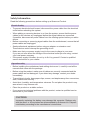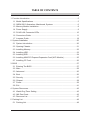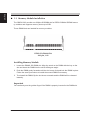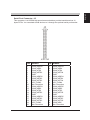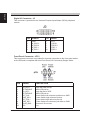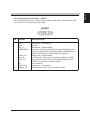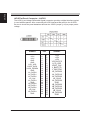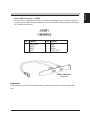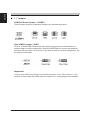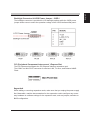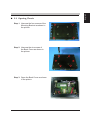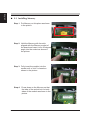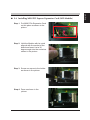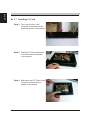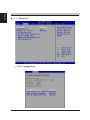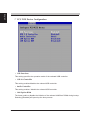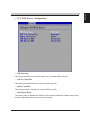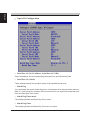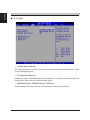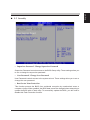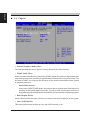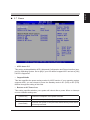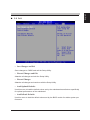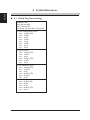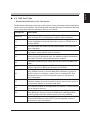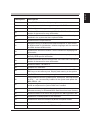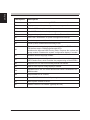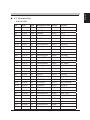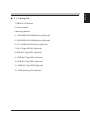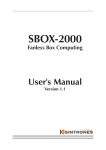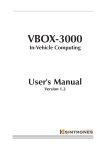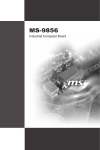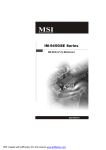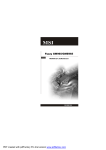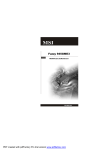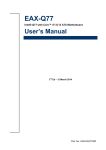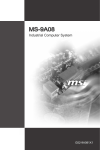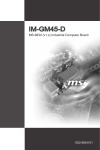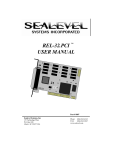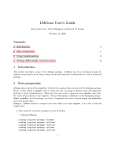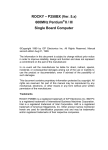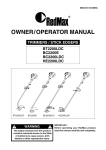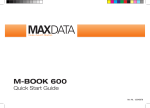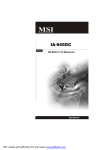Download Manual
Transcript
QBOX-2010 Fanless Box Computing User's Manual Version 1.0 Quanmax Inc. User Manual Copyright ©2009 by Quanmax Inc. All Rights Reserved. No part of this publication may be reproduced, transcribed, stored in a retrieval system, translated into any language, or transmitted in any form or by any means such as electronic, mechanical, magnetic, optical, chemical, photocopy, manual, or otherwise, without prior written permission from Quanmax Inc. Other brands and product names used herein are for identification purposes only and may be trademarks of their respective owners. Disclaimer Quanmax Inc. shall not be liable for any incidental or consequential damages resulting from the performance or use of this product. Quanmax Inc. makes no representation or warranty regarding the content of this manual. Information in this manual had been carefully checked for accuracy;however, no guarantee is given as to the correctness of the contents. For continuing product improvement, Quanmax Inc. reserves the right to revise the manual or make changes to the specifications of this product at any time without notice and obligation to any person or entity regarding such change. The information contained in this manual is provided for general use by customers. This device complies to Part 15 of the FCC Rules. Operation is subject to the following two conditions: 1.This device may not cause harmful interference. 2.This device must withstand any background interference including those that may cause undesired operation. Safety Information Read the following precautions before setting up a Quanmax Product. Electrical safety • To prevent electrical shock hazard, disconnect the power cable from the electrical outlet before relocating the system. • When adding or removing devices to or from the system, ensure that the power cables for the devices are unplugged before the signal cables are connected. If possible, disconnect all power cables from the existing system before you add a device. • Before connecting or removing signal cables from the motherboard, ensure that all power cables are unplugged. • Seek professional assistance before using an adapter or extension cord. These devices could interrupt the grounding circuit. • Make sure that your power supply is set to the correct voltage in your area. If you are not sure about the voltage of the electrical outlet you are using, contact your local power company. • If the power supply is broken, do not try to fix it by yourself. Contact a qualified service technician or your retailer. Operation safety • Before installing the motherboard and adding devices on it, carefully read all the manuals that came with the package. • Before using the product, make sure all cables are correctly connected and the power cables are not damaged. If you detect any damage, contact your dealer immediately. • To avoid short circuits, keep paper clips, screws, and staples away from connectors, slots, sockets and circuitry. • Avoid dust, humidity, and temperature extremes. Do not place the product in any area where it may become wet. • Place the product on a stable surface. • If you encounter technical problems with the product, contact a qualified service technician or your retailer. CAUTION Incorrectly replacing the battery may damage this computer. Replace only with the same or its equivalent as recommended by Quanmax Inc. Dispose used battery according to the manufacturer's instructions. TABLE OF CONTENTS 1 Function Introduction ...............................................................................................5 1.1 Model Specifications.........................................................................................5 1.2 QBOX-2010 Illustration <Mainboard, System>.................................................6 1.3 Memory Module Installation..............................................................................8 1.4 Power Supply....................................................................................................9 1.5 RJ-45 LAN Connector LEDs...........................................................................10 1.6 Connectors Guide........................................................................................... 11 1.7 Jumpers Guide................................................................................................18 2 System Installation ................................................................................................20 2.1 System Introduction........................................................................................20 2.2 Opening Chassis.............................................................................................21 2.3 Installing Memory............................................................................................22 2.4 Installing HDD.................................................................................................23 2.5 Installing SSD..................................................................................................24 2.6 Installing MINI PCI Express Expansion Card (WiFi Module)..........................25 2.7 Installing CF Card...........................................................................................26 3 BIOS ......................................................................................................................27 3.1 Entering The BIOS..........................................................................................27 3.2 Main................................................................................................................29 3.3 Advanced........................................................................................................30 3.4 Boot.................................................................................................................36 3.5 Security...........................................................................................................37 3.6 Chipset............................................................................................................38 3.7 Power..............................................................................................................39 3.8 Exit..................................................................................................................41 4 System Resources.................................................................................................42 4.1 Watch Dog Timer Setting................................................................................42 4.2 AMI Post Code ...............................................................................................43 4.3 Resource List..................................................................................................47 5 Packing List ...........................................................................................................49 5.1 Packing List.....................................................................................................49 English 1 Function Introduction 1.1 Model Specifications CPU • Intel Atom N270 1.6GHz Processor with 533MHz FSB Chipset • Intel 945GSE + ICH7M Memory • 1 x DDRII-533 SO-DIMM Up to 2GB Display • Integrated Intel GMA-950 GFx Core in 945GSE MCH ATA • 1 x Serial ATA port with 150MB/s HDD transfer rate LAN Chipset • 2 x Intel 82574L Gigabit Ethernet Watchdog • 1 ~ 255 level reset Serial Port • Support 1 x RS232/422/485 USB Port • 2 x USB 2.0 ports LAN • 2 x RJ45 ports for GbE Video Port • 1 x DVI-I female connector for DVI-D and VGA Output GPIO Port • Support 4 in and 4 out GPIO ports (Optional) Expansion Bus • 1 x Mini-card slot Storage • 1 x 2.5" drive bay for SATA Type Hard Disk Drive / SSD • 1 x CF Socket Qualification • CE, FCC 5 English Operating Temp. • 0 ~ 50°C, ambient w/ air Storage Temp. • -10 ~ 70°C Relative Humidity • 10 ~ 95% @ 40°C (non-condensing) Power Input • DC 12V Input Construction • Aluminum alloy Mounting • Supports both of wall-mount/VESA-mount Weight • 810g (barebone) Dimensions • 182 x 136 x 35mm 1.2 QBOX-2010 Illustration Mainboard 6 English System 7 English 1.3 Memory Module Installation The QBOX-2010 provide one 200pins SODIMM slot for DDR2 533MHz SDRAM memory modules and supports memory sizes up to 2GB. These DIMM slots are inteded for memory modules. DDR2 SO-DIMM Slot 200-pin, 1.8V Installing Memory Module 1. Locate the DIMM1 SO-DIMM slot. Align the notch on the DIMM with the key on the slot and insert the DIMM into the slot at 45-degree angle. 2. Push the DIMM gently forwards until the slot levers click and lock the DIMM in place. Follow the same procedures to install the second DIMM if necessary. 3. To uninstall the DIMM, flip the slot levers outwards and the DIMM will be released instantly. Important You can barely see the golden finger if the DIMM is properly inserted in the DIMM slot. 8 English 1.4 Power Supply 5V/12V HDD Power Connector : JPWR1 This connector provides power to the hard disk drives. 12V System Power Connector : PWR1 This connector provides power to the hard disk drives. Important Power supply of 200watts (and above) is highly recommended for system stability. 9 English 1.5 RJ-45 LAN Connector LEDs USB Port The USB (Universal Serial Bus) port is for attaching USB devices such as keyboard, mouse, or other USB-compatible devices. LAN The standard RJ-45 LAN jack is for connection to the local Area Network (LAN). You can connect a network cable to it. Activity Indicator LED Color 10 Speed Indicator Left LED Right LED Active LED 100M/1000 Speed LED Yellow Green/Orange 10M Cable Plug-in No Transmission OFF OFF Transition Yellow (Blinking) OFF 100M Cable Plug-in No Transmission OFF Green (Lighting) Transition Yellow (Blinking) Green (Lighting) 1000M Cable No Transmission Plug-in Transition OFF Orange (Lighting) Yellow (Blinking) Orange (Lighting) In S3/S4/S5 standby State Green (Lighting) OFF English DVI-I Port The DVI-I (Digital Visual Interface-Integrated) connector allows you to connect an LCD monitor. It provides a high-speed digital interconnection between the computerand its display device. To connect an LCD monitor, simply plug your monitor cable into the DVI connector, and make sure that the other end of the cable is properly connected to your monitor (refer to your monitor manual for more information.) Serial Port The serial port is a 16550A high speed communications port that sends/ receives 16 bytes FIFOs. You can attach a serial mouse or other serial devices directly to the connector. 1.6Connectors Serial ATA II Connector : SATA1, SATA2 This connector is a high-speed Serial ATA II interface port. Each connector can connect to one Serial ATA II device. Important Please do not fold the Serial ATA cable into 90-degree angle. Otherwise, data loss may occur during transmission. 11 English SPI Flash ROM Connector : JSP1 This connector is used to flash SPI flash ROM. PIN SIGNAL PIN SINNAL 1 3 5 7 9 VCC3_SB SPI_MISO_F SPI_CS0_F# GND SPI_HOLD# 2 4 6 8 10 VCC3_SB SPI_MOSI_F SPI_CLK_F GND NC Keyboard/Mouse Connector : JKBMS1 This connector is used to connector PS/2 keyboard & mouse. 12 PIN SIGNAL PIN SINNAL 1 3 5 7 9 VCC5 NC GND MSCLK_PH# MSDAT_PH# 2 4 6 8 10 VCC5 NC GND KBCLK_PH# KBDAT_PH# This connector is a 16550A high speed communications port that sends/receives 16 bytes FIFOs. You can attach serial devices to it through the optional serial port bracket. PIN SIGNAL PIN SINNAL 1 2 3 4 5 6 7 8 9 10 11 12 13 14 15 16 17 18 19 20 COM_NDCD2 COM_NRD2 COM_NTD2 COM_NDTR2 GND COM_NDSR2 COM_NRTS2 COM_NCTS2 VCC_COM2 No Connection COM_NDCD3 COM_NRD3 COM_NTD3 COM_NDTR3 GND COM_NDSR3 COM_NRTS3 COM_NCTS3 VCC_COM3 No Connection 21 22 23 24 25 26 27 28 29 30 31 32 33 34 35 36 37 38 39 40 COM_NDCD4 COM_NRD4 COM_NTD4 COM_NDTR4 GND COM_NDSR4 COM_NRTS4 COM_NCTS4 VCC_COM4 No Connection COM_NDCD5 COM_NRD5 COM_NTD5 COM_NDTR5 GND COM_NDSR5 COM_NRTS5 COM_NCTS5 COM_NRI5 No Connection 13 English Serial Port Connector :J2 English Digital IO Connector : J3 This connector is provided for the General-Purpose Input/Output (GPIO) peripheral module. PIN SIGNAL PIN SINNAL 1 3 5 7 9 GND N_GPO 3 N_GPO 2 N_GPI 3 N_GPI 2 2 4 6 8 10 VCC5 N_GPO1 N_GPO 0 N_GPI 1 N_HPI 0 Front Panel Connector : JFP1 This front panel connector is provided for electrical connection to the front panel switches & LEDs and is compliant with Intel Front Panel I/O Connectivity Design Guide. 14 PIN SIGNAL DESCRIPTION 1 2 3 4 5 6 7 8 9 10 HD_LED + FP PWR/SLP HD_LED FP PWR/SLP RST_SW PWR_SW + RST_SW + PWR_SW RSVD_DNU KEY Hard disk LED pull-up MSG LED pull-up Hard disk active LED MSG LED pull-up Reset Switch low reference pull-down to GND Power Switch high reference pull-up Reset Switch high reference pull-up Power Switch low reference pull-down to GND Reserved. Do not use. Key English Front Panel Audio Connector : JAUD1 This connector allows you to connect the front panel audio and is compliant with Intel Front Panel I/O Connectivity Design Guide. PIN SIGNAL DESCRIPTION 1 2 3 4 MIC_L GND MIC_R PRESENCE# 5 6 7 LINE out_R MIC_JD Front_JD 8 9 10 NC LINE out_L LINEout_JD Microphone - Left channel Ground Microphone - Right channel Active low signal-signals BIOS that a High Definition Audio dongle is connected to the analog header. PRESENCE# = 0 when a High Definition Audio dongle is connected Analog Port - Right channel Jack detection return from front panel microphone JACK1 Jack detection sense line from the High Definition Audio CODEC jack detection resistor network No connection Analog Port - Left channel Jack detection return from front panel JACK2 15 English LVDS Flat Panel Connector : JLVDS1 The LVDS (Low Voltage Differential Signal) connector provides a digital interface typically used with flat panels. After connecting an LVDS interfaced flat panel to the JLVDS1, be sure to check the panel datasheet and set the JVDD1 jumper (p.18) to proper power voltage.. SIGNAL +12V +12V GND GND LCD_VDD LDDC_DATA LVDS_VDDEM GND LA_DATA0 LA_DATA1 LA_DATA2 LA_CLK LA_DATA3 GND LB_DATA0 LB_DATA1 LB_DATA2 LB_CLK LB_DATA3 GND 16 PIN 2 4 6 8 10 12 14 16 18 20 22 24 26 28 30 32 34 36 38 40 1 3 5 7 9 11 13 15 17 19 21 23 25 27 29 31 33 35 37 39 SIGNAL +12V +12V +12V VCC3/VCC5 LCD_VDD LDDC_CLK L_BKLTCTL L_BKLTEM LA_DATA0# LA_DATA1# LA_DATA2# LA_CLK# LA_DATA3# GND LB_DATA0# LB_DATA1# LB_DATA2# LB_CLK# LB_DATA3# GND This connector, compliant with Intel I/O Connectivity Design Guide, is ideal for connecting high-speed USB interface peripherals such as USB HDD, digital cameras, MP3 players, modems and the like. PIN SIGNAL PIN SINNAL 1 3 5 7 USB_RSTR SBD1+ SBD1GND 2 4 6 8 GND SBD0SBD0+ USB_RSTR USB 2.0 Bracket (Optional) Important Note that the pins of VCC and GND must be connected correctly to avoid possible damage. 17 English Front USB Connector : JUSB1 English 1.7Jumpers COM Port Power Jumper : JCOMP1 These jumpers specify the operation voltage of the onboard serial ports. Clear CMOS Jumper : JBAT1 There is a CMOS RAM onboard that has a power supply from an external battery to keep the data of system configuration. With the CMOS RAM, the system can automatically boot OS every time it is turned on. If you want to clear the system configuration, set the jumper to clear data.. Important You can clear CMOS by shorting 2-3 pin while the system is off. Then return to 1-2 pin position. Avoid clearing the CMOS while the system is on; it will damage the mainboard. 18 English Backlight Connector & LVDS Power Jumper : JVDD1 The backlight connector is provided for LCD backlight options while the LVDS power jumper allows users to select the operation voltage of the LVDS interfaced flat panel.. PCI (Peripheral Component Interconnect ) Express Slot The PCI Express slot supports the PCI Express interface expansion card. The CON1 is a Mini PCI-E connector for wireless LAN, TV tuner, and Robson NAND Flash. Important When adding or removing expansion cards, make sure that you unplug the power supply first. Meanwhile, read the documentation for the expansion card to configure any necessary hardware or software settings for the expansion card, such as jumpers, switches or BIOS configuration. 19 2 System Installation English 2.1 System Introduction Power LED Power Button HDD/SSD LED COM1 Port DVI LAN Port USB2.0 Port DC 12V Input External Antenna 20 English 2.2 Opening Chassis Step 1. Unscrew the four screws of the Mounting Bracket as shown in the picture. Step 2. Unscrew the six screws of the Back Cover as shown in the picture. Step 3. Open the Back Cover as shown in the picture. 21 English 2.3 Installing Memory Step 1. Put Memory on this place as shown in the picture. Step 2. Hold the Memory with its notch aligned with the Memory socket of the board and insert it at a 30-degree angle into the socket as shown in the picture. Step 3. Fully insert the module into the socket until a “click” is heard as shown in the picture. Step 4. Press down on the Memory so that the tabs of the socket lock on both sides of the module as shown in the picture. 22 English 2.4 Installing HDD Step 1. Put the HDD on the Back Cover as shown in the picture. Step 2. Turn over the Back Cover and screw the four screws of the Back Cover as shown in the picture. Step 3. Connect the HDD power cable and SATA cable to HDD as shown in the picture. 23 English 2.5 Installing SSD Step 1. Put the SSD on the bracket as shown in the picture. Step 2. Screw the one screw of the SSD holder as shown in the picture. Step 3. Connect the SSD power cable and SATA cable to SSD as shown in the picture. Step 4. See 2.4 Installing HDD 24 English 2.6 Installing MINI PCI Express Expansion Card (WiFi Module) Step 1. Put MINI PCIe Expansion Card on this place as shown in the picture. Step 2. Hold the Module with its notch aligned with the socket of the board and insert it at a 30 degree angle into the socket as shown in the picture. Step 3. Screw one screw to the holder as shown in the picture. Step 4. Done as shown in the picture. 25 English 2.7 Installing CF Card Step 1. Turn over the box, and Unscrew four screws of the panel as shown in the picture. Step 2. Take the CF Card and Insert it into the socket as shown in the picture. Step 3. Make sure the CF Card is fully Connect to the socket as shown in the picture. 26 English 3 BIOS 3.1 Entering The BIOS Power on the computer and the system will start POST (Power On Self Test) process. When the message below appears on the screen, press (DEL) key to enter Setup. Press DEL to enter SETUP If the message disappears before you respond and you still wish to enter Setup, restart the system by turning it OFF and On or pressing the RESET button. You may also restart the system by simultaneously pressing <Ctrl>, <Alt>, and <Delete> keys. Important • The items under each BIOS category described in this chapter are under continuous update for better system performance. Therefore, the description may be slightly different from the latest BIOS and should be held for reference only. • Upon boot-up, the 1st line appearing after the memory count is the BIOS version. It is usually in the format. QBOX-2010 Mainboard V1.0 073109 where : 1st digit refers to BIOS maker as A = AMI, W = AWARD, and P = PHOENIX 2nd - 5th digit refers to the model number. 6th digit refers to the chipset as I = Intel, N = NVIDIA, A = AMD and V = VIA. 7th - 8th digit refers to the customer as MS = all standard customers. V1.0 refers to the BIOS was released. 073109 refers to the date this BIOS was released. 27 English Control Keys Power on the computer and the system will start POST (Power On Self Test) process. When the message below appears on the screen, press (DEL) key to enter Setup. <↑> <↓> <←> <→> <Enter> <Esc> <+/PU> <-/PD> <F1> <F9> <F8> <F10> Move to the previous item Move to the next item Move to the item in the left hand Move to the item in the right hand Select the item Jumps to the Exit menu or returns to the main menu from a submenu Increase the numeric value or make changes Decrease the numeric value or make changes General Help Load Optimized Defaults Load Fail-Safe Defaults Save all the CMOS changes and exit Getting Help After entering the Setup menu, the first menu you will see is the Main Menu. Main Menu The main menu lists the setup functions you can make changes to. You can use the arrow keys (↑↓) to select the item. The on-line description of the highlighted setup function is displayed at the bottom of the screen. Sub-Menu If you find a right pointer symbol (as shown in the right view) appears to the left of certain fields that means a sub-menu can be launched from this field. A sub-menu contains additional options for a field parameter. You can use arrow keys ( ↑↓ ) to highlight the field and press <Enter> to call up the sub-menu. Then you can use the control keys to enter values and move from field to field within a sub-menu. If you want to return to the main menu, just press the <Esc >. General Help <F1> The BIOS setup program provides a General Help screen. You can call up this screen from any menu by simply pressing <F1>. The Help screen lists the appropriate keys to use and the possible selections for the highlighted item. Press <Esc> to exit the Help screen. 28 English 3.2Main System Time This setting allows you to set the system time. The time format is <Hour> <Minute> <Second>. System Date This setting allows you to set the system Date. The time format is <Day> <Month> <Date> <Year>. Primary IDE Master/Slave, SATA 1/2 [Type] [LBA/Large Mode] [Block (Multi-Sector Transfer)] [PIO Mode] [DMA Mode] [S.M.A.R.T.] [32 Bit Data Transfer] Press PgUp/<+> or PgDn/<-> to select [Manual], [None] or [Auto] type. Note that the specifications of your drive must match with the drive table. The hard disk will not work properly if you enter improper information for this category. If your hard disk drive type is not matched or listed, you can use [Manual] to define your own drive type manually. Enabling LBA causes Logical Block Addressing to be used in place of Cylinders, Heads and Sectors. Any selection except Disabled determines the number of sectors transferred per block. Indicates the type of PIO (Programmed Input/Output) Indicates the type of Ultra DMA This allows you to activate the S.M.A.R.T. (Self-Monitoring Analysis & Reporting Technology) capability for the hard disks. S.M.A.R.T is a utility that monitors your disk status to predict hard disk failure. This gives you an opportunity to move data from a hard disk that is going to fail to a safe place before the hard disk becomes offline. Enables 32-bit communication between CPU and IDE controller 29 English 3.3Advanced CPU Configuration 30 English »» Max CPUID Value Limit The Max CPUID Value Limit BIOS feature allows you to circumvent problems with older operating systems that do not support the Intel Pentium 4 processor with Hyper-Threading Technology. When enabled, the processor will limit the maximum CPUID input value to 03h when queried, even if the processor supports a higher CPUID input value. When disabled, the processor will return the actual maximum CPUID input value of the processor when queried. »» Execute Disable Bit Capability Intel’s Execute Disable Bit functionality can prevent certain classes of malicious “buffer overflow” attacks when combined with a supporting operating system. This functionality allows the processor to classify areas in memory by where application code can execute and where it cannot. When a malicious worm attempts to insert code in the buffer, the processor disables code execution, preventing damage or worm propagation. »» Hyper Threading Technology The processor uses Hyper Threading technology to increase transaction rates and reduces end-user response times. The technology treats the two cores inside the processor as two logical processors that can execute instructions simultaneously. In this way, the system performance is highly improved. If you disable the function, the processor will use only one core to execute the instructions. Please disable this item if your operating system doesn’t support HT Function, or unreliability and instability may occur. »» Intel(R) SpeedStep(tm) Tech EIST (Enhanced Intel SpeedStep Technology) allows the system to dynamically adjust processor voltage and core frequency, which can result in decreased average power consumption and decreased average heat production.. 31 English PCI/ PCIE Device Configuration »» USB Functions This setting specifies the operation mode of the onboard USB controller. »» USB 2.0 Controller This setting enables/disables the onboard USB controller. »» Audio Controller This setting enables / disable the onboard USB controller. »» LAN Option ROM The items enable or disable the initiation of the onboard LAN Boot ROMs during bootup. Selecting [Disabled] will speed up the boot process. 32 English PCI/ PCIE Device Configuration »» USB Functions This setting specifies the operation mode of the onboard USB controller. »» USB 2.0 Controller This setting enables/disables the onboard USB controller. »» Audio Controller This setting enables / disable the onboard USB controller. »» LAN Option ROM The items enable or disable the initiation of the onboard LAN Boot ROMs during bootup. Selecting [Disabled] will speed up the boot process. 33 English Super IO Configuration »» Serial Port 1/2/3/4/5/6 Address, Serial Port 3/4/5 IRQ Select an address and a corresponding interrupt for the specified serial ports. »» Serial Port 3/4/5 Mode These settings specify the operation mode of the specified serial prots. »» Watch Dog You can enable the system watch-dog timer, a heardware timer that generates either an NMI or a reset when the software that it monitors does not respond as expected each time the watch Dog Timer action. »» Watch Dog Timer Mode The setting specifies the Watch Dog Timer action. »» Watch Dog Timer The setting specifies the Watch Dog Timer time out value. 34 English Hardware Health Configuration These items display the current status of all monitored hardware devices/components such as voltages, temperatures and all fans' speeds. GPIO Configuration »» GP 60/ 61/ 62/ 63/ 64/ 65/ 66/ 67 Data These settings configure special GPIO data. 35 English 3.4Boot »» 1st/2nd/3rd Boot Device The items allow you to set the sequence of boot devices where BIOS attempts to load the disk operating system. »» Try Other Boot Devices Setting the option to [Enabled] allows the system to try to boot from other device if the system fail to boot from the 1st/2nd/3rd boot device. »» Hard Disk Drives, CD/DVD Drives, USB Drives These settings allow you to set the boot sequence of the specified devices. 36 English 3.5Security »» Supervisor Password / Change Supervisor Password Supervisor Password controls access to the BIOS Setup utility. These settings allow you to set or change the supervisor password. »» User Password / Change User Password User Password controls access to the system at boot. These settings allow you to set or change the user password. »» Boot Sector Virus Protection This function protects the BIOS from accidental corruption by unauthorized users or computer viruses. When enabled, the BIOS data cannot be changed when attempting to update the BIOS with a Flash utility. To successfully update the BIOS, you will need to disable this Flash Protection function. 37 English 3.6Chipset »» Internal Graphics Mode Select The field specifies the size of system memory allocated for video memory. »» DVMT Mode Select Intel's Dynamic Video Memory Technology (DVMT) allows the system to dynamically allocate memory resources according to the demands of the system at any point in time. The key idea in DVMT is to improve the efficiency of the memory allocated to either system or graphics processor. DVMT/FIXED Memory When set to DVMT/FIXED Mode, the graphics driver will allocate a fixed amount of memory as dedicated graphics memory, as well as allow more system memory to be dynamically allocated between the graphics processor and the operating system. »» Boot Display Device Use the field to select the type of device you want to use as the display(s) of the system. »» Force LVDS Inactive This setting determines whether to force the LVDS inactive or not. 38 English 3.7Power »» ACPI Aware O/S This setting enables/disables ACPI (Advanced Configuration and Power Interface) support for Operating System. Set to [No] if your OS doesn’t support ACPI and set to [Yes] if ACPI is supported. »» Suspend Mode This item specifies the power saving modes for ACPI function. If your operating system supports ACPI, you can choose to enter the Standby mode in S1 (POS) or S3 (STR) fashion through the setting of this field. »» Restore on AC Power Loss This setting specifies whether your system will reboot after a power failure or interrupt occurs. Available settings are: [Power Off] Leaves the computer in the power off state. [Power On] Leaves the computer in the power on state. [Last State] Restores the system to the previous status before power failure or interrupt occured. 39 English »» USB Device Wakeup From S3/S4 This setting allows the activity of the USB device to wake up the system from the S3/S4 sleep state. »» Resume On LAN This field specifies whether the system will be awadened from power saving modes when activity or input signal of onboard LAN is detected.. »» Resume On PME# When setting to [Enabled], the feature allows your system to be awakended from the power saving modes through any event on PME (Power management Event): »» Resume On RTC Alarm When [Enable], you can set the date and time at which the RTC (Real-Time Clock) alarm awakens the system from suspend mode. 40 English 3.8Exit »» Save Changes and Exit Save changes to CMOS and exit the Setup Utility. »» Discard Changes and EXit Abandon all changes and exit the Setup Utility. »» Discard Changes Abandon all changes and continue with the Setup Utility. »» Load Optimal Defaults Use this menu to load the default values set by the mainboard manufacturer specifically for optimal performance of the mainboard. »» Load Failsafe Defaults Use this menu to load the default values set by the BIOS vendor for stable system performance. 41 4 System Resources English 4.1 Watch Dog Timer Setting Software code SIO_IDX equ 2Eh SIO_DTA equ 2Fh Timer equ 10; reset after 10 seconds 1. Enter configuration mode mov dx,SIO_IDX mov al,87h out dx,al mov al,01h out dx,al mov al,55h out dx,al out dx,al 2. Set to LDN 07 mov dx,SIO_IDX mov al,07h out dx,al mov dx,SIO_DTA mov al,07h out dx,al 3. Set WatchDog Timer mov dx,SIO_IDX mov al,073h out dx,al mov dx,SIO_DTA mov al,Timer out dx,al 4. Exit configuration mode mov dx,SIO_IDX mov al,02h out dx,al mov dx,SIO_DTA out dx,al 42 English 4.2 AMI Post Code »» Bootblock Initialization Code Checkpoints The Bootblock initialization code sets up the chipset, memory and other components before system memory is available. The following table describes the type of checkpoints that may occur during the bootblock initialization portion of the BIOS: Checkpoint Before D1 D1 D0 D2 D3 D4 D5 D6 D7 D8 D9 DA Description Early chipset initialization is done. Early super I/O initialization is done including RTC and keyboard controller. NMI is disabled. Perform keyboard controller BAT test. Check if waking up from power management suspend state. Save power-on CPUID value in scratch CMOS. Go to flat mode with 4GB limit and GA20 enabled. Verify the bootblock checksum. Disable CACHE before memory detection. Execute full memory sizing module. Verify that flat mode is enabled. If memory sizing module not executed, start memory refresh and do memory sizing in Bootblock code. Do additional chipset initialization. Re-enable CACHE. Verify that flat mode is enabled. Test base 512KB memory. Adjust policies and cache first 8MB. Set stack. Bootblock code is copied from ROM to lower system memory and control is given to it. BIOS now executes out of RAM. Both key sequence and OEM specific method is checked to determine if BIOS recovery is forced. Main BIOS checksum is tested. If BIOS recovery is necessary, control flows to checkpoint E0. See Bootblock Recovery Code Checkpoints section of document for more information. Restore CPUID value back into register. The Bootblock-Runtime interface module is moved to system memory and control is given to it. Determine whether to execute serial flash. The Runtime module is uncompressed into memory. CPUID information is stored in memory. Store the Uncompressed pointer for future use in PMM. Copying Main BIOS into memory. Leaves all RAM below 1MB Read-Write including E000 and F000 shadow areas but closing SMRAM. Restore CPUID value back into register. Give control to BIOS POST (ExecutePOSTKernel). See POST Code Checkpoints section of document for more information. 43 English »» POST Code Checkpoins The POST code checkpoints are the largest set of checkpoints during the BIOS pre-boot process. The following table describes the type of checkpoints that may occur during the POST portion of the BIOS: 44 Checkpoint Description 03 Disable NMI, Parity, video for EGA, and DMA controllers. Initialize BIOS, POST, Runtime data area. Also initialize BIOS modules on POST entry and GPNV area. Initialized CMOS as mentioned in the Kernel Variable “wCMOSFlags.” 04 Check CMOS diagnostic byte to determine if battery power is OK and CMOS checksum is OK. Verify CMOS checksum manually by reading storage area. If the CMOS checksum is bad, update CMOS with power-on default values and clear passwords. Initialize status register A. Initializes data variables that are based on CMOS setup questions. Initializes both the 8259 compatible PICs in the system. 05 Initializes the interrupt controlling hardware (generally PIC) and interrupt vector table. 06 Do R/W test to CH-2 count reg. Initialize CH-0 as system timer. Install the POSTINT1Ch handler. Enable IRQ-0 in PIC for system timer interrupt. Traps INT1Ch vector to “POSTINT1ChHandlerBlock.” 08 Initializes the CPU. The BAT test is being done on KBC. Program the keyboard controller command byte is being done after Auto detection of KB/MS using AMI KB-5. 0A Initializes the 8042 compatible Key Board Controller. 0B Detects the presence of PS/2 mouse. 0C Detects the presence of Keyboard in KBC port. 0E Testing and initialization of different Input Devices. Also, update the Kernel Variables. Traps the INT09h vector, so that the POST INT09h handler gets control for IRQ1. Uncompress all available language, BIOS logo, and Silent logo modules. Description 13 Early POST initialization of chipset registers. 24 Uncompress and initialize any platform specific BIOS modules. 30 Initialize System Management Interrupt. 2A 2C English Checkpoint Initializes different devices through DIM. See DIM Code Checkpoints section of document for more information. Initializes different devices. Detects and initializes the video adapter installed in the system that have optional ROMs. 2E Initializes all the output devices. 31 Allocate memory for ADM module and uncompress it. Give control to ADM module for initialization. Initialize language and font modules for ADM. Activate ADM module. 33 Initializes the silent boot module. Set the window for displaying text information. 37 Displaying sign-on message, CPU information, setup key message, and any OEM specific information. 38 Initializes different devices through DIM. See DIM Code Checkpoints section of document for more information. 39 Initializes DMAC-1 & DMAC-2. 3A Initialize RTC date/time. 3B Test for total memory installed in the system. Also, Check for DEL or ESC keys to limit memory test. Display total memory in the system. 3C Mid POST initialization of chipset registers. 40 Detect different devices (Parallel ports, serial ports, and coprocessor in CPU, … etc.) successfully installed in the system and update the BDA, EBDA…etc. 50 Programming the memory hole or any kind of implementation that needs an adjustment in system RAM size if needed. 52 Updates CMOS memory size from memory found in memory test. Allocates memory for Extended BIOS Data Area from base memory. 60 Initializes NUM-LOCK status and programs the KBD typematic rate. 75 Initialize Int-13 and prepare for IPL detection. 78 Initializes IPL devices controlled by BIOS and option ROMs. 7A Initializes remaining option ROMs. 7C Generate and write contents of ESCD in NVRam. 45 English 46 Checkpoint Description 84 Log errors encountered during POST 85 Display errors to the user and gets the user response for error. 87 Execute BIOS setup if needed / requested. 8C Late POST initialization of chipset registers. 8E Program the peripheral parameters. Enable/Disable NMI as selected 90 Late POST initialization of system management interrupt. A0 Check boot password if installed. A1 Clean-up work needed before booting to OS. A2 Takes care of runtime image preparation for different BIOS modules. Fill the free area in F000h segment with 0FFh. Initializes the Microsoft IRQ Routing Table. Prepares the runtime language module. Disables the system configuration display if needed. A4 Initialize runtime language module. A7 Displays the system configuration screen if enabled. Initialize the CPU’s before boot, which includes the programming of the MTRR’s. A8 Prepare CPU for OS boot including final MTRR values. A9 Wait for user input at config display if needed. AA Uninstall POST INT1Ch vector and INT09h vector. Deinitializes the ADM module. AB Prepare BBS for Int 19 boot. AC End of POST initialization of chipset registers. B1 Save system context for ACPI. 00 Passes control to OS Loader (typically INT19h). English 4.3 Resource List »» ICH7M GPIO Pin GPIO Type Multiplexed with Power Connect AB18 GPIO0 I/O BM_BUSY# VCC3 PM_BMBUSY# C8 GPIO1 I/O REQ[5]# VCC5 PREQ#5 G8 GPIO2 I/OD PIRQE# VCC5 VCC3 F7 GPIO3 I/OD PIRQF# VCC5 VCC3 F8 GPIO4 I/OD PIRQG# VCC5 VCC3 G7 GPIO5 I/OD PIRQH# VCC5 VCC3 AC21 GPIO6 I/O Unmultiplexed VCC3 ATADET0 AC18 GPIO7 I/O Unmultiplexed VCC3 SIO_OVT# E21 GPIO8 I/O Unmultiplexed 3VSB PANEL+ E20 GPIO9 I/O Unmultiplexed 3VSB PANEL- A20 GPIO10 I/O Unmultiplexed 3VSB VOLUME+ B23 GPIO11 I/O SMBALERT# 3VSB SMBALERT# F19 GPIO12 I/O Unmultiplexed 3VSB SPI_HOLD_GPO# E19 GPIO13 I/O Unmultiplexed 3VSB SIO_PME# R4 GPIO14 I/O Unmultiplexed 3VSB VOLUME E22 GPIO15 I/O Unmultiplexed 3VSB 3VSB AC22 GPIO16 I/O DPRSLPVR VCC3 DPRSLPVR D8 GPIO17 I/O GNT5# VCC3 PGNT#5 AC20 GPIO18 I/O STPPCI# VCC3 PM_STPPCI# AH18 GPIO19 I/O SATA1GP VCC3 SATA1GP AF21 GPIO20 I/O STPCPU# VCC3 PM_STPCPU# AF19 GPIO21 I/O SATA0GP VCC3 SATA0GP A13 GPIO22 I/O REQ4# VCC3 PREQ#4 AA51 GPIO23 I/O LDRQ1# VCC3 LPC_DRQ#1 B3 GPIO24 I/O Unmultiplexed 3VSB BIOS_WP# D20 GPIO25 I/O Unmultiplexed 3VSB WLAN_PWRON A21 GPIO26 I/O Unmultiplexed 3VSB NC B12 GPIO27 I/O Unmultiplexed 3VSB NC E23 GPIO28 I/O Unmultiplexed 3VSB NC C3 GPIO29 I/O OC5# 3VSB 3VSB 47 English 48 Pin GPIO Type Multiplexed with Power Connect A2 GPIO30 I/O OC6# 3VSB 3VSB B3 GPIO31 I/O OC7# 3VSB 3VSB AG18 GPIO32 I/O CLKRUN# VCC3 CLKRUN# AC19 GPIO33 I/O AZ_DOCK_EN# VCC3 PRES2 U2 GPIO34 I/O AZ_DOCK_RST# VCC3 PRES3 AD21 GPIO35 I/O SATACLKREQ# VCC3 PRES1 AH19 GPIO36 I/O SATA2GP VCC3 SATA2GP AE19 GPIO37 I/O SATA3GP VCC3 SATA3GP AD20 GPIO38 I/O Unmultiplexed VCC3 NC AE20 GPIO39 I/O Unmultiplexed VCC3 NC A14 GPIO48 I/O GNT4# VCC3 PGNT#4 AG24 GPIO49 I/O CPUPERGD VTT CPU_PWRGD English 5.1 Packing List 1. QBOX-2010 System 2. Power adapter 3.Mounting bracket 4. 1 GB DDRII SO-DIMM Memory (Optional) 5. 2 GB DDRII SO-DIMM Memory (Optional) 6. 2.5" 160GB Hard Disk Drive (Optional) 7. 802.11 b/g/n WiFi Kit (Optional) 8. 8GB MLC Type SSD (Optional) 9. 16GB MLC Type SSD (Optional) 10. 8GB SLC Type SSD (Optional) 11. 16GB SLC Type SSD (Optional) 12. VESA Mounting Kit (Optional) 49