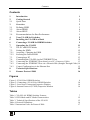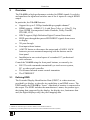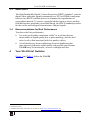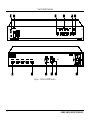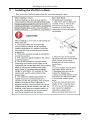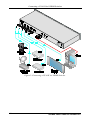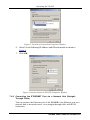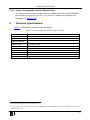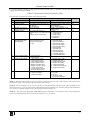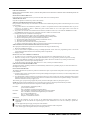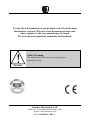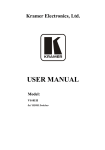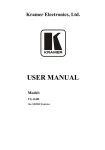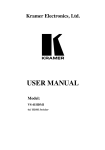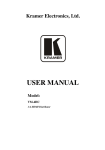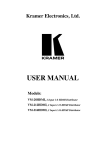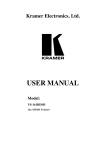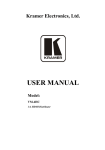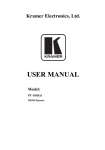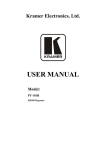Download USER MANUAL
Transcript
Kramer Electronics, Ltd. Preliminary USER MANUAL Model: VS-41H 4x1 HDMI Switcher Contents Contents 1 2 2.1 3 3.1 3.2 3.3 3.4 4 5 6 7 7.1 7.2 Introduction Getting Started Quick Start Overview Defining EDID About HDMI About HDCP Recommendations for Best Performance Your VS-41H 4x1 Switcher Installing the VS-41H in a Rack Connecting a VS-41H 4x1 HDMI Switcher Operating the VS-41H The PC and DVD Modes Setting the EDID 1 1 2 3 3 4 5 5 5 8 9 11 11 12 7.3 7.4 Connecting a PC Controlling the VS-41H via the ETHERNET Port 13 13 Technical Specifications Kramer Protocol 2000 15 16 7.2.1 7.2.2 7.4.1 7.4.2 7.4.3 8 9 Acquiring / Changing the EDID Resetting the Default EDID 12 12 Connecting the ETHERNET Port directly to a PC (Crossover Cable) 13 Connecting the ETHERNET Port via a Network Hub (Straight-Through Cable) 14 Control Configuration via the Ethernet Port 15 Figures Figure 1: VS-41H 4x1 HDMI Switcher Figure 2: Connecting a VS-41H 4x1 HDMI Switcher Figure 3: Local Area Connection Properties Window Figure 4: Internet Protocol (TCP/IP) Properties Window 6 10 14 14 Tables Table 1: VS-41H 4x1 HDMI Switcher Features Table 2: DVD Mode and PC Mode Characteristics Table 3: Technical Specifications of the VS-41H Table 4: Protocol Definitions Table 5: Instruction Codes for Protocol 2000 7 12 15 16 17 i Introduction 1 Introduction Welcome to Kramer Electronics! Since 1981, Kramer Electronics has been providing a world of unique, creative, and affordable solutions to the vast range of problems that confront the video, audio, presentation, and broadcasting professional on a daily basis. In recent years, we have redesigned and upgraded most of our line, making the best even better! Our 1,000-plus different models now appear in 11 groups 1 that are clearly defined by function. Thank you for purchasing your Kramer VS-41H 4x1 HDMI Switcher. Note, that the Kramer VS-41H is identical to the VS-41HDMI; just the name has changed replacing the suffix “HDMI” by “H” (according to the HDMI Guideline). The VS-41H is ideal for conference room presentations and advertising applications, as well as for rental and staging. Each package includes the following items: • VS-41H 4x1 HDMI Switcher • Power cord, rack “ears” and null-modem adapter • Windows®-based Kramer control software 2 and Windows®-based Ethernet Configuration Manager and Virtual Serial Port Manager • Kramer RC-IR3 Infrared Remote Control Transmitter (including the required batteries and a separate user manual3) • This user manual 3 2 Getting Started We recommend that you: • Unpack the equipment carefully and save the original box and packaging materials for possible future shipment • Review the contents of this user manual • Use Kramer high performance high resolution cables 4 1 GROUP 1: Distribution Amplifiers; GROUP 2: Switchers and Matrix Switchers; GROUP 3: Control Systems; GROUP 4: Format/Standards Converters; GROUP 5: Range Extenders and Repeaters; GROUP 6: Specialty AV Products; GROUP 7: Scan Converters and Scalers; GROUP 8: Cables and Connectors; GROUP 9: Room Connectivity; GROUP 10: Accessories and Rack Adapters; GROUP 11: Sierra Products 2 Downloadable from our Web site at http://www.kramerelectronics.com 3 Download up-to-date Kramer user manuals from our Web site at http://www.kramerelectronics.com 4 The complete list of Kramer cables is on our Web site at http://www.kramerelectronics.com 1 Getting Started 2.1 Quick Start This quick start chart summarizes the basic setup and operation steps. 2 KRAMER: SIMPLE CREATIVE TECHNOLOGY Overview 3 Overview The VS-41H is a high-performance switcher for HDMI signals. It reclocks and equalizes the signal and switches one of the 4 inputs to a single HDMI output. In particular, the VS-41H features: • Support for up to 2.25Gbps bandwidth per graphic channel 1 • HDMI support – HDMI (V.1.4 with Deep Color, x.v.Color™, Lip Sync, HDMI Uncompressed Audio Channels, Dolby TrueHD, DTS-HD, CEC) • HDCP support (High Definition Digital Content Protection) • EDID pass-through that passes EDID/HDCP signals from source to display • 3D pass-through • Four input selector buttons • A MUTE button to disconnect the output and a PANEL LOCK button to prevent unwanted tampering with the buttons on the front panel • Installation in one vertical space of a standard 19” professional rack enclosure Control the VS-41H using the front panel buttons, or remotely via: • RS-232 serial commands transmitted by a touch screen system, PC, or other serial controller • The Kramer Infrared remote control transmitter • The ETHERNET 3.1 Defining EDID The Extended Display Identification Data (EDID 2) is a data-structure, provided by a display, to describe its capabilities to an HDMI source. The EDID enables the VS-41H to “know” what kind of monitor is connected to the output. The EDID includes the manufacturer’s name, the product type, the timing data supported by the display, the display size, luminance data and (for digital displays only) the pixel mapping data. 1 Suitable for resolutions up to UXGA at 60Hz, and for all HD resolutions 2 Defined by a standard published by the Video Electronics Standards Association (VESA) 3 Overview 3.2 About HDMI High-Definition Multimedia Interface (HDMI) is an uncompressed all-digital 1 audio/video interface, widely supported in the entertainment and home cinema industry. It delivers the highest high-definition image and sound quality. Note that Kramer Electronics Limited is an HDMI Adopter and an HDCP Licensee. In particular, HDMI: • Provides a simple 2 interface between any audio/video source, such as a set-top box, DVD player, or A/V receiver and video monitor, such as a digital flat LCD / plasma television (DTV), over a single lengthy 3 cable • Supports standard, enhanced, high-definition video, and multichannel digital audio 4 on a single cable • Transmits all ATSC HDTV standards and supports 8-channel digital audio, with bandwidth to spare to accommodate future enhancements and requirements • Benefits consumers by providing superior, uncompressed digital video quality via a single cable 5, and user-friendly connector • Is backward-compatible with DVI (Digital Visual Interface) • Supports two-way communication between the video source (such as a DVD player) and the digital television, enabling new functionality such as automatic configuration and one-button play HDMI has the capacity to support existing high-definition video formats (720p, 1080i, and 1080p/60), as well as standard definition formats such as NTSC or PAL. 1 Ensuring an all-digital rendering of video without the losses associated with analog interfaces and their unnecessary digitalto-analog conversions 2 With video and multi-channel audio combined into a single cable, the cost, complexity, and confusion of multiple cables currently used in A/V systems is reduced 3 HDMI technology has been designed to use standard copper cable construction at up to 15m 4 HDMI supports multiple audio formats, from standard stereo to multi-channel surround-sound. HDMI has the capacity to support Dolby 5.1 audio and high-resolution audio formats 5 HDMI provides the quality and functionality of a digital interface while also supporting uncompressed video formats in a simple, cost-effective manner 4 KRAMER: SIMPLE CREATIVE TECHNOLOGY Your VS-41H 4x1 Switcher 3.3 About HDCP The High-Bandwidth Digital Content Protection (HDCP) standard 1, protects digital video and audio signals transmitted over DVI or HDMI connections between two HDCP-enabled devices to eliminate the reproduction of copyrighted material. To protect copyright holders (such as movie studios) from having their programs copied and shared, the HDCP standard provides for the secure and encrypted transmission of digital signals. 3.4 Recommendations for Best Performance To achieve the best performance: • Use only good quality connection cables 2 to avoid interference, deterioration in signal quality due to poor matching, and elevated noise levels (often associated with low quality cables). • Avoid interference from neighboring electrical appliances that may adversely influence signal quality and position your Kramer VS-41H away from moisture, excessive sunlight and dust 4 Your VS-41H 4x1 Switcher Figure 1 and Table 1 define the VS-41H. 1 Developed by Intel 2 Available from Kramer Electronics on our Web site at http://www.kramerelectronics.com 5 Your VS-41H 4x1 Switcher Figure 1: VS-41H 4x1 HDMI Switcher 6 KRAMER: SIMPLE CREATIVE TECHNOLOGY Your VS-41H 4x1 Switcher Table 1: VS-41H 4x1 HDMI Switcher Features 1 # Feature IR Receiver 2 3 4 5 6 POWER Switch MUTE Button INPUT SELECTOR Buttons 1 EDID Button PANEL LOCK Button 7 8 9 10 11 INPUT HDMI Connectors OUTPUT HDMI Connector RS-232 9-pin D-sub Port ETHERNET Connector RESET Button 12 Power Connector with Fuse Function The LED lights when receiving signals from the Infrared remote control transmitter Illuminated switch for turning the unit ON or OFF Press to toggle disconnecting the output Press an INPUT button to select an input (from 1 to 4) Press to acquire the EDID Press to toggle disengaging the front panel buttons and to set to the PC/DVD mode Connect to the HDMI sources (from 1 to 4) Connect to the HDMI acceptor Connects to the PC or the RS-232 Remote Controller Connects to the PC or other Ethernet Controller Press the ETHERNET factory reset button to reset to the factory default definitions 2: IP number − 192.168.1.39 Mask – 255.255.255.0 Gateway – 192.168.1.1 AC connector enabling power supply to the unit 1 Illuminates when configuring the EDID 2 First disconnect the power cord and then connect it again while pressing the RESET button. The unit will power up and load its memory with the factory default definitions 7 Installing the VS-41H in a Rack 5 Installing the VS-41H in a Rack This section provides instructions for rack mounting the unit. 8 KRAMER: SIMPLE CREATIVE TECHNOLOGY Connecting a VS-41H 4x1 HDMI Switcher 6 Connecting a VS-41H 4x1 HDMI Switcher To connect the VS-41H 4x1 HDMI Switcher (as illustrated in Figure 2), do the following 1: 1. If required: Set the appropriate INPUTS to the DVD mode (see section 7.1) Acquire the EDID (see section 7.2) 2. Connect2 the HDMI sources as follows 3: A multimedia player to INPUT 1 A set top box to INPUT 2 A DVD player to INPUT 3 A DVD player to INPUT 4 3. Connect the OUTPUT HDMI connector to an HDMI acceptor (for example, a plasma display). 4. If required, connect a PC and/or controller to the RS-232 port (see section 7.3) and/or the ETHERNET port (see section 7.4). 5. Connect the power connector to the mains electricity (not shown in Figure 2). Press an INPUT SELECTOR button (from 1 to 4) to choose which HDMI input to route to the output. 1 Switch OFF the power on each device before connecting it to your VS-41H. After connecting your VS-41H, switch on its power and then switch on the power on each device 2 You do not have to connect all the HDMI sources 3 Alternatively, you can connect a PC to any of the inputs and set those inputs to the PC mode (see section 7.1) 9 Connecting a VS-41H 4x1 HDMI Switcher Figure 2: Connecting a VS-41H 4x1 HDMI Switcher 10 KRAMER: SIMPLE CREATIVE TECHNOLOGY Operating the VS-41H 7 Operating the VS-41H This section describes: • The PC mode and the DVD mode (see section 7.1) • How to acquire the EDID (see section 7.2) • How to control the machine via RS-232 (see section 7.3) • How to control the machine via the ETHERNET port (see section 7.4) 7.1 The PC and DVD Modes The VS-41H has two operation modes that are specific per input: the PC mode 1 and the DVD mode: • The PC mode is used when connecting a computer or several computers to one or more of the inputs via a DVI-to-HDMI converter cable 2 • The DVD mode is used when connecting a DVD or several DVDs to the inputs When in the PC mode, the input has access to the EDID (default or acquired) to prevent the computer from resetting if an output is not connected. In the DVD mode, the EDID of the connected output is available only when the input to which the DVD is connected, is switched to the output. The PC mode and the DVD mode can be applied to a single unit or to several inputs. For example, if you want to connect a computer to INPUT 1, another computer to INPUT 2, and DVD machines to INPUT 3 and INPUT 4, set INPUT 1 and INPUT 2 to the PC mode and INPUT 3 and INPUT 4 to the DVD mode. To set the inputs to either the PC or DVD mode, do the following: 1. Turn the POWER off. 2. Press the PANEL LOCK button while turning the POWER on again. 3. Keep pressing and holding the PANEL LOCK button for a few seconds and then release it. The LOCK button blinks. If an input button illuminates, this indicates that that input is set to the DVD mode. 1 The default 2 For example, the Kramer HDMI-DVI Gold Plated Cable in various lengths (3”, 6”, 10” and 15”) 11 Operating the VS-41H If an input button is not illuminated, this indicates that that input is set to the PC mode. 4. Toggle between the PC mode (input button not illuminated) and the DVD mode (input button illuminated) by pressing that input. 5. Press the PANEL LOCK button to exit this mode. 6. You can connect a computer to the input(s) that is set to the PC mode and a DVD to the input(s) that is set to the DVD mode. Table 2 summarizes the differences between the PC mode and the DVD mode: Table 2: DVD Mode and PC Mode Characteristics PC Mode The input is connected to a computer DVD Mode The input is connected to a multimedia application, such as a DVD, a set top box and so on The EDID is available at all times (to prevent The EDID is available only when that input is computer reset) connected to an output The input EDID source is the default EDID or an acquired EDID (see section 7.2) 7.2 The input EDID source is acquired directly from the connected output Setting the EDID You can acquire or change the EDID (see section 7.2.1) or reset the machine to the default EDID (see section 7.2.2). 7.2.1 Acquiring / Changing the EDID You can work with the default EDID or acquire or change an EDID via the connected output. Use the EDID button to acquire the output EDID information. To acquire or change the EDID of a new output display: 1. Connect the power supply. 2. Connect the new output display device. 3. Press the EDID button. The INPUT buttons blink in sequence until the EDID is acquired. 7.2.2 Resetting the Default EDID To reset the default EDID, disconnect the output and repeat the steps in section 7.2.1. 12 KRAMER: SIMPLE CREATIVE TECHNOLOGY Operating the VS-41H 7.3 Connecting a PC You can connect to the VS-41H via an RS-232 connection using, for example, a PC. Note that a null-modem adapter/connection is not required. To connect to the VS-41H via RS-232: • Connect the RS-232 9-pin D-sub rear panel port on the VS-41H unit via a 9-wire straight cable (only pin 2 to pin 2, pin 3 to pin 3, and pin 5 to pin 5 need to be connected) to the RS-232 9-pin D-sub port on your PC 7.4 Controlling the VS-41H via the ETHERNET Port You can connect the VS-41H via the Ethernet, using a crossover cable (see section 7.4.1) for direct connection to the PC or a straight through cable (see section 7.4.2) for connection via a network hub or network router 1. 7.4.1 Connecting the ETHERNET Port directly to a PC (Crossover Cable) You can connect the Ethernet port of the VS-41H to the Ethernet port on your PC, via a crossover cable with RJ-45 connectors. This type of connection is recommended for identification of the factory default IP Address of the VS-41H during the initial configuration After connecting the Ethernet port, configure your PC as follows: 1. Right-click the My Network Places icon on your desktop. 2. Select Properties. 3. Right-click Local Area Connection Properties. 4. Select Properties. The Local Area Connection Properties window appears. 5. Select the Internet Protocol (TCP/IP) and click the Properties Button (see Figure 3). 1 After connecting the Ethernet port, you have to install and configure your Ethernet Port. For detailed instructions, see the “Ethernet Configuration (FC-11) guide.pdf” file in the technical support section on our Web site: http://www.kramerelectronics.com 13 Operating the VS-41H Figure 3: Local Area Connection Properties Window 6. Select Use the following IP Address, and fill in the details as shown in Figure 4. 7. Click OK. Figure 4: Internet Protocol (TCP/IP) Properties Window 7.4.2 Connecting the ETHERNET Port via a Network Hub (StraightThrough Cable) You can connect the Ethernet port of the VS-41H to the Ethernet port on a network hub or network router, via a straight through cable with RJ-45 connectors. 14 KRAMER: SIMPLE CREATIVE TECHNOLOGY Technical Specifications 7.4.3 Control Configuration via the Ethernet Port To control several units via the Ethernet, connect the unit via the Ethernet port to the LAN port of your PC. Use your PC initially to configure the settings (see Section 7.4). 8 Technical Specifications Table 3 includes the technical specifications: 1 Table 3: Technical Specifications of the VS-41H INPUTS: OUTPUT: BANDWIDTH: COMPLIANCE WITH HDMI STANDARD: RESOLUTION: POWER SOURCE: CONTROLS: DIMENSIONS: WEIGHT: ACCESSORIES: OPTIONS: 4 HDMI connectors 1 HDMI connector Supports up to 2.25Gbps bandwidth per graphic channel Supports HDMI and HDCP Up to UXGA; 1080p 100−240V AC; 50/60Hz, 10VA Front panel buttons, infrared remote control transmitter, RS-232, Ethernet 19” x 7” x 1U (W, D, H) 2.5kg (5.5lbs) approx. Power cord, rack “ears” and IR remote control Kramer HDMI cables 2 1 Specifications are subject to change without notice 2 For best results, use Kramer cables such as the C-HM/HM series, the C-HM/DM series and/or our HDMI over fiber optics C-FOHM/FOHM series 15 Kramer Protocol 2000 9 Kramer Protocol 2000 The VS-41H is compatible with Kramer’s Protocol 2000 1 (version 0.50) (below). This RS-232/RS-485 communication protocol uses four bytes of information as defined below. For RS-232, a null-modem connection between the machine and controller is used. The default data rate is 9600 baud, with no parity, 8 data bits and 1 stop bit. Table 4: Protocol Definitions MSB LSB 0 7 DESTINATION D 6 N5 5 N4 4 N3 3 1 7 I6 6 I5 5 I4 4 I3 3 1 7 O6 6 O5 5 O4 4 O3 3 1 7 OVR 6 X 5 M4 4 M3 3 1st byte 2nd byte 3rd byte 4th byte INSTRUCTION N2 2 INPUT OUTPUT N1 1 N0 0 I2 2 I1 1 I0 0 O2 2 O1 1 O0 0 MACHINE NUMBER M2 2 M1 1 M0 0 1st BYTE: Bit 7 – Defined as 0. D – “DESTINATION”: 0 - for sending information to the switchers (from the PC); 1 - for sending to the PC (from the switcher). N5…N0 – “INSTRUCTION” The function that is to be performed by the switcher(s) is defined by the INSTRUCTION (6 bits). Similarly, if a function is performed via the machine’s keyboard, then these bits are set with the INSTRUCTION NO., which was performed. The instruction codes are defined according to the table below (INSTRUCTION NO. is the value to be set for N5…N0). 2nd BYTE: Bit 7 – Defined as 1. I6…I0 – “INPUT”. When switching (ie. instruction codes 1 and 2), the INPUT (7 bits) is set as the input number which is to be switched. Similarly, if switching is done via the machine’s front-panel, then these bits are set with the INPUT NUMBER which was switched. For other operations, these bits are defined according to the table. 3rd BYTE: Bit 7 – Defined as 1. O6…O0 – “OUTPUT”. When switching (ie. instruction codes 1 and 2), the OUTPUT (7 bits) is set as the output number which is to be switched. Similarly, if switching is done via the machine’s front-panel, then these bits are set with the OUTPUT NUMBER which was switched. For other operations, these bits are defined according to the table. 4th BYTE: Bit 7 – Defined as 1. Bit 5 – Don’t care. OVR – Machine number override. M4…M0 – MACHINE NUMBER. Used to address machines in a system via their machine numbers. When several machines are controlled from a single serial port, they are usually configured together with each machine having an individual machine number. If the OVR bit is set, then all machine numbers will accept (implement) the command, and the addressed machine will reply. 1 You can download our user-friendly “Software for Calculating Hex Codes for Protocol 2000” from our Web site: http://www.kramerelectronics.com 16 KRAMER: SIMPLE CREATIVE TECHNOLOGY Kramer Protocol 2000 For a single machine controlled via the serial port, always set M4…M0 = 1, and make sure that the machine itself is configured as MACHINE NUMBER = 1. Table 5: Instruction Codes for Protocol 2000 Note: All values in the table are decimal, unless otherwise stated. 0 1 # 5 16 INSTRUCTION DESCRIPTION RESET VIDEO SWITCH VIDEO REQUEST STATUS OF A VIDEO OUTPUT ERROR / BUSY 24 INCREASE / DECREASE AUDIO PARAMETER 30 LOCK FRONT PANEL 61 IDENTIFY MACHINE 62 DEFINE MACHINE NOTES on the above table: DEFINITION FOR SPECIFIC INSTRUCTION INPUT OUTPUT 0 Set equal to video input which is to be switched (0 = disconnect) Set as SETUP # 0 Set equal to video output which is to be switched (0 = to all the outputs) Equal to output number whose status is reqd For invalid / valid input (i.e. 0 - error OUTPUT byte = 4 or OUTPUT byte 1 - invalid instruction = 5), 2 - out of range This byte is set as the input # 3 - machine busy 4 - invalid input 5 - valid input Equal to input / output number 0 - increase output whose parameter is to be 1 - decrease output increased / decreased 2 - increase left output (0 = all) 3 - decrease left output 4 - increase right output 5 - decrease right output 6 - increase input 7 - decrease input 8 - increase left input 9 - decrease left input 10 - increase right input 11 - decrease right input 0 - Panel unlocked 0 1 - Panel locked 1 - video machine name 0 - Request first 4 digits 2 - audio machine name 1 - Request first suffix 3 - video software version 2 - Request second suffix 4 - audio software version 3 - Request third suffix 5 - RS422 controller name 10 - Request first prefix 6 - RS422 controller version 11 - Request second prefix 7 - remote control name 12 - Request third prefix 8 - remote software version 9 - Protocol 2000 revision 1 - number of inputs 1 - for video 2 - number of outputs 2 - for audio 3 - number of setups 3 - for SDI 4 - for remote panel 5 - for RS-422 controller NOTE 1 2, 15 4, 3 9, 25 24 2 13 14 NOTE 1 - When the master switcher is reset, (e.g. when it is turned on), the reset code is sent to the PC. If this code is sent to the switchers, it will reset according to the present power-down settings. NOTE 5 – For the OUTPUT byte set as 6, the VIS source is the input selected using the OUTPUT byte. Similarly, for the OUTPUT byte set as 7, the VIS source is the output selected using the OUTPUT byte. Note also, that on some machines the sync source is not software selectable, but is selected using switches, jumpers, etc! NOTE 16 - The reply to the “REQUEST WHETHER PANEL IS LOCKED” is as in NOTE 4 above, except that here the OUTPUT is assigned with the value 0 if the panel is unlocked, or 1 if it is locked. 17 LIMITED WARRANTY Kramer Electronics (hereafter Kramer) warrants this product free from defects in material and workmanship under the following terms. HOW LONG IS THE WARRANTY Labor and parts are warranted for three years from the date of the first customer purchase. WHO IS PROTECTED? Only the first purchase customer may enforce this warranty. WHAT IS COVERED AND WHAT IS NOT COVERED Except as below, this warranty covers all defects in material or workmanship in this product. The following are not covered by the warranty: 1. Any product which is not distributed by Kramer, or which is not purchased from an authorized Kramer dealer. If you are uncertain as to whether a dealer is authorized, please contact Kramer at one of the agents listed in the Web site www.kramerelectronics.com. 2. Any product, on which the serial number has been defaced, modified or removed, or on which the WARRANTY VOID IF TAMPERED sticker has been torn, reattached, removed or otherwise interfered with. 3. Damage, deterioration or malfunction resulting from: i) Accident, misuse, abuse, neglect, fire, water, lightning or other acts of nature ii) Product modification, or failure to follow instructions supplied with the product iii) Repair or attempted repair by anyone not authorized by Kramer iv) Any shipment of the product (claims must be presented to the carrier) v) Removal or installation of the product vi) Any other cause, which does not relate to a product defect vii) Cartons, equipment enclosures, cables or accessories used in conjunction with the product WHAT WE WILL PAY FOR AND WHAT WE WILL NOT PAY FOR We will pay labor and material expenses for covered items. We will not pay for the following: 1. Removal or installations charges. 2. Costs of initial technical adjustments (set-up), including adjustment of user controls or programming. These costs are the responsibility of the Kramer dealer from whom the product was purchased. 3. Shipping charges. HOW YOU CAN GET WARRANTY SERVICE 1. To obtain service on you product, you must take or ship it prepaid to any authorized Kramer service center. 2. Whenever warranty service is required, the original dated invoice (or a copy) must be presented as proof of warranty coverage, and should be included in any shipment of the product. Please also include in any mailing a contact name, company, address, and a description of the problem(s). 3. For the name of the nearest Kramer authorized service center, consult your authorized dealer. LIMITATION OF IMPLIED WARRANTIES All implied warranties, including warranties of merchantability and fitness for a particular purpose, are limited in duration to the length of this warranty. EXCLUSION OF DAMAGES The liability of Kramer for any effective products is limited to the repair or replacement of the product at our option. Kramer shall not be liable for: 1. Damage to other property caused by defects in this product, damages based upon inconvenience, loss of use of the product, loss of time, commercial loss; or: 2. Any other damages, whether incidental, consequential or otherwise. Some countries may not allow limitations on how long an implied warranty lasts and/or do not allow the exclusion or limitation of incidental or consequential damages, so the above limitations and exclusions may not apply to you. This warranty gives you specific legal rights, and you may also have other rights, which vary from place to place. NOTE: All products returned to Kramer for service must have prior approval. This may be obtained from your dealer. This equipment has been tested to determine compliance with the requirements of: EN-50081: EN-50082: CFR-47: "Electromagnetic compatibility (EMC); generic emission standard. Part 1: Residential, commercial and light industry" "Electromagnetic compatibility (EMC) generic immunity standard. Part 1: Residential, commercial and light industry environment". FCC* Rules and Regulations: Part 15: “Radio frequency devices Subpart B Unintentional radiators” CAUTION! Servicing the machines can only be done by an authorized Kramer technician. Any user who makes changes or modifications to the unit without the expressed approval of the manufacturer will void user authority to operate the equipment. Use the supplied DC power supply to feed power to the machine. Please use recommended interconnection cables to connect the machine to other components. * FCC and CE approved using STP cable (for twisted pair products) 18 KRAMER: SIMPLE CREATIVE TECHNOLOGY For the latest information on our products and a list of Kramer distributors, visit our Web site: www.kramerelectronics.com, where updates to this user manual may be found. We welcome your questions, comments and feedback. Safety Warning: Disconnect the unit from the power supply before opening/servicing. Caution Kramer Electronics, Ltd. Web site: www.kramerelectronics.com E-mail: [email protected] P/N: 2900-000667 REV 2