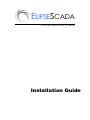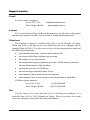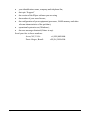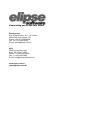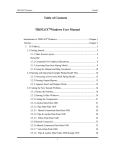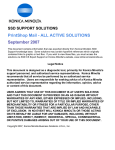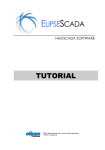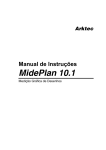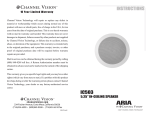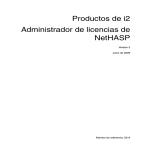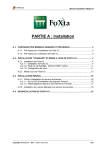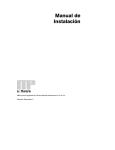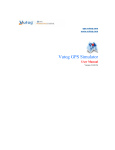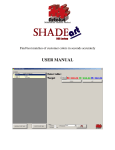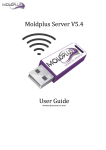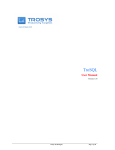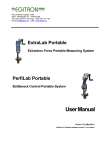Download ELIPSESCADA - Elipse Software
Transcript
ELIPSESCADA HMI/SCADA SOFTWARE Installation Guide WELCOME TO ELIPSE SCADA! Elipse Software is proud to present this powerful tool for the development of supervising systems and processing control. Elipse SCADA allies high computer performance with a big versatility represented in its several recourses, which facilitate and speeds up the task of developing your application. Since it is completely configurable by the user, it permits the monitoring of variables in real time, through graphics and objects that are related to the physical variables in the field. It is also possible to make incorporations and to send or receive information to equipment of data acquisition. Besides that, through its exclusive programming language, Elipse Basic, it is possible to automatize several tasks to attend the specific necessities of your company. We thank you for choosing our products and wish you success with your new working tool! Elipse Software Team Elipse SCADA - Installation Guide 3 INSTALLING ELIPSE SCADA Package contents Please ensure the following items were found in your Elipse E3 package: Software License Installation CD Installation Guide Hardkey Contact your Elipse Software dealer if any of these items were not found. Minimum requirements We recommend the following minimum hardware configuration for Elipse SCADA: 4 Pentium 200MHz processor or superior (or equivalent); 32MB of RAM memory (64MB recommended); 640x480 resolution monitor and video adapter; 10MB of hard disk free space; Microsoft Windows (98, ME, NT, 2000, XP and 2003); Parallel or USB port. Elipse SCADA - Guia de Instalação Installation The installation instructions for Elipse Scada are specified here below. The standard installation of Elipse SCADA occurs in stand-alone, and it is also possible to make an installation for several machines, just by using a hardkey installed in a network server. From it, several stations can access their respective licenses. Windows version Standard installation 1. Insert the hardkey into the parallel port or USB of your computer. If there is already a peripheral device in the port (a printer in the parallel port, for example), first insert the hardkey and then connect the peripheral device to the hardkey. Elipse SCADA will validate your license from this device. 2. Insert the installation CD in the CD-ROM drive and follow the instructions that appear on the screen. 3. If your installation was successful a message will appear in the end of it saying “Elipse SCADA has been successfully installed”. A group of programs called “Elipse SCADA” will be created in the Windows Start Menu containing the icons to access the system. If the installer does not execute automatically, open the file SCADA.EXE to install Elipse SCADA. This file will be found in the root directory of the CD. Network installation The network installation is accomplished by using a NetHASP. NetHASP is a hardkey for the network environment. It has a red color, which differs from the normal HASP. From a single NetHASP connected to any computer in the network (called “server”) it is possible to run Elipse SCADA in any other station (called “client”) without the necessity of having a hardkey installed in your own. Through the network the clients access the NetHASP of the server, where the number and the license acquired by the client are controlled. First, you should prepare the server, executing the following processes: 1. Connect the NetHASP in the parallel port. 2. Perform the Elipse SCADA standard installation, but skip step 1. Elipse SCADA - Installation Guide 5 3. Install the NETHASP License Manager (lmsetup.exe). The installer is distributed in Elipse SCADA Package CD or can be downloaded from the site http://www.ealaddin.com. 4. Execute the NHSRVW32.EXE program to activate the license server. 5. Indicate in the NHSRVW32.EXE program (License Server) which protocol should be loaded: NetBios, IPX or TCP/IP. (You can do this by doubleclicking the icon in the Windows System Tray.) This protocol will be utilized by the stations to find the server. It should be available and correctly configured in the local network, so that the clients may find the server. To do this, contact the administrator of your local network. Once the server has been configured, the clients can also be configured. The steps are the following: 1. Install Elipse SCADA according to the standard installation, jumping step 1, which concerns the installation of the hardkey. 2. Verify if there is any safety device (Hasp or NetHasp) connected to the computer. If there is, remove it. 3. Runs Elipse SCADA with the setup option: Elipse32.exe -setup. 4. Configure the “Protection mechanism” option as “NetHasp”. Set the program number of NetHASP. Leave blank the field “Server Name” (the detection will be automatic). 5. If you have two servers (two NetHASP), you must create a NETHASP.INI file. See the FAQ section for more information about this subject. READY! Congratulations! Elipse SCADA is ready for use. Hardkey Elipse SCADA utilizes a software protection system based on an external device known as the hardware key or hardkey, which contains the definition of the modules and tools available for the user. Since it is a memory device, it can be modified by Elipse Software for substituting or updating versions. Hardkey update When a customer requires a new or updated software license, it will be necessary for the customer to send some information to Elipse. This information will be used to create so we can update the hardkey. Follow the instructions below to obtain and send the required information to Elipse: 6 Elipse SCADA - Guia de Instalação 1. Install the hardkey and run the HASPFILE.EXE program. This program is copied to the Elipse SCADA home directory, during the installation. 2. Select the Generate File option. You can use the [Browse] button to browse the directories. The program will generate an .HSP extension file with the current license information. 3. Send the file to Elipse Software via e-mail. Elipse will send an update license file to you. Follow the instructions below to update your hardkey: 1. Execute the program CUSTOMER.EXE. This program is copied into the same directory of Elipse SCADA, during the installation. 2. Execute the option CONFIG and provide the name of the received file. 3. Ready! The key is reprogrammed. Software update Periodically, Elipse releases new software versions, which contain new tools and/or updating. Such updating can be obtained through common media (disk or CD-ROM) or through the site www.elipse.com.br. There are also versions of system demonstration available. To update the Windows version, follow the steps: 1. Acquire the updating of the version of the system through the disks, CDROM or download it on the site of Elipse; 2. Follow the procedures of the screen and wait for the finalization. If you already have installed a version of Elipse SCADA, the installer will ask if you wish to remove the old version. The message “Installation completed” will appear if the process has been successful. Elipse SCADA - Installation Guide 7 HELP AND SUPPORT Elipse Software has many ways to provide product support. The first step is to check the documentation, which includes: Online Help, User's Guide, ReadMe files, technical notes and the Internet site (http://www.elipse.com.br, where you can also download new product versions). If the documentation cannot answer your questions, you can contact Elipse Software directly for our free product support. Troubleshooting Guide Here are some steps you should follow before to calling technical support. Revise the documentation of the product This is one of the most productive ways of finding answers to your questions. You can consult the following documentation: Online Help Includes information about procedures and references about the main characteristics and functions of Elipse SCADA. You can access this file through the icon Elipse SCADA Help in the Elipse SCADA group of programs or within the system by pressing the key [F1]. README.HTML The file README.HTML contains information about the last updating of the software, new resources and eventual configuration issues. It is localized in the directory of Elipse SCADA. Manuals The User’s Manual provides information about tools and resources of the system. The manual comes with the software package and is also electronically available in PDF format. Reproduce the problem Reproducing the problem is the first step to solving it. Once you have managed to reproduce it, you can begin to find the solutions. The following questions can help you to better specify the problem: Does the problem occur with only one application? You should try another application to see if you manage to reproduce the problem with it. If you do not succeed in reproducing the problem with other applications, think of what is specific in the application in which the problem manifests. Does the problem occur only in your machine? Try installing Elipse SCADA on another computer and running the application. The problem may be related to your specific system configuration. It’s recommended to try to make your machine as much like the average machine as possible. 8 Elipse SCADA - Guia de Instalação Which version of Elipse SCADA are you using? You can verify the version of the software by using the command About Elipse SCADA in the Help menu. Applications generated in previous versions are completely compatible; however, applications generated in newer versions cannot be edited or executed in previous versions. Under which circumstances does the problem occur? Does the quantity of memory available affect the problem? And the other programs that are running in the system? Is there enough space available on the disk drive? Isolate the problem After collecting the symptoms of the problem, you may be able to isolate it. Once a problem is isolated, it’s much easier and quicker to fix a work around. Try to isolate the component that is causing the problem. You can use the information about what conditions it produces to be able to isolate it. If the problem occurs with a script, you can try to create a small example. If it is too big you can try to divide it and execute it step by step. Frequently Asked Questions (FAQ) Windows version When trying to install the software, the installation freezes at 99% POSSIBLE CAUSE There is a previous version installed and the detection drivers of the hardkey cannot be removed. SOLUTION Execute the application HINSTALL.EXE found in the Elipse installation directory with the option -R before installing the program. This can be done through the command Run from the Start menu. The command line would be, for example: "C:\Program Files\Elipse SCADA\HINSTALL.EXE" -r When I have installed and I am trying to run the software I receive the message “Hardkey not found. Would you like to run it in demo?” POSSIBLE CAUSE There are several causes for this problem: a) The drivers for the detection of the hardkey were not correctly installed. b) The hardkey is defective. c) The parallel port is not configured correctly or is defective. Elipse SCADA - Installation Guide 9 SOLUTION Try to execute the following for each one of the causes: a) Execute the application HINSTALL.EXE with the option -I. This can be done through the path Start/Run. The command line would be, for example: "C:\Program Files\Elipse SCADA\HINSTALL.EXE" -i b) To verify the hardkey, you only need to execute the HASPFILE.EXE program found in the Elipse SCADA installation directory. This program will generate a file which should be sent to the Elipse support department. c) Test having some communication device through the parallel port, like a printer for example. You can also verify in the SETUP of the computer if the LPT port is correctly configured - it should preferably be configured as ECP or SPP. When running the application I receive the message “It was not possible to open the DLL driver <name>” POSSIBLE CAUSE The application did not manage to open the communication driver of a certain equipment. The driver might have been renamed, moved or removed from the original directory. SOLUTION Revise the location and the name of the DLL of the driver. I changed the computer application and now it does not show the pictures anymore POSSIBLE CAUSE The path to the image files is incorrect. SOLUTION You need to create the same structure of directory (the same path) as the one existing in the original computer. When running Elipse SCADA the dialogue “Open file” appears POSSIBLE CAUSE Elipse SCADA is being called without any application. SOLUTION You need to specify an application in the command line so that the software can be executed. 10 Elipse SCADA - Guia de Instalação When running an application a message appears: “Communication error in driver <name>! Abort this driver?” POSSIBLE CAUSE There is a communication error in one of the drivers of the installed device. SOLUTION Verify the communication cable and the other physical conditions of the equipment. If everything is in order, enter in contact with your integrator. I follow the directions to install the NetHASP correctly, but the connection with the server is very slow and the Elipse SCADA gets too much time to start up POSSIBLE CAUSE Network problems. SOLUTION Create the file NETHASP.INI in the Windows directory, with the follow lines: [NH_COMMON] NH_TCPIP = Enabled [NH_TCPIP] NH_SERVER_ADDR= <testing> NH_TCPIP_METHOD = UDP NH_USE_BROADCAST = Disabled Where <testing> is the server name. This machine will have the NetHASP installed. This file must be present in every computer that will run the Elipse SCADA. Elipse SCADA - Installation Guide 11 Support service E-mail You can send a message to: Avon, NC, USA: [email protected] Porto Alegre, Brazil: [email protected] Internet You can access the Elipse Software homepage to get the latest information and the most updated version of your software, at http://www.elipse.com.br. Telephone The telephone support is available from 9.00 to 18.00, Monday to Friday. When you want to use this service you should be near your computer and be running Elipse SCADA. You also need to have all documentation at hand and the following information: your identification: name, company and telephone/fax; the version of the Elipse software you are using; the number of your users license; the configuration of your equipment (processor, RAM memory and other relevant characteristics of the problem); operational system in use (Windows); the error message obtained (if there is any); a description of the problem and its circumstances; a description of how you are trying to solve the problem (if applicable). Call these phone numbers: Avon, NC, USA: +1 (252) 995-6885 Porto Alegre, Brazil: +55 (51) 3346-4699 Fax The fax service is an easy and fast way of solving your problems. It is available from 9.00 to 18.00, Monday to Friday. When you send a fax, make sure your message contains the following information: 12 Elipse SCADA - Guia de Instalação your identification: name, company and telephone/fax; the topic “Support” the version of the Elipse software you are using the number of your users license; the configuration of your equipment (processor, RAM memory and other relevant characteristics of the problem); operational system in use (Windows); the error message obtained (if there is any). Send your fax to these numbers: Avon, NC, USA: +1 (252) 995-5686 Porto Alegre, Brazil: +55 (51) 3222-6226 Elipse SCADA - Installation Guide 13 Connecting you to the real world Headquarters Rua 24 de Outubro, 353 - 10º. Andar 90510-002 Porto Alegre, RS Phone: +55 (51) 3346-4699 Fax: +55 (51) 3222-6226 E-mail: [email protected] USA 40190 Jarvis Gray Lane Avon, NC 27915 - USA Phone: +1 (252) 995-6885 Fax: +1 (252) 995-5686 E-mail: [email protected] www.elipse.com.br [email protected]