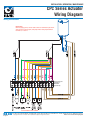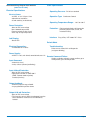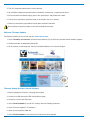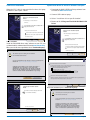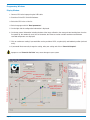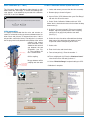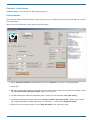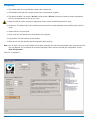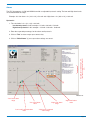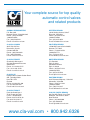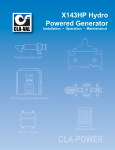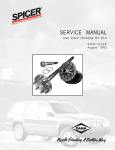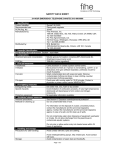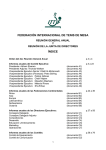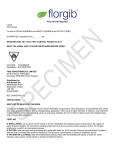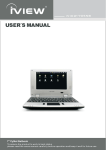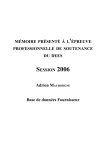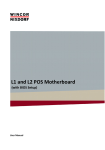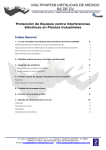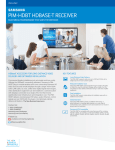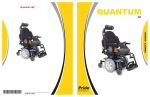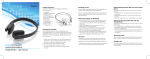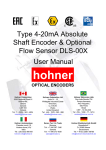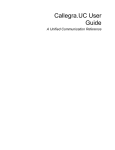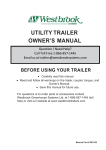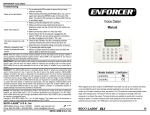Download Layout 1 (Page 1) - Cla-Val
Transcript
INSTALLATION / OPERATION / MAINTENANCE CPC MODEL 4-20 mA Actuated Position Control Thank you for purchasing a CLA-VAL CPC. With appropriate care, this CPC will provide accurate and reliable control of your valve for many years. The CPC is built with the latest technology using only very high quality components. The CPC is a 4-20 mA standalone actuated control which is PC calibrated and able to remotely control any CLA-VAL valve. The pilot setting can be adjusted with a standard 4-20 mA signal. It also incorporates a 4-20 mA position feedback signal to cross check if the requested position is reached. General Disclaimer In accordance with our policy of continuous development and improvement, CLA-VAL reserves the right to modify or improve these products at any time without prior notice. CLA-VAL assumes no liability or responsibility for any errors or omissions in the content of this document. Please review this manual thoroughly before starting 1. Visit our internet address and, if necessary, update the CPC with the latest Software and Firmware versions. 2. Troubleshooting at start up (after wiring actuator and applying 24 VDC power). CPC a. View LED diagnostics located on top of actuator. Maintenance port b. At start-up, the LED should remain red for 5 seconds than turn to solid Green Led indicator c. Green - OK normal status. d. No light - Check power supply. e. Red - High torque limit probably exceeded Power down and up again. Excess voltage (above 32 volts). Power supply cable moulded 10 meter standard execution Security High Sensor Input/Output cable moulded 10 meter standard execution 3. Blinking red/green a. Calibration was not completed correctly recalibrate. Security Low Sensor Maintenance cable Adaptable side PC Connection Adapter socket CPC Connection INSTALLATION / OPERATION / MAINTENANCE CPC Series Actuator Wiring Diagram Wiring Connections IMPORTANT! Before applying power, connect cable 3 and 4 to terminal strip as shown. Also connect: turquoise, pink, and purple wires. Note jumper between terminals 4, 11 and 13. Terminal strip not supplied for Illustration purpose only * *DO NOT WIRE 24 VDC POWER CLA-VAL Page 2 P.O. Box 1325 • Newport Beach, CA 92659-0325 • Phone: 949-722-4800 • Fax: 949-548-5441 • E-mail: [email protected] • Website cla-val.com © Copyright Cla-Val 2011 Printed in USA Specifications subject to change without notice. N-CPC Series Actuator Wiring Diagram Download Wiring Diagram from website: (www.cla-val.com) Electrical Specifications Electrical Power: • 24 VDC, 6 / 10 / 15 rpm / sizes 300 mA max. load draw 85 mA stand-by (no load draw) Other Specifications Operating Pressure: PN 16 bar standard Operation Type: Continuous Control Operating Temperature Range: -10°C to +80°C Power Protection: • Max. 32 VDC over voltage Max. 1000 mA torque load Reverse polarity & short circuit 80°C stop @ high temperature Led Display: Protection: IP68 standard allowing full immersion (solenoid, junction box, sensor, not included in IP68) Interface: Plug & Play / NT / 2000 / XP / Vista • Green LED Default Mode Electrical Connection: • 2 x Moulded 10 m cables Troubleshooting: Refer to user manual for Led diagnostics (red-green-blinking) Power Supply: • 24 VDC +/- 10%, min. 20 mA, normal 60 mA, max. 1 A Input Command: Remote Command Failure: Options available: maintain current position, go to 4 mA position, go to 20 mA position • 4-20 mA (2 wires) • 2 x dry contact (manual positioning) Input 4-20 mA Protection: • Max. 32 VDC over voltage Optocoupler isolation @ CMR 100 V (CMR: common mode rejection) Insulated (2 wires) Output feedback: • 4-20 mA (Output charge ≤ 500 Ω • 2 x programmable position alarms Output 4-20 mA Protection: • Max. 32 VDC over voltage (The input dry contact and 4-20 mA output have the same common or earth but are not individually Isolated Page 3 Installation Instructions 3. The CPC should be mounted in the vertical position. 4. All installation, adjustment and maintenance should be carried out by a competent electrician. 5. Do not exceed the maximum ratings given in the specifications and printed on the label. 6. The electrical connections should be made as described in the user’s manual. 7. Before any maintenance operation the main power should be turned off. Do not attempt to open the product as this will invalidate the warranty! Software / Firmware Updates For Software updates please visit our web site at www.cla-val.com: 1. Select "Actuators and Controls" to find the latest Software (PC) & Firmware (actuator internal software) updates. 2. Follow instructions to download automatically. 3. All the software is multi-language. Only the installation Software is in French or English. Firmware Update (Actuator internal Software) 1. Before updating the Firmware, save program to laptop. 2. Connect the USB cable to the USB connection on laptop. 3. Connect the CPC to the USB cable. 4. Select "Read Parameters" to read CPC settings and record output parameters. 5. Select "Firmware update" in "Parameters". 6. Open the corresponding ".hex" file. 7. Select "Read Parameters" to check that the Firmware has been updated. Page 4 USB Driver Installation Update USB driver or install in another USB port When the CPC cable is connected the first time, the laptop will detect it and request a driver. Hardware Update Wizard 1. Download the Multi-USB Driver Setup software from our web site www.cla-val.com. 2. Connect USB cable to laptop. Welcome to the Hardware Update Wizard 3. Select: "Install from a list or specific location". This wizard helps you install software for: 4. Browse to file: C\Program Files\CLA-VAL\Multi-USB Driver USB Device If your hardware came with an installation CD or floppy disk, insert it now. Hardware Update Wizard Welcome to the Hardware Update Wizard What do you want the wizard to do? Install the software automatically (Recommended) This wizard helps you install software for: Install from a list or specific location (Advanced) USB Device Click Next to continue < Back Next > If your hardware came with an installation CD or floppy disk, insert it now. Cancel Select "Cancel". Install the "Multi-USB driver setup" software on your PC (you can download this software from the internet www.cla-val.com). When you see this message below, select "Continue Anyway". What do you want the wizard to do? Install the software automatically (Recommended) Install from a list or specific location (Advanced) Hardware Update Wizard ! Click Next to continue < Back The software you are installing for this hardware Completing the Hardware Update Wizard CLA-VAL Muliti-USB Interface Next > Cancel Hardware Update Wizard This wizard has finished installing the software for Cla-Val Multi-USB Interface has not passed Windows Logo Testing to verify it compatbility with Windows XP. (Tell me why this testing is important) Please choose your search and installation options. Search for the best driver in these locations Continuing your installation of this software may impair or distabilize the correct operation of your system either immediately or in the future. Microsoft strongly recommends that you stop this installation now and contact the hardware vendor for software that has padded Windows Logo testing. Use the check boxed below to limit or expand the default search, which includes local paths and removable media. The best driver found will be installed. Search removable media (floppy, CD-Rom...) Include this location in the search C:\Program Files\CLA-VAL\Muliti-USB Driver Setup Browse Click Finish to close the wizard Donʼt search. I will choose the driver to install Continue Anyway STOP Installation Choose this option to select the device driver from a list. Windows does not guarantee that the driver you choose will be the best match for your hardware Hardware Update Wizard < Back Completing the Hardware Update Wizard Next > Cancel Microsoft Validation press "Continue Anyway". This wizard has finished installing the software for Cla-Val Multi-USB Interface Hardware Update Wizard ! The software you are installing for this hardware Completing the Hardware Update Wizard CLA-VAL Muliti-USB Interface This wizard has finished installing the software for Cla-Val Multi-USB Interface has not passed Windows Logo Testing to verify it compatbility with Windows XP. (Tell me why this testing is important) Continuing your installation of this software may impair or distabilize the correct operation of your system either immediately or in the future. Microsoft strongly recommends that you stop this installation now and contact the hardware vendor for software that has padded Windows Logo testing. Click Finish to close the wizard < Back Finish Cancel Click Finish to close the wizard Installation is complete Continue Anyway STOP Installation Page 5 Hardware Update Wizard If you are connected to one or more CPC’s or another e-Line product, click on "View All" then select the CPC you would like to communicate with from the list (see picture below) then click once on left mouse button. The name of product, Firmware version and serial number are displayed. Please wait while the wizard installs the software CLA-VAL Muliti-USB Intervace e-line list CPC : (8)..>907060023 Setting a system restore point and backing up old files in case your system needs to be restored in the future. < Back Next > X Product Name Cancel Firmware Version Serial Number View All Hardware Update Wizard Cancel Completing the Hardware Update Wizard This wizard has finished installing the software for Cla-Val Multi-USB Interface Click Finish to close the wizard < Back Finish Cancel Configuration Mode To open e-Drive Software when not connected to the actuator, the e-Line list will be empty. Click "Cancel" to launch. The software will open so that the various windows can be viewed to become familiar with the programming. e-line list X View All Cancel Page 6 Programming Windows Display Window 1. Connect CPC to the laptop using the USB cable. 2. Start the e-Drive/CPC CLA-VAL Software. 3. Select the CPC in the e-Line list. 4. Select language and click "Read parameters". 5. On the right side the configuration information is displayed. 6. On the top general information including the date of the latest calibration, the average & total working time since the first power up, the number of starts, the serial number, the Firmware version and the maximum and minimum recorded temperature are displayed. 7. Click on continuous reading if you would like see the position of CPC, set point (mA) and feedback position (mA and units). 8. If you would like to manually change the setting, write your setting and click on "Override Setpoint". Display pressure values Activated continuous reading Activated override set point Page 7 Display Set point and feedback position Configuration information General information Improper use of "Override Set Point" may cause damage to your system. Static Calibration (0% - 100%) 0-100% Calibration without System Pressure The “Set range” allows calibration in either dynamic or static mode. When the “Set Range” is clicked, the following message appears. If you would like to proceed with calibration, click "OK", if not click "Cancel". e-line list X 1. Isolate and remove pressure from the valve assembly. 2. Remove plug as shown in figure 1. 3. Open e-Drive / CPC Software then go to "Set Range" tab and click OK on the menu. You are going to put the e-Drive / CPC in calibration Mode (Led Blinks Red/Green OK 4. Select "Static Calibration" Mode and check "CPC Motor" box is checked and select trim size from the drop down menu (3). Cancel Initial preparation: It is highly recommended that the valve and actuator assembly is isolated by closing upstream and downstream isolation valves and pressure is removed from valve. If this is not possible, consult the factory. The objective is to remove the site plug and visually determine the position of the “orifice coupling” with respect to the “stem tube”. They should be flush with no gap between the two assemblies (see Fig. 1). The procedure for Orifice coupling this is shown below: Plug No gap between orifice coupling and stem tube 5. Using the "Increase actuator"/ "Decrease actuator" Buttons, adjust the position of the “orifice coupling” until there is no gap (flush) with the stem tube (See Fig. 1) 6. Select the valve size to be calibrated from the drop down menu (3) to determine the number of turns required to achieve full opening of the valve. 7. Select units. 8. Enter 4 mA value and 20 mA value. 9. Turns to low point (1): Enter the number ‘1’. Orifice coupling 10.Turns to high point (2): Enter the “Number of turns” value for the valve selected (4) minus ‘1’. No gap between orifice coupling and stem tube 11. Select "Write Set Range" to upload settings to CPC. Calibration is complete Stem tube Fig. 1 (3) (1) (4) (2) Page 8 Calibration - Variable Range Calibration Mode to a specific process WITH System pressure. Initial preparation: This calibration mode is for field installations where water pressure is available and you want to control flow over a specific range of positions. Now you are in the calibration, please enter the required settings. 1. Select "Dynamic Calibration" mode and ensure that the "CPC Motor" check box is checked (Enabled). 2. Select units. 3. Enter the required setting Value at 4 mA point and Value at 20 mA point. Look at the position on the display and use the "Increase actuator / Decrease actuator" button, until it reaches. 4. The low position point. When the low position point is reached click on the button "Low point setting". 5. Look at the position on the display and use the "Increase actuator / Decrease actuator" button, until it reaches the high position.When the high position point is reached click on the button "High point setting". 6. When all values have been entered, click on "Write Set Range". Your calibration is done. Page 9 Configuration 1. The configuration tab sets the Rotation speed and the Dead band. 2. The Rotation speed affects the response time of the valve between set-points. 3. The default condition is 0 seconds "On-time" and 0 seconds "Off-time" achieving continuous rotation speed which will vary corresponding to the size of your valve. 4. Make sure that the values entered are appropriate to your system to minimize potential for surge. 5. Dead band - The default value is 0.1 mA which may need to be increased depending on the stability of the electrical signal. 6. Choose the loss of signal mode. 7. Go to 4 mA: CPC will default to the 4 mA position (low set point). 8. Last position: CPC will maintain the last position. 9. Go to 20 mA: CPC will default to the 20 mA position (high set point). Note: Loss of signal can occur on the SCADA system which generates the 4-20 mA command but at the same time the CPC can stay powered, so it is important to select the right option. When you have finished your configuration, click on "Write Configuration". Your CPC is configured. Page 10 Alarms The CPC incorporates a LOW and HIGH Alarm with an adjustable hysteresis setting. The low and High alarm levels are activated within the range: Example: 10% low alarm = 4 + (10% x 16) = 5.6 mA. 90% High alarm = 4 + (90% x 16) = 18.4 mA. Hysteresis: 1. The calculation is: 4 + (2% x 16) = 0.32 mA. Low alarm hysteresis in this example = 5.6 mA + 0.32 mA = 5.92 mA. High alarm hysteresis in this example = 18.4 mA - 0.32 mA = 18.08 mA. 2. Enter the requested percentage, for the alarms and hysteresis. 3. Click on "Test" to close or open your contact relay. Adjustment of alarms high, low level and hysteresis alarm level 2% 4. Click on "Write Alarms" (1) once your alarm settings are correct. (1) LIN040UE-07 "Low Level" alarm range "Low Level" alarm value "Low Level" hysteresis alarm value "High Level" alarm range "High Level" alarm value "High Level" hysteresis alarm range Page 11 Your complete source for top quality automatic control valves and related products GLOBAL HEADQUARTERS P.O. Box 1325 Newport Beach, CA 92659-0325 Phone: (949) 722-4800 1-800-942-6326 Fax: (949) 548-5441 E-mail: [email protected] WESTERN REGION 11626 Sterling Avenue, Suite F Riverside, CA 92503 Phone: (951) 687-9145 1-800-247-9090 Fax: (951) 687-9954 E-mail: [email protected] CLA-VAL CANADA 4687 Christie Drive Beamsville, Ontario Canada L0R 1B4 Phone: (905) 563-4963 Fax: (905) 563-4040 E-mail: [email protected] SOUTHERN REGION 11500 NW Freeway Suite #200Q Houston, TX 77092 Phone: (713) 681-9559 1-800-336-7171 Fax: (713) 681-9779 E-mail: [email protected] CLA-VAL EUROPE Chemin dés Mesanges 1 CH-1032 Romanel/Lausanne Switzerland Phone: 41-21-643-15-55 Fax: 41-21-643-15-50 E-mail: [email protected] NORTHERN REGION P.O. Box 863 Elgin, IL 60121 280 Willard Avenue Elgin, IL 60120 Phone: (847) 697-1413 1-800-238-7070 Fax: (847) 697-5549 E-mail: [email protected] CLA-VAL UK Dainton House, Goods Station Road GB - Tunbridge Wells Kent TN1 2 DH England Phone: 44-1892-514-400 Fax: 44-1892-543-423 E-mail: [email protected] CLA-VAL FRANCE Porte du Grand Lyon 1 ZI de Champ du Périer France - 01700 Neyon Phone: 33-4-72-25-92-93 Fax: 33-4-72-25-04-17 E-mail: [email protected] EASTERN REGION 6911 Richmond Highway, Suite 444 Alexandria, VA 22306 Phone: (703) 721-1923 1-800-451-3030 Fax: (703) 721-1927 E-mail: [email protected] CLA-VAL PACIFIC REGION 306 Port Hills Road, (Level Two) Woolston, Christchurch, 8022 New Zealand Phone: (64) 39644860 Fax: (64) 39644876 E-mail: [email protected] www.cla-val.com • 800.942.6326 N-CPC (R-3/2011)