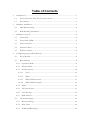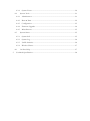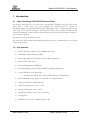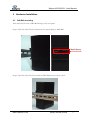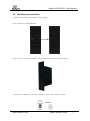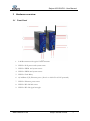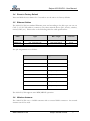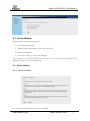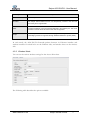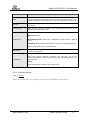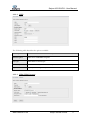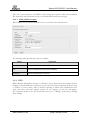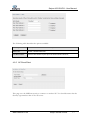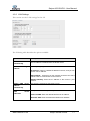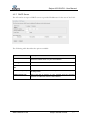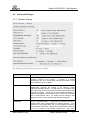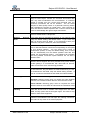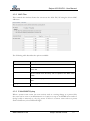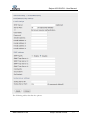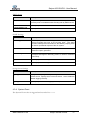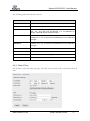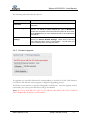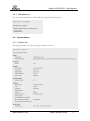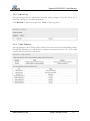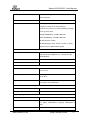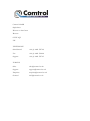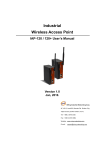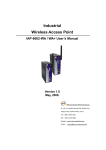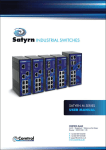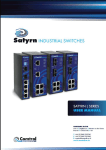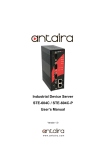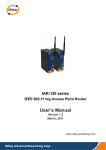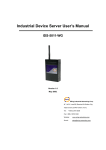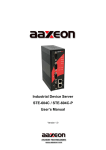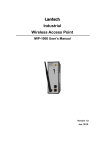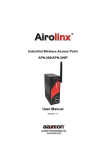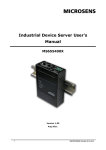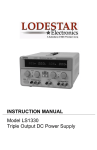Download General Proposal
Transcript
Access Point A021-EA/PA SATYRN A021-EA/PA USER MANUAL Comtrol GmbH | Unit 2 | Staplehurst |Weston on the Green Bicester | OX25 3QU | UK +44 1869 352740 www.comtrol.co.uk Table of Contents 1 2 3 4 Introduction ...............................................................................................................................1 1.1 About the Satyrn A021-EA/PA Access Point ............................................................1 1.2 Key features ......................................................................................................................1 Hardware Installation ...............................................................................................................2 2.1 DIN Rail mounting .........................................................................................................2 2.2 Wall Mounting Installation .............................................................................................3 Hardware overview ...................................................................................................................4 3.1 Front Panel .......................................................................................................................4 3.2 Front Panel LEDS ...........................................................................................................5 3.3 Power connector ..............................................................................................................5 3.4 Ethernet Cables ................................................................................................................6 3.5 Wireless Antenna .............................................................................................................6 Configuring using the Web Browser ......................................................................................7 4.1 Set up Wizard ...................................................................................................................8 4.2 Basic Settings ....................................................................................................................8 4.2.1 Operation Mode ..........................................................................................................8 4.2.2 Wireless Mode .............................................................................................................9 4.2.3 Security options ........................................................................................................ 10 4.2.3.1 None ................................................................................................................. 10 4.2.3.2 WEP .................................................................................................................. 11 4.2.3.3 WPA/WPA Personal...................................................................................... 11 4.2.3.4 WPA/WPA Enterprise .................................................................................. 12 4.2.4 WDS ........................................................................................................................... 12 4.2.5 AP Client/Client....................................................................................................... 13 4.2.6 LAN Settings............................................................................................................. 14 4.2.7 DHCP Server ............................................................................................................ 15 4.3 Advanced Settings......................................................................................................... 16 4.3.1 Wireless Settings ....................................................................................................... 16 4.3.2 MAC Filter ................................................................................................................ 18 4.3.3 E-Mail/SNMP/Syslog ............................................................................................. 18 4.3.4 4.4 System Tools ................................................................................................................. 21 4.4.1 Administrator ............................................................................................................ 21 4.4.2 Date & Time ............................................................................................................. 22 4.4.3 Configuration ............................................................................................................ 23 4.4.4 Firmware Upgrade ................................................................................................... 24 4.4.5 Miscellaneous ............................................................................................................ 25 4.5 System Status ................................................................................................................. 25 4.5.1 System Info ............................................................................................................... 25 4.5.2 System Log ................................................................................................................ 26 4.5.3 Traffic Statistics ........................................................................................................ 26 4.5.4 Wireless Clients......................................................................................................... 27 4.6 5 System Event ............................................................................................................ 20 On Line Help ................................................................................................................ 27 Technical Specification ......................................................................................................... 28 Comtrol GmbH Staplehurst Weston on the Green Bicester OX25 3QU UK TELEPHONE Switchboard +44 (0) 1869 352740 Fax +44 (0) 1869 351848 Support +44 (0) 1869 352743 E-MAILS Sales [email protected] Support [email protected] Enquiries [email protected] General [email protected] Satyrn A021-EA/PA - User Manual 1 Introduction 1.1 About the Satyrn A021-EA/PA Access Point The Satyrn A021-EA/PA is an innovative and reliable IEEE802 11b/g WLAN access point with 2 LAN ports. You can configure the A021-EA/PA to operate in AP/Bridge/Repeater/AP-Client/Client mode using Satyrn View or a Web interface via the LAN port or the WLAN interface. A021-EA/PA offers many powerful hardware and software redundancy features. With its dual Ethernet ports you can daisy chain a number of Access Points together. The A021-PA can be powered via PoE. The A021-EA/PA provides dual redundant power inputs on a terminal block on the base of the Access Point. 1.2 Key features WLAN interface supports up to 54MBps link speed WEP/WPA/WPA2/Radius/TKIP SAP/Bridge/Repeater/AP-Client/Client Mode supported Daisy Chain LAN switch Secured Management by HTTPS Event Warning by Syslog, Email, SNMP Trap, Relay and Beeper Various Windows O.S. supported: o Windows NT/2000/ XP/ 2003/VISTA/Windows7/Windows8 Dual redundant Power Inputs: 12~48VDC on a terminal block PoE powered device (IEEE802.3af) Operating temperature -10 to +70°C Storage temperature -40 to +85°C Operating humidity 5-95% non-condensing Casing IP-30 Dimensions 54 x 105 x 145mm (W x D x H) www.comtrol.co.uk Satyrn Access Points 1 Satyrn A021-EA/PA - User Manual 2 Hardware Installation 2.1 DIN Rail mounting Each A021-EA/PA has a DIN Rail fitting on the rear panel. Step 1: Slant the A021-EA/PA and mount the metal spring to DIN-Rail. Metal Spring Step 2: Push the A021-EA/PA toward the DIN-Rail until you hear a click. www.comtrol.co.uk Satyrn Access Points 2 Satyrn A021-EA/PA - User Manual 2.2 Wall Mounting Installation A wall mount panel can be found in the package. Step 1: Remove the DIN-Rail kit. Step 2: Use the 6 screws included to fix the wall mount bracket the back panel. To prevent any damage to the A021-EA/PA only use the screws provided. Pozidrive www.comtrol.co.uk Satyrn Access Points 3 Satyrn A021-EA/PA - User Manual 3 Hardware overview 3.1 Front Panel 1. 2.4GHz antenna with typical 3.0 dbi antenna. 2. LED for PoE power and system status. 3. LED for PWR1 and system status. 4. LED for PWR2 and system status. 5. LED for Fault Relay. 6. 10/100Base-T(X) Ethernet ports. (Port 2 on A021-PA is PoE powered) 7. LED for Ethernet ports status. 8. LED for WLAN link status. 9. LED for WLAN signal strength. www.comtrol.co.uk Satyrn Access Points 4 Satyrn A021-EA/PA - User Manual 3.2 Front Panel LEDS The following table describes the LED functions on the A021-EA/PA. LED Colour PoE Status Description Green On PoE power connected Red blinking Indicates an IP conflict, or DHCP or BOOTP server not responding properly Green On DC power 1 activated. Red blinking Indicates an IP conflict, or DHCP or BOOTP server not responding properly Green On DC power 2 activated. Red blinking Indicates an IP conflict, or DHCP or BOOTP server not responding properly Amber on Fault relay. Power failure or port down/fail On WLAN activated Blinking WLAN data transmitted Green/Red A021-PA PWR1 Green/Red PWR2 Green/Red Fault Amber WLAN Green WLAN signal strength WLAN Strength Green Green on 1 up to 25%, 2 up to 50%, 3 up to 75%, 4 up to 100% ETH1 ETH2 3.3 Green On/Blinking 100Mbps LNK/ACT Amber On/Blinking 10Mbps LNK/ACT Green On/Blinking 100Mbps LNK/ACT Amber On/Blinking 10Mbps LNK/ACT Green/Amber Green/Amber Power connector The power connector provides connection for PWR1, PWR2 (12 ~ 48V DC) and a relay output (1A at 24VDC). www.comtrol.co.uk Satyrn Access Points 5 Satyrn A021-EA/PA - User Manual 3.4 Reset to Factory Default Press and hold the reset button for 5 seconds to set the unit to its factory defaults. 3.5 Ethernet Cables The A021-EA/PA has standard Ethernet ports and according to the link type you can use CAT 3, 4, 5,5e UTP cables to connect to any other network device (PCs, servers, switches, routers, hubs ,etc.). Please refer to the following table for cable specifications. Cable Type 10BASE-T Cat. 3, 4, 5 100-ohm 100BASE-TX Cat. 5 100-ohm UTP Max. Length Connector UTP 100 m (328 ft) RJ-45 UTP 100 m (328 ft) RJ-45 The pin assignments are as follows Pin Number Assignment 1 TD+ 2 TD- 3 RD+ 4 P.O.E. power input + 5 P.O.E. power input + 6 RD- 7 P.O.E. power input - 8 P.O.E. power input - The A021-EA/PA supports auto MDI/MDI-X operation. 3.6 Wireless Antenna The A021-EA/PA uses a 2.4GHz antenna with a reversed SMA connector. An external antenna can also be used www.comtrol.co.uk Satyrn Access Points 6 Satyrn A021-EA/PA - User Manual 4 Configuring using the Web Browser An embedded HTML web site resides in flash memory. It contains advanced management features and allows you to manage the switch from anywhere on the network through a standard web browser such as Microsoft Internet Explorer. The browser-based management function supports Internet Explorer 5.0 or higher. It is based on Java applets with an aim to reduce network bandwidth consumption, enhance access speed and provide an easy, useful interface. Note: By default, version IE5.0 or later does not allow Java Applets to open sockets. You will need to explicitly modify the browser settings in order to enable Java applets to use the network port. Preparing for Browser-based Management The default settings are as follows: IP Address 192.168.250.250 Subnet Mask 255.255.255.0 Default Gateway 192.168.250.1 User Name comtrol Password satyrn System Login Launch Internet Explorer or another Internet browser. Type https:// followed by the IP address of the switch (the default IP address is 192.168.250.250) into the address field and then press “Enter”. NB. In some circumstances the connection appears untrusted as it is a self-signed certificate; there is not a problem and accept the connection. When the login screen appears, enter the User name and Password (the default User name is ‘comtrol’ and the default Password is ‘satyrn’) into the fields and then press ‘Enter’ or click the OK button. The main interface of the Browser-based management will appear and you will be given the option to run the set up Wizard. www.comtrol.co.uk Satyrn Access Points 7 Satyrn A021-EA/PA - User Manual 4.1 Set up Wizard There are basic setting options here for Web Admin password SSID Channel and number for the A021-EA/PA Wireless encryption Saving the setting you have just changed. If you decide not to run the Wizard you can access the various settings by clicking on the appropriate option in the left hand panel. 4.2 Basic Settings 4.2.1 Operation Mode The following table describes the options available. www.comtrol.co.uk Satyrn Access Points 8 Satyrn A021-EA/PA - User Manual Options Description AP This mode provides Access Point services for other wireless clients AP-Client The AP-Client function provides a 1-to-N MAC address mapping mechanism such that multiple stations behind the AP can transparently connect to the other AP even if they don’t support WDS. Client In this mode the AP functions as a wireless client to connect to other AP, thus provides transparent connection between Ethernet & the wireless port. This mode provides no Access Point services but has 802.1X supported Bridge This mode provides Static LAN-to-LAN Bridging functionality. The static LAN-toLAN bridging function is supported through Wireless Distribution System (WDS). In each mode, the A021-EA/PA forwards packets between its Ethernet interface and wireless interface for wired hosts on the Ethernet side, and wireless hosts on the wireless side. 4.2.2 Wireless Mode You can set the various wireless settings for the Access Point here. The following table describes the options available. www.comtrol.co.uk Satyrn Access Points 9 Satyrn A021-EA/PA - User Manual Option Description SSID The SSID is a unique name that identifies a network. All devices on the network must share the same SSID name in order to communicate on the network. If you change the SSID from the default setting, input your new SSID name in this field Channel All devices on the network must be set to the same channel to communicate on the network. Peer AP SSID When the AP is working in AP-Client mode you should enter the SSID for the network the AP client wants to join. None: No security. WEP: WEP security. Security type WPA-PSK/WPA2-PSK: WPA-PSK or WPA2-PSK security without a RADIUS server. WPA/WPA2: WPA or WPA2 authentication in conjunction with a RADIUS server. 802.1x: Authentication through RADIUS server DNS Server Enter the IP address of the DNS server, The DNS server translates domain names into IP addresses. Redundant: Switch Mode When the connection between master-link and LAN fails, the DS can automatically switch to another LAN port within10mS, and still guarantees a nonstop connection Switch: Daisy Chain support to reduce usage of switch ports. 4.2.3 Security options 4.2.3.1 None With this selected there is no security protection on your Wireless LAN access. www.comtrol.co.uk Satyrn Access Points 10 Satyrn A021-EA/PA - User Manual 4.2.3.2 WEP The following table describes the options available. Option Description WEP Encryption Select 64 or 128 Bit WEP encryption Key Type Select ASCII or Hex key type Default Key Index Select one of the keys to be the active key. Key 1-4 Input up to four encryption keys 4.2.3.3 WPA/WPA Personal www.comtrol.co.uk Satyrn Access Points 11 Satyrn A021-EA/PA - User Manual This uses a pre-shared key and TKIP or AES encryption options. Enter the Pre-Shared Key between 8 and 64 characters long or 64 hexadecimal characters in length. 4.2.3.4 WPA/WPA Enterprise WPA/WPA2 uses an external RADIUS server to perform user authentication. The following table describes the options available. Option Description Radius Server IP Enter the IP address of the RADIUS Server Port Enter the RADIUS Port number (1812 is default) Shared key Enter the RADIUS pass word or key 4.2.4 WDS WDS (Wireless Distribution System) is a Wireless Access Point mode that enables wireless bridging in which WDS APs communicate only with each (without allowing wireless clients or stations to access them), and/or wireless repeating in which APs communicate both with each other and with wireless stations at the expense of half the throughput. The operation mode of the AP should have been set to "Bridge" mode before altering these settings. www.comtrol.co.uk Satyrn Access Points 12 Satyrn A021-EA/PA - User Manual The following table describes the options available. Option Description WDS mode Enable or disable WDS mode Peer MAC address Enter the Mac address of peer Aps in the format "aa:bb:cc:dd:ee:ff", 4.2.5 AP Client/Client This page sets the SSID & security to connect to another AP. You should ensure that the Security type matches that of the AP server. www.comtrol.co.uk Satyrn Access Points 13 Satyrn A021-EA/PA - User Manual 4.2.6 LAN Settings This section sets the LAN settings for the AP. The following table describes the options available. Option Description Obtain an IP address automatically The IP address is obtained from the DHCP server Use the following IP address Manually assigning an IP address. IP Address: There is a default IP address in the AP, and you can input a new IP address. Subnet Mask:. All devices on the network must have the same subnet mask to communicate on the network. Default Gateway: Enter the IP address of the router in your network. Obtain DNS server address automatically This option is selected by the DHCP server. Use the following DNS server addresses This option is selected by manually set Preferred DNS: Enter the default DNS server IP address. Alternate DNS: Enter the alternative DNS server address. www.comtrol.co.uk Satyrn Access Points 14 Satyrn A021-EA/PA - User Manual 4.2.7 DHCP Server The AP can be set up as a DHCP server to provide IP addresses for the rest of the LAN. The following table describes the options available. Option Description DHCP Server Enable or Disable the DHCP Server function. Enable – the AP will be the DHCP server on your local network Starting IP Address This is the first IP address available Maximum Number of IPs This is the total number of IP addresses available Lease Time (Hour) This is the length of time before the system will reset the dynamic IP assignment. DHCP Clients List This is the list of devices on your network that are receiving dynamic IP addresses from the A021-EA/PA www.comtrol.co.uk Satyrn Access Points 15 Satyrn A021-EA/PA - User Manual 4.3 Advanced Settings 4.3.1 Wireless Settings The following table describes the options available. Label Description Beacon Interval The default value is 100. The Beacon Interval value indicates the frequency interval of the beacon. A beacon is a packet broadcast by the AP to synchronize the wireless network. 50 is recommended in poor reception. DTIM Interval The default value is 1. This value, between 1 and 255 milliseconds, indicates the interval of the Delivery Traffic Indication Message (DTIM). A DTIM field is a countdown field informing clients of the next window for listening to broadcast and multicast messages. When the AP has buffered broadcast or multicast messages for associated clients, it sends the next DTIM with a DTIM Interval value. Its clients hear the beacons and prepares to receive the broadcast and multicast messages. Fragmentation Threshold This value should remain at its default setting of 2346. The range is 256-2346 bytes. It specifies the maximum size for a packet before data is fragmented into multiple packets. If you experience a high packet error rate, you may slightly increase the Fragmentation Threshold. Setting the Fragmentation Threshold too low may result in poor network performance. Only minor www.comtrol.co.uk Satyrn Access Points 16 Satyrn A021-EA/PA - User Manual modifications of this value are recommended. RTS Threshold This value should remain at its default setting of 2347. The range is 0-2347 bytes. Should you encounter inconsistent data flow, only minor modifications are recommended. If a network packet is smaller than the preset RTS threshold size, the RTS/CTS mechanism will not be enabled. The AP sends Request to Send (RTS) frames to a particular receiving station and negotiates the sending of a data frame. After receiving an RTS, the wireless station responds with a Clear to Send (CTS) frame to acknowledge the right to begin transmission. Xmit Power Control RF transmission power, this value ranges from 1 - 100 percent, default value is 100 percent. Wireless Mode Network If you have 802.11g and 802.11b devices in your network, then keep the default setting, BG Mixed mode. If you have only 802.11g devices select G Mode. If you would like to limit your network to only 802.11b devices, then select B Mode. Transmission Rate The default setting is Auto. The range is from 1 to 54Mbps. The rate of data transmission should be set depending on the speed of your wireless network. You can select from a range of transmission speeds, or keep the default setting, Auto, to have the AP automatically use the fastest possible data rate and enable the Auto-Fallback feature. Auto-Fallback will negotiate the best possible connection speed between the AP and a wireless client. Preamble Values are Long and Short, default value is Long. If your wireless device supports the short preamble and you are having trouble getting it to communicate with other 802.11b devices, make sure that it is set to use the long preamble SSID Broadcast When wireless clients survey the local area for wireless networks to associate with, they will detect the SSID broadcast by the AP. To broadcast the AP SSID, keep the default setting, Enable. If you do not want to broadcast the AP SSID, then select Disable. X-Roaming Disable: Disable X-Roaming protocol. Standard: Roaming group does not require the same wireless channel, but is slower to switch than the “fixed channel” mode Fixed channel: Roaming group must be required the same wireless channel, but is faster to switch than the “Standard” mode Signal Threshold for Roaming Roaming signal threshold setting. When the signal is below this value the AP will roam to another client target which the same SSID, security option and the strongest signal. This value is only used on client-mode equipment. Max Client Threshold This is the maximum number of client for an AP. When this number is exceeded the AP will reject the roaming connection. This value is only used on AP-mode equipment. www.comtrol.co.uk Satyrn Access Points 17 Satyrn A021-EA/PA - User Manual 4.3.2 MAC Filter This controls the wireless clients that can access the A021-EA/AP using the clients MAC addresses. The following table describes the options available. Option Description MAC Filter Enable or disable the MAC filter. Options The list will contain those allowed or those disallowed to connect to the AP Associated Client When the MAC filter is enabled, the clients associated with the AP are shown here and they can be copied to the MAC Filter Table MAC Filter Table This list will display the MAC addresses that are in the selected filter. Apply Click Apply to set the configurations. 4.3.3 E-Mail/SNMP/Syslog When a system event occurs (see next section) such as a setting change or a power fault, the event can be sent to an administrator via e-mail, as a trap to an SNMP server and as a Syslog locally or remotely to a Sys log server. If there is a serious event such as a power fault or link down, a local LED will light. www.comtrol.co.uk Satyrn Access Points 18 Satyrn A021-EA/PA - User Manual The following tables describe the options. www.comtrol.co.uk Satyrn Access Points 19 Satyrn A021-EA/PA - User Manual SMTP Server Label Description SMTP Server Simple Message Transfer Protocol, enter the backup host to use if primary host is unavailable while sending mail by SMTP server. Server Port Specify the port where MTA can be contacted via SMTP server. E-mail Address 1-4 Input specific the destination mail address. SNMP Settings Options Description SNMP Agent SNMP (Simple Network Management Protocol) Agent is a service program that runs on the access point. The agent provides management information to the NMS by keeping track of various operational aspects of the AP system. SNMP Trap Server 1-4 Specify the IP of the trap server. This is the address the AP sends the traps it generates. Community Community is essentially password to establish trust between managers and agents. Normally "public" is used for read-write community. SysLocation Specify sysLocation string. SysContact Specify sysContact string. Syslog Server Settings Options Description Syslog Server IP Syslog will keep logs locally. The logs can also be sent to a remote server. Specify the IP of remote server. Leave it blank to disable logging remotely. Syslog Server Port Specify the port of remote logging. Default port is 514. 4.3.4 System Event The System Events that is triggered and recorded via <<>> www.comtrol.co.uk Satyrn Access Points 20 Satyrn A021-EA/PA - User Manual Click on an appropriate box to notify a particular event. 4.4 System Tools 4.4.1 Administrator This section is used to set the password. www.comtrol.co.uk Satyrn Access Points 21 Satyrn A021-EA/PA - User Manual The following table describes the options. Options Description Old Name The default is comtrol Old Password The default is satyrn. New Name Enter a new login name. Acceptable inputs of this field contains '0-9', 'a-z', 'A-Z' and must be between 1 to 15 characters in length. This field cannot accept null input. New Password Enter a new login password. Acceptable inputs of this field contains '0-9', 'a-z', 'A-Z' and must be between 0 to 15 characters in length. Confirm Password New Retype the password to confirm it. Acceptable inputs of this field contains '0-9', 'a-z', 'A-Z' and must be between 0 to 15 characters in length. Web Protocol The default value is HTTP. HTTPS provides higher security. Port The default port is (HTTP: 80, HTTPS: 443). Web Access Control You can access the AP web page via Wired and Wireless. UPnP Enable/Disable 4.4.2 Date & Time Set the time of the AP using this page. An NTP server can be used to synchronise date & time. www.comtrol.co.uk Satyrn Access Points 22 Satyrn A021-EA/PA - User Manual The following table describes the options. Option Description Local Date Set the local date Local Time Set the local time Time Zone Select the time zone Get Current Date & Time from Browser Use the browser to set the time & date NTP Enable or disable NTP function to obtain the time from the NTP server. NTP Server 1 The default NTP Server. NTP Server 2 The secondary NTP Server. Synchronise Set the time for AP synchronising with the NTP Server 4.4.3 Configuration www.comtrol.co.uk Satyrn Access Points 23 Satyrn A021-EA/PA - User Manual The following table describes the options. Option Description Download The current system settings can be saved as a file onto the local hard drive. Upload configuration The saved file or any other saved setting file can be uploaded to the AP. To reload a system settings file, click on Browse to browse the local hard drive and locate the system file to be used. Click Upload when you have selected the file to be loaded back onto the AP. Restore Settings You may also reset the A021-EA/AP back to factory settings by clicking on Restore Default Settings. Make sure to save the unit’s settings before clicking on this button. You will lose your current settings when you click this button. Default 4.4.4 Firmware Upgrade To upgrader you need the firmware file corresponding to the A021-EA/AP. Click ‘Browse’ to locate the file and then ‘Start Upgrade’ to begin the upgrading process. It will take several minutes to upload and upgrade the firmware. After the upgrade is done successfully, the access point will reboot and get revalidated. Note: DO NOT POWER OFF THE AP OR PRESS THE RESET BUTTON WHILE THE FIRMWARE IS BEING UPGRADED. www.comtrol.co.uk Satyrn Access Points 24 Satyrn A021-EA/PA - User Manual 4.4.5 Miscellaneous The AP can be restarted via a ‘Warm Reset’ by clicking ‘Restart Now’ 4.5 System Status 4.5.1 System Info This page provides the various settings resident in the AP. www.comtrol.co.uk Satyrn Access Points 25 Satyrn A021-EA/PA - User Manual 4.5.2 System Log The system log tracks the important events and setting changes of the AP. If the AP is rebooted, the logs are automatically cleared. Click 'Refresh' to refresh the page; click 'Clear' to clear log entries. 4.5.3 Traffic Statistics This page displays the network traffic statistics for both received and transmitted packets through the Ethernet port and wireless connections associated with the AP. The traffic counter will reset when the AP reboots. www.comtrol.co.uk Satyrn Access Points 26 Satyrn A021-EA/PA - User Manual 4.5.4 Wireless Clients This page of the list displays the Mac Address of the wireless clients connected. Current TX Rate corresponds to the Transmission Rate in the Advanced Setting > Wireless pages. 4.6 On Line Help Click on any item in the Online Help screen for more information. www.comtrol.co.uk Satyrn Access Points 27 Satyrn A021-EA/PA - User Manual 5 Technical Specification LAN Interface RJ45 Ports 2 x 10/100Base-T(X), Auto MDI/MDI-X PoE P.D. (Power Device) Present at ETH2 A021-PA ETH2 act as Power Device (IEEE802.3af): IEEE 802.3af compliant input interface Power consumption: 8Watts max. Over load & short circuit protection Isolation Voltage: 1000 VDC min. 8 Isolation Resistance: 10 ohms min Protocols IP, TCP, UDP, DHCP, BOOTP, ARP/RARP, DNS, SNMP MIB II, HTTPS, SNMPV1/V2, Trap, Private MIB WLAN Interface Operating Mode AP/Bridge/Repeater/AP-Client/Client Antenna Connector Reverse SMA Radio Frequency Type DSSS Modulation IEEE802.11b: CCK, DQPSK, DBPSK IEEE802.11g: OFDM with BPSK, QPSK, 16QAM, 64QAM Frequency Band (US)America/FCC: 2.412~2.462 GHz (11channels) (EU)Europe CE/ETSI: 2.412~2.472 (13channels) GHz (JP)Japan:2.412~2.484 GHz (13Channels) Transmission Rate IEEE802.11b: 1/2/5.5/11 Mbps IEEE802.11g: 6/9/12/18/24/36/48/54 Mbps Transmit Power IEEE802.11b/g: 20dBm Receiver Sensitivity -81dBm@11Mbps, PER< 8%; -64dBm@54Mbps, PER< 10% Encryption Security WEP: (64-bit, 128-bit key supported) WPA: WPA2:802.11i (WEP and AES encryption) www.comtrol.co.uk Satyrn Access Points 28 Satyrn A021-EA/PA - User Manual PSK (256-bit key pre-shared key supported) TKIP encryption Wireless Security SSID broadcast disable LED Indicators PWR 1(2) (PoE, A021-PA / Ready: 1) Red On: Power is on and booting up. 2) Green On: Power is on and functioning normally. ETH1 (2) Link / ACT: Orange ON/Blinking: 10 Mbps Ethernet Green ON/Blinking: 100 Mbps Ethernet WLAN Link/ACT: Green WLAN Strength:1<25%, 2<50%, 3<75%, 4<100% Fault: Power or LAN link down (Red) Power Requirements Power Input Voltage Dual power inputs PWR1/2: 12 ~ 48VDC in 6-pin Terminal Block Reverse Polarity Protection Present Power Consumption 6 Watts Environmental Operating Temperature o -10 to +70 C Storage Temperature o -40 to 85 C Operating Humidity 5% to 95%, non-condensing Mechanical Dimensions(W x D x H) 54.2 mm (W) x 106 mm (D) x 145.4 mm (H) Casing IP-30 protection Regulatory Approvals Regulatory Approvals FCC Part 15, CISPER (EN55022) class A EMS EN61000-4-2 (ESD), EN61000-4-3 (RS), EN610004-4 (EFT), EN61000-4-5 (Surge), EN61000-4-6 (CS) Shock IEC 60068-2-27 www.comtrol.co.uk Satyrn Access Points 29 Satyrn A021-EA/PA - User Manual Free Fall IEC 60068-2-32 Vibration IEC 60068-2-6 Warranty 3 years www.comtrol.co.uk Satyrn Access Points 30 Comtrol GmbH Staplehurst Weston on the Green Bicester OX25 3QU UK TELEPHONE Switchboard +44 (0) 1869 352740 Fax +44 (0) 1869 351848 Support +44 (0) 1869 352743 E-MAILS Sales [email protected] Support [email protected] Enquiries [email protected] General [email protected]