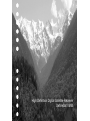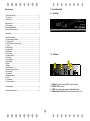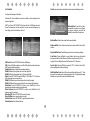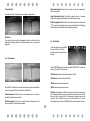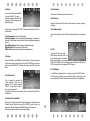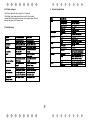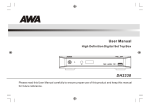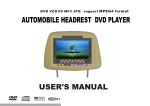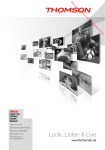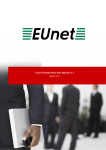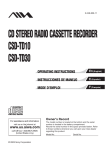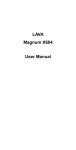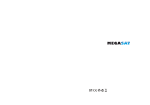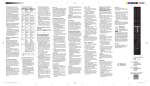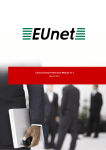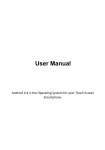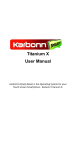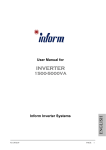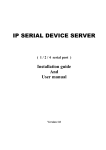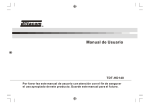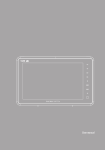Download User Manual PDF
Transcript
High Definition Digital Satellite Receiver DefineSat VM55 Important Safety Instructions 1) Read these instructions. 2) Keep these instructions. 3) Heed all warnings. 4) Follow all instructions. 5) Do not use this apparatus near water. 6) Clean only with dry cloth. 7) Do not block any ventilation openings, install in accordance with the instructions. 8) Do not install near any heat sources such as radiations, heat registers, stoves, or other apparatus (including amplifiers) that produce heat. 9) Do not defeat the safety purpose of the polarized plug. If the provided plug does not fit into your outlet, consult an electrician for replacement of the obsolete outlet. 10) Protected the power cord from being walked on or pinched particularly at plugs, convenience receptacles, and the point where they exit from the apparatus. 11) Only use attachments/accessories specified by the manufacturer. 12) Unplug this apparatus during lighting storms or when unused for long periods of time. 13) Refer all servicing to qualified service personnel. Servicing is required when the apparatus has been damaged in any way, such as power-supply cord or plug is damaged, liquid has been spilled or objects have fallen into the apparatus, the apparatus has been exposed to rain or moisture, does not operate normally, or has been dropped. 14) Mains plug is used as the disconnect device, the disconnect device shall remain readily operable. 15) The ventilation should not be impeded by covering the ventilation openings with items, such as newspapers, table-cloth, curtains, etc. 16) No naked flame sources, such as lighted candles, should be placed on the apparatus. 17) Attention should be drawn to the environmental aspects of battery disposal. 18) The use of apparatus in moderate climate. 19) The apparatus shall not be exposed to dripping or splashing and that no objects filled with liquids, such as vases, shall be placed on the apparatus. WARNING: To reduce the risk of fire or electric shock, do not expose this apparatus to rain or moisture. WARNING: The batteries shall not be exposed to excessive heat such as sunshine, fire or the like. The symbol indicates that dangerous voltages constituting a risk of electric shock are present within this unit. The symbol indicates that there are important operating and maintenance instructions in the literature accompanying this unit. This symbol indicates that this product incorporates double insulation between hazardous mains voltage and user accessible parts. When servicing use only identical replacement parts. CAUTION: When the apparatus was in electrostatic circumstance, it may be malfunction and need to reset by user. WARNING: The USB memory stick should be plugged in the unit directly. USB extension cable should not be used to avoid failing of data transferring and interference caused. This marking indicates that this product should not be disposed with other household wastes throughout the EU. To prevent possible harm to the environment or human health from uncontrolled waste disposal, recycle it responsibly to promote the sustainable reuse of material resources. To return your used device, please use the return and collection systems or contact the retailer where the product was purchased. They can take this product for environmental safe recycling. Table of contents 1 Front and Rear Panel 1.1 1 Front and Rear Panel.........................................................................................1 1.1 Front Panel .....................................................................................................1 1.2 Rear Panel ......................................................................................................1 Front Panel DefineSat VM55 2 Remote Control...................................................................................................2 2.1 Key introduce ..................................................................................................2 2.2 Installing the Batteries......................................................................................2 2.3Using the Remote Control.................................................................................2 TROPHY-ACCESS embedded decoder 3 Connections........................................................................................................3 4 First Time Installation .........................................................................................3 4.1 Program Manage Settings ..............................................................................3 4.1.1 Program Edit ................................................................................................3 4.1.2 EPG (Electronic program guide)...................................................................4 4.1.3 Sort...............................................................................................................4 4.2 Video Setting ...................................................................................................4 4.2.1 Aspect Ratio .................................................................................................4 4.2.2 Resolution ....................................................................................................4 4.2.3 TV format......................................................................................................4 4.3 Channel Search...............................................................................................4 4.3.1 Satellite ........................................................................................................5 4.3.2 Transponder..................................................................................................6 4.4 Time Setting ....................................................................................................6 4.5 Option..............................................................................................................7 4.6 System.............................................................................................................7 4.6.1 Set Password ...............................................................................................7 4.6.2 Restore Factory Default ...............................................................................7 4.6.3 Information ...................................................................................................7 4.6.4 Recall List ....................................................................................................7 4.6.5 Software update............................................................................................7 4.7 USB..................................................................................................................7 4.7.1 Multimedia:....................................................................................................7 4.7.2 Photo configure:............................................................................................8 1.2 Rear Panel 1 1 2 3 4 5.Troubleshooting .................................................................................................8 6.Technical Specifications.....................................................................................9 1 2 3 4 LNB IN: Used to connect the LNB to receive the signal. HD-OUT: HDMI connector . CVBS: This socket outputs composite video&audio signal Electrical source hole: Make the electrical source line cut in it. 2 Remote Control 2.1 Key introduce 15 1) MUTE: Mute or Restore Audio Output. 2) INFO: Displays additional channel information. 3) TTX: Displays Teletext Information. 4) SUBTITLE: Selects Subtitles Language. 5) EXIT: Exits the current Menu or returns to the previous Menu. 6) OK: Confirms an entry or selection. Displays the list of channels. 7) RIGHT / LEFT: Navigates through the Menus. Increases or decreases volume. 8) TV/RADIO: Switches from TVfunction to Radio function and from Radio to TV. 9) RECALL: Used to switch between the last two viewed channels. 10) GOTO: Selects the play time of media. 11) PREV: Skips to the previous track during playing media. 12) NEXT: Skips to the next track during playing media. 13) REPEAT: Selects Repeat or turn off Repeat mode. 14) STOP: Stops media play. 15) STANDBY: Switch the product to on or standby. 16) EPG: (Electronic Program Guide)Turns the program guide on. 17) AUDIO: Selects an Audio Language or Audio Mode. 18) UP / DOWN: Navigates through the Menus. Selects the next or previous Channel. 19) MENU: Turns on Main Menu. 20) FAVOURITE: Turns on Favourite Menu. 21) 0-9 (Numeric Buttons): Selects a channel or setting. 22) FWD: Searches forwards during media play. 23) REV: Searches backwards during media play. 24) PLAY: Starts or resumes media play. 25) PAUSE: Pauses media play. 26) COLOUR BUTTONS: RED: Find function; GREEN: witch resolution; YELLOW: Switch aspect ratio; BLUE: Timer setting; 27) ASPECT: Installs Format of Video; 28) PAG+/- : Changes the page. 26 1 23 12 3 24 4 9 19 5 18 6 22 11 25 14 10 27 7 16 2 20 28 17 21 13 2.3 2.2 Installing the Batteries Remove the battery cover from the Remote Control and put 2xAAA size batteries inside the compartment. The diagram inside the Battery Compartment shows the correct way to install the batteries. 2 8 Using the Remote Control To use the Remote Control, point it towards the front of the Digital Set Top Box. The Remote Control has a range of up to 7 metres from the Set Top Box at an angle of up to 60 degrees. The Remote Control will not operate if its path is blocked. Sunlight or very bright light will decrease the sensitivity of the Remote Control. 3 Connections (1) Select [OSD Language] and press RIGHT/LEFT key to select an language. (2) Select [Dish Setup] and press RIGHT/LEFT/OK to Dish Setup menu. (3) Once channel tuning is complete, you are now ready to watch TV. Caution: Make sure to check the voltage specification of the wall outlet is the same rating with the receiver. To prevent the risk of electric shock, do not open the cover or the back of the receiver. LNB 4.1 Program Manage Settings To access the Menu, press the MENU button and select [Program].The Menu provides options to adjust the Program Manage Settings. Select an option and press OK or RIGHT to adjust that setting. Press the EXIT button to exit the Menu. 4.1.1 Program Edit To edit your program preferences (lock, skip, favourite, move or delete), you will need to enter the Program Edit Menu. This Menu requires a password to access. Enter the default password '000000' Set Favourite Program You can create a short list of favourite programs that you can easily access. Set Favourite TV or Radio program: 1. Select the preferred program then press the FAVOURITE button. A heartshaped symbol will appear and the program is marked as a favourite. 2. Repeat the previous step to select more Favourite programs. 3. To confirm and exit the Menu, press the EXIT key. Disable favourite TV or Radio Program; Press the FAVOURITE button on the Remote Control with the heart-shaped symbol. Note: When connecting the receiver to other equipment, e.g., TV, VCR and amplifier, make sure to refer to relevant user manual for instruction. Also, make sure you disconnect all the equipments from the mains supply before the connection. 4 First Time Installation After all connections have been made properly, switch on TV and make sure the receiver is connected to the Main Power. Press Power button to switch receiver on. If you are using the receiver for the first time or restored to Factory Default, the Main Menu will appear on your TV screen. 3 View Favourite Program 1. Press the Favourite button and the Favourite Menu will appear. 2. Press UP/DOWN to select your Favourite Programs. 3. Press OK to select your favourite program. 4.1.3 Sort Delete a TV or Radio Program 1. Select the Program and then press the BLUE button, A message will appear. Press OK to delete the program. 2. Repeat the previous step to select more programs to delete. Sort your channels from the following options:[Default]- remain the original order. [Encrypt]-Sort the channels in encrypt mode. [Service Name]-Sort the channels in alphabetical order. [Service ID]-Sort the channels according to the service id. Skip TV or Radio Program 1. Select the program you would like to skip and press the GREEN button. A skip symbol is displayed. The program is marked as a skip. 2. Repeat the previous step to select more programs. 3. To confirm and exit the menu, press EXIT key. 4.2 Video Setting To access the Menu, press MENU then select [Picture]. The Menu provides options to adjust the video settings. Press UP/DOWN to select an option and press RIGHT/LEFT to adjust that setting. Press EXIT to exit the menu. Disable a skip TV or Radio program Press the GREEN button on the skip program with the skip symbol. 4.2.1 Aspect Ratio Move a TV or Radio Program 1. Select the preferred program then press the RED button. A move symbol will appear. 2. Press UP/DOWN to move the program. 3. Press OK to confirm. 4. Repeat the above steps to move more channels. You must set the display format to either 4:3 Pan Scan, 4:3 Letter Box,16:9 Wide Screen or Auto to get the maximum display when watching TV. 4.2.2 Resolution If the video does not appear correctly, change the setting. This setting is to match the most common setting for HDMI. [480i]: for NTSC system TV. [480P]: for NTSC system TV. [576i] for PAL system TV. [576P]: for PAL system TV. [720P]: for NTSC or PAL system TV. [1080I]: for NTSC or PAL system TV. Lock Program You can lock selected programs for restricted view. Lock a TV or Radio Program: 1.Select the preferred program then press the YELLOW button. A lockshaped symbol is displayed. The program is now marked as locked. 2. Repeat the previous step to select more programs. 3. To confirm and exit the menu, press the EXIT button. 4. Press the YELLOW button to disable the locked program. 5. To view the locked program, you will be require to enter either the default password '000000' or your last set password. 4.1.2 EPG (Electronic program guide) The EPG is an on-screen TV guide that shows scheduled programs seven days in advance for every tuned channel. Press the EPG button on the Remote Control to access guide. You can use the UP/DOWN key to select the preferred program. If there is more than one page of information, use the BLUE button for page up and the YELLOW button for page down 4.2.3 TV format If the video does not appear correctly, you need to change the settings. This should match the most common setting for TVs in your country.[NTSC]: for NTSC system TV. [PAL]: for PAL system TV; [Auto] :set TV format according to the stream automatically. 4.3 Channel Search 4 To access the menu, press MENU and select [Search Channel]. The Menu provides options to adjust the Search Channel settings. Select an option and press RIGHT/LEFT to adjust the settings. Press EXIT to exit the Menu. Goto X: goto the position calculated from the local and satellite positions. 4.3.1 Satellite Configure the settings of satellites. Satellites' list: Press Up/Down to select a satellite, whose settings will be shown at right side. LNB Type: Press LEFT/RIGHT/OK to show the list of LNB Types which is shown as frequencies of local oscillator. You also can enter frequency by User Single, User Dual at bottom of the list. Add satellites: Press Red to add a new satellite, in which you must input an unique longitude, and edit the satellite's name with soft keyboard. Edit satellites: Press Green to edit the focused satellite. Delete satellite: Press Yellow to delete the focused satellite. Press OK to confirm. Single Satellite Scan: Press Blue to pop the menu of scanning settings. Scan Mode: Press Left/Right to select default, which scan the default transponders built in, Blind Scan and NetWork, which scan with NIT on. Crytped: Press Left/Right to select All Channels or FTA Channels; LNB Power: Press LEFT/RIGHT to set the LNB power. 22K: Press Left/Right to switch on or off the 22K,which is set with auto when LNB Type is dual local oscillator. Toneburst: Enable or Disable the toneburst switcher. DiSEqC1.0: select the right port up to 4 for the right LNB. DiSEqC1.1: select the right port up to 16 for the right LNB. Motor: Press LEFT/RIGHT to select DiSEqC1.2 or DiSEqC1.3. Then Press OK to show the menu to set position. DiSEqC1.2: Move the motor to a right position to lock the signal. DiSEqC1.3: Move the motor according to the local and satellite positions. Move Auto: Press LEFT/RIGHT to start to move West/East. It will be stopped automatically when the signal is locked. Move Continue: Press LEFT/RIGHT to start to move West/East. It will keep moving until you stop it. Move Step[1]: Press LEFT/RIGHT to move just a step. Store Position: store current position of motor. Goto Position: Press LEFT/RIGHT to goto the position stored. Goto Reference: Rest all the positions. Service Type: Press Left/Right to select ALL, DTV or Radio. Press OK to start scanning with the above settings. Multi-Satellites Scan: Press OK to select satellites with the mark "V“, then press blue to pop the menu of scanning setting. After Configuring like single satellite scan, press OK to start multi-satellites scan. 5 Delete transponder: Press Yellow to delete the focused transponder. Press OK to confirm. Channel Search Scan the satellites or Transponders according the configurations. Single Transponder Scan: Press Blue to pop the menu of scanning setting. After configuring the settings, Press OK to start scanning. Multi-Transponder Scan: Press OK to select transponders with the mark "V", then press blue to pop the menu of scanning setting. After Configuring the settings, press OK to start multi-transponder scanning. Blind Scan First scan the band to get the transponders which can be locked. After gathering all Transponders, Scan the transponders one by one to get the programs. 4.4 Time Setting To access the Menu, press MENU then select [Time]. The Menu provides options to adjust the time settings. 4.3.2 Transponder Press UP/DOWN to select an option and press RIGHT/LEFT to adjust the settings. Press EXIT to exit the menu. (1)Time Auto: update time with the stream time, or NOT. (2)Time Zone: Select the Time Zone Offset. (3)Date: show and set the system date. (4)Time: show and set the system time. Press GOTO to switch the list to show transponders of the focused satellite. Also you can press GOTO to switch back to satellites' list. (5)Sleep: If this setting is off, this function does not work. If this setting is not off, a message will pop up after your preferred time to inform you, that the device will go in to sleep mode. This message will appear under no any operation. Auto-off function can be set in a time period at 0-12 hours. Standard setting is off. Press STANDBY button to exit sleep/auto-off mode. Add transponder: Press Red to add a new transponder. It can't save an existing TP under the same satellite. Edit transponder: Press Green to edit the focused transponder. It can't save an existing TP under the same satellite 6 4.5 Option 4.6.3 Information To access the Menu, press MENU and select [Option]. The menu provides options to adjust the OSD Language, Subtitle Language and Audio Language. View model, hardware and software information. 4.6.4 Recall List enable or disable Recall list function, which support multi-recall -program switching. Select an option and press RIGHT/LEFT to adjust the setting. Press EXIT to exit the Menu. 4.6.5 Software update select to start software update if USB is connecting and there's a upgrading file. (1) OSD Language: Select an OSD language. (2) Audio Language: Select the preferred audio language for watching TV channels. If the language is not available, the default program language will be used. (3) Subtitle Language: Select the preferred subtitle language. (4)Digital Audio set output mode of Digital Audio (5)Banner Time set the period of banner auto disappearing, 4.7 USB To access the Menu, press the MENU button and select [USB]. The menu provides options to playback Music and Photo files, it can support WMA, JPEG, BMP files, The unit will only support USB device with FAT and FAT32 file system. It will not support NTFS file system. 4.6 System To access the Menu, press MENU and select [System].The menu provides options to adjust the system settings. Press the UP/DOWN key to select an option and press RIGHT/LEFT to adjust the setting. Press EXIT to exit the Menu . 4.7.1 Multimedia: if no USB device plugged into it, a warning message "No USB Device is Found" displays, otherwise you can select the Music or Photo type in this menu and press OK to enter the file browser and select the file to playback 4.6.1 Set Password Set or change the password for locked programs. Enter your old password or the default password '000000'. You will then be asked to enter your new password. To confirm re-enter your new password. Once it is confirmed, press EXIT to exit the Menu. 4.6.2 Restore Factory Default Reset your Set Top Box to the Default Factory Settings. In Main Menu select [Restore Factory Default] and press OK or RIGHT to select. Enter your password or the default password '888888' and press OK to confirm. This option will delete all preset channels and settings. 7 4.7.2 Photo configure: 6 -Slide Time: adjust slide show interval to 1~8 seconds . -Slide Mode: adjust slide show effect as mode 0~59 or random. -Aspect Ratio: Keep displays the picture as its original aspect, Discard displays the picture in full screen mode. 5.Troubleshooting 8 Technical Specifications