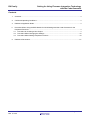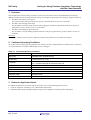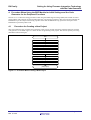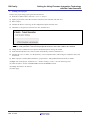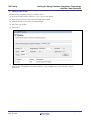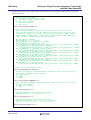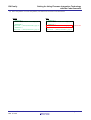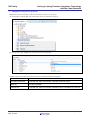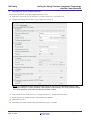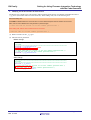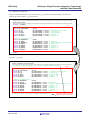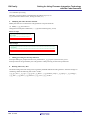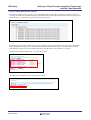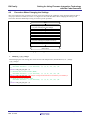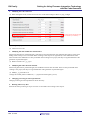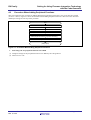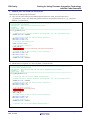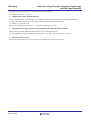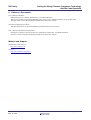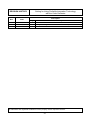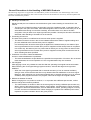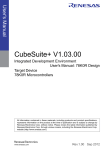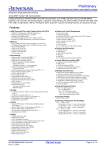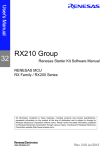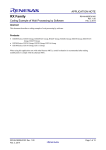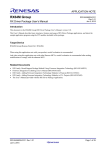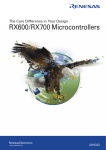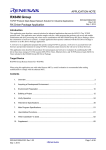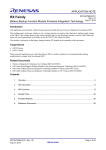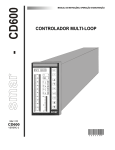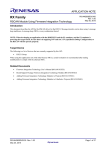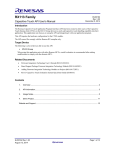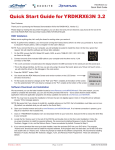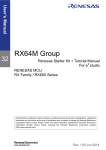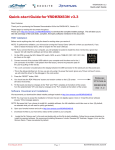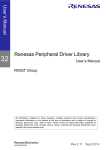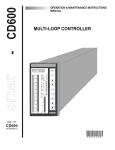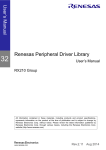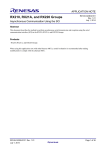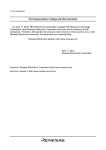Download RX Family - Renesas Electronics
Transcript
APPLICATION NOTE
RX Family
Setting for Using Firmware Integration Technology
with the Code Generator
R01AN2136EJ0110
Rev. 1.10
Mar. 2, 2015
Abstract
This application note describes procedures for setting firmware integration technology (FIT) and the code generator to
be used together. The descriptions in this document assume that the product used is the RX64M Group. When using a
product other than the RX64M Group, replace the description of the RX64M Group with the product used.
Products
RX Family
When using this application note with other Renesas MCUs, careful evaluation is recommended after making
modifications to comply with the alternate MCU.
R01AN2136EJ0110 Rev. 1.10
Mar. 2, 2015
Page 1 of 21
RX Family
Setting for Using Firmware Integration Technology
with the Code Generator
Contents
1.
Overview ............................................................................................................................................. 3
2.
Confirmed Operating Conditions ........................................................................................................ 3
3.
Reference Application Notes .............................................................................................................. 3
4.
Procedure When Using the BSP Module for Initial Settings and the Code Generator for the
Peripheral Functions ........................................................................................................................... 4
4.1 Procedure for Creating a New Project ......................................................................................... 4
4.2 Procedure When Changing the Settings ................................................................................... 16
4.3 Procedure When Adding Peripheral Functions.......................................................................... 18
5.
Reference Documents ...................................................................................................................... 21
R01AN2136EJ0110 Rev. 1.10
Mar. 2, 2015
Page 2 of 21
RX Family
Setting for Using Firmware Integration Technology
with the Code Generator
1. Overview
This document describes the setting procedures in three cases listed below when using the Board Support Package
(BSP) FIT module for initial setting and clock settings, and using the code generator for setting the peripheral functions.
1.
Procedure when starting a new project
This is the procedure from generating a new project to the build. Refer to section 4.1 for details.
2.
Procedure when changing the settings
This procedure is used for setting the clocks and changing the conditions of peripheral functions for the project
generated in (1) above. Refer to section 4.2 for details.
3.
Procedure when adding peripheral functions
This procedure is used for adding peripheral functions to the project generated in (1) above. Refer to section 4.3
for details.
Restriction
The BSP FIT module cannot be used in conjunction with the code generator of the realtime clock (RTC)
2. Confirmed Operating Conditions
The sample code accompanying this application note has been run and confirmed under the conditions below. Operation
is not guaranteed if the e2 studio or BSP module version is changed.
Table 2.1 Confirmed Operating Conditions
Item
MCU used
Integrated development
environment
C compiler
BSP module version
iodefine.h version
Endian
Operating mode
Processor mode
Board used
Contents
R5F564MLCDFC (RX64M Group)
Renesas Electronics Corporation
e2 studio Version: 3.0.1.07
Renesas Electronics Corporation
C/C++ Compiler Package for RX Family V2.01.00
Version V.2.80
Version 0.9
Little endian
Single-chip mode
Supervisor mode
Renesas Starter Kit+ for RX64M (product part no.: R0K50564MSxxxBE)
3. Reference Application Notes
For additional information associated with this document, refer to the following application notes.
• Firmware Integration Technology User’s Manual (R01AN1833EU)
• RX Family Board Support Package Module Using Firmware Integration Technology (R01AN1685EU)
R01AN2136EJ0110 Rev. 1.10
Mar. 2, 2015
Page 3 of 21
RX Family
Setting for Using Firmware Integration Technology
with the Code Generator
4. Procedure When Using the BSP Module for Initial Settings and the Code
Generator for the Peripheral Functions
Sections 4.1 to 4.3 describe setting procedures when using the Board Support Package (BSP) FIT module for initial
setting and the code generator for the peripheral functions. The setting procedures in this section are described for the
RX64M Group as an example. When using a product other than the RX64M Group, replace the description of the
RX64M Group with the product used.
4.1
Procedure for Creating a New Project
This section describes the procedure from generating a new project, through setting the peripheral functions with the
code generator, to the build. Figure 4.1 shows the flow for generating a new project. This section explains processing
method described in the figure.
Start
1. Generate a new project.
2. Add the BSP module.
3. Modify the code generator properties.
4. Generate code for peripheral functions.
5. Modify files that include the main function.
6. Modify files other than the main file.
7. Add processing for interrupt functions.
8. Delete unnecessary files.
End
(build project)
Figure 4.1 Procedure When Creating a New Project
R01AN2136EJ0110 Rev. 1.10
Mar. 2, 2015
Page 4 of 21
RX Family
1.
Setting for Using Firmware Integration Technology
with the Code Generator
Creating a new project.
Create a new project using project generation for the FIT
(1) From the e2 studio toolbar, select File > New > C Project.
(2) Input a project name, select Renesas RXC toolchain as the toolchain, and click Next.
(3) Select a target.
(4) Uncheck the Release (no debug) in the configuration options and click Next.
(5) Check the Use Peripheral code Generator box, and click Next.
Note: When creating a project only for use with FIT, the box does not need to be checked, but in this
case the code generator is used for the peripheral functions, so the box needs to be checked.
(6) Change the Select Additional CPU Options and Global Options Settings as needed.
(7) In the Standard Header Files, select 'C(C99)' for the library structure, and click Next.
(8) Uncheck the Use User Stack, Use Heap Memory, Vector Definition Files, and I/O Register Definition Files, and
click Finish.
(9) When a project is created, delete the dbsct.c, project name.c, and typedefine.h files from the src folder.
(10) Right click on the project, and select C/C++ Build > Settings > Linker > Section from Properties.
(11) Click on Remove Section in the PResetPRG section and PIntPRG section.
(12) Change P section to "P* section".
(13) Click Apply.
R01AN2136EJ0110 Rev. 1.10
Mar. 2, 2015
Page 5 of 21
RX Family
2.
Setting for Using Firmware Integration Technology
with the Code Generator
Adding the BSP module.
The BSP module is added to the project created in step 1.
(1) From the e2 studio toolbar, select File > New > Renesas FIT Module.
(2) Select the project name to which the FIT module will be added.
(3) Select the Family, Series, Group, and Target Board.
(4) Select the r_bsp module.
(5) Click Finish.
(6) Copy files r_bsp_config_reference.h and r_bsp_interruput_config_reference.h from the r_bsp\board\rskrx64m
folder to the r_config folder and rename the files to "r_bsp_config.h" and "r_bsp_interruput_config.h",
respectively.
R01AN2136EJ0110 Rev. 1.10
Mar. 2, 2015
Page 6 of 21
RX Family
Setting for Using Firmware Integration Technology
with the Code Generator
(7) Configure the clock in r_bsp_config.h (select the clock source, set the frequency of the main clock, select the
division ratios, etc.).
/* Clock source select (CKSEL)
0 = Low Speed On-Chip Oscillator (LOCO)
1 = High Speed On-Chip Oscillator (HOCO)
2 = Main Clock Oscillator
3 = Sub-Clock Oscillator
4 = PLL Circuit
*/
#define BSP_CFG_CLOCK_SOURCE (4)
/* Clock configuration options.
The input clock frequency is specified and then the system clocks are set by
specifying the multipliers used. The multiplier settings are used to set the clock
registers in resetprg.c. If a 24MHz clock is used and the ICLK is 120MHz, PCLKA is
120MHz, PCLKB is 60MHz, PCLKC is 60MHz, PCLKD is 60MHz, FCLK is 60MHz, USB Clock is
48MHz, and BCLK is 120MHz then the settings would be:
*/
BSP_CFG_XTAL_HZ = 24000000
BSP_CFG_PLL_DIV = 1 (no division)
BSP_CFG_PLL_MUL = 10.0 (24MHz x 10.0 = 240MHz)
BSP_CFG_ICK_DIV = 2: System clock (ICLK) =
(((BSP_CFG_XTAL_HZ/BSP_CFG_PLL_DIV) * BSP_CFG_PLL_MUL)
BSP_CFG_PCKA_DIV = 2: Peripheral Clock A (PCLKA) =
(((BSP_CFG_XTAL_HZ/BSP_CFG_PLL_DIV) * BSP_CFG_PLL_MUL)
BSP_CFG_PCKB_DIV = 4: Peripheral Clock B (PCLKB) =
(((BSP_CFG_XTAL_HZ/BSP_CFG_PLL_DIV) * BSP_CFG_PLL_MUL)
BSP_CFG_PCKC_DIV = 4: Peripheral Clock C (PCLKC) =
(((BSP_CFG_XTAL_HZ/BSP_CFG_PLL_DIV) * BSP_CFG_PLL_MUL)
BSP_CFG_PCKD_DIV = 4: Peripheral Clock D (PCLKD) =
(((BSP_CFG_XTAL_HZ/BSP_CFG_PLL_DIV) * BSP_CFG_PLL_MUL)
BSP_CFG_FCK_DIV = 4: Flash IF Clock (FCLK) =
(((BSP_CFG_XTAL_HZ/BSP_CFG_PLL_DIV) * BSP_CFG_PLL_MUL)
BSP_CFG_BCK_DIV = 2: External Bus Clock (BCLK) =
(((BSP_CFG_XTAL_HZ/BSP_CFG_PLL_DIV) * BSP_CFG_PLL_MUL)
BSP_CFG_UCK_DIV = 5: USB Clock (UCLK) =
(((BSP_CFG_XTAL_HZ/BSP_CFG_PLL_DIV) * BSP_CFG_PLL_MUL)
/ (BSP_CFG_ICK_DIV) = 120MHz
/ (BSP_CFG_PCKA_DIV) = 120MHz
/ (BSP_CFG_PCKB_DIV) = 60MHz
/ (BSP_CFG_PCKC_DIV) = 60MHz
/ (BSP_CFG_PCKD_DIV) = 60MHz
/ (BSP_CFG_FCK_DIV) = 60MHz
/ (BSP_CFG_BCK_DIV) = 120MHz
/ (BSP_CFG_UCK_DIV) = 48MHz
/* XTAL - Input clock frequency in Hz */
#define BSP_CFG_XTAL_HZ (24000000)
/* The HOCO can operate at several difference frequencies. Choose which one using the
macro below. Available frequency settings:
0 = 16MHz (default)
1 = 18MHz
2 = 20MHz
*/
#define BSP_CFG_HOCO_FREQUENCY (0)
/* PLL clock source (PLLSRCEL). Choose which clock source to input to the PLL circuit.
Available clock sources:
0 = Main clock (default)
1 = HOCO
*/
#define BSP_CFG_PLL_SRC (0)
/* PLL Input Frequency Division Ratio Select (PLIDIV).
Available divisors = /1 (no division), /2, /3
*/
#define BSP_CFG_PLL_DIV (1)
/* PLL Frequency Multiplication Factor Select (STC).
Available multipliers = x10.0 to x30.0 in 0.5 increments
(e.g. 10.0, 10.5, 11.0, 11.5,..., 29.0, 29.5, 30.0)
*/
#define BSP_CFG_PLL_MUL (10.0)
R01AN2136EJ0110 Rev. 1.10
Mar. 2, 2015
Page 7 of 21
RX Family
Setting for Using Firmware Integration Technology
with the Code Generator
(8) Select the platform. To select the platform, uncomment the #include for the board used.
Before
After
/* RDKRX63N */
//#include "./board/rdkrx63n/r_bsp.h"
/* RDKRX63N */
//#include "./board/rdkrx63n/r_bsp.h"
/* RSKRX64M */
//#include "./board/rskrx64m/r_bsp.h"
/* RSKRX64M */
#include "./board/rskrx64m/r_bsp.h"
/* RSKRX210 */
//#include "./board/rskrx210/r_bsp.h"
/* RSKRX210 */
//#include "./board/rskrx210/r_bsp.h"
R01AN2136EJ0110 Rev. 1.10
Mar. 2, 2015
Uncommented
Page 8 of 21
RX Family
3.
Setting for Using Firmware Integration Technology
with the Code Generator
Changing the code generator properties.
Change the Generate File Mode in the Code Generator Property to Merge file.
(1) In the project created, right click on the Code Generator and select Property.
(2) In Properties view, change File generation control to Merge file.
The three options in the File Generation Control are explained in the following table.
Processing After Code is Generated
File Generation Control
Do nothing if file exists
Merge file
Overwrite file
If a file with the same name exists, a new file will not be output.
If code is written in between the specified comments, that part is left as is and
the code is updated.
If a file with the same name exists, the existing file is overwritten by a new file.
R01AN2136EJ0110 Rev. 1.10
Mar. 2, 2015
Page 9 of 21
RX Family
4.
Setting for Using Firmware Integration Technology
with the Code Generator
Generating code for the peripheral functions
When code is generated, clocks and peripheral functions are set.
(1) Click on the Code Generator in the project > Peripheral Functions > Clock Generator.
(2) Configure the settings in those set to r_bsp_config.h in (7) of step 2.
NOTE: The peripheral function settings (counter value, bit rate, etc.) are calculated using the code
generation settings. For proper operation under the BSP module settings, the clock generator setting
of the code generator must match the setting of the BSP module.
(3) In the project, click on Code Generator > Peripheral Functions > peripheral function used.
(4) Use the graphic user interface (GUI) to select the desired conditions.
(5) Click Generate Code.
(6) Confirm that the source code has been generated in the project’s src folder.
R01AN2136EJ0110 Rev. 1.10
Mar. 2, 2015
Page 10 of 21
RX Family
5.
Setting for Using Firmware Integration Technology
with the Code Generator
Modifying the file that includes the main function.
The file that was created by the code generator and includes the main function is modified. The default file name is
r_cg_main.c (hereinafter referred to as the main file). When adding code, refer to the following note.
Note when adding code:
Code MUST be added between the comments below. If code is added someplace other than between the comments
below, then the code is deleted when code generation is performed again.
/* Start user code for include. Do not edit comment generated here */
When adding code, add the code in between these two comments.
/* End user code. Do not edit comment generated here */
(1) Delete #includes for the r_cg_cgc.h.
(2) Add #include for platform.h.
Before change
/**********************************************************************
Includes
***********************************************************************
#include "r_cg_macrodriver.h"
#include "r_cg_cgc.h"
Delete
#include "r_cg_mtu3.h"
/* Start user code for include. Do not edit comment generated here */
/* End user code. Do not edit comment generated here */
#include "r_cg_userdefined.h"
After change
/**********************************************************************
Includes
***********************************************************************
#include "r_cg_mtu3.h"
/* Start user code for include. Do not edit comment generated here */
#include "platform.h" Add
/* End user code. Do not edit comment generated here */
#include "r_cg_userdefined.h"
R01AN2136EJ0110 Rev. 1.10
Mar. 2, 2015
Page 11 of 21
RX Family
Setting for Using Firmware Integration Technology
with the Code Generator
(3) Adding macro definitions
Copy the code and comments in the red box from r_cg_macrodriver.h and paste them in the main file.
(Extract part of the code for r_cg_macrodriver)
/*********************************************************************************
Macro definitions
**********************************************************************************
#ifndef __TYPEDEF__
Copy
/* Status list definition
#define MD_STATUSBASE
#define MD_OK
#define MD_SPT
#define MD_NACK
#define MD_BUSY1
#define MD_BUSY2
*/
(0x00U)
(MD_STATUSBASE
(MD_STATUSBASE
(MD_STATUSBASE
(MD_STATUSBASE
(MD_STATUSBASE
/* Error list definition */
#define MD_ERRORBASE
(0x80U)
#define MD_ERROR
(MD_ERRORBASE
#define MD_ARGERROR
(MD_ERRORBASE
#define MD_ERROR1
(MD_ERRORBASE
#define MD_ERROR2
(MD_ERRORBASE
(MD_ERRORBASE
#define MD_ERROR3
#define MD_ERROR4
(MD_ERRORBASE
#define MD_ERROR5
(MD_ERRORBASE
+
+
+
+
+
+
+
+
+
+
+
+
0x00U)
0x01U)
0x02U)
0x03U)
0x04U)
0x00U)
0x01U)
0x02U)
0x03U)
0x04U)
0x05U)
0x06U)
/*
/*
/*
/*
/*
/*
/*
/*
/*
/*
/*
/*
register setting OK */
IIC stop */
IIC no ACK */
busy 1 */
busy 2 */
error
error
error
error
error
error
error
*/
argument input error */
1 */
2 */
3 */
4 */
5 */
#endif
(Code for r_cg_main)
/*********************************************************************************
Global variables and functions
**********************************************************************************
/* Start user code for global. Do not edit comment generated here */
Paste
/* Status list definition
#define MD_STATUSBASE
#define MD_OK
#define MD_SPT
#define MD_NACK
#define MD_BUSY1
#define MD_BUSY2
*/
(0x00U)
(MD_STATUSBASE
(MD_STATUSBASE
(MD_STATUSBASE
(MD_STATUSBASE
(MD_STATUSBASE
/* Error list definition */
#define MD_ERRORBASE
(0x80U)
#define MD_ERROR
(MD_ERRORBASE
#define MD_ARGERROR
(MD_ERRORBASE
#define MD_ERROR1
(MD_ERRORBASE
#define MD_ERROR2
(MD_ERRORBASE
#define MD_ERROR3
(MD_ERRORBASE
#define MD_ERROR4
(MD_ERRORBASE
#define MD_ERROR5
(MD_ERRORBASE
+
+
+
+
+
+
+
+
+
+
+
+
0x00U)
0x01U)
0x02U)
0x03U)
0x04U)
0x00U)
0x01U)
0x02U)
0x03U)
0x04U)
0x05U)
0x06U)
/*
/*
/*
/*
/*
/*
/*
/*
/*
/*
/*
/*
register setting OK */
IIC stop */
IIC no ACK */
busy 1 */
busy 2 */
error
error
error
error
error
error
error
/* End user code. Do not edit comment generated here */
R01AN2136EJ0110 Rev. 1.10
Mar. 2, 2015
*/
argument input error */
1 */
2 */
3 */
4 */
5 */
Make sure to paste the code in
between these two comments.
Page 12 of 21
RX Family
Setting for Using Firmware Integration Technology
with the Code Generator
(4) Adding the initialization function to peripheral functions
(4-1) Copy the code for the R_Systeminit function in r_cg_hardware_setup.c and paste it in the R_MAIN_UserInit function.
/*********************************************************************************************
* Function Name: R_Systeminit
* Description : This function initializes every macro.
* Arguments
: None
* Return Value : None
**********************************************************************************************
void R_Systeminit(void)
(4-1) Copy
{
/* Enable writing to registers related to operating modes, LPC, CGC and software reset */
SYSTEM.PRCR.WORD = 0xA50BU;
/* Enable writing to MPC pin function control registers */
MPC.PWPR.BIT.B0WI = 0U;
MPC.PWPR.BIT.PFSWE = 1U;
/* Initialize non-existent pins */
PORT5.PDR.BYTE = 0x70U;
/* Set peripheral settings */
R_CGC_Create();
R_MTU3_Create();
/* Disable writing to MPC pin function control registers */
MPC.PWPR.BIT.PFSWE = 0U;
MPC.PWPR.BIT.B0WI = 1U;
}
/* Disable protection */
SYSTEM.PRCR.WORD = 0xA500U;
(4-2) Delete the unused pin processing, and delete the call for the R_CGC_Create function.
/*********************************************************************************************
* Function Name: R_MAIN_UserInit
* Description : This function initializes every macro.
* Arguments
: None
* Return Value : None
**********************************************************************************************
void R_Systeminit(void)
{
/* Start user code. Do not edit comment generated here */
(4-1) Paste
/* Enable writing to registers related to operating modes, LPC, CGC and software reset */
SYSTEM.PRCR.WORD = 0xA50BU;
/* Enable writing to MPC pin function control registers */
MPC.PWPR.BIT.B0WI = 0U;
MPC.PWPR.BIT.PFSWE = 1U;
/* Initialize non-existent pins */ (4-2) Delete
PORT5.PDR.BYTE = 0x70U;
/* Set peripheral settings */
R_CGC_Create(); (4-2) Delete
R_MTU3_Create();
/* Disable writing to MPC pin function control registers */
MPC.PWPR.BIT.PFSWE = 0U;
MPC.PWPR.BIT.B0WI = 1U;
/* Disable protection */
SYSTEM.PRCR.WORD = 0xA500U;
}
/* End user code. Do not edit comment generated here */
R01AN2136EJ0110 Rev. 1.10
Mar. 2, 2015
Make sure to paste the code in
between these two comments.
Page 13 of 21
RX Family
Setting for Using Firmware Integration Technology
with the Code Generator
(4-3) Add other processing
Add other processing that is executed before the infinite loop to (4-2).
(e.g. start function call for timers, turning on LEDs, etc.)
6.
Modifying files other than the main file
Modify files that were created at the code generation except the main file.
(1) Modify r_cg_macrodriver.h
Change the include path of iodefine.h (../../r_bsp/mcu/rx64m/register_access)
Before change
/***************************/
Includes
***************************
#include "..iodefine.h"
#include <machine.h>
After change
/************************************************************
Includes
*************************************************************
#include "../../r_bsp/mcu/rx64m/register_access/iodefine.h"
#include "<machine.h>
7.
Adding processing for interrupt functions
Interrupt handling for peripheral functions is performed in r_cg_peripheral function name_user.c.
Interrupt functions are generated by the code generator. Add processing for the interrupt functions.
8.
Deleting unnecessary files
The initial setting and clock setting can be set both by the BSP module and code generator. Since the settings are
conflicting, delete the following files in the e2 studio.
r_cg_cgc_user.c, r_cg_cgc.c, r_cg_cgc.h, r_cg_dbsct.c, r_cg_hardware_setup.c, r_cg_intprg.c, r_cg_resetprg.c,
r_cg_sbrk.c, r_cg_sbrk.h, r_cg_stacksct.h, r_cg_vect.h, r_cg_vecttbl.c
R01AN2136EJ0110 Rev. 1.10
Mar. 2, 2015
Page 14 of 21
RX Family
Setting for Using Firmware Integration Technology
with the Code Generator
Note on warnings displayed after the build
If #includes for stdint.h and r_cg_macrodriver.h are added to the same file, the warnings below appear in Problems
view after the build. This is because the same typedef is declared in both stdint.h generated by selecting C99 at project
generation and r_cg_macrodriver.h generated by the code generator.
Follow the procedure below to delete these warnings. However, after regenerating the code in sections 4.2 Procedure
When Changing the Settings and 4.3 Procedure When Adding Peripheral Functions, the procedure below must be
performed again. Therefore, this procedure should be performed after all code generation is complete.
(1) Delete the following code from the r_cg_macrodriver.h file.
/************************************
Typedef definitions
*************************************
#ifndef TYPEDEF
typedef signed char
int8_t;
typedef unsigned char
uint8_t;
typedef signed short
int16_t;
typedef unsigned short
uint16_t; Delete
typedef signed long
int32_t;
typedef unsigned long
uint32_t;
typedef unsigned short
MD_STATUS;
#define __TYPEDEF__
#endif
(2) Add #include for stdint.h to the r_cg_macrodriver.h file.
/************************************************************
Includes
*************************************************************
#include "../../r_bsp/mcu/rx64m/register_access/iodefine.h"
#include "<machine.h>
#include "<stdint.h> Add
R01AN2136EJ0110 Rev. 1.10
Mar. 2, 2015
Page 15 of 21
RX Family
4.2
Setting for Using Firmware Integration Technology
with the Code Generator
Procedure When Changing the Settings
This section describes the procedures for setting clocks and changing the conditions of the peripheral functions after a
new project has been created (see section 4.1). Figure 4.2 shows the Procedure When Changing the Settings. This
section also describes detailed processing for each step of the procedure.
Start
1. Modify r_bsp_config.h
(only when changing the clock settings).
2. Modify the code generator.
3. Modify files that include the main function.
4. Modify files other than the main file.
5. Add processing for interrupt functions
(only when changing the peripheral functions).
6. Delete unnecessary files.
End
(build project)
Figure 4.2 Procedure When Changing the Settings
1.
Modifying r_bsp_config.h
When changing the clock setting (PLL clock division and multiplication, PCLKB division, etc.), change
r_bsp_config.h.
/* Peripheral Module Clock D Divider (PCKD).
Available divisors = /1 (no division), /2, /4, /8, /16, /32, /64
*/
#define BSP_CFG_PLL_SRC (4)
/* External Bus Clock Divider (BCLK).
Available divisors = /1 (no division), /2, /4, /8, /16, /32, /64
*/
#define BSP_CFG_BCK_DIV (4) Example: Change the BCLK division from divided by 2 to divided by 4.
/* Flash IF Clock Divider (FCK).
Available divisors = /1 (no division), /2, /4, /8, /16, /32, /64
*/
#define BSP_CFG_FCK_DIV (4)
R01AN2136EJ0110 Rev. 1.10
Mar. 2, 2015
Page 16 of 21
RX Family
2.
Setting for Using Firmware Integration Technology
with the Code Generator
Modifying the Code Generator
(1) When setting the clocks, set the Clock Generator to the same settings as those in r_bsp_config.h.
Example: Change the BCLK division
from divided by 2 to divided by 4
(2) Change the peripheral functions as needed.
(3) Click Generate Code.
3.
Modifying files that include the main function
When code generation is performed again, codes that are not placed between the comments described in “Note when
adding code” in Step 5 of 4-1 Procedure When Creating a New Project are regenerated, so the modification below
must be made. This modification is also performed when creating a new project, but they are regenerated when code
generation is performed again.
(1) Delete #includes for r_cg_cgc.h.
4.
Modifying files other than the main file
When code generation is performed again, the modification below must be made. These are also performed when
creating a new project, but they are regenerated when code generation is performed again.
(1) Modify r_cg_macrodriver.h
Change the include path for iodefine.h (../../r_bsp/mcu/rx64m/register_access)
5.
Changing processing for interrupt functions
Change processing for interrupt functions when necessary.
6.
Deleting unnecessary files
Perform the same processing as step 8 in section 4.1 Procedure for Creating a New Project.
R01AN2136EJ0110 Rev. 1.10
Mar. 2, 2015
Page 17 of 21
RX Family
4.3
Setting for Using Firmware Integration Technology
with the Code Generator
Procedure When Adding Peripheral Functions
This section describes the procedure for adding additional peripheral functions after a new project has been created
(section 4.1 above). Figure 4.3 shows the Procedure When Adding Peripheral Functions. This section also describes
detailed processing for each step of the procedure.
Start
1. Generate code for peripheral functions to be added.
2. Modify files that contain the main function.
3. Modify files other than the main file.
4. Change the processing of the interrupt functions for the
added peripheral functions (only when necessary).
5. Delete unnecessary files.
End
(build project)
Figure 4.3 Procedure When Adding Peripheral Functions
1.
Generating code for peripheral functions to be added
(1) Configure settings for the peripheral functions to be added by the code generator.
(2) Click Generate code.
R01AN2136EJ0110 Rev. 1.10
Mar. 2, 2015
Page 18 of 21
RX Family
2.
Setting for Using Firmware Integration Technology
with the Code Generator
Modifying Files That Include the main Function
Add code for the added peripheral function.
(1) Copy only the initial setting for the added peripheral function in the R_Systeminit function in
r_cg_hardware_setup.c. (the initial setting function name for the peripheral functions is r_cg_<peripheral
function>_Creat function).
/*********************************************************************************************
* Function Name: R_Systeminit
* Description : This function initializes every macro.
* Arguments
: None
* Return Value : None
**********************************************************************************************
void R_Systeminit(void)
{
/* Enable writing to registers related to operating modes, LPC, CGC, and software reset */
SYSTEM.PRCR.WORD = 0xA50BU;
/* Enable writing to MPC pin function control registers */
MPC.PWPR.BIT.B0WI = 0U;
MPC.PWPR.BIT.PFSWE = 1U;
/* Initialize non-existent pins */
PORT5.PDR.BYTE = 0x70U;
/* Set peripheral settings */
R_CGC_Create();
R_LVD1_Create(); Only copy the initial settings for the peripheral function added
R_MTU3_Create();
/* Disable writing to MPC pin function control registers */
MPC.PWPR.BIT.PFSWE = 0U;
MPC.PWPR.BIT.B0WI = 1U;
}
/* Disable protection */
SYSTEM.PRCR.WORD = 0xA500U;
(2) Add the function copied in (2-1) to the R_MAIN_UserInit function.
/*********************************************************************************************
* Function Name: R_MAIN_UserInit
* Description : This function adds user code before implementing main function.
* Arguments
: None
* Return Value : None
**********************************************************************************************
void R_MAIN_UserInit(void)
{
/* Start user code. Do not edit comment generated here */
/* Enable writing to registers related to operating modes, LPC, CGC and software reset */
SYSTEM.PRCR.WORD = 0xA50BU;
/* Enable writing to MPC pin function control registers */
MPC.PWPR.BIT.B0WI = 0U;
MPC.PWPR.BIT.PFSWE = 1U;
/* Set peripheral settings */
R_LVD1_Create(); Add the copied function
R_MTU3_Create();
R_MTU3_C0_Start();
LED0 = LED_ON;
/* Disable writing to MPC pin function control registers */
MPC.PWPR.BIT.PFSWE = 0U;
MPC.PWPR.BIT.B0WI = 1U;
/* Disable protection */
SYSTEM.PRCR.WORD = 0xA500U;
}
/* End user code. Do not edit comment generated here */
R01AN2136EJ0110 Rev. 1.10
Mar. 2, 2015
Page 19 of 21
RX Family
Setting for Using Firmware Integration Technology
with the Code Generator
The following processing needs to be performed every code generation.
(3) Delete #includes for r_cg_cgc.h.
3.
Modifying Files Other Than the main File
When code generation is performed again, the modification below must be made. These are also performed when
creating a new project, but they are regenerated when code generation is performed again.
(1) Modify r_cg_macrodriver.h
Change the include path for iodefine.h (../../r_bsp/mcu/rx64m/register_access)
4.
Changing the Processing of the Interrupt Functions for the Added Peripheral Function
Add processing when the added peripheral function uses the interrupt functions.
Interrupt handling for peripheral functions is performed in "r_cg_name of peripheral function_user.c".
5.
Deleting Unnecessary Files
Perform the same processing as step 8 in section 4.1 Procedure for Creating a New Project.
R01AN2136EJ0110 Rev. 1.10
Mar. 2, 2015
Page 20 of 21
RX Family
Setting for Using Firmware Integration Technology
with the Code Generator
5. Reference Documents
User’s Manual: Hardware
RX64M Group User’s Manual: Hardware Rev.1.00 (R01UH0377EJ)
When using a product other than the RX64M Group, refer to User’s Manual: Hardware for the product used.
The latest version can be downloaded from the Renesas Electronics website.
Technical Update/Technical News
The latest information can be downloaded from the Renesas Electronics website.
User’s Manual: Development Environment
RX Family Compiler CC-RX V2.01.00 User’s Manual: RX Coding Rev.1.00 (R20UT2748EJ)
The latest version can be downloaded from the Renesas Electronics website.
Website and Support
Renesas Electronics website
http://www.renesas.com
Inquiries
http://www.renesas.com/contact/
R01AN2136EJ0110 Rev. 1.10
Mar. 2, 2015
Page 21 of 21
RX Family Application Note
Setting for Using Firmware Integration Technology
with the Code Generator
REVISION HISTORY
Rev.
Date
1.00
1.10
Dec. 26, 2014
Mar. 2, 2015
Description
Page
—
—
Summary
First edition issued
Changed the target device from the RX64M Group to the RX Family
All trademarks and registered trademarks are the property of their respective owners.
A-1
General Precautions in the Handling of MPU/MCU Products
The following usage notes are applicable to all MPU/MCU products from Renesas. For detailed usage notes on the
products covered by this document, refer to the relevant sections of the document as well as any technical updates that
have been issued for the products.
1. Handling of Unused Pins
Handle unused pins in accordance with the directions given under Handling of Unused Pins in the
manual.
The input pins of CMOS products are generally in the high-impedance state. In operation with an
unused pin in the open-circuit state, extra electromagnetic noise is induced in the vicinity of LSI, an
associated shoot-through current flows internally, and malfunctions occur due to the false
recognition of the pin state as an input signal become possible. Unused pins should be handled as
described under Handling of Unused Pins in the manual.
2. Processing at Power-on
The state of the product is undefined at the moment when power is supplied.
The states of internal circuits in the LSI are indeterminate and the states of register settings and
pins are undefined at the moment when power is supplied.
In a finished product where the reset signal is applied to the external reset pin, the states of pins
are not guaranteed from the moment when power is supplied until the reset process is completed.
In a similar way, the states of pins in a product that is reset by an on-chip power-on reset function
are not guaranteed from the moment when power is supplied until the power reaches the level at
which resetting has been specified.
3. Prohibition of Access to Reserved Addresses
Access to reserved addresses is prohibited.
The reserved addresses are provided for the possible future expansion of functions. Do not access
these addresses; the correct operation of LSI is not guaranteed if they are accessed.
4. Clock Signals
After applying a reset, only release the reset line after the operating clock signal has become stable.
When switching the clock signal during program execution, wait until the target clock signal has
stabilized.
When the clock signal is generated with an external resonator (or from an external oscillator)
during a reset, ensure that the reset line is only released after full stabilization of the clock signal.
Moreover, when switching to a clock signal produced with an external resonator (or by an external
oscillator) while program execution is in progress, wait until the target clock signal is stable.
5. Differences between Products
Before changing from one product to another, i.e. to a product with a different part number, confirm
that the change will not lead to problems.
The characteristics of an MPU or MCU in the same group but having a different part number may
differ in terms of the internal memory capacity, layout pattern, and other factors, which can affect
the ranges of electrical characteristics, such as characteristic values, operating margins, immunity
to noise, and amount of radiated noise. When changing to a product with a different part number,
implement a system-evaluation test for the given product.
Notice
1.
Descriptions of circuits, software and other related information in this document are provided only to illustrate the operation of semiconductor products and application examples. You are fully responsible for
the incorporation of these circuits, software, and information in the design of your equipment. Renesas Electronics assumes no responsibility for any losses incurred by you or third parties arising from the
use of these circuits, software, or information.
2.
Renesas Electronics has used reasonable care in preparing the information included in this document, but Renesas Electronics does not warrant that such information is error free. Renesas Electronics
3.
Renesas Electronics does not assume any liability for infringement of patents, copyrights, or other intellectual property rights of third parties by or arising from the use of Renesas Electronics products or
assumes no liability whatsoever for any damages incurred by you resulting from errors in or omissions from the information included herein.
technical information described in this document. No license, express, implied or otherwise, is granted hereby under any patents, copyrights or other intellectual property rights of Renesas Electronics or
others.
4.
You should not alter, modify, copy, or otherwise misappropriate any Renesas Electronics product, whether in whole or in part. Renesas Electronics assumes no responsibility for any losses incurred by you or
5.
Renesas Electronics products are classified according to the following two quality grades: "Standard" and "High Quality". The recommended applications for each Renesas Electronics product depends on
third parties arising from such alteration, modification, copy or otherwise misappropriation of Renesas Electronics product.
the product's quality grade, as indicated below.
"Standard": Computers; office equipment; communications equipment; test and measurement equipment; audio and visual equipment; home electronic appliances; machine tools; personal electronic
equipment; and industrial robots etc.
"High Quality": Transportation equipment (automobiles, trains, ships, etc.); traffic control systems; anti-disaster systems; anti-crime systems; and safety equipment etc.
Renesas Electronics products are neither intended nor authorized for use in products or systems that may pose a direct threat to human life or bodily injury (artificial life support devices or systems, surgical
implantations etc.), or may cause serious property damages (nuclear reactor control systems, military equipment etc.). You must check the quality grade of each Renesas Electronics product before using it
in a particular application. You may not use any Renesas Electronics product for any application for which it is not intended. Renesas Electronics shall not be in any way liable for any damages or losses
incurred by you or third parties arising from the use of any Renesas Electronics product for which the product is not intended by Renesas Electronics.
6.
You should use the Renesas Electronics products described in this document within the range specified by Renesas Electronics, especially with respect to the maximum rating, operating supply voltage
range, movement power voltage range, heat radiation characteristics, installation and other product characteristics. Renesas Electronics shall have no liability for malfunctions or damages arising out of the
use of Renesas Electronics products beyond such specified ranges.
7.
Although Renesas Electronics endeavors to improve the quality and reliability of its products, semiconductor products have specific characteristics such as the occurrence of failure at a certain rate and
malfunctions under certain use conditions. Further, Renesas Electronics products are not subject to radiation resistance design. Please be sure to implement safety measures to guard them against the
possibility of physical injury, and injury or damage caused by fire in the event of the failure of a Renesas Electronics product, such as safety design for hardware and software including but not limited to
redundancy, fire control and malfunction prevention, appropriate treatment for aging degradation or any other appropriate measures. Because the evaluation of microcomputer software alone is very difficult,
please evaluate the safety of the final products or systems manufactured by you.
8.
Please contact a Renesas Electronics sales office for details as to environmental matters such as the environmental compatibility of each Renesas Electronics product. Please use Renesas Electronics
products in compliance with all applicable laws and regulations that regulate the inclusion or use of controlled substances, including without limitation, the EU RoHS Directive. Renesas Electronics assumes
no liability for damages or losses occurring as a result of your noncompliance with applicable laws and regulations.
9.
Renesas Electronics products and technology may not be used for or incorporated into any products or systems whose manufacture, use, or sale is prohibited under any applicable domestic or foreign laws or
regulations. You should not use Renesas Electronics products or technology described in this document for any purpose relating to military applications or use by the military, including but not limited to the
development of weapons of mass destruction. When exporting the Renesas Electronics products or technology described in this document, you should comply with the applicable export control laws and
regulations and follow the procedures required by such laws and regulations.
10. It is the responsibility of the buyer or distributor of Renesas Electronics products, who distributes, disposes of, or otherwise places the product with a third party, to notify such third party in advance of the
contents and conditions set forth in this document, Renesas Electronics assumes no responsibility for any losses incurred by you or third parties as a result of unauthorized use of Renesas Electronics
products.
11. This document may not be reproduced or duplicated in any form, in whole or in part, without prior written consent of Renesas Electronics.
12. Please contact a Renesas Electronics sales office if you have any questions regarding the information contained in this document or Renesas Electronics products, or if you have any other inquiries.
(Note 1)
"Renesas Electronics" as used in this document means Renesas Electronics Corporation and also includes its majority-owned subsidiaries.
(Note 2)
"Renesas Electronics product(s)" means any product developed or manufactured by or for Renesas Electronics.
http://www.renesas.com
SALES OFFICES
Refer to "http://www.renesas.com/" for the latest and detailed information.
Renesas Electronics America Inc.
2801 Scott Boulevard Santa Clara, CA 95050-2549, U.S.A.
Tel: +1-408-588-6000, Fax: +1-408-588-6130
Renesas Electronics Canada Limited
9251 Yonge Street, Suite 8309 Richmond Hill, Ontario Canada L4C 9T3
Tel: +1-905-237-2004
Renesas Electronics Europe Limited
Dukes Meadow, Millboard Road, Bourne End, Buckinghamshire, SL8 5FH, U.K
Tel: +44-1628-585-100, Fax: +44-1628-585-900
Renesas Electronics Europe GmbH
Arcadiastrasse 10, 40472 Düsseldorf, Germany
Tel: +49-211-6503-0, Fax: +49-211-6503-1327
Renesas Electronics (China) Co., Ltd.
Room 1709, Quantum Plaza, No.27 ZhiChunLu Haidian District, Beijing 100191, P.R.China
Tel: +86-10-8235-1155, Fax: +86-10-8235-7679
Renesas Electronics (Shanghai) Co., Ltd.
Unit 301, Tower A, Central Towers, 555 Langao Road, Putuo District, Shanghai, P. R. China 200333
Tel: +86-21-2226-0888, Fax: +86-21-2226-0999
Renesas Electronics Hong Kong Limited
Unit 1601-1611, 16/F., Tower 2, Grand Century Place, 193 Prince Edward Road West, Mongkok, Kowloon, Hong Kong
Tel: +852-2265-6688, Fax: +852 2886-9022
Renesas Electronics Taiwan Co., Ltd.
13F, No. 363, Fu Shing North Road, Taipei 10543, Taiwan
Tel: +886-2-8175-9600, Fax: +886 2-8175-9670
Renesas Electronics Singapore Pte. Ltd.
80 Bendemeer Road, Unit #06-02 Hyflux Innovation Centre, Singapore 339949
Tel: +65-6213-0200, Fax: +65-6213-0300
Renesas Electronics Malaysia Sdn.Bhd.
Unit 1207, Block B, Menara Amcorp, Amcorp Trade Centre, No. 18, Jln Persiaran Barat, 46050 Petaling Jaya, Selangor Darul Ehsan, Malaysia
Tel: +60-3-7955-9390, Fax: +60-3-7955-9510
Renesas Electronics India Pvt. Ltd.
No.777C, 100 Feet Road, HALII Stage, Indiranagar, Bangalore, India
Tel: +91-80-67208700, Fax: +91-80-67208777
Renesas Electronics Korea Co., Ltd.
12F., 234 Teheran-ro, Gangnam-Gu, Seoul, 135-080, Korea
Tel: +82-2-558-3737, Fax: +82-2-558-5141
© 2015 Renesas Electronics Corporation. All rights reserved.
Colophon 5.0