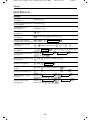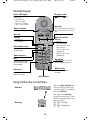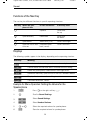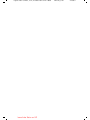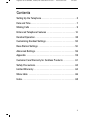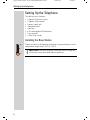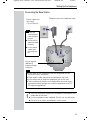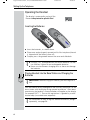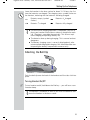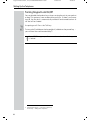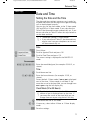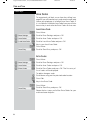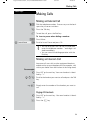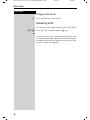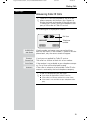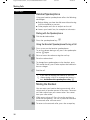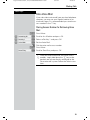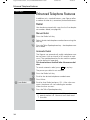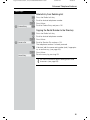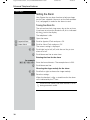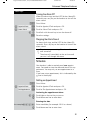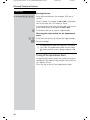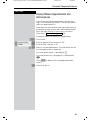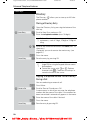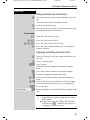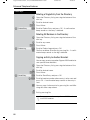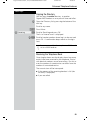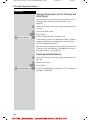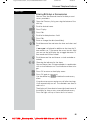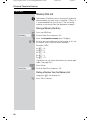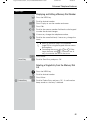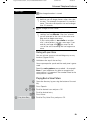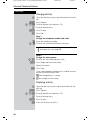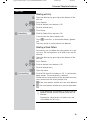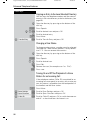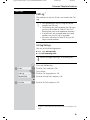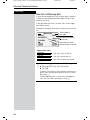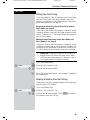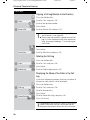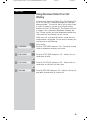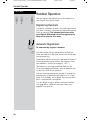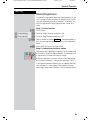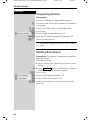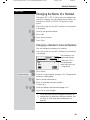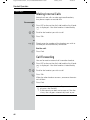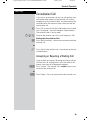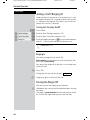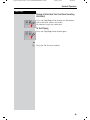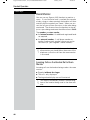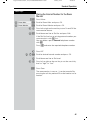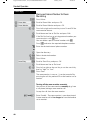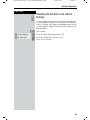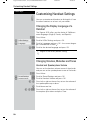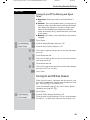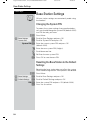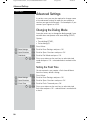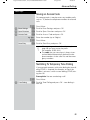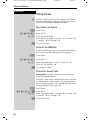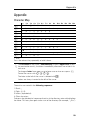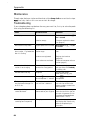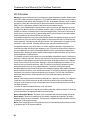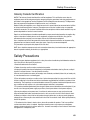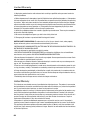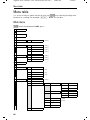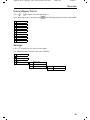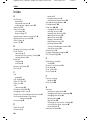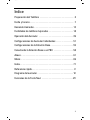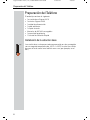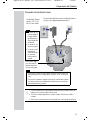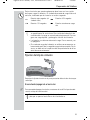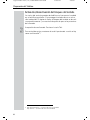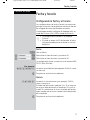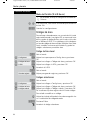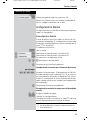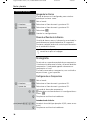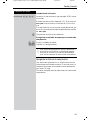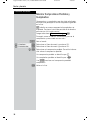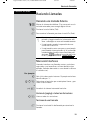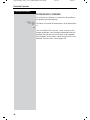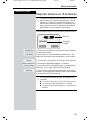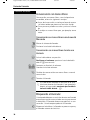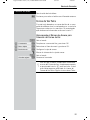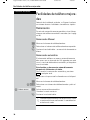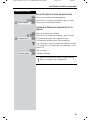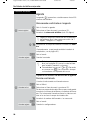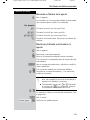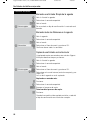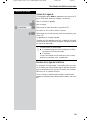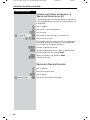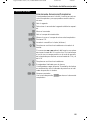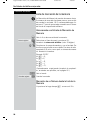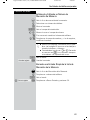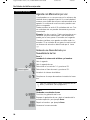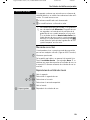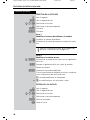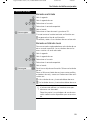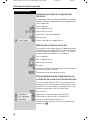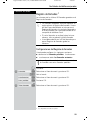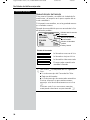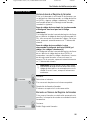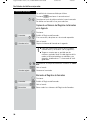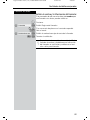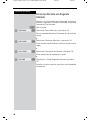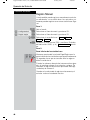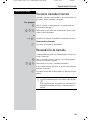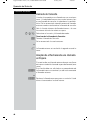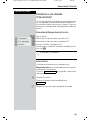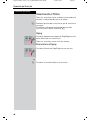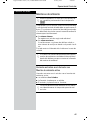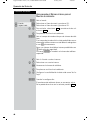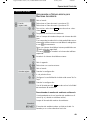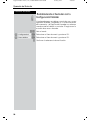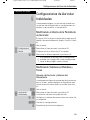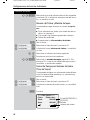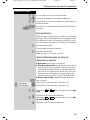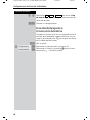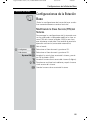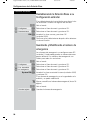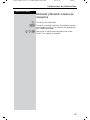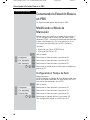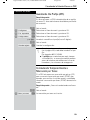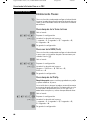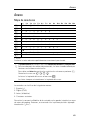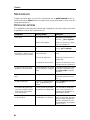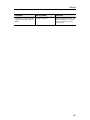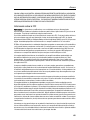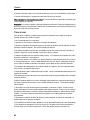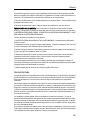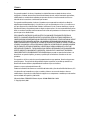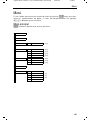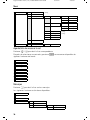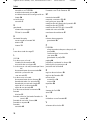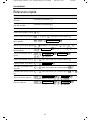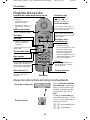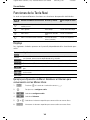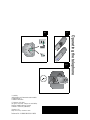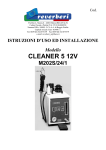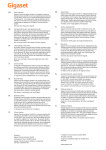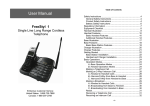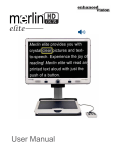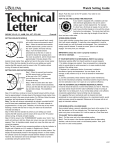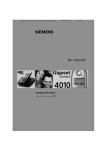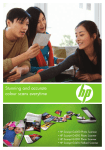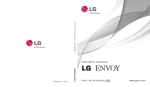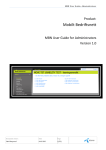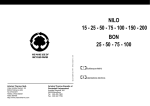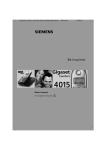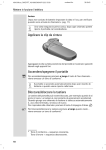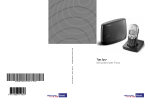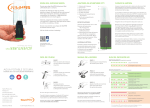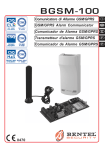Download Gigaset - Pdfstream.manualsonline.com
Transcript
Be inspired
Gigaset
4210
User Manual and
Safety Precautions
Se incluyen Instrucciones en Español
Congratulations
Congratulations on your purchase of the Siemens Gigaset 4210 telephone system!
This phone´s 2.4 GHz frequency and high-speed digital voice encoding provide reception and voice clarity that is superior to other cordless phones. And, its digital
spread spectrum technology will provide you with secure, private conversations.
DO NOT RETURN
THIS PRODUCT TO THE
STORE!
Please read the following important information.
For Siemens Customer Care, product operation
information, or for problem resolution, call toll-free
1-888-777-0211
7 a.m. to 10 p.m. Central Standard Time EVERY DAY
s
www.icm.siemens.com
II
umschl_v.fm
Gigaset 4015 Comfort, USA, A31008-G4015-U102-1-6019
24.08.0
General
Quick Reference
Handset
Turning on/off the handset
(see page 5)
hold down
Turning keypad protection on/
hold downB
off (see page 6)
Turning tones on/off
(see page 50)
hold downC
Making an external call
(see page 9)
)
Redialing a number
(see page 14)
/if necessary select entry !
Saving a called number
in the directory (see page 20)
/ 0(18 Send to Dir
Dialing from the directory
(see page 21)
)[Name] if necessary ! or Dialing from the call log
(see page 35)
Setting the handset volume
(see page 50)
0(18 Sound Settings
or 6DYH
!
Making an Internal call to a spe and
cific handset
Call Log
!
if necessary entry !
Handset Volume to select internal user!
!
Making an Internal call to a all
handsets (see page 9)
and Intercom Call
Transferring a call to another
handset
and to select internal user
Making a consultation call
and to select internal user ; end: (QG
Setting the date and time
(see page 7)
Setting the alarm clock
(see page 16)
0(18 Appoint./Clock
Date/Time
Set date and time 6DYH
0(18 Appoint./Clock
Enter settings 6DYH
III
Alarm Clock
Gigaset 4015 Comfort, USA, A31008-G4015-U102-1-6019
umschl_v.fm
24.08.0
Handset Diagram
Charging status
Status LED (light)
empty " 1/3
full 2/
Lights up during a call;
Flashes for:
– Incoming calls
– New messages
– Alarm calls, appointments, anniversaries
3
Soft keys
Signal strength
(strong, medium, weak)
Navi key
Talk key
S
"
Annabella
07.19.01
13:13
0
0(18
End call and On/
Off key
– Accept call
– Dial number
END
TALK
INT
Speakerphone key
Switch from handset to
speakerphone.
The soft keys give you access to
the function shown in the display.
1
2ABC
3 DEF
Open directory
4 GHI
5JKL
6 MNO
Key 1
7 PQRS
8TUV
9 WXYZ
(Programmable) Hold
down to select telco
voice mailbox
– end call
– cancel function
– back one menu level
(press briefly)
– return to idle state
(hold down)
– on/off in idle status
(hold down)
Pound key
Hold down to turn on and
off the keypad protection
00OPER
MEM
Memory key
Star key (*)
Accesses speed dial
numbers
Hold down to turn on
and off the ringer
Microphone
Using the Navi Key and Soft Keys
With the right soft keys you
can carry out functions that
can also be partly controlled
with the navi key.
Soft keys
The side of the navi key
which you must press is indicated in the operating instructions by arrows:
Navi key
/ (left/right)
/ (top/bottom)
INT
IV
Gigaset 4015 Comfort, USA, A31008-G4015-U102-1-6019
umschl_v.fm
24.08.0
General
Functions of the Navi Key
The navi key has different functions in specific operating situations.
Navi key When the telephone is idle
In lists and menus
In an entry field
Upward
Cursor one
line up
Open directory
Downward
Cursor one
line down
Open menu
Select entry (OK)
Cursor to the right
Open the list of inter- One menu level
nal users
back (cancel)
Cursor to the left
Displays
The following symbols appear in the display, depending on the operating situation:
Soft keys
Meaning
0(18
Menu button: Activate the general menu when telephone is idle.
Confirm menu function and select. End and save the setting.
Delete key (Backspace): Delete entries from right to left.
0
Automatic redial key: Open the list of the last 5 numbers dialed.
Displays if telco voice mail or call log is active
P
One menu level back, cancel
Example for Menu Operation: Setting the Volume for the
Speakerphone
1.
Press or the right soft key K.
0(18
2.
Scroll to Sound Settings.
3.
Select Sound Settings.
4.
5.
or Select the required volume for speakerphone.
6.
6DYH
Store the required volume for speakerphone.
Select Handset Volume.
V
Gigaset 4015 Comfort, USA, A31008-G4015-U102-1-6019
VI
leere linke Seite vor IVZ
umschl_v.fm
24.08.0
Gigaset 4010 Comfort, Inland, A31008-G4010-B102-1- 4010CoIVZ.fm
24.08.0
Contents
Setting Up the Telephone . . . . . . . . . . . . . . . . . . . . . . . . . . . . . . . . 2
Date and Time . . . . . . . . . . . . . . . . . . . . . . . . . . . . . . . . . . . . . . . . . . 7
Making Calls . . . . . . . . . . . . . . . . . . . . . . . . . . . . . . . . . . . . . . . . . . . 9
Enhanced Telephone Features . . . . . . . . . . . . . . . . . . . . . . . . . . 14
Handset Operation . . . . . . . . . . . . . . . . . . . . . . . . . . . . . . . . . . . . . 38
Customizing Handset Settings . . . . . . . . . . . . . . . . . . . . . . . . . . . 50
Base Station Settings . . . . . . . . . . . . . . . . . . . . . . . . . . . . . . . . . . 54
Advanced Settings . . . . . . . . . . . . . . . . . . . . . . . . . . . . . . . . . . . . . 56
Appendix . . . . . . . . . . . . . . . . . . . . . . . . . . . . . . . . . . . . . . . . . . . . . 59
Customer Care Warranty for Cordless Products . . . . . . . . . . . 61
Safety Precautions . . . . . . . . . . . . . . . . . . . . . . . . . . . . . . . . . . . . . 63
Limited Warranty . . . . . . . . . . . . . . . . . . . . . . . . . . . . . . . . . . . . . . 64
Menu table . . . . . . . . . . . . . . . . . . . . . . . . . . . . . . . . . . . . . . . . . . . 66
Index . . . . . . . . . . . . . . . . . . . . . . . . . . . . . . . . . . . . . . . . . . . . . . . . . 68
1
Gigaset 4015 Comfort, USA, A31008-G4015-B102-1-7619
vorberei.fm
24.08.01
Setting Up the Telephone
Setting Up the Telephone
This delivery units contains:
•
•
•
•
•
•
•
•
1 Gigaset 4210 base station
1 Gigaset 4200 handset
1 power supply unit
1 telephone cord
1 belt clip
2 AA rechargeable NiCd batteries
1 user manual
1 Quick Start Guide
Installing the Base Station
100° F
The base station is designed for operation in protected rooms with a
temperature range from +40°F to +100°F.
IMPORTANT! For best reception, place the base in a high central location, away from other electrical devices.
40° F
2
Gigaset 4015 Comfort, USA, A31008-G4015-B102-1-
vorberei.fm
24.08.0
Setting Up the Telephone
Connecting the Base Station
Power supply unit
with cord
(110 VAC/60 Hz)
Telephone jack with telephone cord
1
●
●
●
Insert the
small plug on
cord into phone jack
Place cord in
the base cable
channel,
insert power
supply unit
into wall outlet.
Key to register
additional
handsets/Page
handsets.
2
●
●
●
●
Insert plug on the telephone cord into telephone jack on
base unit (clicks into place),
Place cord in cable channel on the bottom of the base,
Insert other end of plug into telephone jack on the wall.
The installation of the base unit should allow at least 8 inches
between the base and persons to be in compliance with FCC
RF exposure guidelines
●
●
●
Only use the power supply unit included as indicated on the
underside of the base.
Use the telephone cord supplied. Do not use any old cords.
Do not use an outlet controlled by a wall switch.
3
vorberei.fm
Gigaset 4015 Comfort, USA, A31008-G4015-B102-1-7619
24.08.01
Setting Up the Telephone
Operating the Handset
The display is protected by a plastic film.
Remove the protective plastic film!
Inserting the Batteries
–
+
+
●
●
●
Insert the batteries, as shown above.
Place cover and push gently upward until it clicks into place (the unit
is shipped with the battery cover off).
To open, press the grooved area on the cover and slide back.
●
●
G
–
Use only “AA” rechargeable NiCd or NiMH batteries. Do not
use Alkaline, Lithium or non-rechargeable batteries.
Never use non-Siemens charging units as these can damage
the batteries.
Placing Handset into the Base Station and Charging the
Batteries
IMPORTANT! Before using your handset, you must register it
first.
Turn the handset off by holding down the END key then place it in the
base station with the display facing upward toward you. After about
one minute, the handset's internal number will appear on the display
(for example“INT 1”). Successful registration is signaled by a confirmation beep (crescendo tone sequence).
For information on how to register additional handsets (bought
separately), see page 38.
4
Gigaset 4015 Comfort, USA, A31008-G4015-B102-1-
vorberei.fm
24.08.0
Setting Up the Telephone
Leave the handset in the base station for about 12–14 hours the first
time the batteries are charged. The charging status symbol flashes on
the handset, indicating that the batteries are being charged:
K
Batteries empty (symbol I
flashes)
Batteries 2/3 charged
J
Batteries 1/3 charged
Batteries fully charged
●
●
●
H
Once the initial charging operation is completed, you can replace your handset into the base station or charger after each
call. Charging is controlled electronically. This ensures optimum charging and prolongs battery life.
The batteries heat up during charging. This is normal and not
dangerous.
The battery charging status is correctly displayed only after
uninterrupted charging/discharging. You should therefore avoid opening the battery compartment unnecessarily.
Attaching the Belt Clip
Push the belt clip onto the back of the handset until the tabs click into
place.
Turning Handset On/Off
To turn handset on/off, hold down the End key – you will hear a confirmation beep.
The handset is turned on as soon as you insert the batteries and
place the handset in the base station.
5
Gigaset 4015 Comfort, USA, A31008-G4015-B102-1-7619
vorberei.fm
24.08.01
Setting Up the Telephone
Turning Keypad Lock On/Off
You can disable the handset keys when carrying the unit in your pocket
or bag. This protects from accidental key presses. If there is an incoming call, the key lock is automatically turned off and turned back on after the call has ended.
!
A
Accepting a call: Press the Talk key.
To turn on/off, hold down the keypad lock, hold down the pound key –
you will hear the confirmation beep1!
Note: 911/Emergency calls can not be made when the key pad
is locked.
1. Confirmation beep = rising tone sequence,
Error beep = falling tone sequence.
6
Gigaset 4015 Comfort, USA, A31008-G4015-B102-1-7619
uhrzeit.fm
24.08.01
Date and Time
Press keys:
Date and Time
Setting the Date and the Time
The date and time settings are necessary in order for
the date and time of the arriving of messages/incoming
calls to be displayed correctly.
You can also set the clock mode, to the 12 hour mode
(AM and PM) or 24 hour mode. If you subscribe the
Caller ID the date and time are automatically set. If you
do not subscribe to Caller ID follow the steps below to
set the date and time.
• The default setting is 12 hour mode.
• If you subscribe to Caller ID, the date and time
may be sent from your telephone service and
will be automatically set.
Date
0(18 Press Menu.
]]]]]]]]]]]]]]]]]]]]]]]]]]]]]]]]
Scroll to Appoint/Clock and press OK.
Appoint./Clock
]]]]]]]]]]]]]]]]]]]]]]]]]]]]]]]]
Scroll to Date/Time and press OK.
Date/Time
The current setting is displayed in the MM-DD-YY
mode.
For example:
Y<9YY Enter the month/day/year (for example: 05-20-01, as
shown).
Time
Scroll down one line.
CY< Enter the hours/minutes (for example: 10.05, as
shown).
Factory default: 12 hour mode. If am or pm is displayed
next to the time, 12 hour mode is activated. If you
move the cursor to the time field, you can change from
am to pm using the left display key.
Clock Mode (12 or 24 Hours)
By default, the clock is set to the 12 hour mode
and am or pm is displayed next to the time. If
you move the cursor to the time field, you can
change from am to pm using the left soft key.
Scroll down one line to set mode.
If necessary, select either 24 hour or 12 hour display
mode.
6DYH
Save the settings.
7
Gigaset 4015 Comfort, USA, A31008-G4015-B102-1-7619
uhrzeit.fm
24.08.01
Date and Time
Press keys:
Area Codes
To conveniently call back a user from the call log (see
page 35) you will need to key in and store the area code
where your telephone is installed (Local Area Code). If
it is installed in a Multiple Area Code Area you will also
have to key in and store the Extra Codes for that area.
Local Area Code
0(18 Press Menu.
]]]]]]]]]]]]]]]]]]]]]]]]]]]]]]]]
Scroll to Base Settings and press OK.
Base Settings
]]]]]]]]]]]]]]]]]]]]]]]]]]]]]]]]
Scroll to Area Codes and press OK.
Area Codes
]]]]]]]]]]]]]]]]]]]]]]]]]]]]]]]]
Local Area Code Scroll to Local Area Code and press OK.
Key in your Local Area Code.
0(18 Press Menu.
Scroll to Save Entry and press OK.
Save Entry
]]]]]]]]]]]]]]]]]]]]]]]]]]]]]]]]
Extra Codes
0(18 Press Menu.
Scroll to Base Settings and press OK.
Base Settings
]]]]]]]]]]]]]]]]]]]]]]]]]]]]]]]]
Scroll to Area Codes and press OK.
Area Codes
]]]]]]]]]]]]]]]]]]]]]]]]]]]]]]]]
Scroll to Extra Codes and press OK. The first entry of
Extra Codes
]]]]]]]]]]]]]]]]]]]]]]]]]]]]]]]]
list of codes will be displayed.
To add or change a code:
Scroll down using navi key desired code location.
(GLW
Press Edit.
Key in the Extra Code.
0(18 Press Menu.
Scroll to Save Entry and press OK.
Save Entry
]]]]]]]]]]]]]]]]]]]]]]]]]]]]]]]]
Repeat the last steps until all the Extra Codes for your
area have been keyed in.
8
Gigaset 4015 Comfort, USA, A31008-G4015-B102-1-7619
telef.fm
24.08.01
Making Calls
Press keys:
Making Calls
Making an External Call
Q Dial the telephone number. If necessary use the backspace key to correct mistakes.
!
Press the Talk key.
To end the call, press the End key.
To insert a pause when dialing a number:
0(18 Press Menu.
]]]]]]]]]]]]]]]]]]]]]]]]]]]]]]]]
Scroll to Insert Pause and press Ok.
Insert Pause
• You can also press the Talk key firstand then
enter the telephone number – each digit is dialed immediately.
• You can cancel the dialing operation with the
End key.
Making an Intercom Call
Intercom calls are calls to other registered handsets
and do not tie up your telephone line (for example, calls
within your home from the kitchen to the living room).
For example:
Press INT on the navi key. Your own handset is identified by “<”
.
! Scroll to the handset you want to call and press the Talk
key.
or
e.g. 9 Simply enter the number of the handset you want to
call.
Paging All Handsets
Press INT on the navi key. Your own handset is identified by “<”.
B
Press the C key
9
Gigaset 4015 Comfort, USA, A31008-G4015-B102-1-7619
telef.fm
24.08.01
Making Calls
Press keys:
Ending an Internal Call
Press the END key to end the call.
Answering a Call
Your handset rings (ringer) and the status LED flashes.
!/,
Press the TALK or speakerphone , key.
or
With the “Auto Answer” feature you may answer a call
by simply removing the handset from the base station
or charger (for instructions on how to turn on the “Auto
Answer” feature see page 53).
10
Gigaset 4015 Comfort, USA, A31008-G4015-B102-1-7619
telef.fm
24.08.01
Making Calls
Press keys:
Answering Caller ID Calls
Caller ID is a service provided by the local telephone company which allows your Gigaset to
display the name and number of the person who
is calling you. Contact your local telephone company to subscribe to Caller ID service.
An incoming call is displayed as follows:
Bell Icon
Telephone
number
0891234567
5JU2II
$FFHSW
If both number and name were transmitted, then
5125551234
]]]]]]]]]]]]]]]]]]]]]]]]]]]]
both will be shown. If the number is stored in the teleJohn Smith
]]]]]]]]]]]]]]]]]]]]]]]]]]]]
phone book, only the name stored will appear.
If you have not applied for Caller ID service.
External
]]]]]]]]]]]]]]]]]]]]]]]]]]]]]]]
The caller has chosen to block his or her number.
Private Call
]]]]]]]]]]]]]]]]]]]]]]]]]]]]
If the number is not available to your telephone compaOut of Area
]]]]]]]]]]]]]]]]]]]]]]]]]]]]
ny, Out of Area will be displayed instead.
If the caller is unknown or no available Caller ID inforUnknown
]]]]]]]]]]]]]]]]]]]]]]]]]]]]
mation is received by the local telephone company.
In the first displayline you see a bell:
● if you have not applied for Caller ID Service,
● if the caller has chosen to block his or her name,
● if the name is not available to your telephone com-
pany.
11
Gigaset 4015 Comfort, USA, A31008-G4015-B102-1-7619
telef.fm
24.08.01
Making Calls
Press keys:
Handset Speakerphone
Using your handset speakerphone offers the following
advantages:
●
●
●
Before dialing, you hear the dial tone without having
to lift the handset to your ear.
Other people can listen in and join on the call.
Leaves your hands free, for example to take notes.
Dialing with the Speakerphone
Q Dial the desired number.
,
Press the speakerphone key ,.
Using the Handset Speakerphone During a Call
,
Press to turn on the handset speakerphone.
To set the volume during a call, press the speakerphone key ,again.
Raise or lower the volume using the navi key.
6DYH
!
Save the volume level.
To change from speakerphone to the handset, press
Talk to end the call, press End or replace the handset in
base or charger.
End the call.
If you want to replace the handset in the base
station during a call (if for example the battery is
low), hold down the speakerphone key ,.
Muting the Handset
You can mute your handset during an external call to
talk privately to another person in the room. The external caller cannot hear your conversation. You cannot
hear your caller either.
While on an active call, Press Int on the navi key to
mute the microphone – the call is placed on hold and
the external caller will hear music.
Q To return to the external caller, press the escape key.
12
Gigaset 4015 Comfort, USA, A31008-G4015-B102-1-7619
telef.fm
24.08.01
Making Calls
Press keys:
Telco Voice Mail
If you subscribe to voice mail from your local telephone
company, you may use your Gigaset handset to retrieve messages. It is recommended you store the access number in the "1" key.
Storing Access Number for Retrieving Voice
Mail
0(18 Press Menu.
]]]]]]]]]]]]]]]]]]]]]]]]]]]]]]]]
Scroll to Ans Machine and press OK.
Answering M.
]]]]]]]]]]]]]]]]]]]]]]]]]]]]]]]]
Select to Set Key 1 and press OK.
Set Key 1
]]]]]]]]]]]]]]]]]]]]]]]]]]]]]]]]
Set the Voice Mail.
Voice Mail
) Dial the voice mail access number.
0(18 Press Menu.
Scroll to Save Entry and press OK.
Save Entry
]]]]]]]]]]]]]]]]]]]]]]]]]]]]]]]]
Once you have entered the voice mail access
number, simply hold down the key on the
handset and you are directly connected to the
Telco voice mail system. Follow the Telco instructions.
13
Gigaset 4015 Comfort, USA, A31008-G4015-B102-1-7619
komfort.fm
24.08.01
Enhanced Telephone Features
Press keys:
Enhanced Telephone Features
In addition to its standard features, your Gigaset offers
a number of other fast, convenient, enhanced features.
Redial
Your handset automatically saves the last five telephone numbers dialed (see page 26).
Manual Redial
/ Press the Redial soft key.
Select the desired telephone number/name using the
navi key.
!
Press the Talk or Speakerphone key – the telephone number is dialed.
Automatic Redial
The Gigaset can automatically redial a telephone number ten times (with an interval of 20 seconds in each
case.) The speakerphone key flashes and the speaker
is active during this operation.
This function turns itself off after 10 unsuccessful
tries.
To cancel automatic redial, press Off or any key.
The person you called is not available:
/ Press the Redial soft key.
Scroll to the desired telephone number/name.
0(18 Press Menu.
]]]]]]]]]]]]]]]]]]]]]]]]]]]]]]]]
Scroll to Auto Redial and press OK – After a few moAuto Redial
ments the phone will start redialing the number.
!
When the user answers:
Press the Talk or Speakerphone key.
Automatic redialing is turned off if you subsequently make a call. You must turn it back on afterwards.
14
Gigaset 4015 Comfort, USA, A31008-G4015-B102-1-7619
komfort.fm
24.08.01
Enhanced Telephone Features
Press keys:
Delete Entry from Redialing List
/ Press the Redial soft key.
Scroll to desired telephone number.
0(18 Press Menu.
]]]]]]]]]]]]]]]]]]]]]]]]]]]]]]]]
Scroll to Delete Entry and press OK.
Delete Entry
Copying the Redial Number to the Directory
/ Press the Redial soft key.
Scroll to desired telephone number.
0(18 Press Menu.
]]]]]]]]]]]]]]]]]]]]]]]]]]]]]]]]
Scroll to Send to Dir and press OK.
Send to Dir
The telephone number is already entered.
) If desired, edit the name and number (and, if appropriate, an anniversary, (see page 25)).
0(18 Press Menu.
Save the entry by pressing OK.
Save Entry
]]]]]]]]]]]]]]]]]]]]]]]]]]]]]]]]
For more information about editing letters and
characters (see page 59).
15
Gigaset 4015 Comfort, USA, A31008-G4015-B102-1-7619
komfort.fm
24.08.01
Enhanced Telephone Features
Press keys:
Setting the Alarm
Your Gigaset has an alarm function to help you keep
track of your schedule. You must set the time and date
first (see page 8) in order for the alarm to work.
Turning the Alarm On
The active alarm clock rings every day at the set time.
If you have set a time for the alarm call, this is indicated
by the Hicon in the display.
The telephone is idle:
0(18 Open the menu.
]]]]]]]]]]]]]]]]]]]]]]]]]]]]]]]]
Scroll to Appoint./Clock and press OK.
Appoint./Clock
]]]]]]]]]]]]]]]]]]]]]]]]]]]]]]]]
Scroll to Alarm Clock and press OK.
Alarm Clock
The current setting is displayed.
Scroll right (on) or left (off) with the navi key to turn
alarm on or off.
Scroll down one line to enter time.
Entering the time for the alarm
for example
Y=YY
Enter the hours/minutes. The example here is 6.00.
Scroll down one line.
Choosing the ringer melody for the alarm
Scroll left or right to choose the ringer melody.
6DYH
Save the settings.
When the handset is idle, a stored time for the alarm
call is indicated by the Hicon.
Alarm will not sound if the room monitor is on or
during automatic redial.
16
Gigaset 4015 Comfort, USA, A31008-G4015-B102-1-7619
komfort.fm
24.08.01
Enhanced Telephone Features
Press keys:
Turning the Alarm Off
When the alarm rings and the LED flashes (about 30
seconds) press any key on the handset to turn off the
alarm sound.
0(18 Press Menu.
]]]]]]]]]]]]]]]]]]]]]]]]]]]]]]]]
Scroll to Appoint./Clock and press OK.
Appoint./Clock
]]]]]]]]]]]]]]]]]]]]]]]]]]]]]]]]
Scroll to Alarm Clock and press OK.
Alarm Clock
Scroll left with the navi key to turn the alarm off.
6DYH
Save the settings.
Stopping the Alarm Sound
An alarm clock rings and the LED flashes (about 30
seconds). Press any key on the handset to turn off the
alarm sound.
There is no snooze setting. The alarm will sound
until turned off.
The alarm will sound daily at the set time until
you turn it off through the menu.
Schedule
Your handset is able to remind you of one appointment. You need to store the date and time of this appointment. You may only set one appointment at a
time.
If you have set an appointment, this is indicated by the
Hiconin the display.
Setting an Appointment
0(18 Press Menu.
]]]]]]]]]]]]]]]]]]]]]]]]]]]]]]]]
Scroll to Appoint./Clock and press OK.
Appoint./Clock
Set Appointment Scroll to Set Appointment and press OK.
]]]]]]]]]]]]]]]]]]]]]]]]]]]]]]]]
Activating the appointment alarm
Scroll right on the navi key to turn on.
Scroll down one line to enter date.
Entering the date
for exampleY<9Y Enter month/day (for example: 05.20 as shown).
Scroll down one line to enter time.
17
Gigaset 4015 Comfort, USA, A31008-G4015-B102-1-7619
komfort.fm
24.08.01
Enhanced Telephone Features
Press keys:
Entering the time
for example YCY< Enter the hours/minutes (for example: 9.05 am as
shown).
Factory setting: 12 h mode. If am or pm is displayed
next to the time, the 12 h format is active.
If you move the cursor into the time field, you can use
the left display key to change from am to pm.
Scroll down one line to choose ringer melody.
Choosing the ringer melody for the appointment
alarm
Scroll with the navi key to choose the ringer melody.
6DYH
Save the settings.
An appointment alarm will ring only if the handset is idle. An appointment alarm can not ring if
the room monitor is on or during automatic redial.
Turning off the Appointment Alarm
An appointment alarm sounds the same way as an incoming call. The handset rings and the status LED flashes (approx. 30 sec).
Press any key to turn off the appointment alarm.
18
Gigaset 4015 Comfort, USA, A31008-G4015-B102-1-7619
komfort.fm
24.08.01
Enhanced Telephone Features
Press keys:
Display Missed Appointments and
Anniversaries
If you do not answer an appointment call after nine
rings, it will automatically turn off. The calls are then saved in an appointment list.
The display will show date in lower right hand corner of
the display to show an new, unanswered appointment.
Press the right soft key to show the list of events.
Then select Missed Appt. H
OK.
Proceed as follows to display the appointment:
0(18 Press Menu.
]]]]]]]]]]]]]]]]]]]]]]]]]]]]]]]]
Scroll to Appoint./Clock and press OK.
Appoint./Clock
]]]]]]]]]]]]]]]]]]]]]]]]]]]]]]]]
Scroll to Dates and press OK.
Dates
Select a missed appointment. The information on the
missed appointment is displayed.
A missed appointment is identified by H.
4
A missed anniversary (see page 25) is identified by
.
Press 'HOHWH to delete a missed appointment/anniversary.
Go back to the list.
19
Gigaset 4015 Comfort, USA, A31008-G4015-B102-1-7619
komfort.fm
24.08.01
Enhanced Telephone Features
Press keys:
Directory
The Directory allows you to store up to 200 telephone numbers.
Storing a Directory Entry
Open the Directory list by pressing the bottom of the
navi key.
]]]]]]]]]]]]]]]]]]]]]]]]]]]]]]]]
Scroll to New Entry and press OK.
New Entry
Q Enter the telephone number (max. 32 digits).
Follow all local telephone company dialing requirements, such as 7-digit, 10-digit or 11-digit dialing.
Q Scroll to the name field and enter the name (max. 16
characters)
(Optionally you can also enter the anniversary, (see
page 25) ).
0(18 Press the menu.
Save the entry by pressing OK.
Save Entry
]]]]]]]]]]]]]]]]]]]]]]]]]]]]]]]]
●
●
Refer to character map in the Appendix
(page 59) for using the keypad to enter names
and numbers.
Control the cursor with or . Delete a
character with . Characters are always inserted to the left of the cursor.
Copying a Telephone Number to the Directory
During a Call
You are conducting an external call:
0(18 Press Menu
]]]]]]]]]]]]]]]]]]]]]]]]]]]]]]]]
Scroll to Save to Dir and press OK.
Send to Dir
A menu opens in which you can enter the telephone
number and the name of the caller. If the number has
been transmitted it automatically appears in the menu.
Q Enter the name of the caller if desired.
0(18 Press the menu.
Save the entry by pressing OK.
Save Entry
]]]]]]]]]]]]]]]]]]]]]]]]]]]]]]]]
20
ACHTUNG: „Copying a Directory ...“ gilt nur für USA 4010 und LAM 4015!!!!!!!
komfort.fm
Gigaset 4015 Comfort, USA, A31008-G4015-B102-1-7619
24.08.01
Enhanced Telephone Features
Press keys:
Dialing a Number from the Directory
Open the directory by pressing the bottom of the navi
key.
The names are listed in alphabetical order.
Scroll to the desired name.
or
You may enter the first letter of the desired name using
the keypad to jump ahead in the list.
For example:
!
Press the 3 keyonce for David.
Press the 3 keytwice for Eric.
Press the 3key three times for Frank.
Press the Talk or Speakerphone key. The telephone
number is dialed.
Displaying and Editing a Directory Entry
Open the Directory list by pressing the bottom of the
navi key.
Scroll to desired name.
'LVSOD\
Press Display.
If desired, you can change the telephone number/
name:
(GLW
Press Edit to open the menu for making changes.
Q If desired change the telephone number.
Q Scroll to the name field and, if desired, change the
name.
Q Scroll to the anniversary field and, if desired, change
the date and time of the anniversary (see page 25).
0(18 Press the menu.
Confirm changes by selecting Save Entry and pressing
Save Entry
]]]]]]]]]]]]]]]]]]]]]]]]]]]]]]]]
OK.
●
●
Refer to character map in the Appendix
(page 59) for using the keypad to enter names
and numbers.
Control the cursor with or . Delete a
character with . Characters are always inserted to the left of the cursor.
21
Gigaset 4015 Comfort, USA, A31008-G4015-B102-1-7619
komfort.fm
24.08.01
Enhanced Telephone Features
Press keys:
Deleting a Single Entry from the Directory
Open the Directory list by pressing the bottom of the
navi key.
Scroll to desired name.
0(18 Press Menu.
]]]]]]]]]]]]]]]]]]]]]]]]]]]]]]]]
Scroll to Delete Entry and press OK - A confirmation
Delete Entry
beep sounds as the entry is deleted.
Deleting All Numbers in the Directory
Open the Directory list by pressing the bottom of the
navi key.
Scroll to any name.
0(18 Press Menu.
]]]]]]]]]]]]]]]]]]]]]]]]]]]]]]]]
Scroll to Delete Log and press OK.
Delete Log
<HV
Confirm to delete all entries by pressing Yes - A confirmation beep sounds as the log is deleted.
Copying an Entry to Another Handset
You can copy an entry to another Gigaset 4200 handset to
save yourself time and effort.
Open the Directory list by pressing the bottom of the
navi key.
Scroll to desired name.
0(18 Press Menu.
]]]]]]]]]]]]]]]]]]]]]]]]]]]]]]]]
Scroll to Send Entry and press OK.
Send Entry
Scroll to handset number where entry is to be sent and
press OK - A confirmation beep sounds as the entry is
sent.
<HV
You may copy further entries by pressing Yes and following the same steps above.
or
1R
Exit by pressing No
You can not send an entry from a 4200 handset
to a 4000 handset.
22
Gigaset 4015 Comfort, USA, A31008-G4015-B102-1-7619
komfort.fm
24.08.01
Enhanced Telephone Features
Press keys:
Copying the Directory
You can copy the entire directory to another
Gigaset 4200 handset to save yourself time and effort.
Open the Directory list by pressing the bottom of the
navi key.
Scroll to any name.
0(18 Press Menu.
]]]]]]]]]]]]]]]]]]]]]]]]]]]]]]]]
Scroll to Send Log and press OK.
Send Log
The list of internal users is displayed.
Scroll to handset number where log is to be sent and
press OK - A confirmation beep sounds as the log is
sent.
You can not send the directory from a 4200 handset to a 4000 handset.
Receiving the Telephone Book
Once a log has been sent the display shows how many
entries have been received by the telephone. Entries
with identical numbers are not overwritten. For this reason the number of stored entries can differ from the
number of transmitted entries.
The transmission will be interrupted:
●
●
if the memory of the receiving handset is full (the
last entry is displayed)
if you are called
23
Gigaset 4015 Comfort, USA, A31008-G4015-B102-1-7619
komfort.fm
24.08.01
Enhanced Telephone Features
Press keys:
Copying a Directory Entry to the “Directory with
Voice Dialing”
You can copy an entry from the local directory to the
voice directory and record a voice pattern (see
page 33).
Open the Directory list by pressing the bottom of the
navi key.
Scroll to desired name.
0(18 Press Menu.
]]]]]]]]]]]]]]]]]]]]]]]]]]]]]]]]
Scroll to Send Voice Ent. and press OK.
Send Voice Ent.
In the directory with voice dialing the fields for phone
number and name are already preset with the data
from the telephone directory.
To record the voice pattern for this entry please refer to
"Directory with voice dialing – Recording a new entry
and voice pattern" (see page 33).
Displaying Available Memory
Open the Directory list by pressing the bottom of the
navi key.
Scroll to any name.
0(18 Press Menu.
]]]]]]]]]]]]]]]]]]]]]]]]]]]]]]]]
Available Memory: Scroll to Available Memory and press OK - The memory
available is displayed.
24
ACHTUNG: „Directory with...“ gilt nur für USA 4010 und LAM 4015!!!!!!!
komfort.fm
Gigaset 4015 Comfort, USA, A31008-G4015-B102-1-7619
24.08.01
Enhanced Telephone Features
Press keys:
Entering Birthdays or Anniversaries
You can store the date and time for birthday or anniversary reminders.
Open the Directory list by pressing the bottom of the
navi key.
Scroll to desired name.
'LVSOD\
(GLW
Press Display.
Press Edit.
Scroll to birthday/annivers. field.
(GLW
Press Edit.
Q Enter or change the date (month/day).
Q Scroll down one line and enter the time and select am/
pm.
If am or pm is displayed in addition to the time the 12
hour mode is on. If you move the cursor into this field
you can use the left display key to toggle between 12
hour mode and 24 hour mode.
Scroll down one line and choose a visual reminder or
melody.
Choosing the indicator for the alarm.
You can choose from 10 ringer melodies in combination
with a visual indicator or a visual indicator without a ringer.
Press OK to return to the display menu.
Press OK again to save entry.
Use the delete key 'HOHWH to delete the anniversary
alarm.
If you do not answer an anniversary call after nine rings,
it will automatically turn off. The reminders are then saved in a list.
The display will show date in lower right hand corner of
the display to show a new, unanswered anniversary.
Press the right soft key to show the list of events.
25
ACHTUNG: „Directory with...“ gilt nur für USA 4010 und LAM 4015!!!!!!!
Gigaset 4015 Comfort, USA, A31008-G4015-B102-1-7619
komfort.fm
24.08.01
Enhanced Telephone Features
Press keys:
Memory Dial List
The Memory Dial allows you to store up to 9 frequently
dialed numbers for quick access using the 1–9 keys. It
is recommended that you use the "1" for answering
machine or voice mail from the telephone company.
Storing a Memory Dial Entry
Press the MEM key.
Scroll to New Entry and press OK.
New Entry
]]]]]]]]]]]]]]]]]]]]]]]]]]]]]]]]
Q Enter the telephone number (max. 32 digits).
Q Scroll to the name field and use the keypad to first select a quick access key then enter the name.
Example: 3 ERIC
4x = 3;
2x = E,
3x 2= R,
3x / = I,
3x - = C).
(Optionally you can: enter the anniversary, where applicable, (see page 25) ).
0(18 Press Menu.
Scroll to Save Entry and press OK.
Save Entry
]]]]]]]]]]]]]]]]]]]]]]]]]]]]]]]]
!
26
Dialing a Number from the Memory List
Long press will display Eric.
Press Talk to connect.
Gigaset 4015 Comfort, USA, A31008-G4015-B102-1-7619
komfort.fm
24.08.01
Enhanced Telephone Features
Press keys:
Displaying and Editing a Memory Dial Number
Press the MEM key.
Scroll to desired number.
'LVSOD\
(GLW
Press Display to see the number and name.
Press Edit.
Scroll to the name or number field and use the keypad
to make the desired changes.
Q If necessary change the telephone number.
Q Scroll to the name field and, if necessary, change the
name.
●
●
Refer to character map in the Appendix
(page 59) for using the keypad to enter names
and numbers.
Controlling the cursor with or . Deleting a character with . Characters are always inserted to the left of the cursor.
0(18 Press Menu.
Scroll to Save Entry and press OK.
Save Entry
]]]]]]]]]]]]]]]]]]]]]]]]]]]]]]]]
Deleting a Single Entry from the Memory Dial
List
Press the MEM key.
Scroll to desired number.
0(18 Press Menu.
]]]]]]]]]]]]]]]]]]]]]]]]]]]]]]]]
Scroll to Delete Entry and press OK - A confirmation
Delete Entry
beep sounds as the entry is deleted.
27
Gigaset 4015 Comfort, USA, A31008-G4015-B102-1-7619
komfort.fm
24.08.01
Enhanced Telephone Features
Press keys:
Directory with Voice Dialing
You can use your voice to dial the telephone numbers
of this special directory. Each user must store a voice
pattern for each entry of this directory. Up to four users
can share this directory.
The voice dialing directory can contain a total of 20
voice patterns. Up to four voice patterns can be stored
for one entry.
Example: There are two users. Each user records a
voice pattern for each entry. They can therefore each
put 10 entries in the directory.
When you open this directory all the entries are displayed. If a voice pattern for the current user is stored the
entry is identified by the Eicon.
Recording a New Entry and Voice Pattern
Step 1:
Enter the telephone number and name
Open the directory by pressing the bottom of the navi
key
6SHHFK
Press Speech.
Select user 1-4 and press OK.
]]]]]]]]]]]]]]]]]]]]]]]]]]]]]]]]
Scroll to New Entry and press OK.
New Entry
2
Enter the telephone number.
2 Scroll to the name field and enter the name.
For more information about the input of letters
and characters (see page 59).
Step 2:
Recording a voice pattern
5HFRUG Press Record.
%HJLQ
Press begin to start voice recording and speak the
name of the required entry – for example Anne Johnson.
Repeat the name – for example Anne Johnson.
6DYH
Press Save.
If the directory contains an entry with an identical telephone number, a check prompt is displayed. If you answer it with:
28
komfort.fm
Gigaset 4015 Comfort, USA, A31008-G4015-B102-1-7619
24.08.01
Enhanced Telephone Features
Press keys:
<HV the changed number is stored
When recording a voice pattern it is recommended that you use longer names rather than shorter ones. For example, the person’s first and last
name. The entire voice pattern can not be longer
than 1.5 seconds.
or 1R the changes are not saved.
You are prompted to repeat the entry if your recordings are too different. After four seconds
you are returned to the start of the voice recording and can begin once more.
If your voice pattern is too similar to another
user's voice pattern, you get a message. If you
end this message with Qyou return to the
start of the voice recording and can begin once
more.
Dialing with your Voice
You can activate your own voice dialing entry on any
handset (Gigaset 4200).
Hold down the top of the navi key.
You are prompted to speak and the ready tone is generated.
Speak the voice pattern you recorded – for example
Anne. If your telephone was able to recognize the
voice pattern, it is repeated. The number linked to the
voice pattern is dialed.
Playing Back a Voice Pattern
Open the directory by pressing the bottom of the navi
key.
6SHHFK
Press Speech.
Scroll to desired user and press OK.
Scroll to desired entry.
0(18 Press Menu.
]]]]]]]]]]]]]]]]]]]]]]]]]]]]]]]]
Play Voice Entry Scroll to Play Voice Entry and press OK.
29
Gigaset 4015 Comfort, USA, A31008-G4015-B102-1-7619
komfort.fm
24.08.01
Enhanced Telephone Features
Press keys:
Changing an Entry
Open the directory by pressing the bottom of the navi
key.
6SHHFK
Press Speech.
Scroll to desired user and press OK.
Scroll to desired entry.
'LVSOD\
(GLW
Press Display.
Press Edit.
Step 1:
Change the telephone number and name
Q Enter the telephone number.
Q Scroll to the name field and enter the name.
For more information about the input of letters
and characters (see page 59).
Step 2:
Change the voice pattern
(GLW Scroll to the voice field and press Edit.
%HJLQ
Press Begin and record the name.
Repeat the name.
6DYH
Press Save.
If the same telephone number exists already and you
answer the check prompt with:
<HV the changed entry is stored
or 1R the changes are not saved.
Displaying an Entry
Open the directory by pressing on the bottom of the
navi key.
6SHHFK
Press Speech.
Scroll to desired user and press OK.
Scroll to desired entry.
'LVSOD\
Press Display.
Press OK to return to the list.
30
komfort.fm
Gigaset 4015 Comfort, USA, A31008-G4015-B102-1-7619
24.08.01
Enhanced Telephone Features
Press keys:
Deleting an Entry
Open the directory by pressing on the bottom of the
navi key.
6SHHFK
Press Speech.
Scroll to desired user and press OK.
Scroll to desired entry.
0(18 Press Menu.
]]]]]]]]]]]]]]]]]]]]]]]]]]]]]]]]
Scroll to Delete Entry and press OK.
Delete Entry
If you answer the check prompt with:
Press <HV to confirm - a confirmation beep is generated.
The entry and all its voice patterns are deleted.
Deleting a Voice Pattern
For an entry you can delete the voice pattern of a specific user. The voice patterns of all other users are not
affected.
Open the directory by pressing on the bottom of the
navi key.
6SHHFK
Press Speech.
Scroll to desired user and press OK.
Scroll to desired entry.
0(18 Open the menu.
]]]]]]]]]]]]]]]]]]]]]]]]]]]]]]]]
Scroll to Del Voice Entry and press OK - A confirmation
Del Voice Entry
beep sounds. The voice pattern is deleted.
Delete the last voice pattern (of four possible voice patterns) and answer the check prompt with:
<HV if the voice pattern and the entry are to be deleted
or 1R if the voice pattern and the entry are not to be deleted.
If you delete the voice pattern of an entry the telephone number and the relevant name are not
affected.
Prerequisite: Voice patterns of other users are
still available for this entry.
31
Gigaset 4015 Comfort, USA, A31008-G4015-B102-1-7619
komfort.fm
24.08.01
Enhanced Telephone Features
Press keys:
Copying an Entry to the Local Handset Directory
You can copy the telephone number and the name of
an entry in the voice directory to the local directory (see
page 26).
Open the directory by pressing on the bottom of the
navi key.
6SHHFK
Press Speech.
Scroll to desired user and press OK.
Scroll to desired entry.
0(18 Press Menu.
]]]]]]]]]]]]]]]]]]]]]]]]]]]]]]]]
Scroll to Transfer Entry and press OK.
Transfer Entry
Changing a User Name
To change a voice pattern, a speaker must be selected
(see page 28). There are four speakers. Factory default:
user 1 - 4. You can rename these entries.
Open the directory by pressing on the bottom of the
navi key.
6SHHFK
Press Speech.
Scroll to desired user.
(GLW
Press Edit.
Q Rename the user (for example user 1 as "Eric").
6DYH
Press save.
Turning On and Off the Playback of a Voice
Pattern for an Incoming Call
If the telephone number (Caller ID) transmitted for an
incoming call corresponds to an entry with a voice pattern this pattern is played back on the loudspeakers of
the handset and the base station.
0(18 Press Menu.
32
Scroll to Base Settings and press OK.
Base Settings
]]]]]]]]]]]]]]]]]]]]]]]]]]]]]]]]
Scroll to Spec. Functions and press OK.
Spec.Functions
]]]]]]]]]]]]]]]]]]]]]]]]]]]]]]]]
Scroll to Caller ID and press OK to switch between on
Caller ID
]]]]]]]]]]]]]]]]]]]]]]]]]]]]]]]]
and off – a check indicates the feature is on.
komfort.fm
Gigaset 4015 Comfort, USA, A31008-G4015-B102-1-7619
24.08.01
Enhanced Telephone Features
Press keys:
Call Log *
The numbers of the last 30 calls are saved in the Call
Log.
• Calls picked up on the first ring will not be
saved in the Call Log.
• Call Waiting calls are included in the Call Log if
you have subscribed to Caller ID with Call
Waiting from your local telephone company.
• If several calls are received under the same
number, only the last call is recorded.
• You must subscribe to Caller ID for the Call
Log to record numbers.
Call Log Settings
You can set the following options:
● only store missed calls
● store all incoming calls
Default setting of Call Log is all incoming calls.
Press the Mailbox key.
]]]]]]]]]]]]]]]]]]]]]]]]]]]]]]]]
Scroll to Calls: and press OK.
Calls:
0(18 Press Menu.
Scroll to Call Log and press OK.
Call Log
]]]]]]]]]]]]]]]]]]]]]]]]]]]]]]]]
Scroll to Missed calls and press OK
Missed Calls
]]]]]]]]]]]]]]]]]]]]]]]]]]]]]]]]
or
]]]]]]]]]]]]]]]]]]]]]]]]]]]]]]]]
Scroll to All Calls and press OK.
All Calls
*
Requires a subscription to Caller ID from your local telephone company
33
Gigaset 4015 Comfort, USA, A31008-G4015-B102-1-7619
komfort.fm
24.08.01
Enhanced Telephone Features
Press keys:
New Call and Message Alert
If you have received new calls or messages, the alert
symbol will be displayed and the light on top of the
handset will flash.
If the light does not flash, no new calls or messages
have been saved.
Example of a display for an entry from the missed calls
list:
Total number of
new calls
Missed Calls
New Call
02/04
51212345678
07.09.2000
03:35
AM
Call number or name
'HOHWH
Date and time of the call
0(18
Number of this particular new call
Status of the entry
New Call
The call is new in the list.
Old Call
The call is old in the list.
Calls answ.
The call has been answered.
With the keyyou can open the following lists:
● Message list of the Telco Voice Mail
● Call Log
If there is only one list that contains new messages or calls you are taken directly to this listafter
pressing.
If there are several lists with new messages or
calls you can select one by pressing .
34
komfort.fm
Gigaset 4015 Comfort, USA, A31008-G4015-B102-1-7619
24.08.01
Enhanced Telephone Features
Press keys:
Dialing from the Call Log
If you subscribe to Caller ID and your Local Area Code
and any Extra Codes have been stored in your telephone, it will behave as described below in the example of dialing from the call log list:
Single Area Code Area (Local Area Code and no
Extra Code are stored)
If the Area Code of the call log entry is identical to the
stored Local Area Code, only the 7digit number will be
dialed. Otherwise a "1" will automatically be placed in
front of the number.
Multiple Area Code Area (Local Area Code and
Extra Code(s) are stored)
If the Area Code of the call log entry is identical to the
stored Local Area Code or one of the Extra Codes, the
call log entry will be dialed as displayed. Otherwise a
"1" will automatically be placed in front of the number.
Important: There are certain cases (such as a
long distance call within the same Area Code)
which are not supported by this feature. In these
cases please dial the number manually.
Press the Mailbox Key.
]]]]]]]]]]]]]]]]]]]]]]]]]]]]]]]]
Scroll to Calls: and press OK
Calls:
Scroll to the desired number.
!
Press Talk to dial the number - The number is copied to
the redialing list.
Deleting a Number from the Call Log
If there are new calls a prompt appears on the display
and the status LED flashes.
Press the Mailbox Key.
]]]]]]]]]]]]]]]]]]]]]]]]]]]]]]]]
Scroll to Calls: and press OK
Calls:
/ Scroll to the desired number. Press 'HOHWH to remove
the number from the Call Log.
35
Gigaset 4015 Comfort, USA, A31008-G4015-B102-1-7619
komfort.fm
24.08.01
Enhanced Telephone Features
Press keys:
Copying a Call Log Number to the Directory
Press the Mailbox Key.
]]]]]]]]]]]]]]]]]]]]]]]]]]]]]]]]
Scroll to Calls: and press OK.
Calls:
Scroll to the desired number.
0(18 Press Menu.
]]]]]]]]]]]]]]]]]]]]]]]]]]]]]]]]
Scroll to Send to Dir and press OK.
Send to Dir
●
●
For more information about the input of letters
and characters (see page 59).
Please note that numbers copied from the call
log list to the telephone book may require editing, for example adding a "1" or removing the
Area Code.
Q Scroll to the name field and enter a name.
0(18 Press Menu.
Scroll to Save Entry and press OK.
Save Entry
]]]]]]]]]]]]]]]]]]]]]]]]]]]]]]]]
Deleting the Call Log
Press the Mailbox Key.
]]]]]]]]]]]]]]]]]]]]]]]]]]]]]]]]
Scroll to Calls: and press OK.
Calls:
0(18 Press Menu.
]]]]]]]]]]]]]]]]]]]]]]]]]]]]]]]]
Scroll to Delete Log and press OK.
Delete Log
Displaying the Name of the Caller in the Call
Log
If your local telephone company transmits the name of
the person who called it can be displayed.
Press the Mailbox Key.
]]]]]]]]]]]]]]]]]]]]]]]]]]]]]]]]
Scroll to Calls: and press OK.
Call Log
Scroll to desired entry.
0(18 Press Menu.
]]]]]]]]]]]]]]]]]]]]]]]]]]]]]]]]
Scroll to Name/Text Msg. and press OK.
Name/Text Msg.
Q/ Press OK to end.
Depending on your choice of Caller ID Service the
name of the caller may be transmitted and displayed on the handset when the call is received.
36
Gigaset 4015 Comfort, USA, A31008-G4015-B102-1-7619
tnet.fm
24.08.01
Press keys:
Using Advanced Caller ID on Call
Waiting
In many areas Advanced Caller ID on Call Waiting (Caller ID 2.5) service is available through your local telephone provider. The service allows you to select from
a series of options if you are on a call and receive
another call with Call Waiting ID. The Gigaset 4215 fully supports this convenient telephone company feature. Please contact your local telephone provider for a
subscription or more details on this service.
While on a call, a second call comes in and the incoming number is displayed. For the next 8 seconds you
may do one of the following:
0(18 Press Menu.
Scroll to TAKE MSG and press OK – Forwards second
]]]]]]]]]]]]]]]]]]]]]]]]]]]]]]]]
TAKE MSG
caller to telephone company voice mail.
or
Scroll to HOLD MSG and press OK – Informs the se ]]]]]]]]]]]]]]]]]]]]]]]]]]]]]]]]
HOLD MSG
cond caller to hold.
or
Scroll to CALL BACK and press OK – Informs the se ]]]]]]]]]]]]]]]]]]]]]]]]]]]]]]]]
CALL BACK
cond caller to call back at a later time.
or
Scroll to ADD 2ND and press OK – Initiates a 3-way call
]]]]]]]]]]]]]]]]]]]]]]]]]]]]]]]]
ADD 2ND
and adds second caller to current call
37
Gigaset 4015 Comfort, USA, A31008-G4015-B102-1-7619
mobilt_an.fm
24.08.01
Handset Operation
Press keys:
''
1
2
...
'
4
Handset Operation
You can register and operate up to four handsets at
your Gigaset 4210 base station.
Registering Handsets
In order for a handset to work it must be registered to
your base. Handsets can either be registered automatically or manually. The handset that comes with
your Gigaset 4210 needs to be first registered to
the base in order for it to work.
G
Automatic Registration
To automatically register a handset:
Turn the handset off by holding down the End key
Place the handset in the base station with the display
facing toward you.
The handset will turn on once it is placed into the base.
After approximately one minute, the handset's intercom number is shown (for example, “INT1”).
The handset is now registered and ready for use.
Up to three additional handsets may be added to the
system for a total of four handsets.
The next unassigned intercom number (2 through 4) is
automatically assigned to each handset as it is registered. If all numbers are assigned, the intercom number 4 is automatically reassigned.
It is possible to assign a different intercom number
(see page 85) or a different intercom name (see
page 85) to a handset.
38
Gigaset 4015 Comfort, USA, A31008-G4015-B102-1-7619
mobilt_an.fm
24.08.01
Handset Operation
Press keys:
Manual Registration
If automatic registration does not work properly, or you
wish to register your handset to another base station
you may manually register a handset. A handset can
only be registered to one Gigaset base station at a
time.
Step 1: On the Handset
0(18
Press Menu.
]]]]]]]]]]]]]]]]]]]]]]]]]]]]]]]]
Scroll to H/Set Settings and press OK.
H/Set Settings
]]]]]]]]]]]]]]]]]]]]]]]]]]]]]]]]
Scroll to Reg. Handset and press OK.
Reg. Handset
Select the base station ( Base 1 is recommended unless you are registering your handset to an additional
base).
)
Enter the PIN (factory setting: 0000).
Step 2: Underside of the base station
Hold down the Page/Registration key on the underside
of the base station for approximately 10 seconds until
a signal tone is heard at the base station.
When the handset has been successfully registered,
the intercom number is shown (for example, “INT1”).
If all internal handset numbers are assigned, the intercom number 4 is reassigned. The handset that has
been registered under number 4 will be deregistered.
39
Gigaset 4015 Comfort, USA, A31008-G4015-B102-1-7619
mobilt_an.fm
24.08.01
Handset Operation
Press keys:
Deregistering Handsets
Prerequisite:
You can only deregister Gigaset 4200 handsets.
Press left on the navi key (INT) and the list of handsets
is displayed.
Scroll to the handset that is to be deregistered.
0(18
Press Menu.
]]]]]]]]]]]]]]]]]]]]]]]]]]]]]]]]
Scroll to Dereg. Handset and press OK.
Dereg. Handset
PIN Enter the PIN (factory setting 0000) and press OK.
<HV
Confirm by pressing Yes.
You can only deregister handsets with a Gigaset
4200.
Switching Base Stations
Prerequisite: The handset is registered at more than
one base stations.
The handset can be
or
0(18
●
set to a certain base station (e.g. at home or in the
office)
●
set to Best Base and it is automatically switched to
the base station with the best reception.
Press Menu.
]]]]]]]]]]]]]]]]]]]]]]]]]]]]]]]]
Scroll to H/Set Settings and press OK.
H/Set Settings
]]]]]]]]]]]]]]]]]]]]]]]]]]]]]]]]
Scroll to Select Base and press OK.
Select Base
Scroll to the desired base or select Best Base and
press OK.
40
mobilt_an.fm
Gigaset 4015 Comfort, USA, A31008-G4015-B102-1-7619
24.08.01
Handset Operation
Press keys:
Changing the Name of a Handset
The names INT 1, INT 2, and so on are assigned automatically. However, you can change these names, for
example, to ANNE or OFFICE (10 characters maximum).
Press left on the navi key (INT) and the list of handsets
is displayed.
Scroll to the desired handset
(GLW
)
6DYH
Press Edit.
Enter the new name.
Press Save.
Changing a Handset's Intercom Number
You can change the number of a handset.
Press left on the navi key (INT) and the list of handsets
is displayed.
4
Intercom
Intercom Call
INT
Eric
Q
0(18
<
0(18
Four handsets are
registered already.
“Intercom Call” is
only displayed if
more than one user
is registered.
Press Menu.
Scroll to Assign Number and press OK. All registered
Assign Number
]]]]]]]]]]]]]]]]]]]]]]]]]]]]]]]]
handsets are displayed.
Select the desired handset
) Enter an available intercom number.
If necessary:
Q Scroll to a different intercom and change it first.
Press OK to save changes.
If the selected intercom telephone number has
already been assigned to a different handset, you
will hear an error tone (descending tone sequence).
41
Gigaset 4015 Comfort, USA, A31008-G4015-B102-1-7619
mobilt_an.fm
24.08.01
Handset Operation
Press keys:
Making Internal Calls
Internal calls are calls to other registered handsets;
they do not require an outside line.
For example:
Press INT on the navi key (left side) and the list of handsets is displayed – Your own handset is identified by
“<”.
Scroll to the handset you wish to call.
!
Press Talk.
or
e.g. 9 Simply enter the number of the handset you wish to
call and you are automatically connected.
End the call:
Press End.
Call Forwarding
You can forward an external call to another handset.
Press INT on the navi key (left side) and the list of handsets is displayed – Your own handset is identified by
“<”
Scroll to the handset you wish to call.
!
Press Talk.
When the other handset answers, announce the external call then:
Press End.
Instead of announcing the call, you can immediately press the End key.
If the internal user does not answer or if the line
is busy the call goes automatically back to you.
42
Gigaset 4015 Comfort, USA, A31008-G4015-B102-1-7619
mobilt_an.fm
24.08.01
Handset Operation
Press keys:
Consultation Call
If you are on an external call you can call another internal handset and conduct a consultation call without
hanging up on the external caller. You are automatically
reconnected to the external caller when you end the
consultation call.
Press INT on the navi key (left side) and the list of handsets is displayed – Your own handset is identified by <.
The external caller is put on hold.
! Scroll to the handset you wish to call and press Talk.
Ending the Consultation Call:
(QG
Press the End softkey - You are now reconnected to the
external call.
or
Press the End key and the call is transferred to the consulted handset.
Accepting or Rejecting a Waiting Call
If you receive an external call during an internal call you
will hear the call waiting tone if you subscribe to this
feature from your local telephone company.
$FFHSW Press Accept - The internal call is ended; you are con-
nected to the external call.
or
5HMHFW
Press Reject –You stay connected to the internal user.
43
Gigaset 4015 Comfort, USA, A31008-G4015-B102-1-7619
mobilt_an.fm
24.08.01
Handset Operation
Press keys:
Joining a Call ("Barging In")
Under normal circumstances if an internal user is conducting an external call a second internal user can join
in. However, the Gigaset 4210 allows you to turn this
feature off if privacy is desired.
Turning this Function On/Off
0(18
Press Menu.
]]]]]]]]]]]]]]]]]]]]]]]]]]]]]]]]
Scroll to Base Settings and press OK.
Base Settings
]]]]]]]]]]]]]]]]]]]]]]]]]]]]]]]]
Scroll to Spec. Functions and press OK.
Spec.Functions
]]]]]]]]]]]]]]]]]]]]]]]]]]]]]]]]
Scroll to Barge In and press to switch between on
Barge In
and off – A check mark indicate the feature is on.
The default is On.
Barging In
You want to barge into an active call.
Prerequisite: this function has to be activated at the
base station previously.
You see on the display that the line is in use and want
to join the call.
!
Press Talk.
During the call you see this display Int Conf
.
Hang up or press End to exit the call.
Turning the Ringer Off
You may turn off the ringer on any handset.
B Hold down the star key until the handset does not ring
any more.
The ringer is permanently off until until you turn it back
on. To turn the ringer back on press the star key.
44
Gigaset 4015 Comfort, USA, A31008-G4015-B102-1-7619
mobilt_an.fm
24.08.01
Handset Operation
Press keys:
Paging all Handsets from the Base (Locating
Handsets)
Press the Page/Registration buttons on the bottom
side of the base station very briefly.
All handsets ring at the same time.
To End Paging
Press the Page/Registration button again.
or
!
Press the Talk key on a handset.
45
Gigaset 4015 Comfort, USA, A31008-G4015-B102-1-7619
mobilt_an.fm
24.08.01
Handset Operation
Press keys:
Room Monitor
You can use any Gigaset 4200 handset to monitor a
room. If a certain noise level is reached (for example
a baby crying or a door opening) the handset will automatically dial the number you stored. When you answer the call you will hear the noises in the room being
monitored. The distance from the handset to the object or space being monitored should be at least 3–6 ft.
The number you store can be:
●
●
An internal number - An additional registered handset required.
An external number - A cell phone number or
another fixed network number where you can be
contacted (i.e. your neighbor’s home number.).
If you use an external telephone number for the
room monitor you should inform the owner of the
telephone so that the call from the room monitor
is answered.
Incoming Calls on the Handset Set to Room
Monitor
Incoming calls on the handset being used as the room
monitor:
●
●
●
Signaled without the ringer
The call is only displayed.
The keypad and display are not illuminated.
This feature considerably reduces the operating
time of the handset being used as the room monitor.
46
Gigaset 4015 Comfort, USA, A31008-G4015-B102-1-7619
mobilt_an.fm
24.08.01
Handset Operation
Press keys:
Storing the Internal Number for the Room
Monitor
0(18
Press Menu.
]]]]]]]]]]]]]]]]]]]]]]]]]]]]]]]]
Scroll to Room Mon. and press OK.
Room Mon.
]]]]]]]]]]]]]]]]]]]]]]]]]]]]]]]]
Scroll to Room Monitor and press OK.
Room Monitor.
Press left or right on the navi key to turn On and Off the
room monitor feature.
(GLW Scroll down one line to Set No. and press Edit.
If the Set No. line has an existing external number you
can overwrite it with first.
You can delete a preset internal telephone number
with <HV.
Press (GLW and enter the required telephone number.
Press INT.
> Scroll to desired internal number and press OK.
Scroll down one line to Set Level.
Press left or right on the navi key to set the sensitivity
level to “high” or “low”
6DYH
Press Save.
The room monitor is now on. It can be turned off by
pressing the soft key marked Off on the handset set to
monitor.
47
Gigaset 4015 Comfort, USA, A31008-G4015-B102-1-7619
mobilt_an.fm
24.08.01
Handset Operation
Press keys:
Storing an External Number for Room
Monitoring
0(18
Press Menu.
]]]]]]]]]]]]]]]]]]]]]]]]]]]]]]]]
Scroll to Room Mon. and press OK.
Room Mon.
]]]]]]]]]]]]]]]]]]]]]]]]]]]]]]]]
Scroll to Room Monitor and press OK.
Room Monitor.
Press left or right on the navi key to turn On and Off the
room monitor feature.
Scroll down one line to Set No. and press Edit.
(GLW
If the Set No. line has an existing external number you
can overwrite it with first.
You can delete a preset internal number with <HV.
Press (GLW and enter the required telephone number.
) Enter the desired external phone number.
or
Open the directory.
> Select the desired number.
0(18
Press Menu.
Scroll to Save Entry and press OK.
Save Entry
]]]]]]]]]]]]]]]]]]]]]]]]]]]]]]]]
Scroll down one line to Set Level.
Press left or right on the navi key to set the sensitivity
level to “high” or “low”.
6DYH
Press Save.
The room monitor is now on. It can be turned off by
pressing the soft key marked Off on the handset set to
monitor.
Turning off the room monitor remotely
You can turn off the room monitor remotely (e.g. from
a cell phone) during a room monitor call.
Accept the call from the room monitor.
CandA
Enter 9 and # - The room monitor is now deactivated.
A room monitor call will no longer be from the handset
set to monitor.
48
Gigaset 4015 Comfort, USA, A31008-G4015-B102-1-7619
mobilt_an.fm
24.08.01
Handset Operation
Press keys:
'
0(18
Resetting the Handset to the Default
Settings
At some point you may want to reset your handset to
its factory default settings. The Directory, the Memory
Dial list, and the Call Log are not deleted when you reset the handset. Registration at the base station is not
affected either.
Press Menu.
]]]]]]]]]]]]]]]]]]]]]]]]]]]]]]]]
Scroll to H/Set Settings and press OK.
H/Set Settings
]]]]]]]]]]]]]]]]]]]]]]]]]]]]]]]]
Scroll to Default Sett. and press OK.
Default Sett.
<HV
Press Yes to confirm.
49
Gigaset 4015 Comfort, USA, A31008-G4015-B102-1-7619
mobilt.fm
24.08.01
Customizing Handset Settings
Press keys:
'
Customizing Handset Settings
You can customize each handset to distinguish it from
the other handsets or to best suit your needs.
Changing the Display Language of a
Handset
The Gigaset 4215 offers you the choice of 3 different
menu languages (English, French, and Spanish).
0(18
Press Menu.
]]]]]]]]]]]]]]]]]]]]]]]]]]]]]]]]
Scroll to H/Set Settings and press OK.
H/Set Settings
]]]]]]]]]]]]]]]]]]]]]]]]]]]]]]]]
Scroll to Language and press OK – the current languaLanguage
ge is marked with a check '.
Scroll to the desired language and press OK.
English is the factory default setting.
Changing Volumes, Melodies and Tones
Handset and Speakerphone Volume
You can set the handset volume to one of three levels
and you can set the speakerphone to one of five levels.
0(18
Press Menu.
]]]]]]]]]]]]]]]]]]]]]]]]]]]]]]]]
Scroll to Sound Settings and press OK.
Sound Settings
]]]]]]]]]]]]]]]]]]]]]]]]]]]]]]]]
Handset Volume
Scroll to Handset Volume and press OK.
Press left or right on the navi key to turn the volume of
the speakerphone up or down.
Scroll down one line.
6DYH Press left or right on the navi key to turn the volume of
the earpiece up or down and press Save.
50
Gigaset 4015 Comfort, USA, A31008-G4015-B102-1-7619
mobilt.fm
24.08.01
Customizing Handset Settings
Press keys:
Ringer Volume and Melody
You can choose from a number of options:
●
●
●
●
0(18
Five ringer volumes (the factory setting is volume 2)
“Crescendo” ring (increasing volume)
Ringer off
Any of ten ringer melodies
Press Menu.
]]]]]]]]]]]]]]]]]]]]]]]]]]]]]]]]
Scroll to Sound Settings and press OK.
Sound Settings
]]]]]]]]]]]]]]]]]]]]]]]]]]]]]]]]
Scroll to Set Ring Tone and press OK – You will hear the
Set Ring Tone
current ringer volume and its level will be displayed.
Press left or right on the navi key to turn the volume of
the ringer up or down.
Scroll down one line.
Press left or right on the navi key to chose the ringer
melody.
6DYH
Press Save
Setting the Time for Ringer Volume
You can set a different ringer volume for a certain periods of time (e.g. lower volume at night time).
0(18
Press Menu.
]]]]]]]]]]]]]]]]]]]]]]]]]]]]]]]]
Scroll to Sound Settings and press OK.
Sound Settings
]]]]]]]]]]]]]]]]]]]]]]]]]]]]]]]]
Scroll to Set Ring Tone and press OK – You will hear the
Set Ring Tone
current ringer volume and its level will be displayed.
1LWH6Y
Press Nite Sv.
----------time control--------Nite Sv
Status: <On>
From:
06:00 AM
Until:
08:00 AM
Status ON or OFF
Period
Ringer volume
Press left or right on the navi key to turn the time control on or off.
Scroll down one line.
51
Gigaset 4015 Comfort, USA, A31008-G4015-B102-1-7619
mobilt.fm
24.08.01
Customizing Handset Settings
Press keys:
) Enter the start time (From:).
Scroll down one line.
) Enter the end time (Until:)
Scroll down one line.
Press left or right on the navi key to turn the volume up
or down.
6DYH
Press Save
6DYH Store the time control settings.
6DYH or
Press Save.
Attention Tone
All tones are turned off if you activate the attention tone. If there is an incoming call a short tone (attention
tone) is generated and the status light and the speakerphone key flash to signal a call.
To turn on the attention tone:
B Hold down the * key.
To turn off the attention tone:
B Hold down the * key – all tones are turned back on.
52
mobilt.fm
Gigaset 4015 Comfort, USA, A31008-G4015-B102-1-7619
24.08.01
Customizing Handset Settings
Press keys:
Turning On and Off the Warning and Signal
Tones
●
●
●
0(18
Key tones: Every keystroke is confirmed with a
click.
Confirm.: Sets confirmation tones (a rising tone sequence) when you make entries/settings and when
you replace the handset in the base station; error
tones (a descending tone sequence) when you
make an incorrect entry; menu end tone at the end
of the menu.
Battery: Low battery tone when battery must be recharged.
Press Menu.
]]]]]]]]]]]]]]]]]]]]]]]]]]]]]]]]
Scroll to Sound Settings and press OK.
Sound Settings
]]]]]]]]]]]]]]]]]]]]]]]]]]]]]]]]
Scroll to Alarm Tones and press OK.
Alarm Tones
Press left or right on the navi key to turn the key tones
on or off.
Scroll down one line.
Press left or right on the navi key to turn the confirmation tones on or off.
Scroll down one line.
Press left or right on the navi key to turn the low battery
tone on, off or Dur. Call only.
6DYH
Press Save.
Turning On and Off Auto Answer
When Auto Answer is turned on you can answer a call
by simply removing the handset from the base or charis not necessary.
ger. Pressing
!
Voice Announced Caller ID calls must always be ans.
wered by pressing Talk
!
0(18
Press Menu.
]]]]]]]]]]]]]]]]]]]]]]]]]]]]]]]]
Scroll to H/Set Settings and press OK.
H/Set Settings
Scroll to Auto Answer and press OK to switch between
Auto Answer
]]]]]]]]]]]]]]]]]]]]]]]]]]]]]]]]
on and off – A check mark indicates the feature is on.
53
Gigaset 4015 Comfort, USA, A31008-G4015-B102-1-7619
basisst.fm
24.08.01
Base Station Settings
Press keys:
Y
Base Station Settings
All base station settings are conveniently made using
the handset!
Changing the System PIN
To protect the system settings from unauthorized access you should change the system PIN (default: 0000)
to a PIN that only you know.
0(18
Press Menu.
]]]]]]]]]]]]]]]]]]]]]]]]]]]]]]]]
Scroll to Base Settings and press OK.
Base Settings
Scroll to System-PIN and press OK.
System-PIN
]]]]]]]]]]]]]]]]]]]]]]]]]]]]]]]]
System PIN Enter the current system PIN and press OK
(default: 0000).
Q Enter the new system PIN (4 digits).
Scroll down one line.
Q Re-Enter the new system PIN.
Press OK to save the new PIN.
Resetting the Base Station to the Default
Settings
Resetting the base station does not affect the system
PIN or handset registration. Voice patterns are deleted.
0(18
Press Menu.
]]]]]]]]]]]]]]]]]]]]]]]]]]]]]]]]
Scroll to Base Settings and press OK.
Base Settings
]]]]]]]]]]]]]]]]]]]]]]]]]]]]]]]]
Scroll to Default Settings and press OK.
Default Settings
PIN Enter the system PIN and press OK (default 0000).
Press Yes to confirm.
54
Gigaset 4015 Comfort, USA, A31008-G4015-B102-1-7619
basisst.fm
24.08.01
Base Station Settings
Press keys:
Saving and Changing the Emergency
Number
Emergency numbers are set to 911 (default). You can
save an additional emergency number if desired. The
emergency numbers are valid for all handsets.
0(18
Press Menu.
]]]]]]]]]]]]]]]]]]]]]]]]]]]]]]]]
Scroll to Base Settings and press OK.
Base Settings
]]]]]]]]]]]]]]]]]]]]]]]]]]]]]]]]
Scroll to Spec. Functions and press OK.
Spec.Functions
]]]]]]]]]]]]]]]]]]]]]]]]]]]]]]]]
Scroll to Emergency No and press OK.
Emergency No.
System PIN Enter the system PIN and press OK - If an emergency
number is already saved it is displayed and can be
changed
Q Enter desired emergency number.
0(18
Press Menu.
Scroll to Save Entry and press OK.
Save Entry
]]]]]]]]]]]]]]]]]]]]]]]]]]]]]]]]
Displaying and Dialing the Emergency
Number
!
"
Press the talk key.
Press the display key. Local emergency numbers and
the emergency numbers you saved are displayed.
Select the emergency number you want.
The connection is set up.
55
Gigaset 4015 Comfort, USA, A31008-G4015-B102-1-7619
anlagen.fm
24.08.01
Advanced Settings
Press keys:
Advanced Settings
In certain cases you may be required to change some
of the advanced settings in order for your phone to
work on your particular network. One example is if you
connect your Gigaset to a PBX.
Changing the Dialing Mode
It may be necessary to change the dialing mode if your
network does not operate with tone dialing (DTMF)
Options:
• Tone dialing (DTMF),
• Pulse dialing (P).
0(18
Press Menu.
]]]]]]]]]]]]]]]]]]]]]]]]]]]]]]]]
Scroll to Base Settings and press OK.
Base Settings
]]]]]]]]]]]]]]]]]]]]]]]]]]]]]]]]
Scroll to Spec. Functions and press OK.
Spec.Functions
Scroll to Dial Mode and press OK.
Dial Mode
]]]]]]]]]]]]]]]]]]]]]]]]]]]]]]]]
Press up or down on the navi key to select desired
mode and press OK – selected mode is marked with a
check.
Setting the Flash Time
Certain networks may require a flash time different
from the factory default setting.
0(18
Press Menu.
Scroll to Base Settings and press OK.
Base Settings
]]]]]]]]]]]]]]]]]]]]]]]]]]]]]]]]
Scroll to Spec. Functions and press OK.
Spec.Functions
]]]]]]]]]]]]]]]]]]]]]]]]]]]]]]]]
Scroll to Flash Time and press OK.
Flash Time
]]]]]]]]]]]]]]]]]]]]]]]]]]]]]]]]
Press up or down on the navi key to select desired
flash time and press OK – selected time is marked with
a check.
56
Gigaset 4015 Comfort, USA, A31008-G4015-B102-1-7619
anlagen.fm
24.08.01
Advanced Settings
Press keys:
Saving an Access Code
On some networks it may be necessary to add a prefix,
such as “9”,before the telephone numbers for external
calls.
0(18
Press Menu.
]]]]]]]]]]]]]]]]]]]]]]]]]]]]]]]]
Scroll to Base Settings and press OK.
Base Settings
]]]]]]]]]]]]]]]]]]]]]]]]]]]]]]]]
Scroll to Spec. Functions and press OK.
Spec.Functions
]]]]]]]]]]]]]]]]]]]]]]]]]]]]]]]]
Scroll to Access Code and press OK.
Access Code
e.g.Y Enter the number (up to 3 digits).
0(18
Press Menu.
Scroll to Save Entry and press OK.
Save Entry
]]]]]]]]]]]]]]]]]]]]]]]]]]]]]]]]
●
●
When storing numbers in the directory (see
page 26) you must enter the prefix.
For example: 9 555 2222.
The code that you store here is always inserted and dialed automatically before the telephone numbers in the caller list and the emergency numbers.
Switching To Temporary Tone Dialing
If your network operates with pulse dialing but tone dialing (DTMF) is required (for example, to check the
mailbox), you must switch to tone dialing (DTMF) during the call.
Prerequisite: You are conducting a call!
0(18
Press Menu.
]]]]]]]]]]]]]]]]]]]]]]]]]]]]]]]]
Scroll to Tone Dialing and press OK – tone dialing is
Tone Dialing
now on.
57
Gigaset 4015 Comfort, USA, A31008-G4015-B102-1-7619
anlagen.fm
24.08.01
Advanced Settings
Press keys:
Setting Pauses
!
With this feature you can set the length of the pause
inserted automatically after pressing the Talk key but
before transmitting the telephone number.
Pause after Line Seizure
0(18
?C=
e.g.
Press Menu.
Enter 8,9,1,6.
Enter the pause length.
Enter the pause length -1 second = 1; 3 seconds = 2;
7 seconds = 3; 3.2 seconds = 4
Press OK to save.
Pause for the MEM Key
With this feature you can set the length of the pause
that is inserted after holding down the key.
0(18
?C9
e.g.
Press Menu.
Enter 8,9,1,2.
Enter the pause length - None = 1; 800 ms = 2;
1600 ms = 3; 3200 ms = 4
The setting is saved
Pause after Access Code
Prerequisite: you have saved an access code and
want to change the pause.
The base station always automatically inserts this pause after the prefix. Please refer to the operating instructions for your network to see whether there has to be
a pause and how long it must be.
0(18
?C
e.g.
Press Menu.
Enter 8,9,1,1.
Enter the pause length - 1 second = 1; 2 seconds = 2;
3 seconds = 3; 3.2 seconds = 4
Press OK to save
58
Appendix
Appendix
Character Map
9
;
<
=
>
?
C
B
Y
A
*
1x
2x
3x
4x
5x
6x
7x
8x
9x
10 x 11x 12x 13x 14x
**
1
Z
£
$
¥
¤
a
b
c
2
ä
á
à
â
ã
ç
d
e
f
3
ë
é
è
ê
g
h
i
4
ï
í
ì
î
j
k
l
5
m
n
o
6
ö
ñ
ó
ò
ô
õ
p
q
r
s
7
ß
t
u
v
8
ü
ú
ù
û
w
x
y
z
9
ÿ
ý
æ
ø
å
a→ A
*
/
(
)
<
=
>
%
.
,
?
!
0
+
-
:
¿
#
@
\
&
§
¡
“
‘
;
_
Blank
Press the relevant key repeatedly or hold it down.
The first letter of the name is automatically written in upper case (also after punctuation marks), the letters immediately afterwards are written in lower case.
To change a letter from upper case to lower case or vice versa press B.
Control the cursor with .
The letter to the left of the cursor is deleted with .
Letters are always inserted to the left of the cursor.
The entries are sorted in the following sequence:
1. Blank: *
2. Digits: (0 - 9)
3. Letters (alphabetical)
4. Other characters
To bypass the alphabetical sequence of entries in the directory, enter a blank before
the name. This entry then goes to the start of the directory (for example, “*Eric”).
59
Appendix
Maintenance
Simply wipe the base station and handset with a damp cloth or an antistatic wipe.
Never use a dry cloth as this can cause static discharge.
Troubleshooting
If your telephone does not behave the way you want it to, first try to solve the problem using the following list.
Fault
Possible cause
Solution
No display
Handset not activated
Hold down end call key
for 1 second
Batteries empty
Charge or replace the batteries (page 4)
No reaction to keystroke
Keypad protection activated
Hold down the Akey for
1 second
No radio connection to the
base station – E.g. base station 1 is flashing
Handset outside the base
station range
Move closer to the base station
Handset not registered
Register the handset
(page 38)
Base station not activated
Check the connector at base
station (page 3)
Handset that is in the base
station is not charging
Line seized by a second
handset for a long period
Maximum charging power is
only possible while nobody
is making calls
Handset does not ring
Ringer off
Activate the ringer
Hold down the Bkey
You cannot hear
The key was pressed –
the microphone is “muted”
Press Q, to activate the
microphone
The incoming call number is
not displayed although Caller ID is set.
The telephone number
transmission is blocked
The callers must permit the
transmission of their telephone numbers at their network provider
The ringer/dialing tone
cannot be heard.
You have changed the teleEnsure, when purchasing a
phone cord on your Gigaset. new cord, that it has the correct pin assignment (3-4 assignment of the telephone
leads/EURO CTR37).
Error beep is generated (descending tone sequence)
Wrong input
60
Repeat the procedure; note
the display and, if necessary,
refer to the operating instructions
Customer Care Warranty for Cordless Products
Customer Care Warranty for Cordless Products
To obtain Siemens Customer Care Warranty service,
product operation information, or for problem resolution, call:
Toll Free: 1-888-777-0211
7:00 a.m. – 10:00 p.m. Central Standard Time EVERY DAY
THIS WARRANTY IS VALID ONLY ON SIEMENS CORDLESS PRODUCTS PURCHASED AND USED IN THE
UNITED STATES OF AMERICA, EXCLUDING ALL U.S. TERRITORIES AND PROTECTORATES. IT IS ALSO
VALID IN CANADA AND ITS TERRITORIES. THIS WARRANTY APPLIES ONLY TO THE ORIGINAL RETAIL
USER, AND DOES NOT APPLY TO PRODUCTS USED FOR ANY INDUSTRIAL, PROFESSIONAL, OR
COMMERCIAL PURPOSE. THE ORIGINAL DATED BILL OF SALE OR SALES SLIP MUST BE SUBMITTED AT
THE TIME WARRANTY SERVICE IS REQUESTED.
Subject to the OBLIGATIONS above and EXCLUSIONS at right, Siemens Customer Care (SCC) warrants this
Siemens Cordless Product against defects in materials and workmanship for the periods of PARTS and
LABOR specified at right. SCC will, at its option, within 48 hours after its receipt of a Siemens Cordless
Product that fails to conform to this warranty at SCC’s designated facility, either (a) repair such product or
any of its parts which fail to conform to this warranty, or (b) ship a replacement product. The warranty period
commences on the date the product was first purchased at retail.
1 YEAR PARTS & LABOR
EXCLUSIONS: This warranty does not cover (a) the adjustment of customer-operated controls as explained
in the appropriate model’s instruction manual, or (b) the repair of any product which has been altered or
defaced. This warranty shall not apply to the cabinet or cosmetic parts, antenna, buttons, batteries, or
routine maintenance. This warranty does not apply to repairs or replacements necessitated by any cause
beyond the control of SCC including, but not limited to, any malfunction, defect or failure caused by or
resulting from unauthorized service or parts, improper maintenance, damage from leaking batteries,
operation contrary to furnished instructions, shipping or transit accidents, modification or repair by the user,
abuse, misuse, neglect, accident, incorrect line voltage, fire, floor or other Acts of God, or normal wear and
tear.
The foregoing is in lieu of all other expressed warranties and SCC does not assume or authorize any party
to assume for it any other obligation or liability.
THE DURATION OF ANY WARRANTIES WHICH MAY BE IMPLIED BY LAW (INCLUDING THE WARRANTIES
OF MERCHANTABILITY AND FITNESS) IS LIMITED TO THE TERM OF THIS WARRANTY. IN NO EVENT
SHALL SCC BE LIABLE FOR SPECIAL, INCIDENTAL OR CONSEQUENTIAL DAMAGES ARISING FROM
OWNERSHIP OR USE OF THIS PRODUCT, OR FOR ANY DELAY IN THE PERFORMANCE OF ITS
OBLIGATIONS UNDER THIS WARRANTY DUE TO CAUSES BEYOND ITS CONTROL. SOME STATES DO NOT
ALLOW LIMITATIONS ON HOW LONG AN IMPLIED WARRANTY LASTS AND/OR DO NOT ALLOW THE
EXCLUSION OR LIMITATION OF CONSEQUENTIAL DAMAGES, SO THE ABOVE LIMITATIONS AND
EXCLUSIONS MAY NOT APPLY TO YOU. THIS WARRANTY GIVES YOU SPECIFIC LEGAL RIGHTS. YOU MAY
HAVE OTHER RIGHTS, WHICH VARY FROM STATE TO STATE.
61
Customer Care Warranty for Cordless Products
FCC Information
:DUQLQJChanges or modifications to this unit not expressly approved by Siemens Cordless Products could
void the FCC authority to operate the equipment. This includes the addition of any external antenna device.
This telephone system complies with Part 68 of the FCC rules. On the bottom of the base station is labeling
that contains, among other information the FCC Registration Number and the Ringer Equivalence number
(REN). You must, upon request, provide this information to your telephone company.
The REN is useful in determining the quantity of devices you may connect to your telephone line and still
have all of those devices ring when your telephone number is called. In most, but not all areas, the sum of
the RENs of all devices connected to one line should not exceed five (5.0). To be certain of the number of
devices you may connect to your line, as determined by the REN, you should contact your local telephone
company to determine the maximum REN for your calling area.
If your telephone equipment causes harm to the telephone network, the telephone company may ask you
to disconnect the system from the line until the problem has been corrected or they may discontinue your
service temporarily. If possible, they will notify you in advance. But if advance notice isn’t practical, you will
be notified as soon as possible. You will be informed of your right to file a complaint with FCC.
Your telephone company may make changes in its facilities, equipment, operations, or procedures that
could affect the proper functioning of your telephone system. If they do, you will be notified in advance to
give you an opportunity to maintain uninterrupted telephone service. If you experience trouble with this
telephone system, disconnect it from the network until the problem has been corrected or until you are sure
that the equipment is not malfunctioning.
This telephone system may not be used on coin service provided by the telephone company. Connection to
party lines is subject to state tariffs. Privacy of communications may not be ensured when using this phone.
This telephone system equipment has been tested and found to comply with the limits for Class B digital
device, pursuant to Part 15 of the FCC Rules. Operation is subject to the following two conditions: (1) This
device may not cause harmful interference, and (2) This device must accept any interference received,
including interference that may cause undesired operation. These limits are designed to provide
reasonable protection against harmful interference in a residential installation. Some cordless telephones
operate at frequencies that may cause interference to nearby TV’s and VCR’s; to minimize or prevent such
interference, the system base should not be placed near or on top of a TV or VCR; and, if interference is
experienced, moving the base farther away from the TV or VCR will often reduce or eliminate the
interference.
However, there is no guarantee that interference will not occur in a particular installation. If this telephone
system does cause harmful interference to radio or television reception, which can be determined by
turning the system off and on, the user is encouraged to try to correct the interference by one or more of
the following measures:
1. Increase the separation between the base station and receiver.
2. Connect the base station into an outlet on a circuit different from that to which the receiver is connected.
3. Consult the dealer or an experienced radio TV technician for help.
1RWLFHWR+HDULQJ$LG:HDUHUVThis phone system is compatible with inductively coupled hearing aids.
3RZHU2XWDJH In the event of a power outage, your cordless telephone will not operate. The cordless
telephone requires electricity for operation. You should have a telephone that does not require electricity
available for use during power outages.
1RWLFHThe installation of the base unit should allow at least 8 inches between the base and persons to be
in compliance with FCC RF exposure guidelines.
62
Safety Precautions
Industry Canada Certification
NOTICE: The Industry Canada label identifies certified equipment. This certification means that the
equipment meets certain telecommunications network, protective, operational and safety requirements as
prescribed in the appropriate Terminal Equipment Technical Requirements document(s). The Department
does not guarantee the equipment will operate to the user’s satisfaction.
Before installing this equipment, users should ensure that it is permissible to be connected to the facilities
of the local telecommunications company. The equipment must also be installed using an acceptable
method of connection. The customer should be aware that compliance with the above conditions may not
prevent degradation of service in some situations.
Repairs to certified equipment should be coordinated by a representative designated by the supplier. Any
repairs or alterations made by the user to this equipment, or equipment malfunctions, may give the
telecommunications company cause to request the user to disconnect the equipment.
Users should ensure for their own protection that the electrical ground connections of the power utility,
telephone lines and internal metallic water pipe system, if present, are connected together.
This precaution may be particularly important in rural areas
NOTE: Users should not attempt to make such connections themselves, but should contact the appropriate
electric inspection authority, or electrician, as appropriate.
Safety Precautions
Before using your telephone equipment, basic safety instructions should always be followed to reduce the
risk of fire, electric shock and injury to persons.
1. Read and understand all instructions.
2. Follow all warnings and instructions marked on the product.
3. Unplug this product from the wall telephone jack and power outlet before cleaning. Do not use liquid
cleaners or aerosol cleaners. Use damp cloth for cleaning.
4. Do not use this product near water, for example, near a bathtub, wash bowl, kitchen sink, or laundry tub,
in a wet basement or near a swimming pool.
5. Place this product securely on a stable surface. Serious damage and/or injury may result if the unit falls.
6. Slots or openings in the cabinet and the back and bottom are provided for ventilation, to protect it from
overheating. These openings must not be blocked or covered. This product should never be placed near or
over a radiator or heat register, or in a place where proper ventilation is not provided.
7. This product should be operated only from the type of power source indicated on the marking label. If you
are not sure of the type of power supply to your home, consult your dealer or local power company.
8. Do not place objects on the power cord. Install the unit where no one can step or trip on the cord.
9. Do not overload wall outlets and extension cords as this can result in the risk of fire or electric shock.
10. Never push objects of any kind into this product through cabinet slots as they may touch dangerous
voltage points or short out parts that could result in the risk of fire or electric shock. Never spill liquid of any
kind on this product.
11. To reduce the risk of electric shock or burns, do not disassemble this product. Take it to a qualified
service center when service is required. Opening or removing covers may expose you to dangerous
voltages, dangerous electrical current or other risks. Incorrect reassembly can cause electric shock when
the appliance is subsequently used.
63
Limited Warranty
12. Unplug the product from the wall outlet and refer servicing to qualified service personnel under the
following conditions:
a.) When the power cord is damaged or frayed. b.) If liquid has been spilled into the product. c.) If the product
has been exposed to rain or water. d.) If the product does not operate normally by following the operating
instructions. Adjust only those controls that are covered by the operating instructions because improper
adjustment of other controls may result in damage and may require extensive work by a qualified technician
to restore the product to normal operation. e.) If the product has been dropped or physically has been
damaged. f.) If the product exhibits a distinct change in performance.
13. Avoid using a telephone (other than a cordless type) during a thunderstorm. There may be a remote risk
of electrical shock from lightning.
14. Do not use the telephone to report a gas leak in the vicinity of the leak.
15. Emergency/911 numbers may not be dialed if the keypad is locked.
%$77(5<6$)(7<35(&$87,216To reduce the risk of fire, injury or electric shock, and to properly
dispose of batteries, please read and understand the following instructions.
CONTAINS NICKEL CADMIUM BATTERY. BATTERY MUST BE RECYCLED OR DISPOSED OF PROPERLY. DO
NOT DISPOSE OF IN MUNICIPAL WASTE.
1. Only use the batteries specified for use with this product.
2. DO NOT USE ALKALINE OR LITHIUM BATTERIES, or mix batteries of different sizes or from different
manufacturers in this product. DO NOT USE NONRECHARGEABLE BATTERIES.
3. Do not dispose of the batteries in a fire; the cells may explode. Do not expose batteries to water. Check
with local codes for special disposal instructions.
4. Do not open or mutilate the batteries. Released electrolyte is corrosive and may cause damage to the
eyes or skin. The electrolyte may be toxic if swallowed.
5. Exercise care in handling the batteries in order not to short the batteries with conducting materials such
as rings, bracelets, and keys. The batteries or conducting material may overheat and cause burns or fire.
6. Charge the batteries provided with, or identified for use with, this product only in accordance with the
instructions and limitations specified in the user’s manual. Do not attempt to charge the batteries with any
means other than that specified in the user’s manual.
7. Periodically clean the charge contacts on both the charger and handset.
Limited Warranty
This limited, non-transferable warranty is provided to the original purchaser. The product is warranted to
be free from defects in materials and workmanship under normal installation, use, and service for period of
one (1) year from the date of purchase as shown on the purchaser’s receipt.
Our obligation under this warranty is limited to repair or replacement (at our option) of the product or any
part(s) which are defective provided that the product is returned to Siemens Customer Care during the
warranty period. A copy of the purchase receipt must accompany products returned. In the absence of a
purchase receipt, the warranty period shall be one (1) year from the date of manufacture. Repair or
replacement of the product is your sole and exclusive remedy.
If the product is repaired, reconditioned component parts or materials may be used. If the product is
replaced, we may choose to replace it with a new or reconditioned product of the same or similar design.
The repaired or replacement product will be warranted for either (a) 90 days or (b) the remainder of the
original one (1) year warranty period, whichever is longer. Batteries are warranted to be free from defects
at the time of purchase.
64
Limited Warranty
This warranty does not apply to defects outside of our control, including but not limited to acts of God, fire,
flood, damage while in transit to service facility. We do not warranty that the product will be compatible
with any telephone equipment or systems or party lines.
This warranty shall be void if the product is damaged as a result of defacement, misuse, abuse, neglect,
accidents, destruction, or alteration of the serial number, improper electrical voltages or currents, repair,
alteration or maintenance by any person or party other than our authorized service facility or any violation
of instructions furnished by us.
This warranty is also void if this product is removed from the country in which the original purchaser
purchased it, if it is used in a country, which it not registered for use, or if it is used in a country for which it
was not designed. Due to variations in telephone systems and communications laws, this product may be
illegal for use in some countries. We assume no responsibility for damages or penalties incurred resulting
from the use of this product in a manner or location other than that for which it is intended.
THIS ONE-YEAR LIMITED WARRANTY IS IN LIEU OF ALL OTHER WARRANTIES EXPRESS OR IMPLIED.
ANY IMPLIED WARRANTIES, INCLUDING BUT NOT LIMITED TO THE IMPLIED WARRANTIES OF
MERCHANTABILITY AND FITNESS FOR A PARTICULAR PURPOSE, SHALL BE LIMITED IN DURATION TO
THE ONE-YEAR DURATION OF THIS WRITTEN LIMITED WARRANTY. WE DISCLAIM ANY LIABILITY FOR
DAMAGES FOR LOSS OF USE OF THE PRODUCTS, LOSS OF TIME, INCONVENIENCE, INJURY TO
CUSTOMER OR ANY OTHER PERSON, OR DAMAGE TO CUSTOMER PROPERTY CAUSED BY THE PRODUCT,
LOSS OF REVENUE OR PROFIT, OR DAMAGES FOR ANY FAILURE TO PERFORM. IN NO EVENT SHALL WE
BE LIABLE FOR ANY SPECIAL, INCIDENTAL, PUNITIVE OR CONSEQUENTIAL DAMAGES EVEN IF WE ARE
ADVISED OF THE POSSIBILITY OF SUCH DAMAGES.
Some states do not allow limitations on how long an implied warranty lasts, so the above limitations may
not apply to you.
This warranty is the sole and exclusive warranty provided for the product. There are no other express
warranties. This warranty gives you specific legal rights, and you may also have other rights, which vary
from state to state.
If you want to learn more about Siemens Gigasets, or for technical assistance with your Gigaset, visit our
web site at http://www.icm.siemens.com or, please call (888) 777.0211, or for TDD access (888) 777.0209.
Siemens Cordless Products
Siemens is a registered trademark of Siemens AG.
Siemens Cordless Products is a division of Siemens Information and Communication Mobile, LLC.
Information subject to change since Siemens reserves the right, without notice, to make changes in
equipment design or components as progress in engineering or manufacturing methods warrant.
Order Number: PB4210UM Part Number: A31008-G4210-B102-1-7619
© Copyright June 2001
65
Gigaset 4015 Comfort, USA, A31008-G4015-B102-1-
menu.fm
24.08.0
Menu table
Menu table
It is faster to select a menu function by pressing 0(18 than selecting the digit combinations by scrolling! For example: ;;= 4-4 to set the date.
Main menu
0(18 when the telephone is idle, press:
1 Not Available
2 Not Available
3 Room Mon.
3-1
Room Monitor.
[entry]
4 Appoint./Clock
4-1
Set Appointment
[entry]
4-2
Alarm Clock
[entry]
4-3
Dates
[entry]
4-4
Date/Time
[entry]
5-1
Handset Volume
[entry]
5-2
Set Ring Tone
[entry]
5-3
Alarm Tones
[entry]
7-1
Auto Answer
7-2
Language
[list]
7-3
Reg. Handset
[list]
7-4
Select Base
[list]
7-5
Default Sett.
8-2
System-PIN
8-3
Default Settings
8-4
Spec.Functions
5 Sound Settings
6 Not Available
7 H/Set Settings
8 Base Settings
[entry]
8-4-1
8-4-2
Dial Mode
Flash Time
8-4-1-1
Tone
8-4-1-2
Pulse
8-4-1-3
DTMF-Earth
8-4-2-1
80 ms
8-4-2-[...] [etc. until]
8-4-2-8
8-5
66
Not Available
8-4-4
Access Code
[entry]
8-4-5
Emergency No.
[entry]
8-4-6
Barge In
8-4-7
Caller ID
800 ms
Gigaset 4015 Comfort, USA, A31008-G4015-B102-1-
menu.fm
24.08.0
Menu table
Directory/Memory Dial List
Press / to open the corresponding list.
After selecting an entry and pressing 0(18 the following menu functions are available
1 Edit Entry
2 Delete Entry
3 Send Entry
4 Send Voice Ent.
5 Delete Log
6 Send Log
7 Available Memory
Messages
Pressto open the list with the messages.
The following menu functions are now available:
1 Not Available
3 VM:
4 Calls:
4-1
Save to Dir.
4-2
Del Call Log
4-3
Call Log
4-3-1
Missed Calls
4-3-2
All Calls
67
Gigaset 4010 Comfort, Inland, A31008-G4010-B102-
4010CoSIX.fm
24.08.0
Index
Index
A
Activating
handset 5
keypad protection 6
warning and signal tones 53
Alarm call 17
Alarm clock 16
activating 16
deactivating 17
Appointment alarm turning off 18
Appointments (missed) 19
Area Codes 8
Auto Talk 53
B
Barging in (joining a call) 44
Base station
connecting 3
resetting to the factory setting 54
setting pauses 58
Batteries
charging 4
inserting 4
Battery low beep 53
Belt clip 5
C
Call
ending 9
Call waiting 43
Caller ID Calls 11
Caller list 33
Calls
connecting 42
Character map 21, 59
Charging status icon 5
Collective call (making internal calls) 42
Confirmation beeps activating/
deactivating 53
Connecting 42
D
Date setting 7
Deactivating
68
handset 5
keypad protection 6
warning and signal tones 53
De-registering handsets 40
Dialing modes 56
Directory 20, 26
changing an entry 21
copying an entry 22
copying the directory 23
deleting all entries 22
deleting an entry 22
dialing a number 21
displaying an entry 21
entering names 59
storing a telephone number 26
storing an entry 20
Display keys IV
Display language changing 50
DP (Dial pulsing) 56
E
Emergency number
saving 55
Enquiry call (internal) 43
Error beep 6
Error tones 53
Extra Codes 8
F
Factory setting
handset 49
Flash time 56
H
Handset
automatic registration 38
changing the display language 50
changing the name 41
de-registering 40
registration 38
resetting to the factory setting 49
switching the base station 40
turning on/off 5
Handset volume 50
Gigaset 4010 Comfort, Inland, A31008-G4010-B102-
4010CoSIX.fm
24.08.0
Index
Handsfree talking 12
volume setting 12
J
Joining a call (barging in) 44
K
Key beeps activating/deactivating 53
Keypad protection 6
L
Local Area Code 8
Loudspeaker volume setting 50
M
Mailbox 13
Maintenance 60
Making calls
answering a call 10
external 9
internal 9
Memory Dial List 26
Microphone muting 12
Multiple Area Code Area 35
N
Network access list
copying an entry 22
copying the entire list 23
deleting a single entry 27
deleting all entries 22
dialing a number 21
entering names 59
storing a number 26
Network access list (call-by-call)
displaying and changing an entry 21
storing an entry 20
P
Paging 45
PBX
storing the pause after the prefix 58
storing the prefix 57
switching to tone dialing 57
Picking up a call 13
PIN changing 54
Preparing the telephone 2
Protective plastic film 4
R
Redial
automatic 14
manual 14
Registering handsets 38
Ringer volume setting 51
Room monitor 46
S
Saving
emergency numbers 55
system -PIN 54
Schedule 17
Settings 50
display language 50
handset volume 50
loudspeaker volume 50
ringer volume 51
Single Area Code Area 35
Storing
telephone numbers 26
System PIN changing 54
T
Telco voice mailbox 13
Telephone number 20
Time setting 7
Tone dialing 57
Tones 53
Troubleshooting 60
Turning off the alarm call 17
W
warranty 64
69
Be inspired
Gigaset
4210
Instrucciones de manejo y
indicaciones de seguridad
Felicitaciones
¡Felicitaciones por la compra de su sistema telefónico Gigaset 4215 Siemens! La
frecuencia de 2,4 GHz y la codificación de voz digital de alta velocidad de este teléfono ofrece recepción y claridad de voz superior en comparación con otros teléfonos inalámbricos. Y, su tecnología digital de espectro de propagación le ofrecerá
conversaciones seguras y privadas.
¡No devuelva
este producto al revendedor!
Por favor leer las siguientes informaciones importantes.
Para preguntas sobre el montaje o piezas, por favor entrar en
contacto con los especialistas de la Siemens sin costo en el
1-888-777-0211
de las 7 de la mañana hasta las 10 de la noche.
Horario Estándar de la Central TODOS LOS DíAS
SIEMENS
www.icm.siemens.com
II
Gigaset 4010 Comfort, USA, A31008-G4010-U102-1-6019
4010CoIVZ.fm
27.08.01
Indice
Preparación del Teléfono . . . . . . . . . . . . . . . . . . . . . . . . . . . . . . . . 2
Fecha y horario . . . . . . . . . . . . . . . . . . . . . . . . . . . . . . . . . . . . . . . . . 7
Haciendo Llamadas . . . . . . . . . . . . . . . . . . . . . . . . . . . . . . . . . . . . 13
Facilidades de teléfono mejoradas . . . . . . . . . . . . . . . . . . . . . . . 18
Operación del Auricular . . . . . . . . . . . . . . . . . . . . . . . . . . . . . . . . 39
Configuraciones de Auricular Individuales . . . . . . . . . . . . . . . . 51
Configuraciones de la Estación Base . . . . . . . . . . . . . . . . . . . . . 55
Conectando la Estación Base a un PBX . . . . . . . . . . . . . . . . . . 58
Anexo . . . . . . . . . . . . . . . . . . . . . . . . . . . . . . . . . . . . . . . . . . . . . . . . 61
Menú . . . . . . . . . . . . . . . . . . . . . . . . . . . . . . . . . . . . . . . . . . . . . . . . 69
Index . . . . . . . . . . . . . . . . . . . . . . . . . . . . . . . . . . . . . . . . . . . . . . . . . 71
Referencia rápida . . . . . . . . . . . . . . . . . . . . . . . . . . . . . . . . . . . . . . .V
Diagrama del auricular . . . . . . . . . . . . . . . . . . . . . . . . . . . . . . . . . VI
Funciones de la Tecla Navi . . . . . . . . . . . . . . . . . . . . . . . . . . . . .VII
1
Gigaset 4010 Comfort, USA, A31008-G4010-U102-1-6019
vorberei.fm
27.08.01
Preparación del Teléfono
Preparación del Teléfono
El embalaje contiene lo siguiente:
•
•
•
•
•
•
•
•
1 estación-base Gigaset 4210
1 auricular Gigaset 4200
1 unidad de alimentación
1 cable telefónico
1 clip de cinturón
2 baterías de NiCd AA recargables
1 manual del propietario
1 Guía de Inicialización Rápida
Instalación de la estación-base
100°
40°
2
La estación-base se ha proyectado para operación en salas protegidas
con un rango de temperatura de +40°F a +100°F. Instalar la estaciónbase en un local central en el edificio o en casa (por ejemplo, en el
hall.)
Gigaset 4010 Comfort, USA, A31008-G4010-U102-1-
vorberei.fm
27.08.01
Preparación del Teléfono
Conexión de la estación-base
Unidad de alimentación (110 V AC/
60 Hz con cable)
Enchufe del teléfono con el cable telefónico
(el tipo varía dependiendo del país)
1
• Insertar el conector pequeño del cable
telefónico en
el enchufe del
teléfono
• insertar el cable en la guía
• insertar la unidad de alimentación en
el tomacorriente de la
pared.
Llave para registrar auriculares
adicionales/auriculares de page.
2
• Insertar el conector del cable telefónico en el enchufe
del teléfono en la unidad base (suena "click" al encajarse),
• Insertar el cable en la guía en la parte inferior de la base,
• Insertar la otra extremidad del enchufe en el enchufe
del teléfono de la pared.
• Utilizar solamente la unidad de alimentación incluida como se
indica en la parte inferior de la base.
• Utilizar el cable telefónico suministrado. No utilizar cables
usados.
• No utilizar tomacorriente controlado por interruptor de pared.
3
vorberei.fm
Gigaset 4010 Comfort, USA, A31008-G4010-U102-1-6019
27.08.01
Preparación del Teléfono
Operación del auricular
La pantalla está protegida por una película plástica.
Remover el plástico protector del display!
Inserción de las baterías
–
+
+
–
• Insertar las baterías, como se muestra arriba.
• Reponer la tapa y empujarla suavemente hasta que se encaje en su
sitio.
• Para abrir, presionar el área en relieve de la tapa y deslizarla hacia
atrás.
• Utilizar solamente baterías de NiCd o NiMH "AA" recargables.
No utilizar baterías alcalinas, de litio o no recargables.
• Nunca utilizar unidades de carga que no sean Siemens, puesto que podrían damnificar las baterías.
G
Colocación del auricular en la estación-base y carga de las
baterías
Antes de utilizar su auricular, colóquelo en la estación-base con el display para arriba. Después de aproximadamente un minuto, el número
interno del auricular aparecerá en la esquina superior izquierda de la
pantalla (por ejemplo “INT 1”). El registro exitoso se señal;iza mediante un bip de confirmación (secuencia de tonos ascendente).
Para informaciones sobre como registrar auriculares adicionales
(comprados por separado), ver la página 39.
4
Gigaset 4010 Comfort, USA, A31008-G4010-U102-1-
vorberei.fm
27.08.01
Preparación del Teléfono
Dejar el auricular por aproximadamente doce horas en la estaciónbase para cargar las baterías. El símbolo de estado de carga titila en el
auricular, indicando que las baterías se están cargando:
K
Baterías descargadas (el I
símbolo titila)
J
Baterías 1/3 cargadas
H
Baterías 2/3 cargadas
Baterías totalmente cargadas
• Una vez que la operación de carga inicial se haya completado,
se puede poner el auricular en la estación-base después de
cada llamada. La carga se controla electrónicamente. Eso asegura una carga óptima y prolonga la vida útil de la batería.
• Las baterías se calientan durante la carga. Eso es normal y no
es peligroso.
• El estado de carga de la batería se exhibe correctamente solamente después de la carga/descarga ininterrumpida. Por lo
tanto, se debe evitar la apertura del compartimiento de la batería desnecesariamente.
Fijación del clip de cinturón
Empujar el clip de cinturón en la parte posterior del auricular hasta que
se encaje.
Encendiendo/apagando el auricular
Para encender/apagar el auricular, mantener la tecla End presionada se oirá un bip de confirmación.
El auricular se activa en seguida de que las baterías se insertan
y de que se pone el auricular en la estación-base.
5
Gigaset 4010 Comfort, USA, A31008-G4010-U102-1-6019
vorberei.fm
27.08.01
Preparación del Teléfono
Activación/desactivación del bloqueo del teclado
Las teclas del auricular pueden deshabilitarse al transportar la unidad
en su bolsillo o portafolios. Esto protege el teclado contra su activación inadvertida. Si alguien le llama, el bloqueo del teclado se desactiva automáticamente y se reactivará después de que se haya terminado la llamada.
!
A
Aceptación de una llamada: Presionar la tecla Talk.
Para activar/desactivar, mantener la tecla # presionada- se oirá un bip
como confirmación1!
1. Bip de Confirmación = secuencia de tonos ascendente
Bip de Error = secuencia de tonos descendiente
6
Gigaset 4010 Comfort, USA, A31008-G4010-U102-1-6019
uhrzeit.fm
27.08.01
Fecha y horario
Presionar las teclas:
Fecha y horario
Configurando la Fecha y el horario
Las configuraciones de fecha y horario son necesarias
para que se mostrar correctamente la fecha y el horario
de la llegada de mensajes/llamadas entrantes.
Usted puede también configurar el modo de reloj, en
modo de 12 horas (AM y PM) ó modo de 24 horas..
• La configuración estándar es el modo de
12 horas.
• Si usted se abona a la ID de llamador, la fecha
y el horario pueden enviarse desde su servicio
telefónico.
Fecha
0(18 Abrir el Menú.
Citas/hora
]]]]]]]]]]]]]]]]]]]]]]]]]]]]]]]]
Seleccionar el ítem de menú y presionar OK.
Fecha/hora
]]]]]]]]]]]]]]]]]]]]]]]]]]]]]]]]
Seleccionar el ítem de menú y presionar OK.
La configuración actual se muestra en el formato MMDD-YY (Mes-Día-Año).
Por ejemplo:
Y<9YY Introducir el mes/día/año (por ejemplo: 05-20-01, como
se muestra)
Desplazarse una línea hacia adelante.
Horario
CY< Introducir las horas/minutos (por ejemplo: 19.05 h,
como se muestra).
Estándar de fabricación: modo de 12 h. Si se muestra
am o pm al lado del horario, el modo de 12 h está activado. Si usted mueve el cursor al campo del horario,
podrá cambiar de am a pm usando la tecla de pantalla
de la izquierda.
Desplazarse una línea hacia adelante.
7
Gigaset 4010 Comfort, USA, A31008-G4010-U102-1-6019
uhrzeit.fm
27.08.01
Fecha y horario
Presionar las teclas:
Modo de Pantalla (12 ó 24 Hours)
Por estándar, el reloj se configura en el modo de
12 horas.
Si es necesario, seleccionar el modo de pantalla de 24h
ó el de 12h.
*XDUGDU
Guardar las configuraciones.
Códigos de área
Para rellamar cómodamente a un usuario de la lista de
registro de llamadas (ver página 33), es necesario introducir y grabar el código de área en el cual está instalado su teléfono (LADA). Si su teléfono está instalado en
un área de código de área múltiple (Multiple Area Code
Area), también será necesario introducir y grabar los
códigos suburbanos para dicho área.
Código de Área Local
0(18 Abrir el menú.
Config base
]]]]]]]]]]]]]]]]]]]]]]]]]]]]]]]]
Hojear hasta que aparezca Config. base y presionar
OK.
Códigos de área Hojear hasta llegar a Códigos de área y presionar OK.
]]]]]]]]]]]]]]]]]]]]]]]]]]]]]]]]
LADA
]]]]]]]]]]]]]]]]]]]]]]]]]]]]]]]]
Hojear hasta llegar a LADA y presionar OK.
Introducir el LADA.
0(18 Abrir el menú.
Guardar registro Hojear para guardar registro y presionar OK.
]]]]]]]]]]]]]]]]]]]]]]]]]]]]]]]]
Códigos suburbanos
0(18 Abrir el menú.
Config base
]]]]]]]]]]]]]]]]]]]]]]]]]]]]]]]]
Hojear hasta llegar a Config. base y presionar OK.
Códigos de área Hojear hasta llegar a Códigos de área y presionar OK.
]]]]]]]]]]]]]]]]]]]]]]]]]]]]]]]]
Códigos suburb. Hojear hasta llegar a Códigos suburb. y presionar OK.
]]]]]]]]]]]]]]]]]]]]]]]]]]]]]]]]
Se visualizara el primer registro de la lista de códigos.
Para añadir o modificar un código:
Hojear hacia abajo utilizando la clave de navegación hasta la ubicación de código deseada.
&DPELDU
Presionar Editar.
Introducir el código suburbano.
8
Gigaset 4010 Comfort, USA, A31008-G4010-U102-1-6019
uhrzeit.fm
27.08.01
Fecha y horario
Presionar las teclas:
0(18
l
Hojear para guardar registro y presionar OK.
Guardar registro ]]]]]]]]]]]]]]]]]]]]]]]]]]]]]]]]
Repetir los últimos pasos hasta haber introducido todos los códigos suburbanos de su área.
Configurando la Alarma
Su Gigaset posee una función de alarma para aydarle a
seguir su cronograma.
Encendiendo la Alarma
El reloj de alarma activo toca todos los días en el mismo horario introducido. Si usted posee un horario dedfinido para la llamada de alarma, ello es indicado por el
ícono H en la pantalla.
El teléfono está inactivo:
0(18 Abrir el menú.
Citas/hora
]]]]]]]]]]]]]]]]]]]]]]]]]]]]]]]]
Seleccionar el ítem de menú y presionar OK.
Despertador
]]]]]]]]]]]]]]]]]]]]]]]]]]]]]]]]
Seleccionar el ítem de menú y presionar OK.
Se muestra la configuración actual.
6 Selecciona el ítem del menú.
Desplazarse una línea hacia adelante.
Introduciendo el horario par la llamada de alarma
por ejemplo
Y=YY
Introducir la hora/minutos. El ejemplo aquí es 06.00 h.
Estándar de fabricación: modo de 12 h. Si se muestra
am o pm además del horário, el modo de 12 h está activado. Si usted mueve el cursor al campo del horario,
podrá cambiar de am a pm usando la tecla de pantalla
de la izquierda.
Desplazarse una línea hacia adelante.
Escogiendo la melodía de toque para la llamada de
alarma
Escoja la melodía de toque.
*XDUGDU
Guardar las configuraciones.
Cuando el auricular está inactivo, el ícono H indica un
horário almacenado para la llamada de alarma.
No se lleva a cabo llamadas de alarma si el monitor de ambiente está activo o durante remarcación automática.
9
Gigaset 4010 Comfort, USA, A31008-G4010-U102-1-6019
uhrzeit.fm
27.08.01
Fecha y horario
Presionar las teclas:
Apagando la Alarma
El reloj de alarma está configurado, pero usted no
quiere que la alarma suene.
0(18 Abrir el menú.
Citas/hora
]]]]]]]]]]]]]]]]]]]]]]]]]]]]]]]]
Seleccionar el ítem de menú y presionar OK.
Despertador
]]]]]]]]]]]]]]]]]]]]]]]]]]]]]]]]
Seleccionar el ítem de menú y presionar OK.
Seleccionar 'HV.
*XDUGDU
Guardar las configuraciones.
Parando el Sonido de la Alarma
Un reloj de alarma suena y la lamparita se enciende intermitentemente (aproximadamente 30 segundos).
Presionar cualquier tecla en el auricular para desconectar el sonido de la alarma.
No existe configuración para siesta. La alarma
sonará hasta que se la apague.
Cronograma
Su auricular es capaz de recordarle de un compromiso.
Usted necesita almacenar la fecha y el horario de dicho
compromiso. Usted puede agendar solamente un
compromiso a la vez.
Si usted ha marcado un compromiso, eso será indicado por el ícono Hen la pantalla.
Configurando un Compromiso
0(18 Abrir el menú.
Citas/hora
]]]]]]]]]]]]]]]]]]]]]]]]]]]]]]]]
Seleccionar el ítem de menú y presionar OK.
Ajustar cita
Seleccionar el ítem de menú y presionar OK.
]]]]]]]]]]]]]]]]]]]]]]]]]]]]]]]]
Activando la alarma de compromiso
6 Selecciona este ítem de menú si la configuración actual es 'HV.
Desplazarse una línea hacia adelante.
Introduciendo la fecha
por ejemplo Y<9Y Introducir el mes/día (por ejemplo: 20,05, como se muestra).
Desplazarse una línea hacia adelante.
10
Gigaset 4010 Comfort, USA, A31008-G4010-U102-1-6019
uhrzeit.fm
27.08.01
Fecha y horario
Presionar las teclas:
Introduciendo el horario
por ejemplo YCY< Introducir las horas/minutos (por ejemplo: 9.05 h como
mostrado).
Estándar de fabricación: modo de 12 h. Si se muestra
am o pm junto al horario, el formato de 12 h está activo.
Si usted mueve el cursor hacia el campo de horario, podrá usar la tecla de pantalla de la izquierda para cambiar
de am a pm.
Desplazarse una línea hacia adelante.
Escogiendo la melodía de toque para la alarma de
compromiso
Escoja la melodía de toque.
*XDUGDU
Guardar las configuraciones.
Una alarma de compromiso sonará solamente si
el auricular está inactivo. La alarma de compromiso no se activará si el monitor de ambiente
está activo o durante la remarcación automática.
Apagando la Alarma de compromiso
Una alarma de compromiso se señaliza de la misma
manera que una llamada entrante. El auricular toca y la
lamparita de estado se enciende intermitentemente
(por aprox. 30 seg).
Presionar cualquier tecla para desconectar la alarma de
compromiso.
11
Gigaset 4010 Comfort, USA, A31008-G4010-U102-1-6019
uhrzeit.fm
27.08.01
Fecha y horario
Presionar las teclas:
Mostrar Compromisos Perdidos y
Cumpleaños
Compromisos y cumpleaños que han sido señalizados
en el auricular pero que no se han aceptado se guardan
en la lista.
&LWD señaliza un nuevo compromiso/cumpleaños no
aceptado. Presionar la tecla de pantalla de la derecha
para mostrar la lista de eventos
.
Luego seleccionar Citas vencidas H
Proseguir como se indica a continuación para ver el
compromiso ya mostrado una vez más::
0(18 Abrir el menú.
Citas/hora
]]]]]]]]]]]]]]]]]]]]]]]]]]]]]]]]
Seleccionar el ítem de menú y presionar OK.
Fecha de citas
]]]]]]]]]]]]]]]]]]]]]]]]]]]]]]]]
Seleccionar el ítem de menú y presionar OK.
Seleccionar el compromiso perdido. Se verá la información sobre el compromiso perdido.
Un compromiso perdido se identifica por H.
Un cumpleaños perdido se identifica por
4.
Use %RUUDU para borrar el compromiso perdido/
cumpleaños.
Volver a la lista.
12
Gigaset 4010 Comfort, USA, A31008-G4010-U102-1-6019
telef.fm
27.08.01
Haciendo Llamadas
Presionar las teclas:
Haciendo Llamadas
Haciendo una Llamada Externa
Q Marcar el número de teléfono. Si es necesario use la
tecla de retroceder para corregir dígitos únicos.
!
Presionar la tecla Hablar (Talk).
Para terminar la llamada, presionar la tecla Fin (End)..
• Usted puede también presionar la tecla Hablar
primero y luego introducir el número de teléfono - cada dígito se marcará inmediatamente.
• Usted puede cancelar la operación de marcación con la tecla Fin.
• Usted puede insertar una pausa, por ejemplo
para llamadas internacionales (p. ej. a menudo
introduciendo el prefijo internacional de país)
abriendo 0(18 mediante la presión de la tecla navi y luego seleccionar Insertar pausa .
Marcación Interfonos
Llamadas interfono son llamadas a otros auriculares
registrados y no inmovilizan su línea telefónica (por
ejemplo, llamadas dentro de us casa desde la cocina a
la sala de estar).
Por ejemplo:
Abrir la lista de usuarios internos. Su propio auricular es
identificado por "<".
! Seleccionar el auricular que usted quiere llamar y presionar la tecla Hablar
o
p.ej. 9 Introducir el número interno del auricular.
Llamando (paging) a todos los Auriculares
B Llama a todos los auriculares.
Terminando una Llamada
Presionar la tecla de fin de llamada para terminar la
llamada.
13
Gigaset 4010 Comfort, USA, A31008-G4010-U102-1-6019
telef.fm
27.08.01
Haciendo Llamadas
Presionar las teclas:
Contestando la Llamada
Su auricular toca (timbre) y la lamparita de estado se
enciende intermitentemente.
!/,
Presionar la tecla de levantamiento o la de habla abierta.
o
Con la facilidad “Auto Answer” (auto respuesta) Ud
puede responder a una llamada simplemente descolgandoel auricualr de la estación base o del cargador
(para obtener instrucciones sobre cómo activar la facilidad de “Auto Answer”
, véase página 53
14
telef.fm
Gigaset 4010 Comfort, USA, A31008-G4010-U102-1-6019
27.08.01
Haciendo Llamadas
Presionar las teclas:
Responder llamadas con ID de llamante
La Identificación de parte llamante es un servicio
que le ofrece su compañía de teléfonos y que le
permite a su Gigaset visualizar el nombre y el
número de la persona que le está llamando. Póngase en contacto con su compañía de teléfonos
para abonar el servicio de ID de llamante.
Una llamada entrante se visualiza de la siguiente forma:
Bell Icon
Telephone
number
0891234567
7LPEQR
'HVFROJ
Si se han transmitido tanto el número como el nombre,
5125551234
]]]]]]]]]]]]]]]]]]]]]]]]]]]]
se mostrarán ambos.
Si el número está almacenado en el directorio, sólo
John Smith
]]]]]]]]]]]]]]]]]]]]]]]]]]]]
aparecerá el nombre correspondiente a este número.
Si Usted no ha solicitado el servicio de ID de llamante.
Externo
]]]]]]]]]]]]]]]]]]]]]]]]]]]]]]]
Nombre suprimido El llamante ha decidido bloquear su número.
]]]]]]]]]]]]]]]]]]]]]]]]]]]]]]]]]]]]]]]]]
Si el número no está disponible para su compañía de
Fuera del área
]]]]]]]]]]]]]]]]]]]]]]]]]]]]
teléfonos, en su lugar aparecerá Fuera del área.
Si se trata de un llamante desconocido o no está disUnknown
]]]]]]]]]]]]]]]]]]]]]]]]]]]]
ponible, su compañía de teléfonos local no ha recibido
la información de ID de llamante.
En la primera línea del display se mostrará una
campana:
O si Ud. no ha solicitado el servicio de ID de llamante,
O si el llamante ha decidido bloquear su nombre
O si el nombre no esta disponible para su compañía de
teléfonos.
15
Gigaset 4010 Comfort, USA, A31008-G4010-U102-1-6019
telef.fm
27.08.01
Haciendo Llamadas
Presionar las teclas:
Conversación con manos libres
Conversación con manos libres, con el altoparlante
encendido, ofrece las siguientes ventajas:
O
O
O
Antes de la marcación, usted oye el tono de marcar
sin haber tenido que ponerse el auricular al oido.
Otras personas pueden escuchar y unirse a la llamada.
Esto deja sus manos libres para, por ejemplo, tomar
notas.
Conversación con manos libres cuando se está
Marcando
Q Marcar el número de llamada.
,
Presionar la tecla de habla abierta.
Conversación con manos libres durante una
Llamada
,
Activar habla abierta con presión.
Configurar el volumen: presionar la tecla de habla
abierta ,una vez más.
Aumentar o disminuir el volumen.
*XDUGDU
!
Guardar el nivel de volumen.
Cambiar de conversación con manos libres a normal
con auricular.
Terminar la llamada.
Si usted desea remplazar el auricular en la estación base durante una llamada (si por ejemplo la
batería se ha gastado), mantener presionada la
tecla de habla abierta ,.
Bloqueando el Auricular
Usted puede bloquear su auricular durante una llamada
externa para conversar en privado con otra persona en
la habitación. El llamador externo no podrá oír su conversación. Usted tampoco podra oír al llamador.
Bloquear el micrófono - la llamada se pone en espera y
el llamador externo oirá música.
16
Gigaset 4010 Comfort, USA, A31008-G4010-U102-1-6019
telef.fm
27.08.01
Haciendo Llamadas
Presionar las teclas:
Reactivación del micrófono:
Q Presionar para volver a hablar con el llamador externo.
Correo de Voz Telco
Si usted está abonado a un correo de Voz de su compañía de teléfonos local, usted puede usar su auricular
Gigaset para colectar sus mensajes. Se recomienda
que almacene el número de acceso en la tecla "1".
Almacenando el Número de Acceso para
Colección del Correo de Voz
0(18 Abrir el menú.
Contestador
Desplazarse a correo de Voz y presionar OK.
]]]]]]]]]]]]]]]]]]]]]]]]]]]]]]]]
Marc. rápida
Seleccionar el ítem de menú y presionar OK.
]]]]]]]]]]]]]]]]]]]]]]]]]]]]]]]]
Buzón de red
Configurar la caja de correo.
]]]]]]]]]]]]]]]]]]]]]]]]]]]]]]]]
) Marcar el número de la caja de correo.
0(18 Abrir el menú.
Guardar registro Almacenar la entrada.
]]]]]]]]]]]]]]]]]]]]]]]]]]]]]]]]
Una vez que usted ha introducido el número de
acceso del Correo de Voz, simplemente mantener presionada la tecla en el auricular. Usted
estará directamente conectado al sistema de
Correo de Voz Telco. Siga las instrucciones Telco.
17
Gigaset 4010 Comfort, USA, A31008-G4010-U102-1-6019
komfort.fm
27.08.01
Facilidades de teléfono mejoradas
Presionar las teclas:
Facilidades de teléfono mejoradas
Además de la telefonía estándar, su Gigaset le ofrece
un número de otras facilidades convenientes rápidas.
Remarcación
Su auricular automáticamente guarda los cinco últimos
números de teléfono o nombres marcados (ver la página 26).
Remarcación Manual
/ Mostrar el número de teléfono/nombre.
Seleccionar el número de teléfono/nombre requerido.
!
Presionar la tecla de hablar - se marcará el número de teléfono.
Remarcación automática
El número de teléfono se remarca automáticamente
diez veces con un intervalo de f 20 segundos en cada
caso. La tecla de habla abierta centellea y el altoparlante está activado.
Esta función se desconecta automáticamente
después de 10 intentos sin éxito.
Para cancelar la remarcación automática, presionar
No o cualquier tecla.
La persona a la que usted ha llamado no está disponible:
/ Mostrar el número de teléfono/nombre.
0(18 Seleccionar un número de teléfono/nombre y abrir el
menú.
Rellam. autom.
]]]]]]]]]]]]]]]]]]]]]]]]]]]]]]]]
Activar remarcación automática.
!
Cuando el usuario contesta:
Presionar la tecla de hablar.
La remarcación automática se desactivará si usted
a continuación hace una llamada. Usted deberá reactivarla más tarde.
18
komfort.fm
Gigaset 4010 Comfort, USA, A31008-G4010-U102-1-6019
27.08.01
Facilidades de teléfono mejoradas
Presionar las teclas:
Borrar Entrada de la Lista de remarcación
/ Mostrar el número de teléfono/nombre.
0(18 Seleccionar un número de teléfono y abrir el menú.
Borrar registro
]]]]]]]]]]]]]]]]]]]]]]]]]]]]]]]]
Se borrará el número de teléfono.
Copiando el Número de remarcación en la
agenda
/ Mostrar el número de teléfono.
0(18 Seleccionar un número de teléfono y abrir el menú.
Guardar en list.
]]]]]]]]]]]]]]]]]]]]]]]]]]]]]]]]
El campo de entradas de la agenda se abre.
El número de teléfono ya ha sido introducido.
) Si es necesario, cabiar el número de teléfono, introducir el nombre (y, si es adecuado, un cumpleaños, ver la
página 25).
0(18 Abrir el menú.
Guardar registro Guardar la entrada.
]]]]]]]]]]]]]]]]]]]]]]]]]]]]]]]]
Para más información sobre la introducción de
letras y caracteres (ver la página 61).
19
Gigaset 4010 Comfort, USA, A31008-G4010-U102-1-6019
komfort.fm
27.08.01
Facilidades de teléfono mejoradas
Presionar las teclas:
Agenda
La agenda le permite a usted almacenar hasta 200
números de teléfono.
Almacenando una Entrada en la agenda
Abrir la lista de la agenda.
Nuevo registro
]]]]]]]]]]]]]]]]]]]]]]]]]]]]]]]]
Seleccionar el ítem de menú y presionar OK.
Q Introducir el número de teléfono (máx. 32 dígitos).
Seguir los requisitos marcación de su compañía
de teléfonos local, tales como marcación de 7
dígitos, 10 dígitos u 11 dígitos.
Q Desplazarse al campo de nombre e introducir el nombre.
(Opcionalmente usted puede también introducir el
cumpleaños, ver la página 25 ).
0(18 Abrir el menú.
Guardar registro Guardar la entrada.
]]]]]]]]]]]]]]]]]]]]]]]]]]]]]]]]
O
O
Referirse al mapa de caracteres en el Apéndice (ver la página 61) para el uso del teclado
para introducir nombres y números.
Controlando el cursor con o . Borrando
un caracter con . Los caracteres siempre
se introducen a la izquierda del cursor.
Copiando un Número de teléfono en la agenda
Durante una Llamada
Usted está efectuando una llamada externa:
0(18 Abrir el Menú
Guardar en list.
]]]]]]]]]]]]]]]]]]]]]]]]]]]]]]]]
Seleccionar el ítem de menú y presionar OK.
Se abre un campo de introducción en que usted puede
introducir el número de teléfono y el nombre del llamador. Si el número de llamada entrante ha sido transmitido se lo verá en el campo de introducción.
Q Introducir el nombre del llamador si es necesario.
0(18 Abrir el menú.
Guardar registro Guardar las configuraciones.
]]]]]]]]]]]]]]]]]]]]]]]]]]]]]]]]
20
komfort.fm
Gigaset 4010 Comfort, USA, A31008-G4010-U102-1-6019
27.08.01
Facilidades de teléfono mejoradas
Presionar las teclas:
Marcando un Número de la agenda
Abrir la agenda.
Los nombres se listan en orden alfabético de acuerdo
con la manera que usted los ha introducido.
Por ejemplo:
!
Presionar la tecla 3 una vez para David.
Presionar la tecla 3 dos veces para Eric.
Presionar la tecla 3 tres veces para Frank.
Presionar la tecla de hablar. Se marcará el número de
teléfono.
Mostrando y Editando una Entrada en la
agenda
Abrir la agenda.
Seleccionar la entrada requerida.
9HU
Mostrar la información completa sobre la entrada.
Si es necesario, usted puede cabiar el número de teléfono/nombre:
&DPELDU
Abrir el campo de introducción y efectúe las modificaciones requeridas.
Q Si es necesario modificar el número de teléfono.
Q Desplazarse al campo de nombre y, si es necesario,
modificar el nombre.
O
O
Referirse al mapa de caractereres en el Apéndice (ver la página 61) para usar el teclado para
introducir los nombres y números.
Controlando el cursor con o . Borrando
el caracter con . Los caracteres siempre
se introducen a la izquierda del cursor.
Q Desplazarse al campo de cumpleaños y, si es necesario, modificar la fecha y el horario del cumpleaños (ver
la página 25).
0(18 Abrir el menú.
Guardar registro Confirmar las modificaciones.
]]]]]]]]]]]]]]]]]]]]]]]]]]]]]]]]
21
Gigaset 4010 Comfort, USA, A31008-G4010-U102-1-6019
komfort.fm
27.08.01
Facilidades de teléfono mejoradas
Presionar las teclas:
Borrando una Entrada Simple de la agenda
Abrir la lista de la agenda.
Seleccionar la entrada requerida.
0(18 Abrir el menú.
Borrar registro
]]]]]]]]]]]]]]]]]]]]]]]]]]]]]]]]
Se escuchará un bip de confirmación. La entrada será
borrada.
Borrando todos los Números en la agenda
Abrir la agenda.
Seleccionar la entrada requerida.
0(18 Abrir el menú.
Borrar lista
]]]]]]]]]]]]]]]]]]]]]]]]]]]]]]]]
Seleccionar el ítem de menú y presionar OK.
6 Confirmar borrar todas las entradas.
Copiando una Entrada a otro Auricular
Usted puede copiar una entrada a otro auricular Gigaset
4200 para ahorrarse tiempo y esfuerzos.
Abrir la lista de la agenda.
Seleccionar la entrada requerida.
0(18 Abrir el menú.
Enviar registro
]]]]]]]]]]]]]]]]]]]]]]]]]]]]]]]]
Seleccionar el ítem de menú y presionar OK.
Seleccionar el usuario interno (auricular receptor) y pre-
sionar OK.
La lista de la agenda se está copiando.
Copiando un entrada más:
6 Presionar.
Seleccionar la entrada requerida.
(QYLDU
Empezar el proceso de copia.
Terminando el proceso de copia:
1R
Presionar.
Cuando la entrada ha sido copiada con éxito, usted oirá
el bip de confirmación en el auricular receptor.
22
komfort.fm
Gigaset 4010 Comfort, USA, A31008-G4010-U102-1-6019
27.08.01
Facilidades de teléfono mejoradas
Presionar las teclas:
Copiando la agenda
Usted puede copiar todo la agenda en otro auricular Gigaset 4200 para ahorrarse tiempo y esfuerzos.
Abrir la lista de la agenda.
0(18 Abrir el menú.
Copiar lista
]]]]]]]]]]]]]]]]]]]]]]]]]]]]]]]]
Seleccionar el ítem de menú y presionar OK.
Se muestra la lista de usuarios internos.
Seleccionar el usuario interno (auricular receptor) y presionar OK.
La agenda está siendo copiado.
Cuando se lo ha copiado con éxito, usted oirá un bip de
confirmación en el auricular receptor. Entradas anteriores no serán afectadas...
La transmisión se interrumpe:
O si la memoria del auricular receptor está llena
(se muestra la última entrada)
O si le llaman.
La transmisión de una entrada que se está enviando ese momento será completada.
Recibiendo la Agenda telefónica
La recepción ha empezado. La pantalla muestra cuantas entradas han sido recibidas por el teléfono después
que se completó la transmisión. Entradas con números
idénticos no se sobreescribirán.
Por esta razón el número de entradas almacenadas
puede ser diferente del número de entradas transmitidas.
23
Gigaset 4010 Comfort, USA, A31008-G4010-U102-1-6019
komfort.fm
27.08.01
Facilidades de teléfono mejoradas
Presionar las teclas:
Copiando una Entradas de Agenda en la
"Agenda con Marcación por voz"
Usted puede copiar una entrada desde una agenda local en la agenda de voz y grabar un estándar de voz (ver
la página 28).
Abrir la agenda
Seleccionar la entrada requerida.
0(18 Abrir el menú.
Copiar voz
]]]]]]]]]]]]]]]]]]]]]]]]]]]]]]]]
Seleccionar el ítem de menú y presionar OK.
Seleccionar el usuario.
En la agenda con marcación por voz los campos para
número de teléfono y nombre han sido predefinidos
con los datos de la agenda telefónica.
&DPELDU
Empezar la grabación de voz.
,QLFLDU
Empezar la grabación de voz y decir el nombre de la
entrada requerida - por ejemplo Anne.
,QLFLDU
Repetir el nombre - por ejemplo Anne.
*XDUGDU
Guardar la entrada.
Mostrando la Memoria Disponible
Ábrir la agenda.
Seleccionar una entrada.
0(18 Abrir el menú.
Memoria disp.:
]]]]]]]]]]]]]]]]]]]]]]]]]]]]]]]]
Se mostrará la memoria disponible.
24
komfort.fm
Gigaset 4010 Comfort, USA, A31008-G4010-U102-1-6019
27.08.01
Facilidades de teléfono mejoradas
Presionar las teclas:
Introduciendo Aniversarios/Cumpleaños
Usted puede almacenar la fecha y horario para aniversarios/cumpleaños para qua pueda acordarse de los
mismos.
Abrir la agenda.
Seleccionar la entrada de la agenda telefónica requerida.
9HU
&DPELDU
Mostrar la entrada.
Abrir el campo de introducción.
Mover el cursor al campo de aniversario/cumpleaños.
&DPELDU
Presionar OK.
Q Introducir o modificar la fecha (día/mes).
Q Desplazarse una línea hacia adelante e introducir el
horario.
Si se muestra am o pm además del horario, eso quiere
decir que el modo de 12 h está activo. Si usted mueve
el cursor a este campo podrá usar la tecla de pantalla
de la izquierda para alternar entre el modo de 12 h y el
de 24 h.
Desplazarse una línea hacia adelante.
Escogiendo el indicador para la alarma.
Usted puede escoger de entre 10 melodías de timbre
en combinación con el indicador de pantalla o un indicador de pantalla sin timbre.
Almacena entradas.
Use la tecla de pantalla %RUUDU para borrar la alarma de
cumpleaños.
25
Gigaset 4010 Comfort, USA, A31008-G4010-U102-1-6019
komfort.fm
27.08.01
Facilidades de teléfono mejoradas
Presionar las teclas:
Lista de marcación de la memoria
La Marcación de Memoria le permite almacenar hasta
9 números de marcaión frecuente para un acceso rápido usando las teclasde 1-9. Es recomendable que usted use el "1" para el contestador automático o el Correo
de Voz de la compañía de teléfonos.
Almacenando una Entrada de Marcación de
Memoria
Abrir la Lista de marcación de la memoria.
Nuevo registro
Seleccionar el ítem de menú y presionar OK.
]]]]]]]]]]]]]]]]]]]]]]]]]]]]]]]]
Q Introducir el número de teléfono (máx. 32 dígitos).
Q Desplazarse al campo de nombre y usar el teclado. Seleccionar una tecla de acceso rápido. Presionar la tecla
apropiada (2-9) varias veces para su número de memoria. Introducir el nombre.
Ejemplo: 3 ERIC
4x = 3;
2x = E,
3x 2= R,
3x / = I,
3x - = C).
(Opcionalmente usted puede: introducir el cumpleaños, en donde sea aplicable, ver la página 25 ).
0(18 Abrir el menú.
Guardar registro Guardar la entrada.
]]]]]]]]]]]]]]]]]]]]]]]]]]]]]]]]
Marcación de un Número desde la Lista de la
Memoria
Al presionar lor largo tiempo se marcará Eric.
26
komfort.fm
Gigaset 4010 Comfort, USA, A31008-G4010-U102-1-6019
27.08.01
Facilidades de teléfono mejoradas
Presionar las teclas:
Exhibiendo y Editando un Número de
Marcación de Memoria
Abrir la Lista de marcación de la memoria.
Seleccionar un número de teléfono.
9HU
&DPELDU
Mostrar la entrada.
Abrir el campo de introducción.
Mover el cursor al campo de número.
Q Si es necesario cambiar el número de teléfono.
Q Desplazarse al campo de nombre y, si se lo requiere,
modificar el nombre.
O
O
Referirse al mapa de caractereres en el Apéndice (ver la página 61) para usar el teclado para
introducir nombres y números.
Controlando el cursor con o . Borrando
un caracter con . Los caracteres siempres
e introducen a la izquierda del cursor.
0(18 Abrir el menú.
Guardar registro Guardar la entrada.
]]]]]]]]]]]]]]]]]]]]]]]]]]]]]]]]
Borrando una Entrada Simple de la Lista de
Marcación de la Memoria
Abrir la Lista de Marcación de la Memoria.
Desplazarse a número de teléfono.
0(18 Abrir el menú.
Borrar registro
]]]]]]]]]]]]]]]]]]]]]]]]]]]]]]]]
Desplazarse a Borrar Entrada y presionar OK.
27
Gigaset 4010 Comfort, USA, A31008-G4010-U102-1-6019
komfort.fm
27.08.01
Facilidades de teléfono mejoradas
Presionar las teclas:
Agenda con Marcación por voz
Usted puede usar su voz para marcar los números de
teléfono de esta agenda especial. Un usuario debe almacenar un estándar de voz para cada entrada de esta
agenda. Un máximo de cuatro usuarios pueden compartir esta agenda.
Puede contener un total of 20 estándares de voz. Cuatro estándares de voz pueden almacenarse para una
una entrada.
Ejemplo: Hay dos usuarios. Cada usuario graba un estándar de voz para cada entrada. Cada uno de ellos
puede, por lo tanto, poner 10 entradas en la agenda.
Cuando usted abre esta agenda se exhibe todas las
entradas. Si un estándar de voz para el usuario actual
se almacena la entrada es identificada por el ícono
E.
Grabando una Nueva Entrada y un
NuevoEstándar de Voz
Paso 1:
Introducir el número de teléfono y el nombre
Abrir la agenda.
,GLRPD
Abrir la agenda de voz.
Seleccionar el usuario de 1-4 y presionar OK.
Nuevo registro
]]]]]]]]]]]]]]]]]]]]]]]]]]]]]]]]
Seleccionar el ítem de menú y presionar OK.
P
Introducir el número de teléfono.
P Desplazarse al campo de nombre e introducir el nombre.
Para más informaciones sobre la introducción de
letras y caracteres (ver la página 61).
Paso 2:
Grabando un estándar de voz
&DPELDU Dar inicio a la grabación de la voz.
,QLFLDU
Empezar la grabación de voz y decir el nombre de la
entrada requerida - por ejemplo Anne.
,QLFLDU
Repetir el nombre - por ejemplo Anne.
*XDUGDU
28
Almacenar la nueva entrada.
komfort.fm
Gigaset 4010 Comfort, USA, A31008-G4010-U102-1-6019
27.08.01
Facilidades de teléfono mejoradas
Presionar las teclas:
Si la agenda contiene una entrada con un número de
teléfono idéntico, se exhibirá una advertencia de verificación. Si usted contesta con:
6 el número modificado será almacenado
o 1R las modificaciones se llevarán a cabo.
Se le pedirá que repita la entrada si sus grabaciones son demasiado diferentes. Después de cuatro segundos se le devolverá al prinicipio de la
grabación de voz y podrá empezar una vez más.
Si su estándar de voz es demasiado similar l estándar de voz de otro usuario, usted recogerá el
mensaje. Si usted termina este mensaje con Q
usted volverá al prinicipio de la grabación de voz
y podrá empezar una vez más.
Marcando con su Voz
Usted puede activar su propia entrada de marcación
por voz en cualquier auricular (Gigaset 4000 Comfort).
Mantener presionada.
Se le pedirá que hable y se generará el tono de listo.
Decir el estándar de voz – por ejemplo Anne. Si su
teléfono era capaz de reconocer el estándar de voz, se
lo repetirá. El número referente al estándar de voz se
marcará.
Reproduciendo un Estándar de voz
Abrir la agenda.
,GLRPD
Seleccionar la agenda de voz.
Seleccionar el usuario.
Seleccionar la entrada requerida.
0(18 Abrir el menú.
Reprod. grabac.
]]]]]]]]]]]]]]]]]]]]]]]]]]]]]]]]
Reproducir el estándar de voz.
29
Gigaset 4010 Comfort, USA, A31008-G4010-U102-1-6019
komfort.fm
27.08.01
Facilidades de teléfono mejoradas
Presionar las teclas:
Modificando una Entrada
Abrir la agenda.
,GLRPD
Abrir la agenda de voz.
Seleccionar el usuario.
Seleccionar la entrada requerida.
0RVWUDU Presionar.
&DPELDU
Presionar.
Paso 1:
Modificar el número de teléfono y el nombre
Q Introducir el número de teléfono.
Q Desplazarse al campo de nombre e introducir el nombre.
Para más información acerca de la introducción
de letras y caracteres (ver la página 61).
Paso 2:
Modificar el estándar de voz
&DPELDU Desplazarse al campo de voz y dar inicio a la grabación
de la voz.
,QLFLDU
Empezar la grabación de la voz y decir el nombre.
Repetir el nombre.
*XDUGDU
Almacenar la entrada modificada.
Si el mismo número de teléfono ya existe y usted contesta la advertencia de verificación con:
6 la entrada modificada se almacenará
o 1R las modificaciones no se llevarán a cabo.
Exhibiendo una entrada
Abrir la agenda.
,GLRPD
Abrir la agenda de voz.
Seleccionar el usuario.
Seleccionar la entrada requerida.
0RVWUDU Mostrar la entrada.
Volver a la lista.
30
komfort.fm
Gigaset 4010 Comfort, USA, A31008-G4010-U102-1-6019
27.08.01
Facilidades de teléfono mejoradas
Presionar las teclas:
Borrando una Entrada
Abrir la agenda.
,GLRPD
Abrir la agenda de voz.
Seleccionar el usuario.
Seleccionar la entrada requerida.
0(18 Abrir el menú.
Borrar registro
]]]]]]]]]]]]]]]]]]]]]]]]]]]]]]]]
Seleccionar el ítem de menú y presionar OK.
Si usted contesta la advertencia de verificación con:
6 se generará un bip de confirmación.
La entrada y todos sus estándares de voz se borrarán.
Borrando un Estándar de voz
Para una entrada usted puede borrar el estándar de voz
de un usuario específico. Los estándares de voz los
otros usuarios se serán afectados.
Abrir la agenda.
,GLRPD
Abrir la agenda de voz.
Seleccionar el usuario.
Seleccionar la entrada requerida.
0(18 Abrir el menú.
Borrar grab.
]]]]]]]]]]]]]]]]]]]]]]]]]]]]]]]]
Se oirá un un bip de confirmación. Se borra el estándar
de voz.
Borrar el último estándar de voz (para cuatro posibles
estándares de voz) y contestar la advertencia de verificación con:
6 si el estándar de voz y la entrada deben borrarse
o 1R si el estándar de voz y la entrada no deben borrarse.
Si usted borra el estándar de voz de una entrada
el número de teléfono y el nombre correspondiente no son afectados.
Requisito previo: Los estándares de voz de otros
uarios todavía están disponibles para esta entrada.
31
Gigaset 4010 Comfort, USA, A31008-G4010-U102-1-6019
komfort.fm
27.08.01
Facilidades de teléfono mejoradas
Presionar las teclas:
Copiando una Entrada en la agenda local
(Auricular)
Usted puede copiar el número de teléfono y el nombre
de una entrada en la agenda de voz en la agenda local
(ver la página 26).
Abrir la agenda.
,GLRPD
Abrir la agenda de voz.
Seleccionar el usuario.
Seleccionar la entrada requerida.
0(18 Abrir el menú.
Transf. registro
]]]]]]]]]]]]]]]]]]]]]]]]]]]]]]]]
Copiar la entrada en la agenda local.
Modificando un Nombre de Usuario
Para modificar un estándar de voz, se debe seleccionar
el altoparlante (ver la página 28). Existen cuatro altoparlantes. Estándar de fabricación: usuario 1 - 4. Usted
puede cambiar de nombre a estas entradas.
Abrir la agenda.
,GLRPD
Abrir la agenda de voz.
Seleccionar el usuario.
&DPELDU
Presionar.
Q Cambiar el nombre del altoparlante (usuario) (por ejemplo usuario 1 como "Emma").
*XDUGDU
Almacenar el nuevo nombre de usuario.
Activando/Desactivando la Reproducción de
un Estándar de voz para una Llamada entrante
Si el número de teléfono (CLIP) transmitido para una
llamada entrante corresponde a una entrada con un estándar de voz este estándar se reproduce por los altoparlantes del auricular y de la estación base.
0(18 Abrir el menú.
32
Config base
Seleccionar el ítem de menú y presionar OK.
]]]]]]]]]]]]]]]]]]]]]]]]]]]]]]]]
Fun. especiales
Seleccionar el ítem de menú y presionar OK.
]]]]]]]]]]]]]]]]]]]]]]]]]]]]]]]]
ID llamante
Activar la función (identificada por ').
]]]]]]]]]]]]]]]]]]]]]]]]]]]]]]]]
Para desactivar confirmar la función marcada nuevamente con .
Gigaset 4010 Comfort, USA, A31008-G4010-U102-1-6019
komfort.fm
27.08.01
Facilidades de teléfono mejoradas
Presionar las teclas:
Registro de llamadas 1
Los números de las últimas 30 llamadas guardan en el
Registro de llamadas..
• Las llamadas atendidas al primer toque no se
registrarán en el Registro de llamadas. Llamadas de Espera de llamada se incluyen en el
Registro de llamadas si usted se ha abonado a
la ID de llamador con Espera de llamada de su
compañía de teléfonos local.
• Si varias llamadas se reciben bajo el mismo
número, sólo se grabará la última llamada.
• Usted debe abonarse a la ID de llamador para
que el Registro de llamadas grabe los
números.
Configuraciones del Registro de llamadas
Usted puede configurar las siguientes opciones:
O solamente las llamadas perdidas se almacenan
O se almacenan todas las llamadas entrantes
La configuración estándar de Llamadas es todas
las llamadas entrantes llamadas perdidas.
Presionar.
Llamadas:
]]]]]]]]]]]]]]]]]]]]]]]]]]]]]]]]
Seleccionar el ítem de menú y presionar OK.
0(18 Abrir el menú.
Lista llamantes
Seleccionar el ítem de menú y presionar OK.
]]]]]]]]]]]]]]]]]]]]]]]]]]]]]]]]
Llam. perdidas
Presionar OK.
]]]]]]]]]]]]]]]]]]]]]]]]]]]]]]]]
o
Todas llamadas
]]]]]]]]]]]]]]]]]]]]]]]]]]]]]]]]
Seleccionar el ítem de menú y presionar OK.
1. no disponible en todos los países
33
Gigaset 4010 Comfort, USA, A31008-G4010-U102-1-6019
komfort.fm
27.08.01
Facilidades de teléfono mejoradas
Presionar las teclas:
Nuevo Indicador de Llamada
Si hay nuevas llamadas, se exhibirá el símbolo de llamada nueva y la lamparita en la parte superior del auricular centelleará.
Si la lamparita no centellea, no se ha guardado mensajes o llamadas nuevos.
Ejemplo de una exhibición para una entrada de la lista
de llamadas perdidas:
Llam. perdidas
Nueva llam.
02/04
51212345678
07.09.2000
03:35
AM
%RUUDU
0(18
Número total de nuevas
llamadas
Número de serie de la
nueva llamada
Número de llamada o
nombre
Fecha y horario
Estado de la entrada
Nueva llam.
La llamada es nueva en la lista.
Llam. antig.
La llamada es vieja en la lista.
Llam. atend.
La llamada ha sido contestada.
Contestador
El contestador automático ha
atendido la llamada.
Con al teclausted puede abrir las siguientes
listas:
O Lista de mensajes del Correo de Voz Telco
O Registro de llamadas
O Lista de mensajes de contestador automático
Si existe sólo una lista que contiene nuevos
mensajes se le llevará directamente a esta lista
.
Si existen varias listas con nuevos mensajes
usted puede seleccionar una presionando .
34
Gigaset 4010 Comfort, USA, A31008-G4010-U102-1-6019
komfort.fm
27.08.01
Facilidades de teléfono mejoradas
Presionar las teclas:
Llamando desde el Registro de llamadas
Si Ud. está abonado al servicio de ID de llamante y en
su teléfono han sido almacenados su código de área local (LADA) y algunos códigos suburbanos, al realizar
una llamada desde la lista de registro de llamadas,
sucederá lo siguiente:
Área de código de área simple (se ha almacenado
el Código de área local pero no el Código
suburbano)
Si el código de área de la entrada del registro de llamadas es identico al código de área local almacenado (LADA), sólo se marcará un número de 7 dígitos. De lo contrario, aparecerá automáticamente un "1" delante del
número.
Área de código de área múltiple (se han
almacenado el código de área local (LADA) y el
código / los códigos suburbano(s))
Si el código de área de la entrada del registro de llamadas es idéntico al código de área local (LADA) almacenado o a uno de los códigos suburbanos, la entrada del registro de llamadas se marcará como se
muestra. De lo contrario, aparecerá automáticamente
un "1" delante del número.
Importante: Existen ciertos casos (tales como
una llamada de larga distancia dentro del mismo
código de área) que no se contemplan en esta facilidad. En estos casos, marque el número manualmente.
Presionar.
Llamadas:
]]]]]]]]]]]]]]]]]]]]]]]]]]]]]]]]
Seleccionar el número.
Si es necesario desplazarse al número requerido.
!
Devolución de llamada a llamador.
El número se copia en la lista de remarcación.
Borrando un Número del Registro de llamadas
Si hay nuevas llamadas una indicación aparecerá en la
pantalla y la lamparita de estado se encenderá intermitentemente.
Presionar.
Llamadas:
]]]]]]]]]]]]]]]]]]]]]]]]]]]]]]]]
Exhibir Registro de llamadas.
35
Gigaset 4010 Comfort, USA, A31008-G4010-U102-1-6019
komfort.fm
27.08.01
Facilidades de teléfono mejoradas
Presionar las teclas:
Se exhibirá el número recibido por último.
Presionar %RUUDU para borrar la entrada actual.
/ Desplazarse hacia la próxima o hacia la previa entrada.
Se exhibe un ítem de la lista para cada una.
Copiando un Número del Registro de llamadas
en la Agenda
Presionar.
Llamadas:
]]]]]]]]]]]]]]]]]]]]]]]]]]]]]]]]
Exhibir el Registro de llamadas.
Si es necesario, desplazarse a la entrada requerida.
0(18 Abrir el menú.
Guardar en list.
]]]]]]]]]]]]]]]]]]]]]]]]]]]]]]]]
Copiar el número de llamada en la agenda.
O
O
Para más información acerca de la introducción de letras y caracteres (ver la página 61).
Tenga en cuenta que es posible que los
números copiados de la lista del registro de llamadas al directorio deban ser editados, por
ejemplo, añadiendo un "1" o borrando el códigode área.
Q Desplazarse al campo de nombre e introducir el nombre.
0(18 Abrir el menú.
Guardar registro Almacenar la entrada.
]]]]]]]]]]]]]]]]]]]]]]]]]]]]]]]]
Borrando el Registro de llamadas
Presionar.
Llamadas:
]]]]]]]]]]]]]]]]]]]]]]]]]]]]]]]]
Exhibir el Registro de llamadas.
0(18 Abrir el menú.
Borrar lista
]]]]]]]]]]]]]]]]]]]]]]]]]]]]]]]]
Borrar todos los números del Registro de llamadas.
36
Gigaset 4010 Comfort, USA, A31008-G4010-U102-1-6019
komfort.fm
27.08.01
Facilidades de teléfono mejoradas
Presionar las teclas:
Exhibir el nombre y la Información del Llamador
Si el proveedor de red transmite datos de nombre para
una llamada estos datos pueden exhibirse.
Presionar.
Llamadas
]]]]]]]]]]]]]]]]]]]]]]]]]]]]]]]]
Exhibir Registro de llamadas.
Si es necesario desplazarse a la entrada requerida.
0(18 Abrir el menú.
Nombre/men.text Exhibir el nombre/mensaje de texto de la llamada.
]]]]]]]]]]]]]]]]]]]]]]]]]]]]]]]]
Q/ Terminar la exhibición.
Dependiendo de su opción de servicio de ID de
llamador el nombre y probablemente la dirección
del llamador se transmiten y exhiben en el auricular de la parte llamada.
37
Gigaset 4010 Comfort, USA, A31008-G4010-U102-1-6019
TNet.fm
27.08.01
Presionar las teclas:
Funciones Durante una Segunda
Llamada
Mientras se está ocupado en una llamada, el número
entrante se exhibirá si usted está abonado a Espera de
Llamada e ID de llamador.
0(18 Abrir el menú.
TAKE MSG
]]]]]]]]]]]]]]]]]]]]]]]]]]]]]]]]
Seleccionar Tomar Mensajes y presionar OK.
Pase al segundo llamador al Correo de Voz de la oficina
central.
o
HOLD MSG
]]]]]]]]]]]]]]]]]]]]]]]]]]]]]]]]
Seleccionar Mantener Mensajes y presionar OK.
Enviar el mensaje definido en la oficina central para no
colgar.
o
CALL BACK
]]]]]]]]]]]]]]]]]]]]]]]]]]]]]]]]
Seleccionar Devolución de llamada y presionar OK.
Enviar devolución de llamada más tarde.
o
ADD 2ND
]]]]]]]]]]]]]]]]]]]]]]]]]]]]]]]]
Desplazarse a Añadir Segunda Llamada y presionar
OK.
Señalice a la oficina central para iniciar una llamada de
conferencia.
38
Gigaset 4010 Comfort, USA, A31008-G4010-U102-1-6019
mobilt_an.fm
27.08.01
Operación del Auricular
Presionar las teclas:
''
1
2
...
'
4
G
Operación del Auricular
Usted puede registrar y operar hasta cuatro auriculares
en su estación base.
Registrando y Cancelando el registro de
Auriculares
El auricular que viene con el sistema está registrado automáticamente con la estación base. Para registrar auriculares adicionales, siga los procedimientos descritos
en este capítulo.
Registro Automático
Registro automático ("introduciendo") es posible solamente para el auricular provisto y cualesquier auriculares Gigaset 4000 ó 4200 adicionales. Antesd e usar su
auricular, póngalo en la estación base con la pantalla de
frente hacia usted. Después de aproximadamente un
minuto, se exhibirá el número del interfono del auricular (por ejemplo, "INT1").
Se puede añadir hasta tres auriculares adicionales al
sistema para un total de cuatro auriculares.
El próximo número de interfono no asignado (2 hasta
4) se asigna automáticamente al auricular. Si todos los
números estan asignados, el número de interfono 4 se
vuelve a asignar.
Es posible asignar un número interno diferente o un
nombre interno diferente a un auricular más tarde.
39
Gigaset 4010 Comfort, USA, A31008-G4010-U102-1-6019
mobilt_an.fm
27.08.01
Operación del Auricular
Presionar las teclas:
Registro Manual
Usted también puede registrar manualmente auriculares adicionales a su estación base. Los auriculares solamente pueden registrarse en una estación base Gigaset.
Paso 1:
0(18
Abrir el menú.
Config terminal
]]]]]]]]]]]]]]]]]]]]]]]]]]]]]]]]
Seleccionar el ítem de menú y presionar OK.
Regist. equipo
]]]]]]]]]]]]]]]]]]]]]]]]]]]]]]]]
Seleccionar el ítem de menú y presionar OK.
Seleccionar la estación base ( Base 1 , Base 2 ,
Base 3 o Base 4 ).
)
Introducir la clave secreta (PIN) y confirmar (Estándar
de fabricación: 0000) - p. ej. Proceso de alta se exhibe.
Paso 2:
Parte inferior de la estación base
Mantener presionada la tecla de Page/Registro en la
parte inferior de la estación base por aproximadamente
10 segundos hasta que un tono de señal se oiga en
dicha estación base.
Si todos los números de auricular internosestán asignados, el interfono número 4 se volverá a a asignar. Se
cancelará el registro del auricular que había sido registrado bajo el número 4.
Cuando se ha efectuado el registro exitosamente, el
auricular vuelve al estado de inactivo.
40
Gigaset 4010 Comfort, USA, A31008-G4010-U102-1-6019
mobilt_an.fm
27.08.01
Operación del Auricular
Presionar las teclas:
Cancelando el Registro de Auriculares
Requisito previo:
Usted solamente puede cancelar el registro de auriculares con un Gigaset 4200.
Se exhibe la lista de usuario internos.
Seleccionar el auricular del que desea to cancelar el registro.
0(18
Abrir el menú.
Dar de baja teléf. Seleccionar el ítem de menú y presionar OK.
]]]]]]]]]]]]]]]]]]]]]]]]]]]]]]]]
PIN Introducir la clavesecreta actual (Estándar de fabrica-
6 ción 0000) y presionar OK.
Confirmar la advertencia de verificación y terminar la
función.
Usted solamente puede cancelar el registro de
auriculares con un Gigaset 4200.
Conmutando de Estación base
Requisito previo: El auricular está registrado en diferentes estaciones base.
El auricular puede
o
0(18
O
configurarse en una determinada estación base (p.
ej. en casa en la oficina)
O
configurar a Mejor base – automáticamente conmutado a la estación base que tenga la mejor recepción.
Abrir el menú.
Config terminal
]]]]]]]]]]]]]]]]]]]]]]]]]]]]]]]]
Seleccionar el ítem de menú y presionar OK.
Selec. base
]]]]]]]]]]]]]]]]]]]]]]]]]]]]]]]]
Seleccionar el ítem de menú y presionar OK.
Seleccionar la estación base requerida ( Base 1 ,
Base 2 , Base 3 o Base 4 , Mejor base ) y presionar
OK.
41
mobilt_an.fm
Gigaset 4010 Comfort, USA, A31008-G4010-U102-1-6019
27.08.01
Operación del Auricular
Presionar las teclas:
Modificando el nombre de un
Auricular
Los nombres INT 1, INT 2, y así sucesivamente se han
asignado automáticamente. Sin embargo, usted puede
modificar esos nombres a, por ejemplo, ANNE u OFICINA (máximo 10 caracteres).
Exhibir la lista de usuario internos.
Seleccionar el auricular requerido.
&DPELDU
)
*XDUGDU
Seleccionar la función.
Introducir el nombre.
Confirmar la introducción.
Modificando un Número de Interfono de
Auricular
Usted puede modificar el número de un auricular.
Exhibir la lista de usuario internos.
Interno
Llam. colectiva
INT
Eric
Q
0(18
4
<
0(18
Ya están registrados
cuatro auriculares.
"Llamada de Interfono" se exhibe si más
de un usuario se encuentra registrado.
Abrir el menú.
Asignar n°
Seleccionar la función. Todos los auriculares registrado
]]]]]]]]]]]]]]]]]]]]]]]]]]]]]]]]
se exhiben.
Seleccionar el usuario interno.
) Introducir un número interno disponible.
Si es necesario:
Q Seleccionar otro usuario y modificar el número interno.
Guardar lasmodificaciones y terminar la función.
Si el número de teléfono de interfono seleccionado ya se ha asignado a un auricular diferente, usted oirá un bip de error (secuencia de tonos descendente)
42
Gigaset 4010 Comfort, USA, A31008-G4010-U102-1-6019
mobilt_an.fm
27.08.01
Operación del Auricular
Presionar las teclas:
Haciendo Llamadas Internas
Llamadas internas son llamadas a otros auriculares registrados; dichas llamadas son gratis.
Por ejemplo:
Abrir la lista de usuario internos. Su propio auricular
está identificado por "<".
! Seleccionar el auricular que usted desea llamar y presionar la tecla de hablar.
or
p.ej. 9 Introducir el número de teléfono interno del auricular.
Terminando la llamada:
Presionar la tecla de fin de llamada.
Reexpedición de Llamada
Usted puede reexpedir una llamada externa a otro auricular (conectar).
Abrir la lista de usuarios internos - el usuario externo
oirá música mientras espera.
! Seleccionar el usuario y llamada requeridos.
Si el usuario interno contesta, se anuncia una llamada
externa. Entonces:
Presionar la tecla de fin de llamada. La llamada se reexpedirá.
En lugar de anunciar la llamada, usted puede presionar inmediatamente la tecla de fin de llamada
.
Si el usuario interno no contesta o si la línea está
ocupada la llamada volverá a usted automáticamente.
43
Gigaset 4010 Comfort, USA, A31008-G4010-U102-1-6019
mobilt_an.fm
27.08.01
Operación del Auricular
Presionar las teclas:
Llamada de Consulta
Usted está ocupado en una llamada con un usuario externo . Usted puede llamar a otro usuario interno y hacer una llamada de consulta sin abandonar la conexión
inicial. Se le reconectará automáticamente al llamador
externo cuando usted terminar la llamada de consulta.
Abrir la lista de números de llamada internos - el usuario externo oirá música mientras espera.
! Seleccionar el usuario y la llamada deseados.
Terminando la Llamada de Consulta:
6DOLU
Terminar Llamada de Consulta.
Se le reconectará al usuario externo .
o
La llamada externa se transferirá al segundo usuario interno.
Aceptando o Rechazando una Llamada
en Espera
Si usted recibe una llamada externa durante una llamada interna usted oirá el tonode espera de llamada (tono
corto).
Esta función debe ser solicitada a su proveedor de red.
'HVFROJ La llamada interna se terminará; usted está conectado
al llamador externo.
o
5HFKD]R Rechazar la llamada en espera para su auricular. Usted
aún está conectado al usuario interno.
44
Gigaset 4010 Comfort, USA, A31008-G4010-U102-1-6019
mobilt_an.fm
27.08.01
Operación del Auricular
Presionar las teclas:
Uniéndose a una Llamada
("Interviniendo")
Un usuario interno está ocupado en una llamada externa. Un segundo usuario interno puede intervenir en
esta llamada y hablar con los otros usuarios. Esto es indicado por un tono de señal (no disponible en todos los
paises).
Encendiendo/Apagando esta Función
0(18
Abrir el menú.
Config base
Seleccionar el ítem de menú y presionar OK.
]]]]]]]]]]]]]]]]]]]]]]]]]]]]]]]]
Fun. especiales
Seleccionar el ítem de menú y presionar OK.
]]]]]]]]]]]]]]]]]]]]]]]]]]]]]]]]
Intrusión
Activar la función (señalada con ').
]]]]]]]]]]]]]]]]]]]]]]]]]]]]]]]]
Para desactivar, confirmar la función señalada una vez
más con .
El estándar is Encendido.
Interviniendo
Usted desea intervenir en una llamada activa.
Requisito previo: esta función debe activarse previamente en la estación base.
Usted ve Línea ocupada en la pantalla y desea intervenir ahora.
!
Levante el auricular.
Durante la llamada usted ve exhibido esto
Conferencia .
Remplazar el auricular para abandonar la llamada.
45
Gigaset 4010 Comfort, USA, A31008-G4010-U102-1-6019
mobilt_an.fm
27.08.01
Operación del Auricular
Presionar las teclas:
Desactivando el Timbre
Todos los auriculares tocan cuando está entrando una
llamada. Usted puede desactivar el timbre.
B
Mantener presionada la tecla hasta que el auricular ya
no toque .
El timbre estará permanentemente desactivado.
Para reactivar el timbre, presionar B.
Paging
Presionar rápidamente el botón de Page/Registro en la
parte inferior de la estación base.
Todos los auriculares tocan al mismo tiempo.
Para terminar el Paging
Presionar el botón de Page/Registro una vez más.
o
!
46
Presionar la tecla de hablar en un auricular.
Gigaset 4010 Comfort, USA, A31008-G4010-U102-1-6019
mobilt_an.fm
27.08.01
Operación del Auricular
Presionar las teclas:
Monitoreo de ambiente
Mientra reproduce su mensaje usted puede volver a grabarlo presionando la tecla de pantalla
1XHYR.
Usted puede usar un auricular como un monitor de bebé.
La distancia del auricular al bebé debe ser po lo menos 36 pies. Si se alcanza un cierto nivel de ruido (por ejemplo
si su bebé llora) el auricular marcará automáticamente el
número que usted almacenó:
Un número interno
Se requiere un auricular registrado adicional.
O Un número externo
Usted almacena su número de teléfono celular u
otro número de red fija en donde se le pueda localizar.
Si usted contesta la llamada oirá el ruido en el cuarto de
su bebé.
O
Si usted usa un número de teléfono externo para el
monitor de ambiente usted deberá informárselo al
dueño del teléfono para que se conteste la llamada
del monitor de ambiente.
Llamadas entrantes en el Auricular con
Monitor de ambiente activo
Llamadas entrantes en el auricular con el monitor de
ambiente activo:
O
O
O
se señalizan sin el timbre
La llamada simplemente se exhibe.
El teclado y la pantalla no se iluminan.
La función de monitor de ambiente activo reduce
considerablemente el tiempo de operación del
auricular.
47
Gigaset 4010 Comfort, USA, A31008-G4010-U102-1-6019
mobilt_an.fm
27.08.01
Operación del Auricular
Presionar las teclas:
Almacenando el Número interno para el
Monitor de ambiente
0(18
Abrir el menú.
Familia
]]]]]]]]]]]]]]]]]]]]]]]]]]]]]]]]
Seleccionar el ítem de menú y presionar OK.
Vigilan. habit.
]]]]]]]]]]]]]]]]]]]]]]]]]]]]]]]]
Seleccionar el ítem de menú y presionar OK.
Para activarlo, seleccionar Sí y para desactivarlo sel-
eccionar No .
Desplazarse una línea hacia adelante.
&DPELDU
Abrir el campo de introducción para el número de teléfono.
Si el campo de introducción ha sido predefinido con un
número de teléfono externo usted deberá sobregrabarlo con primeramente.
Borrar un número de teléfono interno predefinido con
6 (indicación de seguridad).
Presionar &DPELDU e introducir el número de teléfono
requerido.
Abrir la lista de usuarios internos.
Seleccionar un usuario interno.
> Almacenar el número de teléfono.
Desplazarse una línea hacia adelante.
Configurar la sensibilidad al nivel de ruido como "alta" o
"baja".
*XDUGDU
Guardar la configuración.
El monitoreo de ambiente ahora se encuentra activo.
Se lo puede desactivar con la tecla de pantalla No .
48
Gigaset 4010 Comfort, USA, A31008-G4010-U102-1-6019
mobilt_an.fm
27.08.01
Operación del Auricular
Presionar las teclas:
Almacenando un Número externo para
Monitoreo de ambiente
0(18
Abrir el menú.
Familia
]]]]]]]]]]]]]]]]]]]]]]]]]]]]]]]]
Seleccionar el ítem de menú y presionar OK.
Vigilan. habit.
]]]]]]]]]]]]]]]]]]]]]]]]]]]]]]]]
Seleccionar el ítem de menú y presionar OK.
Para activar, seleccionar Sí y para desactivar selec-
cionar No .
Desplazarse una línea hacia adelante.
&DPELDU
Abrir el campo de introducción para el número de teléfono.
Si el campo de introducción ha sido predefinido con un
número de teléfono externo usted deberá sobregrabarlo con primeramente.
Borrar un número de teléfono interno predefinido con
6 (indicación de seguridad).
Presionar &DPELDU e introducir el número de teléfono
requerido.
) Introducir el número de teléfono externo.
o
Abrir la agenda.
> Seleccionar un usuario externo.
0(18
Abrir el menú.
Guardar registro Guardar la configuración.
]]]]]]]]]]]]]]]]]]]]]]]]]]]]]]]]
Ir a la próxima línea.
Configurar la sensibilidad al nivel de ruido como "alta" o
"baja".
*XDUGDU
Guardar la configuración.
Usar la llave de pantalla No para desactivar la facilidad
de monitoreo de ambiente.
Desactivando el monitor de ambiente a distancia
Usted puede desactivar el monitor de ambiente a distancia (p. ej. desde un teléfono celular).
Acepte la llamada del monitor de ambiente.
Introducir:
CyA
El monitor de ambiente ahora está desactivado. La
llamada ya no se hace desde el auricular.
49
Gigaset 4010 Comfort, USA, A31008-G4010-U102-1-6019
mobilt_an.fm
27.08.01
Operación del Auricular
Presionar las teclas:
'
Restableciendo el Auricular con la
Configuración Estándar
Usted pued querer restablecer su auricular con su configuración estándar. La agenda, la Lista de marcación
de la memoria, y el Registro de Llamador no se borran
cuando usted restablece su auricular. El registro en la
estación base no es afectado.
0(18
Abrir el menú.
Config terminal
]]]]]]]]]]]]]]]]]]]]]]]]]]]]]]]]
Seleccionar el ítem de menú y presionar OK.
Rest. teléfono
]]]]]]]]]]]]]]]]]]]]]]]]]]]]]]]]
Seleccionar el ítem de menú y presionar OK.
6 50
Confirmar la advertencia de verificación.
Gigaset 4010 Comfort, USA, A31008-G4010-U102-1-6019
mobilt.fm
27.08.01
Configuraciones de Auricular Individuales
Presionar las teclas:
'
Configuraciones de Auricular
Individuales
Usted puede configurar su auricular de acuerdo con
sus deseos de distinguirlo de las configuraciones estándares y de maximizar su conveniencia.
Modificando el Idioma de la Pantalla de
un Auricular
El Gigaset 4210 le ofrece la opción de escoger entre 4
idiomas de pantalla diferentes (Inglés, Francés, Español)
0(18
Abrir el menú.
Config terminal
]]]]]]]]]]]]]]]]]]]]]]]]]]]]]]]]
Seleccionar el ítem de menú y presionar OK.
Idioma
]]]]]]]]]]]]]]]]]]]]]]]]]]]]]]]]
El idioma activo se señala con ' (estándar).
Seleccionar el idioma requerido y presionar OK.
Al restablecer el auricular con su configuración
estándar (ver la página 50) usted siempre puede
volver al idioma Inglés como estándar.
Modificando Volúmenes, Melodías y
Tonos
Volumen del Auricular y Volumen del
Altoparlante
Usted puede configurar el volumen del auricular en uno
de tres niveles; puede configurar el altoparlante para
conversación con manos libres en uno de cinco niveles.
0(18
Abrir el menú.
config audio
]]]]]]]]]]]]]]]]]]]]]]]]]]]]]]]]
Seleccionar el ítem de menú y presionar OK.
Telefonlautst.
]]]]]]]]]]]]]]]]]]]]]]]]]]]]]]]]
Usted oirá el volumen actual del auricular.
Configurar el volumen de conversación con manos lib-
res requerido.
*XDUGDU
Guardar las configuraciones.
Desplazarse una línea hacia adelante.
51
Gigaset 4010 Comfort, USA, A31008-G4010-U102-1-6019
mobilt.fm
27.08.01
Configuraciones de Auricular Individuales
Presionar las teclas:
*XDUGDU Seleccionar el nivel de volumen del auricular requerido
y presionar OK. Usted oirá el volumen actual del auricular y se exhibirá su nivel.
Volumen del Timbre y Melodía de toque
Usted puede escoger de entre un número de opciones:
O
O
O
O
0(18
Cinco volúmenes de timbre (el estándar de fabricación es el volumen 2)
"Crescendo" ring (aumento gradual del volumen)
Timbre desconectado
Cualquiera de las diez melodías de timbre
Abrir el menú.
config audio
]]]]]]]]]]]]]]]]]]]]]]]]]]]]]]]]
Seleccionar el ítem de menú y presionar OK.
config timbre
]]]]]]]]]]]]]]]]]]]]]]]]]]]]]]]]
Usted oirá el actual volumen de timbre y se exhibirá
su nivel.
Seleccionar el volumen de timbre requerido.
Desplazarse una línea hacia adelante.
*XDUGDU Seleccionar la melodía de toque requerida (1-10) y
presionar OK. Usted oirá la melodía de toque actual y
se exhibirá su número de melodía.
Control de Tiempo para Volumen de timbre
("Tono de Toque")
Usted puede configurar un volumen de timbre diferente para un determinado periodo (p. ej. volumen bajo,
para no ser molestado).
0(18
Abrir el menú.
config audio
]]]]]]]]]]]]]]]]]]]]]]]]]]]]]]]]
Seleccionar el ítem de menú y presionar OK.
config timbre
]]]]]]]]]]]]]]]]]]]]]]]]]]]]]]]]
Usted oirá el volumen de timbre actual y su se exhibirá
nivel.
&+RUD Presionar.
----------time control--------C.Hora
Estado: <Act.>
Desde:
06:00 AM
Hasta:
08:00 AM
52
Estado ENCENDIDO o
APAGADO
Periodo
Volumen de timbre
Gigaset 4010 Comfort, USA, A31008-G4010-U102-1-6019
mobilt.fm
27.08.01
Configuraciones de Auricular Individuales
Presionar las teclas:
Activar o desactivar el control de tiempo.
) Introducir el periodo para el timbre requerido.
Desplazarse una línea hacia adelante y seleccionar volumen de timbre.
*XDUGDU Almacenar las configuraciones del control de tiempo.
*XDUGDU o
Presionar.
Tono de Atención
Todos los tonos se desactivan si usted activa el tono de
atención; Si hay una llamada entrante se genera un bip
de advertencia corto; la lamparita de estado y la tecla
de habla abierta centellean para señalizar una llamada.
B Mantener presionada.
B
Desactivando el tono de atención:
Mantener presionada.
Todos los tonos se vuelven a activar.
Activando/Desactivando los Tonos de
Advertencia y de señal
O
O
O
0(18
Bips clave: cada tecleo se confirma.
Bips de confirmación: bip de confirmación (una secuencia de tonos ascendiente) cuando usted efectúa entradas/configuraciones y cuando remplaza el
auricular en la estación base; bip de error una secuencia de tonos descendente) cuando efectúa una
entrada incorrecta; menú y tono al final del menú.
Bip de batería baja: se debe recargar la batería.
Abrir el menú.
config audio
]]]]]]]]]]]]]]]]]]]]]]]]]]]]]]]]
Seleccionar el ítem de menú y presionar OK.
Tonos de aviso
]]]]]]]]]]]]]]]]]]]]]]]]]]]]]]]]
Seleccionar el ítem de menú y presionar OK.
Seleccionar Sí o No para activar/desactivar los bips
clave.
Desplazarse una línea hacia adelante.
Seleccionar Sí o No para activar/desactivar los bips
de confirmación.
Desplazarse una línea hacia adelante.
53
Gigaset 4010 Comfort, USA, A31008-G4010-U102-1-6019
mobilt.fm
27.08.01
Configuraciones de Auricular Individuales
Presionar las teclas:
Seleccionar Sí , No o Llam. sí para activar el bip
de batería baja, para desactivarlo o para activarlo durante una llamada.
*XDUGDU
Guardar las configuraciones.
Encendiendo/Apagando la
Conversación Automática
Cuando esta función está activa usted puede retirar el
auricular de la unidad de carga/estación base sin prepara aceptar una llamasionar la tecla de auricular
da (Estándar de fabricación).
0(18
!
Abrir el menú.
Config terminal
]]]]]]]]]]]]]]]]]]]]]]]]]]]]]]]]
Seleccionar el ítem de menú y presionar OK.
Acep.llamad.aut
Seleccionar la función y presionar para activarla/
]]]]]]]]]]]]]]]]]]]]]]]]]]]]]]]]
desactivarla (' = función activada).
54
Gigaset 4010 Comfort, USA, A31008-G4010-U102-1-6019
basisst.fm
27.08.01
Configuraciones de la Estación Base
Presionar las teclas:
Y
Configuraciones de la Estación
Base
¡Todas las configuraciones de la estación base se efectuan convenientemente usando el auricular!
Modificando la Clave Secreta (PIN) del
Sistema
Para proteger las configuraciones del sistema de accesos no autorizados usted puede modificar la clave secreta (PIN) del sistema (estándar: 0000) a una clave
que solamente usted sabe. Esto también le permite la
operación a distancia (contestador automático).
0(18
Abrir el menú.
Config base
]]]]]]]]]]]]]]]]]]]]]]]]]]]]]]]]
Seleccionar el ítem de menú y presionar OK.
PIN sistema
Seleccionar el ítem de menú y presionar OK.
]]]]]]]]]]]]]]]]]]]]]]]]]]]]]]]]
System PIN Introducir la actual clave secreta del sistema y presio-
nar OK (estándar: 0000).
Q Introducir la nueva clave secreta del sistema (4 dígitos).
Q Desplazarse una línea hacia adelante y repetir la nueva
clave secreta del sistema.
Guardar la nueva clave secreta del sistema.
55
Gigaset 4010 Comfort, USA, A31008-G4010-U102-1-6019
basisst.fm
27.08.01
Configuraciones de la Estación Base
Presionar las teclas:
Restableciendo la Estación Base a su
Configuración estándar
El restablecimiento de la estación base no afecta la clave secreta del sistema o el registro del auricular.
0(18
Abrir el menú.
Config base
]]]]]]]]]]]]]]]]]]]]]]]]]]]]]]]]
Seleccionar el ítem de menú y presionar OK.
Restaurar base
]]]]]]]]]]]]]]]]]]]]]]]]]]]]]]]]
Seleccionar el ítem de menú y presionar OK.
PIN Introducir la clave secreta y presionar OK
(estándar 0000).
Confirmar el restablecimiento después de la advertencia de verificación.
Guardando y Modificando el número de
emergencia
Los números de emergencia se configuran como 911
(estándar). Usted puede guardar un número de emergencia adicional. Los números de emergencia son
válidos para todos los auriculares.
0(18
Abrir el menú.
Config base
]]]]]]]]]]]]]]]]]]]]]]]]]]]]]]]]
Seleccionar el ítem de menú y presionar OK.
Fun. especiales
]]]]]]]]]]]]]]]]]]]]]]]]]]]]]]]]
Seleccionar el ítem de menú y presionar OK.
N° emergencia
]]]]]]]]]]]]]]]]]]]]]]]]]]]]]]]]
Seleccionar el ítem de menú y presionar OK.
System PIN Introducir la clave secreta del sistema (estándar: 0000)
y presionar OK.
Si un número de emergencia ya se ha guardado se lo
exhibirá y se podrá modificarlo.
Q Marcar o modificar el número de emergencia (hasta 16
dígitos).
0(18
Abrir el menú.
Guardar registro Guardar el número de emergencia.
]]]]]]]]]]]]]]]]]]]]]]]]]]]]]]]]
56
Gigaset 4010 Comfort, USA, A31008-G4010-U102-1-6019
basisst.fm
27.08.01
Configuraciones de la Estación Base
Presionar las teclas:
Exhibiendo y Marcando el número de
emergencia
!
(PHUJ
Presionar la tecla de hablar.
Presionar la tecla de exhibición. Se exhibirán números
de emergencia locales y los números de emergencia
que usted ha guardado.
Seleccionar el número de emergencia que usted
desea. Se establece la conexión.
57
Gigaset 4010 Comfort, USA, A31008-G4010-U102-1-6019
anlagen.fm
27.08.01
Conectando la Estación Base a un PBX
Presionar las teclas:
Conectando la Estación Base a
un PBX
Su Gigaset puede operar detrás de un PBX.
Modificando el Modo de
Marcación
Sólo es necesario modificar el modo de marcación si
su PBX no opera con la marcación por tonos preestablecida (DTMF - frecuencia múltiple de tono dual (dual-tone multifrequency)). Por favor referirse a las instrucciones de operración de su PBX. Opciones:
Opciones:
• Marcación por Tonos (DTMF-Tierra)
• Marcación por Pulsos (P)
0(18
Abrir el menú.
Config base
]]]]]]]]]]]]]]]]]]]]]]]]]]]]]]]]
Seleccionar el ítem de menú y presionar OK.
Fun. especiales
]]]]]]]]]]]]]]]]]]]]]]]]]]]]]]]]
Seleccionar el ítem de menú y presionar OK.
Mét. marcación
Seleccionar el ítem de menú y presionar OK.
]]]]]]]]]]]]]]]]]]]]]]]]]]]]]]]]
Seleccionar el modo de marcación que usted desea y
presionar OK.
Configurando el Tiempo de flash
Requisito previo:
Su PBX requiere un tiempo de flash diferente del tiempo de flash preestablecido. Por favor referirse a las instrucciones de operación de su PBX.
0(18
Abrir el menú.
Config base
]]]]]]]]]]]]]]]]]]]]]]]]]]]]]]]]
Seleccionar el ítem de menú y presionar OK.
Fun. especiales
]]]]]]]]]]]]]]]]]]]]]]]]]]]]]]]]
Seleccionar el ítem de menú y presionar OK.
Tiempos flash
]]]]]]]]]]]]]]]]]]]]]]]]]]]]]]]]
Seleccionar el ítem de menú y presionar OK.
Seleccionar el tiempo de flash y presionar OK.
The configuración actual se señala con un '.
58
Gigaset 4010 Comfort, USA, A31008-G4010-U102-1-6019
anlagen.fm
27.08.01
Conectando la Estación Base a un PBX
Presionar las teclas:
Guardando the Prefijo (APL)
Requisito previo:
Es necesario para su PBX la introducción de un prefijo,
tal como "0", antes del números de teléfono para llamadas externas.
0(18
Abrir el menú.
Config base
Seleccionar el ítem de menú y presionar OK.
]]]]]]]]]]]]]]]]]]]]]]]]]]]]]]]]
Fun. especiales
Seleccionar el ítem de menú y presionar OK.
]]]]]]]]]]]]]]]]]]]]]]]]]]]]]]]]
Código urbano
Seleccionar el ítem de menú y presionar OK.
]]]]]]]]]]]]]]]]]]]]]]]]]]]]]]]]
p.ej.Y Introducir o modificar el prefijo (hasta 3 dígitos).
0(18
Abrir el menú.
Guardar registro Guardar la configuración.
]]]]]]]]]]]]]]]]]]]]]]]]]]]]]]]]
O
O
Cuando se almacena números en la agenda
(ver la página 20) usted debe introducir el prefijo.
Por ejemplo: 0 512 123456.
El prefijo que usted almacene aquí siempre
se introducirá y se marcará automáticamente
antes del números de teléfono en la lista de
llamadores y los números de emergencia.
Conmutando Temporarlmente a
Marcación por Tonos
Si su PBX aún opera con marcación por pulsos (DP)
pero se necesita marcación por tonos (DTMF) (por
ejemplo, para verificar la caja de correo), usted debe
conmutar a marcación por tonos (DTMF) durante la llamada.
Requisito previo: ¡Que esté conduciendo una llamada!
0(18
Abrir el menú.
Marc. por tonos
]]]]]]]]]]]]]]]]]]]]]]]]]]]]]]]]
La marcación por tonos está activa.
59
Gigaset 4010 Comfort, USA, A31008-G4010-U102-1-6019
anlagen.fm
27.08.01
Conectando la Estación Base a un PBX
Presionar las teclas:
Estableciendo Pausas
!
Con esta función usted puede configurar la duración de
la pausa introducida automáticamente después de presionar la tecla de hablar antes de transmitir el número
de teléfono.
Pausa después de la Toma de Línea
0(18
?C=
p.ej.
Abrir el menú.
Empezar la configuración.
Introducir la duración de la pausa.
1 segundo = 1; 3 segundos = 2; 7 segundos = 3;
3.2 segundos = 4
Se guarda la configuración.
Pausa con tecla MEM (flash)
Con esta función usted puede configurar la duración de
la pausa que se introduce después de mantener presionada la tecla .
0(18
?C9
p.ej.
Abrir el menú.
Empezar la configuración.
Introducir la duración de la pausa.
Ninguna = 1; 800 ms = 2; 1600 ms = 3;
3200 ms = 4
Se guarda la configuración.
Pausa después del Prefijo
Requisito previo: que usted haya guardado un prefijo
y quiera modificar la pausa.
La estación base siempre introduce automáticamente
esta pausa después del prefijo. Por favor referirse a las
instrucciones de operación para su PBX para ver si
debe haber una pausa y cuanto tiempo debería durar.
0(18
?C
p.ej.
Abrir el menú.
Empezar la configuración.
Introducir la duración de la pausa.
1 segundo = 1; 2 segundos = 2; 3 segundos = 3;
3.2 segundos = 4
Se guarda la configuración.
60
Anexo
Anexo
Mapa de caracteres
9
;
<
=
>
?
C
B
Y
A
*
1x
2x
3x
4x
5x
6x
7x
8x
9x
10 x 11x 12x 13x 14x
**
1
Z
£
$
¥
¤
a
b
c
2
ä
á
à
â
ã
ç
d
e
f
3
ë
é
è
ê
g
h
i
4
ï
í
ì
î
j
k
l
5
m
n
o
6
ö
ñ
ó
ò
ô
õ
p
q
r
s
7
ß
t
u
v
8
ü
ú
ù
û
w
x
y
z
9
ÿ
ý
æ
ø
å
aoA
*
/
(
)
<
=
>
%
.
,
?
!
0
+
-
:
¿
#
@
\
&
§
¡
“
‘
;
_
Espacio
Presionar la tecla relevante repetidamente o mantenerla presionada.
La primera letra del nombre se escribe automáticamente en mayúsculas
(lo mismo después de señales de puntuación), las letras inmediatamente posteriores se escriben en minúsculas.
Para cabiar una letra de mayúsculas a minúsculas o viceversa presionar B.
Controlar el cursor con .
La letra a la izquierda del cursor se borra con .
Las letras siempre se introducen a la izquierda del cursor.
Las entradas se clasifican de la siguiente manera:
1.
2.
3.
4.
Espacio (!)
Dígitos (0 a 9)
Letras (alfabético)
Caracteres restantes
Para evitar la secuencia alfabética de las entradas en la agenda, introducir un espacio antes del nombre. Entonces, esta entrada irá a la primera posición. (ejemplo:
introducción “!Eric”).
61
Anexo
Mantenimiento
Limpe la estación-base y el auricular solamente con un paño húmedo o con un
paño antiestático.¡Nunca utilice un paño seco ya que este podría causar una descarga electrostática!
Eliminación de fallas
Si su teléfono no funciona de la forma que usted desea, primero intente solucionar
el problema a través de la siguiente lista.
Problema
Causa posible
Solución
Sin display.
Auricular no activado
Mantener presionada la tecla Endpor 1 segundo
Baterías descargadas
Alterar o substituir las baterías (ver la página 4)
Protección del teclado activada
Mantener presionada la tecla Apor 1 segundo
El teclado no funciona.
Sin conexión de radio a la es- Auricular fuera del alcance de Acercarse a la estacióntación-base - todas las esta- la estación-base.
base.
ciones-base están titilando.
Auricular no registrado
Registrar el auricular (ver la
página 39)
Estación-base no activada
Verificar el conector en la estación-base (ver la página 3)
El auricular no se está cargando en la estación-base.
Línea ocupada por un segun- La potencia máxima de carga
do auricular por un largo pe- es posible solamente cuanriodo.
do no hay nadie haciendo
llamadas.
Auricular/estación-base no
toca.
Timbre desconectado
Activar el timbre
Mantener presionada la tecla B
Usted no puede oir
La tecla estaba presionada - el micrófono está
"mudo".
Presione Q para activar el
micrófono
El número de llamada entrante no se exhibe a pesar
de que la ID del llamador
está configurada.
La transmisión de número
de telefóno está bloqueada.
Los llamadores deben permitir la transmisión de sus
números de telefóno en sus
proveedores de red.
El timbre/tono de marcación
no se puede oir.
Usted ha cambiado el cable
del teléfono en su Gigaset.
Asegurarse, cuando se compre un nuevo cable, que este
posea la correcta atribución
de pines (atribución 3-4 de
los conductores de teléfono/
EURO CTR37).
62
Anexo
Problema
Causa posible
Se generará un "bip" de error Entrada incorrecta
(secuencia de tonos descendiente)
Solución
Repetir el procedimiento; observar el display y, si es necesario, ver las instrucciones
de operación.
63
Anexo
Garantía de atención al cliente
Sólo para productos inalámbricos de Siemens
Para obtener la garantía de atención al cliente para los productos inalámbricos de Siemens, llame al
teléfono gratuito indicado más abajo. Este producto debe empacarse en el envoltorio original o en un
empaque resistente de cartón para evitar daños durante el transporte.
Para obtener la garantía de servicio de atención al cliente,
información sobre el uso del producto o para consultar algún problema, llame al:
Teléfono gratuito: 1-888-777-0211
Todos los días de 7:00 a.m. a 10:00 p.m. (Horario central de EE.UU.)
ESTA GARANTÍA SÓLO ES VÁLIDA PARA PRODUCTOS INALÁMBRICOS DE SIEMENS COMPRADOS Y
UTILIZADOS EN LOS ESTADOS UNIDOS DE AMÉRICA, EXCLUYENDO OTROS TERRITORIOS Y
PROTECTORADOS SOBRE LOS QUE LOS EE.UU. TENGAN SOBERANÍA. ESTA GARANTÍA SÓLO AMPARA
AL COMPRADOR ORIGINAL Y NO ES APLICABLE A PRODUCTOS QUE SEAN UTILIZADOS CON
PROPÓSITOS INDUSTRIALES O COMERCIALES. SE DEBE PRESENTAR LA FACTURA O EL RESGUARDO DE
COMPRA ORIGINAL EN EL MOMENTO DE SOLICITAR UN SERVICIO RELACIONADO CON ESTA GARANTÍA.
En sujeción a las OBLIGACIONES anteriores y las LIMITACIONES enunciadas a la derecha, el Servicio de
Atención al Cliente (SAC) garantiza este producto inalámbrico de Siemens frente a cualquier defecto en
sus materiales o manufactura durante los periodos que se especifican a continuación para las PIEZAS y la
MANO DE OBRA. El Servicio de Atención al Cliente, dentro de las 48 horas siguientes a la recepción del
producto no conforme a esta garantía en el centro de SAC correspondiente, podrá, a su discreción: (a)
reparar dicho producto o cualquiera de sus partes que no cumplan con la presente garantía; o (b)
reemplazar el producto defectuoso con uno nuevo. El periodo de garantía se inicia a partir de la fecha de
compra del producto.
Garantía de un año para piezas o mano de obra
EXCLUSIONES: Esta garantía no cubre: (a) el ajuste de los controles para su uso por el cliente según se
explica en el manual de instrucciones del modelo correspondiente; o (b) la reparación de cualquier
producto cuyo número de serie haya sido alterado, borrado o removido. Esta garantía no es aplicable a la
montura o partes cosméticas, antena, botones, baterías, o el mantenimiento. Esta garantía tampoco es
aplicable a las reparaciones o repuestos que sean necesarios por cualquier causa ajena al control del SAC,
incluyendo pero sin limitarse al mal funcionamiento, fallos o defectos causados por servicios de reparación
o repuestos no autorizados, mantenimiento incorrecto, daños por descomposición de las baterías, uso
contrario a las instrucciones, accidentes durante el transporte o el tránsito, reparaciones o modificaciones
hechas por el usuario, abuso, mal uso, negligencia, accidente, fluctuación de voltajes o la fuerza mayor.
Lo anterior sustituye a cualquier otra garantía expresada y el SAC no asume ni autoriza a terceros a asumir
cualquier otra responsabilidad u obligación.
LA DURACIÓN DE CUALQUIER OTRA GARANTÍA IMPLÍCITA QUE PUEDA SER REQUERIDA POR LEY
(INCLUYENDO AQUELLAS SOBRE LA COMERCIABILIDAD O IDONEIDAD DEL PRODUCTO) SE LIMITA AL
PLAZO DE LA PRESENTE GARANTÍA. EN NINGÚN CASO EL SAC SERÁ RESPONSABLE POR LOS DAÑOS
ESPECIALES, INCIDENTALES O INDIRECTOS QUE PUDIEREN SURGIR DE LA PROPIEDAD O EL USO DEL
PRODUCTO, O POR CUALQUIER RETRASO EN EL CUMPLIMIENTO DE SUS OBLIGACIONES DEBIDO A
64
Anexo
CAUSAS AJENAS A SU CONTROL. ALGUNOS ESTADOS NO PERMITEN LIMITACIONES A LA DURACIÓN
DE LA GARANTÍA IMPLÍCITA O LA EXCLUSIÓN DE LOS DAÑOS INCIDENTALES, POR TANTO, ES POSIBLE
QUE LAS ANTERIORES EXCLUSIONES Y LIMITACIONES NO LE SEAN APLICABLES. ESTA GARANTÍA LE
OTORGA DERECHOS LEGALES ESPECÍFICOS. ES POSIBLE QUE TAMBIÉN SEA BENEFICIARIO DE OTROS
DERECHOS, DEPENDIENDO DEL ESTADO EN EL QUE SE ENCUENTRE.
Información sobre la FCC
Advertencia: Las alteraciones o modificaciones a esta unidad que no hayan sido autorizados
expresamente por Productos inalámbricos de Siemens podría anular el permiso de la FCC para el uso de
este equipo. Esto incluye la adición de cualquier antena exterior.
Este sistema telefónico cumple con la Sección 68 de las normas de la FCC. En la parte inferior de la base
existe una etiqueta que, entre otra información, incluye: el número de registro de la FCC, el número
Equivalente de timbre (REN) y el Código de Órdenes de Servicio Uniforme (USOC), que es RJ-11C para este
equipo. Usted debe proporcionar esta información a su compañía telefónica si así se lo solicita.
El REN es útil para determinar la cantidad de dispositivos que pueden ser conectados a la línea telefónica
y aún hacerlos timbrar cuando entre una llamada. En la mayoría, pero no en todas las áreas, la suma de
los REN de todos los dispositivos conectados a una línea no debería exceder de cinco (5.0) Para estar
seguro del número de dispositivos que puede conectar a una línea, de acuerdo al REN, póngase en
contacto con su compañía de teléfonos local para averiguar el máximo REN para su área.
Si su equipo telefónico interfiere con la red telefónica, la compañía de teléfonos puede exigirle que
desconecte el teléfono hasta que se haya solucionado el problema o puede desconectar su línea
temporalmente. Si es posible le notificarán este hecho por adelantado. Pero si no es factible avisar
primero, usted será notificado lo más pronto posible. También se le informará de su derecho a presentar
una queja ante la FCC.
Su empresa telefónica puede efectuar cambios en su sistema, equipos, operaciones o procedimientos,
alguno de los cuáles puede afectar el funcionamiento del equipo telefónico del usuario. Si así ocurre, se
le notificará anticipadamente para evitar interrupciones en su servicio telefónico. Si tiene problemas con
este sistema telefónico, desconéctelo de la línea hasta que el problema haya sido corregido o hasta que
esté seguro de que el equipo funciona correctamente.
Este sistema telefónico no puede usarse con servicios de pago suministrados por la empresa telefónica.
La conexión a líneas telefónicas compartidas está sujeta a las tarifas del estado. No se puede garantizar
la privacidad de las conversaciones cuando se utilice este teléfono.
Este equipo telefónico ha sido debidamente probado y cumple con los limites establecidos para los
dispositivos digitales de la Clase B, de acuerdo con la sección 15 de las normas de la FCC. El uso del sistema
está sujeto a las condiciones siguientes: (1) Este dispositivo no debe causar interferencias perjudiciales; y
(2) este dispositivo debe aceptar cualquier interferencia recibida, incluyendo aquella que pueda causar un
funcionamiento no deseado. Estos límites existen para proporcionar una protección razonable contra
dichas interferencias en instalaciones residenciales. Algunos teléfonos inalámbricos operan a frecuencias
que pueden causar interferencias en aparatos de televisión y vídeo cercanos, para limitar o prevenir estas
interferencias, la base del sistema no debe colocarse cerca o sobre una televisión o vídeo. En caso de que
se experimenten interferencias, el alejar la base de estos aparatos generalmente reduce o elimina dichas
interferencias.
Sin embargo, no hay garantía de que no se producirán interferencias en alguna instalación en particular.
Si este sistema telefónico causa interferencias nocivas en la recepción de radio o televisión cuando se
encuentra en uso, el usuario debe eliminar la interferencia intentando una o más de las siguientes medidas:
1. Aumente la distancia entre la base del sistema y el receptor afectado.
65
Anexo
2. Conecte la base del sistema en una toma de corriente que esté en un circuito diferente al del receptor.
3. Consulte al distribuidor o a un experto en radio y televisión en busca de ayuda.
Aviso a los usuarios con aparatos para sordos: Este sistema telefónico es compatible con aparatos para
sordos acoplados por inducción.
Apagones: En el caso de un apagón, su teléfono inalámbrico no funcionara. El teléfono inalámbrico precisa
de electricidad para su funcionamiento. Debería tener un teléfono que no necesita electricidad para usarlo
durante los cortes del suministro eléctrico.
Precauciones
Antes de utilizar su teléfono, se deben tomar precauciones importantes para reducir los riesgos de
incendio, electrocución y heridas a terceros.
1. Lea y comprenda todas las instrucciones.
2. Siga todas las instrucciones y advertencias contenidas en el producto.
3. Desconecte el producto de la toma de corriente y de la línea de teléfonos antes de limpiarlo. No utilice
limpiadores líquidos o aerosoles. Use un paño húmedo para limpiarlo.
4. No utilice este producto cerca del agua, por ejemplo, cerca de una bañera, lavamanos, lavavajillas ni
lavadoras. Tampoco en sótanos húmedos ni cerca de una piscina o alberca.
5. Coloque este producto en una superficie sólida y estable. Si la unidad cae al piso puede sufrir graves
deterioros o puede herir a alguna persona.
6. Las ranuras o aperturas en la cubierta y en la parte posterior e inferior son para ventilación y así evitar
un calentamiento excesivo. Jamás se deben bloquear dichas ranuras. Nunca se debe poner el equipo
cerca o sobre un radiador o calentador, ni tampoco en lugares donde no exista ventilación adecuada.
7. Este producto sólo debe operarse con el voltaje indicado en la etiqueta. Si no está seguro del voltaje
local, consulte a la compañía eléctrica local.
8. No ponga objetos sobre el cordón eléctrico de la unidad. Instale la unidad donde nadie pueda pisarla o
tropezar con el cordón.
9. No sobrecargue las tomas de corriente ni las extensiones de cables ya que ello puede provocar incendios
o choques eléctricos.
10. Nunca introduzca objetos en las ranuras del equipo ya que pueden hacer contacto con terminales de
alto voltaje o provocar cortocircuitos y causar incendios o choques eléctricos. Nunca derrame líquidos
sobre el equipo.
11. Para reducir los riesgos de electrocución o quemaduras, no desarme la unidad. Acuda al servicio
técnico autorizado más cercano cuando se requiera algún tipo de reparación. El abrir o sacar las cubiertas
del equipo le puede exponer a corrientes y voltajes extremadamente peligrosos, además de otros riesgos.
También, si se rearma el equipo incorrectamente, éste puede causar choques eléctricos al utilizarlo
posteriormente.
12. Desconecte el cordón de las tomas de corriente y lleve el equipo al servicio técnico autorizado si se
produce alguna de las siguientes situaciones:
a.) El cordón de la corriente está roto o dañado. b.) Si se han derramado líquidos en el interior del producto.
c.) Si el equipo ha estado expuesto a la lluvia o al agua. d.) Si el producto no funciona normalmente al
utilizarlo según las instrucciones de operación. Ajuste sólo aquellos controles indicados en las
66
Anexo
instrucciones de operación, ya que el ajuste inadecuado de otros puede causar desperfectos que sólo
podrán ser reparados por un técnico cualificado. e.) Si el producto se ha caído al suelo o tiene daños en su
superficie. f.) Si el producto sufre una disminución significativa en su funcionamiento.
13. Evite usar un teléfono (que no sea inalámbrico) durante una tormenta eléctrica. Existe un posible riesgo
de choque eléctrico por un rayo.
14. No utilice el teléfono para informar sobre una fuga de gas estando en las cercanías de ésta.
PRECAUCIONES CON LA BATERÍA: Con el fin de reducir el riesgo de incendios, heridas o choques
eléctricos, y para desechar las baterías en forma adecuada, sírvase leer atentamente estas instrucciones:
LA BATERÍA CONTIENE NÍQUEL CADMIO. SE DEBE RECICLAR O DESECHAR ADECUADAMENTE. NO SE
DEBE ARROJAR EN VERTEDEROS MUNICIPALES.
1. Utilice sólo baterías diseñadas para este producto.
2. NO UTILICE BATERÍAS ALCALINAS DE LITIO O NO RECARGABLES, ni combine baterías de diferentes
tamaños o marcas.
3. No exponga las baterías al fuego; las celdas pueden explotar. Tampoco las exponga al agua. Consulte
las normas municipales sobre el desecho de este tipo de baterías.
4. No abra ni perfore las baterías. El electrolito que contienen es corrosivo y puede causar quemaduras en
los ojos y en la piel. Éste también es tóxico se si ingiere.
5. Se debe tener precaución al utilizar las baterías para no provocar cortocircuitos con los elementos
conductores como anillos, brazaletes o llaves. Tanto las baterías como estos elementos pueden
sobrecalentarse y causar quemaduras o incendios.
6. Cargue las baterías contenidas en la caja, o aquellas diseñadas para este equipo, de acuerdo a las
instrucciones y limitaciones especificadas en el manual del usuario No trate de cargarlas por ningún medio
o dispositivo que no esté contemplado en el manual.
7. Limpie periódicamente los contactos de carga del cargador y del auricular.
Garantía limitada
Esta garantía limitada y no transferible sólo se aplica al comprador original. Se garantiza que este producto
está libre de defectos en sus materiales o en su manufactura bajo una instalación, uso y servicio normales
durante el periodo de un (1) año a partir de la fecha de compra según aparece en el resguardo del
comprador.
Nuestra obligación bajo las condiciones de esta garantía se limita a la reparación o reposición del producto
(a nuestra discreción) o de cualquier parte defectuosa, siempre y cuando el producto se devuelva al lugar
original de la compra o a un centro de servicio autorizado dentro del periodo de garantía. Una copia del
recibo de la compra debe acompañar a los productos devueltos. A falta del recibo de compra el periodo de
garantía será de un (1) año desde la fecha de fabricación. La reparación o reposición del producto es su
única forma de restitución.
Si el producto es reparado, pueden utilizarse componentes o materiales restauradas. En caso de
reposición del producto, podemos reemplazarlo por otro nuevo o restaurado de un diseño idéntico o similar.
El producto reparado o reemplazado estará garantizado por el mayor de los siguientes plazos: (a) 90 días,
o (b) el tiempo restante del periodo de garantía original de un (1) año. Las baterías incluidas se garantizan
por el mismo periodo de tiempo.
Esta garantía no se aplica a los defectos ajenos a nuestro control, incluyendo pero sin limitarse a la fuerza
mayor, fuego, inundación o daños durante el tránsito al centro de servicio. No se garantiza que el producto
será compatible con ningún equipo telefónico, sistema o línea compartida.
67
Anexo
Esta garantía quedará sin efecto si el producto ha sido dañado como resultado de abuso, mal uso,
negligencia, accidente, destrucción o alteración del número de serie, voltajes incorrectos reparaciones,
modificaciones o mantenimiento realizados por personas distintas a nuestro centro de servicio o en
violación de las instrucciones suministradas por nosotros.
Esta garantía también quedara sin efecto si el producto es transportado fuera del país en dónde fue
adquirido por el comprador original, si se utiliza en un país no registrado para su uso o si se utiliza en un
país para el que no haya sido diseñado. Debido a las diferencias en los sistemas telefónicos y leyes de
telecomunicaciones, este producto puede ser ilegal en algunos países. No nos responsabilizamos por los
daños o sanciones incurridos como consecuencia del uso de este producto en la manera o en los lugares
para los que no ha sido diseñado.
ESTA GARANTÍA LIMITADA DE UN AÑO SUSTITUYE A CUALQUIER OTRA GARANTÍA EXPRESA O
IMPLÍCITA. CUALQUIER GARANTÍA IMPLÍCITA, INCLUYENDO, PERO NO ESTANDO LIMITADA A, LA
COMERCIABILIDAD O IDONEIDAD PARA UN PROPÓSITO EN PARTICULAR, ESTARÁ LIMITADA AL AÑO DE
DURACIÓN DE ESTA GARANTÍA LIMITADA. NO ASUMIMOS RESPONSABILIDAD ALGUNA POR LOS
DAÑOS CAUSADOS POR LA PÉRDIDA DE UTILIDAD DEL PRODUCTOS PÉRDIDA DE TIEMPO; PERJUICIOS;
LESIONES AL USUARIO O A OTRAS PERSONAS O DAÑOS EN LA PROPIEDAD DEL USUARIO CAUSADOS
POR EL PRODUCTO; PERDIDA DE INGRESOS O BENEFICIOS O DAÑOS SURGIDOS DE LA FALTA DE
OPERACIÓN DEL PRODUCTO. TALEN NINGUN CASO SEREMOS RESPONSABLES DE CUALQUIER DAÑO
DIRECTO, INDIRECTO, CONSIGUIENTE O INCIDENTAL, INCLUSO EN EL CASO DE QUE TUVIESEMOS
CONOCIMIENTO DE LA POSIBILIDAD DE TALES DAÑOS.Algunos estados no permiten limitaciones a la
duración de una garantía implícita, por tanto, es posible que las limitaciones anteriores no le sean
aplicables.
Esta garantía es la única y exclusiva garantía proporcionada con este producto. No existe ninguna otra
garantía expresa. Esta garantía le otorga derechos legales específicos, es posible que también sea
beneficiario de otros derechos, dependiendo del estado en el que se encuentre.
Siemens es marca registrada de Siemens AG.
Productos Inalámbricos de Siemens es una división de Información y Comunicación Móvil de Siemens, LLC.
La información aquí contenida esta sujeta a cambios y Siemens se reserva el derecho a efectuar
modificaciones sin previo aviso al diseño de los equipos o sus componentes a medida que se desarrollan
nuevos métodos de ingeniería y fabricación.
Número de Orden: PB4210UM Número de parte: A31008-G4010-U102-1-6019
© Copyright Junio, 2001.
68
Gigaset 4010 Comfort, USA, A31008-G4010-U102-1-6019
menu.fm
27.08.01
Menú
Menú
Es más rápido seleccionar una función del menú al presionar 0(18 antes que seleccionar las combinaciones de dígitos a través del desplazamiento! Por ejemplo:
;;= 4-4 para ajustar el horario.
Menú principal
0(18 cuando el teléfono está inactivo, presionar:
1 No Disponible
2 No Disponible
3 Familia
3-1
Vigilan. habit.
[entry]
4 Citas/hora
4-1
Ajustar cita
[entry]
4-2
Despertador
[entry]
4-3
Fecha de citas
[entry]
4-4
Fecha/hora
[entry]
5-1
Volumen
[entry]
5-2
config timbre
[entry]
5-3
Tonos de aviso
[entry]
7-1
Acep.llamad.aut
7-2
Idioma
[list]
7-3
Regist. equipo
[list]
7-4
Selec. base
[list]
7-5
Rest. teléfono
5 config audio
6 No Disponible
7 Config terminal
69
menu.fm
Gigaset 4010 Comfort, USA, A31008-G4010-U102-1-6019
27.08.01
Menú
8 Config base
8-2
PIN sistema
8-3
Restaurar base
8-4
Fun. especiales
[entry]
8-4-1
8-4-2
Mét. marcación
Tiempos flash
8-4-1-1
MF
8-4-1-2
DEC
8-4-1-3
DTMF-Earth
8-4-2-1
80 ms
8-4-2-[...] [etc. until]
8-4-2-8
9 Contestador
8-5
No Disponible
9-1
Marc. rápida
8-4-4
Código urbano
[entry]
8-4-5
N° emergencia
[entry]
8-4-6
Intrusión
8-4-7
ID llamante
9-1-1
Buzón de red
800 ms
Agenda/lista de acceso a la red
Presionar / para abrir la lista correspondiente.
Después de seleccionar una entrada y presionar 0(18 se encuantran disponibles las
siguietes funciones del menú.
1 Mostrar número
2 Borrar registro
3 Enviar registro
4 Copiar voz
5 Borrar lista
6 Copiar lista
7 Memoria libre
Mensajes
Presionar para abrir la lista con los mensajes.
Las siguientes funciones están ahora disponibles:
1 Not Available
3 Buzón de red
4 Llamadas:
70
4-1
Copiar al listín
4-2
Borrar lista
4-3
Llamadas
4-3-1
Llam. perdidas
4-3-2
Todas llamadas
Gigaset 4010 Comfort, USA, A31008-G4010-U102-1-
4010CoSIX.fm
27.08.01
Index
Index
A
B
activación
auricular 5
tonos de advertencia y de señal 53
activación/desactivación de los bips de
clave 53
activación/desactivación de los bips de
confirmación 53
agenda 20, 26
almacenamiento de un número telefónico 26
almacenamiento de una entrada 20
alteración de una entrada 21
borrado de todas las entradas 22
borrado de una entrada 22
copia de la agenda 23
copia de una entrada 22
exibición de una entrada 21
introdución de nombres 61
marcación de un número 21
alarma 9, 10
activación 9
desactivación 10
almacenamiento
números telefónicos 26
apagando la alarma de compromiso 11
Área de código de área múltiple 35
Área de código de área simple 35
Área Local 8
atendiendo una llamada 17
auricular
activación/desactivación 5
cancelamiento 41
conmutando la estación base 41
modificación del idioma
de exibición 51
modificando el nombre 42
registro 39
registro automático 39
restableciendo la configuración estándar 50
baterías
cargamiento 4
inserción 4
bip de batería baja 53
bip de confirmación 53
bip de error 6, 53
bloqueando el auricular 16
C
cancelando el registro de auriculares 41
Códigos de área 8
Códigos suburb. 8
compromisos (perdidos) 12
conexión 43
configuración de fecha 7
configuración de horario 7
configuración del volumen del autoparlante 51
configuración del volumen del timbre 52
configuración estándar
auricular 50
configuraciones 51
idioma de exibición 51
volumen del autoparlante 51
volumen del timbre 52
conversación automática 54
conversación con manos libres 16
configuración del volumen 16
correo de voz 17
D
desactivación
auricular 5
desativación
tonos de advertencia y de señal 53
DP (marcación por pulsos) 58
DTMF (frecuencia múltiple de
tono dual) 58
E
eliminación de fallas 62
estación base
71
Gigaset 4010 Comfort, USA, A31008-G4010-U102-1-
4010CoSIX.fm
27.08.01
Index
conexión a un PABX 58
establecimiento de pausas 60
restablecimiento de la configuración estándar 56
estación-base
conexión 3
Llamadas con ID de llamante 15
M
guardando
número de emergencia 56
PIN del sistema 55
mantenimiento 62
mapa de caracteres 21, 61
marcación por tonos 59
modificación del idioma de la pantalla 51
modificación del PIN 55
modificación del PIN del sistema 55
modos de marcación 58
monitoreo de ambiente 47
H
N
haciendo llamadas
contestando la llamada 14
externa 13
interna 13
número de emergencia
guardando 56
G
P
PABX 58
almacenamiento de pausa después del
ícono de estado de carga 5
prefijo 60
conmutación a la marcación
L
por tonos 59
guardando el prefijo 59
LADA 8
46
paging
lista de acceso a la red
parando el sonido de la alarma 10
introdución de nombres 61
película plástica protectora 4
21
marcación de un número
lista de acceso a la red (llamada por llama- proteción del teclado 6
da)
R
almacenamiento de una entrada 20
exibición y alteración de
registro de auriculares 39
registro de llamadas 33
una entrada 21
lista de acceso a la rede
remarcación
almacenamiento de un número 26
automática 18
borrado de todas las entradas 22
manual 18
borrado de una entrada simple 27
repetidor 56
copia de la lista de entrada 23
T
copia de una entrada 22
lista de marcación de la memoria 26
tiempo de flash 58
llamada
tonos 53
término 13
llamada colectiva (haciendo llamadas inU
ternas) 43
uniéndose a una llamada 45
llamada de consulta (interna) 44
llamada en espera 44
V
llamadas
volumen del auricular 51
conexión 43
I
72
umschl_v.fm
Gigaset 4010 Comfort, USA, A31008-G4010-U102-1-6019
27.08.01
Generalidades
Referencia rápida
Auricular
Activar/desactivar el
auricular
Mantener presionada
Activar/desactivar la proteMantener presionadaB
ción del teclado
Activar/desactivar los tonosMantener presionadaC
Hacer una llamada externa )
!
Volver a marcar un número / Si se aplica, seleccionar una entrada
Salvar el número telefónico
/ 0(18 Guardar en list.
en la agenda
=
Marcar a partir de la agenda)[Nombre] si es necesario Marcar a partir del registro de llamadores
da
!
Lista llamantes
=
Ajustar el volumen del au- 0(18 config audio
ricular
o *XDUGDU
!
!o !
Si es necesario
= Volumen
=
Hacer una llamada interna y para seleccionar un usuario interno
Llamar a todos auriculares y Llam. colectiva
entra-
!
!
Transferir la llamada a otro
y para seleccionar un usuario interno=
auricular
Llamadas de consulta inter-y para seleccionar un usuario interno=; fin: )LQ
nas
Ajustar la fecha, horario
Ajustar la alarma
0(18 Citas/hora
= Fecha/hora
0(18 Citas/hora
= Despertador
Configurar fecha y horario *XDUGDU
Introducir configuraciones *XDUGDU
V
=
=
Gigaset 4010 Comfort, USA, A31008-G4010-U102-1-6019
umschl_v.fm
27.08.01
Generalidades
Diagrama del auricular
Estado de carga
Lamparita de estado (diodo emisor de luz)
desc. " 1/3
carg. 2/3
enciende durante una llamada; titila en:
– llamadas de entrada
– nuevos mensajes
– llamadas de alarma, appointments, anniversaries
centellea cuando baja
Teclas del display
Las teclas de visualización le
dan acceso a la función que se
muestra en la pantalla.
Potencia de la Señal
(fuerte, mediana, débil)
S
Tecla Navi
Tecla Talk
0
– atender una llamada
– marcar un número
telefónico
0(18
END
TALK
INT
1
2ABC
3 DEF
Abre agenda
4 GHI
5JKL
6 MNO
Tecla 1
7 PQRS
8TUV
9 WXYZ
(Programable) Mantenerla presionada para seleccionar el
contestador automático/caja
de correo de la operadora
00
OPER
MEM
Tecla asterisco (*)
Mantenerla presionada
para activar/desactivar
el timbre
Con las teclas de visualización,
usted tiene acceso a las funciones actuales.
Tecla End y tecla
enciende/apaga
Conmuta de auricular para
manos libres.
Tecla de habla abierta
"
Annabella
07.19.01
13:13
– teminar la llamada
– cancelar la función
– un nivel de menú hacia atrás
(presionar rápidamente)
– volver al estado inactivo
(mantener presionada)
– cuando el teléfono está inactivo encender/apagar (¡mantenerla presionada!)
Tecla #
Mantener presionada para
activar/desactivar la protección de keypad
Tecla de memoria
Micrófono
Interacción entre la Tecla de Control y de Visualización
Con las teclas de visualización correctas usted puede
llevar a cabo funciones que
también se puede controlar
parcialmente con la tecla
navi.
Teclas de visualización
Tecla de control
El lado de la tecla navi que
usted debe presionar se indica en las instrucciones de operación con flechas:
INT
/ (izquierda/derecha)
/ (arriba/abajo)
VI
Gigaset 4010 Comfort, USA, A31008-G4010-U102-1-6019
umschl_v.fm
27.08.01
Generalidades
Funciones de la Tecla Navi
La tecla navi posee diferentes funciones en situaciones de operación individuales.
Tecla de
control
Cuando el teléfono está inactivo En listas y menús
En un campo de entrada
Mantener la tecla presionada: Mar- Hacia arriba
cación por voz
Cursor uno línea arriba
Abrir agenda
Hacia abajo
Cursor uno línea abajo
Abrir menú
Seleccionar entrada
(OK)
Cursor a la derecha
Abrir la lista de usuarios internos
Un nivel de menú
volver (cancelar)
Cursor a la izquierda
Displays
Los siguientes símbolos aparecen en la pantalla, dependiendo de la situación de operación:
Teclas de
display
Significado
0(18
Botón del Menú: Activa el menú general cuando el teléfono está inactivo. Durante
una llamada, abre un menú dependiendo de la situación.
Confirmar la funcción de menú y seleccionar. Terminar y grabar la configuración.
Tecla de borrar (Tecla de retroceso): Borra entradas de derecha a izquierda.
0
Tecla de remarcación automática: Abre la lista de los 5 últimos números marcados.
Exhibir si el contestador automático, el correo de voz telco o la lista de llamadores
están activos.
P
Un nivel de menú hacia atrás, cancelar.
Ejemplo para Operación de Menú: Establecer el Volumen para
conversación con las Manos Libres
Presionar o la tecla de visualización correcta K.
1. 0(18
2.
4. 3.
Desplazarse a configurar audio.
Selecionar configurar audio.
Selecionar Volumen.
5.
o Selecionar el volumen requerido para conversación con manos libres.
6.
*XDUGDU
Almacenar el volumen requerido para conversación con manos libres.
VII
1
2
–+
–+
3
2ABC
9 WXYZ
6 MNO
3 DEF
INT
1
5JKL
© Siemens AG 2001
All rights reserved. Subject to availability.
Right of modification reserved.
Printed in Germany (06/2001).
Siemens AG
http://www.my-siemens.com
Reference No.: A31008-G4010-U102-1-6019
A3 1 0 0 8 - G4 0 1 0 - U1 0 2 - 1 - 6 0 1 9
Operating the telephone
–
+
4 GHI
8TUV
0
7 PQRS
5h
Issued by
Information and Communication mobile
Haidenauplatz 1
D-81667 München