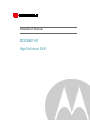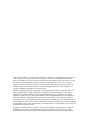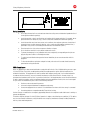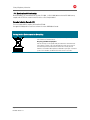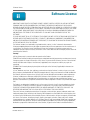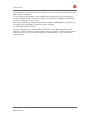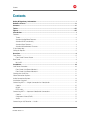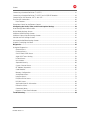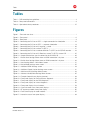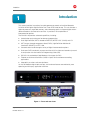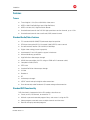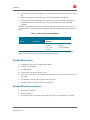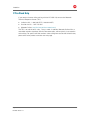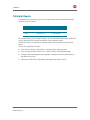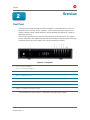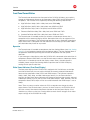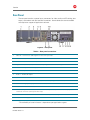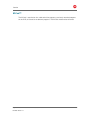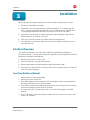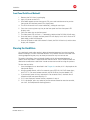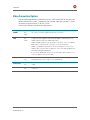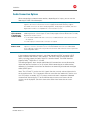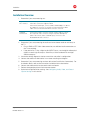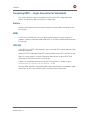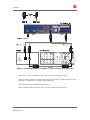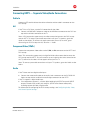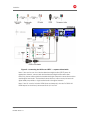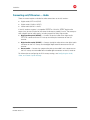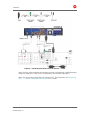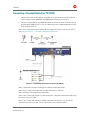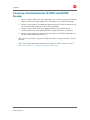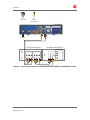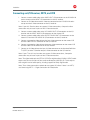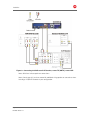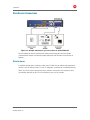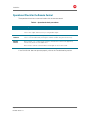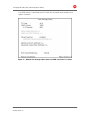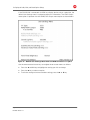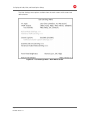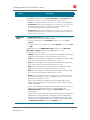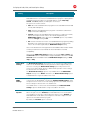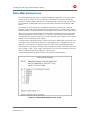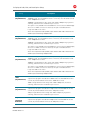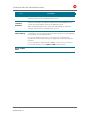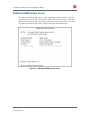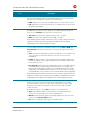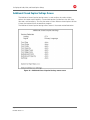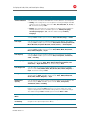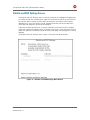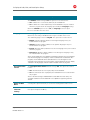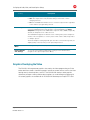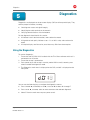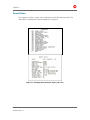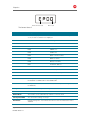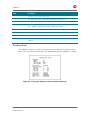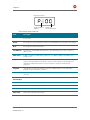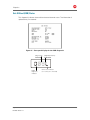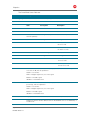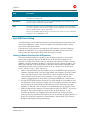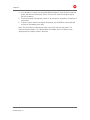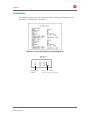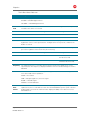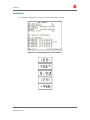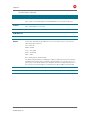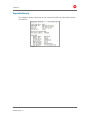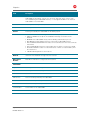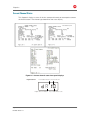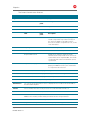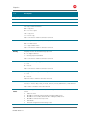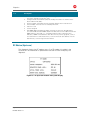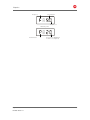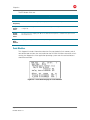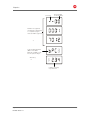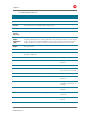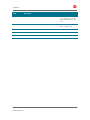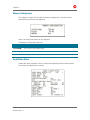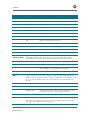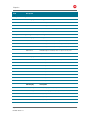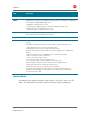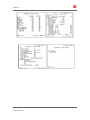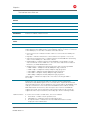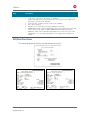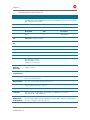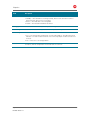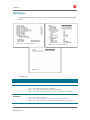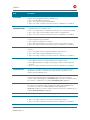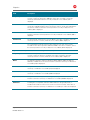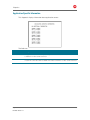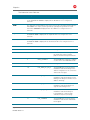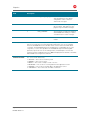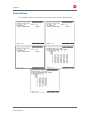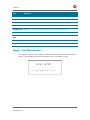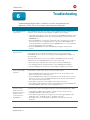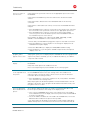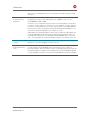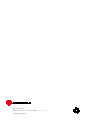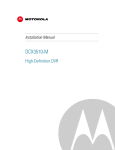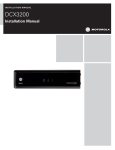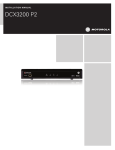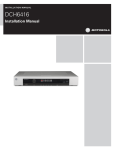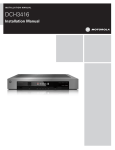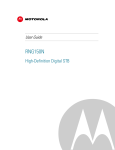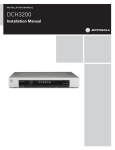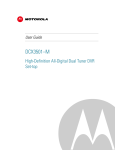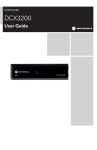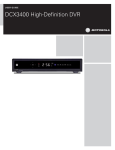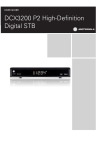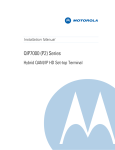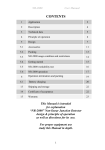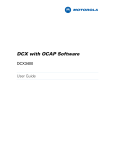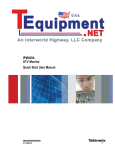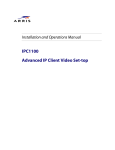Download Motorola DCX3500
Transcript
Installation Manual DCX3501-M High-Definition DVR ©2011 Motorola Mobility, Inc. All rights reserved. No part of this publication may be reproduced in any form or by any means or used to make any derivative work (such as translation, transformation, or adaptation) without written permission from Motorola, Inc. Motorola reserves the right to revise this publication and to make changes in content from time to time without obligation on the part of Motorola to provide notification of such revision or change. Motorola provides this guide without warranty of any kind, implied or expressed, including, but not limited to, the implied warranties of merchantability and fitness for a particular purpose. Motorola may make improvements or changes in the product(s) described in this manual at any time. MOTOROLA and the Stylized M logo are trademarks or registered trademarks of Motorola Trademark Holdings, LLC. OCAP™, CableCARDTM, M-CardTM, and DOCSIS® are trademarks or registered trademarks of Cable Television Laboratories, Inc. HDMI, the HDMI Logo and High-Definition Multimedia Interface are trademarks or registered trademarks of HDMI Licensing LLC. Dolby and the double-D symbol are registered trademarks of Dolby Laboratories. This product incorporates copyright protection technology that is protected by U.S. patents and other intellectual property rights. Use of this copyright protection technology must be authorized by Rovi, and is intended for home and other limited viewing uses only unless otherwise authorized by Rovi. Reverse engineering or disassembly is prohibited. All other product or service names are the property of their respective owners.. All other product or service names are the property of their respective owners. © Copyright 2011 Multimedia over Coax Alliance. All Rights Reserved. MoCA and the MoCA logo is a trademark of Multimedia over Coax Alliance. The Multimedia over Coax Alliance (MoCA), www.mocalliance.org, is an open, standard body promoting networking of digital video and entertainment through existing coaxial cable in the home. Safety & Regulatory Information Safety & Regulatory Information i IMPORTANT SAFETY INSTRUCTIONS x Read these instructions. x Keep these instructions. x Heed all warnings. x Follow all instructions. x Do not use this apparatus near water. x Clean only with dry cloth. x Do not block any ventilation openings. Install in accordance with the manufacturers instructions. x Do not install near any heat sources such as radiators, heat registers, stoves, or other apparatus (including amplifiers) that produce heat. x Do not defeat the safety purpose of the polarized or grounding type plug. A polarized plug has two blades with one wider than the other. A grounding type plug has two blades and a third grounding prong. The wide blade or the third prong is provided for your safety. If the provided plug does not fit into your outlet, consult an electrician for replacement of the obsolete outlet. x Protect the power cord from being walked on or pinched particularly at plugs, convenience receptacles, and the point where they exit from the apparatus. x Only use attachments/accessories specified by the manufacturer. x Unplug this apparatus during lightning storms or when unused for long periods of time. x Refer all servicing to qualified service personnel. Servicing is required when the apparatus has been damaged in any way, such as the power supply cord or plug is damaged, liquid has been spilled or objects have fallen into the apparatus, the apparatus has been exposed to rain or moisture, does not operate normally, or has been dropped. IMPORTANT SAFETY CONSIDERATIONS The DCX3501-M set-top requires careful handling to avoid potential damage to its internal hard disk drive or the loss of recorded data. Be sure to follow these requirements during transportation and installation. The plug is the main disconnect device. It shall remain readily accessible and operable. The apparatus shall not be exposed to dripping or splashing and no objects filled with liquids, such as vases, shall be placed on the apparatus. During Transportation to the Subscriber Home Transport the cable terminal in its shipping box or an equally padded container. Do not expose the terminal to rain or moisture. High-Definition DVR DCX3501-M tInstallation Manual 365-095-16528-x.2 i Safety & Regulatory Information During Installation x Do not place the terminal in an enclosed area where the cooling vents are blocked or impede the flow of air through the ventilation openings. x Install the terminal so that its position does not interfere with its proper ventilation. For example, do not place the terminal on a bed, sofa, rug, or similar surface that could block the ventilation openings. x Install the terminal away from heat sources such as radiators, heat registers and stoves. Installation of the terminal near consumer electronics devices, such as stereo receiver/amplifiers and televisions, is permitted as long as the air surrounding the terminal does not exceed 40º C (104º F). x Place the terminal on a flat surface not prone to vibration or impact. x Do not install the terminal in an area where condensation occurs. x To prevent the temporary loss of guide data and cause a temporarily non-responding terminal, do not plug the AC power cord into a switched power outlet. x To avoid shock and vibration damage to the internal hard drive, do not move the terminal while it is plugged in. x To allow the hard drive to spin down and park its heads, wait at least 10 seconds after disconnecting power before moving the terminal. FCC Compliance Note: This equipment has been tested and found to comply with the limits for a Class B digital device, pursuant to part 15 of the FCC Rules. These limits are designed to provide reasonable protection against harmful interference in a residential installation. This equipment uses and can radiate radio frequency energy and, if not installed and used in accordance with the instructions, may cause harmful interference to radio communications. However, there is no guarantee that interference will not occur in a particular installation. If this equipment does cause harmful interference to radio or television reception, which can be determined by turning the equipment off and on, the user is encouraged to try to correct the interference by one or more of the following measures: x Reorient or relocate the receiving antenna. x Increase the separation between the equipment and set-top. x Connect the equipment into an outlet on a circuit different from that to which the set-top is connected. x Consult the dealer or an experienced radio/TV technician for help. Caution: Changes or modifications not expressly approved by Motorola for compliance could void the user’s authority to operate the equipment. This device complies with part 15 of the FCC Rules. Operation is subject to the following two conditions: (1) This device may not cause harmful interference, and (2) this device must accept any interference received, including interference that may cause undesired operation. High-Definition DVR DCX3501-M tInstallation Manual 365-095-16528-x.2 ii Safety & Regulatory Information FCC Declaration Of Conformity Motorola Mobility, 101 Tournament Drive, Horsham, PA 19044, 1-215-323-1000, declares that the DCX 3400 set-top complies with 47 CFR Parts 2 and 15 of the FCC rules as a Class B digital device. Canada Industry Canada (IC) This Class B digital device complies with Canadian ICES-003. Cet appareil numérique de la classe B est conforme à la norme NMB-003 du Canada. Caring for the Environment by Recycling When you see this symbol on a Motorola product, do not dispose of the product with residential or commercial waste. Recycling your Motorola Equipment Please do not dispose of this product with your residential or commercial waste. Some countries or regions, such as the European Union, have set up systems to collect and recycle electrical and electronic waste items. Contact your local authorities for information about practices established for your region. If collection systems are not available, call Motorola Customer Service for assistance. High-Definition DVR DCX3501-M tInstallation Manual 365-095-16528-x.2 iii Software License ii Software License IMPORTANT: PLEASE READ THIS SOFTWARE LICENSE (“LICENSE”) CAREFULLY BEFORE YOU USE ANY SOFTWARE, FIRMWARE AND RELATED DOCUMENTATION (“SOFTWARE”) PROVIDED WITH MOTOROLA’S DIGITAL CABLE RECEIVER OR HOME THEATER SYSTEM (EACH SHALL BE REFERRED TO IN THIS LICENSE AS A “RECEIVER”). BY USING THE RECEIVER AND/OR USING ANY OF THE SOFTWARE, YOU INDICATE YOUR ACCEPTANCE OF EACH OF THE TERMS OF THIS LICENSE. UPON ACCEPTANCE, THIS LICENSE WILL BE A LEGALLY BINDING AGREEMENT BETWEEN YOU AND MOTOROLA. THE TERMS OF THIS LICENSE APPLY TO YOU AND TO ANY SUBSEQUENT USER OF THIS SOFTWARE. IF YOU DO NOT AGREE TO ALL OF THE TERMS OF THIS LICENSE (I) DO NOT USE THE SOFTWARE AND (II) RETURN THE RECEIVER AND THE SOFTWARE (COLLECTIVELY, “PRODUCT”), INCLUDING ALL COMPONENTS, DOCUMENTATION AND ANY OTHER MATERIALS PROVIDED WITH THE PRODUCT, TO YOUR POINT OF PURCHASE OR SERVICE PROVIDER, AS THE CASE MAY BE, FOR A FULL REFUND. The Software includes associated media, any printed materials, and any “on line” or electronic documentation. Software provided by third parties may be subject to separate end user license agreements from the manufacturers of such Software. The Software is never sold. Motorola licenses the Software to the original customer and to any subsequent licensee for personal use only on the terms of this License. Motorola and its third party licensors retain the ownership of the Software. You may: USE the Software only in connection with the operation of the Product. TRANSFER the Software (including all component parts and printed materials) permanently to another person, but only if the person agrees to accept all of the terms of this License. If you transfer the Software, you must at the same time transfer the Product and all copies of the Software (if applicable) to the same person or destroy any copies not transferred. TERMINATE this License by destroying the original and all copies of the Software (if applicable) in whatever form. You may not: (1) Loan, distribute, rent, lease, give, sublicense or otherwise transfer the Software, in whole or in part, to any other person, except as permitted under the TRANSFER paragraph above. (2) Copy or translate the User Guide included with the Software, other than for personal use. (3) Copy, alter, translate, decompile, disassemble or reverse engineer the Software, including but not limited to, modifying the Software to make it operate on non compatible hardware. (4) Remove, alter or cause not to be displayed, any copyright notices or startup message contained in the Software programs or documentation. (5) Export the Software or the Product components in violation of any United States export laws. The Product is not designed or intended for use in on line control of aircraft, air traffic, aircraft navigation or aircraft communications; or in design, construction, operation or maintenance of any nuclear facility. MOTOROLA AND ITS THIRD PARTY LICENSORS DISCLAIM ANY EXPRESS OR IMPLIED WARRANTY OF FITNESS FOR SUCH USES. YOU REPRESENT AND WARRANT THAT YOU SHALL NOT USE THE PRODUCT FOR SUCH PURPOSES. Title to this Software, including the ownership of all copyrights, mask work rights, patents, trademarks and all other intellectual property rights subsisting in the foregoing, and all adaptations to and modifications of the foregoing shall at all times remain with Motorola and its third party licensors. Motorola retains all rights not expressly licensed under this License. The Software, including any images, graphics, photographs, animation, video, audio, music and text incorporated therein is owned by Motorola or its third party licensors and is protected by United States copyright laws and international treaty provisions. Except as otherwise expressly provided in this License, the copying, reproduction, distribution or preparation of derivative works of the Software, any portion of the Product or the documentation is High-Definition DVR DCX3501-M tInstallation Manual 365-095-16528-x.2 iv Software License strictly prohibited by such laws and treaty provisions. Nothing in this License constitutes a waiver of Motorola’s rights under United States copyright law. This License and your rights regarding any matter it addresses are governed by the laws of the Commonwealth of Pennsylvania, without reference to conflict of laws principles. THIS LICENSE SHALL TERMINATE AUTOMATICALLY if you fail to comply with the terms of this License. Motorola is not responsible for any third party software that is provided as a bundled application, or otherwise, with the Software or that is downloaded to, or otherwise installed on, the Product. U.S. GOVERNMENT RESTRICTED RIGHTS The Product and documentation is provided with RESTRICTED RIGHTS. The use, duplication or disclosure by the Government is subject to restrictions as set forth in subdivision (c)(1)(ii) of The Rights in Technical Data and Computer Software clause at 52.227 7013. The contractor/manufacturer is Motorola Mobility, Inc., 101 Tournament Drive, Horsham, PA 19044. High-Definition DVR DCX3501-M tInstallation Manual 365-095-16528-x.2 v Contents Contents Safety & Regulatory Information .................................................................................................. i Software License .......................................................................................................................... iv Contents ........................................................................................................................................ vi Tables ........................................................................................................................................... viii Figures ......................................................................................................................................... viii Introduction .................................................................................................................................... 1 Features ........................................................................................................................................... 2 Tuners ....................................................................................................................................... 2 Standard Audio/Video Features ................................................................................................. 2 Standard DVR Functionality....................................................................................................... 2 Standard Data Features............................................................................................................. 3 Standard Miscellaneous Features ............................................................................................. 3 If You Need Help ............................................................................................................................. 4 Calling for Repairs ............................................................................................................................ 5 Overview ........................................................................................................................................ 6 Front Panel ....................................................................................................................................... 6 Front Panel Format Button ........................................................................................................ 7 Rear Panel ........................................................................................................................................ 8 M-Card™ ................................................................................................................................... 9 Installation.................................................................................................................................... 10 Cold Reset Procedure .................................................................................................................... 10 Front Panel Cold Reset Method 1 ........................................................................................... 10 Front Panel Cold Reset Method 2 ........................................................................................... 11 Clearing the Hard Drive ................................................................................................................. 11 Video Connection Options ............................................................................................................. 12 Audio Connection Options ............................................................................................................. 13 Installation Overview ..................................................................................................................... 14 Connecting HDTV — Single Connection for Video/Audio.............................................................. 15 Cable In ................................................................................................................................... 15 HDMI ....................................................................................................................................... 15 IEEE-1394 ................................................................................................................................ 15 Connecting HDTV — Separate Video/Audio Connections ............................................................. 17 Cable In ................................................................................................................................... 17 Component Video (YPbPr)....................................................................................................... 17 Audio ....................................................................................................................................... 17 Connecting an A/V Receiver — Audio ........................................................................................... 19 High-Definition DVR DCX3501-M tInstallation Manual 365-095-16528-x.2 vi Contents Connecting a Standard-Definition TV (SDTV) ................................................................................. 21 Connecting a Standard-Definition TV (SDTV) and VCR/DVD Recorder .......................................... 22 Connecting an A/V Receiver, SDTV, and VCR ............................................................................... 24 Data Device Connections .............................................................................................................. 26 Data Features .......................................................................................................................... 26 Operational Check for the Remote Control ................................................................................... 27 Configuring the Audio, Video, and Closed Caption Settings ................................................. 28 User Settings Menu Main Screen ................................................................................................. 28 Native Mode Settings Screen........................................................................................................ 35 Additional HDMI Settings Screen .................................................................................................. 38 Additional Closed Caption Settings Screen ................................................................................... 41 Subtitle and DVS Settings Screen ................................................................................................. 43 Advanced Audio/Video Settings Screen ........................................................................................ 45 Graphics Overlaying the Video ...................................................................................................... 46 Diagnostics ................................................................................................................................... 47 Using the Diagnostics .................................................................................................................... 47 General Status ......................................................................................................................... 48 Purchase Status ...................................................................................................................... 50 Out-Of-Band (OOB) Status ...................................................................................................... 52 Agile OOB Tuner Hunting ....................................................................................................... 54 In-Band Status ......................................................................................................................... 56 Unit Address ........................................................................................................................... 58 Separable Security .................................................................................................................. 60 Current Channel Status ........................................................................................................... 62 RF Modem (Upstream) ........................................................................................................... 65 Code Modules ......................................................................................................................... 67 Memory Configuration ............................................................................................................ 71 Audio/Video Status .................................................................................................................. 71 Interface Status ....................................................................................................................... 74 DVR/Hard Drive Status ............................................................................................................ 77 DOCSIS Status ........................................................................................................................ 80 Application Specific Information ............................................................................................. 83 Interactive Status .................................................................................................................... 84 Connected Home .................................................................................................................... 87 Keypad — Front Panel Indicators ............................................................................................ 88 Troubleshooting .......................................................................................................................... 89 High-Definition DVR DCX3501-M tInstallation Manual 365-095-16528-x.2 vii Tables Tables Table 1 – DVR recording time guidelines ........................................................................................ 3 Table 2 – Rear panel connections .................................................................................................... 8 Table 3 – Operational check procedures ....................................................................................... 27 Figures Figure 1 – Front and rear views ....................................................................................................... 1 Figure 2 – Front panel ...................................................................................................................... 6 Figure 3 – Rear panel ....................................................................................................................... 8 Figure 4 – Connecting the DCX to an HDTV — single connection for video/audio ....................... 16 Figure 5 – Connecting the DCX to an HDTV — separate video/audio ........................................... 18 Figure 6 – Connecting the DCX to an A/V receiver — audio ......................................................... 20 Figure 7 – Connecting the DCX to a stereo TV (SDTV) .................................................................. 21 Figure 8 – Connecting the DCX to a standard-definition TV (SDTV) and VCR/DVD recorder ........ 23 Figure 9 – Connecting the DCX to an A/V Receiver, stereo TV (SDTV), stereo VCR .................... 25 Figure 10 – Sample data devices you can connect to the DCX3501-M ........................................ 26 Figure 11 – Default User Settings Menu when no HDMI connection is in place ......................... 29 Figure 12 – Default User Settings Menu when an HDMI connection is in place .......................... 30 Figure 13 – User Settings Menu – Main Menu Screen ................................................................. 31 Figure 14 – Native Mode Settings menu screen ........................................................................... 35 Figure 15 – Additional HDMI Settings screen ............................................................................... 38 Figure 16 – Additional Closed Caption Settings menu screen ...................................................... 41 Figure 17 – Subtitle and DVS Settings Menu Screen .................................................................... 43 Figure 18 – Advanced Audio/Video Settings Menu Screen ........................................................... 45 Figure 19 – Example General Status display (no error).................................................................. 48 Figure 20 – Front panel display for Purchase Status diagnostic .................................................... 50 Figure 21 – Front panel display for the OOB diagnostic ................................................................ 52 Figure 22 – Front panel display for in band diagnostic .................................................................. 56 Figure 23 – Front panel display of a unit address .......................................................................... 58 Figure 24 – Current channel status front panel displays ............................................................... 62 Figure 25 – RF upstream modem front panel display ................................................................... 65 Figure 26 – Front Panel Display for code modules ........................................................................ 67 Figure 27 – Interactive status front panel display .......................................................................... 84 High-Definition DVR DCX3501-M tInstallation Manual 365-095-16528-x.2 viii Introduction Introduction 1 This manual provides instructions for cable operator personnel to install the Motorola DCX3501-M All-Digital High-Definition Dual Tuner DVR Cable Set-top. This unit includes a high-end processor, expanded memory, and enhanced graphics to support digital and ondemand broadcast and interactive services. It provides a full complement of interconnection options. The DCX3501-M provides advanced capabilities, including: x x x Authorization and purchase of on-demand programming x x Surround-sound audio through a variety of digital interconnection options x x DOCSIS 2.0+ embedded Cable Modem with support for DSG x Adaptability to various software platforms Dual High-Definition (HDTV) decode of MPEG-2, MPEG-4 AVC (H.264), and VC-1 HDTV output through component video (YPbPr), High-Definition Multimedia Interface™ (HDMI™), or IEEE-1394 Dual-tuner DVR functionality to pause and time shift live video and seamlessly record in conjunction with the Interactive Programming Guide (IPG) Ethernet and Universal Serial Bus (USB) 2.0 ports for future home networking applications As with all Motorola digital cable set-tops, the hardware features are enabled by core operating and third party application software. Figure 1 – Front and rear views High-Definition DVR DCX3501-M tInstallation Manual 365-095-16528-x.2 1 Introduction Features Tuners x x x x x Two all-digital 1 GHz (54 to 1002 MHz) video tuners MPEG-2 Main Profile @ High Level (High-Definition) MPEG-4 H.264 (AVC) High-Definition decode One dedicated tuner for the DOCSIS high-speed data services channel, up to 1 GHz One dedicated tuner for the out-of-band (OOB) control channel Standard Audio/Video Features x x x x x x x x x x x x x x x x x ITU standard 64/256 QAM/FEC/enhanced adaptive equalizer DES based encryption/DCII (via inserted CableCARD™) access control Out-of-band data receiver (70-130 MHz) 2.048 Mbps Digital video scaling (picture in graphics) Accelerated 2-D and 3-D graphics support in hardware Macrovision® copy protection High-Definition video output through: HDMI (also compatible with DVI using an HDMI-to-DVI converter cable) Component video (YPbPr) IEEE-1394 Standard-Definition video output through: S-Video Baseband RF Audio output through: S/PDIF coaxial and optical digital audio connections One volume-adjustable Baseband L/R stereo analog audio connection Standard DVR Functionality DVR functionality integrated with the IPG enables subscribers to: x x x x Pause, rewind, fast-forward, or record live TV Maintain a personal recorded program library and access it using the IPG Select programs to record across multiple channels and time slots Rewind and replay recorded programs High-Definition DVR DCX3501-M tInstallation Manual 365-095-16528-x.2 2 Introduction x Simultaneously watch two programs, switching easily between them using the swap key x x Record a program in the background while viewing another live program Simultaneously record programs from two channels while watching a different prerecorded program, with the ability to switch viewing between any of the three programs Motorola cannot guarantee the exact amount of programming that each subscriber will be able to record. The approximate time depends on the programming type and the drive size: Table 1 – DVR recording time guidelines Estimated Recording Hours For: Model Drive Size DCX3501-M 500 GB Standard Digital Channels HDTV Channels 350 to 700 (MPEG-4) 100 to 160 (MPEG-4) 175 to 350 (MPEG-2) 50 to 60 (MPEG-2) All times are approximate. The actual hours a subscriber can record are a function of program bit rate, the IPG type, and the reserved buffer space. Standard Data Features x x x x x Integrated DOCSIS 2.0+ capable cable modem x x 10/100 Mbps Ethernet Port (RJ-45) on the rear panel 64 MB FLASH memory 512 MB DRAM One Universal Serial Bus (USB) 2.0 port One eSATA (external SATA) connector, un-powered for data-only connectivity, on the rear panel On-board real-time RF return (DOCSIS compliant) Standard Miscellaneous Features x x x Messaging capabilities Digital diagnostics Full feature access from front panel using a four-digit, seven-segment LED display High-Definition DVR DCX3501-M tInstallation Manual 365-095-16528-x.2 3 Introduction If You Need Help If you need assistance while working with the DCX3501-M, contact the Motorola Technical Response Center (TRC): x x x Inside the U.S.: 1-888-944-HELP (1-888-944-4357) Outside the U.S.: 1-847-725-4011 Motorola Online: http://businessonline.motorola.com/ The TRC is on call 24 hours a day, 7 days a week. In addition, Motorola Online offers a searchable solutions database, technical documentation, and low-priority issue creation and tracking. For specific toll-free numbers when calling from outside the United States, please refer to the product manual or our web page. High-Definition DVR DCX3501-M tInstallation Manual 365-095-16528-x.2 4 Introduction Calling for Repairs If a Motorola set-top requires repair service, please call one of the following Motorola Authorized Service Centers: Company From USA or Canada Outside USA or Canada World Wide Digital 1-800-227-0450 1-956-541-0600 Teleplan 1-800-352-5274 1-302-322-6088 To ensure efficient service, request a Return for Service Authorization (RSA) number. Be sure to display the RSA number prominently on all equipment boxes. The Service Center will provide the shipping address of the location performing your repairs. To ship your equipment for repair: x x x Pack the unit securely, if possible in its original factory shipping carton. x Ship the unit PREPAID to the address provided by the Service Center. Print or display the RSA number so it is easily visible on all equipment boxes. Enclose a note describing the exact problem. Complete and enclose the checklist provided with the unit. High-Definition DVR DCX3501-M tInstallation Manual 365-095-16528-x.2 5 Overview Overview 2 Front Panel The front panel controls provide functional navigation if the remote control is lost or is temporarily out of service. Certain functions, such as those requiring a numeric entry, require a remote control. Some connectors are not enabled and require the support of application software. The DCX3501-M features new touch-sensitive buttons on the front panel. The buttons are activated when your fingertip touches the marked areas on the front panel. Note that the buttons do not physically depress like standard mechanical buttons. Figure 2 – Front panel 1 Cursor — Menu navigation Select — Selects menu options 2 Power — Turns the set-top on and off (standby) 3 Menu — Displays the menu 4 Guide — Displays the program guide 5 Info — Displays current channel and program information 6 Format* — Change the video output format 7 Channel — Changes channel up or down *The availability of certain features is dependent upon application support. High-Definition DVR DCX3501-M tInstallation Manual 365-095-16528-x.2 6 Overview Front Panel Format Button The Format button located on the front panel of the DCX3501-M allows you to quickly change the video output format on the component video (YPbPr) and HDMI outputs of the product. The DCX3501-M is capable of providing the following video formats: x x x x x High Definition 1080p (1920 x 1080 pixels) over HDMI only High Definition 1080i (1920 x 1080 pixels) over HDMI and YPbPr High Definition 720p (1280 x 720 pixels) over HDMI and YPbPr Enhanced Definition 480p (720 x 480 pixels) over HDMI and YPbPr Standard Definition 480i (720 x 480 pixels) over HDMI and YPbPr The Format button is intended to allow you to select a video output format that is compatible with a connected display device. Some televisions may not support all five video formats listed above. The Format button provides an easy method for selecting an output format that is compatible with the television and can help you to restore video if you should lose the picture for any reason. Operation The Format button is intended to complement the User Settings Menu (see User Setting Status). It is not intended to replace the User Settings Menu. The User Settings Menu is the preferred method of optimizing the DCX3501-M to operate with the specific television. If you cannot get a video display when the DCX3501-M is connected to the television via component video or HDMI cables, use the Format button to select a video output format that results in a viewable picture on the display screen. Once a viewable picture is available, please use the User Settings Menu to optimize the DCX3501-M display settings for the specific television. Video Format Indicators (Front Panel Display) The front panel display of the DCX3501-M is equipped with five indicators to the right hand side of the display that are used to indicate the currently-selected video output format on the component video (YPbPr) and HDMI outputs. The indicators represent 1080p, 1080i, 720p, 480p, and 480i video output formats. As the Format button is pressed, the front panel format indicators will change to illuminate the currently selected video output format in use by the DCX3501-M on these outputs. Note, however, that the component video (YPbPr) output will be set to 480i whenever the HDMI output is set to 1080p. Note: There are some scenarios where the DCX set-top does not change the video output format if the Format button is pressed. In these instances, the DCX3501-M will flash the currently illuminated video format indicator on the front panel display. If this should occur, please use the User Settings Menu to make further changes to the video output settings of the DCX3501-M set-top. High-Definition DVR DCX3501-M tInstallation Manual 365-095-16528-x.2 7 Overview Rear Panel The rear panel contains a power input; connectors for video, audio, and RF cabling; data output; and modem and data interface connectors. Some connectors are not enabled and require the support of application software. Figure 3 – Rear panel Table 2 – Rear panel connections 1 Cable In — Connects to cable signal from the service provider 2 RF Out — Ch 3/4 modulated audio/video (SDTV) to TV or VCR 3 S-Video — Standard-Definition TV (SDTV) connector 4 Digital Audio (coaxial S/PDIF) — Provides Dolby® Digital 5.1 audio or PCM output 5 YPbPr — Component video output (HDTV) 6 Video — composite video (SDTV) output 7 Audio — Audio L/R outputs 8 eSATA* — External Serial ATA disk interface 9 HDMI — HDTV audio and video connector (Provides Dolby® Digital Plus 7.1 audio) 10 USB* 2.0 — High-Speed peripheral device connection 11 Ethernet* — Network connection 12 IR Remote Input — Connects to a remote control set-top accessory cable. Serves dual purpose as serial test connector (service personnel only). 13 IEEE-1394 — Audio and HDTV video device connection (US models only) 14 External Power Supply Connector *The availability of certain features is dependent upon application support. High-Definition DVR DCX3501-M tInstallation Manual 365-095-16528-x.2 8 Overview M-Card™ The M-Card is required to view cable television programs, previously recorded programs on the DVR, or interactive on-demand programs. The M-Card should not be removed. High-Definition DVR DCX3501-M tInstallation Manual 365-095-16528-x.2 9 Installation Installation 3 Before you move or change components on the subscriber’s entertainment system: x x Review the installation instructions. x Determine if the subscriber has other equipment to be connected to the terminal (home theater or A/V receiver, VCR, etc.). x x Verify that you have the necessary cables and other required items. Determine if you are connecting to a standard analog NTSC TV (supporting an RF input), a composite (baseband) video input, or an S-Video input) or a High-Definition TV (supporting component video input, HDMI input, or an IEEE-1394 input). If the terminal was previously used, clear its hard drive before installing it at a new subscriber location. Cold Reset Procedure This section describes the two Front Panel Cold Reset procedures for Motorola’s DCX3501-M set-top. The front panel cold reset is generally used by operational and field personnel to accomplish the following: x x x x Restore the set-top to a known state. Clear channel maps, and application settings. Remove application and software objects above the platform code. Clear the Out of Band (OOB) Last Known Carrier (LKC) and force the units to hunt for a new OOB control channel. Front Panel Cold Reset Method 1 1. Remove the DCX from its packaging. 2. Applying AC power to the DCX. 3. Once 8888 appears on the front panel LED, simultaneously press and hold both the power key and select keys on the front panel. 4. Once the key sequence has been executed correctly, the front panel LED will display cold for one second and then the DCX will reset. 5. The front panel LED will display hunt until it finds an RF feed and/or a valid OOB channel. 6. Once an RF feed or valid OOB channel is found, the DCX will lock to it, and the hunt display will disappear. High-Definition DVR DCX3501-M tInstallation Manual 365-095-16528-x.2 10 Installation Front Panel Cold Reset Method 2 1. Remove the DCX from its packaging. 2. Apply AC power to the DCX. 3. Once 8888 appears on the front panel LED, press and hold the menu key on the front panel until the front panel LEDs display boot. 4. The DCX will remain in this state indefinitely, waiting for user input. 5. Press the cursor up (arrow up) key on the front panel until the front panel LED displays cold. 6. Press the select key on the front panel. 7. The front panel LED will flash ‘----‘ followed by 8888 and the DCX3501-M will reset. 8. Once the reset is finished, the front panel LED will display ‘hunt’ until it finds an RF feed and/or a valid OOB channel. 9. Once an RF feed or valid OOB channel is found, the DCX will lock to it, and the hunt display will disappear. Clearing the Hard Drive On a previously-used cable terminal, delete all recorded programs from the hard drive before installing it at a new subscriber location. This prevents the new subscriber from viewing programming they may not have purchased or may not want to see. To prevent subscribers from accidentally deleting all of their recorded programs, a specific set of keystrokes is required to clear the hard drive. The DCX3501-M does not need to be connected to a television in order to clear the hard drive using this process. To clear the hard drive: 1. Start the diagnostics as described in the Diagnostics section; d 01 is displayed on the front-panel display. 2. Using a remote control, within five seconds, press REPLAY, MY DVR three times, and LIVE TV. (On some remote controls, the MY DVR key may be labeled LIST.) 3. If you correctly enter this key sequence in five seconds or less, the hard drive is cleared and the front-panel displays Clr. 4. If Clr is not displayed, re-enter the key sequence in step 2. 5. If Clr is displayed, press any other key on the remote control to reset the terminal, turn it off, and complete the clearing process. High-Definition DVR DCX3501-M tInstallation Manual 365-095-16528-x.2 11 Installation Video Connection Options Use the following guidelines to determine the best video connection for the subscriber home entertainment system. To determine the available video inputs on the TV, check the manual supplied with the TV or the TV itself. The DCX3501-M offers the following video outputs: Component (YPbPr) HDTV and SDTV The YPbPr output, providing three component analog video signals to the TV, is the most widely supported HD video connection. HDMI or IEEE1394 HDTV and SDTV HDMI and IEEE-1394 provide higher-quality digital HD video signals than component video signals. If the TV has an HDMI or a DVI input, use the HDMI output instead of the IEEE-1394 output. HDMI and IEEE-1394 are video and audio connections. If you use HDMI or IEEE-1394, no separate audio connection to the TV is required. HDMI is compatible with DVI. If the TV has a DVI input, you can use an HDMI-to-DVI converter cable or adapter to connect the DVI-equipped TV to the HDMI-equipped DCX3501-M. If you use the IEEE-1394 connection, the subscriber will be unable to see on-screen graphics (such as the EPG). S-Video SDTV only If the TV has an S-Video input, use S-Video. S-Video is the highest-quality Standard-Definition video output on the DCX3501-M. Video (composite) SDTV only If the TV does not have an S-Video input, use the composite video (video) output. RF SDTV only If the TV only has a coaxial RF input, connect it to the DCX3501-M RF out connector. High-Definition DVR DCX3501-M tInstallation Manual 365-095-16528-x.2 12 Installation Audio Connection Options When connecting to a home theater receiver, depending on its inputs, you can use the following DCX3501-M audio outputs: HDMI Unlike a DVI connection, an HDMI connection is capable of carrying digital video and audio signals to the TV or a home theater receiver equipped with HDMI switching support. The HDMI connection can deliver Dolby Digital Plus, Dolby Digital, Linear PCM, and other digital audio formats to a compatible TV or home theater receiver. Digital audio optical (S/PDIF) or digital audio coaxial (S/PDIF) If the TV or home theater receiver supports it, use either the S/PDIF digital audio optical or S/PDIF digital audio coaxial outputs to deliver Dolby Digital and Linear PCM audio to a Dolby Digital home theater receiver. x For an HDMI or IEEE-1394 video connection, no additional audio connections to the TV are required. x For RF output, no further audio connection is required Baseband Audio L and R If the audio receiver does not support Dolby Digital, use the baseband AUDIO L and R outputs to connect to the audio receiver. The DCX3501-M offers two sets of Baseband Stereo L/R audio outputs. One set provides fixed volume audio while the other set provides volume-adjustable audio. If the customer equipment supports it, use either the optical S/PDIF or coaxial S/PDIF output instead of the AUDIO L and R outputs. The S/PDIF outputs offer better audio quality, including support for Dolby Digital 5.1 Surround Sound. The HDMI interface supports Dolby® Digital Plus (7.1) audio. The cabling diagrams show sample audio/video (A/V) connections to an audio receiver, where the receiver functions as an A/V router. When connecting to an audio receiver, reference its installation instructions for directions on connecting to baseband and digital audio (S/PDIF) ports. Note: The VCR and TV receive their A/V signals from the currently selected input device on the audio receiver. This is important when the subscriber has another A/V device such as a DVD player, secondary VCR, CD player, or other electronic component. Motorola recommends connecting the TV to the monitor output so on-screen menus for the receiver can be displayed. (Receivers themselves often have interactive on-screen menus.) High-Definition DVR DCX3501-M tInstallation Manual 365-095-16528-x.2 13 Installation Installation Overview 1. Determine if you are connecting to a: High-Definition TV or monitor Use the component video (YPbPr), HDMI, or IEEE-1394 outputs. No other video connection supports HDTV. If the TV has a DVI input, connect a DVI-to-HDMI adapter or cable to the HDMI out connector on the DCX set-top instead of the IEEE1394 connection and the DVI-HDTV connector on the TV. StandardDefinition TV Connect the S-Video connector using an S-video cable or connect the composite video connector using a composite (RCA phono) cable. If the TV only has a coaxial RF input, connect it to the DCX3501-M RF OUT connector. 2. Determine if you are connecting the audio to a home theater receiver or directly to the TV: R For an HDMI or IEEE-1394 video connection, no additional audio connections to the TV are required. R If the receiver or TV has a digital audio (S/PDIF) input, use the digital audio optical (s/pdif) or coaxial (s/pdif) outputs. Otherwise, use the baseband left and right audio out outputs. 3. Locate the cabling diagram(s) that best match the subscriber’s configuration. 4. Connect the audio and video cables in a manner matching that diagram. 5. Determine if you are connecting to a data device (see Data Device Connections). For installation details, refer to the instructions included with the data device. 6. Connect the cable terminal to the coaxial cable wall outlet. 7. Perform the operational check for the remote control. 8. Optimize the High-Definition settings. See Configuring Audio, Video, and Closed Caption Settings in this section. High-Definition DVR DCX3501-M tInstallation Manual 365-095-16528-x.2 14 Installation Connecting HDTV — Single Connection for Video/Audio This section describes steps to connection the DCX to an HDTV using connections options that combine video and audio into a single cable. Cable In Connect an RF coaxial cable to the cable wall outlet and the cable in connector on the DCX set-top. HDMI If the TV has an HDMI input, this is for both audio and video if you are using the TV speakers. Connect a Standard HDMI cable to the TV and to the HDMI connector on the DCX set-top. IEEE-1394 If the HDTV has an IEEE-1394 connector, you can use the IEEE-1394 for both the video and audio connection: Connect an IEEE-1394 cable to the IEEE-1394 connector on the HDTV and DCX set-top. Note: On-screen graphics will not be displayed when you are using the IEEE-1394 connection on the rear panel of the DCX set-top. If there is an audio/video receiver and you are not using the TV’s speakers, go to Connecting the DCX Set-top to an A/V Receiver – Audio. Because HDMI and IEEE-1394 provide both video and audio output, no additional audio connections to the TV are required if you use either of these connections. High-Definition DVR DCX3501-M tInstallation Manual 365-095-16528-x.2 15 Installation Figure 4 – Connecting the DCX to an HDTV — single connection for video/audio Note: Only (1) HDTV video/audio connection needs to be made to an HDTV. Note: On-screen graphics will not be displayed when using IEEE-1394 connection. Refer to Graphics Overlaying the Video for more information. Note: Solid lines indicate optimum connections. Note: Optional HDMI connection to A/V Receiver shown but not required. High-Definition DVR DCX3501-M tInstallation Manual 365-095-16528-x.2 16 Installation Connecting HDTV — Separate Video/Audio Connections Cable In Connect an RF coaxial cable to the cable wall outlet and the cable in connector on the DCX set-top. DVI If the TV has a DVI input, use the DVI connection for the video: x Connect a HDMI-to-DVI adapter or cable to the HDMI out connector on the DCX settop and the dvi-hdtv connector on the TV. Note: A DVI connection supports only the video connection between the DCX set-top and the HDTV. To connect your audio connections with your TV speakers, go to the Audio section below. To connect the audio connections for an A/V receiver, go to Connecting the DCX Set-top to an A/V Receiver — Audio. Component Video (YPbPr) Connect the component video cables to the Y, Pb, and Pr connectors on the HDTV and DCX set-top. Note: This connection supports only the High-Definition video connection between the DCX set-top and the HDTV. Be sure to match up each signal to the same connection on the TV, otherwise the colors will not appear correctly on the TV. Note: To connect your audio connections with your TV speakers, go to the Audio section below. Audio If the TV does not have digital audio inputs: x Connect the stereo audio cable to the audio l and r connectors on the DCX3501-M Series set-top and the audio left and audio right connectors on the HDTV. If the TV supports a digital audio input: x If the equipment supports it, use the digital audio optical S/PDIF or coaxial S/PDIF outputs instead of the audio l and r outputs. S/PDIF offers better audio quality, including support for Dolby® Digital audio. For information on configuring the DCX set-top settings, see Configuring Audio, Video, and Closed Caption Settings. High-Definition DVR DCX3501-M tInstallation Manual 365-095-16528-x.2 17 Installation Figure 5 – Connecting the DCX to an HDTV — separate video/audio Note: If the receiver can check the baseband and digital audio (S/PDIF) ports for appropriate channels, connect both the baseband and digital audio connections. Otherwise, do not connect both the baseband left/right composite connections and the coaxial digital connection. The baseband connections are not necessary because the digital audio port provides a single audio interface for digital channels. Note: If the A/V receiver includes HDMI inputs and output(s), then the DCX3501-M HDMI output can be directly connected to the A/V receiver. High-Definition DVR DCX3501-M tInstallation Manual 365-095-16528-x.2 18 Installation Connecting an A/V Receiver — Audio There are several options available for audio connections to the A/V receiver: x x x Digital audio (OPTICAL S/PDIF) Digital audio (COAXIAL S/PDIF) Stereo audio (AUDIO L and R) If the A/V receiver supports it, the optical S/PDIF or COAXIAL S/PDIF digital audio outputs may be used in place of the stereo audio outputs (audio L and r). These outputs offer a higher level of audio quality, including support for Dolby Digital audio. x Digital audio optical (S/PDIF) — Connect the optical cable to the digital audio OPTICAL connector on the DCX set-top and the optical connector on the A/V receiver. x Digital audio coaxial (S/PDIF) — Connect the digital audio cable to the digital audio connector on the DCX set-top and the digital input coaxial connector on the A/V receiver. x Stereo audio — Connect the stereo audio cable to the audio l and r connectors on the DCX set-top and the audio left and audio right connectors on the A/V receiver. For information on configuring the DCX set-top settings, see Configuring the Audio, Video, and Closed Caption Settings. High-Definition DVR DCX3501-M tInstallation Manual 365-095-16528-x.2 19 Installation Figure 6 – Connecting the DCX to an A/V receiver — audio Note: Because some entertainment equipment cannot simultaneously support baseband composite video and S-Video, never simultaneously connect both video inputs. Note: This connection method does not support HDTV. For information, see Connecting HDTV — Separate Video/Audio Connections in this section. High-Definition DVR DCX3501-M tInstallation Manual 365-095-16528-x.2 20 Installation Connecting a Standard-Definition TV (SDTV) 1. Connect the stereo audio cable to the audio l and r connectors on the DCX3501-M series set-top and the audio left and audio right connectors on the SDTV. 2. Connect a video cable to the video out connector on the DCX3501-M series set-top and the input video on the TV or an S-video cable to the s-video connectors on the DCX set-top and the TV. Note: These video connection methods do not support HD video. If you have an HDTV, see Connecting HDTV — Separate Video/Audio Connections. Figure 7 – Connecting the DCX to a stereo TV (SDTV) Note: S-Video and Composite video require separate audio connections. Note: Only (1) video connection and (1) audio connection is required. Note: Solid lines indicate optimum connections. Note: If the TV does not support S-Video connections, composite video connections may be used in place of S-Video. Note: If the TV does not support S-Video or composite connections, use the RF out connector on the DCX set-top. The RF connection carries video and audio. High-Definition DVR DCX3501-M tInstallation Manual 365-095-16528-x.2 21 Installation Connecting a Standard-Definition TV (SDTV) and VCR/DVD Recorder 1. Connect a stereo audio cable to the audio out l and r connectors on the DCX3501-M Series set-top and the input audio l and r connectors on the VCR/DVD Recorder. 2. Connect a video cable to the video out connector on the DCX3501-M Series set-top and the input video connector on the VCR/DVD Recorder. 3. Connect a stereo audio cable to the output audio l and r connectors on the VCR/DVD Recorder and the input audio left and right connectors on the SDTV. 4. Connect a video cable to the output video connector on the VCR/DVD Recorder and the input video connector on the SDTV. Note: You can also connect using the S-Video connectors, if supported by the VCR/DVD Recorder. Note: These video connection methods do not support HD video. If there is an HDTV, see Connecting HDTV — Separate Video/Audio Connections. High-Definition DVR DCX3501-M tInstallation Manual 365-095-16528-x.2 22 Installation Video (compos ite) L/R audio DCX 3501-M Cable in V CR /DV D R ecorder S tandard-Definition TV IN P U T IN P U T CA B LE / A NT E N N A IN A U D IO A U D IO To T V L R A U D IO L E F T OU TP UT V ID E O L R V ID E O A U D IO R IG H T CA B LE / A NT E N N A IN V ID E O S -V IDE O Figure 8 – Connecting the DCX to a standard-definition TV (SDTV) and VCR/DVD recorder High-Definition DVR DCX3501-M tInstallation Manual 365-095-16528-x.2 23 Installation Connecting an A/V Receiver, SDTV, and VCR 1. Connect a stereo audio cable to the AUDIO OUT L/R connectors on the DCX3501-M series set-top and the INPUT L/R connectors on the A/V receiver. 2. Connect an S-Video cable to the S-Video out connector on the DCX3501-M series set-top and the S-Video connector on the A/V receiver. Note: If your A/V Receiver does not support S-Video connections, Composite video connections may be used in place of the S-Video connection. 3. Connect a stereo audio cable to the VCR AUDIO OUT L/R connectors on the A/V receiver and the INPUT AUDIO L/R connectors on the stereo VCR. 4. Connect a stereo audio cable to the OUTPUT AUDIO OUT L/R connectors on the stereo VCR and the VCR AUDIO IN L/R connectors on the A/V receiver. 5. Connect a composite video cable to the input video connector on the stereo VCR and the video VCR OUT connector on the A/V receiver. 6. Connect a composite video cable to the output video connector on the stereo VCR and the video VCR IN connector on the A/V receiver. 7. Connect an S-Video cable to the input S-Video connector on the Standard-Definition TV (SDTV) and the TV/monitor output S-Video connector on the A/V receiver. Note: If your TV or A/V receiver does not support S-Video connections, Composite connections may be used in place of the S-Video connections. Note: The digital audio optical (OPTICAL S/PDIF) or digital audio (COAXIAL S/PDIF) audio outputs may be used in place of the stereo audio outputs (AUDIO L/R). These outputs offer a higher level of audio quality, including support for Dolby Digital audio. Note: These video connection methods do not support HD video. If there is an HDTV, see Connecting HDTV — Single Connection for Video/Audio. High-Definition DVR DCX3501-M tInstallation Manual 365-095-16528-x.2 24 Installation Figure 9 – Connecting the DCX to an A/V Receiver, stereo TV (SDTV), stereo VCR Note: Solid lines indicate optimum connections. Note: Consult your A/V receiver manual for additional wiring options or constraints when including a VCR/DVD Recorder in your configuration. High-Definition DVR DCX3501-M tInstallation Manual 365-095-16528-x.2 25 Installation Data Device Connections Figure 10 – Sample data devices you can connect to the DCX3501-M Do not attempt to connect data devices without contacting your service provider. Advanced data features require the proper application and network infrastructure to operate. Data Features In addition to high-quality audio and video, the DCX3501-M can deliver high-speed data services such as Internet access, e-mail, IP telephony, e-commerce, and home banking. Note: Your DCX may be equipped with the interface connections illustrated, but their functionality depends on the services offered by your service provider. High-Definition DVR DCX3501-M tInstallation Manual 365-095-16528-x.2 26 Installation Operational Check for the Remote Control The operational check tests communication with the remote control: Table 3 – Operational check procedures Feature Testing Procedure Power on Press power on the remote control to turn on the DCX3501-M. Tune to the output channel (3 or 4), if using the RF output. Channel selection Scan through the channels using the channel + or - keys. Volume control Press volume + or - on the remote control to increase the volume to its upper limit, lowest level, and to a comfortable level. Tune to several channels by entering the channel number using the numeric keys. Press mute to turn the sound off. Press mute again to restore the sound. If the DCX3501-M does not operate properly, refer to the Troubleshooting section. High-Definition DVR DCX3501-M tInstallation Manual 365-095-16528-x.2 27 Configuring the Audio, Video, and Closed Caption Settings Configuring the Audio, Video, and Closed Caption Settings 4 The following describes how to configure the audio (for HDMI connections), SD and HD video settings, and closed caption settings for the DCX3501-M. Before you adjust the output settings: x x x x Connect the DCX3501-M to other home entertainment devices. Plug the DCX3501-M into an AC power outlet. Initialize the DCX3501-M and authorize services. Turn the TV on. Note: When using an HDMI connection between the DCX3501-M and the television, be sure to have the cable connected and the TV powered on before adjusting the video settings. Motorola recommends using HDMI cables less than 20 meters (65’) long. User Settings Menu Main Screen To configure the DCX3501-M settings on the main User Settings menu screen, first power off the DCX3501-M using either the remote control or the Power button and then press the MENU key on the remote control . If the TV is on, the on-screen User Settings menu lists the DCX3501-M settings that can be adjusted. High-Definition DVR DCX3501-M tInstallation Manual 365-095-16528-x.2 28 Configuring the Audio, Video, and Closed Caption Settings If no HDMI device is connected to the DCX3501-M, the default User Settings menu appears as follows: Figure 11 – Default User Settings Menu when no HDMI connection is in place High-Definition DVR DCX3501-M tInstallation Manual 365-095-16528-x.2 29 Configuring the Audio, Video, and Closed Caption Settings If the DCX3501-M is connected via HDMI to a display device such as a television, the default User Settings menu is updated to reflect this information. The YPbPr Output menu option is replaced with the HDMI/YPbPr Output menu option as shown below. Figure 12 – Default User Settings Menu when an HDMI connection is in place Use the remote control cursor keys to navigate the on-screen menus as follows: x x x Press the Ÿ and ź keys to highlight the setting you wish to change. Press the Ź key to select an option. To exit the setting and move to another setting, press the Ÿ or ź key. High-Definition DVR DCX3501-M tInstallation Manual 365-095-16528-x.2 30 Configuring the Audio, Video, and Closed Caption Settings The User Settings menu options available from the main screen are illustrated and defined below. Figure 13 – User Settings Menu – Main Menu Screen High-Definition DVR DCX3501-M tInstallation Manual 365-095-16528-x.2 31 Configuring the Audio, Video, and Closed Caption Settings Setting TV Type Description The TV Type setting allows you to specify the style of television connected to the DCX3501-M. Options include 16:9, 4:3 Letterbox, and 4:3 Pan Scan. By default, the 16:9 option is selected. The options are used as follows: x 16:9 indicates that a widescreen television is connected to the DCX3501-M. x 4:3 Letterbox indicates that a standard-screen television is connected to the DCX3501-M and that widescreen programs should be scaled to fit the screen with black bars above and below the picture. x 4:3 Pan Scan indicates that a standard-screen television is connected to the DCX3501-M and that widescreen programs should be cropped so that the picture fills the entire screen. HDMI/YPbPr Output The HDMI/YPbPr Output setting allows you to select the video format of the HDMI and/or Component Video (YPbPr) outputs: x For ALL programs when the 4:3 Override setting is set to either Off or Stretch. x For ONLY widescreen programs when the 4:3 Override is set to either 480i or 480p. Available options for the HDMI/YPbPr Output setting include 1080i, 720p, 480p, 480i, and Native. By default, the 1080i option is selected. The options are used as follows: x 1080p60—Presents programs in the High-Definition 1080p60 format (1920 x 1080 pixels with progressive scanning at 60 frames per second). x 1080i—Presents programs in the High-Definition 1080i format (1920 x 1080 pixels with interlaced scanning at 30 frames per second). x 720p—Presents programs in the High-Definition 720p format (1280 x 720 pixels with progressive scanning at 60 frames per second). x 480p—Presents programs in the Enhanced-Definition 480p format (720 x 480 pixels with progressive scanning at 60 frames per second). x 480i—Presents programs in the Standard-Definition 480i format (720 x 480 pixels with interlaced scanning at 30 frames per second). x Native—Presents programs in the format that most closely matches their native format according to the list of compatible formats selected from the Native Mode Settings menu screen. Note 1: Not all televisions will support all of the available video formats. Please consult the television’s user manual for more information on video format compatibility. Note 2: The DCX3501-M can detect when the HDMI connection is in use. If you are not using the HDMI connection on the DCX3501-M, the HDMI/YPbPr Output setting will display as YPbPr Output in the User Settings Menu. Note 3: Most new HDTVs have at least one HDMI input and can support the 1080p60 format. The DCX3501-M is designed to provide excellent video quality when converting any program to the 1080p60 video format. If your television supports 1080p60 video input, it is highly recommended to adjust the HDMI/YPbPr Output setting to the 1080p60 setting. High-Definition DVR DCX3501-M tInstallation Manual 365-095-16528-x.2 32 Configuring the Audio, Video, and Closed Caption Settings Setting 4:3 Override Description The 4:3 Override setting allows you to select the video output format of the DCX3501-M when it is tuned to a Standard-Definition program or playing back a Standard- Definition program from the DVR. Options include 480i, 480p, Stretch, and Off. By default, the 480i option is selected. The options are used as follows: x 480i—Presents Standard-Definition programs in the Standard-Definition 480i format (720 x 480 pixels). x 480p—Presents Standard-Definition programs in the Enhanced-Definition 480p format (720 x 480 pixels). x Stretch—Stretches all Standard-Definition programs to a widescreen (16:9) aspect ratio and present the video in the format designated by the HDMI/YPbPr Output setting. Note that the Stretch option is only available when the TV Type setting is 16:9. x Off—Creates a widescreen version of a Standard-Definition program by adding black bars to the left and the right of the picture (pillarbox) and present the video in the format designated by the HDMI/YPbPr Output setting. Note 1: Not all televisions will support all of the available video formats. Please consult your television’s user manual for more information on format compatibility. Note 2: If the HDMI/YPbPr Output setting is set to either 480i or Native, the 4:3 Override feature is disabled and no longer selectable in the menu. The 4:3 Override feature is available when the HDMI/YPbPr Output setting is 1080i, 720p, or 480p. Native Mode Settings The Native Mode Settings option allows you to customize the Native Mode feature of the DCX3501-M by selecting the video formats supported by your television. Selecting the Native Mode Settings option will present a new menu screen with settings specific to Native Mode operation. These settings are discussed in more detail below. The Native Mode Settings option is only available when the HDMI/YPbPr Output setting is set to Native. Otherwise, the Native Mode Settings option is disabled and no longer selectable in the menu. Additional HDMI Settings The Additional HDMI Settings option is available whenever an HDMI device is connected to the DCX3501-M. Selecting the Additional HDMI Settings option will present a new menu screen with settings specific to the HDMI connection. These settings are discussed in more detail below. If no HDMI device is connected to the DCX3501-M, the Additional HDMI Settings option is disabled and no longer selectable in the menu. Closed Captions The Closed Captions setting turns closed captions off or on. When this option is set to Disabled, the DCX3501-M does not render (draw) closed captions on any video output. When this option is set to Enabled, the DCX3501-M will render (draw) closed captions on all video outputs if closed captions are included within the program. By default, the Disabled option is selected. High-Definition DVR DCX3501-M tInstallation Manual 365-095-16528-x.2 33 Configuring the Audio, Video, and Closed Caption Settings Setting Additional Closed Caption Settings Description The Additional Closed Caption Settings option allows you to customize the style and appearance of closed captions. Selecting this option will present a new menu screen with settings specific to closed captions, including font style, color, and size. These settings are discussed in more detail below. The Additional Closed Caption Settings option is only available when the Closed Captions setting is set to Enabled. Otherwise, the Additional Closed Caption Settings option is disabled and no longer selectable in the menu. Subtitle and DVS Settings The Subtitle and DVS Settings option allows you to customize the operation of the subtitle and descriptive video service features. Selecting the Subtitle and DVS Settings option will present a new menu screen with settings specific to subtitle and descriptive video service operation. These settings are discussed in more detail below. Advanced Audio/Video Settings The Advanced Audio/Video Settings option allows you to customize several advanced audio and video features of the DCX3501-M. Front Panel Brightness The Front Panel Brightness settings allows you to adjust the brightness level of the front panel display (clock/channel number and indicator icons) of the DCX3501-M. The options are used as follows: Selecting this option will present a new menu screen with settings specific to closed captions, including font style, color, and size. These settings are discussed in more detail below x High—Displays at its brightest level. This setting is most useful when using the DCX3501-M in very brightly lit rooms x Normal—Displays at its default brightness level. x Low—Displays at its lowest (visible) brightness level. This setting is most useful when using the DCX3501-M in dim or dark rooms. x Off—Display is turned off completely, including the clock/channel number and all indicator icons. However, the blue backlighting of the front panel Power button will remain illuminated even if the Off option has been selected. Restore All Defaults To reset ALL of the DCX3501-M User Settings to their default values, including options stored on other menu screens, move the cursor to this option and press the Ź key. High-Definition DVR DCX3501-M tInstallation Manual 365-095-16528-x.2 34 Configuring the Audio, Video, and Closed Caption Settings Native Mode Settings Screen The Native Mode Settings menu is used to configure the operation of the native mode feature on the DCX3501-M. The DCX3501-M is capable of receiving and decoding a number of different digital video formats. When operating in native mode, the DCX3501M will generate a video output format that most closely matches the broadcast video format . For example, if the DCX3501-M is configured to operate in native mode, a channel broadcast in the 720p format will be output to the television in the 720p format, while a channel broadcast in the 1080i format will be output to the television in the 1080i format. When using the native mode feature of the DCX3501-M, please exercise caution when selecting the formats from the checklist. If a format is selected that is not compatible with the television, there may be a loss of video whenever the DCX3501-M is tuned to a channel which is broadcast in that format. If the television is connected to the DCX3501-M using an HDMI cable, the DCX3501-M will automatically customize the checklist of supported formats as reported to it by the television. If the television is connected to the DCX3501-M using Component Video (YPbPr) cables, the checklist will need to be customized manually. Note that at least one of the [1080p - 1080i – 720p – 480p – 480i] formats must be selected from the checklist for the DCX3501-M to operate properly in native mode. The Native Mode Settings menu screen is illustrated and defined below. Figure 14 – Native Mode Settings menu screen High-Definition DVR DCX3501-M tInstallation Manual 365-095-16528-x.2 35 Configuring the Audio, Video, and Closed Caption Settings Setting 1080p60 (High Definition) Description Generates 1080p60 video on the HDMI output if the program is broadcast in 1080p60 format. The DCX3501-M can also convert any other broadcast format to the 1080p60 video format. 1080p60 is a high-definition video image with 1920 x 1080 pixels, progressive scanning, and a frame rate of 60 frames per second. This option is only available if the DCX3501-M is connected to an HDMI display device. If no HDMI connection is detected, this option is disabled and no longer selectable in the menu. Note: The Component Video (YPbPr) output delivers 480i video whenever the HDMI output is delivering 1080p60 video. 1080p30 (High Definition) Generates 1080p30 video on the HDMI output if the program is broadcast in 1080p30 format. The DCX3501-M cannot convert any other broadcast format to the 1080p30 video format. 1080p30 is a high-definition video image with 1920 x 1080 pixels, progressive scanning, and a frame rate of 30 frames per second. This option is only available if the DCX3501-M is connected to an HDMI display device. If no HDMI connection is detected, this option is disabled and no longer selectable in the menu. Note: The Component Video (YPbPr) output delivers 480i video whenever the HDMI output is delivering 1080p30 video. 1080p24 (High Definition) Generates 1080p24 video on the HDMI output if the program is broadcast in 1080p24 format. The DCX3501-M cannot convert any other broadcast format to the 1080p24 video format. 1080p24 is a high-definition video image with 1920 x 1080 pixels, progressive scanning, and a frame rate of 24 frames per second. This option is only available if the DCX3501-M is connected to an HDMI display device. If no HDMI connection is detected, this option is disabled and no longer selectable in the menu. Note: The Component Video (YPbPr) output delivers 480i video whenever the HDMI output is delivering 1080p24 video. 1080i (High Definition) Generates 1080i video on both the HDMI and Component Video (YPbPr) outputs if the program is broadcast in 1080i format. The DCX3501-M can also convert any other broadcast format to the 1080i video format. 1080i is a high-definition video image with 1920 x 1080 pixels, interlaced scanning, and a frame rate of 30 frames per second. 720p (High Definition) Generates 720p video on both the HDMI and Component Video (YPbPr) outputs if the program is broadcast in 720p format. The DCX3501-M can also convert any other broadcast format to the 720p video format. 720p is a high-definition video image with 1280 x 720 pixels, progressive scanning, and a frame rate of 60 frames per second. 480p (Enhanced Definition) Generates 480p video on both the HDMI and Component Video (YPbPr) outputs if the program is broadcast in 480p format. The DCX3501-M can also convert any other broadcast format to the 480p video format. High-Definition DVR DCX3501-M tInstallation Manual 365-095-16528-x.2 36 Configuring the Audio, Video, and Closed Caption Settings Setting Description 480p is an enhanced-definition video image with 720 x 480 pixels, progressive scanning, and a frame rate of 60 frames per second. 480i (Standard Definition) Restore Default Native Settings Generates 480i video on both the HDMI and Component Video (YPbPr) outputs if the program is broadcast in 480i format. The DCX3501-M can also convert any other broadcast format to the 480i video format. 480i is a standard-definition video image with 720 x 480 pixels, interlaced scanning, and a frame rate of 30 frames per second. Selecting this option will restore the checklist of video formats to its default configuration. Use this option if audio and/or video has been lost after adjusting these settings from their default values. If you are the HDMI connection to your television, the checklist will be automatically customized according to the supported formats reported by the television. If you are using the Component Video (YPbPr) connection to your television, the checklist will have only the 1080i and 480i formats selected. Return to Main Menu Selecting this option will return you to the User Settings Menu main screen. High-Definition DVR DCX3501-M tInstallation Manual 365-095-16528-x.2 37 Configuring the Audio, Video, and Closed Caption Settings Additional HDMI Settings Screen The Additional HDMI Settings menu is used to configure advanced options that affect the operation of the DCX3501-M with other HDMI and DVI display devices. Adjustable options include display mode, color space, audio output mode, and audio lip sync delay. The Additional HDMI Settings menu screen is illustrated and defined below. Figure 15 – Additional HDMI Settings screen High-Definition DVR DCX3501-M tInstallation Manual 365-095-16528-x.2 38 Configuring the Audio, Video, and Closed Caption Settings Setting HDMI/DVI Mode Description The HDMI/DVI Mode setting allows you to optimize the HDMI output to work with both DVI-equipped televisions and HDMI-equipped televisions. By default, this option is set to HDMI. The options are used as follows: x HDMI—Optimized to work with an HDMI television or home theater receiver. x DVI—Optimized to work with a DVI television or display device (connected via an HDMI-to-DVI adapter). Color Space The Color Space setting allows you to adjust the color space used by the DCX3501-M to generate the video signals on the HDMI output. By default, this option is set to YCC 4:4:4. The options are used as follows: x YCC 4:4:4—Generates video signals within the YCC color space. x RGB—Generates video signals within the RGB color space. Note: Adjusting these settings could result in a loss of video. Only a professional installer or someone with a good working knowledge of the color spaces supported by the TV should change this setting. Audio Output The Audio Output setting allows you to specify the digital audio format delivered over the HDMI output by the DCX3501-M. Options include Auto, L-PCM, and Pass Through. By default, the Auto option is selected. The options are used as follows: x Auto—Provides the digital audio format specified by the connected device (TV or home theater receiver) when that device was first connected to the DCX3501-M. x L-PCM—Provides all audio in the Linear Pulse Code Modulation digital audio format. The L-PCM format is widely supported by most HDMI televisions and home theater receivers. x Pass Through—Provides the same digital audio format on the HDMI output as is provided with the program being viewed at that time. For example, if the program has a Dolby Digital soundtrack, the DCX3501-M will pass the Dolby Digital audio to the HDMI output. This option is most useful when connecting the DCX3501-M to a home theater receiver that has HDMI switching capability. Note: Adjusting these settings could result in a loss of audio. Only a professional installer or someone with a good working knowledge of the digital audio formats supported by the TV and/or home theater receiver should change this setting Lip Sync The Lip Sync setting allows you to adjust the amount of time the audio signal is delayed with respect to the video signal on the HDMI output. Some HDMI televisions and home theater receivers add an extra delay to the video signal during processing which can produce an effect where the audio noticeably “leads” the video. By default, this option is set to Auto. The options are used as follows: x Auto—Automatically delays the audio signal on the HDMI output by the amount of time requested by the connected HDMI device. x Manual—Delays the audio signal on the HDMI output by the amount of time selected for the Lip Sync Delay setting. x Off—Does not delay the audio signal on the HDMI output. High-Definition DVR DCX3501-M tInstallation Manual 365-095-16528-x.2 39 Configuring the Audio, Video, and Closed Caption Settings Setting Lip Sync Delay Description The Lip Sync Delay setting is only available when the Lip Sync option has been set to Manual. The Lip Sync Delay setting can be adjust between 0 milliseconds (msec) and 500 milliseconds in 50 millisecond increments. If the Lip Sync option has been set to either Auto or Off, this option is disabled and no longer selectable in the menu. Use this option to adjust the HDMI audio delay if you notice that the video image routinely seems to be “behind” the audio soundtrack when using your HDMI device. Return To Main Menu Selecting this option will return you to the User Settings Menu main screen. Restore Default HDMI Settings Selecting this option will restore all of the settings on this screen (HDMI/DVI Mode, Color Space, Audio Output, and Lip Sync) to their default value. Use this option if audio and/or video has been lost after adjusting these settings from their default values. High-Definition DVR DCX3501-M tInstallation Manual 365-095-16528-x.2 40 Configuring the Audio, Video, and Closed Caption Settings Additional Closed Caption Settings Screen The Additional Closed Caption Settings menu is used to adjust the various display options for closed caption legibility. Customizable options include font size, font style, font color, and font opacity. You may also select to view different closed caption services if these are included within the broadcast program. The Additional Closed Caption Settings menu screen is illustrated and defined below. Figure 16 – Additional Closed Caption Settings menu screen High-Definition DVR DCX3501-M tInstallation Manual 365-095-16528-x.2 41 Configuring the Audio, Video, and Closed Caption Settings Setting Service Selection Description Sets the service used by the DCX3501-M to render (draw) the closed captions: x Analog—This setting affects closed captions for analog and digital standard definition services. Available options are: CC1, CC2, CC3, CC4, T1, T2, T3, or T4. The default setting is CC1. x Digital—This setting affects closed captions for digital enhanced definition and high definition services. Available options are: Primary Language, Secondary Language, 3, 4, 5, or 6. The default setting is Primary Language. Font Size Sets the font size used for rendering (drawing) closed captions. The default setting is Auto. Available options include: Auto, Standard, Large, or Small. Font Style Sets the font style used for rendering (drawing) closed captions. The default setting is Auto. Available options include: Auto, Mono Serif, Proportion Serif, Mono No Serif, Proportion No Serif, Casual, Cursive, or Small Capitals. Font Color Sets the font color used for rendering (drawing) closed captions. The default setting is Auto. Available options include: Auto, White, Black, Red, Green, Blue, Yellow, Magenta, or Cyan. Font Opacity Sets the opacity used for rendering (drawing) closed captions. The default setting is Auto. Available options include: Auto, Transparent, Translucent, Solid, or Flashing. Font Edge Type Sets the edge appearance used for rendering (drawing) closed captions. Available options include: Auto, None, Raised, Depressed, Uniform, Left Shadowed, or Right Shadowed. The default setting is Auto. Font Edge Color Sets the edge color used for rendering (drawing) closed captions. Available options include: Auto, White, Black, Red, Green, Blue, Yellow, Magenta, or Cyan. The default setting is Auto. Background Color Sets the background color used for rendering (drawing) closed captions. The default setting is Auto. Available options include: Auto, White, Black, Red, Green, Blue, Yellow, Magenta, or Cyan. Background Opacity Sets the background opacity used for rendering (drawing) closed captions. The default setting is Auto. Available options include: Auto, Transparent, Translucent, Solid, or Flashing. Settings Sets the default settings for closed captions (Auto) or restores the settings you had previously configured (User) allowing you to easily change the closed caption settings between their default settings and your customized settings. The default setting is Auto. Available options include: Auto or User. Return To Main Menu Selecting this option will return you to the User Settings Menu main screen. Restore Default CC Settings To reset all of the Additional Closed Caption settings to their default values, navigate to this option and press the Ź key. High-Definition DVR DCX3501-M tInstallation Manual 365-095-16528-x.2 42 Configuring the Audio, Video, and Closed Caption Settings Subtitle and DVS Settings Screen The Subtitle and DVS Settings menu is used to customize the language and appearance of subtitles and to turn the descriptive video service feature on and off on the DCX3501M. Subtitles allow a viewer to watch television programs and movies which contain dialogue that is not in the viewer’s native language. Subtitles are not included within many television programs (unlike closed captions). A descriptive video service (DVS) is a special secondary audio track which is included within many television programs and is intended to assist the visually impaired. The DVS audio track provides a verbal description of each scene along with the program’s normal dialogue. The Subtitle and DVS Settings menu screen is illustrated and defined below. Figure 17 – Subtitle and DVS Settings Menu Screen High-Definition DVR DCX3501-M tInstallation Manual 365-095-16528-x.2 43 Configuring the Audio, Video, and Closed Caption Settings Setting Subtitles Description The Subtitles default setting is Off. The options are used as follows: x Off—Subtitles are not rendered (drawn) by the DCX3501-M. x On—Subtitles are rendered (drawn) by the DCX3501-M if they are included within the program and in the language specified by the Language setting. When the Subtitles option is set to On, the Language selection option becomes selectable from the menu. Language The Language setting is only available when the Subtitles option is set to On. Otherwise, this setting is disabled and no longer selectable in the menu. The default language selection is English. The options are used as follows: x English—Renders (draws) subtitles in the English language if they are included within the program. x Spanish—Renders (draws) subtitles in the Spanish language if they are included within the program. x French—Renders (draws) subtitles in the French language if they are included within the program. x Portuguese—Renders (draws) subtitles in the Portuguese language if they are included within the program. Note: The DCX3501-M is not capable of translating subtitles from one language into another language. For example, if French subtitles are included with the program, the DCX3501-M cannot translate them to into Portuguese if the Language option has been set to Portuguese. The DCX3501-M can only display subtitles in the language(s) that have been included within the program. Descriptive Video Service The Descriptive Video Service default setting is Off. The options are used as follows: x Off—The DVS audio track is not played by the DCX3501-M. x On—The DVS audio track is played by the DCX3501-M if it is included within the program. Note: If the DVS setting is disabled and not selectable from the menu, the software installed on the DCX3501-M is not capable of supporting the DVS feature. Return To Main Menu Selecting this option will return you to the User Settings Menu main screen. Restore Default Subt/DVS Settings To reset all of the Subtitle and DVS settings to their default values, navigate to this option and press the Ź key. High-Definition DVR DCX3501-M tInstallation Manual 365-095-16528-x.2 44 Configuring the Audio, Video, and Closed Caption Settings Advanced Audio/Video Settings Screen The Advanced Audio/Video Settings menu is used to customize several advanced audio and video features of the DCX3501-M, most notably the Dolby Volume feature and the Video Sharpness feature. The Dolby Volume feature provides volume normalization across channels, programs, and commercials. Normalization is a process where the different volume levels across channels, programs, and commercials are adjusted to the same approximate output volume. As a result, sudden volume changes are reduced and the overall volume output of the DCX3501-M is more consistent. The Video Sharpness feature is used to soften or sharpen Standard Definition (SD) programs when viewed on either the HDMI or Component Video (YPbPr) outputs. When SD programs are viewed on a large screen television, picture quality can suffer because noise and other imperfections in the picture can be magnified on the large display. The Video Sharpness feature can be used to soften the picture and reduce the appearance of these imperfections. The Advanced Audio/Video Settings menu screen is illustrated and defined below. Figure 18 – Advanced Audio/Video Settings Menu Screen High-Definition DVR DCX3501-M tInstallation Manual 365-095-16528-x.2 45 Configuring the Audio, Video, and Closed Caption Settings Setting Dolby Volume Description The Dolby Volume default setting is Off. The options are used as follows: x Off—The output volume may fluctuate during commercials or when changing channels. x On—The DCX3501-M maintains a more consistent output volume regardless of the channel or program being viewed. Video Sharpness The Video Sharpness setting allows you to adjust the picture sharpness when viewing a standard definition (SD) program on the DCX3501-M. The Video Sharpness setting affects the HDMI and Component Video (YPbPr) outputs. By default, the sharpness level of 3 is selected. The DCX3501-M supports five distinct levels of analog video picture sharpness. A value of 1 corresponds to a “softer” picture while a value of 5 corresponds to a “sharper” picture. The best sharpness setting depends upon the video connection being used, the display quality of the TV, and your own personal preference. Return To Main Menu Selecting this option will return you to the User Settings Menu main screen. Restore Default A/V Settings To reset all of the Advanced Audio/Video settings to their default values, navigate to this option and press the Ź key. Graphics Overlaying the Video The DCX3501-M can generate graphics that overlay the video programming or fill the entire television screen. Common examples include on-screen menus (such as the User Setting menu), closed captions, and IPG. The DCX3501-M overlays these graphics whenever you open a menu, enable closed captions, or scroll through a program grid. On-screen graphics are available for all DCX3501-M video outputs except IEEE-1394. High-Definition DVR DCX3501-M tInstallation Manual 365-095-16528-x.2 46 Diagnostics Diagnostics 5 Diagnostics are displayed on the on-screen display (OSD) and front-panel display. They confirm proper installation, including: x x x Checking error states and signal integrity Identifying the cable terminal on the network Verifying communications with the headend For the diagnostics described in this section: x x All indicators are in decimal notation, unless otherwise noted. x All sample displays are illustrative; actual data may differ from the examples. All signal-level and quality indicators use a 1% to 100% scale, unless otherwise noted. Using the Diagnostics To use the diagnostics: 1. Ensure that the DCX3501-M is installed with the Thin Client software and that it is connected to an AC outlet. 2. Ensure the set-top is powered on. 3. Press power to put the set-top in stand-by mode. Within two (2) seconds, press select to enable the diagnostic mode. 4. The Diagnostics main menu is displayed on the OSD, and d01 is displayed on the front panel: You can use the following keys to navigate the diagnostics menus: x x x Press channel Ÿ, channel ź, cursor Ÿ, or cursor ź to select d01 through E. Press cursor Ż, cursor Ź, select or enter to execute the selected diagnostic. Select E from the main menu or press power to exit. High-Definition DVR DCX3501-M tInstallation Manual 365-095-16528-x.2 47 Diagnostics General Status This diagnostic displays system status information on the OSD and front panel. The information is updated each time the diagnostic is displayed. . Figure 19 – Example General Status display (no error) High-Definition DVR DCX3501-M tInstallation Manual 365-095-16528-x.2 48 Diagnostics Environment code Error code The General Status fields are: Field Description Error Error codes display on the LED and OSD when an error occurs. If multiple errors occur, the last recorded error is displayed: Error Code Description EP00 No error EP01 Not connected EP03 DRAM error EP04 SRAM error EP07 ROM verification failure EP08 RAM test failure EP09 Battery test failure EP11 Invalid unit address EP12 Power on self test failure EP14 GITV startup failure EP15 TSI structure corrupt EP18 Driver initialization failure Connected State A DCX-operations connect or disconnect message determines whether the DCX3501-M is CONNECTED or DISCONNECTED. Platform ID A unique 16-bit hexadecimal number that identifies the platform image (also called the ROM ID). Family ID The manufacturer and product family, in hexadecimal. Model ID The model, in hexadecimal. Remod Chan The interface to the subscriber TV; channel 3 or 4 in the USA. Set-top Local Time The current time setting on set-top. DST Active Daylight Saving Time. Yes indicates the DST is active. No indicates the DST is disabled. High-Definition DVR DCX3501-M tInstallation Manual 365-095-16528-x.2 49 Diagnostics Field Description Time Zone Time Zone is selected on the set-top. DST Entry Time The Date and Time the set-top will begin Daylight Savings Time. DST Exit Time The Date and Time the set-top will end Daylight Savings Time. Current GPS Time The current OOB time displayed in global positioning system (GPS) seconds from Jan 6, 1980. It is displayed in Greenwich Mean Time (GMT). Country Code Country code, if configured by the controller Total Run Time Total Run time in hours and minutes since last reset or power cycle Standby Time % Percent of time the set-top is in standby mode Low Power Time % Percent of time the set-top is in Low Power mode, if power saving mode is enabled. Purchase Status This diagnostic displays the status of subscriber event purchases on the OSD and front panel. The OSD and front panel displays are updated each time this diagnostic is viewed: Figure 20 – Front panel display for Purchase Status diagnostic High-Definition DVR DCX3501-M tInstallation Manual 365-095-16528-x.2 50 Diagnostics Purchase Indicator On when IPPV is enabled Number of unsent purchases The Purchase Status fields are: Field Description Unsent The number of purchases in the DCX3501-M remaining to be polled. It can be an integer from 0 to 63. Unack The number of reports that have not been acknowledged by the controller. It is an integer. Last Seq Num The last acknowledged sequence number of a purchase sent by the controller. It is a 16bit, unsigned hexadecimal number. Last RB Time The last time the DCX3501-M attempted to report back purchases to the controller, in GPS seconds. IPPV Status If IPPV is enabled, the IPPV status indicator is on. If IPPV is disabled, the IPPV status indicator is off. Prep CMD “Last Prepare for Poll Command” sequence number and time of the last prepare for poll request command that was sent by the controller. Note that each requesting process maintains an independent sequence of poll requests to uniquely identify the poll responses. Prep ACK “Last Prepare for Poll Acknowledge” sequence number and time of the last Report Purchase request sent by the controller. Poll Request Sequence number and time of the last send poll buffer command that was sent by the controller. Poll Acknowledge Sequence number and time of the last Poll Acknowledge message sent by the controller. Stack Unit Unit used in purchase processing. Show Count Count used in purchase processing. Credit Total Credit used for purchase processing. Debit Total Debit used for purchase processing. High-Definition DVR DCX3501-M tInstallation Manual 365-095-16528-x.2 51 Diagnostics Out-Of-Band (OOB) Status This diagnostic indicates the out-of-band control channel status. The information is updated every five seconds. Figure 21 – Front panel display for the OOB diagnostic Data activity indicator OOB diagnostic indicator indicator Carrier lock indicator (L = locked, U = unlocked) High-Definition DVR DCX3501-M tInstallation Manual 365-095-16528-x.2 EMM data activity 52 Diagnostics The Out-of-Band Status fields are: Field Description OOB Frequency Indicates the OOB tuner center frequency, from 70 to 130 MHz. Carrier Lock Indicates whether the OOB receiver is locked to the carrier: Data EMM Data SNR OSD Front panel Description YES L Carrier locked NO U Carrier unlocked Indicates whether data is being carried by the OOB and EMM traffic, which is tracked separately: OSD Front panel Description YES On OOB data detected within the last 5 seconds NO Off OOB data not detected within the last 5 seconds Indicates whether EMM data is being carried on the OOB stream: OSD Front panel Description YES On EMM data detected within the last 5 seconds NO Off EMM data not detected within the last 5 seconds When carrier lock has been established, displays an estimate of the carrier signal-tonoise ratio in dB, with an explanation: GOOD — Good value FAIR — Marginal signal level, check the signal POOR — Unusable signal INVALID — Invalid AGC value AGC When carrier lock has been established, displays an estimate of the AGC as a percentage, with an explanation: GOOD — Good value FAIR — Marginal signal level, check the signal POOR — Unusable signal INVALID — Invalid AGC value EMM Provider ID Displays the conditional access stream for the DCX3501-M, in hexadecimal. EMM PID Displays the packet identifier (PID) stream the DCX3501-M tunes to for EMM data, in hexadecimal. High-Definition DVR DCX3501-M tInstallation Manual 365-095-16528-x.2 53 Diagnostics Field Description Network PID Displays the network PID to which the DCX3501-M is tuned to receive network messages, in hexadecimal. Hunt Mode The hunt mode includes Hunted, None, Round Robin (RR), Search (SRCH), Fixed Frequency (FIX), or EMM Provider ID (EMM). LKC The last known carrier is the last valid OOB frequency displayed in MHz and ranges from 70 to 130 MHz, with the specific values of: 75.25, 104.20, 72.75, 92.25, 98.25, 107.25, 107.40, 110.25, 116.25, and 103.75. LKC will remain blank during hunting if a valid carrier has not been found, and will be populated once a valid OOB is found. Agile OOB Tuner Hunting An OOB frequency can be selected manually by pressing the Menu button while in the OOB Status diagnostics screen. To exit this mode, press the Menu button a second time, or press the Power button. If the set-top is in the process of hunting for an OOB frequency, control of frequency selection is suspended, i.e. it is not possible to press the Menu button on the OOB status screen and display MAN FREQ when the set-top is hunting. Summary of Manual Selection of the OOB Frequency The manual override frequency capability is only displayed if the box is not currently hunting and the operator presses the MENU key while OOB OSD diagnostics are displayed. The MAN Freq displays the LKC and allows the operator to select (via scroll up/down) a specific frequency to check if a valid OOB is on that specific frequency. The MAN Freq parameter is the OOB frequency selected in the frequency selection mode and displayed in MHz, with the specific values of 75.25, 104.20, 72.75, 92.25, 98.25, 107.25, 107.40, 110.25, 116.25, and 103.75. 1. When in the OOB Receiver Status Diagnostic, press the MENU button to enter the frequency selection mode. The Front Panel displays the frequency of the last known carrier. The OSD displays a new “MAN FREQ” line at the bottom of the screen, which indicates the last known carrier frequency. At this point, if desired, the frequency change mode can be exited by pressing the MENU key a second time. 2. Use the UP/DOWN channel or cursor keys to scroll through all 10 frequencies until the desired new OOB frequency is found. The new frequency selections will appear on the Front Panel and on the MAN FREQ line of the OSD. When the last known frequency is selected, a dot will appear in the middle-upper part of the Front Panel. 3. When the desired new frequency has been selected, press the SELECT key to start the search. The manual frequency search will last up to 40 seconds. As the DCX3501-M searches, the frequency being searched for will flash on the Front Panel. On the OSD, the MAN FREQ line of text will be cleared, the HUNT MODE will display FIX to indicate a search on a fixed frequency, and the OOB FREQ field will change to the frequency being searched for. High-Definition DVR DCX3501-M tInstallation Manual 365-095-16528-x.2 54 Diagnostics 4. If the frequency is found with the proper EMM Provider ID, then the Front Panel will display the normal OOB receiver status. The OSD LKC field will change to display the new frequency. 5. If after 40 seconds the frequency search is not successful, the product will perform a warm reset. 6. To abort a search without waiting the 40 seconds, the POWER key can be pressed to cause an immediate warm reset. Note: The Front Panel will display hunt after a cold reset from the front panel. This indicates that the product is in a Round Robin Hunt Mode. Hunt will continue to be displayed until the proper stream is detected. High-Definition DVR DCX3501-M tInstallation Manual 365-095-16528-x.2 55 Diagnostics In-Band Status This diagnostic displays the in-band status for the last attempted tuned channel. The information is updated every five seconds. Figure 22 – Front panel display for in band diagnostic Data activity indicator IB diagnostic indicator Carrier lock indicator (L = locked, U = unlocked) High-Definition DVR DCX3501-M tInstallation Manual 365-095-16528-x.2 56 Diagnostics The In-Band Status fields are: Field Description Mode The values displayed on the OSD are: 64 QAM — 64 QAM digital channel 256 QAM — 256 QAM digital channel Carrier Lock Indicates whether the in-band receiver is locked to the carrier. If a digital carrier is not present, it indicates the carrier is not locked: OSD Front panel Description YES L Carrier locked NO U Carrier not locked PCR Lock Indicates whether the in-band receiver is locked to the current program clock reference for a digital video service on the specified tuner. If a digital carrier is not present, it indicates the PCR is not locked. Data Indicates whether data is being carried on the in-band stream. The indicators cover all packet processors regardless of the stream they are monitoring: OSD Front panel Description YES On In-band data detected within the last 5 seconds NO Off In-band data not detected within the last 5 seconds Frequency The in-band frequency is center RF carrier frequency tuned for the digital service on the specified tuner. The frequency is displayed in MHz in xxxx.xxx format and ranges from 54 to 860 MHz. SNR When carrier lock has been established, SNR displays an estimate of the carrier signal-tonoise ratio in dB, with an explanation: GOOD — Good value FAIR — Marginal signal level, check the signal POOR — Unusable signal INVALID — Invalid SNR value 5 Second Error Counts Indicates the number of correctable and uncorrectable digital multiplex errors, up to 9999. It is updated every five seconds and reset each time the DCX3501-M is power cycled or another digital multiplex is tuned. The maximum value displayed is 9999, even if there were more than 9999 errors. High-Definition DVR DCX3501-M tInstallation Manual 365-095-16528-x.2 57 Diagnostics Unit Address This diagnostic displays the unit address of the CableCARD if inserted: Figure 23 – Front panel display of a unit address High-Definition DVR DCX3501-M tInstallation Manual 365-095-16528-x.2 58 Diagnostics The Unit Address fields are: Field Description TvPC Installed Indicates whether the TvPC renewable security system is installed: NO — TvPC is not installed (Note: the DCX3501-M does not include a TvPC slot). CableCARD Inserted YES — CableCARD is inserted. Unit Address A unique decimal number that indicates the unit address or physical address. NO — CableCARD is not inserted. OOB Addresses Network The DCX3501-M network address displayed in decimal format. Multicast 16 Address Specifies the stream to which the OOB multicast 16 addresses are assigned. The stream type and multicast 16 addresses cycle on the OSD every five seconds. The valid stream types nnnn are: Net — Network EMM — EMM SCC — SCC_ECM Dnld — Download Data — Data Poll — Polling packet identifier (PID) The 16-bit multicast address is displayed in 4-byte hexadecimal format. The multicast 16 addressed messages filter on a 16-bit multicast address. The user processor can define up to four multicast addresses in hardware, and any message matching one of the four is processed. Messages not matching the multicast address are discarded. Serial Number The Host Serial Number is displayed on the Unit Address diagnostic screen. MAC Addresses The MAC addresses are stored in protected flash and displayed in hexadecimal. High-Definition DVR DCX3501-M tInstallation Manual 365-095-16528-x.2 59 Diagnostics Separable Security This diagnostic displays information on the inserted M-CARD and CableCARD Interface with the DCX. High-Definition DVR DCX3501-M tInstallation Manual 365-095-16528-x.2 60 Diagnostics Field Description CARD Interface CableCARD Interface is a status indication of the interface between the Host and CableCARD. It will indicate “Good” if no errors are detected, “Error” if there is an error establishing the CableCARD interface, or “Unsupported CARD” if the inserted CableCARD is not an M-CARD. CableCARD ID The unique identifier provided by the CableCARD. Host ID The unique identifier in the Host Device Certificate. Data ID A value generated by the CableCARD for the Pairing report. Validation x UKNOWN if a Validation message was not received by the product. x VALID or INVALID as set by the Host Validation Message received from the headend. x BINDING if the CableCARD is busy with the binding authentication process. x NOT BOUND if Card validation status is not bound for CableCARD reasons. x HOST CERTIFICATE INVALID if the status is not bound because the Host Certificate was invalid. x HOST SIGN FAILED if status is not bound because of failure to verify Host’s SIGN. x AUTH KEY FAILED if status is not bound because of failure to match AuthKey from the Host Device. x FAILED if binding failed for other reasons. Pairing Rpt Method Set to MMI or Reportback as received by a message from the headend, or set to Unknown if the headend message was not received. MSO Phone Number MSO Phone Number as configured at the headend. CableCARD Object Name Code object name executing on the CableCARD. Object Ver. Code object version executing on the CableCARD. Manufacturer CableCARD manufacturer. HW Version Version number provided by the CableCARD. Boot Version Version number provided by the CableCARD. 2nd Version Version number provided by the CableCARD. Serial Number Serial number fo the CableCARD MAC Address MAC Address of the CableCARD. High-Definition DVR DCX3501-M tInstallation Manual 365-095-16528-x.2 61 Diagnostics Current Channel Status This diagnostic displays a status of the last attempted channel you attempted to tune on the in-band stream. The channel type determines the status display. Figure 24 – Current channel status front panel displays Digital channel: Purchasable indicator Preview indicator Digital channel indicator High-Definition DVR DCX3501-M tInstallation Manual 365-095-16528-x.2 Epoch authorization code 62 Diagnostics The Current Channel status fields are: Field Description Type Indicates whether the channel is analog or digital. Status OSD Front panel Description DIGITAL d Digital Indicates the current status of channel acquisition. OSD Front panel Description Acquired Service has been acquired and is playing, but stream components may not be locked yet if the service is digital. For an analog service, there are no stream components to lock, so this is the final status. Acquiring Service is being reacquired. Not Acquired Service has not been acquired due to a failure. Acquired and Locked Digital service has been acquired, and all relevant stream components for the service are locked. If the service is purchasable, the stream components will not be locked until the service is purchased. Acquired Not Playing Service has been partially acquired, but is not playing. For MPEG-2 services, this means that no components are selected. Preview Indicates whether the current program is in preview mode. Purchasable Indicates whether the current program can be purchased for viewing. Purchased Indicates whether the current program has been purchased. EPOCH Num Number of authorization requests originating from DCX3501-M. Auth Reason The current epoch authorization reason is displayed in the hexadecimal format 0xbb on the OSD and front panel. Service Service number from the secure processor. It is a decimal value from 0 to 3. Status Service status from the secure processor. It is a decimal value from 0 to 3. ID Service ID from the secure processor. It is a hexadecimal value. First 2 bytes indicate a MPEG service number, and the last byte indicates another unique identifier. CH Current Channel to which the set-top is tuned. Tuned (Digital channels only) The center RF carrier frequency for the digital service. It can be High-Definition DVR DCX3501-M tInstallation Manual 365-095-16528-x.2 63 Diagnostics Field Description Frequency From 54 to 860 MHz. VCT ID Virtual Channel Table ID SOC The Selectable Output control is enabled or disabled. CCI The copy control information: 00 — copy free 01 — no more copies 10 — copy once 11 — never copy N/A — the value is invalid or cannot be retrieved APS The Analog Protection System; for example, Macrovision: 00 — no Macrovision 11 — Type 3 Macrovision N/A — the value is invalid or cannot be retrieved RC Flag Displays whether the broadcast flag is present: 0 — no flag/not defined 1 — the flag is present/enabled N/A — the value is invalid or cannot be retrieved CIT The constrained image trigger, as delivered in the PRK or the Set DRM API: 1 — set 0 — not set N/A — the value is invalid or cannot be retrieved DRM The digital rights management valid flag bit: 1 — set 0 — not set N/A—the value is invalid or cannot be retrieved RS The retention state: Forever, 1 week, 2 days, 1 day, 12 hours, 6 hours, 3 hours, 90 minutes, or Not Defined N/A —value is invalid or cannot be retrieved SDV Client Status If Switched digital video is available, the following information is related to the SDV Client: x x x x x x Status of client IP Address of primary switched video manager (SVM) server IP Address of secondary switched video manager (SVM) server IP Address of Auto Discovery server SDV Mode MotoCar configuration and message count High-Definition DVR DCX3501-M tInstallation Manual 365-095-16528-x.2 64 Diagnostics Description Field x x x x x x x Version number of the SDV configuration message and number of minutes since the version was last seen by the client Configured switched channels (SW) followed by the number of channels in the Active Channel List (ACL). Version number of the Mini Carousel message and the time it was last seen Time and date of the last error recorded by the Client Last error code Service Group ID SDV QAM diagnostic parameter table consisting of entries for attempted and successful SDV tunes and QAMs listed in the Auto Discover list. Table includes the QAM frequency, the TSID, (“*” if a TSID mismatch exists), Auto Discovery Indicator, if QAM is included in the Auto Discover List, Service group ID, count of successful tunes to switched services, count of short term tune failures over the last 24 hours, count of long term tune failures. RF Modem (Upstream) This diagnostic displays the RF modem status, if an RF modem is installed in the DCX3501-M. The information is updated each time the DCX3501-M displays this diagnostic. Figure 25 – RF upstream modem front panel display High-Definition DVR DCX3501-M tInstallation Manual 365-095-16528-x.2 65 Diagnostics Frequency Decimal point Frequency in Alternating with Power level High-Definition DVR DCX3501-M tInstallation Manual 365-095-16528-x.2 Power level in dB (blank if modem not configured) 66 Diagnostics The RF Modem fields are: Field Description Status CONFIGURED or NOT CONFIGURED. Center Frequency The RF modem center frequency is displayed on the OSD and front panel in MHz. Requested Power Level The value in dB assigned to the DCX3501-M during RF leveling (which is blank if it is not configured). Actual Power Level The power level is displayed in dB on the OSD and front panel or is blank if the power level has not been set. Report Back Address Displayed in 4-byte hexadecimal format, if configured. Code Modules This diagnostic includes information about the firmware loaded in flash memory and all non-volatile code versions that are installed on the DCX3501-M. When the native suite is running, the diagnostics of the application operating system and all associated objects should be accessible. Figure 26 – Front Panel Display for code modules High-Definition DVR DCX3501-M tInstallation Manual 365-095-16528-x.2 67 Diagnostics Download Download data received indicator Number of segments remaining for download to complete. (Figure reflects 17012 segments or Code module identifier (bPC for the base platform; CODE or SYS for the system object Alternating ih Indicator separating major and minor High-Definition DVR DCX3501-M tInstallation Manual 365-095-16528-x.2 68 Diagnostics The Code Modules fields are: Field Description Boot Code The boot code version in ASCII format. Platform Built The date platform software was built. Version The firmware version and build date in ASCII format. Processor The digital secure processor version in ASCII format. Analog Secure Processor The analog secure processor version in ASCII format. Downloadable Object Information Table Lists all objects loaded, or being loaded, onto the DCX3501-M in ASCII format. The information displayed for each object depends on the running environment. If a download is not in progress, the front panel displays the currently running environment and version number, as shown in Figure 4-9. On the front panel, bPC represents Thin Client code. Object The object name. Ver The object version. Status The object status, updated on the OSD and front panel every five seconds while you display the diagnostic: OSD Status Description MEM ALLOC Allocated Memory for the object is allocated. LOADING Loading The Object is being loaded. STARTING Enabling The Object is being started (the constructor is running). ENABLED Enabled The Object is running. ENA-NOT RUN Enabled_Not_ Runnable The Object is enabled, but cannot run. STOPPING Disabling The Object is being stopped (the destructor is running). DISABLED Disabled The Object has been disabled. DIS-NOT RUN Disabled_Not_ Runnable The Object is disabled and cannot run. DELETING Deleting The Object is being deleted. High-Definition DVR DCX3501-M tInstallation Manual 365-095-16528-x.2 69 Diagnostics Field Description POSTPONED Postponed The Object cannot run on the current system; it will be enabled during the next boot. CONNECTED Connect Connected to download PID — awaiting data. PEND CONNECT TryingToConnect Trying to connect. ID The object identifier. LO The Local Origination states whether the object is located locally on the set-top. High-Definition DVR DCX3501-M tInstallation Manual 365-095-16528-x.2 70 Diagnostics Memory Configuration This diagnostic displays the DCX3501-M memory configuration. The information is updated when you display the diagnostic. There is no front panel display for this diagnostic. The Memory Configuration fields are: Field Description System RAM The allocated system RAM in MB. Flash The allocated flash memory in MB. NVRAM The allocated NVRAM in KB. Audio/Video Status Audio/Video Status diagnostics display information regarding audio and video content and settings configured for the set-top. High-Definition DVR DCX3501-M tInstallation Manual 365-095-16528-x.2 71 Diagnostics Field Description S/PDIF Output Indicates S/PDIF Mode as set by application software. LFE: Low Frequency Effect OSD Display Description N/A Audio S/PDIF mode is not applicable. IEC958PCM PCM audio selected. Dolby Digital Dolby Digital uses the following speaker selections: 1/0 Right front or left front 2/0 Right front and left front 3/0 Right front and left front and center 2/1 Right front and left front and (right rear or left rear) 3/1 Right front and left front and center and (right rear or left rear) 2/2 Right front and left front and right rear and left rear 3/2 Right front and left front and center and right rear and left rear The LFE indicates if the nomenclature low frequency effects are available in the Dolby Digital audio stream, as indicated if the “0.1” is present in the Dolby Digital 5.1 nomenclature (for example, “Dolby Digital 5.1 surround”). Valid values include: OSD Display Description 0 LFE is not available 1 LFE is available (i.e. “Dolby Digital 5.1 surround”). Dolby Volume Indicates if Dolby Volume is turned on or off Audio / Video Mute The Audio and Video Mute Status indicates if the audio and/or video have been muted by the software. The audio mute is either On or Off. The Video Mute describes the MPEG muting method selected by the software and indicates if the output video is in the mute state by displaying On or Off, followed by the mute method. Methods include: Captions OSD Display Description UNMUTED Displayed if the mute method is not selected. MUTE to STILL Displayed if the mute method includes stopping video and presenting a still frame, similar to a pause function. MUTE to BLACK Displayed if mute method presents a black screen. The captions mode displays captions present on the service. Note: The caption options are set via the User Setting Menu, where the subscriber can enable closed captions and select options. High-Definition DVR DCX3501-M tInstallation Manual 365-095-16528-x.2 72 Diagnostics Field Description 1st Caption Row: Caption Detected: OSD Display Description 708 EIA-708 captions detected. 608 EIA-608 captions detected. 608 and 708 Both EIA-608 and EIA-708 captions detected. None No captions detected. 2nd Caption Row: Caption Options Set, followed by Service Selected: OSD Display Description 708 Set EIA-708 captions enabled, with options set by user. 708 Default EIA-708 captions enabled, with no options set by user. 608 Set EIA-608 captions enabled, with options set by user. 608 Default EIA-608 captions enabled, with no options set by user. None Set Captions detected but not enabled. OSD Display Definition CC 1 Closed Caption service CC 1 (default) CC 2 Closed Caption service CC 2 CC 3 Closed Caption service CC 3 CC 4 Closed Caption service CC 4 T1 Closed Caption service T 1 T2 Closed Caption service T 2 T3 Closed Caption service T 3 T4 Closed Caption service T 4 OSD Display Description Primary Lang Primary language set by the provider (default, Service 1). Second Lang Secondary language set by the provider (Service 2). Service 3 Set by the provider Service 3. Service 4 Set by the provider Service 4. Service 5 Set by the provider Service 5. High-Definition DVR DCX3501-M tInstallation Manual 365-095-16528-x.2 73 Diagnostics Field Description Service 6 Digital Subtitle Status Set by the provider Service 6. The subtitle parameter indicates if subtitles are enabled and, if enabled, what language is selected and if the subtitle is being rendered. The language is displayed as the 3-character ISO639.2/B language code. x Enabled is indicated with Yes or No. x The language is displayed as the 3-character ISO639.2 language code. x Enhanced mode is indicated with Yes or No. x Rendered status is indicated with Yes or No. PiP Focus The Picture in Picture focus indicates N/A and is not a standard supported DCX feature (dependent upon application software). Output Format Standard used for the output format if available, ie. NTSC video standard Input Sources The input source list information on ADP Lock, Audio Mode, VP lock, and Input Format. The ADP Lock indicates whether the audio stream is locked. Valid values are: x YES: Audio Processor is locked to the audio stream. x NO: Audio Processor is not locked to the audio stream. Audio Mode indicates the audio Mode of in incoming digital service. Valid values include: N/A: The audio mode is not applicable to the currently tuned stream. Mono: The audio mode is monophonic. Stereo: The audio mode is stereo. Surround: The audio mode is surround sound. 5.1: The audio mode is Dolby® Digital 5.1 Surround Sound. VP Lock indicates whether the video stream is locked. Valid values are: x x x x x x YES: Video Processor is locked to the video stream. x NO: Video Processor is not locked to the video stream. The input format includes the aspect ratio (4:3 or 16:9), the screen pixel size (nnnnXnnnn), pixel display (‘i’ for interlaced, ‘p’ for progressive), and frames per second (24, 25, 30, or 60). Interface Status The Interface Status diagnostic displays when running in Thin Client. There is no LED display. The information on the OSD is updated when you display the diagnostic. High-Definition DVR DCX3501-M tInstallation Manual 365-095-16528-x.2 74 Diagnostics High-Definition DVR DCX3501-M tInstallation Manual 365-095-16528-x.2 75 Diagnostics The Interface Status fields are: Field Description DOCSIS Tuner & Xmitter Indicates if enabled; indicates if active. 1394 I/O Device Indicates if enabled; indicates if active. USB I/O Device Indicates if enabled; indicates if active. Ethernet Device Indicates if enabled; indicates if active. Parallel Port Indicates if enabled; indicates if active. IR Xmit Indicates if enabled; indicates if active. Hard Drive Status Indicates if enabled; indicates if active. Smart Card Indicates if enabled; indicates if active. HDMI Port If a device is connected to the HDMI port only, the following diagnostics display to help troubleshoot the HDMI interface. They all display “N/A” if no device is connected to the HDMI port, or if the value is invalid or cannot be retrieved. x Device Connected — Indicates whether a device is connected to the HDMI port— Yes or No. x Repeater — Indicates whether the connected device is a repeater — Yes or No. x Video Xmission (transmission) — Indicates whether the DCX3501-M is transmitting video over the HDMI port — Not Active or Active. x HDCP Enabled — Indicates whether the DCX3501-M is using HDCP to encrypt video transmitted over the HDMI link — Yes or No. If the Video Xmission status is Not Active, the HDCP Enabled status is No. x Output Format — Indicates the timing format of the video sent through HDMI: x 1920 x 1080i — 1920 pixels wide by 1080 pixels high, interlaced x 1280 x 720p — 1280 pixels wide by 720 pixels high, progressive x 720 x 480p — 720 pixels wide by 480 pixels high, progressive x 720 x 480i — 720 pixels wide by 480 pixels high, interlaced x 640 x 480p — 640 pixels wide by 480 pixels high, progressive Aspect Ratio — Indicates the aspect ratio of the video sent through HDMI — 4:3 or 16:9. EDID Data Indicates the video timing formats that were read from the Extended Display Identification Data (EDID) register for the connected device, in particular the detailed timing description blocks. The list displays all of the formats that the DCX3501-M could read, up to a maximum of 12 formats. If the DCX3501-M cannot read any formats, EDID Data is blank. An asterisk (*) after the aspect ratio means the DCX3501-M supports the format. If more than twelve video timing formats are discovered, the supported formats only are listed first, followed by up to twelve remaining formats. 1394 Information If a connection is made to a 1394 device, the screen indicates: x x x Active Ports – number of active ports detected Data XMission – if data flow is detected through the port 5C implementation – indicates the level 5C DTCP authentication currently employed on the 1394 interface High-Definition DVR DCX3501-M tInstallation Manual 365-095-16528-x.2 76 Diagnostics Field Description x x x x x x Copy Control - level of copy control in the 1394 content. Valid values include: ‘Copy Free’, ‘Copy Once’, ‘No Copies’, ‘Copy Never’. Nodes - indicates if the set-top terminal is the cycle master node, the IRM node, and/or the root node on the 1394 bus. Loop Detected - indicates if a loop exists on the 1394 bus. EUI – device identifier Number of connected devices and associated device Identifier MPEG4 Passthrough – indicated if MPEG4 content is passed through to the 1394 device. The user can enable or disable MPEG4 Passthrough by pressing the MENU key while on the 1394 Status OSD diagnostics screen (selection mode is indicated by ‘>>>’), then pressing SELECT key to toggle between Enable and Disable. DVR/Hard Drive Status This three-page diagnostic displays the DVR and hard-drive status. High-Definition DVR DCX3501-M tInstallation Manual 365-095-16528-x.2 77 Diagnostics The DVR/Hard Drive Status fields are: Field Description Enabled Indicates whether the DVR is enabled, based on the DCX3501-M Connected State (CONNECTED or DISCONNECTED) and resource availability (resource authorized; hard disk installed and functional): OSD Front panel Description True En DVR enabled Front Panel OSD Description False Un DVR disabled Stream Indexer Ver. The stream indexer version number, without leading zeros; for example, version 0000000065 is displayed as 65. Content Record Ver. The content record version number, displayed without leading zeros. Encoder Encoder Not Installed Number Encoder Not Installed Type Encoder Not Installed Quality Encoder Not Installed Drive The drive type — IDE or NOT AVAILABLE (neither enabled nor configured). Record Capacity Remaining The remaining recording capacity, in bytes. Number of Installed Drives The number of internal and external hard drives, up to a maximum of 9. Drive The identification number sequentially assigned to each installed drive and whether the drive is Internal or External. Model Number The drive model number assigned at the factory. Device ID A text string of up to 20 characters that identifies the disk drive; N/A is displayed if the value is invalid or cannot be retrieved. Type The drive type — IDE, 1394, USB, or Unknown. Total Size The drive size in decimal GB. (1 decimal GB = 1 x 109 bytes. For example, 120 decimal GB = 120 x 109 bytes.) System, GPFS, DVR Content, and DVR Index The space used and allocated in MB for each of the internal hard drive’s partitions — System, GPFS, DVR Content, and DVR Index (1 binary MB = 220 bytes). N/A displays if the value is invalid or cannot be retrieved. High-Definition DVR DCX3501-M tInstallation Manual 365-095-16528-x.2 78 Diagnostics Field Description State The hard drive state: x Standby — The hard drive is working normally, but is at rest (the State returns to Active any time disc access is necessary). x Active — The hard drive is accessing data. x Failed — The hard drive hardware has failed. Temp (F) For an internal hard drive only, its temperature in degrees F. Max Temp For an internal hard drive only, its maximum temperature in degrees F. Over Temp Indicates whether the drive is excessively hot: x Yes — The internal drive temperature exceeds 140º F (60º C). The LED Over-Temp Indicator is on and remains lit until the next over-temp sample is taken (at least once an hour). x No — There is no over temp problem. Count The cumulative number of times that the hard drive temperature has been measured over 60º C, with the temperature checked at least once an hour. High-Definition DVR DCX3501-M tInstallation Manual 365-095-16528-x.2 79 Diagnostics DOCSIS Status This three-screen diagnostic displays status information for the embedded cable modem (eCM): The fields are: Field Description DOCSIS Enabled For a DOCSIS-enabled set-top, YES. Otherwise, NO. Acquire DS Channel The DOCSIS downstream channel acquisition status: x YES — The downstream channel is acquired. x NO — The set-top is acquiring the downstream channel. x N/A — The value is invalid, cannot be retrieved, or DOCSIS is not enabled. Obtain US Parameters The DOCSIS upstream channel descriptor (UCD) acquisition status: x YES — The UCD is acquired. x NO — The set-top is acquiring the UCD or the downstream channel. x N/A — The value is invalid or cannot be retrieved, or DOCSIS is not enabled. High-Definition DVR DCX3501-M tInstallation Manual 365-095-16528-x.2 80 Diagnostics Field Description Establish IP Connectivity Displays whether the cable modem has acquired its IP address, typically from a Dynamic Host Configuration Protocol (DHCP) server: x YES — The IP address is acquired. x NO — The set-top is acquiring its IP address. x N/A — The value is invalid or cannot be retrieved, or DOCSIS is not enabled. Obtain Configuration File Displays whether the cable modem has downloaded its DOCSIS cable modem configuration file from the TFTP server: x YES — The cable modem configuration file has been successfully downloaded. x NO — The set-top is downloading its cable modem configuration file. x N/A — The value is invalid or cannot be retrieved, or DOCSIS is not enabled. eCM Registered Displays whether the embedded cable modem has registered with the cable modem termination system (CMTS): x YES — DOCSIS registration is complete. x NO — DOCSIS registration is in progress, or the set-top could not register. x N/A — The value is invalid or cannot be retrieved, or DOCSIS is not enabled. Network Access Displays whether the cable modem has been granted access to the DOCSIS network: x YES — The cable modem was granted DOCSIS network access. x NO — The set-top is obtaining DOCSIS network access. x N/A — The value is invalid or cannot be retrieved, or DOCSIS is not enabled. Initialize BPI The Baseline Privacy Interface (BPI) status: x YES — BPI has been successfully initialized for the cable modem. x NO — BPI initialization is in progress, has failed, or was not requested by the network. x N/A — The value is invalid or cannot be retrieved, or DOCSIS is not enabled. System Up Time The Days, Hours, Mins (minutes), and Seconds the DOCSIS system has been operational. If the value is invalid or cannot be retrieved, or if DOCSIS is not enabled, each field displays zeros. IP Addresses The Cable Modem and Set-Top IP addresses in dotted-decimal format xxx.xxx.xxx.xxx. Each byte value is padded with zeros when necessary. For example, 10.0.1.10 is displayed as 010.000.001.010. If the value is invalid or cannot be retrieved, or if DOCSIS is not enabled, 000.000.000.000 is displayed. MAC Addresses The Cable Modem and Set-Top MAC address in hexadecimal format xx:xx:xx:xx:xx:xx. Each byte value xx ranges from 00 to FF and is padded with zeros when necessary. For example,0:0:2D:1:F1:D is displayed as 00:00:2D:01:F1:0D. If the value is invalid or cannot be retrieved, or if DOCSIS is not enabled, 00:00:00:00:00:00 is displayed. Downstream Channel (carries data from the headend to the set-top) Carrier Lock x YES — The cable modem is locked to a DOCSIS downstream channel. x NO — The cable modem is not locked to a downstream channel. x N/A — The value is invalid or cannot be retrieved, or DOCSIS is not enabled. High-Definition DVR DCX3501-M tInstallation Manual 365-095-16528-x.2 81 Diagnostics Field Description Frequency The center frequency of the channel to which the DOCSIS downstream channel receiver is tuned. It can be 54 to 860 MHz. If the value is invalid or cannot be retrieved, downstream Carrier Lock is No; if DOCSIS is not enabled, N/A is displayed. LKC The last known carrier (LKC); the frequency of the last tuned downstream channel used if the embedded cable modem enters hunt mode. It can be 54 to 860 MHz. If the value is invalid or cannot be retrieved, Carrier Lock is No; if DOCSIS is not enabled, N/A is displayed. Mode The DOCSIS downstream channel modulation: QAM 64 or QAM 256. If the value is invalid or cannot be retrieved, Carrier Lock is No; if DOCSIS is not enabled, 000 is displayed. Power Level The downstream channel power level in dBmV. If the value is invalid or cannot be retrieved, Carrier Lock is No; if DOCSIS is not enabled, 000 is displayed. SNR The estimated downstream channel carrier signal-to-noise ratio in the format xx.x dB. It is the value reported as SNR in the MIB. If the value is invalid or cannot be retrieved, Carrier Lock is No; if DOCSIS is not enabled, 00.0 is displayed. Upstream Channel (carries data from the set-top to the headend) Frequency The center frequency of the channel to which the DOCSIS upstream channel receiver is tuned. It can be 5 to 42 MHz. If the value is invalid or cannot be retrieved, Carrier Lock is No; if DOCSIS is not enabled, N/A is displayed. Mode The DOCSIS upstream channel modulation: QPSK, QAM 8, QAM 16, QAM 32, QAM 64, or QAM 128. If the value is invalid or cannot be retrieved, or if DOCSIS is not enabled, N/A is displayed. Channel ID The upstream channel identifier 0 to 255. If the value is invalid or cannot be retrieved, or if DOCSIS is not enabled, N/A is displayed. Power Level The upstream channel power level in dBmV. If the value is invalid or cannot be retrieved, or if DOCSIS is not enabled, 000 is displayed. Symbol Rate The upstream channel symbol rate in mega-symbols per second. If the value is invalid or cannot be retrieved, or if DOCSIS is not enabled, 0.000 is displayed. Known MAC Addresses Displays up to 32 MAC addresses learned by the DCX3501-M cable modem, including the Set-Top MAC and future MAC addresses assigned by DSG, in hexadecimal format xx:xx:xx:xx:xx:xx on two screens if necessary. If the value is invalid or cannot be retrieved, or if DOCSIS is not enabled, no values are displayed. High-Definition DVR DCX3501-M tInstallation Manual 365-095-16528-x.2 82 Diagnostics Application Specific Information This diagnostic displays information about application servers: The fields are: Field Description Server# Name The application server name of up to 14 alphanumeric characters. It is blank if the value is invalid or no value can be retrieved. Srvr # IP Addr The application server’s IP address in dotted-decimal format xxx.xxx.xxx.xxx; the range of each xxx is from 0 to 255. It is blank if the value is invalid or no value can be retrieved. High-Definition DVR DCX3501-M tInstallation Manual 365-095-16528-x.2 83 Diagnostics Interactive Status This diagnostic describes the interactive information that is displayed only when the Thin Client platform is running. The information on the OSD and front panel is updated at least once every five seconds while the diagnostic is displayed. This is an example of a code module display with status descriptions: Figure 27 – Interactive status front panel display High-Definition DVR DCX3501-M tInstallation Manual 365-095-16528-x.2 84 Diagnostics The Interactive Status fields are: Field Description IP Address The IP address in dotted-decimal format xxx.xxx.xxx.xxx assigned by the NC 1500 to the DCX3501-M. 0.0.0.0 is displayed if the IP address is not configured or unknown. UPM The upstream modem address value is the same as the terminal ID assigned by the DAC 6000. It is a unique, system-generated, eight-digit integer between 1 and 16777215. 00000000 is displayed when the UPM is not configured or if it is unknown. Upstream ID A four-digit decimal value from 0000 to 9999 assigned by the DAC 6000 to the DCX3501-M. 0000 is displayed if the Upstream ID is not configured or if it is unknown. Downstream ID A four-digit decimal value from 0000 to 9999 assigned by the DAC 6000 to the DCX3501-M. 0000 is displayed if the Downstream ID is not configured or if it is unknown. State The interactive status of the DCX3501-M: Front Panel OSD Description U UNCONFIG The DCX3501-M is not configured for the interactive system, and the platform should run as pre-interactive. C MAC_CONNECT The DCX3501-M is waiting to establish a connection to the MAC PID Stream. Front Panel OSD Description I dc INIT_WAIT_DC_OR_C The DCX3501-M is in the interactive initialization state and waiting for the default configuration or the contention channel list messages. IL WAIT_LM_ACK The DCX3501-M is in the interactive initialization state and waiting for Link Management Response ACK for Local Address Message. I SO WAIT_SO_ACK The DCX3501-M is in the interactive initialization state and waiting for a Sign On acknowledgement. I LA WAIT_LA_OR_SO The DCX3501-M is in the interactive initialization state and waiting for Logical Address or Sign On with verification Frequency message. SI INIT_STOPPED The DCX3501-M is in the interactive initialization state and the TransMode has stopped. High-Definition DVR DCX3501-M tInstallation Manual 365-095-16528-x.2 85 Diagnostics Field Description r dc RUN_WAIT_DC_OR_C The DCX3501-M is in the interactive state and waiting for the default configuration or the contention channel list messages. r RUNNING Interactive state is running, sending idle messages, and waiting for any prepare for poll or MAC messages. S RUN_STOPPED The interactive run state has stopped and DCX3501-M is waiting for status or a transmission control message. 00 INVALID The interactive state is unknown or invalid. MAC Abort Cntr This counter increments every time the MAC layer reaches the cell abort count limit. It is reset by the successful upstream transmission of a cell: for example, when the DCX3501-M receives an ACK. If the counter reaches the MAC abort count limit, the DCX3501-M assumes the MAC layer is unavailable due to noise, congestion, or some other problem. The DCX3501-M stops transmitting data upstream, reports an error to the calling function, and attempts to re-enter the network using the initialization process. 0000 is displayed as the default or the MAC Abort CNTR is unconfigured or unknown. Socket Port State The socket mode and activity: UNUSED — The socket is not being used. OPENED — The socket is open. READY — The socket is ready to send or receive. RECEIVING — The socket is receiving data from the application server. SENDING — The socket is sending data to the application server. x UNKNOWN — The socket state is invalid or unknown. x x x x x High-Definition DVR DCX3501-M tInstallation Manual 365-095-16528-x.2 86 Diagnostics Connected Home This diagnostic displays the connectivity and status of the Connect Home Network. High-Definition DVR DCX3501-M tInstallation Manual 365-095-16528-x.2 87 Diagnostics Field Description RF Freq Frequency on which the Connected Home network is communicating. MoCA MoCA network status. RF Password RF Password is used when the MoCA network has privacy enabled. Nodes Node number for each member of network. Dev(#Ses)/Ver Number of active content sessions running on each member of network. MAC/IP Hardware and Network addresses for each member of the network. Collecting Data Displays whether data collecting is taking place on the network. To Node Nodes currently sending data over the network. From Node Nodes currently receiving data over the network. Keypad — Front Panel Indicators This diagnostic verifies the functionality of the front panel indicators and the front-panel keypad. Each highlighted character corresponds with a front-panel key press. High-Definition DVR DCX3501-M tInstallation Manual 365-095-16528-x.2 88 Troubleshooting Troubleshooting 6 Troubleshooting guidelines follow. If problems still occur after performing the diagnostics, call the TRC for assistance as described in the Introduction. Problem Possible Solution The DCX3501-M will not power on The DCX3501-M may have received a software update and may not power on while the new software is being installed. Try again in a few minutes. x Verify that the AC power cord is connected to the DCX3501-M and an AC outlet. Unplug the DCX3501-M from the AC outlet, plug it back in, and then press the POWER button. x If the DCX3501-M is connected to a switched outlet on another unit, verify that that unit is powered on. Unplug the power cord from the DCX3501-M’s AC outlet, plug it back it in, and then press the POWER button. It is recommended to use an unswitched outlet, if possible. x Press the POWER button on the DCX3501-M’s front panel instead of the remote The remote control does not work Verify that the remote control is in Cable mode. Verify that there are no obstructions between the remote control and the DCX3501-M. Aim the remote control directly at the DCX3501-M front panel, not the TV or VCR. The angle between the remote control and the DCX3501-M may be too large. Stand in front of the DCX3501-M and not too far to either side. x Press and release operation keys one at a time, firmly and deliberately. x Try changing channels using the buttons on the DCX3501-M front panel. x Check the batteries in the remote control. Install new batteries if needed. There is no audio when viewing cable channels Verify that the mute button on the DCX3501-M or the remote control has not been pressed. Press mute on the remote control to restore sound. x If the DCX3501-M audio output is connected to the TV, verify that the mute button on the TV has not been pressed. x If the DCX3501-M audio output is connected to a home theater receiver, verify that the receiver is set to the appropriate input source and the mute button on the receiver has not been pressed. x Verify that you have the correct cables for the audio connections. x Verify that the audio cables are firmly connected between the DCX3501-M and the audio playback device (TV, receiver, DVD player, etc.). There is no audio from the center and/or surround speakers of a home theater receiver connected to the DCX3501-M Not all programs feature full Dolby Digital [5.1] or Dolby Digital Plus [7.1] surround sound. In some cases, the programs may only contain left and right stereo audio. x Verify that the S/PDIF cable (coaxial or optical) is firmly connected to the DCX3501-M and the home theater receiver. x Verify that the home theater receiver is set to a surround sound audio mode (Dolby Pro Logic®, Dolby Pro Logic II®, Dolby Pro Logic IIx®). x Verify that the receiver is properly configured to work with all connected speakers. High-Definition DVR DCX3501-M tInstallation Manual 365-095-16528-x.2 89 Troubleshooting There is no video on the TV screen Verify that the TV is powered on and set to the appropriate input source for the DCX3501-M. Verify that the DCX3501-M is powered on and tuned to an authorized cable channel. Verify that all video cables between the DCX3501-M and the TV are firmly connected. Verify that the coaxial cable feed is firmly connected to the DCX3501-M and the wall jack. x If the DCX3501-M video output is connected to a home theater unit, verify that the home theater unit is powered on and set to the appropriate input source. x If the DCX3501-M video output is connected to a TV through an HDMI connection, power off the TV and then power off the DCX3501-M. Wait one second and then power on the devices. Not all HDTVs can display every output format (1080i, 720p, 480p, or 480i) available on the DCX3501-M. To select a different format: 1. Ensure that your DCX3501-M is plugged into a power outlet and is turned off. 2. Press the MENU key on the front panel. Your settings are displayed on the DCX3501-M front panel display. 3. Press the Ÿ and ź keys to display the HDMI/YPbPr OUTPUT setting. 4. Press the Ź key to cycle through the available output formats until a picture displays on the TV. No graphics or program guides appear on the screen If you use the IEEE-1394 connection, on screen graphics, including closed captions and program guides, are not displayed by the DCX3501-M. On-screen graphics and captions may still be overlaid by your TV, if enabled. Alternatively, use HDMI or component video instead. No closed captions display Verify on the User Settings menu that closed captions are enabled on the DCX3501-M. Verify that closed captions are enabled on the TV. Note: Closed captioning may not be available on the current program. There are black bars to the right and left of the picture Widescreen TVs display 4:3 programs in this format unless set to Stretch. Turn on the 4:3 OVERRIDE feature in the User Settings menu. This enables most widescreen TVs to stretch the video to fill the screen (see the TV manual for information about stretching 4:3 video). x If the DCX3501-M is connected to a widescreen TV, verify that the TV TYPE is set to 16:9 in the User Settings menu. Many HD programs are broadcast in pillar-box format with black bars to the left and right of the picture. These programs are broadcast in 16:9 HD formats, even though the video is not 16:9. There are black bars above and below the picture All 4:3 HDTVs display HD programs in letterbox format (black bars above and below the picture) because of the shape of the display screen. x Turn on the 4:3 OVERRIDE feature in the User Settings menu. This enables most standard-screen TVs to display a full screen picture when the DCX3501-M is tuned to a 4:3 program. x Set the TV TYPE to 4:3 Pan-Scan. This enables the DCX3501-M to remove the black bars above and below the picture when possible. Some SD programs are broadcast in the letterbox format with black bars above and below the picture. Some widescreen TVs offer a zoom feature that may be High-Definition DVR DCX3501-M tInstallation Manual 365-095-16528-x.2 90 Troubleshooting able to remove the black bars (see the TV manual for information about zooming 4:3 video). There are black bars on all four sides of the picture This may occur on a 4:3 TV if the 4:3 OVERRIDE setting is OFF. To set 4:3 SD programming to fill the screen, depending on the capabilities of the TV, set 4:3 OVERRIDE to 480i or 480p. This may occur on a 16:9 TV if the active video for an SD broadcast is in letterbox format. To confirm, wait for a commercial or look for a graphic, such as a network logo. If the commercial fills the screen from top to bottom, or the graphic appears below the active video, the program is being letterboxed by the broadcaster. You can minimize this by activating the zoom feature on the TV. A broadcast may include black bars on either side of a widescreen broadcast. This is called a hybrid aspect ratio and results in a black border around the video on a 4:3 TV. Because this is part of the broadcast, the DCX3501-M cannot correct the video. You may be able to minimize the border using the zoom feature on the TV. Colors do not appear correctly Be sure to match up each signal to the same YPbPr connection on the TV. Otherwise, colors will not appear correctly on the TV. The DCX3501-M is making a humming noise. The DCX3501-M includes an integrated hard drive and a fan for cooling. During normal operation, the DCX3501-M emits a low humming noise, similar to a personal computer. The noise varies in volume occasionally when the speed of the internal fan adjusts to changes in the temperature around the DCX3501-M. Please note the hard drive will stay on even when the DCX3501-M is turned off (standby). High-Definition DVR DCX3501-M tInstallation Manual 365-095-16528-x.2 91 Motorola Mobility, Inc. 101 Tournament Drive, Horsham, PA 19044 www.motorola.com 365-095-16528 x.2 02/11