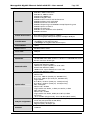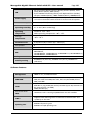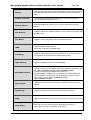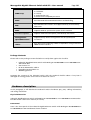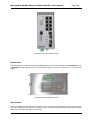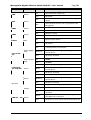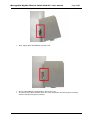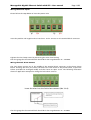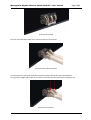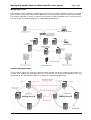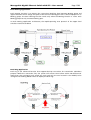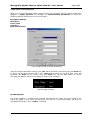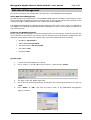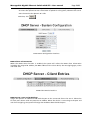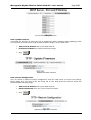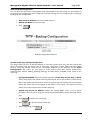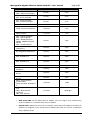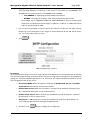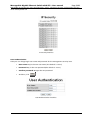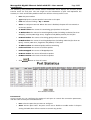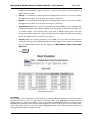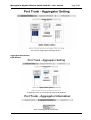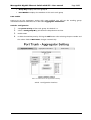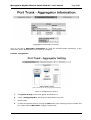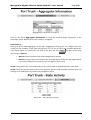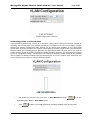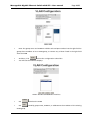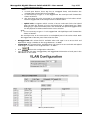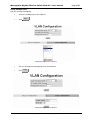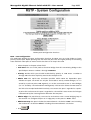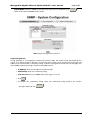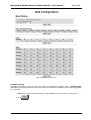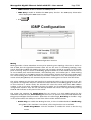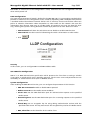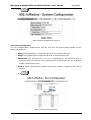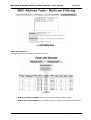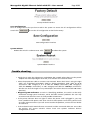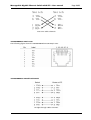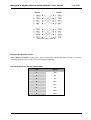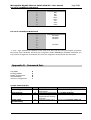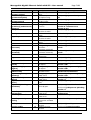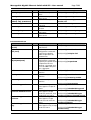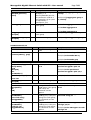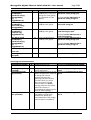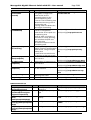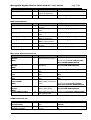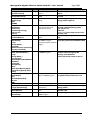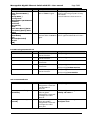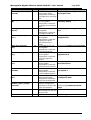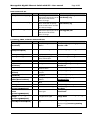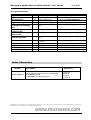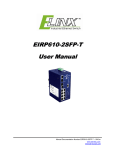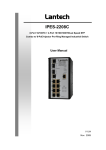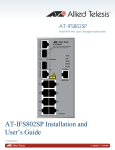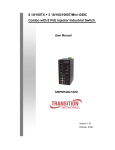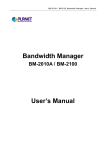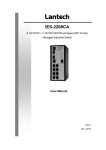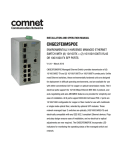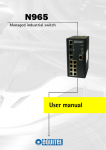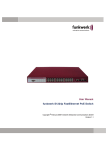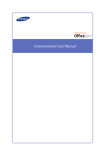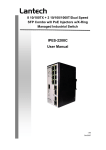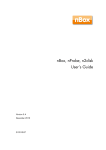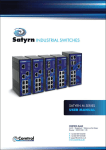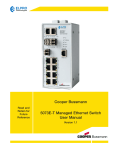Download MICROSENS - TeraMile
Transcript
MICROSENS Expert Line Managed Industrial Switch with M-Ring Function and PoE 8x 10/100 Base-TX, 2x 10/100/1000Base-T (100/1000 Base-X SFP Ports) – User Manual General Ethernet is an international standard that has been proven in millions of applications worldwide, ensuring the compatibility of components from various vendors. The IP protocol has already left the in-house environment and is using also in harsh environments (industrial solutions). What is more the integration of the industrial network with the data network is easily done without protocol conversion. The new Managed Expert Line Industrial Switches meet the high reliability requirements demanded by industrial applications. Using fiber port can extend the connection distance that increases the network elasticity and performance. The devices are very compact and include: • 8 Port Gigabit Ethernet switches • 10 Port Gigabit Ethernet switches • 18 Port Gigabit Ethernet switches For particularly demanding uses, the industrial switches are designed in a suitably robust construction with an integrated clamping device for direct assembly on 35 mm DIN rails. This new Expert Line Switches are providing also extensive management function and offering the possibility to build fiber optic m-rings for redundancy. The ultra-fast protection mechanism provides short reaction time for missing critical and fail sensitive applications. Gigabit Ethernet Switch MICROSENS GmbH & Co. KG - Kueferstraße 16 - 59067 Hamm / Germany - Tel. +49 23 81/94 52-0 - FAX -100 - www.microsens.com Manageable Gigabit Ethernet Switch with SFP – User manual Page 2/83 The contents of this manual are based on the table below listing firmware version, software kernel version, and hardware version. If the switch functions are different from the description of the manual, please contact the local sale dealer for more information. Firmware Version V1.11 Kernel Version V1.58 Hardware Version --------- FCC Warning This Equipment has been tested and found to comply with the limits for a Class-A digital device, pursuant to Part 15 of the FCC rules. These limits are designed to provide reasonable protection against harmful interference in a residential installation. This equipment generates, uses, and can radiate radio frequency energy. It may cause harmful interference to radio communications if the equipment is not installed and used in accordance with the instructions. However, there is no guarantee that interference will not occur in a particular installation. If this equipment does cause harmful interference to radio or television reception, which can be determined by turning the equipment off and on, the user is encouraged to try to correct the interference by one or more of the following measures: • Reorient Increase the separation between the equipment and receiver. • Connect the equipment into an outlet on a circuit different from that to which the receiver is connected. • Consult the dealer or an experienced radio/TV technician for help. CE Mark Warning This is a Class-A product. In a domestic environment this product may cause radio interference in which case the user may be required to take adequate measures. Introduction Industrial Gigabit Ethernet Switch with M-Ring 8x 10/100/1000Base-T 2x 100/1000Base-X SFP Combo Port meets the high reliability requirements demanded by industrial applications. Using fiber port can extend the connection distance that increases the network elasticity and performance. Besides, the industrial switch provides the PoE function for kinds of Powered Devices to receive power as well as data over the RJ-45 cable. MICROSENS GmbH & Co. KG - Kueferstraße 16 - 59067 Hamm / Germany - Tel. +49 23 81/94 52-0 - FAX -100 - www.microsens.com Manageable Gigabit Ethernet Switch with SFP – User manual Page 3/83 Hardware features Standard IEEE 802.3 10Base-T Ethernet IEEE 802.3u 100Base-TX/ FX IEEE802.3ab 1000Base-T IEEE802.3z Gigabit fiber IEEE802.3x Flow Control and Back Pressure IEEE802.3ad Port trunk with LACP IEEE802.3af Power over Ethernet IEEE802.1d Spanning Tree/ IEEE802.1w Rapid Spanning Tree IEEE802.1p Class of Service IEEE802.1Q VLAN Tag IEEE 802.1x User Authentication (Radius) IEEE802.1ab LLDP Switch Architecture Back-plane (Switching Fabric): 5.6Gbps Packet throughput ability(Full-Duplex): 8.3Mpps @64bytes Transfer Rate 14,880pps for Ethernet port 148,800pps for Fast Ethernet port 1,488,000pps for Gigabit Fiber Ethernet port Packet Buffer 1Mbits MAC Address 8K MAC address table Flash ROM 4Mbytes DRAM 32Mbytes Connector Network Cable Optical Fiber PoE pin assignment Protocol 10/100TX: 8 x RJ-45 10/100/1000T/ Mini-GBIC Combo: 2 x RJ-45 + 2 x 100/1000 SFP sockets RS-232 connector: RJ-45 type 10Base-T: 2-pair UTP/STP Cat. 3, 4, 5/ 5E cable EIA/TIA-568 100-ohm (100m) 100Base-TX: 2-pair UTP/STP Cat. 5/ 5E cable EIA/TIA-568 100-ohm (100m) 1000Base-TX: 2-pair UTP/STP Cat. 5/ 5E cable EIA/TIA-568 100-ohm (100m) Distance: Multi mode: 0 to 5 km, 1300 nm (50/125 µm, 800 MHz*km) 0 to 4 km, 1300 nm (62.5/125 µm, 500 MHz*km) Single mode: 0 to 40 km, 1310 nm (9/125 µm, 3.5 PS/(nm*km)) 0 to 80 km, 1550 nm (9/125 µm, 19 PS/(nm*km)) Min. TX Output: Multi mode: -20 dBm Single mode: 0 to 40 km, -5 dBm; 0 to 80 km, -5 dBm Max. TX Output: Multi mode: -14 dBm Single mode: 0 to 40 km, 0 dBm; 0 to 80 km, 0 dBm Sensitivity: -36 to -32 dBm (Single mode); -34 to -30 dBm (Multi mode) RJ-45 port # 1~# 8 support IEEE 802.3af End-point, Alternative A mode. Per port provides 15.4W ability. Positive (VCC+): RJ-45 pin 1,2. Negative (VCC-): RJ-45 pin 3,6. CSMA/CD MICROSENS GmbH & Co. KG - Kueferstraße 16 - 59067 Hamm / Germany - Tel. +49 23 81/94 52-0 - FAX -100 - www.microsens.com Manageable Gigabit Ethernet Switch with SFP – User manual Page 4/83 LED Per unit: Power (Green), Power 1 (Green), Power 2 (Green), Fault (Red), Master (Green), FWD (Green) 8 port 10/100: Link/Activity (Green), Full duplex/Collision (Amber) SFP port: LNK/ACT(Green), 1000T: LNK/ACT(Green), 1000M(Green) Power Supply External Power Supply: DC 48V, Redundant power DC 48V and connective removable terminal block for master and slave power Power Consumption 116Watts (Full load) Operating Humidity 5% to 95% (Non-condensing) Operating Temperature Standard: -10 C ~ 60 C o o Wide Operating Temperature: -40 C ~ 75 C Storage Temperature -40 C ~ 85 C Case Dimension IP-30, 69mm (W) x 132mm (D) x 176mm (H) Fan Number 0 Installation DIN rail and wall mount ear FCC Class A, CE EN61000-4-2, CE EN61000-4-3, CE EN-61000-4-4, CE EN61000-4-5, CE EN61000-4-6, CE EN61000-4-8, CE EN61000-4-11, CE EN61000-4-12, CE EN61000-6-2, CE EN61000-6-4 UL, cUL, CE/EN60950-1 EMI Safety Stability Testing o o o o IEC60068-2-32 (Free fall), IEC60068-2-27 (Shock), IEC60068-2-6 (Vibration) Software features Management SNMP v1 v2c, v3/ Web/Telnet/CLI SNMP MIB RFC 1215 Trap, RFC1213 MIBII, RFC 1157 SNMP MIB, RFC 1493 Bridge MIB, RFC 2674 VLAN MIB, RFC 1643 , RFC 1757, RSTP MIB, Private MIB, LLDP MIB VLAN Port Based VLAN IEEE 802.1Q Tag VLAN (256 entries)/ VLAN ID (Up to 4K, VLAN ID can be assigned from 1 to 4096.) GVRP (256 Groups) Port Trunk with LACP LACP Port Trunk: 4 Trunk groups/Maximum 4 trunk members LLDP** Supports LLDP allowing switch to advertise its identification and capability on the LAN Spanning tree IEEE802.1d spanning tree IEEE802.1w rapid spanning tree. MICROSENS GmbH & Co. KG - Kueferstraße 16 - 59067 Hamm / Germany - Tel. +49 23 81/94 52-0 - FAX -100 - www.microsens.com Manageable Gigabit Ethernet Switch with SFP – User manual Page 5/83 M-Ring Supports M-ring, Dual Homing, Couple Ring and Dual Ring Topology Provides redundant backup feature and the recovery time below 20ms Quality of Service The quality of service determined by port, Tag and IPv4 Type of service, IPv4/IPv6 Different Service Class of Service Supports IEEE802.1p class of service, per port provides 4 priority queues Port Security Supports 100 entries of MAC address for static MAC and another 100 for MAC filter Port Mirror Supports 3 mirroring types: “RX, TX and Both packet”. IGMP Supports IGMP snooping v1,v2 256 multicast groups and IGMP query IP Security Supports 10 IP addresses that have permission to access the switch management and to prevent unauthorized intruder. Login Security Supports IEEE802.1X Authentication/RADIUS Bandwidth Control Support ingress packet filter and egress packet limit The egress rate control supports all of packet type and the limit rates are 100K~102400Kbps(10/100), 100K~256000Kbps(1000) Ingress filter packet type combination rules are Broadcast/Multicast/Unknown Unicast packet, Broadcast/Multicast packet, Broadcast packet only and all of packet. The packet filter rate can be set from 100K~102400Kbps(10/100), 100K~256000Kbps(1000) Flow Control Supports Flow Control for Full-duplex and Back Pressure for Halfduplex System Log Supports System log record and remote system log server SMTP Supports SMTP Server and 6 e-mail accounts for receiving event alert Relay Alarm Provides one relay output for port breakdown, power fail Alarm Relay current carry ability: 1A @ DC24V MICROSENS GmbH & Co. KG - Kueferstraße 16 - 59067 Hamm / Germany - Tel. +49 23 81/94 52-0 - FAX -100 - www.microsens.com Manageable Gigabit Ethernet Switch with SFP – User manual Page 6/83 SNMP Trap 1. Cold start 2. Link down 3. Link up 4. Authorization fail 5. PD disconnect trap-PoE port event DHCP Provides DHCP Client/ DHCP Server/ Port and IP Binding DNS Provides DNS client feature and supports Primary and Secondary DNS server SNTP Supports SNTP to synchronize system clock in Internet Firmware Update Supports TFTP firmware update, TFTP backup and restore. Configuration Upload/Download Supports binary format configuration file for system quick installation ifAlias Each port allows importing 128bits of alphabetic string of word on SNMP and CLI interface Package Contents Please refer to the package content list below to verify them against the checklist. • • • • • Industrial Gigabit Ethernet Switch with M-Ring 8x 10/100/1000Base-T 2x 100/1000Base-X SFP Combo Port User manual x1 RJ-45 to DB9-Female cable x1 Pluggable Terminal Block x1 Mounting plate x2 Compare the contents of the industrial switch with the standard checklist above. If any item is damaged or missing, please contact the local dealer for service. Hardware description In this paragraph, it will describe the Industrial switch’s hardware spec, port, cabling information, and wiring installation. Physical Dimension Industrial Gigabit Ethernet Switch with M-Ring 8x 10/100/1000Base-T 2x 100/1000Base-X SFP Combo Port dimension is 69 x 132 x 176 mm (w x d x h). Front Panel Here is the front panel of the Industrial Gigabit Ethernet Switch with M-Ring 8x 10/100/1000Base-T 2x 100/1000Base-X SFP Combo Port shown as below. MICROSENS GmbH & Co. KG - Kueferstraße 16 - 59067 Hamm / Germany - Tel. +49 23 81/94 52-0 - FAX -100 - www.microsens.com Manageable Gigabit Ethernet Switch with SFP – User manual Page 7/83 Front Panel of the industrial switch Bottom View The bottom panel of the the Industrial Gigabit Ethernet Switch with M-Ring 8x 10/100/1000Base-T 2x 100/1000Base-X SFP Combo Port has one terminal block connector in which has two DC power inputs. Top Panel of the industrial switch LED Indicators There are diagnostic LED indicators located on the front panel of the industrial switch. They provide real-time information of system and optional status. The following table provides description of the LED status and their meanings for the switch. MICROSENS GmbH & Co. KG - Kueferstraße 16 - 59067 Hamm / Germany - Tel. +49 23 81/94 52-0 - FAX -100 - www.microsens.com Manageable Gigabit Ethernet Switch with SFP – User manual LED Color PWR Green R.M. PWR1 PWR2 FAULT P9, P10 (RJ45) Green Green The switch unit is power on Off No power On The industrial switch is the master of M-Ring group Off The industrial switch is not a ring master in MRing group On Power 1 is active Off Power 1 is inactive On Power 2 is active Off Power 2 is inactive On Power or port failure Off No failure On A network device is detected. Blinking The port is transmitting or receiving packets from the TX device. Off No device attached On 1000M Off 10/100M On The SFP port is linking Blinks The port is transmitting or receiving packets from the TX device. Off No device attached On A network device is detected. Blinking The port is transmitting or receiving packets from the TX device. Off No device attached On The port is operating in full-duplex mode. Blinking Collision of Packets occurs. Off The port is in half-duplex mode or no device is attached. Green A powered device is connected utilizing Power over Ethernet on the port Off No device is connected or power forwarding fails Red Green (Upper LED) Green Green P1 ~ P8 Amber FWD (P1 ~ P8) Meaning On Green Green (Lower LED) Link/Active (P9, P10 SFP) Status Page 8/83 Green MICROSENS GmbH & Co. KG - Kueferstraße 16 - 59067 Hamm / Germany - Tel. +49 23 81/94 52-0 - FAX -100 - www.microsens.com Manageable Gigabit Ethernet Switch with SFP – User manual Page 9/83 Hardware Installation In this paragraph, we will describe how to install the 8 10/100/1000T + 2 10/100/1000T/ 100/1000 SFP Combo w/ M-Ring Managed Switch and the installation points to be attended to it. Installation Steps • • • • • • • Unpack the Industrial switch packing Check if the DIN-Rail is screwed on the Industrial switch or not. If not, please refer to DIN-Rail Mounting section for DIN-Rail installation. If user wants to wall mount the Industrial switch, then please refer to Wall Mount Plate Mounting section for wall mount plate installation To hang the Industrial switch on the DIN-Rail track or wall, please refer to the Mounting Installation section Power on the Industrial switch. Please refer to the Wiring the Power Inputs section for knowing the information about how to wire the power. The power LED on the Industrial switch will light up. Please refer to the LED Indicators section for indication of LED lights Prepare the twisted-pair, straight through Category 5e/above cable for Ethernet connection Insert one side of RJ-45 cable into the Industrial switch Ethernet port (RJ-45 port) and another side of RJ-45 cable to the network device’s Ethernet port (RJ-45 port), e.g. Switch, PC or Server. The UTP port (RJ-45) LED on the industrial switch will light up when the cable is connected with the network device. Please refer to the LED Indicators section for LED light indication When all connections are set and LED lights all show in normal, the installation is complete DIN-Rail Mounting Please follow the steps below to hang the industrial switch. MICROSENS GmbH & Co. KG - Kueferstraße 16 - 59067 Hamm / Germany - Tel. +49 23 81/94 52-0 - FAX -100 - www.microsens.com Manageable Gigabit Ethernet Switch with SFP – User manual Page 10/83 • First, insert the top of DIN-Rail into the track • Then, lightly push the DIN-Rail into the track • • Check if the DIN-Rail is tightened on the track or not To remove the industrial switch from the track, pull down the release plate as shown with the first picture (pull to release) MICROSENS GmbH & Co. KG - Kueferstraße 16 - 59067 Hamm / Germany - Tel. +49 23 81/94 52-0 - FAX -100 - www.microsens.com Manageable Gigabit Ethernet Switch with SFP – User manual Page 11/83 Wiring the Power Inputs Please follow the steps below to insert the power wire. Insert the positive and negative wires into the V+ and V- contacts on the terminal block connector. Tighten the wire-clamp screws for preventing the wires from loosing. The wire gauge for the terminal block should be in the range between 12 ~ 24 AWG. Wiring the Fault Alarm Contact The fault alarm contacts are in the middle of the terminal block connector as the picture shows below. Inserting the wires, the switch will detect the fault status of the power failure, or port link failure (available for managed model) and then forms an open circuit. The following illustration shows an application example for wiring the fault alarm contacts. Insert the wires into the fault alarm contacts (No. 3 & 4) The wire gauge for the terminal block should be in the range between 12~ 24 AWG. MICROSENS GmbH & Co. KG - Kueferstraße 16 - 59067 Hamm / Germany - Tel. +49 23 81/94 52-0 - FAX -100 - www.microsens.com Manageable Gigabit Ethernet Switch with SFP – User manual Page 12/83 Cabling • Use four twisted-pair, Category 5e or above cabling for RJ-45 port connection. The cable between the switch and the link partner (switch, hub, workstation, etc.) must be less than 100 meters (328 ft.) long • Fiber segment using single-mode connector type must use 9/125 µm single-mode fiber cable. User can connect two devices in the distance up to 30km • Fiber segment using multi-mode connector type must use 50 or 62.5/125 µm multi-mode fiber cable. User can connect two devices up to 2km distances • Gigabit Copper/SFP (mini-GBIC) combo port : The Industrial switch has the auto-detected Giga port—Gigabit Copper/SFP combo ports. The Gigabit Copper (10/100/1000T) ports should use Category 5e or above UTP/STP cable for the connection up to 1000Mbps. The small form-factor pluggable (SFP) is a compact optical transceiver used in optical communications for both telecommunication and data communications. The SFP slots supporting dual mode can switch the connection speed between 100 and 1000Mbps. They are used for connecting to the network segment with single or multi-mode fiber. You can choose the appropriate SFP transceiver to plug into the slots. Then use proper multi-mode or single-mode fiber according to the transceiver. With fiber optic, it transmits at speed up to 1000 Mbps and you can prevent noise interference from the system. The SFP/Copper Combo port can’t both work at the same time. The SFP port has the higher priority than copper port; if you insert the 1000M SFP transceiver (which has connected to the remote device via fiber cable) into the SFP port, the connection of the accompanying copper port will link down. If you insert the 100M SFP transceiver into the SFP port even without a fiber connection to the remote, the connection of the accompanying copper port will link down immediately To connect the transceiver and LC cable, please follow the steps shown below First, insert the transceiver into the SFP slot. Notice that the triangle mark is the bottom of the slot. Transceiver to the SFP slot MICROSENS GmbH & Co. KG - Kueferstraße 16 - 59067 Hamm / Germany - Tel. +49 23 81/94 52-0 - FAX -100 - www.microsens.com Manageable Gigabit Ethernet Switch with SFP – User manual Page 13/83 Transceiver Inserted Second, insert the fiber cable of LC connector into the transceiver. LC connector to the transceiver To remove the LC connector from the transceiver, please follow the steps shown below: First, press the upper side of the LC connector to release from the transceiver and pull it out. Remove LC connector MICROSENS GmbH & Co. KG - Kueferstraße 16 - 59067 Hamm / Germany - Tel. +49 23 81/94 52-0 - FAX -100 - www.microsens.com Manageable Gigabit Ethernet Switch with SFP – User manual Page 14/83 Second, push down the metal loop and pull the transceiver out by the plastic handle. Pull out from the transceiver Network Application This chapter provides some sample applications to help user to have more actual idea of industrial switch function application. A sample application of the industrial switch is shown as below. MICROSENS GmbH & Co. KG - Kueferstraße 16 - 59067 Hamm / Germany - Tel. +49 23 81/94 52-0 - FAX -100 - www.microsens.com Manageable Gigabit Ethernet Switch with SFP – User manual Page 15/83 The illustration below shows an example of power over Ethernet application. MICROSENS GmbH & Co. KG - Kueferstraße 16 - 59067 Hamm / Germany - Tel. +49 23 81/94 52-0 - FAX -100 - www.microsens.com Manageable Gigabit Ethernet Switch with SFP – User manual Page 16/83 M-Ring Application The industrial switch supports the M-Ring protocol that can help the network system to recovery from network connection failure within 20ms or less, and make the network system more reliable. The M-Ring algorithm is similar to spanning tree protocol (STP) algorithm but its recovery time is faster than STP. The following figure is a sample M-Ring application. Coupling Ring Application In the network, there may have more than one M-Ring group. Using the coupling ring function can connect each M-Ring for redundant backup. It can ensure the transmissions between two ring groups not to fail. The following figure is a sample of coupling ring application. M-Ring Group A M-Ring Group B MICROSENS GmbH & Co. KG - Kueferstraße 16 - 59067 Hamm / Germany - Tel. +49 23 81/94 52-0 - FAX -100 - www.microsens.com Manageable Gigabit Ethernet Switch with SFP – User manual Page 17/83 Dual Homing Application Dual Homing function is to prevent the connection breaking from between M-Ring group and upper level/core switch. Assign two ports to be the Dual Homing port that is the backup port in an M-Ring group. The Dual Homing function works only when the M-Ring function is active. Each M-Ring group has only one Dual Homing port. In Dual Homing application architecture, the Rapid Spanning Tree protocol of the upper level switches need to be enabled. Dual Ring Application Dual ring is the advanced function that supports backup connection for transmission redundant purpose. While the connection fails, the system will recover from failure within 20 milliseconds. Apart from that, Dual Ring only needs one unit (and only the one located in the middle) to be configured as the Ring Master switch to deploy the dual ring. MICROSENS GmbH & Co. KG - Kueferstraße 16 - 59067 Hamm / Germany - Tel. +49 23 81/94 52-0 - FAX -100 - www.microsens.com Manageable Gigabit Ethernet Switch with SFP – User manual Page 18/83 Console Management Connecting to the Console Port The supplied cable which one end is RS-232 connector and the other end is RJ-45 connector. Attach the end of RS-232 connector to PC or terminal and the other end of RJ-45 connector to the console port of switch. The connected terminal or PC must support the terminal emulation program. Pin Assignment DB9 Connector NC 2 3 NC 5 NC NC NC RJ-45 Connector 1 Orange/White 2 Orange 3 Green/White 4 Blue 5 Blue/White 6 Green 7 Brown/White 8 Brown MICROSENS GmbH & Co. KG - Kueferstraße 16 - 59067 Hamm / Germany - Tel. +49 23 81/94 52-0 - FAX -100 - www.microsens.com Manageable Gigabit Ethernet Switch with SFP – User manual Page 19/83 Login in the Console Interface When the connection between Switch and PC is ready, turn on the PC and run a terminal emulation program or Hyper Terminal and configure its communication parameters to match the following default characteristics of the console port: Baud Rate: 9600 bps Data Bits: 8 Parity: none Stop Bit: 1 Flow control: None The settings of communication parameters After finishing the parameter settings, click “OK“. When the blank screen shows up, press Enter key to bring out the login prompt. Key in the “root“(default value) for the both User name and Password (use Enter key to switch), then press Enter key and the Main Menu of console management appears. Please see the figure for login screen as below. Conslole login interface CLI Management The system supports a command line interface management–CLI. After you have logged in the system by typing in user name and password, you will see a command prompt. To enter CLI management interface, enter “enable” command. MICROSENS GmbH & Co. KG - Kueferstraße 16 - 59067 Hamm / Germany - Tel. +49 23 81/94 52-0 - FAX -100 - www.microsens.com Manageable Gigabit Ethernet Switch with SFP – User manual Page 20/83 CLI command interface The following table lists the CLI commands and description. Commands Level Modes Access Method Prompt Exit Method About This Mode1 The user commands available at the user level are a subset of those available at the privileged level. Use this mode to • Perform basic tests. • Displays system information. The privileged command is advance mode Privileged this mode to • Displays advance function status • Save configures User EXEC Begin a session with your switch. switch> Enter logout or quit. Privileged EXEC Enter the enable command while in user EXEC mode. switch# Enter disable to exit. switch (config)# To exit to privileged EXEC mode, enter exit or end Use this mode to configure parameters that apply to your switch as a whole. switch (vlan)# To exit to user EXEC mode, enter exit. Use this mode to configure VLAN-specific parameters. switch (configif)# To exit to global configuration mode, enter exit. To exist to privileged EXEC mode, or end. Use this mode to configure parameters for the switch and Ethernet ports. Global Configuration VLAN database Interface configuration Enter the configure command while in privileged EXEC mode. Enter the vlan database command while in privileged EXEC mode. Enter the interface command (with a specific interface) while in global configuration mode MICROSENS GmbH & Co. KG - Kueferstraße 16 - 59067 Hamm / Germany - Tel. +49 23 81/94 52-0 - FAX -100 - www.microsens.com Manageable Gigabit Ethernet Switch with SFP – User manual Page 21/83 Web-Based Management This section introduces the configuration and functions of the Web-Based management. About Web-based Management On CPU board of the switch there is an embedded HTML web site residing in flash memory, which offers advanced management features and allow users to manage the switch from anywhere on the network through a standard browser such as Microsoft Internet Explorer. The Web-Based Management supports Internet Explorer 6.0 or later version. And, it is applied for Java Applets for reducing network bandwidth consumption, enhance access speed and present an easy viewing screen. Preparing for Web Management Before using web management, install the industrial switch on the network and make sure that any one of the PCs on the network can connect with the industrial switch through the web browser. The industrial switch default value of IP, subnet mask, username and password are as follows: • IP Address: 192.168.16.1 • Subnet Mask: 255.255.255.0 • Default Gateway: 192.168.16.254 • User Name: root • Password: root System Login 1. Launch the Internet Explorer on the PC 2. Key in “http:// “+” the IP address of the switch”, and then Press “Enter”. 3. The login screen will appear right after 4. Key in the user name and password. The default user name and password are the same as “root” 5. Press “Enter” or ”OK”, and then the home screen of the Web-based management appears as below: Login screen MICROSENS GmbH & Co. KG - Kueferstraße 16 - 59067 Hamm / Germany - Tel. +49 23 81/94 52-0 - FAX -100 - www.microsens.com Manageable Gigabit Ethernet Switch with SFP – User manual Page 22/83 System Information User can assign the system name, description, location and contact personnel to identify the switch. The version table below is a read-only field to show the basic information of the switch. • System Name: Assign the name of switch. The maximum length is 64 bytes • System Description: Displays the description of switch. • System Location: Assign the switch physical location. The maximum length is 64 bytes • System Contact: Enter the name of contact person or organization • Firmware Version: Displays the switch’s firmware version • Kernel Version: Displays the kernel software version • MAC Address: Displays the unique hardware address assigned by manufacturer (default) System information interface IP Configuration The switch is a network device which needs to be assigned an IP address for being identified on the network. Users have to decide a means of assigning IP address to the switch • DHCP Client: Enable or disable the DHCP client function. When DHCP client function is enabled, the industrial switch will be assigned an IP address from the network DHCP server. The default IP address will be replaced with an IP address which is assigned by the DHCP server. After user click “Apply” button, a pop-up dialog show up. It is to inform the user that when the DHCP client is enabled, the current IP will lose and user should find the new IP on the DHCP server • IP Address: Assign the IP address that the network is using. If DHCP client function is enabled, then user needn’t assign the IP address manually. Instead, the network DHCP server will assign the IP address for the industrial switch and display it in this column. The default IP is 192.168.16.1 MICROSENS GmbH & Co. KG - Kueferstraße 16 - 59067 Hamm / Germany - Tel. +49 23 81/94 52-0 - FAX -100 - www.microsens.com Manageable Gigabit Ethernet Switch with SFP – User manual • Page 23/83 Subnet Mask: Assign the subnet mask of the IP address. If DHCP client function is disabled, the user has to assign the subnet mask in this column field • Gateway: Assign the network gateway for the switch. If DHCP client function is disabled, the user has to assign the gateway in this column field. The default gateway is 192.168.16.254 • DNS1: Assign the primary DNS IP address • DNS2: Assign the secondary DNS IP address And then, click Apply IP configuration interface DHCP Server—System configuration DHCP is the abbreviation of Dynamic Host Configuration Protocol that is a protocol for assigning dynamic IP addresses to devices on a network. With dynamic addressing, a device can have a different IP address every time it connects to the network. In some systems, the device's IP address can even change while it is still connected. DHCP also supports a mix of static and dynamic IP addresses. Dynamic addressing simplifies network administration because the software keeps track of IP addresses rather than requiring an administrator to manage the task. This means that a new computer can be added to a network without the hassle of manually assigning it a unique IP address. The system provides the DHCP server function. Having enabled the DHCP server function, the switch system will be configured as a DHCP server. • DHCP Server: Enable or Disable the DHCP Server function. Enable – the switch will be the DHCP server on your local network • Low IP Address: the dynamic IP assign range. Low IP address is the beginning of the dynamic IP assigns range. For example: dynamic IP assign range is from 192.168.1.100 ~ 192.168.1.200. 192.168.1.100 will be the Low IP address • High IP Address: the dynamic IP assign range. High IP address is the end of the dynamic IP assigns range. For example, dynamic IP assign range is from 192.168.1.100 ~ 192.168.1.200. Therefore, 192.168.1.200 is the High IP address • Subnet Mask: The dynamic IP assign range subnet mask • Gateway: The gateway in your network • DNS: Domain Name Server IP Address in your network MICROSENS GmbH & Co. KG - Kueferstraße 16 - 59067 Hamm / Germany - Tel. +49 23 81/94 52-0 - FAX -100 - www.microsens.com Manageable Gigabit Ethernet Switch with SFP – User manual • Page 24/83 Lease Time (sec): It is the time period that system will reset the dynamic IP assignment to ensure the dynamic IP won’t have been occupied for a long time; otherwise the server won’t know that the dynamic IP is idle And then, click Apply DHCP Server Configuration interface DHCP Client—Client Entries When the DHCP server function is enabled, the system will collect the DHCP client information including the assigned IP address, the MAC address of the client device, the IP assigning type, status and lease time. DHCP Client Entries interface DHCP Server—Port and IP Bindings Assign the dynamic IP address bound with the port to the connected client. The user is allowed to fill each port column with one particular IP address. When the device is connecting to the port and asks for IP assigning, the system will assign the IP address bound with the port MICROSENS GmbH & Co. KG - Kueferstraße 16 - 59067 Hamm / Germany - Tel. +49 23 81/94 52-0 - FAX -100 - www.microsens.com Manageable Gigabit Ethernet Switch with SFP – User manual Page 25/83 Port and IP Bindings interface TFTP—Update Firmware It provides the functions to allow the user to update the switch firmware. Before updating, make sure you have your TFTP server ready and the firmware image is on the TFTP server. • TFTP Server IP Address: Fill in your TFTP server IP • Firmware File Name: the name of firmware image • Click Apply . Update Firmware interface TFTP—Restore Configuration You can restore a previous backup configuration from the TFTP server to recover the settings. Before doing that, you must locate the image file on the TFTP server first and the switch will download back the flash image • TFTP Server IP Address: Fill in your TFTP server IP • Restore File Name: Fill in the correct restore file name • Click Apply . Restore Configuration interface MICROSENS GmbH & Co. KG - Kueferstraße 16 - 59067 Hamm / Germany - Tel. +49 23 81/94 52-0 - FAX -100 - www.microsens.com Manageable Gigabit Ethernet Switch with SFP – User manual Page 26/83 TFTP—Backup Configuration You can back up the current configuration from flash ROM to the TFTP server for the purpose of recovering the configuration later. It helps you to avoid wasting time on configuring the settings by backing up the configuration. . • TFTP Server IP Address: Fill in your TFTP server IP • Backup File Name: Fill the file name • Click Apply . Backup Configuration interface System Event Log—Syslog Configuration This page allows the user to decide whether to send the system event log, and select the mode which the system event log will be sent to client only, server only, or both client and server. What kind of event log will be issued to the client/server depends on the selection on the Event Configuration tab. There are five types of event—Device Cold Start, Device Warm Start, Authentication Failure, M-Ring Topology Change, and Port Event—available to be issued as the event log. • Syslog Client Mode: Select the system log mode—Client Only, Server Only, or Both. ‘Client Only’ means the system event log will only be sent to this interface of the switch, but on the other hand ‘Server Only’ means the system log will only be sent to the remote system log server with its IP assigned. If the mode is set in ‘Both’, the system event log will be sent to the remote server and this interface • System Log Server IP Address: When the ‘Syslog Mode’ item is set as Server Only/Both, the user has to assign the system log server IP address to which the log will be sent • Click Reload to refresh the events log • Click • After configuring, click Apply Clear to clear all current events log MICROSENS GmbH & Co. KG - Kueferstraße 16 - 59067 Hamm / Germany - Tel. +49 23 81/94 52-0 - FAX -100 - www.microsens.com Manageable Gigabit Ethernet Switch with SFP – User manual Page 27/83 Syslog Configuration interface System Event Log—SMTP Configuration Simple Mail Transfer Protocol (SMTP) is the standard for email transmissions across the network. You can configure the SMTP server IP, mail subject, sender, mail account, password, and the recipient email addresses which the e-mail alert will send to. There are also five types of event—Device Cold Start, Device Warm Start, Authentication Failure, M-Ring Topology Change, and Port Event— available to be issued as the e-mail alert. Besides, this function provides the authentication mechanism including an authentication step through which the client effectively logs in to the SMTP server during the process of sending e-mail alert. • Email Alert: With this function being enabled, the user is allowed to configure the detail settings for sending the e-mail alert to the SMTP server when the events occur • SMTP Server IP: set up the mail server IP address (when Email Alert enabled, this function will then be available) • Sender: key in a complete email address, e.g. [email protected], to identify where the event log comes from • Authentication: Having ticked this checkbox, the mail account, password and confirm password column fields will then show up. Configure the email account and password for authentication when this switch logs in to the SMTP server • Mail Account: Set up the email account, e.g. johnadmin, to receive the email alert. It must be an existing email account on the mail server • Password: The email account password • Confirm Password: reconfirm the password • Rcpt e-mail Address 1 ~ 6: you can assign up to 6 e-mail accounts also to receive the alert • click Apply MICROSENS GmbH & Co. KG - Kueferstraße 16 - 59067 Hamm / Germany - Tel. +49 23 81/94 52-0 - FAX -100 - www.microsens.com Manageable Gigabit Ethernet Switch with SFP – User manual Page 28/83 SMTP Configuration interface System Event Log—Event Configuration Having ticked the Syslog/SMTP checkboxes, the event log/email alert will be sent to the system log server and the SMTP server respectively. Also, Port event log/alert (link up, link down, and both) can be sent to the system log server/SMTP server respectively by setting the trigger condition. • System event selection: There are 4 event types—Device Cold Start, Device Warm Start, Authentication Failure, and M-ring Topology Change. The checkboxes are not available for ticking unless the Syslog Client Mode on the Syslog Configuration tab and the E-mail Alert on the SMTP Configuration tab are enabled first o Device cold start: When the device executes cold start action, the system will issue a log event/email alert to the system log/SMTP server respectively o Device warm start: When the device executes warm start, the system will issue a log event/email alert to the system log/SMTP server respectively o Authentication Failure: When the SNMP authentication fails, the system will issue a log event/email alert to the system log/SMTP server respectively o M-ring topology change: When the M-ring topology has changed, the system will issue a log event/email alert to the system log/SMTP server respectively • Port event selection: Also, before the drop-down menu items are available, the Syslog Client Mode selection item on the Syslog Configuration tab and the E-mail Alert selection item on the SMTP Configuration tab must be enabled first. Those dropdown menu items have 3 selections—Link UP, Link Down, and Link UP & Link Down. Disable means no event will be sent to the system log/SMTP server MICROSENS GmbH & Co. KG - Kueferstraße 16 - 59067 Hamm / Germany - Tel. +49 23 81/94 52-0 - FAX -100 - www.microsens.com Manageable Gigabit Ethernet Switch with SFP – User manual o Page 29/83 Link UP: The system will only issue a log message when the link-up event of the port occurs o Link Down: The system will only issue a log message when the link-down event of port occurs o Link UP & Link Down: The system will issue a log message at the time when port connection is link-up and link-down Event Configuration interface Fault Relay Alarm The Fault Relay Alarm function provides the Power Failure and Port Link Down/Broken detection. With both power input 1 and power input 2 installed and the check boxes of power 1/power 2 ticked, the FAULT LED indicator will then be possible to light up when any one of the power failures occurs. As for the Port Link Down/Broken detection, the FAULT LED indicator will light up when the port failure occurs; certainly the check box beside the port must be ticked first. Please refer to the segment of ‘Wiring the Fault Alarm Contact’ for the failure detection. • Power Failure: Tick the check box to enable the function of lighting up the FAULT LED on the panel when power fails • Port Link Down/Broken: Tick the check box to enable the function of lighting up FAULT LED on the panel when Ports’ states are link down or broken MICROSENS GmbH & Co. KG - Kueferstraße 16 - 59067 Hamm / Germany - Tel. +49 23 81/94 52-0 - FAX -100 - www.microsens.com Manageable Gigabit Ethernet Switch with SFP – User manual Page 30/83 Fault Relay Alarm interface SNTP Configuration SNTP (Simple Network Time Protocol) is a simplified version of NTP which is an Internet protocol used to synchronize the clocks of computers to some time reference. Because time usually just advances, the time on different node stations will be different. With the communicating programs running on those devices, it would cause time to jump forward and back, a non-desirable effect. Therefore, the switch provides comprehensive mechanisms to access national time and frequency dissemination services, organize the time-synchronization subnet and the local clock in each participating subnet peer. Daylight saving time (DST) is the convention of advancing clocks so that afternoons have more daylight and mornings have less. Typically clocks are adjusted forward one hour near the start of spring and are adjusted backward in autumn. • SNTP Client: Enable or disable SNTP function to get the time from the SNTP server • Daylight Saving Time: This is used as a control switch to enable/disable daylight saving period and daylight saving offset. Users can configure Daylight Saving Period and Daylight Saving Offset in a certain period time and offset time while there is no need to enable daylight saving function. Afterwards, users can just set this item as enable without assign Daylight Saving Period and Daylight Saving Offset again • UTC Timezone: Set the switch location time zone. The following table lists the different location time zone for your reference Local Time Zone Conversion from UTC Time at 12:00 UTC November Time Zone - 1 hour 11am Oscar Time Zone -2 hours 10 am ADT - Atlantic Daylight -3 hours 9 am -4 hours 8 am -5 hours 7 am AST - Atlantic Standard EDT - Eastern Daylight EST - Eastern Standard CDT - Central Daylight MICROSENS GmbH & Co. KG - Kueferstraße 16 - 59067 Hamm / Germany - Tel. +49 23 81/94 52-0 - FAX -100 - www.microsens.com Manageable Gigabit Ethernet Switch with SFP – User manual Local Time Zone CST - Central Standard MDT - Mountain Daylight MST - Mountain Standard PDT - Pacific Daylight Page 31/83 Conversion from UTC Time at 12:00 UTC -6 hours 6 am -7 hours 5 am PST - Pacific Standard ADT - Alaskan Daylight -8 hours 4 am ALA - Alaskan Standard -9 hours 3 am HAW - Hawaiian Standard -10 hours 2 am Nome, Alaska -11 hours 1 am +1 hour 1 pm +2 hours 2 pm BT - Baghdad, USSR Zone 2 +3 hours 3 pm ZP4 - USSR Zone 3 +4 hours 4 pm ZP5 - USSR Zone 4 +5 hours 5 pm ZP6 - USSR Zone 5 WAST - West Australian Standard +6 hours 6 pm +7 hours 7 pm +8 hours 8 pm +9 hours 9 pm +10 hours 10 pm +12 hours Midnight CET - Central European FWT - French Winter MET - Middle European MEWT - Middle European Winter SWT - Swedish Winter EET - Eastern European, USSR Zone 1 CCT - China Coast, USSR Zone 7 JST - Japan Standard, USSR Zone 8 EAST - East Australian Standard GST Guam Standard, USSR Zone 9 IDLE - International Date Line NZST - New Zealand Standard NZT - New Zealand • SNTP Sever URL: Set the SNTP server IP address. You can assign a local network time server IP address or an internet time server IP address • Switch Timer: When the switch has successfully connected to the SNTP server whose IP address was assigned in the column field of SNTP Server URL, the current coordinated time is displayed here MICROSENS GmbH & Co. KG - Kueferstraße 16 - 59067 Hamm / Germany - Tel. +49 23 81/94 52-0 - FAX -100 - www.microsens.com Manageable Gigabit Ethernet Switch with SFP – User manual • Page 32/83 Daylight Saving Period: Set up the Daylight Saving beginning date/time and Daylight Saving ending date/time. Please key in the value in the format of ‘YYYYMMDD’ and ‘HH:MM’ (leave a space between ‘YYYYMMDD’ and ‘HH:MM’) o YYYYMMDD: an eight-digit year/month/day specification o HH:MM: a five-digit (including a colon mark) hour/minute specification For example, key in ‘20070701 02:00’ and ‘20071104 02:04’ in the two column fields respectively to represent that DST begins at 2:00 a.m. on March 11, 2007 and ends at 2:00 a.m. on November 4, 2007 • For non-US and European countries, specify the amount of time for day light savings. Please key in the valid figure in the range of minute between 0 and 720, which means you can set the offset up to 12 hours • Click Apply . SNTP Configuration interface IP Security IP security function allows the user to assign 10 specific IP addresses that have permission to manage the switch through the http and telnet services for the securing switch management. The purpose of giving the limited IP addresses permission is to allow only the authorized personnel/device can do the management task on the switch. • IP Security Mode: When this option is enabled, the Enable HTTP Server and Enable Telnet Server Check boxes will then be available • Enable HTTP Server: When this check box is checked, the IP addresses among Security IP1 ~ IP10 will be allowed to access via HTTP service • Enable Telnet Server: When checked, the IP addresses among Security IP1 ~ IP10 will be allowed to access via Telnet service • Security IP 1 ~ 10: Assign up to 10 specific IP addresses. Only these 10 IP address can access and manage the switch through the Web browser • And then, click Apply button to apply the configuration MICROSENS GmbH & Co. KG - Kueferstraße 16 - 59067 Hamm / Germany - Tel. +49 23 81/94 52-0 - FAX -100 - www.microsens.com Manageable Gigabit Ethernet Switch with SFP – User manual Page 33/83 Remember to execute the “Save Configuration” action, otherwise the new configuration will lose when switch power off IP Security interface User Authentication Here you can change login user name and password for the management security issue. • User name: Key in the new user name (The default is “root”) • Password: Key in the new password (The default is “root”) • Confirm password: Re-type the new password • And then, click Apply User Authentication interface MICROSENS GmbH & Co. KG - Kueferstraße 16 - 59067 Hamm / Germany - Tel. +49 23 81/94 52-0 - FAX -100 - www.microsens.com Manageable Gigabit Ethernet Switch with SFP – User manual Page 34/83 Port Statistics The following chart provides the current statistic information which displays the real-time packet transfer status for each port. The user might use the information to plan and implement the network, or check and find the problem when the collision or heavy traffic occurs. • Port: The port number • Type: Displays the current speed of connection to the port • Link: The status of linking—‘Up’ or ‘Down’ • State: It’s set by Port Control. When the state is disabled, the port will not transmit or receive any packet • Tx Good Packet: The counts of transmitting good packets via this port • Tx Bad Packet: The counts of transmitting bad packets (including undersize [less than 64 bytes], oversize, CRC Align errors, fragments and jabbers packets) via this port • Rx Good Packet: The counts of receiving good packets via this port • Rx Bad Packet: The counts of receiving bad packets (including undersize [less than 64 bytes], oversize, CRC error, fragments and jabbers) via this port • Tx Abort Packet: The aborted packet while transmitting • Packet Collision: The counts of collision packet • Packet Dropped: The counts of dropped packet • Rx Bcast Packet: The counts of broadcast packet • Rx Mcast Packet: The counts of multicast packet • Click Clear button to clean all counts Port Statistics interface Port Control In Port control you can configure the settings of each port to control the connection parameters, and the status of each port is listed beneath. • Port: select the port that you want to configure • State: Current port status. The port can be set to disable or enable mode. If the port setting is disable then will not receive or transmit any packet MICROSENS GmbH & Co. KG - Kueferstraße 16 - 59067 Hamm / Germany - Tel. +49 23 81/94 52-0 - FAX -100 - www.microsens.com Manageable Gigabit Ethernet Switch with SFP – User manual • Page 35/83 Negotiation: Auto and Force. Being set as Auto, the speed and duplex mode are negotiated automatically. When you set it as Force, you have to set the speed and duplex mode manually • Speed: It is available for selecting when the Negotiation column is set as Force. When the Negotiation column is set as Auto, this column is read-only • Duplex: It is available for selecting when the Negotiation column is set as Force. When the Negotiation column is set as Auto, this column is read-only • Flow Control: Whether or not the receiving node sends feedback to the sending node is determined by this item. When enabled, once the device exceeds the input data rate of another device, the receiving device will send a PAUSE frame which halts the transmission of the sender for a specified period of time. When disabled, the receiving device will drop the packet if too much to process • Security: When the Security selection is set as ‘On’, any access from the device which connects to this port will be blocked unless the MAC address of the device is included in the static MAC address table. See the segment of MAC Address Table—Static MAC Addresses • Click Apply Port Control interface Port Trunk Port trunking is the combination of several ports or network cables to expand the connection speed beyond the limits of any one single port or network cable. Link Aggregation Control Protocol (LACP), which is a protocol running on layer 2, provides a standardized means in accordance with IEEE 802.3ad to bundle several physical ports together to form a single logical channel. All the ports within the logical channel or so-called logical aggregator work at the same connection speed and LACP operation requires full-duplex mode. MICROSENS GmbH & Co. KG - Kueferstraße 16 - 59067 Hamm / Germany - Tel. +49 23 81/94 52-0 - FAX -100 - www.microsens.com Manageable Gigabit Ethernet Switch with SFP – User manual Page 36/83 Aggregator setting • System Priority: A value which is used to identify the active LACP. The switch with the lowest value has the highest priority and is selected as the active LACP peer of the trunk group • Group ID: There are 13 trunk groups to be selected. Assign the "Group ID" to the trunk group • LACP: When enabled, the trunk group is using LACP. A port which joins an LACP trunk group has to make an agreement with its member ports first. Please notice that a trunk group, including member ports split between two switches, has to enable the LACP function of the two switches. When disabled, the trunk group is a static trunk group. The advantage of having the LACP disabled is that a port joins the trunk group without any handshaking with its member ports; but member ports won’t know that they should be aggregated together to form a logic trunk group • Work ports: This column field allows the user to type in the total number of active port up to four. With LACP static trunk group, e.g. you assign four ports to be the members of a trunk group whose work ports column field is set as two; the exceed ports are standby/redundant ports and can be aggregated if working ports fail. If it is a static trunk group (non-LACP), the number of work ports must equal the total number of group member ports • Select the ports to join the trunk group. The system allows four ports maximum to be aggregated in a trunk group. Click Add to add the port which is focused to the left field. To remove unwanted ports, select the port and click • Remove . When LACP enabled, you can configure LACP Active/Passive status for each port on State Activity page • Click • Use Apply Delete to delete Trunk Group. Select the Group ID and click Delete MICROSENS GmbH & Co. KG - Kueferstraße 16 - 59067 Hamm / Germany - Tel. +49 23 81/94 52-0 - FAX -100 - www.microsens.com Manageable Gigabit Ethernet Switch with SFP – User manual Page 37/83 Port Trunk—Aggregator Setting interface Aggregator Information LACP disable Notice: The trunk function do not support GVRP and M-Ring. Assigning 2 ports to a trunk group with LACP disabled Static Trunking Group information MICROSENS GmbH & Co. KG - Kueferstraße 16 - 59067 Hamm / Germany - Tel. +49 23 81/94 52-0 - FAX -100 - www.microsens.com Manageable Gigabit Ethernet Switch with SFP – User manual • Group Key: Displays the trunk group ID • Port Member: Displays the members of this static trunk group Page 38/83 LACP enable Having set up the aggregator setting with LACP enabled, you will see the trunking group information between two switches on the tab of Aggregator Information. Switch 1 configuration 1. Set System Priority of the trunk group. The default is 1. 2. Select a trunk group ID by pull down the drop-down menu bar. 3. Enable LACP. 4. Include the member ports by clicking the Add button after selecting the port number and the column field of Work Ports changes automatically. Notice: The trunk function do not support GVRP and M-Ring. Switch 1 configuration interface MICROSENS GmbH & Co. KG - Kueferstraße 16 - 59067 Hamm / Germany - Tel. +49 23 81/94 52-0 - FAX -100 - www.microsens.com Manageable Gigabit Ethernet Switch with SFP – User manual Page 39/83 Aggregation Information of Switch 1 Click on the tab of Aggregator Information to check the trunked group information as the illustration shown above after the two switches configured Switch 2 configuration Notice: The trunk function do not support GVRP and M-Ring. Switch 2 configuration interface 5. Set System Priority of the trunk group. The default is 1. 6. Select a trunk group ID by pull down the drop-down menu bar. 7. Enable LACP. 8. Include the member ports by clicking the Add button after selecting the port number and the column field of Work Ports changes automatically. MICROSENS GmbH & Co. KG - Kueferstraße 16 - 59067 Hamm / Germany - Tel. +49 23 81/94 52-0 - FAX -100 - www.microsens.com Manageable Gigabit Ethernet Switch with SFP – User manual Page 40/83 Aggregation Information of Switch 2 Click on the tab of Aggregator Information to check the trunked group information as the illustration shown above after the two switches configured State Activity Having set up the LACP aggregator on the tab of Aggregator Setting, you can configure the state activity for the members of the LACP trunk group. You can tick or cancel the checkbox beside the state display. When you remove the tick mark to the port and click Apply , the port state activity will change to Passive. • Active: The port automatically sends LACP protocol packets • Passive: The port does not automatically send LACP protocol packets, and responds only if it receives LACP protocol packets from the opposite device roup A link having either two active LACP nodes or one active node can perform dynamic LACP trunk. A link having two passive LACP nodes will not perform dynamic LACP trunk because both ports are waiting for an LACP protocol packet from the opposite device Port Trunk – State Activity interface MICROSENS GmbH & Co. KG - Kueferstraße 16 - 59067 Hamm / Germany - Tel. +49 23 81/94 52-0 - FAX -100 - www.microsens.com Manageable Gigabit Ethernet Switch with SFP – User manual Page 41/83 Port Mirroring The Port mirroring is a method for monitoring traffic in switched networks. Traffic through ports can be monitored by one specific port. That means traffic goes in or out monitored (source) ports will be duplicated into mirror (destination) port. • Destination Port: There is only one port can be selected to be destination (mirror) port for monitoring both RX and TX traffic which come from source port. Or, use one of two ports for monitoring RX traffic only and the other one for TX traffic only. User can connect mirror port to LAN analyzer or Netxray • Source Port: The ports that user wants to monitor. All monitored port traffic will be copied to mirror (destination) port. User can select multiple source ports by checking the RX or TX check boxes to be monitored • And then, click Apply button Port Trunk – Port Mirroring interface Rate Limiting You can set up every port’s bandwidth rate and frame limitation type. • Ingress Limit Frame type: Select the frame type that you want to filter. The frame types have 4 options for selecting: All, Broadcast/Multicast/Flooded Unicast, Broadcast/Multicast and Broadcast only Broadcast/Multicast/Flooded Unicast, Broadcast/Multicast and Bbroadcast only types are only for ingress frames. The egress rate only supports the type of ‘All’. MICROSENS GmbH & Co. KG - Kueferstraße 16 - 59067 Hamm / Germany - Tel. +49 23 81/94 52-0 - FAX -100 - www.microsens.com Manageable Gigabit Ethernet Switch with SFP – User manual Page 42/83 Rate Limiting interface • All the ports support port ingress and egress rate control. For example, assume port 1 is 10Mbps, users can set it’s effective egress rate as 1Mbps, ingress rate as 500Kbps. The switch performs the ingress rate by packet counter to meet the specified rate • o Ingress: Enter the port effective ingress rate (The default value is “0”) o Egress: Enter the port effective egress rate (The default value is “0”) And then, click Apply to apply the settings VLAN configuration A Virtual LAN (VLAN) is a logical network grouping that limits the broadcast domain, which would allow you to isolate network traffic, so only the members of the VLAN will receive traffic from the same VLAN members. Basically, creating a VLAN from a switch is logically equivalent to reconnecting a group of network devices to another Layer 2 switch. However, all the network devices are still plugged into the same switch physically. The industrial switch supports port-based and 802.1Q (tagged-based) VLAN. The default configuration of VLAN operation mode is “Disable”. MICROSENS GmbH & Co. KG - Kueferstraße 16 - 59067 Hamm / Germany - Tel. +49 23 81/94 52-0 - FAX -100 - www.microsens.com Manageable Gigabit Ethernet Switch with SFP – User manual Page 43/83 VLAN Configuration interface VLAN configuration—Port-based VLAN A port-based VLAN basically consists of its members—ports, which means the VLAN is created by grouping the selected ports. This method provides the convenience for users to configure a simple VLAN easily without complicated steps. Packets can go among only members of the same VLAN group. Note all unselected ports are treated as belonging to another single VLAN. If the port-based VLAN enabled, the VLAN-tagging is ignored. The port-based VLAN function allows the user to create separate VLANs to limit the unnecessary packet flooding; however, for the purpose of sharing resource, a single port called a common port can belongs to different VLANs, which all the member devices (ports) in different VLANs have the permission to access the common port while they still cannot communicate with each other in different VLANs. VLAN – Port Based interface • Pull down the selection item and focus on Port Based then press Apply to set the VLAN Operation Mode in Port Based mode • Click Add to add a new VLAN group (The maximum VLAN groups are up to 64) MICROSENS GmbH & Co. KG - Kueferstraße 16 - 59067 Hamm / Germany - Tel. +49 23 81/94 52-0 - FAX -100 - www.microsens.com Manageable Gigabit Ethernet Switch with SFP – User manual • Page 44/83 Enter the group name and VLAN ID. Add the selected port number into the right field to group these members to be a VLAN group, or remove any of them listed in the right field from the VLAN Apply • And then, click • You will see the VLAN list displays to have the configuration take effect VLAN—Port Based Edit/Delete interface • Use • Use Delete Edit to delete the VLAN to modify group name, VLAN ID, or add/remove the members of the existing VLAN group MICROSENS GmbH & Co. KG - Kueferstraße 16 - 59067 Hamm / Germany - Tel. +49 23 81/94 52-0 - FAX -100 - www.microsens.com Manageable Gigabit Ethernet Switch with SFP – User manual Page 45/83 Remember to execute the ‘Save Configuration’ action, otherwise the new configuration will lose when switch power off 802.1Q VLAN Virtual Local Area Network (VLAN) can be implemented on the switch to logically create different broadcast domain. When the 802.1Q VLAN function is enabled, all ports on the switch belong to default VLAN of VID 1, which means they logically are regarded as members of the same broadcast domain. The valid VLAN ID is in the range of number between 1 and 4094. The amount of VLAN groups is up to 256 including default VLAN that cannot be deleted. Each member port of 802.1Q is on either an Access Link (VLAN-tagged) or a Trunk Link (no VLANtagged). All frames on an Access Link carry no VLAN identification. Conversely, all frames on a Trunk Link are VLAN-tagged. Besides, there is the third mode—Hybrid. A Hybrid Link can carry both VLANtagged frames and untagged frames. A single port is supposed to belong to one VLAN group, except it is on a Trunk/Hybrid Link. The technique of 802.1Q tagging inserts a 4-byte tag, including VLAN ID of the destination port— PVID, in the frame. With the combination of Access/Trunk/Hybrid Links, the communication across switches also can make the packet sent through tagged and untagged ports. 802.1Q Configuration • • • • • Apply Pull down the selection item and focus on 802.1Q then press to set the VLAN Operation Mode in 802.1Q mode Enable GVRP Protocol: GVRP (GARP VLAN Registration Protocol) is a protocol that facilitates control of virtual local area networks (VLANs) within a larger network. GVRP conforms to the IEEE 802.1Q specification, which defines a method of tagging frames with VLAN configuration data. This allows network devices to dynamically exchange VLAN configuration information with other devices. For example, having enabled GVRP on two switches, they are able to automatically exchange the information of their VLAN database. Therefore, the user doesn’t need to manually configure whether the link is trunk or hybrid, the packets belonging to the same VLAN can communicate across switches. Tick this checkbox to enable GVRP protocol. This checkbox is available while the VLAN Operation Mode is in 802.1Q mode Management VLAN ID: Only when the VLAN members, whose Untagged VID (PVID) equals to the value in this column, will have the permission to access the switch. The default value is ‘0’ that means this limit is not enabled (all members in different VLANs can access this switch) Select the port you want to configure Link Type: There are 3 types of link type o Access Link: A segment which provides the link path for one or more stations to the VLAN-aware device. An Access Port (untagged port), connected to the access link, has an untagged VID (also called PVID). After an untagged frame gets into the access port, the switch will insert a four-byte tag in the frame. The contents of the last 12-bit of the tag is untagged VID. When this frame is sent out through any of the access port of the same PVID, the switch will remove the tag from the frame to recover it to what it was. Those ports of the same untagged VID are regarded as the same VLAN group members o Trunk Link: A segment which provides the link path for one or more VLANaware devices (switches). A Trunk Port, connected to the trunk link, has an understanding of tagged frame, which is used for the communication among VLANs across switches. Which frames of the specified VIDs will be forwarded depends on the values filled in the Tagged VID column field. Please insert a MICROSENS GmbH & Co. KG - Kueferstraße 16 - 59067 Hamm / Germany - Tel. +49 23 81/94 52-0 - FAX -100 - www.microsens.com Manageable Gigabit Ethernet Switch with SFP – User manual Page 46/83 comma between two VIDs Note: 1. A trunk port doesn’t insert tag into an untagged frame, and therefore the untagged VID column field is not available. 2. It’s not necessary to type ‘1’ in the tagged VID. The trunk port will forward the frames of VLAN 1. 3. The trunk port has to be connected to a trunk/hybrid port of the other switch. Both the tagged VID of the two ports have to be the same. Hybrid Link: A segment which consists of Access and Trunk links. The hybrid port has both the features of access and trunk ports. A hybrid port has a PVID belonging to a particular VLAN, and it also forwards the specified tagged-frames for the purpose of VLAN communication across switches Note: 1. It’s not necessary to type ‘1’ in the tagged VID. The hybrid port will forward the frames of VLAN 1. The trunk port has to be connected to a trunk/hybrid port of the other switch. Both the tagged VID of the two ports have to be the same o • • • • Untagged VID: This column field is available when Link Type is set as Access Link and Hybrid Link. Assign a number in the range between 1 an 4094 Tagged VID: This column field is available when Link Type is set as Trunk Link and Hybrid Link. Assign a number in the range between 1 an 4094 Apply Click to have the configuration take effect You can see the link type, untagged VID, and tagged VID information of each port in the table below on the screen 802.1Q VLAN interface MICROSENS GmbH & Co. KG - Kueferstraße 16 - 59067 Hamm / Germany - Tel. +49 23 81/94 52-0 - FAX -100 - www.microsens.com Manageable Gigabit Ethernet Switch with SFP – User manual Page 47/83 Group Configuration Edit the existing VLAN Group. • Select the VLAN group in the table list • Click Edit Group Configuration interface • You can Change the VLAN group name and VLAN ID • Click Apply Group Configuration interface MICROSENS GmbH & Co. KG - Kueferstraße 16 - 59067 Hamm / Germany - Tel. +49 23 81/94 52-0 - FAX -100 - www.microsens.com Manageable Gigabit Ethernet Switch with SFP – User manual Page 48/83 Rapid Spanning Tree The Rapid Spanning Tree Protocol (RSTP) is an evolution of the Spanning Tree Protocol and provides for faster spanning tree convergence after a topology change. The system also supports STP and the system will auto detect the connected device that is running STP or RSTP protocol. RSTP - System Configuration • User can view spanning tree information about the Root Bridge • User can modify RSTP state. After modification, click o Apply button RSTP mode: User must enable or disable RSTP function before configure the related parameters o Priority (0-61440): A value used to identify the root bridge. The bridge with the lowest value has the highest priority and is selected as the root. The value must be a multiple of 4096 according to the protocol standard rule o Max Age (6-40): The number of seconds a bridge waits without receiving Spanning-tree Protocol configuration messages before attempting a reconfiguration. Enter a value between 6 through 40 o Hello Time (1-10): The time that controls switch sends out the BPDU packet to check RSTP current status. Enter a value between 1 through 10 o Forward Delay Time (4-30): The number of seconds a port waits before changing from its Rapid Spanning-Tree Protocol learning and listening to STP states to the forwarding state. Enter a value between 4 through 30 Follow the rule to configure the MAX Age, Hello Time, and Forward Delay Time. 2 x (Forward Delay Time value – 1) > = Max Age value >= 2 x (Hello Time value +1) MICROSENS GmbH & Co. KG - Kueferstraße 16 - 59067 Hamm / Germany - Tel. +49 23 81/94 52-0 - FAX -100 - www.microsens.com Manageable Gigabit Ethernet Switch with SFP – User manual Page 49/83 RSTP System Configuration interface RSTP - Port Configuration This web page provides the port configuration interface for RSTP. You can assign higher or lower priority to each port. Rapid spanning tree will have the port with the higher priority in forwarding state and block other ports to make certain that there is no loop in the LAN. • Select the port in the port column field • Path Cost: The cost of the path to the other bridge from this transmitting bridge at the specified port. Enter a number 1 through 200000000 • Priority: Decide which port should be blocked by priority in LAN. Enter a number 0 through 240. The value of priority must be the multiple of 16 • Admin P2P: The rapid state transitions possible within RSTP are dependent upon whether the port concerned can only be connected to exactly another bridge (i.e. it is served by a point-to-point LAN segment), or can be connected to two or more bridges (i.e. it is served by a shared medium LAN segment). This function allows the P2P status of the link to be manipulated administratively. True means the port is regarded as a pointto-point link. False means the port is regarded as a shared link. Auto means the link type is determined by the auto-negotiation between the two peers • Admin Edge: The port directly connected to end stations won’t create bridging loop in the network. To configure the port as an edge port, set the port to “True” status • Admin Non Stp: The port includes the STP mathematic calculation. True is not including STP mathematic calculation. False is including the STP mathematic calculation • Click Apply MICROSENS GmbH & Co. KG - Kueferstraße 16 - 59067 Hamm / Germany - Tel. +49 23 81/94 52-0 - FAX -100 - www.microsens.com Manageable Gigabit Ethernet Switch with SFP – User manual Page 50/83 RSTP Port Configuration interface SNMP Configuration Simple Network Management Protocol (SNMP) is the protocol developed to manage nodes (servers, workstations, routers, switches and hubs etc.) on an IP network. SNMP enables network administrators to manage network performance, find and solve network problems, and plan for network growth. Network management systems learn of problems by receiving traps or change notices from network devices implementing SNMP. System Configuration • Community Strings You can define a new community string set or remove unwanted community string. o String: Fill the name of string o RO: Read only. Enables requests accompanied by this string to display MIB-object information o RW: Read write. Enables requests accompanied by this string to display MIBobject information and to set MIB objects Click Add o To remove the community string, select the community string that you defined before and click Remove . The strings of Public_RO and Private_RW are default strings. You can remove them but after resetting the switch to default, the two strings show up again MICROSENS GmbH & Co. KG - Kueferstraße 16 - 59067 Hamm / Germany - Tel. +49 23 81/94 52-0 - FAX -100 - www.microsens.com Manageable Gigabit Ethernet Switch with SFP – User manual Agent Mode: Select the SNMP version that you want to use it. And then click switch to the selected SNMP version mode Page 51/83 Change to SNMP System Configuration interface Trap Configuration A trap manager is a management station that receives traps, the system alerts generated by the switch. If no trap manager is defined, no traps will issue. Create a trap manager by entering the IP address of the station and a community string. To define management stations as trap manager and enter SNMP community strings and selects the SNMP version. • IP Address: Enter the IP address of trap manager • Community: Enter the community string • Trap Version: Select the SNMP trap version type—v1 or v2c • Click Add • To remove the community string, select the community string listed in the current managers field and click Remove . MICROSENS GmbH & Co. KG - Kueferstraße 16 - 59067 Hamm / Germany - Tel. +49 23 81/94 52-0 - FAX -100 - www.microsens.com Manageable Gigabit Ethernet Switch with SFP – User manual Page 52/83 Trap Managers interface SNMPV3 Configuration Configure the SNMP V3 function. Context Table Configure SNMP v3 context table. Assign the context name of context table. Click add context name. Click Remove Add to remove unwanted context name. User Profile Configure SNMP v3 user table. • User ID: Set up the user name • Authentication Password: Set up the authentication password • Privacy Password: Set up the private password • Click • Click Add to add context name Remove to remove unwanted context name Group Table Configure SNMP v3 group table. • Security Name (User ID): Assign the user name that you have set up in user table • Group Name: Set up the group name • Click • Click Add to add context name Remove to remove unwanted context name MICROSENS GmbH & Co. KG - Kueferstraße 16 - 59067 Hamm / Germany - Tel. +49 23 81/94 52-0 - FAX -100 - www.microsens.com to Manageable Gigabit Ethernet Switch with SFP – User manual Page 53/83 SNMP V3 configuration interface Access Table Configure SNMP v3 access table. • Context Prefix: Set up the context name • Group Name: Set up the group name • Security Level: Select the access level • Context Match Rule: Select the context match rule • Read View Name: Set up the read view • Write View Name: Set up the write view • Notify View Name: Set up the notify view • Click • Click Add to add context name Remove to remove unwanted context name MIBview Table Configure MIB view table. • ViewName: Set up the name MICROSENS GmbH & Co. KG - Kueferstraße 16 - 59067 Hamm / Germany - Tel. +49 23 81/94 52-0 - FAX -100 - www.microsens.com Manageable Gigabit Ethernet Switch with SFP – User manual Page 54/83 • Sub-Oid Tree: Fill the Sub-OID • Type: Select the type – exclude or included Add • Click to add context name Remove • Click to remove unwanted context name QoS Configuration Quality of Service (QoS) is the ability to provide different priority to different applications, users or data flows, or to guarantee a certain level of performance to a data flow. QoS guarantees are important if the network capacity is insufficient, especially for real-time streaming multimedia applications such as voice over IP or Video Teleconferencing, since these often require fixed bit rate and are delay sensitive, and in networks where the capacity is a limited resource, for example in cellular data communication. In the absence of network congestion, QoS mechanisms are not required. QoS Policy and Priority Type • Qos Policy: select the Qos policy rule o Using the 8,4,2,1 weight fair queue scheme: The switch will follow 8:4:2:1 rate to process priority queue from High to lowest queue. For example, when the system processes, 1 frame of the lowest queue, 2 frames of the low queue, 4 frames of the middle queue, and 8 frames of the high queue will be processed at the same time in accordance with the 8,4,2,1 policy rule o Use the strict priority scheme: Always higher queue will be process first, except higher queue is empty • Priority Type: there are 5 priority type selections available. Disable means no priority type is selected • Port-base: the port priority will follow the Port-base that you have assigned – High, middle, low, or lowest • Click Apply MICROSENS GmbH & Co. KG - Kueferstraße 16 - 59067 Hamm / Germany - Tel. +49 23 81/94 52-0 - FAX -100 - www.microsens.com Manageable Gigabit Ethernet Switch with SFP – User manual Page 55/83 QoS Configuration interface Port Base Priority Configure the priority level for each port. With the drop-down selection item of Priority Type above being selected as Port-based, this control item will then be available to set the queuing policy for each port. • Port x: Each port has 4 priority levels—High, Middle, Low, and Lowest—to be chosen • Click Apply MICROSENS GmbH & Co. KG - Kueferstraße 16 - 59067 Hamm / Germany - Tel. +49 23 81/94 52-0 - FAX -100 - www.microsens.com Manageable Gigabit Ethernet Switch with SFP – User manual Page 56/83 COS Configuration Set up the COS priority level. With the drop-down selection item of Priority Type above being selected as COS only/COS first, this control item will then be available to set the queuing policy for each port. • COS priority: Set up the COS priority level 0~7 with 4 egress queues: High, Middle, Low, Lowest • Click Apply TOS Configuration Set up the TOS priority. With the drop-down selection item of Priority Type above being selected as TOS only/TOS first, this control item will then be available to set the queuing policy for each port. • TOS priority: the system provides 0~63 TOS priority level. Each level has 4 types of priority (egress queues) – high, middle, low, and lowest. The default value is “Lowest” priority for each level. When the IP packet is received, the system will check the TOS level value in the IP packet that has received. For example, user set the TOS level 25 as high, the system will check the TOS value of the received IP packet. If the TOS value of received IP packet is 25(priority = high), and then the packet priority will have highest priority • Click Apply IGMP Configuration The Internet Group Management Protocol (IGMP) is an internal protocol of the Internet Protocol (IP) suite. IP manages multicast traffic by using switches, routers, and hosts that support IGMP. Enabling IGMP allows the ports to detect IGMP queries and report packets and manage IP multicast traffic through the switch. IGMP have three fundamental types of message as follows: Message Description Query A message sent from the querier (IGMP router or switch) asking for a response from each host belonging to the multicast group. Report A message sent by a host to the querier to indicate that the host wants to be or is a member of a given group indicated in the report message. Leave Group A message sent by a host to the querier to indicate that the host has quit being a member of a specific multicast group. The switch supports IP multicast. You can enable IGMP protocol via setting IGMP configuration page to see the IGMP snooping information. IP multicast addresses are in the range of 224.0.0.0 through 239.255.255.255. MICROSENS GmbH & Co. KG - Kueferstraße 16 - 59067 Hamm / Germany - Tel. +49 23 81/94 52-0 - FAX -100 - www.microsens.com Manageable Gigabit Ethernet Switch with SFP – User manual Page 57/83 • IGMP Protocol: Enable or disable the IGMP protocol • IGMP Query: enable or disable the IGMP query function. The IGMP query information will be displayed in IGMP status section Apply • Click IGMP Configuration interface M-Ring M-Ring provides a faster redundant recovery than Spanning Tree topology. The action is similar to STP or RSTP, but the algorithms between them are not the same. In the M-Ring topology, every switch should be enabled with M-Ring function and two ports should be assigned as the member ports in the ring. Only one switch in the M-Ring group would be set as the master switch that one of its two member ports would be blocked, called backup port, and another port is called working port. Other switches in the M-Ring group are called working switches and their two member ports are called working ports. When the failure of network connection occurs, the backup port of the master switch (Ring Master) will automatically become a working port to recover from the failure. The switch supports the function and interface for setting the switch as the ring master or not. The ring master can negotiate and place command to other switches in the M-Ring group. If there are 2 or more switches in master mode, the software will select the switch with lowest MAC address number as the ring master. The M-Ring master ring mode can be enabled by setting the M-Ring configuration interface. Also, the user can identify whether the switch is the ring master by checking the R.M. LED indicator on the panel of the switch. The system also supports the Couple Ring that can connect 2 or more M-Ring group for the redundant backup function; Dual Homing function that can prevent connection lose between MRing group and upper level/core switch. Apart from the advantages, Dual Ring can handle 2 rings in the system and has the ability to recover from failure within 20 milliseconds. • Enable Ring: To enable the M-Ring function, tick the checkbox beside the Enable Ring string label. If this checkbox is not ticked, all the ring functions are unavailable o Enable Ring Master: Tick the checkbox to enable this switch to be the ring master MICROSENS GmbH & Co. KG - Kueferstraße 16 - 59067 Hamm / Germany - Tel. +49 23 81/94 52-0 - FAX -100 - www.microsens.com Manageable Gigabit Ethernet Switch with SFP – User manual o st 1 & 2 nd Page 58/83 Ring Ports: Pull down the selection menu to assign the ports as the st member ports. 1 Ring Port is the working port and 2 nd Ring Port is the backup st port. When 1 Ring Port fails, the system will automatically upgrade the 2 nd Ring Port to be the working port • Enable Couple Ring: To enable the couple ring function, tick the checkbox beside the Enable Couple Ring string label o Couple Port: Assign the member port which is connected to the other ring group o Control Port: When the Enable Couple Ring checkbox is ticked, you have to assign the control port to form a couple-ring group between the two M-rings • Enable Dual Homing: Set up one of the ports on the switch to be the Dual Homing port. For a switch, there is only one Dual Homing port. Dual Homing function works only when the M-Ring function enabled • Enable Dual Ring: When this check box is ticked, the ‘Enable Ring Master’ check box will then also be enabled by the system, which means this equipment is assigned as the Ring Master. The Dual Ring differs from the Couple Ring in that it only needs a unit to form a redundant linking system of two rings • And then, click Apply to apply the configuration M-Ring Configuration M-ring Interface When the M-Ring function enable, user must disable the RSTP. The M-Ring function and RSTP function cannot exist in a switch at the same time. MICROSENS GmbH & Co. KG - Kueferstraße 16 - 59067 Hamm / Germany - Tel. +49 23 81/94 52-0 - FAX -100 - www.microsens.com Manageable Gigabit Ethernet Switch with SFP – User manual Page 59/83 Remember to execute the ‘Save Configuration’ action, otherwise the new configuration will lose when switch power off. LLDP Configuration Link Layer Discovery Protocol (LLDP) is defined in the IEEE 802.1AB, it is an emerging standard which provides a solution for the configuration issues caused by expanding LANs. LLDP specifically defines a standard method for Ethernet network devices such as switches, routers and wireless LAN access points to advertise information about themselves to other nodes on the network and store the information they discover. LLDP runs on all 802 media. The protocol runs over the data-link layer only, allowing two systems running different network layer protocols to learn about each other. • LLDP Protocol: Pull down the selection menu to disable or enable LLDP function • LLDP Interval: Set the interval of advertising the switch’s information to other nodes • Click Apply LLDP Interface Security In this section, you can configure 802.1x and MAC address table. 802.1X/Radius Configuration 802.1x is an IEEE authentication specification which prevents the client from accessing a wireless access point or wired switch until it provides authority, like the user name and password that are verified by an authentication server (such as RADIUS server). System Configuration After enabling the IEEE 802.1X function, you can configure the parameters of this function. • IEEE 802.1x Protocol: Enable or disable 802.1x protocol • Radius Server IP: Set the Radius Server IP address • Server Port: Set the UDP destination port for authentication requests to the specified Radius Server • Accounting Port: Set the UDP destination port for accounting requests to the specified Radius Server • Shared Key: Set an encryption key for using during authentication sessions with the specified radius server. This key must match the encryption key used on the Radius Server • NAS, Identifier: Set the identifier for the radius client MICROSENS GmbH & Co. KG - Kueferstraße 16 - 59067 Hamm / Germany - Tel. +49 23 81/94 52-0 - FAX -100 - www.microsens.com Manageable Gigabit Ethernet Switch with SFP – User manual • Click Page 60/83 Apply 802.1x System Configuration interface 802.1x Port Configuration You can configure 802.1x authentication state for each port. The State provides Disable, Accept, Reject and Authorize. • Reject: The specified port is required to be held in the unauthorized state • Accept: The specified port is required to be held in the Authorized state • Authorized: The specified port is set to the Authorized or Unauthorized state in accordance with the outcome of an authentication exchange between the Supplicant and the authentication server • Disable: When disabled, the specified port works without complying with 802.1x protocol • Click Apply 802.1x Per Port Setting interface MICROSENS GmbH & Co. KG - Kueferstraße 16 - 59067 Hamm / Germany - Tel. +49 23 81/94 52-0 - FAX -100 - www.microsens.com Manageable Gigabit Ethernet Switch with SFP – User manual Page 61/83 Misc Configuration • Quiet Period: Set the period during which the port doesn’t try to acquire a supplicant • TX Period: Set the period the port wait for retransmit next EAPOL PDU during an authentication session • Supplicant Timeout: Set the period of time the switch waits for a supplicant response to an EAP request • Server Timeout: Set the period of time the switch waits for a server response to an authentication request • Max Requests: Set the number of authentication that must time-out before authentication fails and the authentication session ends • Reauth period: Set the period of time after which clients connected must be reauthenticated • Click Apply 802.1x Misc Configuration interface MAC Address Table Use the MAC address table to ensure the port security. Static MAC Address You can add a static MAC address; it remains in the switch's address table, regardless of whether the device is physically connected to the switch. This saves the switch from having to re-learn a device's MAC address when the disconnected or powered-off device is active on the network again. You can add / modify / delete a static MAC address. Add the Static MAC Address You can add static MAC address in the switch MAC table here. • MAC Address: Enter the MAC address of the port that should permanently forward traffic, regardless of the device network activity • Port No.: Pull down the selection menu to select the port number MICROSENS GmbH & Co. KG - Kueferstraße 16 - 59067 Hamm / Germany - Tel. +49 23 81/94 52-0 - FAX -100 - www.microsens.com Manageable Gigabit Ethernet Switch with SFP – User manual • Click Page 62/83 Add • If you want to delete the MAC address from filtering table, select the MAC address and click Delete Static MAC Addresses interface MAC Filtering By filtering MAC address, the switch can easily filter the pre-configured MAC address and reduce the un-safety. You can add and delete filtering MAC address. MAC Filtering interface • MAC Address: Enter the MAC address that you want to filter • Click Add • If you want to delete the MAC address from the filtering table, select the MAC address MICROSENS GmbH & Co. KG - Kueferstraße 16 - 59067 Hamm / Germany - Tel. +49 23 81/94 52-0 - FAX -100 - www.microsens.com Manageable Gigabit Ethernet Switch with SFP – User manual and click Delete Page 63/83 . All MAC Addresses You can view all of the MAC addresses learned by the selected port. • Select the port number • The selected port of static & dynamic MAC address information will be displayed in here • Click Clear MAC Table to clear the dynamic MAC addresses information of the current port shown on the screen All MAC Address interface MAC Address Table—Multicast Filtering Multicasts are similar to broadcasts, they are sent to all end stations on a LAN or VLAN. Multicast filtering is the function, which end stations can receive the multicast traffic if the connected ports had been included in the specific multicast groups. With multicast filtering, network devices only forward multicast traffic to the ports that are connected to the registered end stations. • IP Address: Assign a multicast group IP address in the range of 224.0.0.0 ~ 239.255.255.255 • Member Ports: Tick the check box beside the port number to include them as the member ports in the specific multicast group IP address • Click Add to append a new filter of multicast to the field, or select the filter in the field and click Delete to remove it MICROSENS GmbH & Co. KG - Kueferstraße 16 - 59067 Hamm / Germany - Tel. +49 23 81/94 52-0 - FAX -100 - www.microsens.com Manageable Gigabit Ethernet Switch with SFP – User manual Page 64/83 Multicast Filtering interface Power over Ethernet This segment shows the Power over Ethernet function. PoE Status • Maximum Power Available: Displays the maximum power supply in Watt • Actual Power Consumption: This column shows the real-time total power consumption MICROSENS GmbH & Co. KG - Kueferstraße 16 - 59067 Hamm / Germany - Tel. +49 23 81/94 52-0 - FAX -100 - www.microsens.com Manageable Gigabit Ethernet Switch with SFP – User manual Page 65/83 • System Power Limit: User can modify the value to this column field to limit the total output power for the system • Main Supply Voltage: This column shows the output voltage of the system for PoE ports • Firmware Version: This column shows the PoE chip’s firmware version • Port Knockoff Disabled: Power Management state where one or more PDs have been powered down so that a higher priority PD may be powered up and yet not exceed the maximum total power available for PDs • AC Disconnect: Tick this checkbox to monitor the AC impedance on the port terminals and removes power when the impedance rises above a certain value, for a certain period (for details, see the IEEE 802.3af specification) • Capacitive Detection: If the port and capacitive detection are enabled, the capacitances state reads in the voltage result from the constant current. This is then subtracted from the pre-capacitance voltage to get a charge rate. If this charge rate is within the window of the PD signatures, the device is considered to be discovered • Start: Showing with a tick symbol, the system initializes and resets successfully • And then, click Apply to carry into effect • Port: The index of PoE ports • Enable State: Check it to enable the PoE function to the port • Power Limit From: Check it to decide the power limit method o Classification: When this check box is ticked, the system will limit the power supply to the powered device in accordance with the related class • Legacy: Check it to support the legacy power devices • Priority: Pull down the selection menu item to choose the priority of power supplying • Port Limit (<15400) mW: User can key in the power limit value which is under 15.4 Watts • Mode: Displays the operating mode of the port • Current (mA): Displays the operating current of the port • Voltage (V): Displays the operating voltage of the port • Power (mW): Displays the power consumption of the port • Determined Class: Displays the PD’s class • And then, click Apply to carry into effect Factory Default Reset switch to default configuration. Click Reset to reset all configurations to the default value. MICROSENS GmbH & Co. KG - Kueferstraße 16 - 59067 Hamm / Germany - Tel. +49 23 81/94 52-0 - FAX -100 - www.microsens.com Manageable Gigabit Ethernet Switch with SFP – User manual Page 66/83 Factory Default interface Save Configuration Save all configurations that you have made in the system. To ensure the all configuration will be saved. Click Save Flash to save the all configuration to the flash memory. Save Configuration interface System Reboot Reboot the switch in software reset. Click Reboot to reboot the system. System Reboot interface Trouble shooting • Verify that is using the right power cord/adapter (DC 12-48V), please don’t use the power adapter with DC output higher than 48V, or it will burn this converter down • Select the proper UTP cable to construct user network. Please check that is using the right cable. use unshielded twisted-pair (UTP) or shield twisted-pair (STP) cable for RJ-45 connections: 100Ω Category 3, 4 or 5 cable for 10Mbps connections, 100Ω Category 5 cable for 100Mbps connections, or 100Ω Category 5e/6 cable for 1000Mbps connections. Also be sure that the length of any twisted-pair connection does not exceed 100 meters (328 feet) • Diagnosing LED Indicators: To assist in identifying problems, the switch can be easily monitored through panel indicators, which describe common problems the user may encounter and where the user can find possible solutionsems • If the power indicator does not light on when the power cord is plugged in, you may have a problem with power cord. Then check for loose power connections, power losses or surges at power outlet. If you still cannot resolve the problem, contact the local dealer for assistance • If the Industrial switch LED indicators are normal and the connected cables are correct but the packets still cannot transmit. Please check user system’s Ethernet devices’ configuration or status MICROSENS GmbH & Co. KG - Kueferstraße 16 - 59067 Hamm / Germany - Tel. +49 23 81/94 52-0 - FAX -100 - www.microsens.com Manageable Gigabit Ethernet Switch with SFP – User manual Page 67/83 Appendix A – RJ-45 Pin Assignment RJ-45 Pin Assignments The UTP/STP ports will automatically sense for Fast Ethernet (10Base-T/100Base-TX connections), or Gigabit Ethernet (10Base-T/100Base-TX/1000Base-T connections). Auto MDI/MDIX means that the switch can connect to another switch or workstation without changing straight through or crossover cabling. See the figures below for straight through and crossover cable schematic. 10 /100BASE-TX Pin outs With10/100BASE-TX cable, pins 1 and 2 are used for transmitting data, and pins 3 and 6 for receiving data. • RJ-45 Pin Assignments Pin Number 1 2 3 6 Assignment Tx+ TxRx+ Rx- “+” and “-” signs represent the polarity of the wires that make up each wire pair. The table below shows the 10 / 100BASE-TX MDI and MDI-X port pin outs. Pin MDI-X Signal Name MDI Signal Name 1 2 3 6 Receive Data plus (RD+) Receive Data minus (RD-) Transmit Data plus (TD+) Transmit Data minus (TD-) Transmit Data plus (TD+) Transmit Data minus (TD-) Receive Data plus (RD+) Receive Data minus (RD-) 10/100Base-TX Cable Schematic The following two figures show the 10/100Base-TX cable schematic Straight-through cable schematic MICROSENS GmbH & Co. KG - Kueferstraße 16 - 59067 Hamm / Germany - Tel. +49 23 81/94 52-0 - FAX -100 - www.microsens.com Manageable Gigabit Ethernet Switch with SFP – User manual Page 68/83 Cross over cable schematic 10/100/1000Base-TX Pin outs The following figure shows the 10/100/1000 Ethernet RJ-45 pin outs. 10/100/1000Base-TX Cable Schematic Straight through cables schematic MICROSENS GmbH & Co. KG - Kueferstraße 16 - 59067 Hamm / Germany - Tel. +49 23 81/94 52-0 - FAX -100 - www.microsens.com Manageable Gigabit Ethernet Switch with SFP – User manual Page 69/83 Cross over cables schematic RJ-45 Pin Assignment of PoE With 100BASE-TX/10BASE-T cable, pins 1 and 2 are used for transmitting data, and pins 3 and 6 for receiving data; pins 4, 5, 7 and 8 are used for power supplying. Pin out of Cisco non-802.3af standard PD Pin Signal 1 RX+ 2 RX- 3 TX+ 4 VCC - 5 VCC - 6 TX- 7 VCC + 8 VCC + MICROSENS GmbH & Co. KG - Kueferstraße 16 - 59067 Hamm / Germany - Tel. +49 23 81/94 52-0 - FAX -100 - www.microsens.com Manageable Gigabit Ethernet Switch with SFP – User manual Page 70/83 Pin out of PoE Midspan Hub/Switch Pin 1 2 3 4 5 6 7 8 Signal / Name RX+ RXTX+ VCC+ VCC+ TXVCCVCC- Pin out of PoE Endspan Hub/Switch Pin 1 2 3 4 5 6 7 8 Signal / Name TX+/VCC+ TX-/VCC+ TX+/VCC- TX-/VCC- ‘+’ and ‘-‘ signs represent the polarity of the wires that make up each wire pair. Before you power PD, please check the RJ-45 connector pin assignment follow IEEE802.3af standard; otherwise you may need to change one of the RJ-45 connector pin assignment attached with the UTP cable. Appendix B – Command Sets User EXEC Privileged EXEC Global configuration VLAN database Interface configuration E P G V I System Commands Set Netstar Commands show config show terminal write memory system name [System Name] Level Description Example E Show switch switch>show config configuration P Show console information switch#show terminal P Save user configuration switch#write memory into permanent memory (flash rom) G Configure system name switch(config)#system name xxx MICROSENS GmbH & Co. KG - Kueferstraße 16 - 59067 Hamm / Germany - Tel. +49 23 81/94 52-0 - FAX -100 - www.microsens.com Manageable Gigabit Ethernet Switch with SFP – User manual Page 71/83 Netstar Commands Level Description Example system location G Set switch system location switch(config)#system location xxx [System Location] string system description G Set switch system switch(config)#system description [System Description] description string xxx system contact G Set switch system contact switch(config)#system contact xxx [System Contact] window string show system-info E Show system information switch>show system-info ip address G Configure the IP address switch(config)#ip address [Ip-address] [Subnet-mask] of switch 192.168.16.1 255.255.255.0 [Gateway] 192.168.16.254 ip dhcp G Enable DHCP client switch(config)#ip dhcp function of switch show ip P Show IP information of switch#show ip switch no ip dhcp G Disable DHCP client switch(config)#no ip dhcp function of switch reload G Halt and perform a cold switch(config)#reload restart default G Restore to default switch(config)#default admin username G Changes a login switch(config)#admin username [Username] username. xxxxxx (maximum 10 words) admin password G Specifies a password switch(config)#admin password [Password] (maximum 10 words) xxxxxx show admin P Show administrator switch#show admin information dhcpserver enable G Enable DHCP Server switch(config)#dhcpserver enable Dhcpserver disable G Disable DHCP Server switch(config)#no dhcpserver dhcpserver lowip [Low IP] dhcpserver highip [High IP] dhcpserver subnetmask [Subnet mask] dhcpserver gateway [Gateway] dhcpserver dnsip [DNS IP] dhcpserver leasetime [Hours] dhcpserver ipbinding [IP address] G Configure low IP address for IP pool Configure high IP address for IP pool Configure subnet mask for DHCP clients Configure gateway for DHCP clients Configure DNS IP for DHCP clients Configure lease time (in hour) Set static IP for DHCP clients by port show dhcpserver configuration show dhcpserver clients P switch(config)#dhcpserver lowip 192.168.1.100 switch(config)#dhcpserver highip 192.168.1.200 switch(config)#dhcpserver subnetmask 255.255.255.0 switch(config)#dhcpserver gateway 192.168.1.254 switch(config)#dhcpserver dnsip 192.168.1.1 switch(config)#dhcpserver leasetime 1 switch(config)#interface fastEthernet 2 switch(config)#dhcpserver ipbinding 192.168.1.1 switch#show dhcpserver configuration switch#show dhcpserver clients G G G G G I P show dhcpserver ipbinding P no dhcpserver G security enable G Show configuration of DHCP server Show client entries of DHCP server Show IP-Binding information of DHCP server Disable DHCP server function Enable IP security function switch#show dhcpserver ip-binding switch(config)#no dhcpserver switch(config)#security enable MICROSENS GmbH & Co. KG - Kueferstraße 16 - 59067 Hamm / Germany - Tel. +49 23 81/94 52-0 - FAX -100 - www.microsens.com Manageable Gigabit Ethernet Switch with SFP – User manual Netstar Commands security http security telnet security ip [Index(1..10)] [IP Address] show security no security no security http no security telnet Page 72/83 Level Description Example G Enable IP security of HTTP switch(config)#security http server G Enable IP security of switch(config)#security telnet telnet server G Set the IP security list switch(config)#security ip 1 192.168.1.55 P Show the information of switch#show security IP security G Disable IP security switch(config)#no security function G Disable IP security of switch(config)#no security http HTTP server G Disable IP security of switch(config)#no security telnet telnet server Port Commands Set Netstar Commands interface fastEthernet [Portid] Level Description G Choose the port for modification. duplex [full | half] I speed [10|100|1000|auto] I no flowcontrol I security enable I no security I bandwidth type all I bandwidth type broadcastmulticast-flooded-unicast I bandwidth type broadcastmulticast I bandwidth type broadcastonly I Example switch(config)#interface fastEthernet 2 Use the duplex switch(config)#interface fastEthernet configuration command 2 to specify the duplex switch(config-if)#duplex full mode of operation for Fast Ethernet. Use the speed switch(config)#interface fastEthernet configuration command 2 to specify the speed mode switch(config-if)#speed 100 of operation for Fast Ethernet., the speed can’t be set to 1000 if the port isn’t a giga port.. Disable flow control of switch(config-if)#no flowcontrol interface Enable security of interface switch(config)#interface fastEthernet 2 switch(config-if)#security enable Disable security of switch(config)#interface fastEthernet interface 2 switch(config-if)#no security Set interface ingress limit switch(config)#interface fastEthernet frame type to ‘accept all 2 frame’ switch(config-if)#bandwidth type all Set interface ingress limit switch(config)#interface fastEthernet frame type to ‘accept 2 broadcast, multicast, and switch(config-if)#bandwidth type flooded unicast frame’ broadcast-multicast-flooded-unicast Set interface ingress limit switch(config)#interface fastEthernet frame type to ‘accept 2 broadcast and multicast switch(config-if)#bandwidth type frame’ broadcast-multicast Set interface ingress limit switch(config)#interface fastEthernet frame type to ‘only accept 2 broadcast frame’ switch(config-if)#bandwidth type broadcast-only MICROSENS GmbH & Co. KG - Kueferstraße 16 - 59067 Hamm / Germany - Tel. +49 23 81/94 52-0 - FAX -100 - www.microsens.com Manageable Gigabit Ethernet Switch with SFP – User manual Netstar Commands bandwidth in [Value] bandwidth out [Value] show bandwidth Level Description I Set interface input bandwidth. Rate Range is from 100 kbps to 102400 kbps or to 256000 kbps for giga ports, and zero means no limit. Set interface output bandwidth. Rate Range is from 100 kbps to 102400 kbps or to 256000 kbps for giga ports, and zero means no limit. I Show interfaces bandwidth control state [Enable | Disable] I show interface configuration I show interface status I show interface accounting I no accounting I Page 73/83 Example switch(config)#interface fastEthernet 2 switch(config-if)#bandwidth in 100 switch(config)#interface fastEthernet 2 switch(config-if)#bandwidth out 100 switch(config)#interface fastEthernet 2 switch(config-if)#show bandwidth Use the state interface switch(config)#interface fastEthernet configuration command 2 to specify the state mode switch(config-if)#state Disable of operation for Ethernet ports. Use the disable form of this command to disable the port. show interface switch(config)#interface fastEthernet configuration status 2 switch(config-if)#show interface configuration show interface actual switch(config)#interface fastEthernet status 2 switch(config-if)#show interface status show interface statistic switch(config)#interface fastEthernet counter 2 switch(config-if)#show interface accounting Clear interface switch(config)#interface fastEthernet accounting information 2 switch(config-if)#no accounting Trunk Commands Set Netstar Commands Level Description Example aggregator priority G Set port group system priority switch(config)#aggregator priority 22 [1~65535] aggregator activityport G Set activity port switch(config)#aggregator [Group ID] activityport 2 [Port Numbers] aggregator group G Assign a trunk group with switch(config)#aggregator group 1 1[GroupID] [Port-list] LACP active. [GroupID] :1~4 4 lacp workp 2 lacp [Port-list]:Member port list, or workp This parameter could be a switch(config)#aggregator group 2 [Workport] port range(ex.1-4) or a port 1,4,3 lacp workp 3 list separate by a comma(ex.2, 3, 6)[Workport]: The amount of work ports, this value could not be less than zero or be large than the amount of member ports. MICROSENS GmbH & Co. KG - Kueferstraße 16 - 59067 Hamm / Germany - Tel. +49 23 81/94 52-0 - FAX -100 - www.microsens.com Manageable Gigabit Ethernet Switch with SFP – User manual Netstar Commands aggregator group [GroupID] [Port-list] nolacp show aggregator Level Description G Assign a static trunk group. [GroupID] :1~4 [Port-list]:Member port list, This parameter could be a port range(ex.1-4) or a port list separate by a comma(ex.2, 3, 6) P Show the information of trunk group no aggregator lacp [GroupID] G no aggregator group [GroupID] G Page 74/83 Example switch(config)#aggregator group 1 24 nolacp or switch(config)#aggregator group 1 3,1,2 nolacp switch#show aggregator 1 or switch#show aggregator 2 or switch#show aggregator 3 Disable the LACP function of switch(config)#no aggreator lacp 1 trunk group Remove a trunk group switch(config)#no aggreator group 2 VLAN Commands Set Netstar Commands vlan database Level Description Example P Enter VLAN configure switch#vlan database mode Vlanmode V To set switch VLAN mode. switch(vlan)#vlanmode portbase [portbase| 802.1q | gvrp] or switch(vlan)#vlanmode 802.1q or switch(vlan)#vlanmode gvrp no vlan V No VLAN Switch(vlan)#no vlan Ported based VLAN configuration vlan port-based grpname V Add new port based switch(vlan)#vlan port-based [Group Name] VALN grpname test grpid 2 port 2-4 grpid or [GroupID] switch(vlan)#vlan port-based port grpname test grpid 2 port 2,3,4 [PortNumbers] show vlan [GroupID] V Show VLAN information switch(vlan)#show vlan 23 or show vlan no vlan group V Delete port base group ID switch(vlan)#no vlan group 2 [GroupID] IEEE 802.1Q VLAN vlan 8021q name V Change the name of switch(vlan)#vlan 8021q name test [GroupName] VLAN group, if the group vid 22 vid didn’t exist, this [VID] command can’t be applied. vlan 8021q port V Assign a access link for switch(vlan)#vlan 8021q port 3 [PortNumber] VLAN by port, if the port access-link untag 33 access-link untag belong to a trunk group, [UntaggedVID] this command can’t be applied. vlan 8021q port V Assign a trunk link for switch(vlan)#vlan 8021q port 3 trunk[PortNumber] VLAN by port, if the port link tag 2,3,6,99 trunk-link tag belong to a trunk group, or [TaggedVID List] this command can’t be switch(vlan)#vlan 8021q port 3 trunkapplied. link tag 3-20 MICROSENS GmbH & Co. KG - Kueferstraße 16 - 59067 Hamm / Germany - Tel. +49 23 81/94 52-0 - FAX -100 - www.microsens.com Manageable Gigabit Ethernet Switch with SFP – User manual Netstar Commands vlan 8021q port [PortNumber] hybrid-link untag [UntaggedVID] tag [TaggedVID List] vlan 8021q trunk [PortNumber] access-link untag [UntaggedVID] vlan 8021q trunk [PortNumber] trunk-link tag [TaggedVID List] Level Description V Assign a hybrid link for VLAN by port, if the port belong to a trunk group, this command can’t be applied. vlan 8021q trunk [PortNumber] hybrid-link untag [UntaggedVID] tag [TaggedVID List] show vlan [GroupID] or show vlan no vlan group [GroupID] Page 75/83 Example switch(vlan)#vlan 8021q port 3 hybrid-link untag 4 tag 3,6,8 or switch(vlan)#vlan 8021q port 3 hybrid-link untag 5 tag 6-8 V Assign a access link for VLAN by trunk group switch(vlan)#vlan 8021q trunk 3 access-link untag 33 V Assign a trunk link for VLAN by trunk group switch(vlan)#vlan 8021q trunk trunk-link tag 2,3,6,99 or switch(vlan)#vlan 8021q trunk trunk-link tag 3-20 switch(vlan)#vlan 8021q trunk hybrid-link untag 4 tag 3,6,8 or switch(vlan)#vlan 8021q trunk hybrid-link untag 5 tag 6-8 V Assign a hybrid link for VLAN by trunk group V Show VLAN information V Delete port base group ID switch(vlan)#no vlan group 2 3 3 3 3 switch(vlan)#show vlan 23 Spanning Tree Commands Set Netstar Commands spanning-tree enable Level Description G Enable spanning tree spanning-tree priority [0~61440] spanning-tree maxage [seconds] G spanning-tree hellotime [seconds] G G Configure spanning tree priority parameter Use the spanning-tree max-age global configuration command to change the interval between messages the spanning tree receives from the root switch. If a switch does not receive a bridge protocol data unit (BPDU) message from the root switch within this interval, it recomputed the Spanning Tree Protocol (STP) topology. Use the spanning-tree hellotime global configuration command to specify the interval between hello bridge protocol data units (BPDUs). Example switch(config)#spanning-tree enable switch(config)#spanning-tree priority 32767 switch(config)#spanning-tree maxage 15 switch(config)#spanning-tree hellotime 3 MICROSENS GmbH & Co. KG - Kueferstraße 16 - 59067 Hamm / Germany - Tel. +49 23 81/94 52-0 - FAX -100 - www.microsens.com Manageable Gigabit Ethernet Switch with SFP – User manual Netstar Commands spanning-tree forward-time [seconds] stp-path-cost [1~200000000] stp-path-priority [Port Priority] stp-admin-p2p [Auto|True|False] stp-admin-edge [True|False] stp-admin-non-stp [True|False] show spanning-tree no spanning-tree Page 76/83 Level Description Example G Use the spanning-tree forward- switch(config)#spanning-tree time global configuration forward-time 20 command to set the forwarding-time for the specified spanning-tree instances. The forwarding time determines how long each of the listening and learning states last before the port begins forwarding. I Use the spanning-tree cost switch(config)#interface fastEthernet interface configuration 2 command to set the path cost switch(config-if)#stp-path-cost 20 for Spanning Tree Protocol (STP) calculations. In the event of a loop, spanning tree considers the path cost when selecting an interface to place into the forwarding state. I Use the spanning-tree portswitch(config)#interface fastEthernet priority interface configuration 2 command to configure a port switch(config-if)#stp-path-priority priority that 128 is used when two switches tie for position as the root switch. I Admin P2P of STP priority on switch(config)#interface fastEthernet this interface. 2 switch(config-if)#stp-admin-p2p Auto I Admin Edge of STP priority on switch(config)#interface fastEthernet this interface. 2 switch(config-if)#stp-admin-edge True I Admin NonSTP of STP priority switch(config)#interface fastEthernet on this interface. 2 switch(config-if)#stp-admin-non-stp False E Displays a summary of the switch>show spanning-tree spanning-tree states. G Disable spanning-tree. switch(config)#no spanning-tree QOS Commands Set Netstar Commands Level Description qos policy G Select QOS policy [weighted-fair|strict] scheduling qos prioritytype G Setting of QOS priority [port-based|cos-only|tostype only|cos-first|tos-first] qos priority portbased G Configure Port-based [Port] Priority [lowest|low|middle|high] qos priority cos G Configure COS Priority [Priority][lowest|low|middl e|high] qos priority tos G Configure TOS Priority [Priority][lowest|low|middl e|high] Example switch(config)#qos policy weightedfair switch(config)#qos prioritytype switch(config)#qos priority portbased 1 low switch(config)#qos priority cos 0 middle switch(config)#qos priority tos 3 high MICROSENS GmbH & Co. KG - Kueferstraße 16 - 59067 Hamm / Germany - Tel. +49 23 81/94 52-0 - FAX -100 - www.microsens.com Manageable Gigabit Ethernet Switch with SFP – User manual Netstar Commands show qos no qos Page 77/83 Level Description P Displays the information of QoS configuration G Disable QoS function Example Switch#show qos Level Description G Enable IGMP snooping function G Set IGMP query to auto mode G Set IGMP query to force mode P Displays the details of an IGMP configuration. P Displays the details of an IGMP snooping entries. G Disable IGMP snooping function G Disable IGMP query Example switch(config)#igmp enable switch(config)#no qos IGMP Commands Set Netstar Commands igmp enable Igmp-query auto Igmp-query force show igmp configuration show igmp multi no igmp no igmp-query switch(config)#Igmp-query auto switch(config)#Igmp-query force switch#show igmp configuration switch#show igmp multi switch(config)#no igmp switch#no igmp-query Mac / Filter Table Commands Set Netstar Commands mac-address-table static hwaddr [MAC] mac-address-table filter hwaddr [MAC] show mac-address-table Level Description Example I Configure MAC address switch(config)#interface fastEthernet table of interface (static). 2 switch(config-if)#mac-address-table static hwaddr 000012345678 G Configure MAC address switch(config)#mac-address-table table(filter) filter hwaddr 000012348678 P show mac-address-table static show mac-address-table filter no mac-address-table static hwaddr [MAC] P no mac-address-table filter hwaddr [MAC] no mac-address-table G P I G Show all MAC address table Show static MAC address table Show filter MAC address table. Remove an entry of MAC address table of interface (static) switch#show mac-address-table switch#show mac-address-table static switch#show mac-address-table filter switch(config)#interface fastEthernet 2 switch(config-if)#no mac-addresstable static hwaddr 000012345678 Remove an entry of MAC switch(config)#no mac-address-table address table (filter) filter hwaddr 000012348678 Remove dynamic entry of switch(config)#no mac-address-table MAC address table SNMP Commands Set Netstar Commands snmp system-name [System Name] snmp system-location [System Location] Level Description G Set SNMP agent system name G Set SNMP agent system location Example switch(config)#snmp system-name l2switch switch(config)#snmp system-location lab MICROSENS GmbH & Co. KG - Kueferstraße 16 - 59067 Hamm / Germany - Tel. +49 23 81/94 52-0 - FAX -100 - www.microsens.com Manageable Gigabit Ethernet Switch with SFP – User manual Page 78/83 Netstar Commands Level Description Example snmp system-contact G Set SNMP agent system switch(config)#snmp system-contact [System Contact] contact where snmp agent-mode G Select the agent mode of switch(config)#snmp agent-mode [v1v2c|v3|v1v2cv3] SNMP v1v2cv3 snmp community-strings G Add SNMP community switch(config)#snmp community[Community] string. strings public right rw right [RO/RW] snmp-server host G Configure SNMP server switch(config)#snmp-server host [IP address] host information and 192.168.1.50 community public community community string trap-version v1 [Community-string] (remove) trap-version Switch(config)#no snmp-server host [v1|v2c] 192.168.1.50 snmpv3 context-name G Configure the context switch(config)#snmpv3 context-name [Context Name ] name Test snmpv3 user G Configure the userprofile switch(config)#snmpv3 user test01 [User Name] for SNMPV3 agent. group G1 password AuthPW PrivPW group Privacy password could be [Group Name] empty. password [Authentication Password] [Privacy Password] snmpv3 access contextG Configure the access table switch(config)#snmpv3 access name [Context Name ] of SNMPV3 agent context-name Test group G1 group security-level AuthPriv [Group Name ] match-rule Exact views V1 V1 V1 security-level [NoAuthNoPriv|AuthNoPriv |AuthPriv] match-rule [Exact|Prifix] views [Read View Name] [Write View Name] [Notify View Name] snmpv3 mibview view G Configure the mibview switch(config)#snmpv3 mibview view [View Name] table of SNMPV3 agent V1 type Excluded sub-oid 1.3.6.1 type [Excluded|Included] sub-oid [OID] show snmp P Show SNMP configuration switch#show snmp no snmp communityG Remove the specified switch(config)#no snmp communitystrings [Community] community. strings public no snmp-server host G Remove the SNMP server switch(config)#no snmp-server host [Host-address] host. 192.168.1.50 no snmpv3 user G Remove specified user of switch(config)#no snmpv3 user Test [User Name] SNMPv3 agent. MICROSENS GmbH & Co. KG - Kueferstraße 16 - 59067 Hamm / Germany - Tel. +49 23 81/94 52-0 - FAX -100 - www.microsens.com Manageable Gigabit Ethernet Switch with SFP – User manual Netstar Commands Level Description no snmpv3 access contextG Remove specified access name [Context Name ] table of SNMPv3 agent. group [Group Name ] security-level [NoAuthNoPriv|AuthNoPriv |AuthPriv] match-rule [Exact|Prifix] views [Read View Name] [Write View Name] [Notify View Name] no snmpv3 mibview view G Remove specified [View Name] mibview table of SNMPV3 type agent. [Excluded|Included] sub-oid [OID] Page 79/83 Example switch(config)#no snmpv3 access context-name Test group G1 securitylevel AuthPr iv match-rule Exact views V1 V1 V1 switch(config)#no snmpv3 mibview view V1 type Excluded sub-oid 1.3.6.1 Port Mirroring Commands Set Netstar Commands monitor rx monitor tx show monitor show monitor no monitor Level Description G Set RX destination port of monitor function G Set TX destination port of monitor function P Show port monitor information I Show port monitor information I Disable source port of monitor function Example switch(config)#monitor rx switch(config)#monitor tx switch#show monitor switch(config)#interface fastEthernet 2 switch(config-if)#show monitor switch(config)#interface fastEthernet 2 switch(config-if)#no monitor 802.1x Commands Set Netstar Commands 8021x enable 8021x system radiusip [IP address] 8021x system serverport [port ID] Level Description G Use the 802.1x global configuration command to enable 802.1x protocols. G Use the 802.1x system radius IP global configuration command to change the radius server IP. G Use the 802.1x system server port global configuration command to change the radius server port Example switch(config)# 8021x enable switch(config)# 8021x system radiusip 192.168.1.1 switch(config)# 8021x system serverport 1812 MICROSENS GmbH & Co. KG - Kueferstraße 16 - 59067 Hamm / Germany - Tel. +49 23 81/94 52-0 - FAX -100 - www.microsens.com Manageable Gigabit Ethernet Switch with SFP – User manual Netstar Commands Level Description 8021x system accountport G Use the 802.1x system [port ID] account port global configuration command to change the accounting port 8021x system sharedkey G Use the 802.1x system [ID] share key global configuration command to change the shared key value. 8021x system nasid G Use the 802.1x system [words] nasid global configuration command to change the NAS ID 8021x misc quietperiod G Use the 802.1x misc quiet [sec.] period global configuration command to specify the quiet period value of the switch. 8021x misc txperiod G Use the 802.1x misc TX [sec.] period global configuration command to set the TX period. 8021x misc supptimeout G Use the 802.1x misc supp [sec.] timeout global configuration command to set the supplicant timeout. 8021x misc servertimeout G Use the 802.1x misc server [sec.] timeout global configuration command to set the server timeout. 8021x misc maxrequest G Use the 802.1x misc max [number] request global configuration command to set the MAX requests. 8021x misc reauthperiod G Use the 802.1x misc [sec.] reauth period global configuration command to set the reauth period. 8021x portstate I Use the 802.1x port state [disable | reject | accept | interface configuration authorize] command to set the state of the selected port. show 8021x E Displays a summary of the 802.1x properties and also the port sates. no 8021x G Disable 802.1x function Page 80/83 Example switch(config)# 8021x system accountport 1813 switch(config)# 8021x system sharedkey 123456 switch(config)# 8021x system nasid test1 switch(config)# 8021x misc quietperiod 10 switch(config)# 8021x misc txperiod 5 switch(config)# 8021x misc supptimeout 20 switch(config)#8021x misc servertimeout 20 switch(config)# 8021x misc maxrequest 3 switch(config)# 8021x misc reauthperiod 3000 switch(config)#interface fastethernet 3 switch(config-if)#8021x portstate accept switch>show 8021x switch(config)#no 8021x MICROSENS GmbH & Co. KG - Kueferstraße 16 - 59067 Hamm / Germany - Tel. +49 23 81/94 52-0 - FAX -100 - www.microsens.com Manageable Gigabit Ethernet Switch with SFP – User manual Page 81/83 TFTP Commands Set Netstar Commands backup flash:backup_cfg Level Description G Save configuration to TFTP and need to specify the IP of TFTP server and the file name of image. restore flash:restore_cfg G Get configuration from TFTP server and need to specify the IP of TFTP server and the file name of image. upgrade flash:upgrade_fw G Upgrade firmware by TFTP and need to specify the IP of TFTP server and the file name of image. Defaults Example switch(config)#backup flash:backup_cfg switch(config)#restore flash:restore_cfg switch(config)#upgrade flash:upgrade_fw SystemLog, SMTP and Event Commands Set Netstar Commands systemlog ip [IP address] Level Description G Set System log server IP address. Example switch(config)# systemlog ip 192.168.1.100 systemlog mode [client|server|both] G Specified the log mode switch(config)# systemlog mode both show systemlog show systemlog E P Switch>show systemlog switch#show systemlog no systemlog smtp enable smtp serverip [IP address] smtp authentication G G G Displays system log. Show system log client & server information Disable systemlog functon Enable SMTP function Configure SMTP server IP smtp account [account] smtp password [password] smtp rcptemail [Index] [Email address] show smtp G no smtp event device-cold-start [Systemlog|SMTP|Both] event authenticationfailure [Systemlog|SMTP|Both] event ring-topologychange [Systemlog|SMTP|Both] event systemlog [Link-UP|Link-Down|Both] G G G G G P G Enable SMTP authentication Configure authentication account Configure authentication password Configure Rcpt e-mail Address Show the information of SMTP Disable SMTP function Set cold start event type switch(config)#no systemlog switch(config)#smtp enable switch(config)#smtp serverip 192.168.1.5 switch(config)#smtp authentication switch(config)#smtp account User switch(config)#smtp password switch(config)#smtp rcptemail 1 [email protected] switch#show smtp switch(config)#no smtp switch(config)#event device-coldstart both Set Authentication failure switch(config)#event authenticationevent type failure both G Set M-ring topology changed event type switch(config)#event ring-topologychange both I Set port event for system switch(config)#interface fastethernet log 3 switch(config-if)#event systemlog both MICROSENS GmbH & Co. KG - Kueferstraße 16 - 59067 Hamm / Germany - Tel. +49 23 81/94 52-0 - FAX -100 - www.microsens.com Manageable Gigabit Ethernet Switch with SFP – User manual Netstar Commands event smtp [Link-UP|Link-Down|Both] Page 82/83 Level Description I Set port event for SMTP show event no event device-cold-start P G no event authenticationfailure no event ring-topologychange no event systemlog G no event smtp I show systemlog P G I Example switch(config)#interface fastethernet 3 switch(config-if)#event smtp both Show event selection switch#show event Disable cold start event switch(config)#no event device-coldtype start Disable Authentication switch(config)#no event failure event type authentication-failure Disable M-ring topology switch(config)#no event ringchanged event type topology-change Disable port event for switch(config)#interface fastethernet system log 3 switch(config-if)#no event systemlog Disable port event for switch(config)#interface fastethernet SMTP 3 switch(config-if)#no event smtp Show system log client & switch#show systemlog server information SNTP Commands Set Netstar Commands sntp enable Level Description G Enable SNTP function sntp daylight G sntp daylight-period [Start time] [End time] G sntp daylight-offset [Minute] G sntp ip [IP] G sntp timezone [Timezone] G show sntp show sntp timezone P P no sntp no sntp daylight G G Enable daylight saving time, if SNTP function is inactive, this command can’t be applied. Set period of daylight saving time, if SNTP function is inactive, this command can’t be applied. Parameter format: [yyyymmdd-hh:mm] Set offset of daylight saving time, if SNTP function is inactive, this command can’t be applied. Set SNTP server IP, if SNTP function is inactive, this command can’t be applied. Set timezone index, use ‘show sntp timzezone’ command to get more information of index number Show SNTP information Show index number of time zone list Disable SNTP function Disable daylight saving time Example switch(config)#sntp enable switch(config)#sntp daylight switch(config)# sntp daylight-period 20060101-01:01 20060202-01-01 switch(config)#sntp daylight-offset 3 switch(config)#sntp ip 192.169.1.1 switch(config)#sntp timezone 22 switch#show sntp switch#show sntp timezone switch(config)#no sntp switch(config)#no sntp daylight MICROSENS GmbH & Co. KG - Kueferstraße 16 - 59067 Hamm / Germany - Tel. +49 23 81/94 52-0 - FAX -100 - www.microsens.com Manageable Gigabit Ethernet Switch with SFP – User manual Page 83/83 m-ring Commands Set Netstar Commands ring enable ring master ring couplering Level G G G Description Enable M-ring Enable ring master Enable couple ring Example switch(config)#ring enable switch(config)#ring master switch(config)#ring couplering ring dualhoming ring ringport [1st Ring Port] [2nd Ring Port] ring couplingport [Coupling Port] ring controlport [Control Port] ring homingport [Dual Homing Port] show ring G G Enable dual homing Configure 1st/2nd Ring Port switch(config)#ring dualhoming switch(config)#ring ringport 7 8 G Configure Coupling Port switch(config)#ring couplingport 1 G Configure Control Port switch(config)#ring controlport 2 G switch(config)#ring homingport 3 no ring no ring master no ring couplering G G G Configure Dual Homing Port Show the information of M - Ring Disable M-ring Disable ring master Disable couple ring no ring dualhoming G Disable dual homing switch(config)# no ring dualhoming P switch#show ring switch(config)#no ring switch(config)# no ring master switch(config)# no ring couplering Order Information Art.-No. MS651220PM-48 Description Industrial Gigabit Ethernet Switch with M-Ring 8x 10/100Base-TX PoE 2x 100/1000Base-X SFP Combo Port Connectors 2x SFP slot 10x RJ-45 2x Power, 1x Console MICROSENS reserves the right to make any changes without further notice to any product to improve reliability, function or design. MICROSENS does not assume any liability arising out of the application or use of any product. 5008/md/fr MICROSENS GmbH & Co. KG - Kueferstraße 16 - 59067 Hamm / Germany - Tel. +49 23 81/94 52-0 - FAX -100 - www.microsens.com