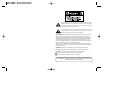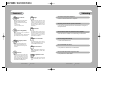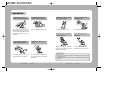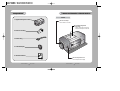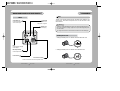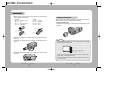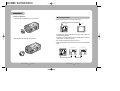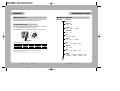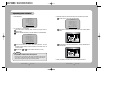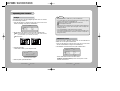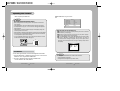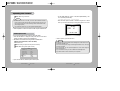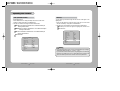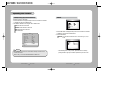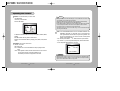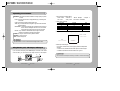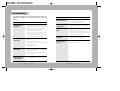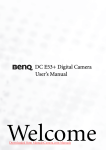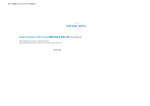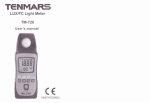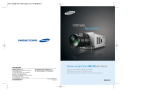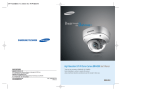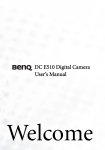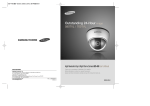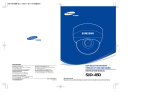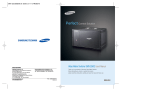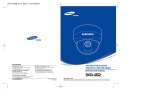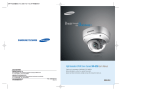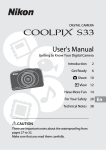Download SHC-730N/P
Transcript
HIGH SENSITIVITY COLOR CAMERA INSTRUCTION MANUAL SHC-730N/P About this manual Before installing and using the camera, please read this manual carefully. Be sure to keep it handy for later reference. SALES NETWORK • SAMSUNG TECHWIN CO., LTD. Optics & Digital Imaging Division 145-3, Sangdaewon 1-Dong, Jungwon-Gu, Sungnam, Kyungki-Do, Korea 462-703 TEL : 82-31-740-8137~41 FAX: 82-31-740-8145 • SAMSUNG OPTO-ELECTRONICS AMERICA, INC. (SOA) Closed Circuit Division 40 Seaview Drive, Secaucus N.J 07094, U.S.A TEL : (201) 902-0347 FAX: (201) 902-0429 • SAMSUNG OPTO-ELECTRONICS UK LTD (SOUK) Samsung House, 1000 Hillswood Drive Hillswood Business Park Chertsey Surrey KT16 OPS TEL : 44-(0)1932-45-5308 FAX: 44-(0)1932-45-5325 • TIANJIN SAMSUNG OPTO-ELECTRONICS CO., LTD (TSOE) 7 Pingchang Rd, Nankai Dist, Tianjin, P.R China Post Code : 300190 TEL : 86-22-2761-9698 FAX: 86-22-2761-6514 www.samsungtechwin.com www.samsungcctv.com P/No. : Z6806-0541-01A VAN 04. 12 SAMSUNG CCD CAMERA The lightning flash with an arrowhead symbol, within an equilateral triangle is intended to alert the user to the presence of uninsulated “dangerous voltage” within the product's enclosure that may be of sufficient magnitude to constitute a risk of electric shock to persons. The exclamation point within an equilateral triangle is intended to alert the user to the presence of important operating and maintenance (servicing) instructions in the literature accompanying the appliance. INFORMATION - This equipment has been tested and found to comply with limits for a Class A digital device, pursuant to part 15 of the FCC Rules. These limits are designed to provide reasonable protection against harmful interference when the equipment is operated in a commercial environment. This equipment generates, uses, and can radiate radio frequency energy and, if not installed and used in accordance with the instruction manual, may cause harmful interference to radio communications. Operation of this equipment in a residential area is likely to cause harmful interference in which case the user will be required to correct the interference at his own expense. WARNING - Changes or modifications not expressly approved by the manufacturer could void the user’s authority to operate the equipment. CAUTION : To prevent electric shock and risk of fire hazards: Do NOT use power sources other than that specified. Do NOT expose this appliance to rain or moisture. This installation should be made by a qualified service person and should conform to all local codes. Features Warning Fine Picture in Ultra Low illumination. Day & Night SV-III built-in DSP and 1/3 high density CCD allows bright and high quality images to be captured in ultra low light condition. - 0.13Lux at Color - 0.001Lux at Sens-Up mode The camera provides automatic mode change over by sensing day or night conditions. It can change color mode in the day condition for optimal color and BW mode in night condition for clear identification. The camera needs periodic inspection. Contact an authorized technician for inspection. Stop using your camera when you find a malfunction. If you use your camera around smoke or unusual heat for a long time, a fire may be caused. Motion Detection Wide Dynamic Range(WDR) SV-III DSP has Strong compensation performance in WDR. So It always shows obvious, clear and perfect light contrast picture in any environment. The camera transmits an alert signal to the MD Output Terminal when it detects motion of an object. If you connect an optional alarm to the camera, you can get the effective surveillance. VIDEO/DC Lens Selectable Unless the surface is suitable, it could cause falling or other hazards. Do not hold plug with wet hands. It could cause an electric shock. SSNR(Samsung Super Noise Reduction) The camera accepts 2 types of auto iris lenses (DC type/VIDEO type) and is set with the VIDEO/DC selection switch. SHC-730 has powerful DSP that can remove image noise efficiently and it shows clean and obvious image in low luminance. Do not disassemble the camera. Miscellaneous Function Privacy, Flip(H/V-REV), D-ZOOM, Burst ON/OFF, SYNC(INT/LL), COLOR, TONE, SHARPNESS. High Resolution Controlled by OSD menu and RS-232C The horizontal resolution of 520TV lines at Color mode and 570TV lines at BW mode can be achieved by using a high density CCD having Double Speed 410,000 pixels SONY CCD, which provides clean, noiseless and reliable pictures. COLOR CCD CAMERA Do not Install the camera on a surface that can not support it. It may result in fire, electric shock or other hazards. Do not use the camera close to a gas or oil leak. It may result in fire or other hazards. You can control the camera using OSD menu and RS-232C jack at a remote place. 4 User’s Manual COLOR CCD CAMERA 5 User’s Manual Contents Precautions 8 Composition 10 Name and Function of Each Part 11 11 12 Front Side 13 14 Bottom Back 15 15 Connection Lens • Installing Auto Iris Lens • Installing C/CS-Mount Lens Connecting to Monitor 19 Connecting to Power 20 COLOR CCD CAMERA 6 User’s Manual 21 Operating Your Camera Configuration of The Menu 21 Setting Up The Menu • CAMERA ID • BACKLIGHT • WHITE BALANCE • MOTION DETECTION • LENS SELECTION • SHUTTER SPEED CONTROL • AGC • SENSE UP • SSNR • SPECIAL 22 23 26 27 28 30 32 34 35 36 37 Using Reomte Jack / MD Output / D&N Input 40 Troubleshooting 42 Specifications 44 COLOR CCD CAMERA 7 User’s Manual Precautions Do not install the camera in extreme temperature conditions. Do not install or use the camera in an environment where the humidity is high. Only use the camera under conditions where temperatures are between -10˚C and +50˚C. Be especially careful to provide ventilation when operating under high temperatures. It can cause the image quality to be poor. Do not install the camera under unstable lighting conditions. Do not drop the camera or subject them to physical shocks. It can cause malfunctions to occur. Never keep the camera face to strong light directly. It can damage the CCD. Do not expose the camera to rain or spill beverage on it. Do not expose the camera to radioactivity. Do not touch the front lens of the camera. If it gets wet, wipe it dry immediately. Liquids can contain minerals that corrode the electronic components. If it is exposed to radioactivity, For heated CCD, it will be out of order. Notes Severe lighting change or flicker can cause the camera to work improperly. COLOR CCD CAMERA 8 It is one of the most important parts of the camera. Be careful not to be stained by fingerprint. User’s Manual • If the camera is exposed to spotlight or object reflecting strong light, smear or blooming may occur. • Please check that the power satisfies the normal specification before connecting the camera. COLOR CCD CAMERA 9 User’s Manual Composition Name and Function of Each Section Front 1. High Sensitivity Color Camera C-Mount Lens Adapter Used to attach C-mount lens. Tripod Mounting Bracket Screw Hole Used to fix the Tripod mounting bracket on the top of the camera. 2. Auto Iris Lens Plug 3. Remote Plug 4. C-Mount Adapter 5. Instruction Manual Back Focus Adjustment Lever Used to adjust back focal length COLOR CCD CAMERA 10 User’s Manual COLOR CCD CAMERA 11 User’s Manual Name and Function of Each Section Bottom Side BACK FOCUS ADJUSTMENT LEVER When you don’t obtain focused point after adjusting lens focus, adjust the lever. Auto Iris Lens Connector Used to connect Auto Iris Lens plug. DC/VIDEO Selection Switch Used to choose DC or VIDEO according to the type of your Auto Iris Lens. Menu Setup Buttons Cover Menu Setup Buttons • SET Button: Used to access menu mode. Also used to confirm the setting. • UP/DOWN Button: Used to choose the desired menu item. It also moves the cursor up or down in the menu screen. • LEFT/RIGHT Button: Used to change the parameter of the selected menu item. It also moves the cursor the left or right in the menu screen. COLOR CCD CAMERA 12 User’s Manual Tripod Mounting Hole Used to install the camera on an optional tripod. The tripod must be equipped with the screw specified as shown below. 1/4"-20 UNC (20 THREAD) L:4.5mm±0.2mm (ISO standard), or 0.197" (ASA standard) L Tripod Mounting Bracket You can remove and install this bracket on the top of the camera. You must use the supplied screw or the equivalent (within 4mm). If not, the bracket may not be fixed properly. COLOR CCD CAMERA 13 User’s Manual Name and Function of Each Section Connection LENS Back Video Output Jack Used to connect an external video monitor in jack. Power LED The LED turns on when power is supplied. The lens is not supplied with this camera. Purchase a lens suitable for your environment. This camera accepts the auto iris lens and both C-and CS-mount lens. Notes Remote Jack Used to connect a remoteplug. If the lens is marked with fingerprints or other marks, the image quality might be poor. It is recommended to use a high quality lens to improve the image quality under low illumination. For using main functions it is recommended to use Auto Iris Lens with DC type. Installing Auto Iris Lens 1. Peel approximately 8mm from the end of the lens cable outer cover. approx. 8mm D&N Used to input Day & Night Control Signal 2. Peel approximately 2mm from the end of the cable inner cover. MD Output Terminal Used to output motion detection signal. approx. 2mm Frame Ground AC / DC Power Terminal Used to connect an AC 24V or DC 12V power source. COLOR CCD CAMERA 14 User’s Manual COLOR CCD CAMERA 15 User’s Manual Connection 3. Remove the cover from the iris lens plug supplied, and solder the lens cable to the plug as shown below. • Video type : No. 1 Pin --- Red (Power source) No. 2 Pin --- N.C No. 3 Pin --- White (Video signal) No. 4 Pin --- Black (GND) • DC type : No. 1 Pin --- Damping No. 2 Pin --- Damping + No. 3 Pin --- Drive + No. 4 Pin --- Drive - Installing C/CS-Mount lens Before mounting a lens, please check whether it is a C-mount or CS-mount lens. The back focus is set for the CS-mount lens at the factory. • Mounting a CS-Mount lens After removing the protecting cap, attach the lens into the camera by turning clockwise. Lens cable No. 3 Pin No. 1 Pin connector No. 4 Pin No. 2 Pin 4. Remove the protective cap, and attach the lens to the camera by turning clockwise. 5. Connect the lens plug to the auto iris connector on the right side of the camera. 6. Set the DC/VIDEO selection switch to DC or VIDEO according to the type of the lens. Notes Use the lens under the specification as shown. Otherwise the lens can damage the camera or abnormal fixing may result. C-mount lens : 10 mm or less CS-mount lens : 5 mm or less A heavy lens may disturb the balance with the camera and possibly result in damage. Don't use a lens heavier than 450g. It is recommended to set the lens ALC mode to Av mode (Average). Pk mode can be occurred hunting. COLOR CCD CAMERA 16 User’s Manual COLOR CCD CAMERA 17 User’s Manual Connection • Mounting a C-Mount lens Connecting to Monitor 1. Attach the C-Mount lens adapter by turning clockwise. Connect the VIDEO Out jack to the monitor VIDEO In jack. Monitor CCD Camera • As the connecting method varies with the instruments, refer to the manual supplied with the instrument. 2. Attach the lens to the camera by turning clockwise. • If necessary, you can connect the monitor to the REMOTE jack on the back of your camera. For details, see page 40. • Only connect the cable when the power is turned off. • Set the 75Ω/Hi-Z selection switch as shown below if you have an intermediate device. Intermediate CCD Camera COLOR CCD CAMERA 18 User’s Manual COLOR CCD CAMERA 19 User’s Manual End monitor Connection Operating Your Camera Connecting to Power Configuration of The Menu Each model has different power specification. Please check the name of the model and power specification before connecting to power source. SETUP MENU CAMERA ID • OFF • ON BACKLIGHT • WDR • OFF For AC / DC Power Type • The wire is polarized. Be sure to connect the wire that white line is on covering to ‘-’ terminal and connect the other one to ‘+’ terminal. • Use AC 24V/500mA or DC 12V/500mA power source for SHC-730N/P WHITE BAL. • ATW • AWC • MANUAL MOTION DET. • OFF • ON LENS • DC / Video • Manual SHUTTER • ESC • A.FLK AGC • OFF • LOW • MIDDLE • HIGH Resistance of copper wire [at 20C˚ (68˚F)] #24(0.22mm2) #22(0.33mm2) #20(0.52mm2) #18(0.83mm2) Resistance (Ω / m) 0.078 0.050 0.030 0.018 Voltage Drop (V/m) 0.028 0.018 0.011 0.006 Copper wire size (AWG) • MANUAL SENSE UP • OFF • AUTO • As the voltage drop according to the length of the cable in the above table, a camera may malfunction if there is an excessively long cable run. SSNR • OFF • LOW • MIDDLE • HIGH * Voltage for camera operation: 12V DC ±10% * Voltage drops in the above table are variable according to types of cable manufacturer. SPECIAL • D-ZOOM • PRIVACY • DAY/NIGHT • SYNC • IMAGE ADJ • PRESET • RETURN • EXIT EXIT COLOR CCD CAMERA 20 User’s Manual COLOR CCD CAMERA 21 User’s Manual Operating Your Camera SETUP Setting Up The Menu Use the five Setup Menu buttons on side of the camera. UP button LEFT button SET button Select the function using the UP or DOWN button. CAMERA ID BACKLIGHT WHITE BAL. MOTION DET. LENS SHUTTER AGC SENSE UP SSNR SPECIAL EXIT Change the status using the LEFT or RIGHT button. OFF WDR ATW OFF DC ESC MIDDLE AUTO MIDDLE 3. Change the status of the selected feature using the LEFT or RIGHT button. 4. When completed, move the arrow indicator to 'EXIT' and press the SET button. DOWN button RIGHT button 1. Press the SET button to access the setup mode. Notes • For the mode with you can access submenu. • You can access submenu using SET button. • Setup menu is displayed on the monitor screen. Camera ID SETUP CAMERA ID BACKLIGHT WHITE BAL. MOTION DET. LENS SHUTTER AGC SENSE UP SSNR SPECIAL EXIT OFF WDR ATW OFF DC ESC MIDDLE AUTO MIDDLE If you enter a camera ID, the name will be displayed in the screen monitor. 1. Press the SET button to display the setup menu and move the arrow indicator to 'Camera ID' using the UP or DOWN button. 2. Set 'Camera ID' to 'ON' using the LEFT or RIGHT button. Notes • If the camera ID feature is set to 'OFF', the name will not displayed in the monitor. 2. Select the desired feature using the UP or DOWN button. • Each time you press the UP or DOWN button, the arrow indicator moves up or down. • Move the arrow indicator to the desired feature item. COLOR CCD CAMERA 22 User’s Manual COLOR CCD CAMERA SETUP CAMERA ID BACKLIGHT WHITE BAL. MOTION DET. LENS SHUTTER AGC SENSE UP SSNR SPECIAL EXIT 23 User’s Manual OFF WDR ATW OFF DC ESC MIDDLE AUTO MIDDLE Operating Your Camera 3. Press SET button. Camera ID ABCDEFGHIJKLM NOPQRSTUVWXYZ abcdefghijklm nopqrstuvwxyz -. 123456789 CLR POS END 5. Select the position at which the camera ID will be located on the screen. Move the cursor to 'Pos' and press SET button. Camera ID ABCDEFGHIJKLM NOPQRSTUVWXYZ abcdefghijklm nopqrstuvwxyz -. 123456789 CLR POS END 4. You can enter up to 15 characters. Move the cursor to character-enter location by using the LEFT or RIGHT button. Select the desired character by using LEFT, RIGHT,UP or DOWN button. The camera ID is displayed on the top-left of the monitor screen. (Default position) FRONT DOOR Camera ID ABCDEFGHIJKLM NOPQRSTUVWXYZ abcdefghijklm nopqrstuvwxyz -. 123456789 CLR POS END to Locate, then SET Select the position by using the 4-directional buttons, then press the SET button to confirm the position. Press the SET button to confirm the blinking character. The first character is saved and the cursor in the bottom of the screen moves to the next position. Repeats steps and until you create the full name you want. FRONT DOOR Notes • If you make a mistake while entering name Move the cursor to ‘CLR’ and press ‘SET’ button, all characters will be removed. If you want to correct each character, locate the cursor on the position that you desire to erase using the arrow sign. And correct the character. COLOR CCD CAMERA 24 User’s Manual to Locate, then SET 6. When completed, move the cursor to 'End' and press SET button. COLOR CCD CAMERA 25 User’s Manual Operating Your Camera Notes Backlight SV-III DSP chip built-in provides intelligent light level control to overcome the severe Backlight conditions. 1. Press the SET button to display the setup menu and move the arrow indicator to ‘Backlight’ using the UP or DOWN button. SETUP CAMERA ID BACKLIGHT WHITE BAL. OFF WDR ATW 2. SET ‘Backlight’ to the desired mode using the LEFT or RIGHT button. WDR: In case that bright and dark parts exist on the screen at the same time, your camera allows you to see both parts clearly OFF: Deactivation • If you select manual in ‘shutter’ menu, you can’t use WDR mode. • If you select WDR mode, the following phenomenon may appear by lighting condition. In these cases do not select WDR mode. Unnatural color change or unnatural phenomenon on the screen Noise of bright part on the screen • According to the area of bright part on the screen there may be the difference of WDR performance so be sure to adjust the degrees of the visual angle when installing your camera. • If you change WDR LIMIT, unnatural phenomenon may appear. • For the optimal WDR performance, in case of observing the object that is in the place of the changing illumination, recommend to use Auto Iris Lens(Video or DC type, not manual) White Balance Control WDR OFF Your camera provides 3 ‘White Bal.’ control modes. You can select the most suitable one. You can adjust the white balance. 1. Press the SET button to display the setup menu and move the arrow indicator to 'White Balance' using the UP or DOWN button. 2. Set ‘White Bal.’ to the desired mode using LEFT or RIGHT button. 3. Press the ‘SET’ button. • When ‘WDR’ is chosen, you can adjust the LIMIT. WDR SETUP WDR LIMIT LOW Press SET to Return You can select the level(LOW,MIDDLE,HIGH). WDR sensitivity is increased or decreased. 4. When completed, press the SET button. COLOR CCD CAMERA 26 User’s Manual SETUP CAMERA ID BACKLIGHT WHITE BAL. MOTION DET. LENS OFF WDR ATW OFF DC The four white balance control modes are as follows : ATW(Auto Tracking White Balance): When color temperature is 1800 ~ 10500K, select this mode. COLOR CCD CAMERA 27 User’s Manual Operating Your Camera AWC(Auto White balance Control): The white balance is automatically adjusted in a specific environment. In order to obtain the best result, press the SET button while the camera focuses on white paper. If the environment including the light source is changed, you have to adjust the white balance again. Manual: To fine adjust, select the Manual mode. You can increase or decrease the red or blue factor while monitoring the difference on the screen. Set to 'Manual' mode and press the SET button. Increase or decrease the value for red(R-Gain) and blue(B-Gain), watching the color of the picture, and press the SET button when you obtain the best color. 2. Set ‘Motion Det.’ to the ON mode using LEFT or RIGHT button. SETUP CAMERA ID BACKLIGHT WHITE BAL. MOTION DET. LENS SHUTTER AGC OFF WDR ATW OFF DC ESC MIDDLE Press SET button. Notes • Proper White Balance may not be obtained under the following conditions, in these cases select the AWC mode. When the scene contains mostly high color temperature object, such as a blue sky or sunset. When the scene is dim. If your camera faces fluorescent lamp directly or is installed in the place of the changing illumination. Motion Detection Your camera transmits an alert signal when it detects motion of an object on the screen. If you connect the camera to an external alarm, you can pay attention to the screen when the alarm sounds. This feature is useful when you have to monitor several screens simultaneously. Select the two kinds of ZONE NUMBER(1 or 2), ZONE 1 covers larger area than 2. Turn on ZONE STATE, then MD starts to be activated. Move the cursor to the desired menu and adjust it. You can increase or decrease the detection area adjusting TOP, BOTTOM, LEFT, RIGHT values. You can increase or decrease the detection sensitivity adjusting SENSITIVITY value. 1. Press the SET button to display the setup menu and move the arrow indicator to 'Motion Det.' using the UP or DOWN button. COLOR CCD CAMERA 28 User’s Manual COLOR CCD CAMERA 29 User’s Manual Operating Your Camera · When completed, press END button. DC / Video: When using auto iris lens Notes SETUP CAMERA ID BACKLIGHT WHITE BAL. MOTION DET. LENS SHUTTER Tips on Using the Motion Detection Feature • After selecting zone and sensitivity, perform a test operation to make sure it works properly. • If the lighting flickers, the motion detection feature might not work properly. • The object should occupy 10% or more of its zone. The bigger the object, the higher sensitivity. • If the brightness of an object changes rapidly by sudden lighting change, the camera may detect it as a motion. • When this feature is activated, another algorithm may take more time to be operated. • This system does not guarantee prevention of fires or thefts. The manufacturer is not responsible for any accident or damage. • You can use the MD output terminal jack on the rear of the camera to connect an external alarm device. For details, see page 40. OFF WDR ATW OFF DC ESC When using Auto Iris Lens with Video type Adjust ALC volume on the lens properly. Normally ALC volume should be turned all the way to Av(Average). According to the type of the lens used, the lens may not perform properly. In such a case, adjust the volume level on the lens. For using VIDEO LENS, at first, execute IRIS ADJ(Press ‘SET’ button locating the cursor on ‘IRIS ADJ’). If operation fails, ‘Err Can’t Close : Turn down’ or ‘Iris Test Err Flicker’ message is displayed. Then you should adjust volume level. Until ‘Lens Level Adjustment OK’ message is displayed, adjust volume level repeatly. Lens Selection You can set the type of the lens, and control the brightness of the screen. 1. Press the SET button to display the setup menu and move the arrow indicator to 'Lens' using the UP or DOWN button. 2. Set ‘Lens’ to the desired mode using LEFT or RIGHT button. • You can select from DC / Video, Manual COLOR CCD CAMERA 30 User’s Manual Notes • When trying to execute IRIS ADJ, do it under as below conditions. - shoot a white paper or bright wall. - shoot light resource or bright area. (more than 150lux) COLOR CCD CAMERA 31 User’s Manual Operating Your Camera • You can select speed from ‘1/60’ to ‘1/120,000’sec (NTSC Models), ‘1/50’ to ‘1/120,000’sec (PAL Models). Manual: When using manual lens Notes * It is possible to adjust Sens-Up(x2 ~ x128) mode manually. • When the auto iris lens is mounted, you have to set the DC/Video selection switch on the side of the camera properly according to the type of the lens. The setup window displays DC or Video according to status of this selection switch. (refer to page 12 picture) • When the shutter speed is increased or decreased using the LEFT or RIGHT button, you can find the difference by monitoring the brightness of the screen. • If you select 'DC'/'Video' mode, you can adjust the desired Brightness. 3. When completed move the arrow indicator to ‘END’ and press the SET button. Shutter Speed Control You can control brightness of the screen by the shutter speed. 1. Press the SET button to display the setup menu and move the arrow indicator to ‘Shutter’ using the UP or DOWN button. 2. Set ‘Shutter’ to the desired mode using the LEFT or RIGHT button. A.FLK(1/100 for NTSC Model,1/120 for PAL Model) : Flickerless mode ESC: When setting the optimal shutter speed automatically Manual: When setting shutter speed manually SETUP CAMERA ID BACKLIGHT WHITE BAL. MOTION DET. LENS SHUTTER AGC OFF WDR ATW OFF DC ESC MIDDLE 4. When completed, press the SET button. Notes • For effective A.FLK mode set WDR mode in Backlight menu to OFF. A.FLK mode is not effective with WDR mode. • If the camera directly faces strong fluorescent light with 'ESC' mode, the image may become unstable. • If you choose ‘ESC’, you can adjust the brightness of monitor screen using the LEFT or RIGHT button. • If you choose Manual mode, you can’t use WDR mode in ‘Backlight’ menu. • If you select manual or A.FLK mode, Sense up is not operated. 3. If you choose ‘Manual’, select the optimal shutter speed. COLOR CCD CAMERA 32 User’s Manual COLOR CCD CAMERA 33 User’s Manual Operating Your Camera AGC (Auto Gain Control) Sense up To get brighter picture. 1. Press the SET button to display the setup menu and move the arrow indicator to ‘GAIN’ using the UP or DOWN button. 2. Set ‘gain’ to desired mode using the LEFT or RIGHT mode. HIGH: Gain is increased or decreased from 0 to 34dB automatically as following the illumination. MIDDLE: Gain is increased or decreased from 0 to 27dB automatically as following the illumination. You can always get the clear image with this function under night or lowlighting level. 1. Press the SET button to display the setup menu and move the arrow indicator to 'Sense up' using the UP or DOWN button. 2. Set ‘Sense up’ to the desired mode using the LEFT or RIGHT button. Auto: When your camera is under night or low-lighting level, select this mode. OFF: Deactivation SETUP LOW: Gain is increased or decreased From 0 to 24dB automatically as following the illumination. CAMERA ID BACKLIGHT WHITE BAL. MOTION DET. LENS SHUTTER AGC SENSE UP SSNR SPECIAL EXIT OFF: Deactivation SETUP CAMERA ID BACKLIGHT WHITE BAL. MOTION DET. LENS SHUTTER AGC SENSE UP SSNR SPECIAL EXIT COLOR CCD CAMERA OFF WDR ATW OFF DC ESC MIDDLE AUTO MIDDLE 34 User’s Manual OFF WDR ATW OFF DC ESC MIDDLE AUTO MIDDLE Notes • If you press the set button on ‘Auto’ mode. You can adjust brightness by increasing or decreasing the shutter speed. (EX. x2,...., x32, x64, ...., x128) • If you increase the number of shutter speed, moving object gets an more afterimage. • Under Sense up activated noise, sports or a whitish phenomenon may appear in the picture as the sensitivity of the camera is increased. This is normal phenomenon. COLOR CCD CAMERA 35 User’s Manual Operating Your Camera SSNR(Samsung Super Noise Reduction) SPECIAL To reduce the noise on the screen. 1. Press the SET button to display the setup menu and move the arrow indicator to ‘SSNR’ using the UP or DOWN button. 2. Set ‘SSNR’ to desired mode using the LEFT or RIGHT mode. LOW: low reduction of the noise MIDDLE: middle reduction of the noise HIGH: high reduction of the noise OFF: Deactivation SETUP CAMERA ID BACKLIGHT WHITE BAL. MOTION DET. LENS SHUTTER AGC SENSE UP SSNR SPECIAL EXIT OFF WDR ATW OFF DC ESC MIDDLE AUTO MIDDLE Notes • If you change the ‘AGC’ menu from LOW to HIGH, sensitivity is increased as well as noise on the screen. • If AGC is OFF, you can’t select LOW/MIDDLE/HIGH on SSNR menu. COLOR CCD CAMERA 36 User’s Manual 1. Press the SET button to display the setup menu and move the arrow indicator to ‘SPECIAL’ using the UP or DOWN button. 2. Press the SET button. D-ZOOM: You can select an electronic zoom mode among x2, x4,x8 mode. - After selecting zoom mode you want, adjust PAN and TILT value by pushing the left or right key to locate the position that you want to see. COLOR CCD CAMERA 37 User’s Manual Operating Your Camera PRIVACY: To mask area which you want to mask - OFF: Deactivation - ON: Privacy mode activated · Press the SET button. · 4 AREAS are selectable. Select the area you want(AREA1, AREA2, AREA3, AREA4) · Set AREA STATE ‘ON’ using LEFT or RIGHT button. · Make the size of PRIVACY AREA by changing TOP, DOWN, LEFT, RIGHT values. DAY/NIGHT: choose color or B/W mode. - COLOR : color mode - B/W : B/W mode - EXT : It enables user to control DAY/NIGHT mode by Inputing external signal. - AUTO : Under general condition, D/N filter is fixed at DAY mode, but under low luminance condition, it change into NIGHT mode automatically. The case of the opposition is also same. Notes • When you use Auto Iris Lens with Video type, do not set the level on the lens to too low, Color/BW may not change over automatically. • When Gain in SET UP menu is OFF, Color / BW do not change over automatically. • If AGC is OFF, you can’t select AUTO mode on DAY/NIGHT menu. • For the stable operation, whenever the mode is changed over between color and BW mode, five setup menu buttons on the camera do not operate for about 3 seconds. • It is possible to turn on or off the burst signal on B/W mode. • The object may be more out of focus when using a source of near-infrared light than using the visible light. SYNC : Two SYNCHRONIZATION modes are available INTERNAL and EXTERNAL LINE-LOCK. In LINE-LOCK mode, it synchronizes the video signal between cameras without a synchronous generator. The line-lock synchronization is only used in the areas of 60Hz (NTSC Models) / 50Hz (PAL Models). - INT : Internal synchronization - LL : External line-lock synchronization · If you choose ‘LL’, you can adjust the desired phase. Press the SET button. -You can adjust the desired phase from 0 to 359. Notes • When the power frequency is 50Hz, you can not use line-lock mode(NTSC Models). • When the power frequency is 60Hz, you can not use the line-lock mode(PAL Models). • ‘Sync.’ mode is fixed to ‘INT’ in DC 12V input power. COLOR CCD CAMERA 38 User’s Manual COLOR CCD CAMERA 39 User’s Manual Operating Your Camera IMAGE ADJ: This includes the factors related to the image quality or special function. - H-REV : Set ‘ON’, then each side of image(left and right) is exchanged on vertical axis. - V-REV : Set ‘ON’, then image changes upside down. - TONE : As you increase the value using left or right button the whole level would be brighter. - SHARPNESS : As the value goes high, edge of image become strong and obvious. But if increasing the value too much, some noise may appears on image and image may looks unnatural. - COLOR : As you increase or decrease the value, image chroma level increases or decreases but the burst level doesn’t. PRESET: To reset your camera to factory default condition RETURN: To move Top-menu EXIT: To finish setting menu 1. RS-232C Communication Setting. • Mode : Serial • Data Bit : 8 • Port : Com1 • Parity : None 2. Setup menu Command. Setup menu Set Up Down Right Left Command 153 65 66 67 68 +4.0V~+5.0V There is motion • the reflected letters on mirror will be seen when activating H-REV or V-REV. Using Remote Jack / MD Output / D&N Input If you connect a remote plug to the REMOTE jack on the rear of the camera as shown below, you can access the menu setup mode from a remote place. Byte 1 1 1 1 1 3. MD(Motion Detection) output Signal Level(less than 10mA) 0V There is no motion Notes • Bit/sec : 9600bps • Stop Bit : 2 • Flow Control : XON/XOFF 5±0.5sec 4. D&N input Control Signal If you want to use EXT mode, consist proper system that satisfy below condition • For DAY mode, D&N terminal should be open from external signal • For B/W mode, D&N terminal should be short to ground. Notes • You must turn the camera power off when you connect or remove the remote plug. COLOR CCD CAMERA 40 User’s Manual COLOR CCD CAMERA 41 User’s Manual Troubleshooting If you have trouble operating your camera, refer to the following table. If the guidelines do not enable you to solve the problem, contact an authorized technician. Problem Solution Problem Motion Detection function is not active. • Have you set ‘Motion Det.’ menu to OFF? • Have you set ‘SENSITIVITY’ to too low? • Have you set ‘MD Area’ properly? The color of the picture is not matched. • Check that you have properly set the ‘White Bal.’ menu. The image on the screen flickers. • Is the camera facing to direct sunlight or fluoresent lighting? Change the camera position. • Are you using Auto Iris Lens? Check that you have properly connected the lens plug to the Auto Iris connector on the side of the camera. L/L mode isn’t able to be selected. • Have you connected your camera to DC power source? Connect it to AC power source. L/L is not operating properly. • Check the frequency of power supply. (60Hz for NTSC, 50Hz for PAL) Solution Nothing appears on the screen. • Check that the power cord and line connection between the camera and monitor are fixed properly. • Check that you have properly connected VIDEO cable to the camera VIDEO output jack. • Check that the DC/VIDEO selection switch on the side of the camera is set to a proper position according to the type of your auto iris lens. • Are you using Auto Iris Lens with VIDEO type? Adjust VR Level properly (refer to page 31) The image on the screen is dim. • Is lens stained with dirt? Clean your lens with soft, clean cloth. • Set the monitor to proper condition. • If the camera is exposed to too strong light, change the camera position. • Adjust the lens’ focus properly. The image on the screen is dark. • Adjust the contrast feature of the monitor. • If you have an intermediate device, set the 75Ω / Hi-z properly. (refer to page 19) • Are you using the Auto Iris Lens? Adjust the level on the lens properly. The camera is not working properly, and the surface of the camera is hot. • Check that you have properly connected the camera to an appropriate power source. (refer to page 20) COLOR CCD CAMERA 42 User’s Manual COLOR CCD CAMERA 43 User’s Manual DECLARATION OF CONFORMITY Specifications NTSC (SHC-730N) AC24/DC12(±10%), 4.5W POWER C C D S y n c. PAL (SHC-730P) Total Pixels 811(H) x 508(V) 795(H) x 596(V) Effective Pixels 768(H) x 494(V) 752(H) x 582(V) 89 / 336 / EEC Manufacturer's Name SAMSUNG TECHWIN CO., LTD Manufacturer's Address Scanning System 2:1 Interlace Synchronization Internal/Line Lock Frequency Horizontal:15.734KHz, Vertical :59.94Hz Resolution 520TV Lines(Min.);Color, 570TV Lines(Min.);B/W 520TV Lines(Min.);Color, 570TV Lines(Min.);B/W Horizontal: 15.625KHz, Vertical : 50.00Hz Video Output 1.0Vp-p/75Ω(Video 0.714Vp-p, Sync 0.286Vp-p) 1.0Vp-p/75Ω(Video 0.7Vp-p, Sync 0.3Vp-p) 52dB (AGC Off,Weight ON) Min. Illumination 0.13Lux/F1.2 at Color(50IRE), 0.01Lux/F1.2 at BW(50IRE) WDR 52dB COLOR / BW/AUTO (Filter Auto Change) / EXT Day & Night (External Day/Night mode control capability via terminal at the back panel) Gain Control Low,Middle,High,OFF Selectable White Balance KYUNGNAM, KOREA, 641-120 European Representative Name European Representative Address Equipment Type/Environment AUTO/MANUAL (1/60 ~ 1/120,000sec) Sens-Up SHC-730P Beginning Serial NO. S4120001 Year of Manufacture 2004. 12. 01 Conformance to EN 50081-1 : 1992 EMC-Directive 89/336 EEC and 92/31/EEC AUTO/MANUAL (1/50 ~ 1/120,000sec) EN 50130-4 : 1996 ON/OFF (selectable limit~X128) O.S.D CCTV Camera Model Name ATW/AWC/Manual (1800˚K ~10,500˚K) Electronic shutter speed SAMSUNG TECHWIN CO., LTD 42, SUNGJU-DONG CHANGWON-CITY, 1/3 inch, Vertical double density interline CCD Size S/N (Y signal) E L E C T R I C A L Application of Council Directive(s) Built-in Motion Detection ON/OFF (Built-in Alarm output connector) RS-232C Built-in SSNR Low, Middle, High, OFF Selectable FLIP Built-in (Up/Down, Left/Right) D. ZOOM We, the undersigned, hereby declare that the equipment specified above conforms to the above Directive(s). Built-in (~x8, Pan Tilt) Privacy Function ON/OFF (4 Programmable Zone) IRIS Control DC / Video CS Mount (Easy Focus type) Lens Mount (C-Mount is mountable by using adaptor) Dimension 70(W) X 56(H) X 130(D)mm Operating temperature -10˚C ~ +50˚C [14˚F ~ 122˚F] Operating Humidity Legal Representative in Europe Full Name YOUNG TAEK SON Full Name Signature Signature Position QUALITY CONTROL MANAGER Position Max 90% RH Place CHANGWON, KOREA Place 480g Date 2004. 12. 01 Date Weight COLOR CCD CAMERA SAMSUNG TECHWIN CO., LTD Manufacturer 44 User’s Manual MEMO MEMO