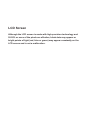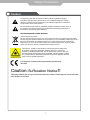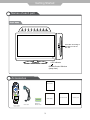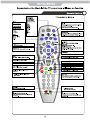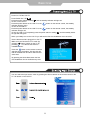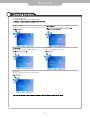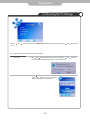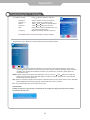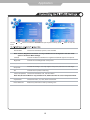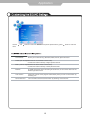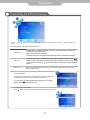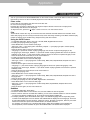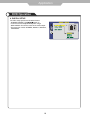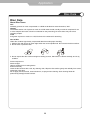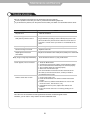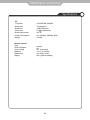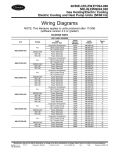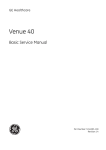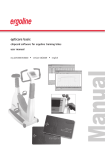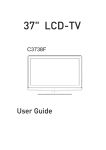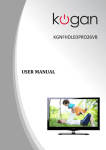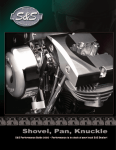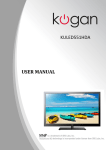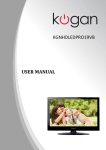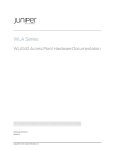Download 15” Wide screen LCD TV
Transcript
15” Wide screen LCD TV with DVB & DVD Model No.: C 1597F LCD Screen Although the LCD screen is made with high-precision technology and 99.99% or more of the pixels are effective, black dots may appear or bright points of light (red, blue or green) may appear constantly on the LCD screen and is not a malfunction. CONTENTS Safety Precautions Caution 1 Safety Information 2 Getting Started Names of each part(Front View) / Accessories 3 Names of each part(Back View) 4 Remote control 5 Basic Use Powering the LCD TV / Selecting input source 8 Application CustomizingTV SETTINGS 10 Customizing the PICTURE Settings 12 Customizing the SOUND Settings 13 Customizing the SETUP Settings 14 Customizing the EXTRAS Settings 15 DVD operation 16 Disc care 20 Maintenance and Service Trouble shooting 21 Specifications 22 Safety Precautions Caution The lightening flash with arrowhead symbol inside an equilateral triangle is intended to alert the user to the presence of un-insulated "dangerous voltage" within the products enclosure that may be of sufficient magnitude to constitute a risk of electric shock to the persons. The exclamation point inside an equilateral triangle is intended to alert the user to the presence of important operating and maintenance (servicing) instructions in the literature accompanying the appliance. Correct disposal of this Product “Correct Disposal of Product” This sign indicates that this product may not be disposed of with your regular household waste. The recycling and separate collection of such products is your responsibility. Please drop off the above-mentioned waste at a designated place for recycling waste electrical and electronic equipment. If you do not know where to drop off your waste equipment for recycling, please contact your local city office or household waste collection service. This unit is a “CLASS 1” laser product. This product uses a visible laser beam which could cause hazardous radiation exposure. Ensure the recorder is operated as instructed. Do not remove any covers or look into the DVD drawer opening whilst power is applied. Do NOT modify or adjust any controls that may affect laser emissions. Should the appliance become faulty consult a qualified technician. This appliance complies with European Safety and Electrical directives Caution: Suffocation Notice !! Packaging materials are not toys, please keep away from children. Plastic bags can cause suffocation when pulled over the head. 1 Safety Precautions Safety Information To ensure reliable and safe operation of this equipment, please read carefully all of the instructions in this user guide, especially the safety information below. Electrical safety The TV set should only be connected to a mains supply which matches that stated on the label on the rear of the TV. To prevent overload, do not share the same mains supply socket with too many other items of equipment. - Do not place any connecting wires where they may be stepped on or tripped over. - Do not place heavy items, which may damage the cables, on them. - Hold the Mains plug, not the cable, when removing from a socket. - During a thunderstorm or while leaving the TV for long periods, disconnect the aerial (if outdoor) and the plug from the mains supply socket. - Do not allow water or moisture to enter the TV. Do NOT use the TV in wet or moist areas such as Bathrooms, steamy kitchens or near swimming pools. Pull the plug out immediately, and seek professional help if: - the mains plug or cable is damaged - liquid is spilt onto the set, or if it is accidentally exposed to water or moisture - anything accidentally penetrates the ventilation slots - the set doesn't work normally. - Do NOT remove the safety covers. There are no user serviceable parts inside. You may invalidate the warranty. Qualified personnel must only service this apparatus. - To avoid battery leakage, remove exhausted batteries from the remote control handset, or when not using for a long period. - Do NOT break open or throw exhausted batteries on a fire. Physical safety Do NOT block ventilation slots in the back cover. You may place the TV in a cabinet, but ensure at least 5cm (2") clearance all around. Do NOT tap or shake the TV screen, you may damage the internal circuits. Take good care of the remote control, do not drop. To clean the TV use a soft dry cloth. Do NOT use solvents or petrol based fluids. For stubborn stains, you may use a damp soft cloth with diluted detergent. 2 Getting Started Names of each part - - Insert disc according to the label next to the disc slot LED Indicator Remote Control Window (keep clear) Accessories Source Remote Guide TV TV/Radio Quick Start Help Menu Guide Pic Swap Exit Info VOL CH OK R Remote Guide DVD Menu P S Picture Sound SD1 SD2 +Day -Day 1 2 3 abc def 4 5 6 ghi jkl mno 7 8 9 pqrs tuv wxyz 0 SUB A USER GUIDE QUICK START GUIDE Warranty Card Quick Start Guide Warranty Card TXT B Recording Lists Power cable Batteries for Remote Control User Guide 3 Getting Started Connections SWITCH: Turn ON / OFF the AC power. out COAX Pr Name AC POWER IN SWITCH COAX out RF Headphone (AUDIO)L/R IN VIDEO SCART VGA IN PC Audio IN HDMI YPbPr Common Interface Pb Y Function Description Connect to power supply 100 - 240V AC 50/60HZ Turn on/off the AC power Output to Audio amplifier Connect to Aerial, Tuner input 75 Ohm Coaxial Socket. Connect headphone Audio signal input for AV Connect to the Video output of external equipment Connect to the scart input / output of external equipment Connect to the PC VGA output to display PC graphics PC audio input Connect to the HDMI socket of your DVD or Satellite Box : Connect to the YPbPr output on external equipment. CI slot ( Pay as you view card slot ) 75mm 8 8 4 Basic Use Power On / Off the LCD TV Power Switch On / Off Press the power switch to setting and the standby indicator will light red. To turn on the LCD TV Press the power button on the LCD TV or the button on the remote control, the standby indicator will light green. To turn off the LCD TV Press the power button on the LCD TV or the button on the remote control, the standby indicator will light red. To turn the LCD TV off completely press the power switch to setting and the standby indicator light will extinguish. When you initially turn on the LCD TV you will see the first time installation menu as below: Ensure that the aerial is plugged in to the TV, Make sure your Remote is in TV mode (by pressing TV button), switch on the TV by pressing . You will see the first time installation menu. Press the button on the remote control to start the tuning procedure. This process will find all available ATV and DTV channels and store them. By pressing the Quick Start button the first time installation can be recalled at any time. You can select the input source menu by pressing the Source button on the remote control or the TV / AV button on the LCD TV. Source OK 8 Baisc Use 1. Turn the LCD TV on 2. Press the MENU button on the Remote Control. 4. Press the EXIT button to exit the Menu. TV SETTINGS MENU Allows you to search channels and set up a variety of channel options. SETUP MENU: Allows you to customize the sound options and effects. Allows you to setup a variety of setup options. DVD Setup EXTRAS MENU: Allows you to set up a variety of lock/time and setup options. 9 Application Customizing the TV Settings Use the menu. and buttons to select the TV SETTINGS menu(as the picture above), press button to enter the The TV SETTINGS menu includes the following options : Auto Scan DTV Manual Scan Press and buttons to select the Country, and press and to select “Start”, and press OK button to start auto tuning. Press button to enter the submenu. Press or button to select a channel and press OK button to start search. 10 buttons Application Customizing the TV Settings ATV Manual Tuning Storage To Current CH Search Fine-Tune Skip Frequency Press button to enter the submenu. Select a position to store the program. Select a program you want to tune. Press and buttons to manual search. Press and buttons to fine-tune. Select “Yes” to skip the program when you scan the programs by CH+/Display the current channel’s frequency. Press RED button to save all the setups you have changed. Program Edit: Press button to enter the submenu as the following picture. SWAP Delete: Select a channel and press the red button on the remote control, Delete will appear on the right of the program edit menu next to the channel you have chosen. Press the red button again to confirm the delete, the channel will be deleted. However if you decide not to continue to delete press the menu button to quit. SWAP : Select a program, and press YELLOW button, then you can use and buttons to change the position of the program, press YELLOW again to confirm the change. Press menu to exit and it will automatically save the current set. Skip: Select a channel and press the blue button to label the channel, as long as the channel has a skip label it will be skipped when searching through the channels with the CH+/- buttons. Note: The function SWAP can not be used in DTV mode. CI Information Please contact your “pay perview” provider who can supply a viewing card and cam unit with instructions for their use. 11 Application Use the menu. and buttons to select the PICTURE menu(as the picture above), press Picture Mode button to enter the Choose from Standard, Dynamic, User and Mild. Note: Contrast, Brightness and Colour are only available and can be adjusted in the User mode option in the Picture Mode Settings. Contrast Controls the difference between the brightest and darkest regions of the picture. Brightness Controls the overall brightness of the picture Colour Control the colour. Sharpness Increase this setting to see crisp edges in the picture; decrease it for soft edges . Tint Controls the tint ( NTSC mode only). Colour Temperature Choose from Standard, Cool, User and Warm. Note: Red, Green and Blue are only available in PC, VGA mode when in Colour Temperature Mode. Aspect Ratio Choose from Auto, 4:3, 16:9, Zoom1 and Zoom2. Noise Reduction Reduce any interference noise by selecting “ON”. 12 Application Use the menu. and buttons to select the SOUND menu(as the picture above), press Sound Mode button to enter the Allows you to select among: Standard, Music, Movie, Sports and User. Treble (Can be adjusted when the sound mode is set to User) Controls the relative intensity of higher pitched sounds. Bass (Can be adjusted when the sound mode is set to User) Controls the relative intensity of lower pitched sounds. Balance To adjust the balance of the left and right sound track, or turn off the volume of the left and right sound track. Auto Volume Control the volume of the program automatically when you turn on the function by selecting “On”. Surround Sound Turn on/off the surround sound function by selecting “off”/“surround”. 13 Application Customizing the SETUP Settings DVD Setup Use the menu. and buttons to select the OPTION menu(as the picture above), press button to enter the The SETUP menu includes the following options: Language Audio Language Allows you to select menu language. (can be selected in tv mode) Allows you to select audio language. Subtitle Language (can be selected in tv mode) Allows you to select subtitle language. Country Defaulted to UK. Reset Setting Press button to restore factory default. DVD Setup Press button to enter the DVD Setup menu in DVD mode. 14 Application Customizing the EXTRAS Settings Use the menu. and buttons to select the EXTRAS menu(as the picture above), press button to enter the The EXTRAS menu includes the following options : Set Password Child Lock Sleep Timer Set pin code. The default is 0000. If the Pin code has been changed you must enter the present code. New : Enter the new password. Confirm: Enter the new password and press OK to complete the change. Lock the channel, you have to enter the code to view the channel. Use button to select the channel, and press the green button on the remote control to set, and there will be a “ ” on the channel, press the green button again to cancel. Allows you to setup the sleep timer among: 10min, 20min, 30min, 60min, 90min,120min, 180min, 240min and off. First Time Installation * Please ensure that the aerial is connected to the connector labelled “RF” on the rear of the TV. Press “OK” to start the tuning process. * You can select “Language”(OSD display language), When you have buttons to select “OK”. selected, press PC Setup(only in VGA mode) Press button to enter the submenu to adjust the picture of the screen. 15 Application DVD Operation Turn on your TV then use the SOURCE Button on the remote control or the TV/AV button on the TV to select DVD mode.. If there is no disc in the DVD players the screen will show “NO DISC”. Place a disc Insert a disc as instructed by the label next to the disc slot. Do not touch the playing surface. Hold the disc around the outside with your fingers and place the disc into the slot. The player will automatically draw the disc into the player. To "Eject" the disc, press the " / Eject " button on the TV or on the remote control. Play The contents of each disc vary, as to how the disc was authored and what features are included. Some discs start playing as soon as they have been read, some need "Play" selecting in the Menu. Different play modes are offered, such as Menu Play, Sequence Play and other modes. Using the INFO Feature 1. Compatible with DVD, SVCD, VCD, CD, HD-CD, WMA, Digital Audio disc discs. 2. Loading and playing DVDs (two pages) - Press INFO button once to show the first page: - "Disc Type, Title * / * (the playing title / total titles), Chapter * / * (the playing chapter / total chapters), Elapsed Time of the Disc". - Press the button again to show the second page: - "Language */* (the serial number of playing language / the amount of optional languages) or Off, Language Type, Audio Type, Subtitle * / * (the serial number of playing subtitle /the amount of optional subtitles) or Off, Angle * / * (the serial number of playing angle / the amount of optional angles) or Off". - Press the button for the third time, the info menu fades out. 3. Loading and playing SVCD discs (two pages) - Press INFO button once to show the first page: - "Disc Type, Track * / * (the playing track / total tracks), Mute, PBC, Repeat Mode, Elapsed Time of the Playing Track". - Press the button again to show the second page: - "Language * / * (the serial number of playing language/ the amount of optional languages) or Off, Language Type, Audio Type, Subtitle * / * (the serial number of playing subtitle / the amount of optional subtitles) or Off". - Press the button for the third time, the info menu fades out. 4. Loading and playing VCD - Press INFO button once to show the first page: - "Disc Type, Track * / * (the playing track / total tracks), Mute, PBC, Repeat Mode, Elapsed Time of the Playing Track". - Press the button again, the info menu fades out. 5. Loading and playing CD, HD-CD, WMA, Digital Audio / JPEG discs - Press INFO button once to show the first page: - "Disc Type, Track * / * (the playing track / total tracks), Mute, Repeat Mode, Elapsed Time of the Playing Track". - Press the button again, the info menu fades out. Subtitles 1. Compatible with DVD, SVCD discs. 2. Press the Subtitle button on the remote once, and the subtitle info banner appears 3. When a DVD or SVCD is recorded with subtitles, you can use the Subtitle feature to view the subtitles on-screen. By default, subtitles are off. The info banner will display Subtitle Off. 4. To display subtitles, press the Subtitle button again. The default language with its responding serial number will be displayed in the info banner and subtitles will be displayed in that language. There are 8 supported subtitles: Chinese, English, Japanese, French, Spanish, Portuguese, Germany and Latin. With each consecutive press of the Subtitle button, the subtitle switches. For example, "Language Icon: [1 English DTS 6CH] or [Off]" (the availability of the subtitles are disc-dependent). To turn subtitles off, press the Subtitle button until Subtitle Off is displayed. 16 Application DVD Operation Digital Audio Disc 1. Compatible with Digital Audio discs 2. The player will search the disc directory automatically and display the contents on screen. 3. The player will then start to play the first track, of the selected directory. 4. To change directories use the direction buttons. DVD System Operation System operation will define the setting of the set; these definitions will be stored until you change them again. General Steps of Setup Menu 1. Pause or Stop the player. Press MENU button on the remote control and select SETUP menu as below, then select Dvd Setup item, press button to enter the DVD main menu as below. DVD Setup 2. Press buttons to select the Icon of the desired section, e.g. “TV System" and press to open that section. to select the desired feature and again button to open that section. 3. to select the desired feature and then press "OK" to select the new setting. 4. to select EXIT SETUP and then press "OK" When launching the setup 5 To exit the menu, press routine, the pressing of the following buttons will turn off the setup menu, while the choices that have been changed will be saved. Menu specification 1. SYSTEM SETUP The system setup options are illustrated below: 17 Application DVD Operation TV SYSTEM According to the Color system of your TV, select proper TV TYPE. PASSWORD The password option is initialized as locked. You cannot set the ratings limit or change the password. To enable these features you must unlock the Password. button, move the highlight to "P button and enter "0000". You will see the padlock symbol open. You may now change the RATING or put in a new password number. button to enter the lock field, the lock symbol will change to YELLOW, you may now enter a new 4 digit number. Please remember or write down the new Password and keep safe. RATING The Rating feature is a rating limit feature, like movie ratings. This helps you to control what DVD the family watches. There are 8 levels of selection, from KIDS SAFE to ADULT. Adult is the "play all" selection. 2. LANGUAGE SETUP The language setup options are illustrated below: - OSD LANGUAGE: The OSD will display in the language you choose. - AUDIO LANG: If the disc you are playing has the language you choose, it will output audio in that language. - SUBTITLE LANG: If the disc you are playing has the language you require you may select this either in the Menu or using the "SUBTITLE" button on the Remote control. You may also switch this OFF. - MENU LANG: If the disc you are playing has the language you require you may select this. 3. AUDIO SETUP -T button to move the scroll and adjust the tone. 18 Application DVD Operation 4. DIGITAL SETUP The video setup options are illustrated below: button to - DYNAMIC RANGE: Use move the scroll and adjust the dynamic range. - DUAL MONO: Choose the mode of the audio output. - There are four modes: STEREO, MONO L, MONO R, MIX MONO. 19 Application Disc Care Disc Care About Disc Terms Title Generally, pictures or music compressed on a DVD are divided into several sections, "title". Chapter The smaller section unit of picture or music in a DVD under the title, usually one title is comprised of one or more chapters and each of them is numbered for easy searching, but some discs may not have a recording chapter. Track A segment of picture or music on a CD, Each track is numbered for searching. Care of Disc Video disc contains high-density compressed data that needs proper handling. 1. Hold the disc with fingers by outer edge and/or the center spindle hole. Do not touch the discs surface. 2. Do not bend or press the disc. 3. Do not expose the disc to direct sunlight or heating sources, Stere discs in cabinet vertically, and in dry condition. Prevent exposure to: Direct sunlight Heat or exhaust from a heating device Extreme humidity Clean the disc surface with a soft, dry cleaning cloth, Wipe the disc surface gently and radically from center toward the outer edge. Do not apply thinner, alcohol, chemical solvent, or sprays when cleaning. Such cleaning fluids will permanently damage the disc surface. 20 Maintenance and Service Trouble shooting Do not use other functions that are not mentioned in this user’s manual. In case a problem occurs with your LCD TV, please take the following steps first. If you still have the problem, turn the power off and contact your dealer or an authorized service center. Action Problem No power to TV. Check all connections. The screen appears too slowly after the power is turned on. This problem occurs for a brief time in the process of image elimination processing in order to hide temporary screen noise that occurs when the power is turned on. But if the screen does not come after 1 minute contact your dealer or an authorized service center. Screen is too bright or too dark. Perform brightness adjustment or Contrast adjustment. Screen is too large or too small. Adjust the screen size. Stripes appear on the screen and it shakes. Maybe due to interference from mobile phones, hairdryers or electric drills Blocky image or image stops intermittently Screen appears, Voice is not heard Check all aerial connections. Try using aerial booster. 1. Press the "MUTE"button. 2. Increase the sound level by pressing volume adjustment button. 3. Check if sound terminal of external input is connected properly. 4. Check if audio cables are connected properly. 5. Select and check the other input. If the sound still does not work and the other channels are the same after you have done as the above, contact your dealer or an authorized service center. Remote control does not work 1. Check if main power is On. 2. Check that the batteries of the remote controller were loaded properly. 3. Check to see if any obstacle exists between the LCD TV and the remote control , then remove it, if any. 4. If the batteries have no power, replace them with two new batteries. 5. Ensure the remote control is in TV mode by pressing the TV button. This LCD TV is for household use and registered as harmless on electromagnetic waves. Therefore, you can use it in every location as well as residential areas. 21 Maintenance and Service Specifications TV TV System Screen size Resolution Aerial input Audio output power PAL/SECAM, BG/DK/I 15"(diagonal) 1366x768 pixels (unbalanced) 75 2x3 W Power Consumption Weight AC 100-240V 50/60Hz 60W 3.00 Kg Remote control Type Control distance Control angle Batteries Dimensions Weight infrared 5m 30° (horizontal) 2 x 1.5 V, size AA 60 x 204 x 32mm 140 g (without battery) 22 CL0156971AUMT00