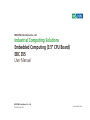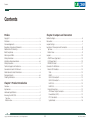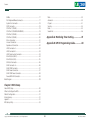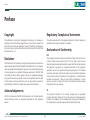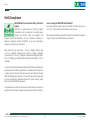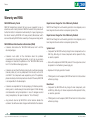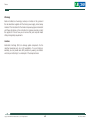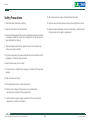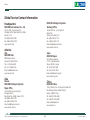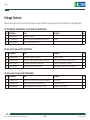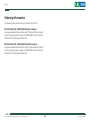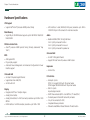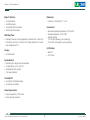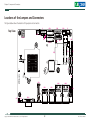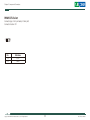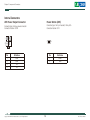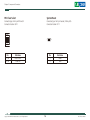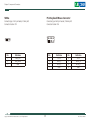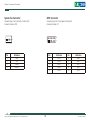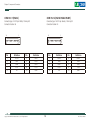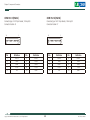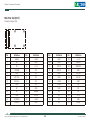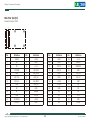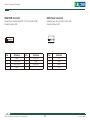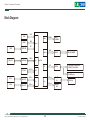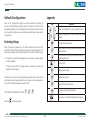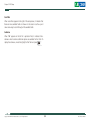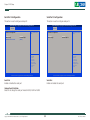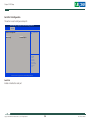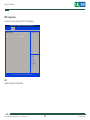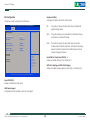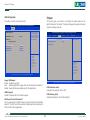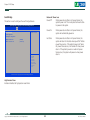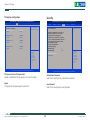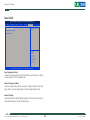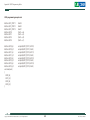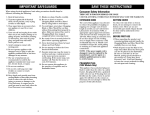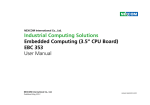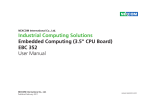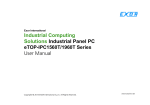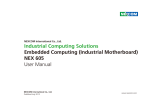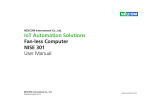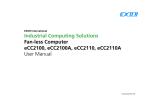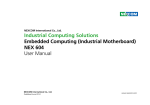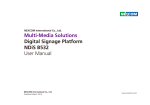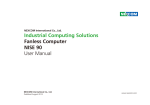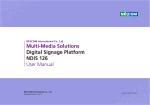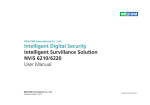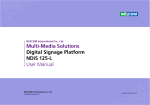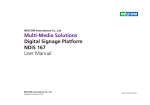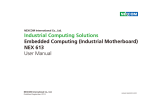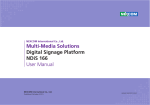Download (3.5” CPU Board) EBC 355 User Manual
Transcript
NEXCOM International Co., Ltd. Industrial Computing Solutions Embedded Computing (3.5” CPU Board) EBC 355 User Manual NEXCOM International Co., Ltd. Published July 2014 www.nexcom.com Content Contents Preface Chapter 2: Jumpers and Connectors Copyright .............................................................................................. iv Disclaimer............................................................................................... iv Acknowledgements................................................................................ iv Regulatory Compliance Statements......................................................... iv Declaration of Conformity....................................................................... iv RoHS Compliance.................................................................................... v Warranty and RMA................................................................................. vi Safety Information.................................................................................viii Installation Recommendations................................................................viii Safety Precautions................................................................................... ix Technical Support and Assistance............................................................. x Conventions Used in this Manual............................................................. x Global Service Contact Information......................................................... xi Package Contents..................................................................................xiii Ordering Information.............................................................................xiv Before You Begin.....................................................................................6 Precautions .............................................................................................6 Jumper Settings.......................................................................................7 Locations of the Jumpers and Connectors................................................8 Top View..............................................................................................8 Bottom View........................................................................................9 Jumpers.................................................................................................10 AT/ATX Power Type Select...................................................................10 LCD Power Select...............................................................................10 PWM/CCFL Select ..............................................................................11 Connector Pin Definitions......................................................................12 External I/O Interfaces.........................................................................12 VGA................................................................................................12 HDMI..............................................................................................12 USB 3.0 Connector B......................................................................13 USB 3.0 Connector A......................................................................13 LAN1 Port.......................................................................................14 LAN2 Port.......................................................................................14 Internal Connectors............................................................................15 ATX Power Output Connector.........................................................15 Power Button (ATX).........................................................................15 RTC Clear Select..............................................................................16 System Reset...................................................................................16 Chapter 1: Product Introduction Overview.................................................................................................1 Key Features............................................................................................1 Hardware Specifications...........................................................................2 Knowing Your EBC 355...........................................................................4 Top View..............................................................................................4 Bottom View........................................................................................5 Copyright © 2014 NEXCOM International Co., Ltd. All Rights Reserved. ii EBC 355 User Manual Content Main..................................................................................................33 Advanced ..........................................................................................33 Chipset...............................................................................................41 Security..............................................................................................44 Boot...................................................................................................45 Save & Exit.........................................................................................46 SMBus ...........................................................................................17 PS/2 Keyboard/Mouse Connector....................................................17 System Fan Connector....................................................................18 GPIO Connector..............................................................................18 COM Port 1 (RS232)........................................................................19 COM Port 2 (RS232/RS422/RS485)..................................................19 COM Port 3 (RS232)........................................................................20 COM Port 4 (RS232)........................................................................20 Mic-in Connector............................................................................21 Line-out Connector.........................................................................21 Speaker-out Connector...................................................................22 LVDS Connector A..........................................................................22 LVDS Connector B...........................................................................23 LVDS Panel Inverter Connector........................................................23 Mini-PCIe Slot (Wi-Fi)......................................................................24 Mini-PCIe Slot (3G)..........................................................................25 SIM Card Connector.......................................................................26 SATA Connector A..........................................................................26 SATA DOM Connector....................................................................27 SATA Power Connector...................................................................27 SATA DOM Power Connector..........................................................28 Power/HDD LED Connector.............................................................28 Block Diagram .................................................................................29 Appendix A: Watchdog Timer Setting...................47 Appendix B: GPI/O Programming Guide................48 Chapter 3: BIOS Setup About BIOS Setup..................................................................................30 When to Configure the BIOS..................................................................30 Default Configuration............................................................................31 Entering Setup.......................................................................................31 Legends.................................................................................................31 BIOS Setup Utility...................................................................................33 Copyright © 2014 NEXCOM International Co., Ltd. All Rights Reserved. iii EBC 355 User Manual Preface Preface Copyright Regulatory Compliance Statements This publication, including all photographs, illustrations and software, is protected under international copyright laws, with all rights reserved. No part of this manual may be reproduced, copied, translated or transmitted in any form or by any means without the prior written consent from NEXCOM International Co., Ltd. This section provides the FCC compliance statement for Class B devices and describes how to keep the system CE compliant. Declaration of Conformity FCC Disclaimer This equipment has been tested and verified to comply with the limits for a Class B digital device, pursuant to Part 15 of FCC Rules. These limits are designed to provide reasonable protection against harmful interference when the equipment is operated in a commercial environment. This equipment generates, uses, and can radiate radio frequency energy and, if not installed and used in accordance with the instructions, may cause harmful interference to radio communications. Operation of this equipment in a residential area (domestic environment) is likely to cause harmful interference, in which case the user will be required to correct the interference (take adequate measures) at their own expense. The information in this document is subject to change without prior notice and does not represent commitment from NEXCOM International Co., Ltd. However, users may update their knowledge of any product in use by constantly checking its manual posted on our website: http://www.nexcom.com. NEXCOM shall not be liable for direct, indirect, special, incidental, or consequential damages arising out of the use of any product, nor for any infringements upon the rights of third parties, which may result from such use. Any implied warranties of merchantability or fitness for any particular purpose is also disclaimed. Acknowledgements CE The product(s) described in this manual complies with all applicable European Union (CE) directives if it has a CE marking. For computer systems to remain CE compliant, only CE-compliant parts may be used. Maintaining CE compliance also requires proper cable and cabling techniques. EBC 355 is a trademark of NEXCOM International Co., Ltd. All other product names mentioned herein are registered trademarks of their respective owners. Copyright © 2014 NEXCOM International Co., Ltd. All Rights Reserved. iv EBC 355 User Manual Preface RoHS Compliance How to recognize NEXCOM RoHS Products? NEXCOM RoHS Environmental Policy and Status Update For existing products where there are non-RoHS and RoHS versions, the suffix “(LF)” will be added to the compliant product name. NEXCOM is a global citizen for building the digital infrastructure. We are committed to providing green products and services, which are compliant with European Union RoHS (Restriction on Use of Hazardous Substance in Electronic Equipment) directive 2011/65/EU, to be your trusted green partner and to protect our environment. All new product models launched after January 2013 will be RoHS compliant. They will use the usual NEXCOM naming convention. RoHS restricts the use of Lead (Pb) < 0.1% or 1,000ppm, Mercury (Hg) < 0.1% or 1,000ppm, Cadmium (Cd) < 0.01% or 100ppm, Hexavalent Chromium (Cr6+) < 0.1% or 1,000ppm, Polybrominated biphenyls (PBB) < 0.1% or 1,000ppm, and Polybrominated diphenyl Ethers (PBDE) < 0.1% or 1,000ppm. In order to meet the RoHS compliant directives, NEXCOM has established an engineering and manufacturing task force in to implement the introduction of green products. The task force will ensure that we follow the standard NEXCOM development procedure and that all the new RoHS components and new manufacturing processes maintain the highest industry quality levels for which NEXCOM are renowned. The model selection criteria will be based on market demand. Vendors and suppliers will ensure that all designed components will be RoHS compliant. Copyright © 2014 NEXCOM International Co., Ltd. All Rights Reserved. v EBC 355 User Manual Preface Warranty and RMA NEXCOM Warranty Period Repair Service Charges for Out-of-Warranty Products NEXCOM manufactures products that are new or equivalent to new in accordance with industry standard. NEXCOM warrants that products will be free from defect in material and workmanship for 2 years, beginning on the date of invoice by NEXCOM. HCP series products (Blade Server) which are manufactured by NEXCOM are covered by a three year warranty period. NEXCOM will charge for out-of-warranty products in two categories, one is basic diagnostic fee and another is component (product) fee. Repair Service Charges for Out-of-Warranty Products NEXCOM will charge for out-of-warranty products in two categories, one is basic diagnostic fee and another is component (product) fee. NEXCOM Return Merchandise Authorization (RMA) ▪▪ Customers shall enclose the “NEXCOM RMA Service Form” with the returned packages. System Level ▪▪ Component fee: NEXCOM will only charge for main components such as SMD chip, BGA chip, etc. Passive components will be repaired for free, ex: resistor, capacitor. ▪▪ Customers must collect all the information about the problems encountered and note anything abnormal or, print out any on-screen messages, and describe the problems on the “NEXCOM RMA Service Form” for the RMA number apply process. ▪▪ Items will be replaced with NEXCOM products if the original one cannot be repaired. Ex: motherboard, power supply, etc. ▪▪ Customers can send back the faulty products with or without accessories (manuals, cable, etc.) and any components from the card, such as CPU and RAM. If the components were suspected as part of the problems, please note clearly which components are included. Otherwise, NEXCOM is not responsible for the devices/parts. ▪▪ Replace with 3rd party products if needed. ▪▪ If RMA goods can not be repaired, NEXCOM will return it to the customer without any charge. Board Level ▪▪ Customers are responsible for the safe packaging of defective products, making sure it is durable enough to be resistant against further damage and deterioration during transportation. In case of damages occurred during transportation, the repair is treated as “Out of Warranty.” ▪▪ Component fee: NEXCOM will only charge for main components, such as SMD chip, BGA chip, etc. Passive components will be repaired for free, ex: resistors, capacitors. ▪▪ If RMA goods can not be repaired, NEXCOM will return it to the customer without any charge. ▪▪ Any products returned by NEXCOM to other locations besides the customers’ site will bear an extra charge and will be billed to the customer. Copyright © 2014 NEXCOM International Co., Ltd. All Rights Reserved. vi EBC 355 User Manual Preface Warnings Read and adhere to all warnings, cautions, and notices in this guide and the documentation supplied with the chassis, power supply, and accessory modules. If the instructions for the chassis and power supply are inconsistent with these instructions or the instructions for accessory modules, contact the supplier to find out how you can ensure that your computer meets safety and regulatory requirements. Cautions Electrostatic discharge (ESD) can damage system components. Do the described procedures only at an ESD workstation. If no such station is available, you can provide some ESD protection by wearing an antistatic wrist strap and attaching it to a metal part of the computer chassis. Copyright © 2014 NEXCOM International Co., Ltd. All Rights Reserved. vii EBC 355 User Manual Preface Safety Information Installation Recommendations Before installing and using the device, note the following precautions: Ensure you have a stable, clean working environment. Dust and dirt can get into components and cause a malfunction. Use containers to keep small components separated. ▪▪ Read all instructions carefully. ▪▪ Do not place the unit on an unstable surface, cart, or stand. Adequate lighting and proper tools can prevent you from accidentally damaging the internal components. Most of the procedures that follow require only a few simple tools, including the following: ▪▪ Follow all warnings and cautions in this manual. ▪▪ When replacing parts, ensure that your service technician uses parts specified by the manufacturer. ▪▪ A Philips screwdriver ▪▪ A flat-tipped screwdriver ▪▪ Avoid using the system near water, in direct sunlight, or near a heating device. ▪▪ A grounding strap ▪▪ The load of the system unit does not solely rely for support from the rackmounts located on the sides. Firm support from the bottom is highly necessary in order to provide balance stability. ▪▪ An anti-static pad Using your fingers can disconnect most of the connections. It is recommended that you do not use needle-nose pliers to disconnect connections as these can damage the soft metal or plastic parts of the connectors. ▪▪ The computer is provided with a battery-powered real-time clock circuit. There is a danger of explosion if battery is incorrectly replaced. Replace only with the same or equivalent type recommended by the manufacturer. Discard used batteries according to the manufacturer’s instructions. Copyright © 2014 NEXCOM International Co., Ltd. All Rights Reserved. viii EBC 355 User Manual Preface Safety Precautions 12. All cautions and warnings on the board should be noted. 1.Read these safety instructions carefully. 13.Use the correct mounting screws and do not over tighten the screws. 2.Keep this User Manual for later reference. 14.Keep the original packaging and the anti-static bag; in case the board has to be returned for repair or replacement. 3.Disconnect the equipment from any AC outlet before cleaning or installing a component inside the chassis. Use a damp cloth. Do not use liquid or spray detergents for cleaning. 4.To prevent electrostatic build-up, leave the board in its anti-static bag until you are ready to install it. 5.For plug-in equipment, the power outlet socket must be located near the equipment and must be easily accessible. 6.Keep the board away from humidity. 7.Put the board on a stable surface. Dropping it or letting it fall may cause damage. 8. Wear anti-static wrist strap. 9. Do all preparation work on a static-free surface. 10. Make sure the voltage of the power source is correct before connecting the equipment to the power outlet. 11. Hold the board only by its edges. Be careful not to touch any of the components, contacts or connections. Copyright © 2014 NEXCOM International Co., Ltd. All Rights Reserved. ix EBC 355 User Manual Preface Technical Support and Assistance Conventions Used in this Manual 1. For the most updated information of NEXCOM products, visit NEXCOM’s website at www.nexcom.com. Warning: Information about certain situations, which if not observed, can cause personal injury. This will prevent injury to yourself when performing a task. 2.For technical issues that require contacting our technical support team or sales representative, please have the following information ready before calling: – Product name and serial number – Detailed information of the peripheral devices –Detailed information of the installed software (operating system, version, application software, etc.) – A complete description of the problem – The exact wordings of the error messages CAUTION! Caution: Information to avoid damaging components or losing data. Note: Provides additional information to complete a task easily. Warning! 1.Handling the unit: carry the unit with both hands and handle it with care. 2.Maintenance: to keep the unit clean, use only approved cleaning products or clean with a dry cloth. 3.CompactFlash: Turn off the unit’s power before inserting or removing a CompactFlash storage card. Copyright © 2014 NEXCOM International Co., Ltd. All Rights Reserved. x EBC 355 User Manual Preface Global Service Contact Information Headquarters NEXCOM Intelligent Systems Taichung Office 15F, No. 920, Chung-Cheng Rd., ZhongHe District, New Taipei City, 23586, Taiwan, R.O.C. Tel: +886-2-8226-7786 Fax: +886-2-8226-7782 www.nexcom.com 16F, No.250, Sec. 2, Chongde Rd., Beitun Dist., Taichung City 406, R.O.C. Tel: +886-4-2249-1179 Fax: +886-4-2249-1172 Email: [email protected] www.nexcom.com.tw NEXCOM International Co., Ltd. America USA NEXCOM USA Japan NEXCOM Japan 2883 Bayview Drive, Fremont CA 94538, USA Tel: +1-510-656-2248 Fax: +1-510-656-2158 Email: [email protected] www.nexcom.com 9F, Tamachi Hara Bldg., 4-11-5, Shiba Minato-ku, Tokyo, 108-0014, Japan Tel: +81-3-5419-7830 Fax: +81-3-5419-7832 Email: [email protected] www.nexcom-jp.com Asia China Taiwan NEXCOM Intelligent Systems Taipei Office NEXCOM China 1F & 2F, Block A, No. 16 Yonyou Software Park, No. 68 Beiqing Road, Haidian District, Beijing, 100094, China Tel: +86-010-5704-2680 Fax: +86-010-5704-2681 Email: [email protected] www.nexcom.cn 13F, No.920, Chung-Cheng Rd., ZhongHe District, New Taipei City, 23586, Taiwan, R.O.C. Tel: +886-2-8226-7796 Fax: +886-2-8226-7792 Email: [email protected] www.nexcom.com.tw Copyright © 2014 NEXCOM International Co., Ltd. All Rights Reserved. xi EBC 355 User Manual Preface Chengdu Office Wuhan Office 9F, Shuxiangxie, Xuefu Garden, No.12 Section 1, South Yihuan Rd., Chengdu, 610061, China Tel: +86-28-8523-0186 Fax: +86-28-8523-0186 Email: [email protected] www.nexcom.cn 1-C1804/1805, Mingze Liwan, No. 519 South Luoshi Rd., Hongshan District, Wuhan, 430070, China Tel: +86-27-8722-7400 Fax: +86-27-8722-7400 Email: [email protected] www.nexcom.cn Shanghai Office Europe Room 603/604, Huiyinmingzun Plaza Bldg., 1, No.609, Yunlin East Rd., Shanghai, 200333, China Tel: +86-21-5278-5868 Fax: +86-21-3251-6358 Email: [email protected] www.nexcom.cn United Kingdom NEXCOM EUROPE 10 Vincent Avenue, Crownhill Business Centre, Milton Keynes, Buckinghamshire MK8 0AB, United Kingdom Tel: +44-1908-267121 Fax: +44-1908-262042 Email: [email protected] www.nexcom.eu Shenzhen Office Room1707, North Block, Pines Bldg., No.7 Tairan Rd., Futian Area, Shenzhen, 518040, China Tel: +86-755-8332-7203 Fax: +86-755-8332-7213 Email: [email protected] www.nexcom.cn Copyright © 2014 NEXCOM International Co., Ltd. All Rights Reserved. Italy NEXCOM ITALIA S.r.l Via Gaudenzio Ferrari 29, 21047 Saronno (VA), Italia Tel: +39 02 9628 0333 Fax: +39 02 9286 9215 Email: [email protected] www.nexcomitalia.it xii EBC 355 User Manual Preface Package Contents Before continuing, verify that the EBC 355 package that you received is complete. Your package should have all the items listed in the following table. EBC 355-E3845 (PN: 10E00035502X0) / EBC 355-E3826 (PN: 10E00035500X0) Item 1 2 3 Part Number 20E00035502X0 60177A0359X00 602DCD0845X00 Name ASSY EBC 355-E3845 (N)EBC 355 Quick Reference Guide VER:A SIZE:A4 (N)EBC 355 CD DRIVER VER:1.0 Description KRAMER JCL Qty 1 1 1 Description Standard L:300mm PS2 to JST 8PIN 2.54mm L:200mm+-10mm Housing 4P to Housing 5P L:300mm UL2651#28x9C-DB9+TU1001-10 L:200mm Qty 1 1 1 2 Description 20x20x1.1mm 15x10x1.5mm XR-PE 74.3x98x21.4mm AL:6063 Qty 1 1 1 EBC 355 Cable Kit Optional (PN: 10E00035501X0) Item 1 2 3 4 Part Number 60233ATA73X00 60233PS223X00 60233PW148X00 60233SIO62X00 Name SATA Cable ACMELUX:19922413 EBC563IO PS2 KB/MS Cable ACMELUX:19922439 SATA Power Cable BEST:901-0405-300R COM Port Cable CP:NEX-110819-01 EBC 355 Heatsink Kit Optional (PN: 10E00035504X0) Item 1 2 3 Part Number 5044440079X00 5044440090X00 5050300683X00 Name Gasket for VIA CPU KGS:C-4505(20X20x1)+G4000 (H)Thermal Pad APUS:3A2015001001500 (N)EBC 355 Heatsink VER:A THERMO TOUCH Copyright © 2014 NEXCOM International Co., Ltd. All Rights Reserved. xiii EBC 355 User Manual Preface Ordering Information The following below provides ordering information for EBC 355. EBC 355-E3826 (P/N: 10E00035500X0) RoHS Compliant Low power embedded board with Intel® Atom™ processor E3826 and based on Intel® integrated graphics engine w/ HDMI/24/48bit LVDS/4x USB3.0/4x COMs/2x Mini-PCIe/2x Gigabit LAN/2x SATA EBC 355-E3845 (P/N: 10E000355001X0) RoHS Compliant Low power embedded board with Intel® Atom™ processor E3845 and based on Intel® integrated graphics engine w/ HDMI/24/48bit LVDS/4x USB3.0/4x COMs/2x Mini-PCIe/2x Gigabit LAN/2x SATA Copyright © 2014 NEXCOM International Co., Ltd. All Rights Reserved. xiv EBC 355 User Manual Chapter 1: Product Introduction Chapter 1: Product Introduction Overview Key Features ▪▪ On-board Intel® Atom™ Processor E3800 Product Family ▪▪ One 204-pin SO-DIMM socket supports up to 8GB DDR3L 1066/1333 MHz SDRAM ▪▪ Display: HDMI/VGA/1x LVDS (2x DF13 20-pin 24/48-bit Single channel) ▪▪ 2x Mini-PCIe ▪▪ 2x Intel® i210 PCI Express Gigabit Ethernet ▪▪ 2x SATA2.0 ▪▪ 4x USB3.0, 4-in/4-out GPIO, Mic-in , Speak out ▪▪ Serial port: 3x RS232, 1x RS232/422/485 port ▪▪ Support AT/ATX mode and single +12VDC input Copyright © 2014 NEXCOM International Co., Ltd. All Rights Reserved. 1 EBC 355 User Manual Chapter 1: Product Introduction Hardware Specifications CPU Support ▪▪ Support Intel® Atom™ processor E3800 product family ▪▪ LVDS interface: 1x dual (24/48-bit) LVDS panel, resolution up to 1920 x 1200 DF13 20-pin LVDS connector for internal connection Main Memory Audio ▪▪ Single 204-pin SO-DIMM socket supports up to 8 GB DDR3L 1066/1333 MHz SDRAM ▪▪ Platform Control Hub ▪▪ Atom™ processor E3800 product family (formerly codenamed “Bay Trail-I”) On-board LAN BIOS ▪▪ 2x Intel® i210 Gigabit Ethernet ▪▪ Support PXE boot from LAN, wake on LAN function ▪▪ AMI System BIOS ▪▪ Plug and play support ▪▪ Advanced Power Management and Advanced Configuration & Power Interface support Expansion ▪▪ 2x Mini-PCIe On-board LAN I/O Interface ▪▪ 2x Intel® PCI Express Gigabit Ethernet ▪▪ Support Boot From LAN (PXE) ▪▪ 2x RJ45 with LED ▪▪ ▪▪ ▪▪ ▪▪ ▪▪ ▪▪ ▪▪ Display ▪▪ Integrated Intel® Gen.7 Graphics Engine ▪▪ Analog VGA interface ▪▪ Analog VGA interface: 1x DB-15 connector, resolution up to 1920 x 1200 @75Hz ▪▪ HDMI interface: 1x HDMI connector, resolution up to 1920 x 1200 Copyright © 2014 NEXCOM International Co., Ltd. All Rights Reserved. Realtek ALC886 CODEC for High Definition: 1x 4 2.0 pitch pin-header for Mic-in 1x 4 2.0 pitch pin-header for Line-out 1x 5 2.0 pitch pin-header for speaker out 2 Serial port: 4 ports COM1, 3, 4 support RS232 with 10-pin box header COM2 support RS232/422/485 with 10-pin box header USB 3.0: 4 ports 4x ports edge connector 8 GPIO lines via header (GPI 0~3 and GPO0~3) TTL level (0/5V) On-board power LED and HDD active LED pin header 1x 4-pin fan connector (for CPU) 1x keyboard/mouse pin header Onboard buzzer/SMBus2.0/reset SW/on & off switch button EBC 355 User Manual Chapter 1: Product Introduction Edge I/O Interface Dimensions ▪▪ ▪▪ ▪▪ ▪▪ ▪▪ 146mm (L) x 102mm (W) 5.7” x 4.0” 1x VGA connector 1x HDMI connector 2x dual stack USB 3.0 connector 2x RJ45 with LED connector Environment ▪▪ ▪▪ ▪▪ Watchdog Timer ▪▪ Watchdog time-out can be programmed by software from 1 second to 255 seconds, and from 1 minute to 255 minutes (tolerance 15% under room temperature 25°C) Board level operating temperatures: -20°C to 60°C Storage temperatures: -25°C to 85°C Relative humidity: 10% to 90% (operating, non-condensing) 5% to 95% (non-operating, non-condensing) Certifications Storage ▪▪ Meet CE ▪▪ FCC Class A ▪▪ 2x SATA2.0 ports System Monitor ▪▪ ▪▪ ▪▪ ▪▪ Monitoring of 4 voltages and 2 temperatures 4 voltage (Vcore, +12V, +3.3V, 5V) 2 temperatures (CPU, system) 1 fan speed detection On-board RTC ▪▪ On-chip RTC with battery backup ▪▪ 1x external Li-ion battery Power Requirements ▪▪ Power requirement: +12V DC Input ▪▪ One 4-pin power connector Copyright © 2014 NEXCOM International Co., Ltd. All Rights Reserved. 3 EBC 355 User Manual Chapter 1: Product Introduction Knowing Your EBC 355 Top View JP2: SMBus JP3: LCD Power Select LVDS Panel Inverter PWM/CCFL Select System FAN SATA LVDS A LVDS B SATA Power SATA DOM SATA DOM Power +12V DC Input Power/HDD LED PS/2 K/B Mouse GPIO COM2 COM3 J6: COM1, J7: COM4 Speaker-out Line-out Mic-in Reset Power HDMI AT/ATX Select USB 2/3 USB 0/1 LAN1 LAN2 VGA Copyright © 2014 NEXCOM International Co., Ltd. All Rights Reserved. 4 EBC 355 User Manual Chapter 1: Product Introduction Bottom View Mini-PCIe SIM SO-DIMM Copyright © 2014 NEXCOM International Co., Ltd. All Rights Reserved. 5 EBC 355 User Manual Chapter 2: Jumpers and Connectors Chapter 2: Jumpers and Connectors dry environments. A grounding strap is warranted whenever danger of static electricity exists. This chapter describes how to set the jumpers and connectors on the EBC 355 motherboard. Before You Begin Precautions ▪▪ Ensure you have a stable, clean working environment. Dust and dirt can get into components and cause a malfunction. Use containers to keep small components separated. Computer components and electronic circuit boards can be damaged by discharges of static electricity. Working on computers that are still connected to a power supply can be extremely dangerous. ▪▪ Adequate lighting and proper tools can prevent you from accidentally damaging the internal components. Most of the procedures that follow require only a few simple tools, including the following: – A Philips screwdriver – A flat-tipped screwdriver – A set of jewelers screwdrivers – A grounding strap – An anti-static pad Follow the guidelines below to avoid damage to your computer or yourself: ▪▪ Always disconnect the unit from the power outlet whenever you are working inside the case. ▪▪ If possible, wear a grounded wrist strap when you are working inside the computer case. Alternatively, discharge any static electricity by touching the bare metal chassis of the unit case, or the bare metal body of any other grounded appliance. ▪▪ Using your fingers can disconnect most of the connections. It is recommended that you do not use needle-nosed pliers to disconnect connections as these can damage the soft metal or plastic parts of the connectors. ▪▪ Hold electronic circuit boards by the edges only. Do not touch the components on the board unless it is necessary to do so. Don’t flex or stress the circuit board. ▪▪ Before working on internal components, make sure that the power is off. Ground yourself before touching any internal components, by touching a metal object. Static electricity can damage many of the electronic components. Humid environments tend to have less static electricity than Copyright © 2014 NEXCOM International Co., Ltd. All Rights Reserved. ▪▪ Leave all components inside the static-proof packaging that they shipped with until they are ready for installation. ▪▪ Use correct screws and do not over tighten screws. 6 EBC 355 User Manual Chapter 2: Jumpers and Connectors Jumper Settings A jumper is the simplest kind of electric switch. It consists of two metal pins and a cap. When setting the jumpers, ensure that the jumper caps are placed on the correct pins. When the jumper cap is placed on both pins, the jumper is short. If you remove the jumper cap, or place the jumper cap on just one pin, the jumper is open. Refer to the illustrations below for examples of what the 2-pin and 3-pin jumpers look like when they are short (on) and open (off). Two-Pin Jumpers: Open (Left) and Short (Right) Three-Pin Jumpers: Pins 1 and 2 are Short 1 2 3 1 2 3 Copyright © 2014 NEXCOM International Co., Ltd. All Rights Reserved. 7 EBC 355 User Manual Chapter 2: Jumpers and Connectors Locations of the Jumpers and Connectors The figure below shows the location of the jumpers and connectors. 1 J1 2 CN3 CN4 2 CN2 1 H2 7 1 JP2 JP3 19 1 2 CN5 JP4 M5 2 SW1 1 19 2 1 N O J3 1 7 5 LAN2 18 14 10 11 14 2 10 9 9 5 4 5 9 4 1 9 5 5 1 2 10 9 2 JP10 JP9 1 9 1 4 1 4 VGA1 1 1 1 2 10 1 9 1 USB1 14 4 1 1 LAN1 1 CN8 1 2 1 1 JP8 L 9 JP12 J7 F USB2 JP13 1 1 J6 H3 R288 18 3 1 10 97 BZ1 H4 2 J5 1 10 14 JP11 2 1 J4 2 G R264 C175 R274 R905 R278 R906 10 15 32 65 5 3 1 53 51 49 47 45 43 41 39 37 35 33 31 29 27 25 23 21 19 17 15 13 11 9 7 C210 C211C201 FB14 FB13FB11 R322R306FB12R284 EBC355 VER:C 4BE00355C1X10 MADE IN TAIWAN C227 2 10 16 E C A C152 17 1 18 AL AJ AG AE AC AA W U R N L J G C150 JP7 JP6 CN7 BJ BH BG BE BC BA AW AU AR AN 9 10 8 1 2 6 CN6 1 L1 1 7 3 1 OZI CON1 C12 JP1 20 CN1 1 1 3 1 4 4 J2 R1 1 5 H1 20 Top View 15 15 4 4 9 9 Copyright © 2014 NEXCOM International Co., Ltd. All Rights Reserved. 2 13 7 2 7 11 11 8 EBC 355 User Manual Chapter 2: Jumpers and Connectors Bottom View 1 1 4 7 1 1 1 7 3 1 1 1 1 2 4 3 3 3 4 4 1 2 DIMM1 3 203 CN10 204 5 6 1 2 2 8 7 9 10 1 15 16 17 18 2 CN9 1 2 1 51 52 74 73 72 71 EBC355 VER:C 4BE00355C1X10 MADE IN TAIWAN 5 1 4 4 2 1 1 1 6 1 12 8 3 14 10 1 11 Copyright © 2014 NEXCOM International Co., Ltd. All Rights Reserved. 9 7 2 13 9 4 1 2 1 2 5 3 15 EBC 355 User Manual Chapter 2: Jumpers and Connectors Jumpers AT/ATX Power Type Select LCD Power Select Connector type: 1x3 3-pin header, 2.0mm pitch Connector location: JP13 Connector type: 1x3 3-pin header, 2.54mm Connector location: JP3 1 3 Pin 1-2 On 2-3 On 1 Settings AT Mode ATX Mode Copyright © 2014 NEXCOM International Co., Ltd. All Rights Reserved. 3 Pin 1-2 On 2-3 On 10 Settings VCC3 VCC5 EBC 355 User Manual Chapter 2: Jumpers and Connectors PWM/CCFL Select Connector type: 1x3 3-pin header, 2.0mm pitch Connector location: JP1 1 3 Pin 1-2 2-3 Definition CCFL PWM Copyright © 2014 NEXCOM International Co., Ltd. All Rights Reserved. 11 EBC 355 User Manual Chapter 2: Jumpers and Connectors Connector Pin Definitions External I/O Interfaces VGA HDMI Connector type: DB-15 port, 15-pin D-Sub Connector location: VGA1 Connector type: HDMI port Connector location: CN8 5 1 19 20 15 2 1 11 Pin Definition Pin Definition Pin Definition Pin Definition 1 RED_VGA 2 GREEN_VGA 1 DATA2P 2 GND 3 BLUE_VGA 4 NC 3 DATA2N 4 DATA1P 5 GND 6 VGADET 5 GND 6 DATA1N 7 GND 8 GND 7 DATA0P 8 GND 9 VCC5 10 GND 9 DATA0N 10 CLKP 11 NC 12 DATA_VGA 11 GND 12 CLKN 13 HSYNC_VGA 14 VSYNC_VGA 13 NC 14 NC 15 DDCCLK_VGA 15 SCL CLK 16 SCL Data 17 GND 18 VCC5 19 HPD MH1 GND MH2 GND MH3 GND MH4 GND Copyright © 2014 NEXCOM International Co., Ltd. All Rights Reserved. 12 EBC 355 User Manual Chapter 2: Jumpers and Connectors USB 3.0 Connector B USB 3.0 Connector A Connector type: Dual USB port, Type A Connector location: USB2 Connector type: Dual USB port, Type A Connector location: USB1 10 1 18 14 9 5 13 10 4 1 18 14 9 5 13 4 Pin Definition Pin Definition Pin Definition Pin Definition 1 3 5 7 9 11 13 15 17 VCC5 DATA0+ USB_RX2GND USB_TX2+ DATA1GND USB_RX3+ USB_TX3- 2 4 6 8 10 12 14 16 18 DATA0GND USB_RX2+ USB_TX2VCC5 DATA1+ USB_RX3GND USB_TX3+ 1 3 5 7 9 11 13 15 17 VCC5 DATA0+ USB_RX0GND USB_TX0+ DATA1GND USB_RX1+ USB_TX1- 2 4 6 8 10 12 14 16 18 DATA0GND USB_RX0+ USB_TX0VCC5 DATA1+ USB_RX1GND USB_TX1+ Copyright © 2014 NEXCOM International Co., Ltd. All Rights Reserved. 13 EBC 355 User Manual Chapter 2: Jumpers and Connectors LAN1 Port LAN2 Port Connector type: RJ45 port with LEDs Connector location: LAN1 Connector type: RJ45 port with LEDs Connector location: LAN2 ACT 8 Act Flashing Yellow Off LINK Status Data activity No activity ACT 1 8 Link Steady Green Steady Orange Off LINK Act Flashing Yellow Off Status Data activity No activity Link Steady Green Steady Orange Off Status 1G network link 100Mbps network link No link 1 Status 1G network link 100Mbps network link No link Pin Definition Pin Definition Pin Definition Pin Definition 1 3 5 7 9 11 13 LAN1_MDI0P LAN1_MDI1P 1.5V LAN1_MDI2P LAN1_MDI3P LAN1_LED_LINK# LAN1_LED_ACT# 2 4 6 8 10 12 14 LAN1_MDI0N LAN1_MDI1N GND LAN1_MDI2N LAN1_MDI3N LAN1_LED_LINK1G# 3VSB 1 3 5 7 9 11 13 LAN2_MDI0P LAN2_MDI1P 1.5V LAN2_MDI2P LAN2_MDI3P LAN2_LED_LINK# LAN2_LED_ACT# 2 4 6 8 10 12 14 LAN2_MDI0P LAN2_MDI1N GND LAN2_MDI2N LAN2_MDI3N LAN2_LED_LINK1G# 3VSB Copyright © 2014 NEXCOM International Co., Ltd. All Rights Reserved. 14 EBC 355 User Manual Chapter 2: Jumpers and Connectors Internal Connectors ATX Power Output Connector Power Button (ATX) Connector type: 2x2 Aux power connector Connector location: CON1 Connector type: 1x2 2-pin header, 2.0mm pitch Connector location: JP12 1 2 3 4 Pin 1 2 3 4 1 Definition GND GND 12V 12V Copyright © 2014 NEXCOM International Co., Ltd. All Rights Reserved. 2 Pin 1 2 15 Definition ATXBT GND EBC 355 User Manual Chapter 2: Jumpers and Connectors System Reset Connector type: 2x2 4-pin DIP switch Connector location: SW1 Connector type: 1x2 2-pin header, 2.0mm pitch Connector location: JP11 O N RTC Clear Select 1 2 1 2 Pin 1 ON 2 ON Definition Clear CMOS Clear ME Copyright © 2014 NEXCOM International Co., Ltd. All Rights Reserved. Pin 1 2 16 Definition Reset GND EBC 355 User Manual Chapter 2: Jumpers and Connectors SMBus PS/2 Keyboard/Mouse Connector Connector type: 1x3 3-pin header, 2.0mm pitch Connector location: JP2 Connector type: 2x4 8-pin header, 2.54mm pitch Connector location: JP6 1 3 Pin 1 2 3 Definition SMB_CLK SMB_DATA GND Copyright © 2014 NEXCOM International Co., Ltd. All Rights Reserved. 2 8 1 7 Pin 1 3 5 7 17 Definition VCC5 KDAT_R KCLK_R GND Pin 2 4 6 8 Definition VCC5 MDAT_R MCLK_R GND EBC 355 User Manual Chapter 2: Jumpers and Connectors System Fan Connector GPIO Connector Connector type: 1x4 4-pin Wafer, 2.54mm pitch Connector location: CN1 Connector type: 2x5 10-pin header, 2.0mm pitch Connector location: JP7 1 4 Pin 1 2 3 4 Definition GND 12V FANIN FANOUT Copyright © 2014 NEXCOM International Co., Ltd. All Rights Reserved. 2 10 1 9 Pin 1 3 5 7 9 18 Definition VCC5 GPO0 GPO1 GPO2 GPO3 Pin 2 4 6 8 10 Definition GND GPI0 GPI1 GPI2 GPI3 EBC 355 User Manual Chapter 2: Jumpers and Connectors COM Port 1 (RS232) COM Port 2 (RS232/RS422/RS485) Connector type: 1x10 10-pin Wafer, 1.0mm pitch Connector location: J6 Connector type: 1x10 10-pin header, 1.0mm pitch Connector location: J4 10 Pin 1 3 5 7 9 1 Definition DCD1 TXD1 GND RTS1 RI1 10 Pin 2 4 6 8 10 Copyright © 2014 NEXCOM International Co., Ltd. All Rights Reserved. Definition RXD1 DTR1 DSR1 CTS1 GND Pin 1 3 5 7 9 19 1 Definition DCD2 TXD2 GND RTS2 RI2 Pin 2 4 6 8 10 Definition RXD2 DTR2 DSR2 CTS2 GND EBC 355 User Manual Chapter 2: Jumpers and Connectors COM Port 3 (RS232) COM Port 4 (RS232) Connector type: 1x10 10-pin header, 1.0mm pitch Connector location: J5 Connector type: 1x10 10-pin header, 1.0mm pitch Connector location: J7 10 Pin 1 3 5 7 9 1 Definition DCD3 TXD3 GND RTS3 RI3 10 Pin 2 4 6 8 10 Copyright © 2014 NEXCOM International Co., Ltd. All Rights Reserved. Definition RXD3 DTR3 DSR3 CTS3 GND Pin 1 3 5 7 9 20 1 Definition DCD4 TXD4 GND RTS4 RI4 Pin 2 4 6 8 10 Definition RXD4 DTR4 DSR4 CTS4 GND EBC 355 User Manual Chapter 2: Jumpers and Connectors Mic-in Connector Line-out Connector Connector type: 1x4 4-pin header, 2.0mm pitch Connector location: JP9 Connector type: 1x4 4-pin header, 2.0mm pitch Connector location: JP10 1 1 4 Pin 1 2 3 4 Definition MIC1_L GND MIC_JD MIC1_R Copyright © 2014 NEXCOM International Co., Ltd. All Rights Reserved. 4 Pin 1 2 3 4 21 Definition LOUT_L GND LOUT_JD LOUT_R EBC 355 User Manual Chapter 2: Jumpers and Connectors Speaker-out Connector LVDS Connector A Connector type: 1x5 5-pin header, 2.0mm pitch Connector location: JP8 Connector type: 2x10 20-pin header, 1.25mm pitch Connector location: CN4 1 1 2 5 Pin 1 3 5 Definition FRONT_L+ GND FRONT_R Pin 2 4 Copyright © 2014 NEXCOM International Co., Ltd. All Rights Reserved. Definition FRONT_LFRONT_R+ 19 20 Pin 1 3 5 7 9 11 13 15 17 19 22 Definition LVDS_DDC_CLK Panel_VDD LVDSA_DATA3 LVDSA_DATA#3 Panel_VDD LVDSA_CLK LVDSA_CLK# GND LVDSA_DATA2 LVDSA_DATA#2 Pin 2 4 6 8 10 12 14 16 18 20 Definition LVDS_DDC_DATA LVDSA_DATA0 LVDSA_DATA3 Panel_VDD LVDSA_DATA1 LVDSA_DATA#1 GND Panel Inverter 12V Panel_backlight GND EBC 355 User Manual Chapter 2: Jumpers and Connectors LVDS Connector B LVDS Panel Inverter Connector Connector type: 2x10 20-pin header, 1.25mm pitch Connector location: CN6 Connector type: 1x7 JST, 7-pin header, 2.0mm pitch Connector location: J1 1 2 19 20 7 Pin 1 3 5 7 9 11 13 15 17 19 Definition LVDS_DDC_CLK Panel_VDD LVDSB_DATA3 LVDSB_DATA#3 GND LVDSB_CLK LVDSB_CLK# GND LVDSB_DATA2 LVDSB_DATA#2 Pin 2 4 6 8 10 12 14 16 18 20 Copyright © 2014 NEXCOM International Co., Ltd. All Rights Reserved. Definition LVDS_DDC_DATA LVDSB_DATA0 LVDSB_DATA#0 Panel_VDD LVDSB_DATA1 LVDSB_DATA#1 GND Panel Inverter 12V Panel_backlight GND 23 1 Pin 1 Definition VCC5 Pin 2 3 +12V 4 5 7 GND Panel Backlight Enable 6 Definition +12V Panel Backlight Brightness Control GND EBC 355 User Manual Chapter 2: Jumpers and Connectors Mini-PCIe Slot (Wi-Fi) Connector location: CN7 1 2 51 52 Pin Definition Pin Definition Pin Definition Pin Definition 1 WAKE# 2 +3VSB 27 GND 28 +1.5V 3 NC 4 GND 29 GND 30 SMBCLK 5 NC 6 +1.5V 31 PCIETX- 32 SMBDATA 7 CLKREQ# 8 NC 33 PCIETX+ 34 GND 9 GND 10 NC 35 GND 36 USB_0N 11 REF CLK- 12 NC 37 GND 38 USB_0P 13 REF CLK+ 14 NC 39 +3VSB 40 GND 15 GND 16 NC 41 +3VSB 42 NC 17 NC 18 GND 43 GND 44 NC 19 NC 20 Disable# 45 NC 46 NC 21 GND 22 PERST# 47 NC 48 +1.5V 23 PCIERX1N 24 +3VSB 49 NC 50 GND 25 PCIERX1P 26 GND 51 NC 52 +3VSB Copyright © 2014 NEXCOM International Co., Ltd. All Rights Reserved. 24 EBC 355 User Manual Chapter 2: Jumpers and Connectors Mini-PCIe Slot (3G) Connector location: CN10 1 2 51 52 Pin Definition Pin Definition Pin Definition Pin Definition 1 WAKE# 2 +3VSB 27 GND 28 +1.5V 3 NC 4 GND 29 GND 30 SMBCLK 5 NC 6 +1.5V 31 PCIETX- 32 SMBDATA 7 CLKREQ# 8 UIM_PWR 33 PCIETX+ 34 GND 9 GND 10 UIM_DATA 35 GND 36 USB_1N 11 REF CLK- 12 UIM_CLK 37 GND 38 USB_1P 13 REF CLK+ 14 UIM_RESET 39 +3VSB 40 GND 15 GND 16 UIM_VPP 41 +3VSB 42 NC 17 NC 18 GND 43 GND 44 NC 19 NC 20 Disable# 45 NC 46 NC 21 GND 22 PERST# 47 NC 48 +1.5V 23 PCIERX1N 24 +3VSB 49 NC 50 GND 25 PCIERX1P 26 GND 51 NC 52 +3VSB Copyright © 2014 NEXCOM International Co., Ltd. All Rights Reserved. 25 EBC 355 User Manual Chapter 2: Jumpers and Connectors SIM Card Connector SATA Connector A Connector type: SIM card slot and 2x3 6-pin header, 2.0mm pitch Connector location: CN9 and JP5 (co-layout) Connector type: Standard Serial ATA 7P (1.27mm, SATA-M-180) Connector location: CN3 C5 C6 C7 C1 C2 C3 1 7 CN7 Pin C1 C3 C6 Definition UIM_PWR UIM_CLK UIM_VPP Pin C2 C5 C7 Definition UIM_RESET GND UIM_DATA Pin 1 3 5 Definition UIM_PWR UIM_RESET UIM_CLK Pin 2 4 6 Definition GND UIM_VPP UIM_DATA Pin 1 3 5 7 JP5 Copyright © 2014 NEXCOM International Co., Ltd. All Rights Reserved. 26 Definition GND SATA_TXN0 SATA_RXN0 GND Pin 2 4 6 Definition SATA_TXP0 GND SATA_RXP0 EBC 355 User Manual Chapter 2: Jumpers and Connectors SATA DOM Connector SATA Power Connector Connector type: Standard Serial ATA 7P (1.27mm, SATA-M-180) Connector location: CN5 Connector type: 1x4 4-pin Wafer, 2.54mm pitch Connector location: CN2 1 1 7 Pin 1 3 5 7 Definition GND SATA_TXN1 SATA_RXN1 GND Pin 2 4 6 Copyright © 2014 NEXCOM International Co., Ltd. All Rights Reserved. 4 Pin 1 2 3 4 Definition SATA_TXP1 GND SATA_RXP1 27 Definition 12V GND GND VCC5 EBC 355 User Manual Chapter 2: Jumpers and Connectors SATA DOM Power Connector Power/HDD LED Connector Connector type: 1x2 JST, 2-pin header, 2.5mm pitch Connector location: J2 Connector type: 2x2 4-pin header, 2.0mm pitch Connector location: JP4 1 2 Pin 1 2 Definition VCC5 GND Copyright © 2014 NEXCOM International Co., Ltd. All Rights Reserved. 3 4 1 2 Pin 1 2 3 4 28 Definition PWRLEDP GND HDDLEDP GND EBC 355 User Manual Chapter 2: Jumpers and Connectors Block Diagram VGA VGA DDR3L HDMI LVDS CH7511B DDI TUSB8040A Display USB3.0 USB SATA 2.0 HDA ALC886 TPA6047A4RHBR Bay Trail LPC SATA x2 DDR3L SO-DIMM DP AUDIO USB3.0 X4 DDR3L LPC ITE8786 GPIO/COM1/COM3/COM4 COM2 RS232/422/485 SATA PS2/HW Monitor LAN1 Intel I210 PCIe x1 PCIe x1 PCIe LAN2 Intel I210 Copyright © 2014 NEXCOM International Co., Ltd. All Rights Reserved. PCIe PCIe x1 29 PCIe x1 MiniPCie 3G SIM Card MiniPCie WiFi EBC 355 User Manual Chapter 3: BIOS Setup Chapter 3: BIOS Setup This chapter describes how to use the BIOS setup program for the EBC 355. The BIOS screens provided in this chapter are for reference only and may change if the BIOS is updated in the future. The settings made in the setup program affect how the computer performs. It is important, therefore, first to try to understand all the setup options, and second, to make settings appropriate for the way you use the computer. To check for the latest updates and revisions, visit the NEXCOM Web site at www.nexcom.com.tw. When to Configure the BIOS This program should be executed under the following conditions: About BIOS Setup ▪▪ When changing the system configuration The BIOS (Basic Input and Output System) Setup program is a menu driven utility that enables you to make changes to the system configuration and tailor your system to suit your individual work needs. It is a ROM-based configuration utility that displays the system’s configuration status and provides you with a tool to set system parameters. ▪▪ When a configuration error is detected by the system and you are prompted to make changes to the setup program ▪▪ When resetting the system clock ▪▪ When redefining the communication ports to prevent any conflicts These parameters are stored in non-volatile battery-backed-up CMOS RAM that saves this information even when the power is turned off. When the system is turned back on, the system is configured with the values found in CMOS. ▪▪ When making changes to the Power Management configuration With easy-to-use pull down menus, you can configure such items as: ▪▪ Hard drives, diskette drives, and peripherals Normally, CMOS setup is needed when the system hardware is not consistent with the information contained in the CMOS RAM, whenever the CMOS RAM has lost power, or the system features need to be changed. ▪▪ When changing the password or making other changes to the security setup ▪▪ Video display type and display options ▪▪ Password protection from unauthorized use ▪▪ Power management features Copyright © 2014 NEXCOM International Co., Ltd. All Rights Reserved. 30 EBC 355 User Manual Chapter 3: BIOS Setup Default Configuration Legends Most of the configuration settings are either predefined according to the Load Optimal Defaults settings which are stored in the BIOS or are automatically detected and configured without requiring any actions. There are a few settings that you may need to change depending on your system configuration. Key Moves the highlight left or right to select a menu. Moves the highlight up or down between sub-menu or fields. Entering Setup Exits the BIOS Setup Utility. When the system is powered on, the BIOS will enter the Power-On Self Test (POST) routines. These routines perform various diagnostic checks; if an error is encountered, the error will be reported in one of two different ways: Scrolls forward through the values or options of the highlighted field. Scrolls backward through the values or options of the highlighted field. ▪▪ If the error occurs before the display device is initialized, a series of beeps will be transmitted. Selects a field. ▪▪ If the error occurs after the display device is initialized, the screen will display the error message. Displays General Help. Load previous values. Powering on the computer and immediately pressing <Del> allows you to enter Setup. Another way to enter Setup is to power on the computer and wait for the following message during the POST: TO ENTER SETUP BEFORE BOOT PRESS Function Ctrl + Alt Load optimized default values. Saves and exits the Setup program. + Press <Enter> to enter the highlighted sub-menu Press the key to enter Setup: Copyright © 2014 NEXCOM International Co., Ltd. All Rights Reserved. 31 EBC 355 User Manual Chapter 3: BIOS Setup Scroll Bar When a scroll bar appears to the right of the setup screen, it indicates that there are more available fields not shown on the screen. Use the up and down arrow keys to scroll through all the available fields. Submenu When “” appears on the left of a particular field, it indicates that a submenu which contains additional options are available for that field. To display the submenu, move the highlight to that field and press . Copyright © 2014 NEXCOM International Co., Ltd. All Rights Reserved. 32 EBC 355 User Manual Chapter 3: BIOS Setup BIOS Setup Utility Advanced The Advanced menu allows you to configure your system for basic operation. Some entries are defaults required by the system board, while others, if enabled, will improve the performance of your system or let you set some features according to your preference. Once you enter the AMI BIOS Setup Utility, the Main Menu will appear on the screen. The main menu allows you to select from several setup functions and one exit. Use arrow keys to select among the items and press to accept or enter the submenu. Setting incorrect field values may cause the system to malfunction. Main The Main menu is the first screen that you will see when you enter the BIOS Setup Utility. Aptio Setup Utility - Copyright (C) 2013 American Megatrends, Inc. Main Aptio Setup Utility - Copyright (C) 2013 American Megatrends, Inc. Main Advanced Chipset Security Boot Save & Exit BIOS Information BIOS Vendor Core Version Compliancy Project Version Build Date and Time American Megatrends 5.009 UEFI 2.3; PI 1.2 E355-009 x64 04/01/2014 14:10:54 CPU Configuration Microcode Patch 31e Memory Information Total Memory 8192 MB System Date System Time [Sun 03/09/2014] [18:12:04] Set the Date. Use Tab to switch between Date elements. Advanced Chipset ACPI Settings IT8786E Super IO Configuration Hardware Monitor CPU Configuration PPM Configuration IDE Configuration USB Configuration Boot Security Save & Exit System ACPI Parameters →←: Select Screen ↑↓: Select Item Enter: Select +/-: Change Opt. F1: General Help F2: Previous Values F3: Optimized Defaults F4: Save & Exit ESC: Exit →←: Select Screen ↑↓: Select Item Enter: Select +/-: Change Opt. F1: General Help F2: Previous Values F3: Optimized Defaults F4: Save & Exit ESC: Exit Version 2.16.1242. Copyright (C) 2013 American Megatrends, Inc. Version 2.16.1242. Copyright (C) 2013 American Megatrends, Inc. Copyright © 2014 NEXCOM International Co., Ltd. All Rights Reserved. 33 EBC 355 User Manual Chapter 3: BIOS Setup IT8786E Super IO Configuration Serial Port 1 Configuration This section is used to configure the serial ports. This section is used to configure serial port 1. Aptio Setup Utility - Copyright (C) 2011 American Megatrends, Inc. Aptio Setup Utility - Copyright (C) 2013 American Megatrends, Inc. Advanced Advanced Super IO Configuration Super Serial Serial Serial Serial IO Chip Port 0 Configuration Port 1 Configuration Port 2 Configuration Port 3 Configuration Set Parameters of Serial Port 1 (COMA) Serial Port 1 Configuration IT8786E Enable or Disable Serial Port (COM) [Enabled] IO=248h; IRQ=5; Serial Port Device Settings →←: Select Screen ↑↓: Select Item Enter: Select +/-: Change Opt. F1: General Help F2: Previous Values F3: Optimized Defaults F4: Save & Exit ESC: Exit →←: Select Screen ↑↓: Select Item Enter: Select +/-: Change Opt. F1: General Help F2: Previous Values F3: Optimized Defaults F4: Save & Exit ESC: Exit Version 2.16.1242. Copyright (C) 2013 American Megatrends, Inc. Version 2.16.1242. Copyright (C) 2013 American Megatrends, Inc. Super IO Chip Serial Port Displays the Super I/O chip used on the board. Enables or disables the serial port. Change Settings Selects an optimal setting for the Super IO device. Onboard Serial Port Max Baud Rate Select this to change the max baud rate of the serial port. Copyright © 2014 NEXCOM International Co., Ltd. All Rights Reserved. 34 EBC 355 User Manual Chapter 3: BIOS Setup Serial Port 2 Configuration Serial Port 3 Configuration This section is used to configure serial port 2. This section is used to configure serial port 3. Aptio Setup Utility - Copyright (C) 2013 American Megatrends, Inc. Aptio Setup Utility - Copyright (C) 2013 American Megatrends, Inc. Advanced Advanced Serial Port 2 Configuration Serial Port Device Settings Onboard Serial Port Mode Serial Port 3 Configuration Enable or Disable Serial Port (COM) [Enabled] IO=2F8h; IRQ=3; [RS232] Serial Port Device Settings Enable or Disable Serial Port (COM) [Enabled] IO=3E8h; IRQ=11; →←: Select Screen ↑↓: Select Item Enter: Select +/-: Change Opt. F1: General Help F2: Previous Values F3: Optimized Defaults F4: Save & Exit ESC: Exit →←: Select Screen ↑↓: Select Item Enter: Select +/-: Change Opt. F1: General Help F2: Previous Values F3: Optimized Defaults F4: Save & Exit ESC: Exit Version 2.16.1242. Copyright (C) 2013 American Megatrends, Inc. Version 2.16.1242. Copyright (C) 2013 American Megatrends, Inc. Serial Port Serial Port Enables or disables the serial port. Enables or disables the serial port. Onboard Serial Port Mode Select this to change the serial port mode to RS232, RS422 or RS485. Copyright © 2014 NEXCOM International Co., Ltd. All Rights Reserved. 35 EBC 355 User Manual Chapter 3: BIOS Setup Serial Port 4 Configuration This section is used to configure serial port 4. Aptio Setup Utility - Copyright (C) 2013 American Megatrends, Inc. Advanced Serial Port 4 Configuration Serial Port Device Settings Enable or Disable Serial Port (COM) [Enabled] IO=2E8h; IRQ=10; →←: Select Screen ↑↓: Select Item Enter: Select +/-: Change Opt. F1: General Help F2: Previous Values F3: Optimized Defaults F4: Save & Exit ESC: Exit Version 2.16.1242. Copyright (C) 2013 American Megatrends, Inc. Serial Port Enables or disables the serial port. Copyright © 2014 NEXCOM International Co., Ltd. All Rights Reserved. 36 EBC 355 User Manual Chapter 3: BIOS Setup Hardware Monitor VCore This section is used to monitor hardware status such as temperature, fan speed and voltages. Detects and displays the Vcore CPU voltage. VCC12 Detects and displays 12V voltage. Aptio Setup Utility - Copyright (C) 2013 American Megatrends, Inc. Advanced VCC5 PC Health Status CPU temperature System temperature SYS Fan Speed VCore VCC12 VCC5 VCC3 : : : : : : : Detects and displays 5V voltage. +54 C +38 C N/A +0.744 V +11.880 V +5.070 V +3.663 V VCC3 Detects and displays 3.3V voltage. →←: Select Screen ↑↓: Select Item Enter: Select +/-: Change Opt. F1: General Help F2: Previous Values F3: Optimized Defaults F4: Save & Exit ESC: Exit Version 2.16.1242. Copyright (C) 2013 American Megatrends, Inc. CPU Temperature Detects and displays the current CPU temperature. System Temperature Detects and displays the current system temperature. SYS Fan Speed Detects and displays the system fan speed. Copyright © 2014 NEXCOM International Co., Ltd. All Rights Reserved. 37 EBC 355 User Manual Chapter 3: BIOS Setup CPU Configuration Execute Disable Bit This section is used to configure the CPU. When this field is set to Disabled, it will force the XD feature flag to always return to 0. XD can prevent certain classes of malicious buffer overflow attacks when combined with a supporting OS (Windows Server 2003 SP1, Windows XP SP2, SuSE Linux 9.2, RedHat Enterprise 3 Update 3). Aptio Setup Utility - Copyright (C) 2013 American Megatrends, Inc. Advanced CPU Configuration Socket specific CPU Information Intel® Virtualization Technology Socket 0 CPU Information CPU Speed 64-bit 1460 MHz Supported Active Processor Cores Limit CPUID Maximum Execute Disable Bit Intel Virtualization Technology [All] [Disabled] [Enabled] [Enabled] When this field is set to Enabled, the VMM can utilize the additional hardware capabilities provided by Vanderpool Technology. →←: Select Screen ↑↓: Select Item Enter: Select +/-: Change Opt. F1: General Help F2: Previous Values F3: Optimized Defaults F4: Save & Exit ESC: Exit Version 2.16.1242. Copyright (C) 2013 American Megatrends, Inc. Active Processor Cores Select the number of cores to enable in each processor package. Limit CPUID Maximum The CPUID instruction of some newer CPUs will return a value greater than 3. The default is Disabled because this problem does not exist in the Windows series operating systems. If you are using an operating system other than Windows, this problem may occur. To avoid this problem, enable this field to limit the return value to 3 or lesser than 3. Copyright © 2014 NEXCOM International Co., Ltd. All Rights Reserved. 38 EBC 355 User Manual Chapter 3: BIOS Setup PPM Configuration This section is used to configure Intel® PPM configuration. Aptio Setup Utility - Copyright (C) 2013 American Megatrends, Inc. Advanced PPM Configuration EIST Enable/Disable Intel SpeedStep [Disabled] →←: Select Screen ↑↓: Select Item Enter: Select +/-: Change Opt. F1: General Help F2: Previous Values F3: Optimized Defaults F4: Save & Exit ESC: Exit Version 2.16.1242. Copyright (C) 2013 American Megatrends, Inc. EIST Enables or disables Intel® SpeedStep. Copyright © 2014 NEXCOM International Co., Ltd. All Rights Reserved. 39 EBC 355 User Manual Chapter 3: BIOS Setup IDE Configuration Configure SATA As This section is used to configure the SATA drives. Configures the SATA as IDE, AHCI or RAID mode. Aptio Setup Utility - Copyright (C) 2013 American Megatrends, Inc. Advanced IDE Configuration IDE This option configures the Serial ATA drives as Parallel ATA physical storage device. RAID This option allows you to create RAID or Intel Matrix Storage configuration on Serial ATA devices. AHCI This option configures the Serial ATA drives to use AHCI (Advanced Host Controller Interface). AHCI allows the storage driver to enable the advanced Serial ATA features which will increase storage performance. Enable / Disable Serial ATA Serial-ATA (SATA) SATA Speed Support SATA Mode [Enabled] [Gen2] [AHCI Mode] Serial-ATA Port 0 SATA Port0 HotPlug [Enabled] [Disabled] Serial-ATA Port 1 SATA Port1 HotPlug [Enabled] [Disabled] SATA Port0 Not Present →←: Select Screen ↑↓: Select Item Enter: Select +/-: Change Opt. F1: General Help F2: Previous Values F3: Optimized Defaults F4: Save & Exit ESC: Exit SATA Port1 Not Present Serial-ATA Port 0 and Serial-ATA Port 1 Enables or disables SATA port 0 and SATA port 1. SATA Port1 Hotplug and SATA Port2 Hotplug Enables or disables hotplug support on SATA port 1 and SATA port 2. Version 2.16.1242. Copyright (C) 2013 American Megatrends, Inc. Serial-ATA (SATA) Enables or disables the SATA device. SATA Speed Support Configures the SATA controller to Gen1 or Gen2 speed. Copyright © 2014 NEXCOM International Co., Ltd. All Rights Reserved. 40 EBC 355 User Manual Chapter 3: BIOS Setup USB Configuration Chipset This section is used to configure the USB. This section gives you functions to configure the system based on the specific features of the chipset. The chipset manages bus speeds and access to system memory resources. Aptio Setup Utility - Copyright (C) 2013 American Megatrends, Inc. Advanced USB Configuration USB Module Version 8.10.27 USB Devices: 1 Keyboard, 2 Hubs Legacy USB Support USB3.0 Support XHCI Hand-off EHCI Hand-off Enables Legacy USB support. AUTO option disables legacy Support if no USB devices are connected. DISABLE option will keep USB devices available only for EFI applications. Aptio Setup Utility - Copyright (C) 2013 American Megatrends, Inc. Main Advanced Chipset LVDS Resolution Select LVDS Dimming Select Security Boot [1280x1024 24bit D] [80%] Save & Exit Change LVDS Resolution. ► South Bridge [Enabled] [Enabled] [Enabled] [Disabled] →←: Select Screen ↑↓: Select Item Enter: Select +/-: Change Opt. F1: General Help F2: Previous Values F3: Optimized Defaults F4: Save & Exit ESC: Exit →←: Select Screen ↑↓: Select Item Enter: Select +/-: Change Opt. F1: General Help F2: Previous Values F3: Optimized Defaults F4: Save & Exit ESC: Exit Version 2.16.1242. Copyright (C) 2013 American Megatrends, Inc. Legacy USB Support Version 2.16.1242. Copyright (C) 2013 American Megatrends, Inc. Enable Enables Legacy USB. Auto Disables support for Legacy when no USB devices are connected. Disable Keeps USB devices available only for EFI applications. LVDS Resolution Select Configures the resolution of the LVDS. USB3.0 Support LVDS Dimming Select Enables or disables USB 3.0 controller support. Adjusts the brightness of the LVDS backlight. XHCI Hand-off and EHCI Hand-off This is a workaround for OSs that does not support XHCI hand-off and EHCI Hand-off. The XHCI and EHCI ownership change should be claimed by the XHCI and EHCI driver respectively. Copyright © 2014 NEXCOM International Co., Ltd. All Rights Reserved. 41 EBC 355 User Manual Chapter 3: BIOS Setup South Bridge Restore AC Power Loss This section is used to configure the south bridge features. Aptio Setup Utility - Copyright (C) 2013 American Megatrends, Inc. Power Off When power returns after an AC power failure, the system’s power is off. You must press the Power button to power-on the system. Power On When power returns after an AC power failure, the system will automatically power-on. Chipset ► Azalia HD Audio ► USB Configuration ► PCI Express Configuration High Precision Timer Restore AC Power Loss Azalia HD Audio Options Last State When power returns after an AC power failure, the system will return to the state where you left off before power failure occurs. If the system’s power is off when AC power failure occurs, it will remain off when power returns. If the system’s power is on when AC power failure occurs, the system will power-on when power returns. [Enabled] [Power On] →←: Select Screen ↑↓: Select Item Enter: Select +/-: Change Opt. F1: General Help F2: Previous Values F3: Optimized Defaults F4: Save & Exit ESC: Exit Version 2.16.1242. Copyright (C) 2011 American Megatrends, Inc. High Precision Timer Enables or disables the high precision event timer. Copyright © 2014 NEXCOM International Co., Ltd. All Rights Reserved. 42 EBC 355 User Manual Chapter 3: BIOS Setup PCH Azalia Configuration USB Configuration Aptio Setup Utility - Copyright (C) 2013 American Megatrends, Inc. Aptio Setup Utility - Copyright (C) 2013 American Megatrends, Inc. Chipset Audio Configuration Audio Controller Azalia HDMI Codec Chipset [Enabled] [Enabled] Control Detection of the Azalia device. Disabled = Azalia will be unconditionally disabled Enabled = Azalia will be unconditionally Enabled Auto = Azalia will be enabled if present, disabled otherwise. USB Configuration XHCI Mode USB2 Link Power Management [Enabled] [Enabled] USB 2.0 EHCI debug [Disabled] →←: Select Screen ↑↓: Select Item Enter: Select +/-: Change Opt. F1: General Help F2: Previous Values F3: Optimized Defaults F4: Save & Exit ESC: Exit Mode of operation of xHCI controller →←: Select Screen ↑↓: Select Item Enter: Select +/-: Change Opt. F1: General Help F2: Previous Values F3: Optimized Defaults F4: Save & Exit ESC: Exit Version 2.16.1242. Copyright (C) 2013 American Megatrends, Inc. Version 2.16.1242. Copyright (C) 2013 American Megatrends, Inc. Azalia XHCI Mode Control detection of the Azalia device. Enables or disables XHCI mode. Disabled Enabled USB2 Link Power Management Azalia will be unconditionally disabled. Azalia will be unconditionally Enabled. Enables or disables USB link power management. Azalia HDMI Codec Enables or disables internal HDMI codec for Azalia. Copyright © 2014 NEXCOM International Co., Ltd. All Rights Reserved. 43 EBC 355 User Manual Chapter 3: BIOS Setup Security PCI Express Configuration Aptio Setup Utility - Copyright (C) 2013 American Megatrends, Inc. Aptio Setup Utility - Copyright (C) 2013 American Megatrends, Inc. Chipset Main PCI Express Configuration PCI Express Port 0 Speed [Enabled] [Gen 1] PCI Express Port 1 Speed [Enabled] [Gen 1] PCI Express Port 2 Speed [Enabled] [Gen 1] PCI Express Port 3 Speed [Enabled] [Gen 1] Enable or Disable the PCI Express Port 0 in the Chipset. Chipset Security Boot Password Description If ONLY the Administrator’s password is set, then this only limits access to Setup and is only asked for when entering Setup. If ONLY the User’s password is set, then this is a power on password and must be entered to boot or enter Setup. In Setup the User Will have Administrator rights. The password length must be in the following range: Minimum length 3 Maximum length 20 →←: Select Screen ↑↓: Select Item Enter: Select +/-: Change Opt. F1: General Help F2: Previous Values F3: Optimized Defaults F4: Save & Exit ESC: Exit Administrator Password User Password Version 2.16.1242. Copyright (C) 2013 American Megatrends, Inc. Save & Exit Set Administrator Password →←: Select Screen ↑↓: Select Item Enter: Select +/-: Change Opt. F1: General Help F2: Previous Values F3: Optimized Defaults F4: Save & Exit ESC: Exit Version 2.16.1242. Copyright (C) 2013 American Megatrends, Inc. PCI Express Port 0 to PCI Express Port 3 Administrator Password Enables or disables the PCI Express ports 0 to 3 on the chipset. Select this to reconfigure the administrator’s password. Speed User Password Configures the PCI Express speed of ports 0 to 3. Copyright © 2014 NEXCOM International Co., Ltd. All Rights Reserved. Advanced Select this to reconfigure the user’s password. 44 EBC 355 User Manual Chapter 3: BIOS Setup Boot Network Controls the execution of UEFI and legacy PXE OpROM. This section is used to configure the boot features. Onboard LAN PXE Aptio Setup Utility - Copyright (C) 2013 American Megatrends, Inc. Main Advanced Chipset Security Boot Boot Configuration Bootup NumLock State Fast Boot [On] [Disabled] Network Onboard LAN PXE [Enabled] [Disabled] Boot Option Priorities Boot Option #1 [UEFI: Built-in EFI . . .] Save & Exit Enables or disables onboard LAN PXE ROM. Select the keyboard NumLock state Boot Option Priorities Adjust the boot sequence of the system. Boot Option #1 is the first boot device that the system will boot from, next will be #2 and so forth. →←: Select Screen ↑↓: Select Item Enter: Select +/-: Change Opt. F1: General Help F2: Previous Values F3: Optimized Defaults F4: Save & Exit ESC: Exit Version 2.16.1242. Copyright (C) 2013 American Megatrends, Inc. Bootup NumLock State This allows you to determine the default state of the numeric keypad. By default, the system boots up with NumLock on wherein the function of the numeric keypad is the number keys. When set to Off, the function of the numeric keypad is the arrow keys. Fast Boot When enabled, the BIOS will shorten or skip some check items during POST. This will decrease the time needed to boot the system. Copyright © 2014 NEXCOM International Co., Ltd. All Rights Reserved. 45 EBC 355 User Manual Chapter 3: BIOS Setup Save & Exit Aptio Setup Utility - Copyright (C) 2013 American Megatrends, Inc. Main Advanced Chipset Boot Security Save Changes and Reset Discard Changes and Reset Save & Exit Reset the system after saving the changes. Restore Defaults →←: Select Screen ↑↓: Select Item Enter: Select +/-: Change Opt. F1: General Help F2: Previous Values F3: Optimized Defaults F4: Save & Exit ESC: Exit Version 2.16.1242. Copyright (C) 2013 American Megatrends, Inc. Save Changes and Reset To save the changes and reset, select this field then press <Enter>. A dialog box will appear. Confirm by selecting Yes. Discard Changes and Reset To exit the Setup utility without saving the changes, select this field then press <Enter>. You may be prompted to confirm again before exiting. Restore Defaults To restore the BIOS to default settings, select this field then press <Enter>. A dialog box will appear. Confirm by selecting Yes. Copyright © 2014 NEXCOM International Co., Ltd. All Rights Reserved. 46 EBC 355 User Manual Appendix A: Watchdog Timer Setting Appendix A: Watchdog Timer Setting EBC 355 WatchDog Programming Guide #define SUPERIO_PORT #define WDT_SET #define WDT_VALUE 0x2E 0x72 0x73 void main(void) { #Enter SuperIO Configuration outportb(SUPERIO_PORT, 0x87); outportb(SUPERIO_PORT, 0x01); outportb(SUPERIO_PORT, 0x55); outportb(SUPERIO_PORT, 0x55); # Set LDN outportb(SUPERIO_PORT, 0x07); outportb(SUPERIO_PORT+1 ,0x07); # Set WDT setting outportb(SUPERIO_PORT, WDT_SET); outportb(SUPERIO_PORT+1, 0xC0); # Set WDT sec/min outportb(SUPERIO_PORT, WDT_VALUE); outportb(SUPERIO_PORT+1, 0x05); } Copyright © 2014 NEXCOM International Co., Ltd. All Rights Reserved. # Use the second # Use the minute, change value to 0x40 #Set 5 seconds 47 EBC 355 User Manual Appendix B: GPI/O Programming Guide Appendix B: GPI/O Programming Guide GPI/O (General Purpose Input/Output) pins are provided for custom system design. This appendix provides definitions and its default setting for the ten GPI/O pins. The pin definition is shown in the following table: Pin GPI/O mode PowerOn Default Address Pin GPI/O mode PowerOn Default Address 1 VCC - - 2 GND - - 3 GPO0 Low A03h (Bit6) 4 GPI0 High A03h (Bit1) 5 GPO1 Low A02h (Bit5) 6 GPI1 High A05h (Bit5) 7 GPO2 Low A07h (Bit0) 8 GPI2 High A05h (Bit4) 9 GPO3 Low A07h (Bit1) 10 GPI3 High A00h (Bit1) Control the GPI/O pin 3 level from I/O port A03h bit 6. Control the GPI/O pin 5 level from I/O port A02h bit 5. Control the GPI/O pin 7 level from I/O port A07h bit 0. Control the GPI/O pin 9 level from I/O port A07h bit 1. The bit is Set/Clear indicated output High/Low. Copyright © 2014 NEXCOM International Co., Ltd. All Rights Reserved. 48 EBC 355 User Manual Appendix B: GPI/O Programming Guide GPIO programming sample code #define GPIO_PORT1 #define GPIO_PORT2 #define GPIO_PORT3 #define GPO0 #define GPO1 #define GPO2 #define GPO3 0xA03 0xA02 0xA07 (0x01 << 6) (0x01 << 5) (0x01 << 0) (0x01 << 1) #define GPO0_HI #define GPO0_LO #define GPO1_HI #define GPO1_LO #define GPO2_HI #define GPO2_LO #define GPO3_HI #define GPO3_LO void main(void) { GPO0_HI; GPO1_LO; GPO2_HI; GPO3_LO; } outportb(GPIO_PORT1, GPO0) outportb(GPIO_PORT1, 0x00) outportb(GPIO_PORT2, GPO1) outportb(GPIO_PORT2, 0x00) outportb(GPIO_PORT3, GPO2) outportb(GPIO_PORT3, 0x00) outportb(GPIO_PORT3, GPO3) outportb(GPIO_PORT3, 0x00) Copyright © 2014 NEXCOM International Co., Ltd. All Rights Reserved. 49 EBC 355 User Manual