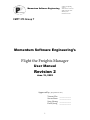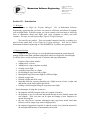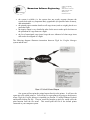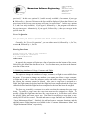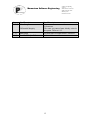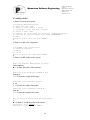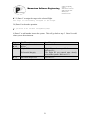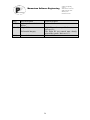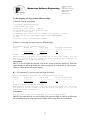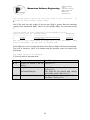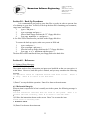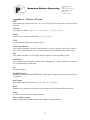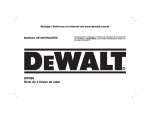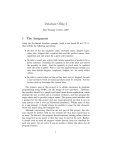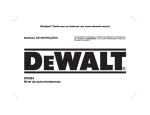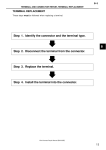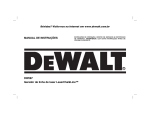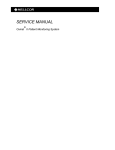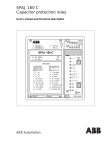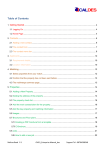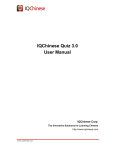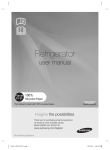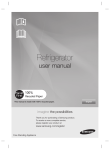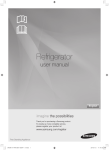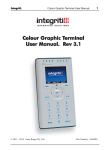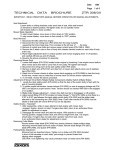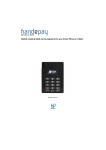Download User Documentation
Transcript
Momentum Software Engineering
School of Computing
Science
Simon Fraser University
8888 University Drive
Burnaby, B.C.
Canada. V5A 1S6
CMPT 275 Group T
Momentum Software Engineering’s
Flight the Freights Manager
User Manual
Revision 2
June 19, 2002
Approved by: (By alphabetical order)
Vincent Chu
Steven Essen
Sung Hwang
David Jeong
1
_____________
_____________
_____________
_____________
Momentum Software Engineering
School of Computing
Science
Simon Fraser University
8888 University Drive
Burnaby, B.C.
Canada. V5A 1S6
Revision History Page
Revision 1
-Written jointly by David Jeong, Sung Hwang, Steven Essen
and Vincent Chu. Compiled together into one document.
Revision 2
- June 19, 2002
-Fixed grammar throughout, added a menu tree.
2
Momentum Software Engineering
Table of Contents
• Title Page
• Release History Page
• Table of Contents
1.0 Introduction
• 1.1 Welcome
• 1.2 System Overview
• 1.3 Conventions used in this Manual
2.0 Installation
• 2.1 System Requirements
• 2.2 Back-Up of Distribution Disks
• 2.3 Installation Steps
• 2.4 How to Start Flight the Freights Manager
3.0 Introduction to User Interface
• 3.1 Menu System
• 3.2 Data Entry
• 3.3 Prompts
• 3.4 Modifying Attributes of Cargo, Customer and Flight
4.0 Operating Procedures
• 4.0 How the Section is Organized
• 4.1 Adding a new customer
• 4.2 Adding a standard container
• 4.3 Adding a pallet
• 4.4 Creating a new flight
• 4.5 Assigning cargo items to a flight
• 4.6 Deleting a cargo item
• 4.7 Querying the space remaining
• 4.8 Deleting the flight & its cargo items
• 4.9 Re-assigning all cargo items
• 4.10 De-assigning a cargo from a flight
• 4.11 Printing flight load report
5.0 Back-up Procedures
• 5.0 Backup Procedures
6.0 References
• 6.1 Listing of Error Messages
• 6.2 Listing of Data Formats and Fields
• 6.3 Menu Tree
Appendix A
• Appendix A – Glossary of Terms
3
School of Computing
Science
Simon Fraser University
8888 University Drive
Burnaby, B.C.
Canada. V5A 1S6
Momentum Software Engineering
School of Computing
Science
Simon Fraser University
8888 University Drive
Burnaby, B.C.
Canada. V5A 1S6
Section 1.0 – Introduction
1.1 Welcome
Welcome to Flight the Freights Manager! We, at Momentum Software
Engineering, appreciate that you chose our system to efficiently and effectively manage
your airfreight loads. With this system, you can accurately record and store as well keep
track of information about each flight, each cargo (container or pallet), and each
customer. We hope you will enjoy using Flight the Freights Manager.
We stand by our product. This user manual contains basically everything you
need to know about how to use Flight the Freights Manager. Feel free to contact
Momentum Software Engineering at 1-800-MOMENTA if you have any questions.
1.2 System Overview
Flight the Freights Manager is an airfreight load management system that will
manage freight items (both containers and pallets) which are assigned to aircraft flights.
It will also store, record, and keep track of customer and cargo information.
•
•
•
•
•
•
•
•
•
•
Features of the system include:
Adding a new customer
Adding a new cargo (container or pallet)
Creating a new flight
Assigning cargo items to a flight
De-assigning a cargo item from a flight
Reassign all cargo items on a flight to a different flight
Deleting a cargo item
Deleting a flight and all its cargo
Inquiring about the capacity remaining on a flight in terms of area, weight, and
dimensions (of the largest pallet that can fit)
Printing a detailed report listing all cargo items on a flight
Some advantages of using this system are:
• the program will fully integrate with your company’s business
• the program is easy to learn and understand through its user-friendly menus and
user manual. Thus, less time can be spent on training of new employees to
operate the program.
• the user can process customer information and cargo items much faster than
before as well as assign cargo items to flight quickly.
• the amount of paperwork required is reduced; mostly every function required in
the airfreight load business is automated by the system.
4
Momentum Software Engineering
•
•
•
•
School of Computing
Science
Simon Fraser University
8888 University Drive
Burnaby, B.C.
Canada. V5A 1S6
the system is reliable (i.e. the system does not crash), accurate (because the
system deals with very important data), upgradeable (for possible future features),
and maintainable.
the printed report contains details on all cargo items (such as weight) placed on a
particular flight
the inquiry output is very detailed in order for the user to make quick decisions on
the placement of cargo items on a flight.
the list of unassigned cargo items keeps the user informed of what cargo items
still need to be assigned to a flight.
The following diagram illustrates interaction between Flight the Freights Manager
system and the user:
Our system will not print the printed report directly to the printer. It will save the
report into a file called print.txt. You will have to open print.txt by going to the directory
where Flight the Freights Manager is installed (see Section 2.3) using Windows Explorer
and double-clicking the file. Notepad would be brought up and you would select the
print function from the file menu. This would print the file to the default printer
connected to your computer system.
5
Momentum Software Engineering
School of Computing
Science
Simon Fraser University
8888 University Drive
Burnaby, B.C.
Canada. V5A 1S6
1.3 Conventions Used in this Manual
The user of Flight the Freights Manager will be referred to as “you”. The
developer of the software will be referred to as “we”.
The following conventions will be used in this user manual:
• Input that you type into the keyboard will be denoted like this: dir a:
• Screen output will be shown like this: Please enter the customer name.
• The Enter Key, Return Key, or Carriage Return will be denoted as ↵.
• ENTER your name, for example, would imply typing your name in and then
followed by the ENTER key.
• The Backspace Key will be denoted as BACKSPACE
• Any numbered lists indicate an ordered sequence of steps that must be followed
• Notes annotated onto screen outputs (i.e. the text will NOT be displayed in the
actual program) will be denoted in this font: Special Note
Section 2.0 – Installation
2.1 System Requirements
To use Flight the Freights Manager, you will need:
• PC system with parallel port for an ink-jet printer
• Parallel ink-jet printer with 150dpi and width 8.5”; 12 pages per minute. Color
ink-jet is not required
• 12” Monitor (with color or not) or more
• A minimum of 32 MB RAM
• A QWERTY keyboard
• A 486 or better processor chip (Pentium 233 MHz or higher is recommended.)
• 25 Mb hard disk space
• A 3.5” 1.44MB floppy disk drive
• A mouse (for running Windows, although the system would not require a mouse)
• Windows 95 or later is recommended
• Java Virtual Machine
• A spare, blank formatted floppy disk to back the originally shipped disk up on
2.2 Back-Up of Distribution Disks
Please back-up the distribution/program disk to a spare, blank, and formatted
floppy disk before installing Flight the Freights Manager in case these disks become
damaged or lost. Here is a typical back-up procedure:
1.
Insert Flight the Freights Manager disk into your 3.5” floppy disk drive.
2.
Get into DOS by either:
a) starting it up or
b) doing nothing if DOS is already opened up or
6
Momentum Software Engineering
3.
4.
5.
6.
7.
8.
9.
10.
School of Computing
Science
Simon Fraser University
8888 University Drive
Burnaby, B.C.
Canada. V5A 1S6
c) starting windows and making sure no other programs are running. Then,
go to the Start Menu->Programs->Accessories and press the left mouse
button on MS-DOS Prompt to start DOS in a window.
Type C: and then, press ↵. Type cd\ and then, press ↵.
Type md tempFFM and then, press ↵.
Type cd tempFFM and then, press ↵.
To copy the contents of the floppy to the hard drive, type copy a:\*.* c:
and then, press ↵.
Remove disk from the floppy drive and insert the blank formatted floppy disk.
To make the back-up copy, type copy *.* a:\ and then press ↵.
Remove the back-up floppy disk.
Delete the temporary storage by typing del *.* and then pressing ↵. Next,
type cd\ and press ↵, and finally, type rd tempFFM and press ↵.
Remember to keep the back-up copy in a safe place.
2.3 Installation Steps
To install Flight, follow the steps below:
1. Get into DOS by either:
a. starting it up or
b. doing nothing if DOS is already opened up or
c. starting windows and making sure no other programs are running. Then,
go to the Start Menu->Run and type command and press ↵.
2. Insert the Flight the Freights Manager disk into your 3.5” floppy disk drive.
3. To switch to the floppy disk drive, type A:and press ↵ in the DOS box or
command prompt
4. Then, to run the installation program (a batch file), type ffmsetup.bat and press
↵.
5. Type C: and press ↵.
6. Take the disk out of the 3.5” floppy disk drive and store it for safekeeping.
The program requires data files which are contained in a sub-directory called datfiles
located in the program directory C:\flight\. After installing or when there is no existing
data files located in datfiles or when there are data files missing, the program, once
started, will automatically create new empty data files.
One common error that may be encountered is that there is not enough room on the
hard drive to install the system. If possible, delete unneeded files and programs to free up
space and try to install the system again.
7
Momentum Software Engineering
School of Computing
Science
Simon Fraser University
8888 University Drive
Burnaby, B.C.
Canada. V5A 1S6
2.4 How to Start Flight the Freights Manager
To run the program, change to the C drive by typing C: and pressing ↵ in the
DOS box or command prompt (Please refer back to section 2.3 step 1 for instructions to
start up DOS). Then, to get to the program directory, type cd flight and press ↵. Start
the program by typing java ffm and then pressing ↵.
Section 3.0 – Introduction to the User Interface
In general, the user interface in Flight the Freights Manager would be a scrolling
terminal. The interface would be text-only. For each subsequent screen, the screen will
not be cleared.
3.1 Menu System
All the functions provided in the form of menu would be accessed via the
keyboard. Each choice chosen from the menu may either bring up another sub-menu* or
the system would prompt you a series of questions that need to be answered to complete a
required action. The menu would scroll from bottom up. Whenever you want to exit
(either exit from the submenu, or exit from the program if the option is chosen in the
main menu), type 0(the character for zero), followed by ↵. The items in the menu are
numbered. You would type in the appropriate number, followed by ↵.
*For a complete menu tree, refer to section 6.3
**”Option not on the list” error would occur if a number not on the menu is entered.
Refer to section 6.1.4 for details.
Note that the menu below is the main menu. When the program first starts, it will go to
the main menu.
=====Main Menu======
1) Customer Maintenance
2) Cargo Maintenance
3) Flight Maintenance
4) Reports and Inquiries
0) Exit
Enter the number you want(0-4):
Enter 0 if you want to quit the program. The following message will be displayed.
Thank you for using Flight the Freights Manager.
3.2 Data Entry
Note that in general, every input to the system must be followed by the ↵. In both
menu selection and data entry, you will type at the bottom-most line of the screen.
Backspace can be used whenever you have to input something (by pressing
BACKSPACE) – this means that a mistake can always be corrected before you press the
↵.
8
Momentum Software Engineering
School of Computing
Science
Simon Fraser University
8888 University Drive
Burnaby, B.C.
Canada. V5A 1S6
Figure 3.2.1 A generic layout of a typical display from the system
3.3 Prompts
There are basically three different types of output from the program, and for each
type, you need to subsequently provide an appropriate input back to the program.
Selecting from a List/Menu
======List/Menu=======
1. Item A
2. Item B
0. Exit
Generally, you would just type in the number (in this case, 1, 2, or 0, followed by ↵).
If the list is too long (i.e. with 20 items or more), you can choose one of the following:
=== P for previous 20 Items, N for next 20 Items, ===
=== I for directly entering the Item ID, 0 for Exit ===
If you type P, followed by ↵, the previous 20 items to the list would be displayed. (Note
that if you are at the first item in the list, an error message will state “no items
9
Momentum Software Engineering
School of Computing
Science
Simon Fraser University
8888 University Drive
Burnaby, B.C.
Canada. V5A 1S6
previously”. In this case, options N, I, and 0 are only available.) In contrast, if you type
N, followed by ↵, the next 20 items to the list would be displayed. (Note that if there is no
more items in the list, an error message will state “no more items”. In this case, options
P, I, and 0 are only available.) If you type 0, followed by ↵, the program will return to
the previous menu. Alternatively, if you type I, followed by ↵, then you can type in the
specific item ID.
Yes or No Question
Are you sure you want to perform the above action (Y/N)? Y
Generally, for “Yes or No question”, you can either enter Y, followed by ↵, for Yes,
or enter N, followed by ↵, for No.
Entering Data Items
Please enter the name of the customer?
Maximum Length 30 characters
e.g. Ronald MacDonald
James Bond
In general, the program will print out a line of question near the bottom of the screen,
followed by the format the data has to be in. You can then enter your data at the bottommost line of the screen.
3.4 Modifying Attributes of Cargo, Customer and Flight
The option to change the attributes of cargo, customer, or flight is not available from
the menu. If you want to change any attribute, you cannot just delete a cargo, customer,
or flight and re-add it. Once the customer comes and his/her cargo item is entered into
the system, the customer cannot be deleted. Also, once a cargo item is assigned to a
flight, the flight cannot be deleted until the flight has been completed and the cargo item
cannot be deleted until the flight has been completed or the item has been de-assigned.
The best way to modify a customer is to make sure that the customer has zero cargo
items. To modify a cargo item, the cargo item must not be assigned to a flight. To
modify a flight, the flight must not have any cargo items on it. In all these cases, delete
the specific object and create a new one. Note that for modifying a cargo item, a new
airway bill ID will be created. The add and remove cargo functions are available in the
“Cargo Maintenance Menu”. Similarly, the add and remove customer functions, and the
add and remove flight functions are available in the “Customer Maintenance Menu” and
“Flight Maintenance Menu” respectively.
10
Momentum Software Engineering
School of Computing
Science
Simon Fraser University
8888 University Drive
Burnaby, B.C.
Canada. V5A 1S6
Section 4.0 – Operating Procedures
4.0.0 How this section is organized
Reminder: To simplify the wordings in the instructions, ENTER an input would imply
typing the input in and then press ENTER. e.g.
ENTER your name
would indicate places where you may expect to wait for a while until the system
finishes processing.
would indicate places where you need to place special attention to what you are
inputting. These are places where a specific format of the input is expected. The system
may or may not check the validity of the format of the data input. It is your
responsibility to enter data with a specific format to avoid immediate or delayed
malfunction of the system.
would indicate places where you may, due to various reasons explained at the end of
each operating procedure, have to repeat the particular operation more than once (or abort
the operation all together).
would indicate places when a number is expected. A number can be a real number or
an integer. However, you must not enter a character/ a string. If you did enter a
character/a string, you will be prompted to answer the same question correctly before you
can continue. If you want to abort, just enter any number.
This section assumes that you know how to operate menus. That is, when you are asked
to ENTER 1 in the main menu, you would know what to do. Please refer to section 3.1
for operation detail of the menu.
Important: The procedure will have the following format:
<Step Number>) ENTER <a specific input suitable to the context>
<The response/screens that you would get from the system>
This is to illustrate that the response/screens will show after the instruction to enter a
specific input but not before.
1) ENTER 1 from the main menu.
======Customer Maintenance======
1) Add a new customer
2) Delete a customer [MAINTENANCE]
3) View all customers [MAINTENANCE]
0) Exit
Choose an option [0-4] and press ENTER:
0
2) ENTER 0 to exit back to the main menu.
11
Momentum Software Engineering
School of Computing
Science
Simon Fraser University
8888 University Drive
Burnaby, B.C.
Canada. V5A 1S6
More importantly, the above piece of example does not imply entering 1 from the
“Customer Maintenance Menu”. What it means is that after entering 1 from the main
menu, the “Customer Maintenance Menu” will show as the response from the system.
However, the bolded “0” that shows is the subsequent sample input from you after the
screen is displayed. The instruction as to what kind of input needs to be entered is
located immediately after the screen shot (in this case, “2) ENTER 0 to exit back to the
main menu.”). No confusion would present under this format, and which screenshot and
sample input goes with which instruction would be made very clear by the context. If
you find it confusing, however, you may want to ignore the bolded sample input and just
followed the numbered steps. A step with the same number followed by i, ii, iii, etc
indicates branches. Only one of the branches would take place, depending on your input.
A note on screen shots: Sometimes sample data will be displayed in the screen shots:
Airway bill ID is dddddd
The container is successfully added.
The underlined dddddd represents the format of the data that is being displayed. “d”
would represent a digit {0..9} and x would represent a character {A..Z,a..z,0..9}. e.g.
dddddd in this case maybe 123456.
4.1.0 Operating procedures
4.1 Adding a new customer
4.2 Adding a standard container
4.3 Adding a pallet
4.4 Creating a new flight
4.5 Assigning cargo items to a flight
4.6 Deleting a cargo item
4.7 Querying the space remaining
4.8 Deleting the flight & its cargo items
4.9 Re-assigning all cargo items
4.10 De-assigning a cargo from a flight
4.11 Printing flight load report
12
Momentum Software Engineering
School of Computing
Science
Simon Fraser University
8888 University Drive
Burnaby, B.C.
Canada. V5A 1S6
4.1 Adding a new customer
1) Enter 1 from the main menu.
======Customer Maintenance======
1) Add a new customer
2) Delete a customer [MAINTENANCE]
3) View all customers [MAINTENANCE]
0) Exit
Choose an option [0-4] and press ENTER:
1
2) Enter 1 to add a new customer.
Enter the Customer Name (Length: 30 max.):
Issac Newton
3) Enter the name of the customer to be added.
Enter the phone number of the customer (Length: 13 max.):
(604)123-4567
4) Enter the phone number of the customer.
Are you sure you want to add the customer Issac Newton(Y/N)?
Y
5i) Enter Y to add the new customer to the system.
The new customer is successfully added.
5ii) Enter N to abort the operation.
Do you wish to add another customer(Y/N)?
N
6) Enter Y to add another customer to the system. Enter N would return you to the main
menu.
Step
Brief Description
3) -Data Range
-Key Uniqueness
4)
Data Format
5i)
Hard Disk Maybe Full
Detail Description
-You must enter a name with a maximum of
30 characters
-The new name you entered must not already
exist in the system. Refer to 6.1.3
The phone numbers must be exactly 13
characters long. Technically, in BNF, it
should have the format
“(” digit digit digit “)” digit digit digit “-“
digit digit digit digit
Refer to 6.1.1
13
Momentum Software Engineering
School of Computing
Science
Simon Fraser University
8888 University Drive
Burnaby, B.C.
Canada. V5A 1S6
4.2 Adding a Standard Container
1) Enter 2 from the main menu.
======Cargo Maintenance======
1) Add a new cargo item
2) Assign a cargo item to a flight
3) De-assign a cargo item from a flight
4) Delete a cargo item
5) Reassign all cargo items on a flight to a different flight.
6) List out all the unassigned cargo items [MAINTENANCE]
0) Exit
Choose an option [0-4] and press ENTER:
1
2) Enter 1 to add a new cargo item.
=======Add a new cargo========
1) Standard Container
2) Pallet
0) Cancel
Choose an option [0-2] and press ENTER:
1
3) Enter 1 to add a standard container to the system.
Enter the Customer Name(Length: 30 max.):
Issac Newton
4) Enter the name of the customer.
Enter the cargo weight(0.1-999999.9 kg):
13
5) Enter the weight of the cargo.
Are you sure you want to add the standard container(Y/N)?
Y
6i) Enter Y to add the new standard container to the system. Attach or write down the
Airway bill ID.
Airway bill ID is dddddd
The container is successfully added.
6ii) Enter N to abort the operation.
Do you wish to add another item(Y/N)?
N
7) Enter Y to add another item to the system. This will go back to step 4. Enter N would
return you to the main menu.
14
Momentum Software Engineering
Step
Brief Description
4) -Data Range
-Referential Integrity
5)
6i)
Data Range
Hard Disk Maybe Full
School of Computing
Science
Simon Fraser University
8888 University Drive
Burnaby, B.C.
Canada. V5A 1S6
Detail Description
-You must enter a name with a maximum of
30 characters
-The name you entered must already exists in
the system. Refer to 6.1.2
You must enter a weight from 0.1-999999.9
Refer to 6.1.1
15
Momentum Software Engineering
School of Computing
Science
Simon Fraser University
8888 University Drive
Burnaby, B.C.
Canada. V5A 1S6
4.3 Adding a Pallet
1) Enter 2 from the main menu.
======Cargo Maintenance======
1) Add a new cargo item
2) Assign a cargo item to a flight
3) De-assign a cargo item from a flight
4) Delete a cargo item
5) Reassign all cargo items on a flight to a different flight.
6) List out all the unassigned cargo items [MAINTENANCE]
0) Exit
Choose an option [0-4] and press ENTER:
1
2) Enter 1 to add a new cargo item.
=======Add a new cargo========
1) Standard Container
2) Pallet
0) Cancel
Choose an option [0-2] and press ENTER:
2
3) Enter 2 to add a pallet to the system.
Enter the Customer Name(Length: 30 max.):
Issac Newton
4) Enter the name of the customer.
Enter the cargo weight(0.1-999999.9 kg):
314159.2
5) Enter the weight of the cargo.
Enter the cargo width(0.1-6.00 m):
3.14
6) Enter the width of the pallet.
Enter the cargo length(0.1-199.99 m):
141.42
7) Enter the length of the pallet.
Are you sure you want to add the pallet(Y/N)?
Y
8i) Enter Y to add the pallet to the system.
Airway bill ID is dddddd
The pallet is successfully added.
16
Momentum Software Engineering
School of Computing
Science
Simon Fraser University
8888 University Drive
Burnaby, B.C.
Canada. V5A 1S6
8ii) Enter N to abort the operation.
Do you wish to add another item(Y/N)?
N
9) Enter Y to add another item to the system. This will go back to step 4. Enter N would
return you to the main menu.
Step
Brief Description
4) -Data Range
-Referential Integrity
5)
6)
7)
8i)
Data Range
Data Range
Data Range
Hard Disk Maybe Full
Detail Description
-You must enter a name with a maximum of
30 characters
-The name you entered must already exists in
the system. Refer to 6.1.2
You must enter a weight from 0.1-999999.9
You must enter a width from 0.1-6.00
You must enter a length from 0.1-199.99
Refer to 6.1.1
17
Momentum Software Engineering
School of Computing
Science
Simon Fraser University
8888 University Drive
Burnaby, B.C.
Canada. V5A 1S6
4.4 Creating a new flight
1) Enter 3 from the main menu.
======Flight Maintenance======
1) Create a new flight
2) Delete a flight and its cargo
3) Delete all flights regardless of ref. int.[MAINTENANCE]
0) Exit
Choose an option [0-4] and press ENTER:
1
2) Enter 1 to create a new flight
Enter a specially formatted flight ID for the new flight:
e.g. 3141:Apr01
1234:Mar07
3) Enter the flight ID for the new flight
Enter the weight capacity of the flight (0-999999.9)
32785.4
4) Enter the weight capacity of the new flight
Enter the length of the flight (0-199.99)
123.45
5) Enter the length of the new flight
Are you sure you want to add the flight 1234:Mar07 (Y/N)?
Y
6i) Enter Y to add the new flight to the system.
The new flight is successfully added.
6ii) Enter N to abort the operation.
Do you wish to add another item(Y/N)?
N
7) Enter Y to add another item to the system. This will go back to step 3. Enter N would
return you to the main menu.
18
Momentum Software Engineering
Step
Brief Description
3) -Data Format
-Key Uniqueness
4)
Data Format
5)
Data Format
6i)
Hard Disk Maybe Full
School of Computing
Science
Simon Fraser University
8888 University Drive
Burnaby, B.C.
Canada. V5A 1S6
Detail Description
-You must enter a flight ID with a specific
format. Specifically, in BNF form:
digit {digit}3 “:” (“JAN” | ”FEB” | “MAR” |
“APR” | “MAY” | “JUN” | “JUL” | “AUG” |
“SEP” | “OCT” | “NOV” | “DEC”) (“0” | “1” |
“2” | “3”) digit
-The flight ID you enter must not already exist
in the system. Refer to 6.1.3
The weight capacity is a real number from 0999999.9
The length of the flight should be between 0
and 199.99
Refer to 6.1.1
19
Momentum Software Engineering
School of Computing
Science
Simon Fraser University
8888 University Drive
Burnaby, B.C.
Canada. V5A 1S6
4.5 Assigning cargo items to a flight
1) Enter 2 from the main menu.
======Cargo Maintenance======
1) Add a new cargo item
2) Assign a cargo item to a flight
3) De-assign a cargo item from a flight
4) Delete a cargo item
5) Reassign all cargo items on a flight to a different flight.
6) List out all the unassigned cargo items [MAINTENANCE]
0) Exit
Choose an option [0-6] and press ENTER:
2) Enter 2 to assign a cargo item to a flight
===========List of unassigned cargo items===========
Option Airway Bill ID
Customer Name
------ -------------------------1
dddddd
xxxxxxxxxxxxxxxxxxxxxxxxxxxxx
2
123456
Vincent Chu
Enter the option #:
2
Weight (kg)
----------dddddd.d
326785.2
3) A list of unassigned cargo items would be displayed, along with its weight and
the customer it belongs to. Enter the option number (e.g. 1 or 2 in this case) for the cargo
you want to work with. The list may be longer than a full-screen display (not shown in
the example above), refer to section 3.3 – Selecting from a List/Menu on how to deal
with this. You may select any item in any page of the list.
===========List of flights===========
Option
Flight ID
R.W.C.(kg)
----------------------------dddddd.d
1
dddd:xxxdd
2
1234:Mar08
123456.7
*R.W.C. = Remaining Weight Capacity
Enter the option # for the flight you want to
you can enter the flight ID directly.
2
Footprint Remaining
------------------ddd
20
assign the cargo to, or
4i) A list of flights that already exist in the system would be displayed. Enter the
option number to select the flight. The list may, again, be longer than a full-screen
display.
4ii)Alternatively, you may enter the flight ID directly.
Are you sure you want to assign 123456 to 1234:Mar08 (Y/N)?
Y
20
Momentum Software Engineering
School of Computing
Science
Simon Fraser University
8888 University Drive
Burnaby, B.C.
Canada. V5A 1S6
5i) Enter Y to assign the cargo to the selected flight.
The cargo is successfully assigned to the flight
5ii) Enter N to abort the operation.
Do you wish to do another assignment(Y/N)?
N
6) Enter Y to add another item to the system. This will go back to step 3. Enter N would
return you to the main menu.
Step
3)
4i)
4ii)
5i)
Brief Description
Detail Description
Option you entered is not on Refer to 6.1.4
the list
-Flight ID Format
-Flight ID must have a specific format.
Refer to 6.2.1.
-Referential Integrity
-The flight ID you entered must already
exists in the system. Refer to 6.1.2.
Hard Disk Maybe Full
Refer to 6.1.1
21
Momentum Software Engineering
School of Computing
Science
Simon Fraser University
8888 University Drive
Burnaby, B.C.
Canada. V5A 1S6
4.6 Deleting a cargo item
1) Enter 2 from the main menu.
======Cargo Maintenance======
1) Add a new cargo item
2) Assign a cargo item to a flight
3) De-assign a cargo item from a flight
4) Delete a cargo item
5) Reassign all cargo items on a flight to a different flight.
6) List out all the unassigned cargo items [MAINTENANCE]
0) Exit
Choose an option [0-6] and press ENTER:
2) Enter 4 to delete a cargo item
===========List of cargo items===========
Option Airway Bill ID
Customer Name
------ -------------------------1
dddddd
xxxxxxxxxxxxxxxxxxxxxxxxxxxxx
2
123456
Vincent Chu
Enter the option #:
2
Weight(kg)
---------dddddd.d
326785.2
3) A list of unassigned cargo items would be displayed. If you want to delete a
cargo already assigned to a flight, you must de-assign it first (See the operating
procedure for deassigning cargo). Enter the option number (e.g. 1 or 2 in this case) for
the cargo you want to work with. The list may be longer than a full-screen display.
Refer to section 3.3 – Selecting from a List/Menu for what would happen.
Are you sure you
326785.2? (Y/N):
want
to
delete
123456
from
Vincent
Chu
weighted
4i) Enter Y to delete the cargo.
The cargo is successfully deleted.
4ii) Enter N to abort the operation.
Do you wish to add another item(Y/N)?
N
5) Enter Y to delete another cargo from the system. This will go back to step 3. Enter N
would return you to the main menu.
Step
3)
4i)
Brief Description
Detail Description
Option you entered is not on Refer to 6.1.4
the list
Cannot delete item
Refer to 6.1.5
22
Momentum Software Engineering
School of Computing
Science
Simon Fraser University
8888 University Drive
Burnaby, B.C.
Canada. V5A 1S6
4.7 Querying the space remaining
1) Enter 4 from the main menu.
======Reports and Inquiries======
1) Query capacity remaining on a flight
2) Print flight load report
0) Exit
Choose an option [0-2] and press ENTER:
2) Enter 1 to query capacity remaining on a flight
===========List of flights===========
Option
Flight ID
R.W.C.(kg)
Footprint Remaining
----------------------------- ------------------1
dddd:xxxdd
dddddd.d
ddd
2
1234:Mar08
123456.7
20
*R.W.C. = Remaining Weight Capacity
You can enter the option # for the flight you want to assign the cargo
to, or you can enter the flight ID directly.
2
3) A list of flights that already exist in the system would be displayed. Enter the
option number to select the flight for its profile. The list may be longer than a full-screen
display. Alternatively, you can enter the specially formatted flight ID directly.
3ia) If an option number is entered
The space remaining for the selected flight:
1. Footprint free: 300
2. Total remaining weight: 600.3(kg) or 320.8(pounds)
3. The largest pallet that can be assigned to the flight has
width 2.00m and length 1.50m
Would you like to check another flight?(Y/N)
N
3ib) Enter Y will return to step 3. Enter N will return you to the main menu.
3iia) If a flight ID is entered and the flight exists:
The flight with the inputted designator is found.
Please wait for the result….
The space remaining for the selected flight:
1. Footprint free: 300
2. Total remaining weight: 600.3(kg) or 1323.4(pounds)
Would you like to check another flight?(Y/N)
N
3iib) Enter Y will return to step 3. Enter N will return you to the main menu.
23
Momentum Software Engineering
School of Computing
Science
Simon Fraser University
8888 University Drive
Burnaby, B.C.
Canada. V5A 1S6
3iiia) If a flight ID is entered and the flight does not exist:
The flight ID entered does not exist in the system database.
Would you like to check another flight?(Y/N)
N
3iiib) Enter Y will return to step 3. Enter N will return you to the main menu.
Step
Brief Description
Detail Description
3) -Option you entered is not on -Refer to 6.1.4
the list
-Flight ID Format
-Flight ID must have a specific format. Refer
to 6.2.1.
-Referential Integrity
-The flight ID you entered must already exists
in the system. Refer to 6.1.2.
24
Momentum Software Engineering
School of Computing
Science
Simon Fraser University
8888 University Drive
Burnaby, B.C.
Canada. V5A 1S6
4.8 Deleting the flight and its cargo items
1) Enter 3 from the main menu.
======Flight Maintenance======
1) Create a new flight
2) Delete a flight and its cargo
3) Delete all flights regardless of ref. int.[MAINTENANCE]
0) Exit
Choose an option [0-3] and press ENTER:
2) Enter 2 to assign a cargo item to a flight
===========List of flights===========
Option
Flight ID
R.W.C.(kg)
Footprint Remaining
----------------------------- ------------------1
dddd:xxxdd
dddddd.d
ddd
2
1234:Mar08
123456.7
20
*R.W.C. = Remaining Weight Capacity
You can enter the option # for the flight you want to assign the cargo
to, or you can enter the flight ID directly.
2
3i) A list of flights that already exist in the system would be displayed. Enter the
option number to select the flight you want to delete. The list may, again, be longer than
a full-screen display.
3ii)Alternatively, you may enter the flight ID directly.
The following cargo items will also deleted along with the flight:
===========List of assigned cargo items===========
Option Airway Bill ID
Customer Name
Weight(kg)
------ ----------------------------------1
dddddd
xxxxxxxxxxxxxxxxxxxxxxxxxxxxx
dddddd.d
2
123456
Vincent Chu
326785.2
Are you sure you want to delete 1234:Mar08 (Y/N)?
Y
4i) Enter Y to delete the flight along with its cargo.
The flight is successfully deleted.
4ii) Enter N to abort the operation.
Do you wish to delete another flight(Y/N)?
N
6) Enter Y to delete another flight. This will go back to step 3. Enter N would return you
to the main menu.
25
Momentum Software Engineering
Step
3i)
School of Computing
Science
Simon Fraser University
8888 University Drive
Burnaby, B.C.
Canada. V5A 1S6
Brief Description
Detail Description
Option you entered is not on Refer to 6.1.4
the list
3ii) -Flight ID Format
-Flight ID must have a specific format.
Refer to 6.2.1.
-Referential Integrity
-The flight ID you entered must already
exists in the system. Refer to 6.1.2.
4i)
Cannot delete item
Refer to 6.1.5
26
Momentum Software Engineering
School of Computing
Science
Simon Fraser University
8888 University Drive
Burnaby, B.C.
Canada. V5A 1S6
4.9 Re-assigning all cargo items to different flight
1) Enter 2 from the main menu.
======Cargo Maintenance======
1) Add a new cargo item
2) Assign a cargo item to a flight
3) De-assign a cargo item from a flight
4) Delete a cargo item
5) Reassign all cargo items on a flight to a different flight.
6) List out all the unassigned cargo items [MAINTENANCE]
0) Exit
Choose an option [0-6] and press ENTER:
2) Enter 5 to reassign all cargo items to a different flight.
===========List of flights===========
Option
Flight ID
R.W.C.(kg)
Footprint Remaining
----------------------------- ------------------1
dddd:xxxdd
dddddd.d
ddd
2
1234:Mar08
123456.7
20
*R.W.C. = Remaining Weight Capacity
Which flight do you want to re-assign all of its cargo items? You can
enter the option # for the flight you want to assign the cargo to, or
you can enter the flight ID directly.
1234:Mar08
3i) A list of flights that already exist in the system would be displayed. Enter the
option number to select the flight you want to assign all its cargo items to. The list may,
again, be longer than a full-screen display.
3ii)Alternatively, you may enter the flight ID directly.
===========Flights available for substitution===========
Option
Flight ID
R.W.C.(kg)
Footprint Remaining
----------------------------- ------------------1
dddd:xxxdd
dddddd.d
ddd
2
2345:Mar08
123456.7
20
*R.W.C. = Remaining Weight Capacity
Which flight should hold the cargo you just de-assigned? You can enter
the option # for the flight you want to assign the cargo to, or you can
enter the flight ID directly.
2345:Mar08
All the cargo items are re-assigned to your selected flight.
4i) If the total allowed size and weight of the previous flight is equal or smaller than
the remaining capacity of the substitution flight, all the cargo items are re-assigned.
27
Momentum Software Engineering
School of Computing
Science
Simon Fraser University
8888 University Drive
Burnaby, B.C.
Canada. V5A 1S6
This flight cannot contain all the cargo items of the old flight.
you want to select another flight (Y/N)?
N
Do
4iia) If the total size and weight of the previous flight is greater than the remaining
capacity of the substitution flight. Enter Y to select another flight. You will return to step
3.
===========List of cargo items that are unassigned===========
Option Airway Bill ID
Customer Name
Weight(kg)
------ ----------------------------------xxxxxxxxxxxxxxxxxxxxxxxxxxxxx
dddddd.d
1
dddddd
2
123456
Vincent Chu
326785.2
The list of cargo shown above no longer fits on the new model.
They
will be unassigned. Are you sure to continue (Y/N)
4iib) Otherwise, a list of cargos that do not fit in the new flight will become unassigned.
They will be listed out. Enter Y to continue with the operation, enter N to abort to the
main menu.
The chosen operation is completed.
5) You will return to the main menu.
Step
3i)
Brief Description
Detail Description
Option you entered is not on Refer to 6.1.4
the list
3ii) -Flight ID Format
-Flight ID must have a specific format.
Refer to 6.2.1.
-Referential Integrity
-The flight ID you entered must already
exists in the system. Refer to 6.1.2.
4i)
Cannot complete the operation The operation cannot be completed due to
disk failure. Refer to 6.1.6
28
Momentum Software Engineering
School of Computing
Science
Simon Fraser University
8888 University Drive
Burnaby, B.C.
Canada. V5A 1S6
4.10 De-assigning a cargo from a flight
1) Enter 2 from the main menu.
======Cargo Maintenance======
1) Add a new cargo item
2) Assign a cargo item to a flight
3) De-assign a cargo item from a flight
4) Delete a cargo item
5) Reassign all cargo items on a flight to a different flight.
6) List out all the unassigned cargo items [MAINTENANCE]
0) Exit
Choose an option [0-6] and press ENTER:
2) Enter 3 to de-assign a cargo item from a flight.
===========List of flights===========
Option
Flight ID
R.W.C.(kg)
Footprint Remaining
----------------------------- ------------------1
dddd:xxxdd
dddddd.d
ddd
2
3141:Apr01
234456.2
40
*R.W.C. = Remaining Weight Capacity
Which flight do you want to de-assign one of its items? You can enter
the option # for the flight you want to assign the cargo to, or you can
enter the flight ID directly.
3141:Apr01
3i) A list of flights that already exist in the system would be displayed. Enter the
option number to select the flight you want to assign all its cargo items to. The list may,
again, be longer than a full-screen display.
3ii)Alternatively, you may enter the flight ID directly.
===========List of cargo items contained in the flight===========
Option Airway Bill ID
Customer Name
Weight(kg)
------ ----------------------------------1
dddddd
xxxxxxxxxxxxxxxxxxxxxxxxxxxxx
dddddd.d
2
123456
Vincent Chu
326785.2
Please enter the option number for the cargo you want to deassign from
the flight.
2
4) Enter the option number that shows the airway bill ID of the cargo you want to deassign from the flight.
The cargo has been de-assigned from the flight.
Do you wish to de-assign another cargo from the same flight(Y/N)?
N
5) Enter Y to add de-assign another cargo from the same flight. This will go back to step
3. Enter N would return you to the main menu.
29
Momentum Software Engineering
Step
3i)
School of Computing
Science
Simon Fraser University
8888 University Drive
Burnaby, B.C.
Canada. V5A 1S6
Brief Description
Detail Description
Option you entered is not on Refer to 6.1.4
the list
3ii) -Flight ID Format
-Flight ID must have a specific format.
Refer to 6.2.1.
-Referential Integrity
-The flight ID you entered must already
exists in the system. Refer to 6.1.2.
4)
Option you entered is not on Refer to 6.1.4
the list
30
Momentum Software Engineering
School of Computing
Science
Simon Fraser University
8888 University Drive
Burnaby, B.C.
Canada. V5A 1S6
4.11 Printing flight load report
1) Enter 4 from the main menu.
======Reports and Inquiries======
1) Query capacity remaining on a flight
2) Print flight load report
0) Exit
Choose an option [0-2] and press ENTER:
2) Enter 2 to print a flight load report.
===========List of flights===========
Option
Flight ID
R.W.C.(kg)
Footprint Remaining
----------------------------- ------------------1
dddd:xxxdd
dddddd.d
ddd
2
1234:Mar08
123456.7
20
*R.W.C. = Remaining Weight Capacity
Which flight do you want to re-assign all of its cargo items? You can
enter the option # for the flight you want to have a printed report on,
or you can enter the flight ID directly.
1234:Mar08
3i) A list of flights that already exist in the system would be displayed. Enter the
option number to select the flight you want to have a printed report on. The list may,
again, be longer than a full-screen display.
3ii)Alternatively, you may enter the flight ID directly.
Note: Please refer to the print layout format sheet for the exact look of the print out
report. The preview for the print out report will be shown on screen.
The flight load report is saved as print.txt in the directory Flight
the Freights Manager is installed in.
Please open the file using
NotePad, and select print from the software.
4) Recall, as stated before, that our system will not print the printed report directly to
the printer. It will save the report into a file called print.txt. You will have to open
print.txt by going to the directory where Flight the Freights Manager is installed (see
Section 2.3) using Windows Explorer and double-clicking the file. Notepad would be
brought up and you would select the print function from the file menu. This would print
the file to the default printer connected to your computer system
31
Momentum Software Engineering
Step
3i)
School of Computing
Science
Simon Fraser University
8888 University Drive
Burnaby, B.C.
Canada. V5A 1S6
Brief Description
Detail Description
Option you entered is not on Refer to 6.1.4
the list
3ii) -Flight ID Format
-Flight ID must have a specific format.
Refer to 6.2.1.
-Referential Integrity
-The flight ID you entered must already
exists in the system. Refer to 6.1.2.
4)
Hard Disk Maybe Full
Refer to 6.1.1
32
Momentum Software Engineering
School of Computing
Science
Simon Fraser University
8888 University Drive
Burnaby, B.C.
Canada. V5A 1S6
Section 5.0 – Back-Up Procedures
It is recommended you back-up your data files everyday in order to prevent loss
of or damage to your data. In DOS, to back-up the data files containing your customers,
cargo items, and flights,
1.
type C: and press ↵.
2.
type cd flight and press ↵.
3.
place a blank floppy disk into the 3.5” floppy disk drive
4.
type copy datfiles a:\ and press ↵.
A few files will be transferred to your disk on the floppy disk drive.
To restore the back-up copies, make sure you are in DOS and
1.
type C:and press ↵.
2.
type cd flight and press ↵.
3.
place the back-up floppy disk into the 3.5” floppy disk drive
4.
type copy a:\*.* datfiles and then press ↵.
The data files will be transferred from your floppy disk to the hard drive.
Section 6.0 – References
6.1 Listing of Error Messages
6.1.1 Hard Disk Maybe Full
The system needs to save information you input on to hard disk so that you can retrieve it
in the future. However, hard disk space is limited, and you may encounter the following
message.
The operation cannot be completed because hard disk is full.
to retry. Enter N to return to the main menu.
N
Enter Y
1) Enter Y to retry the delete operation. Enter N to abort to the main menu.
6.1.2 Referential Integrity
When an item is expected to be but is actually not in the system, the following message is
displayed:
You have entered an item that does not exist in the system. Enter Y to
re-enter the item correctly, enter N to return to the main menu.
Y
1i) Follow the instruction shown on the screen. Enter Y to re-enter the item.
Please enter an existing item.
I ACTUALLY EXIST
1ii) Enter N to abort to the main menu.
33
Momentum Software Engineering
School of Computing
Science
Simon Fraser University
8888 University Drive
Burnaby, B.C.
Canada. V5A 1S6
6.1.3 Key Uniqueness
When an item that is expected not to be in the system but it is actually there, the
following message is displayed. An item should not already be in the system when you
try to add that item as a new item.
The item you entered already exists.
Enter Y to re-enter the item
correclty, enter N to return to the main menu.
Y
1i) Follow the instruction shown on the screen. Enter Y to re-enter the item.
Please enter a unique identification for the item.
I DO NOT EXIST
1ii) Enter N to abort to the main menu.
A note on uniqueness: The system is case-sensitive. This means that ABC is not the
same as abc, and it’s not the same as aBc, etc.
6.1.4 Option not on the list
“Option not on the list” error occurs when a list of items is displayed, you have entered a
number (an option) that does not exist on the list. This includes inputting a string or
character when an integer is expected.
The option number you entered does not exist.
(Y/N)
Y
Do you wish to try again
1i) Follow the instruction shown on the screen. Enter Y to re-enter a valid option
number.
Please enter a valid option number
1
1ii) Enter N to abort the main menu.
6.1.5 Cannot delete item
The item cannot be deleted. It could be a disk failure. Please check
the file access rights.
Enter Y to retry.
Enter N to return to the
main menu.
N
1) Enter Y to retry the delete operation. Enter N to abort to the main menu.
6.1.6 Cannot complete the operation
The operation cannot be completed due to unknown reason.
disk failure. Enter Y to return to the main menu.
Y
It could be a
1) Enter Y to return to the main menu. Check the hard disk space available and file
access right.
34
Momentum Software Engineering
School of Computing
Science
Simon Fraser University
8888 University Drive
Burnaby, B.C.
Canada. V5A 1S6
6.2 Listing of Data Formats and Fields
6.2.1 Flight ID Format
The flight ID should have a specific format. Technically speaking, the flight ID should
satisfy the following format expressed in BNF:
digit {digit}3 “:” (“JAN” | ”FEB” | “MAR” | “APR” | “MAY” | “JUN” | “JUL” | “AUG” |
“SEP” | “OCT” | “NOV” | “DEC”) (“0” | “1” | “2” | “3”) digit
6.3 Menu Tree
35
Momentum Software Engineering
School of Computing
Science
Simon Fraser University
8888 University Drive
Burnaby, B.C.
Canada. V5A 1S6
=====Main Menu======
1) Customer Maintenance
2) Cargo Maintenance
3) Flight Maintenance
4) Reports and Inquiries
0) Exit
Pressing 1 in the main menu would bring up:
======Customer Maintenance======
1) Add a new customer
2) Delete a customer [MAINTENANCE]
3) View all customers [MAINTENANCE]
0) Exit
Pressing 2 in the main menu would bring up:
======Cargo Maintenance======
1) Add a new cargo item
2) Assign a cargo item to a flight
3) De-assign a cargo item from a flight
4) Delete a cargo item
5) Reassign all cargo items on a flight to a different flight.
6) List out all the unassigned cargo items [MAINTENANCE]
0) Exit
Pressing 3 in the main menu would bring up:
======Flight Maintenance======
1) Adding a new flight
2) Delete a flight and its cargo
3) Delete all flights regardless of ref. int.[MAINTENANCE]
0) Exit
Pressing 4 in the main menu would bring up:
======Reports and Inquiries======
1) Query capacity remaining on a flight
2) Print flight load report
0) Exit
From the Cargo Maintenance Menu, pressing 1 would bring up:
=======Add a new cargo========
1) Standard Container
2) Pallet
0) Cancel
36
Momentum Software Engineering
School of Computing
Science
Simon Fraser University
8888 University Drive
Burnaby, B.C.
Canada. V5A 1S6
Appendix A – Glossary of Terms
BNF
Abbreviation for Backus-Naur Form. It is a way to specify the exact syntax or format of data
attributes.
Character
Any alphabet or number. e.g. a, b, c…x, y, z, A, B, C, …, X, Y, Z, 1, 2, 3, 4,….
Integer
Any positive or negative whole number. e.g. 1, 2, 3, 4, 5, 6…
JAVA
A cross-platform language developed by Sun™
JAVA Virtual Machine
Java requires something called the Virtual Machine to execute programs (class files) written in
Java. The Virtual Machine is a piece of software that can be downloaded freely off the Internet.
MB
This stand for megabyte. A term used to describe capacity of memory (RAM) or disks.
Parallel Port
The computer sends information to other devices through ports. Usually, printers are connected
to a computer through parallel ports.
PC
Personal Computer.
QWERTY keyboard
Standard keyboard with keys QWERT and Y on the upper left hand section of the keys for keying
in alphabets.
Real Number
Any number that has a decimal part. e.g. 0.1, 0.2, 1.2, 1.9, 32.5, etc…
RAM
Random Access Memory for temporary storage of data inside the computer during operation
String
A word or a sentence that can contain characters.
System / Software System
Refers to Momentum Software Engineering’s Flight the Freights Manager
37