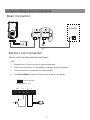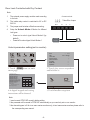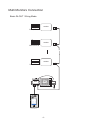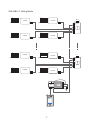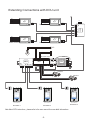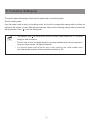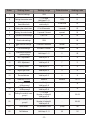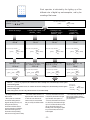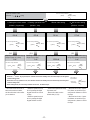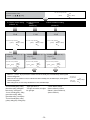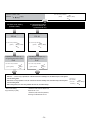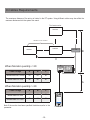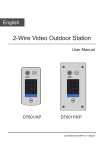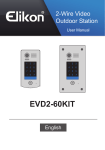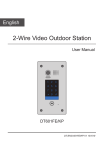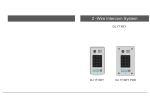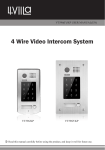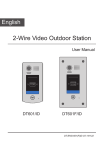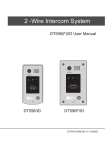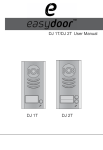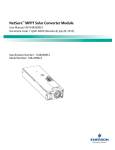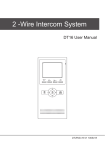Download Doorbell Model 601 Keypad Version
Transcript
2 -Wire Intercom System DT601/KP User Manual 1 2 3 4 5 6 7 8 9 * 0 # DT601/KP DT-ENG-601/KP-V1 Contents 1.Parts and Functions............................................................................................. 1 2.Mounting............................................................................................................... 1 3.Terminal Descriptions........................................................................................... 2 4.System Wiring and Connections.......................................................................... 3 5. Functions Setting Up........................................................................................... 9 6.Power Supply Instructions.................................................................................... 17 7. Precaustions........................................................................................................ 17 8.Specifications....................................................................................................... 17 9.Cables Requirements........................................................................................... 18 1.Parts and Functions Camera Lens 1 2 3 4 5 6 7 8 9 * 0 # Touch Sensitive Digital Keypad 182 mm Speaker Night Light 1 2 3 4 5 6 7 8 9 * 0 # 28 mm Nameplate Call Button Rainy Cover Microphone DT601/KP 93 mm 2.Mounting DT601/KP Mounting 1 2 Drill holes in the wall to match the size of screws and attach the rainy cover to the wall. Connect the cable correctly 3 4 Attach the panel to the rainy cover Use the screwdriver and the screw to fix the panel -1- Placing Name Label Use a screwdriver to unscrew the screw, and cock the host , then Placing Name Label. 3.Terminal Descriptions •• Lock Control Jumper: To select the lock type. 1 2 3 Lock Control Jumper BUS SPL S+ Main Connect Port •• Main Connect Port: To connect the bus line and the electronic locks. •• BUS: Connect to the bus line, no polarity. •• PL: External lock power input, connect to the power positive(power +). •• S+: Lock power(+) output. •• S-: Lock power(-) output, connect to the power(-) input of locks(only when using the camera to power the locks, if using the external power supply for the locks, the S- will not be connected). -2- 4.System Wiring and Connections Basic Connection monitor DPS L1 PS4 L2 PL S+ S- + AC~ Electric Lock Connection Door Lock Controlled with Internal Power Note: 1. Electronic lock of Power-on-to-unlock type should be used. 2. The door lock is limited to 12V, and holding current must be less than 250mA. 3. The door lock control is not timed from Exit Button(EB). 4. The Unlock Mode Parameter of Monitor must be set to 0 (by default). 1 2 3 Connect one lock Jumper position in 2-3 BUS * EB PL S+ S- LOCK -3- Door Lock Controlled with Dry Contact Note: 1. The external power supply must be used according to the lock. 2. The inside relay contact is restricted to AC or DC 24V/1A. 3. The jumper must be taken off before connecting. 4. Setup the Unlock Mode of Monitor for different lock types. Connect one lock Take off the Jumper BUS •• Power-on-to-unlock type:Unlock Mode=0 (by default) •• Power-off-to-unlock type:Unlock Mode=1 PL S+ S- POWER SUPPLY LOCK Unlock parameter setting(set in monitor) Manual Monitor Memory Playback Monitor Album ? About 1.Touch menu page. Intercom H/W : S/W: Local addr: Unlock timing: Video standard: UI-CODE: MCM-VER.: Updated: Multimedia Close User Setup 09/30/2010 Thu.16:41 item on main --- a1.3 V17.11.418.00 ----------- 2.Touch the screen anywhere and hold for 2s. Installation settings: [0010]#:Remove all remote control [0011]#:Add remote control [8000]#:Set as master unit 0 [8001]#:Set as slaver unit 1 [8002]#:Set as slaver unit 2 [8003]#:Set as slaver unit 3 [8004]#:Set as guard unit [8005]#:Set as not guard unit [8006]#:Panel on as slaver unit called [8007]#:Panel off as slaver unit called [8008]#:Date format:MM/DD/YYYY [8009]#:Date format:DD/MM/YYYY [8010]#:Set lock mode to 0 [8011]#:Set lock mode to 1 [8021]~[8029] #Set the lock time of 1~9s Multi language settings: --- Code Number:[----] 4 2 5 3 6 7 8 9 1 0 Installer setup Caliber TouchScreen Cancel Home 4.A digital keypad and setting instructions will be showed. 3.Touch Installer setup item Note: 1.must connect DT601/KP correctly before setting. 2.the parameter will be saved in DT601/KP automatically,so you need only set on one monitor. 3.the above diagram is fit for icon menu series monitors only, to text menu series monitors,please refer to the corresponding user manual. -4- Multi Door Stations Connection monitors DPS DBC4 PS5 A B C D BUS 85~260VAC 4# Camera 3# Camera 2# Camera 1# Camera (Device Address:3) (Device Address:2) (Device Address:1) (Device Address:0) L1 L2 PL S+ S- L1 L2 PL S+ S- L1 L2 PL S+ S- L1 -5- L2 PL S+ S- Multi Monitors Connection Basic IN-OUT Wiring Mode ON 1 2 3 4 56 monitor Code=15, DIP-6=on ON 1 2 3 4 5 6 monitor Code=14, DIP-6=off ON 1 2 3 4 5 6 monitor Code=0, DIP-6=off DPS PS5 85~260AC 1 2 3 4 5 6 7 8 9 0 # * (Device Address:0) -6- With DBC-4 Wiring Mode ON ON 1 2 3 4 5 6 monitor Code=15, DIP-6=on monitor 1 2 3 4 5 6 HI OUT IN Code=14, DIP-6=on A B C D DBC-4 ON ON 1 2 3 4 5 6 monitor Code=13, DIP-6=on ON ON 1 2 3 4 5 6 monitor 1 2 3 4 5 6 Code=12, DIP-6=on monitor HI monitor 1 2 3 4 5 6 OUT IN Code=2, DIP-6=on Code=3, DIP-6=on A B C D Code=1, DIP-6=on ON monitor monitor 1 2 3 4 5 6 Code=0, DIP-6=on DPS PS5 85~260AC 1 2 3 4 5 6 7 8 9 0 # * (Device Address:0) -7- DBC-4 ON 1 2 3 4 5 6 Extending Connections with DCU unit ON ON CALL UNLOCK CALL UNLOCK TALK/MON TALK/MON IN-USE IN-USE 1 2 3 4 5 6 HI 1 2 3 4 5 6 Code=3, DIP-6=on OUT IN Code=2, DIP-6=on ON CALL UNLOCK CALL UNLOCK TALK/MON TALK/MON IN-USE IN-USE 1 2 3 4 5 6 1 2 3 4 5 6 Code=1, DIP-6=on Code=0, DIP-6=on AC DCU Code =3(11) ON ON 123456 DBC-4 BUS 1234 DPS DCU PS5 A B C D 85~260VAC Camera 1 Camera 2 1 2 3 1 2 3 1 2 3 4 5 6 4 5 6 4 5 6 7 8 9 7 8 9 7 8 9 0 # * 0 # * 0 # * (Device Address:0) Doorstation 1 (Device Address:1) Doorstation 2 Note:About DCU instructions , please refer to the user manual for more detail informations. -8- (Device Address:2) Doorstation 3 DBC-4 A B C D ON 5. Functions Setting Up This section explains the settings of each function,please refer to the following table: About the setting mode: Input the master code to switch to the setting mode, and input the corresponding setting code to perform the settings for the function you want. After settings have been made, input the following setting codes to continue the setting operation. Press " " to exit the setting mode. •• The example is set as cancel button and # as confirm button,please refer to */# function setting for detail information. •• Forbid to slide to touch the digital keypad,it may cause mistaken key,the correct operation is using your finger to press the digital you desired. •• You should press“confirm”button after finish inputting the code number each time,otherwise,the operation will be canceled automatically in 10s. -9- Order Setting items Setting range Default value Setting code 1 Reset all settings 1234 - 00 2 Setting the master code 1234 01 3 Setting the key illumination time 1 ~ 12 digits Valid keys:0 ~ 9 10 to 99 seconds/ continually lit 10 seconds 02 4 Setting the unlock time 01 to 99 seconds 1 seconds 03 5 Setting the unlock mode 0:opened/1:closed opened 04 6 Operation tone settings 0:on/1:off on 05 7 Reset code settings 1234 - 06 8 &# function settings 0:Normal/1:Reverse Normal 07 9 Call tone settings 0:Enable/1:Disable Enable 08 10 Interference resistant grade settings Valid keys:0 ~ 5 2 09 11 MIC Adjustment Valid keys:0~9 7 10 12 SPK Adjustment Valid keys:0~9 7 11 13 Display Scene Valid keys:0~2 0 12 14 Night Light Level Valid keys:0~5 4 13 15 Device Address Valid keys:0~3 0 14 16 Reserve(not used) Reserve Reserve 15~17 Setting the code forTemporary1 Setting the code forTemporary2 1 ~ 12 digits Valid keys:0~9 1 ~ 12 digits Valid keys:0~9 1 ~ 12 digits Number of codes:40 Valid keys:0~9 1 ~ 12 digits Number of codes:40 Valid keys:0~9 - 18 - 19 - 20~59 - 60~99 17 18 19 Setting the code for user group1 20 Setting the code for user group2 21 Work Mode 0:A partment/1:Villa 1(villa) 100 22 Call Address Valid keys: 0 - 9 00 101 -10- 1 2 3 4 5 6 7 8 9 * 0 # Each operation is indicated by the lighting up of the different color of digital key and nameplate , and by the sounding of the buzzer. The color of key indicator Input the master code. (Default: [ ] +[#] ) 1.Reset all settings (white) 2.Setting the master code (Default 1234) Beep+, Beep 3.Setting the key illumination time (Default 10s) 4.Setting the unlock time (Default 1s) Input the setting code. Input the setting code. Input the setting code. Input the setting code. 00+# 01+# 02+# 03+# The color of key indicator Beep+, Beep (yellow) Inputting of code The color of key indicator (yellow) Inputting of new master code (ex.: 4321)(1~12 digits) 1234+# The color of key indicator (green white) - When the “ Beep+ The color of key indicator Beep+, Beep (yellow) Inputting of code (ex.: 10) range:00 or 10~99 4321+# The color of key indicator (green white) Beep+ The color of key indicator Beep+, Beep (yellow) Inputting of code (ex.: 09) range:01~99 10+# The color of key indicator (green white) Beep+ 09+# The color of key indicator (green * cancel” key is pressed, the indicator will show its standby color, the buzzer beeps, and the system exits the setting mode. - When there isn’t any operation in 10s, the indicator will show its standby color, the buzzer beeps, and the system exits the setting mode. - When setting failure, the color of key indicator will turn red , the buzzer beeps. - All settings will restore to their default value. - When power on or activate the reset all setting item,the keypad checking will carry out, during this time,the key illumination will blink and the touching operation is forbidden, after finish checking,the key illumination will stop blinking and sent out a long sound of beep - The master code is allowed 1~12 digits,the same code cannot be set for both the user code and the master code,it is recommended that you modify the default master code. - If the key illumination time is set to 00,the key illumination will light up all the time when power on. - If the key illumination time is set to 10~99,the key illumination will light up for 10~99 seconds.At this mode, the key illumination lights off in standby mode, touching any digital key can illuminate,but this is the invalid digital. -11- Beep+, Beep white) Beep+ The color of key indicator (The color of standby) Beep, Beep+ - The unlock time can be set on both monitor and door station, and the valid value is the number you set last time. The color of key indicator Input the master code. (Default: [ ] +[#]) 5.Setting the unlock mode (Default 0(opened)) (white) 6.Setting operation tone (Default ON) Beep+, Beep * 7.Reset code setting 8. &# function setting (Default Normal) Input the setting code. Input the setting code. Input the setting code. Input the setting code. 04+# 05+# 06+# 07+# The color of key indicator The color of key indicator Beep+, Beep (yellow) (yellow) Inputting of code 1+# 1+# The color of key indicator The color of key indicator - When the “ The color of key indicator Beep+, Beep (yellow) Beep+ (ex.: 1) range:0:(on)/1:(off) (green white) Inputting of code 1234+# The color of key indicator Beep+ (green white) Inputting of code (ex.: 1) range:0:(normal)/1:(reverse) 1+# The color of key indicator Beep+ (green * cancel” key is pressed, the indicator will show its standby color, the buzzer beeps, and the system exits the setting mode. - When there isn’t any operation in 10s, the indicator will show its standby color, the buzzer beeps, and the system exits the setting mode. - When setting failure, the color of key indicator will turn red , the buzzer beeps. - The unlock mode can be set on both monitor and door station, and the valid value is the number you set last time. Beep+, Beep 0/1 (ex.: 1) range:0:(open)/1:(close) white) (yellow) 0/1 0/1 Inputting of code (green The color of key indicator Beep+, Beep - When the operation tone is set to 0,pressing the digital keypad will sent out a sound of beep. - When the operation tone is set to 1,pressing the digital keypad will blink one time. -12- - Cancel all the passwords except the master code. - Restore the master code to default value(1,2,3,4) white) Beep+ The color of key indicator (The color of standby) Beep, Beep+ - When the item is set to 0,press the button to cancel the input, * and press the # button to confirm the input. - When the item is set to 1,press the # button to cancel the input, and press the * button to confirm the input . Input the master code. (Default: [ The color of key indicator ] +[#]) 9. Call tone setting (Default enable) Beep+, Beep (white) 10.Interference resistant grade setting (Default 2) 11.IMC volume adjust setting (Default:7) 12.SPK volume adjust setting (Default:4) Input the setting code. Input the setting code. Input the setting code. Input the setting code. 08+# 09+# 10+# 11+# The color of key indicator The color of key indicator The color of key indicator Beep+, Beep (yellow) (yellow) Beep+, Beep (yellow) The color of key indicator Beep+, Beep (yellow) Beep+, Beep 0/1 Inputting of code (ex.: 1) range:0(enable)/1:(disable) 1+# The color of key indicator (green white) - When the “ Beep+ Inputting of code (ex.: 3) range:0~5 3+# The color of key indicator (green white) Beep+ Inputting of code (ex.: 5) range:0~9 5+# The color of key indicator (green white) Beep+ Inputting of code (ex.: 5) range:0~9 5+# The color of key indicator (green * cancel” key is pressed, the indicator will show its standby color, the buzzer beeps, and the system exits the setting mode. - When there isn’t any operation in 10s, the indicator will show its standby color, the buzzer beeps, and the system exits the setting mode. - When setting failure, the color of key indicator will turn red , the buzzer beeps. - If the item is set to 0,the unit will respond a call tone when pressing the “CALL” button. - If the item is set to 1, the unit will have no responds when pressing the “CALL” button. - The larger you set the interference resistant grade, the stronger it will be,but the sensitivity of the keypad will be more lower. - The interference resistant grade setting also will activate the keypad checking. white) Beep+ The color of key indicator (The color of standby) Beep, Beep+ - Unlock via password is still available even when the door station is talking. - When door station is talking, you can enter the Master code (the LED turns white upon that) to activate the volume adjusting function: MIC adjustment: 1 (up), 4 (down); Sleaker adjustment: 3 (up), 6 (down). -13- Input the master code. (Default: [ The color of key indicator ] +[#]) 13. Display scene setting (Default 0) (white) 14.Night light level setting (Default 4) 15.Device address setting (Default:0 ) Input the setting code. Input the setting code. Input the setting code. 12+# 13+# 14+# The color of key indicator The color of key indicator The color of key indicator Beep+, Beep (yellow) (yellow) Beep+, Beep Beep+, Beep (yellow) Beep+, Beep 0/1 Inputting of code (ex.: 1) range:0~2 1+# The color of key indicator (green white) - When the “ Beep+ Inputting of code (ex.: 3) range:0~5 Inputting of code (ex.: 0) range:0~3 3+# The color of key indicator (green white) 0+# The color of key indicator Beep+ (green white) Beep+ * cancel” key is pressed, the indicator will show its standby color, the buzzer beeps, and the system exits the setting mode. - When there isn’t any operation in 10s, the indicator will show its standby color, the buzzer beeps, and the system exits the setting mode. - When setting failure, the color of key indicator will turn red , the buzzer beeps. - Scene0: Standby(blue), calling - Night Light Level:0~5. (blue blinks rapidly), talking(blue -The higher the number, the brighter blinks slowly), unlock(green). the night lights. - Scene1: Standby(green), calling (green blinks rapidly), talking (greenblinks slowly), unlock(blue). - Scene2: Standby(blue), calling (yellow), talking(red), unlock(green). -14- - Device address Settings: 0(device address:0),1(device address:1),2(device address:2), 3(device address:3). The color of key indicator (The color of standby) Beep, Beep+ The color of key indicator Input the master code. (Default: [ ]+[#] ) 16.Setting the code forTemporary1 Beep+, Beep (white) 17.Setting the code forTemporary2 18.Setting the code for user group1 19.Setting the code for user group2 20~59 Input the setting code. Input the setting code. 18+# 19+# The color of key indicator Inputting of code (ex.: 1006) 1~12 digits (yellow) white) - When the “ Beep+, Beep (yellow) (green white) Beep+, Beep (yellow) 2012+# The color of key indicator Beep+ (green white) The color of key indicator Beep+ (green * cancel” key is pressed, the indicator will show its standby color, the buzzer beeps, and the system exits the setting mode. - When there isn’t any operation in 10s, the indicator will show its standby color, the buzzer beeps, and the system exits the setting mode. - When setting failure, the color of key indicator will turn red , the buzzer beeps. - When input the correct temporary password to release the door, the system will clear the temporary password after 60 seconds automatically.But you should know that the password is valid within 60 seconds after inputing the correct temporary password - The temporary1 is used to release the first lock,and the temporary 2 is used to release the second lock(the second lock need external device to support). - If the password length exceeds 12 digits, the system will sent out the sound of “beep,beep,beep,beep”,and the digitals you input before will be cleared at the same time. - The temporary code can not be set the same as the master code and user code. Beep+, Beep Inputting of code (ex.: 2012) 1~12 digits 2011+# The color of key indicator Beep+ 60+# The color of key indicator Inputting of code (ex.: 2011) 1~12 digits 2010+# The color of key indicator (green The color of key indicator Inputting of code (ex.: 2011) 1~12 digits 1006+# Input the setting code. (ex.:60) 21+# The color of key indicator Beep+, Beep (yellow) 60~99 Input the setting code. (ex.:21) white) Beep The color of key indicator (The color of standby) Beep, Beep+ - The user code group1 is used to release the first lock,and the user code group2 is used to release the second lock(the second lock need external device to support). - The user code group1 and user code code group2 can contain 40 group passwords - If the password length exceeds 12 digits, the system will sent out the sound of “beep,beep,beep,beep”,and the digitals you input before will be cleared at the same time. - The user code can not be set the same as the master code and temporary code. -15- The color of key indicator Input the master code. (Default: [ ]+[#] ) 20.Work mode setting (Default:1/villa) Input the setting code. (white) 21.Call address setting (Default:villa:00,16; a partment:00~31) Input the setting code. 100+# 101+# The color of key indicator The color of key indicator Beep+, Beep (yellow) Inputting of code (ex.: 1) range:0(a partment)/1:(villa) (yellow) white) - When the “ Beep+, Beep Inputting of code (ex.: 1) range:Valid keys: 0 - 9 0+# 0+# The color of key indicator (green Beep+, Beep The color of key indicator Beep+ (green white) Beep+ * cancel” key is pressed, the indicator will show its standby color, the buzzer beeps, and the system exits the setting mode. - When there isn’t any operation in 10s, the indicator will show its standby color, the buzzer beeps, and the system exits the setting mode. - When setting failure, the color of key indicator will turn red , the buzzer beeps. - Work mode setting: 0(a partment)/1:(villa). - When the work mode is villa,the call address:00 or 16. - When the work mode is a partment, the range of call address:00~31. -16- The color of key indicator (The color of standby) Beep, Beep+ 6.Power Supply Instructions Name Discription Usage PS5-24V Power supply,85~260Vac input,24Vdc/3A output,10 DIN modules Connect with multi doorstations or multi monitors(up to 2 or above) PS4-24V Power supply,85~260Vac input,24Vdc/1A Connect with one doorstation and one output,for basic kit only,4 DIN modules monitor(DT16 can be connected two) 7. Precaustions •• Please clean the unit with soft cotton cloth, don't use the organic impregnant or chemical clean agent. If necessary, please use a little pure water or dilute soap water to clean the dust. •• The unit is weather resistant. However do not spray high pressure water on access control keypad directly. Excessive moisture may cause problems with the unit. •• You must use the right adaptor which is supplied by the manufacture or approved by the manufacture.. •• Pay attention to the high voltage inside the products, please refer service only to a trained and qualified professional. 8.Specifications •• •• •• •• •• •• •• •• •• Power Supply : DC 24V (supplied by PS4-24V or PS5-24V); Power Consumption: Standby 60mA; Working status 200mA; Camera: Color ARS; 420 TV Lines; Unlocking time: 1~99s Lock Power supply: 12Vdc, 300mA(Internal Power); Number of relay circuits: 2(the second lock need external device to support) Mounting: Surface mounting Working temperature: -10ºC ~ +45ºC Dimension:182(H)×93(W)×44(D)mm -17- 9.Cables Requirements The maximum distance of the wiring is limited in the DT system. Using different cables may also affect the maximum distance which the system can reach. The farest monitor monitor with two or four monitors monitor monitor DBC/DBC-4 B C When Monitor quantity < 20 DPS Cable Usage A B C Twisted cable 2x0.75 mm2 60 60 30 Twisted cable 2x1 mm2 80 80 40 A When Monitor quantity > 20 Cable Usage A B C Twisted cable 2x1 mm2 70 30 20 Twisted cable 2x1.5 mm2 70 50 30 Note:If the monitor has been specified the distance,refer to the parameter. -18- PS5 1 2 3 4 5 6 7 8 9 0 # * Note: The design and specifications can be modified without notice to the user. Right to interpret and copyright of this manual are reserved. DT-ENG-601KP-V1