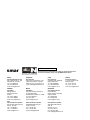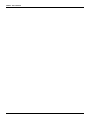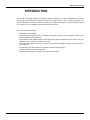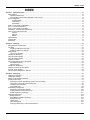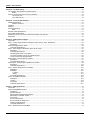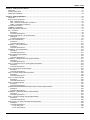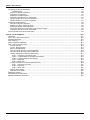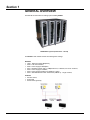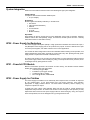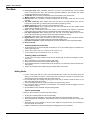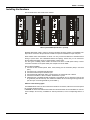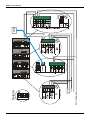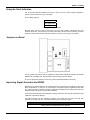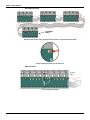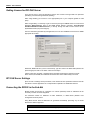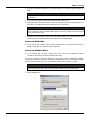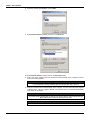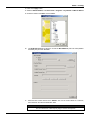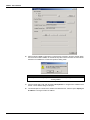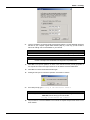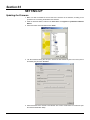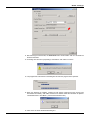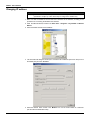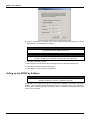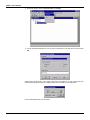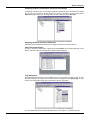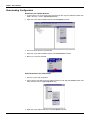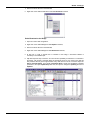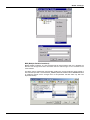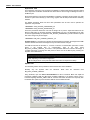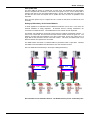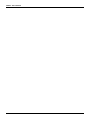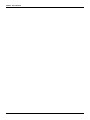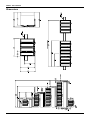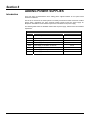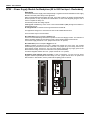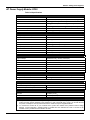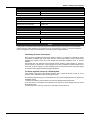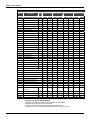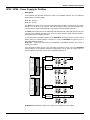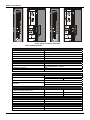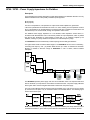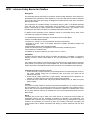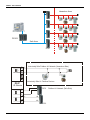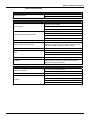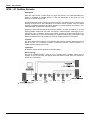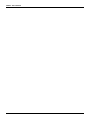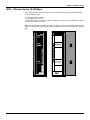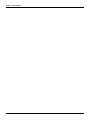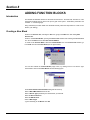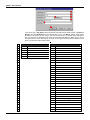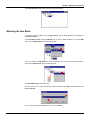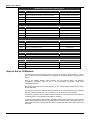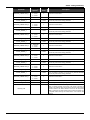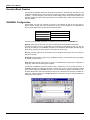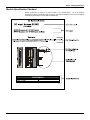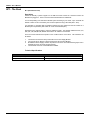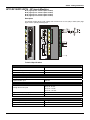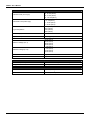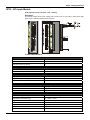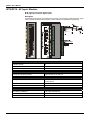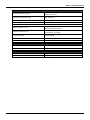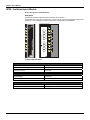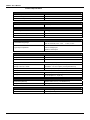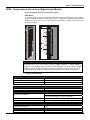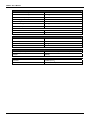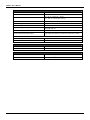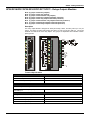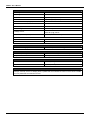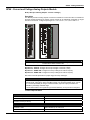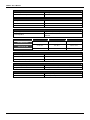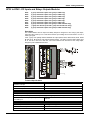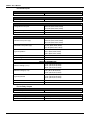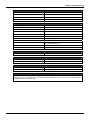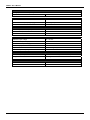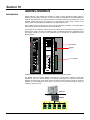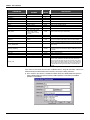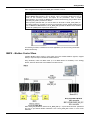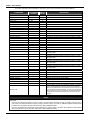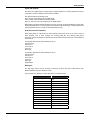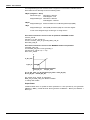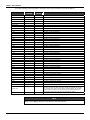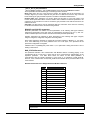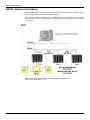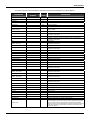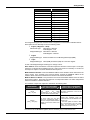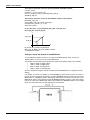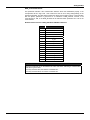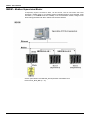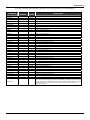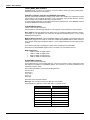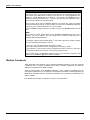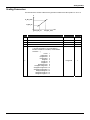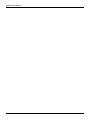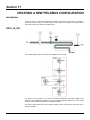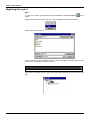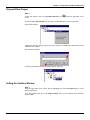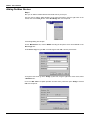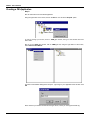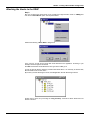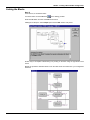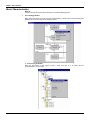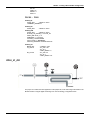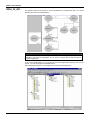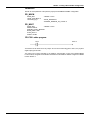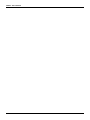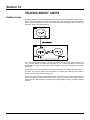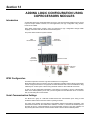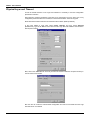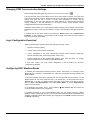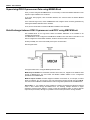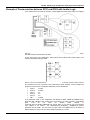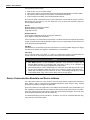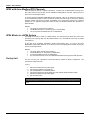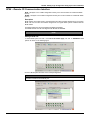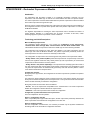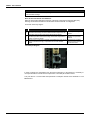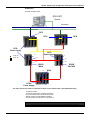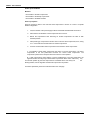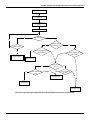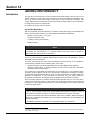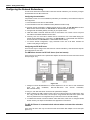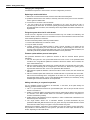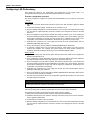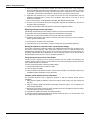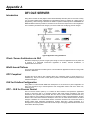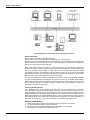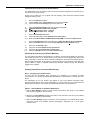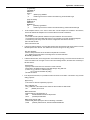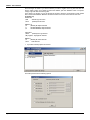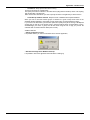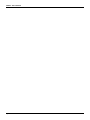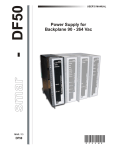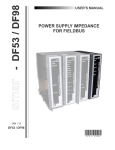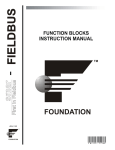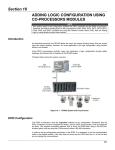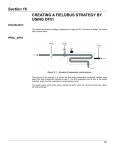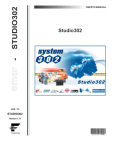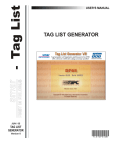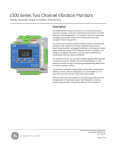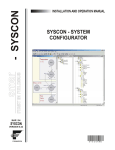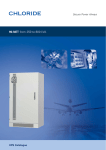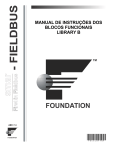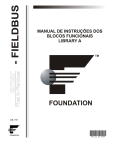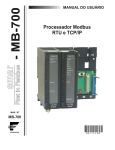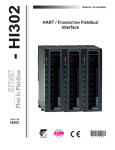Download SEP / 04
Transcript
SEP / 04 FOUNDATION D F I 3 0 2 M E smar web: www.smar.com Specifications and information are subject to change without notice. For the latest updates, please visit the SMAR website above. BRAZIL Smar Equipamentos Ind. Ltda. Rua Dr. Antonio Furlan Jr., 1028 Sertãozinho SP 14170-480 Tel.: +55 16 3946-3510 Fax: +55 16 3946-3554 e-mail: [email protected] ARGENTINA Smar Argentina Soldado de La Independencia, 1259 (1429) Capital Federal – Argentina Telefax: 00 (5411) 4776 -1300 / 3131 e-mail: [email protected] CHINA Smar China Corp. 3 Baishiqiao Road, Suite 30233 Beijing 100873, P.R.C. Tel.: +86 10 6849-8643 Fax: +86-10-6894-0898 e-mail: [email protected] GERMANY Smar GmbH Rheingaustrasse 9 55545 Bad Kreuznach Germany Tel: + 49 671-794680 Fax: + 49 671-7946829 e-mail: [email protected] MEXICO Smar México Cerro de las Campanas #3 desp 119 Col. San Andrés Atenco Tlalnepantla Edo. Del Méx - C.P. 54040 Tel.: +53 78 46 00 al 02 Fax: +53 78 46 03 e-mail: [email protected] SINGAPORE Smar Singapore Pte. Ltd. 315 Outram Road #06-07, Tan Boon Liat Building Singapore 169074 Tel.: +65 6324-0182 Fax: +65 6324-0183 e-mail: [email protected] USA Smar International Corporation 6001 Stonington Street, Suite 100 Houston, TX 77040 Tel.: +1 713 849-2021 Fax: +1 713 849-2022 e-mail: [email protected] Smar Laboratories Corporation 10960 Millridge North, Suite 107 Houston, TX 77070 Tel.: +1 281 807-1501 Fax: +1 281 807-1506 e-mail: [email protected] Smar Research Corporation 4250 Veterans Memorial Hwy. Suite 156 Holbrook , NY 11741 Tel: +1-631-737-3111 Fax: +1-631-737-3892 e-mail: [email protected] FRANCE Smar France S. A. R. L. 42, rue du Pavé des Gardes F-92370 Chaville Tel.: +33 1 41 15-0220 Fax: +33 1 41 15-0219 e-mail: [email protected] DFI302 – Avoiding Electrical Discharges AVOIDING ELECTRICAL DISCHARGES ATTENTION Electrical discharges may damage semiconductors electronics components found in the boards. Generally, they may occur when these components or connectors pins in the modules and racks are touch, without using any appropriated equipment to prevent the discharges. It is extremely recommendable the following procedures: • Before managing the modules and racks, discharge the electrostatics energy found in the body through appropriated equipments or even touching grounded equipments; • Avoid touching in the electronics components or in the connectors pins in the racks and modules. III DFI302 – User’s Manual IV DFI302 – Introduction INTRODUCTION The DFI302 is a powerful multifunction hardware component integral to the modular SYSTEM302 that includes the most up to date hardware and software necessary to manage, monitor, control, maintain and operate your plant. The DFI302s throughout the plant are completely self-contained and perform most of the functions required by a system, so very few additional components are therefore required. See below some DFI302 features: • Integral part of SYSTEM302; • Single integrated unit with functions of interfacing, linking device, bridge, controller, gateway, Fieldbus power supply and distributed I/O subsystem; • Tight integration with intelligent devices and software from multiple manufacturers due to the use of open standards, such as: Fieldbus Foundation™ and OPC; • Connectivity with equipment through conventional I/O modules and Modbus through RS-232 or Ethernet communications; • Full redundancy and fault isolation for high safety and uninterrupted operation; • Leanest and most cost effective architecture; • High information throughput from plant floor to the corporate network. V DFI302 – User’s Manual VI DFI302 – Index INDEX Section 1 - General Overview ........................................................................................................................................................... 1.1 Main Features ................................................................................................................................................................................ 1.2 Distributed architecture ............................................................................................................................................................ 1.2 First Fieldbus System totally integrated in only one unit .......................................................................................................... 1.2 System Integration ......................................................................................................................................................................... 1.3 Fieldbus Bridge................................................................................................................................................................... 1.3 Redundancy ....................................................................................................................................................................... 1.3 Expandable......................................................................................................................................................................... 1.3 DF50 - Power Supply for Backplane.............................................................................................................................................. 1.3 DF51 - Powerful CPU Module........................................................................................................................................................ 1.3 DF52 - Power Supply for Fieldbus ................................................................................................................................................. 1.3 DF49/DF53 - Power Supply Impedances ...................................................................................................................................... 1.4 Open Communication Protocols .................................................................................................................................................... 1.4 Fieldbus............................................................................................................................................................................... 1.4 Ethernet ............................................................................................................................................................................... 1.4 EIA232................................................................................................................................................................................. 1.4 High Reliability ............................................................................................................................................................................... 1.4 Configuration.................................................................................................................................................................................. 1.4 Supervision .................................................................................................................................................................................... 1.4 Section 2 - Installing.......................................................................................................................................................................... 2.1 Fixing the Racks and Modules ....................................................................................................................................................... 2.1 The Rack........................................................................................................................................................................................ 2.2 Installing the Module to the Rack ............................................................................................................................................. 2.2 Installing a Rack in the DIN-rail ................................................................................................................................................ 2.2 Adding Racks ................................................................................................................................................................................. 2.2 Tips for the Assembly............................................................................................................................................................... 2.2 Installing the Hardware .................................................................................................................................................................. 2.3 Using the Fault Indication .............................................................................................................................................................. 2.4 Using the Fault Indication .............................................................................................................................................................. 2.5 Jumpers on Board.......................................................................................................................................................................... 2.5 Improving Signal Ground in the DFI302......................................................................................................................................... 2.5 Non-Adjacent Racks ................................................................................................................................................................ 2.6 Adjacent Racks ........................................................................................................................................................................ 2.6 Installing the System302 ................................................................................................................................................................ 2.7 Getting License for DFI OLE Server .............................................................................................................................................. 2.8 DFI OLE Server Settings ............................................................................................................................................................... 2.8 Connecting the DFI302 in the Sub-Net .......................................................................................................................................... 2.8 Section 3 - Setting up........................................................................................................................................................................ 3.1 Updating the Firmware................................................................................................................................................................... 3.1 Changing IP address ..................................................................................................................................................................... 3.4 Setting up the DFI302 by Software ................................................................................................................................................ 3.6 Creating a New Plant ..................................................................................................................................................................... 3.7 Assigning the Device Identification (Device ID) to the Bridge .................................................................................................. 3.9 Assigning the Device ID to the Field Devices .......................................................................................................................... 3.9 Check the Communication ....................................................................................................................................................... 3.9 Tags Assignment ..................................................................................................................................................................... 3.9 Downloading Configuration.......................................................................................................................................................... 3.10 Download to the Fieldbus Network ........................................................................................................................................ 3.10 Partial Download to the Field Devices ................................................................................................................................... 3.10 Partial Download to the Bridge............................................................................................................................................... 3.11 Optimizing Supervision ................................................................................................................................................................ 3.12 Background time .................................................................................................................................................................... 3.12 MVC (Multiple Variable Containers) ....................................................................................................................................... 3.13 Supervision Time ................................................................................................................................................................... 3.14 Update Time........................................................................................................................................................................... 3.14 OPC Update Rate .................................................................................................................................................................. 3.15 Setting up Redundancy of the Control Network ..................................................................................................................... 3.15 VII DFI302 – User’s Manual Section 4 - Troubleshooting............................................................................................................................................................. 4.1 The next table summarizes the possible actions. .......................................................................................................................... 4.1 Reset ................................................................................................................................................................................... 4.1 When to use the procedures of Factory Init/Reset......................................................................................................................... 4.2 File: Syscon.dat .................................................................................................................................................................. 4.3 File: OleServer.dat.............................................................................................................................................................. 4.3 Section 5 - Technical Specifications ............................................................................................................................................... 5.1 DFI302 Specifications .................................................................................................................................................................... 5.1 Ambient Conditions ............................................................................................................................................................. 5.1 Operating ....................................................................................................................................................................................... 5.1 Storage .......................................................................................................................................................................................... 5.1 DF51 Specifications ....................................................................................................................................................................... 5.1 DF51.................................................................................................................................................................................... 5.1 Ethernet Cable Specifications........................................................................................................................................................ 5.1 Serial Cable Specifications ............................................................................................................................................................ 5.2 Specification of the Connection Cable between DF51 and CPU-700............................................................................................ 5.3 Dimensions .................................................................................................................................................................................... 5.4 Section 6 - Adding Power Supplies ................................................................................................................................................. 6.1 Introduction .................................................................................................................................................................................... 6.1 DF50 – Power Supply Module for Backplane (90 to 264 Vac Input - Redundant) ........................................................................ 6.2 Description ............................................................................................................................................................................... 6.2 AC Power Supply Module: DF50 ................................................................................................................................................... 6.3 Technical Specifications........................................................................................................................................................... 6.3 DF56 – Power Supply for Backplane (20 to 30 Vdc Input) ............................................................................................................ 6.4 Description ............................................................................................................................................................................... 6.4 Technical Specifications........................................................................................................................................................... 6.4 Calculating the Power Consumption ........................................................................................................................................ 6.5 The Power Supplied Concept of a DFI302 System.................................................................................................................. 6.5 To add a new Power Supply Module ....................................................................................................................................... 6.6 DF52 / DF60 – Power Supply for Fieldbus .................................................................................................................................... 6.7 Description ............................................................................................................................................................................... 6.7 Technical Specifications........................................................................................................................................................... 6.8 DF49 / DF53 – Power Supply Impedance for Fieldbus.................................................................................................................. 6.9 Description ............................................................................................................................................................................... 6.9 Technical Specifications......................................................................................................................................................... 6.10 DF47 – Intrinsic Safety Barrier for Fieldbus ................................................................................................................................. 6.11 Description ............................................................................................................................................................................. 6.11 Installation .............................................................................................................................................................................. 6.11 Location ........................................................................................................................................................................... 6.11 Wiring .............................................................................................................................................................................. 6.11 Technical Specifications......................................................................................................................................................... 6.12 DF48 – H1 Fieldbus Repeater ..................................................................................................................................................... 6.14 Description ............................................................................................................................................................................. 6.14 Location.................................................................................................................................................................................. 6.14 Topologies.............................................................................................................................................................................. 6.14 Technical Specifications......................................................................................................................................................... 6.17 Section 7 - Adding Interfaces........................................................................................................................................................... 7.1 Introduction .................................................................................................................................................................................... 7.1 DF58 - RS232/RS485 Interface ..................................................................................................................................................... 7.2 Description ............................................................................................................................................................................... 7.2 Interface Settings ..................................................................................................................................................................... 7.2 RS-232 Mode: Half-Duplex/Full-Duplex ................................................................................................................................... 7.2 RS-485 Bus Terminator: On/Off............................................................................................................................................... 7.2 Connectors............................................................................................................................................................................... 7.3 RJ12 Pin Assignment ............................................................................................................................................................... 7.3 Block Terminal Pin Assignment ............................................................................................................................................... 7.3 Cabling and Applications.......................................................................................................................................................... 7.3 Technical Specifications........................................................................................................................................................... 7.4 DF61 – Ethernet Switch 10/100 Mbps ........................................................................................................................................... 7.5 VIII DFI302 – Index Section 8 - Adding Function Blocks................................................................................................................................................ 8.1 Introduction .................................................................................................................................................................................... 8.1 Creating a New Block .................................................................................................................................................................... 8.1 Attaching the New Block ................................................................................................................................................................ 8.3 Section 9 - Adding I/O Modules........................................................................................................................................................ 9.1 Introduction .................................................................................................................................................................................... 9.1 Steps to Set up I/O Modules .......................................................................................................................................................... 9.2 RES – Resource Block............................................................................................................................................................. 9.3 HCT – Hardware Configuration Transducer............................................................................................................................. 9.3 TEMP – Temperature Transducer ........................................................................................................................................... 9.4 Function Block Creation................................................................................................................................................................. 9.6 CHANNEL Configuration ............................................................................................................................................................... 9.6 Module Specification Standard ...................................................................................................................................................... 9.7 DF1 - The Rack.............................................................................................................................................................................. 9.8 Description ............................................................................................................................................................................... 9.8 Technical Specifications........................................................................................................................................................... 9.8 DF11/DF12/DF13/DF14 - DC Inputs Modules ............................................................................................................................... 9.9 Description ............................................................................................................................................................................... 9.9 Technical Specifications........................................................................................................................................................... 9.9 DF15 - DC Inputs Module ............................................................................................................................................................ 9.11 Description ............................................................................................................................................................................. 9.11 Technical Specifications......................................................................................................................................................... 9.11 DF16/DF17 - AC Inputs Modules ................................................................................................................................................. 9.12 Description ............................................................................................................................................................................. 9.12 Technical Specifications......................................................................................................................................................... 9.12 DF18/DF19 - AC Inputs Modules ................................................................................................................................................. 9.14 Description ............................................................................................................................................................................. 9.14 Technical Specifications......................................................................................................................................................... 9.14 DF20 - Switches Inputs Module ................................................................................................................................................... 9.16 Description ............................................................................................................................................................................. 9.16 Technical Specifications......................................................................................................................................................... 9.16 DF44/DF57 - Voltage/Current Analog Inputs Modules ................................................................................................................ 9.17 Description ............................................................................................................................................................................. 9.17 Technical Specifications......................................................................................................................................................... 9.18 DF45 - Temperature and Low Level Signal Inputs Module.......................................................................................................... 9.19 Description ............................................................................................................................................................................. 9.19 Technical specifications ......................................................................................................................................................... 9.19 DF21 - Open Collector Outputs Module....................................................................................................................................... 9.21 Description ............................................................................................................................................................................. 9.21 Technical Specifications......................................................................................................................................................... 9.21 DF22 - Transistor Outputs (Source) Module................................................................................................................................ 9.23 Description ............................................................................................................................................................................. 9.23 Technical Specifications......................................................................................................................................................... 9.23 DF23 - AC Outputs Module.......................................................................................................................................................... 9.25 Description ............................................................................................................................................................................. 9.25 Technical Specifications......................................................................................................................................................... 9.25 DF24 - AC Outputs Module.......................................................................................................................................................... 9.27 Description ............................................................................................................................................................................. 9.27 Technical Specifications......................................................................................................................................................... 9.27 DF25/DF26/DF27/DF29/DF30/DF31/DF71/DF72 - Relays Outputs Modules ............................................................................. 9.29 Description ............................................................................................................................................................................. 9.29 Technical Specifications......................................................................................................................................................... 9.29 DF28/DF69 - High Density Relays Outputs Modules................................................................................................................... 9.31 Description ............................................................................................................................................................................. 9.31 Technical Specifications......................................................................................................................................................... 9.31 DF46 - Current and Voltage Analog Outputs Module .................................................................................................................. 9.33 Description ............................................................................................................................................................................. 9.33 Technical Specifications......................................................................................................................................................... 9.33 DF32 to DF40 - DC Inputs and Relays Outputs Modules ............................................................................................................ 9.35 Description ............................................................................................................................................................................. 9.35 Technical Specifications......................................................................................................................................................... 9.35 For the Vdc Inputs ............................................................................................................................................................ 9.36 For the Relay Outputs ...................................................................................................................................................... 9.36 IX DFI302 – User’s Manual DF41/DF42/DF64 – DC Pulse Inputs Modules ............................................................................................................................ 9.38 Description ............................................................................................................................................................................. 9.38 Technical Specifications......................................................................................................................................................... 9.38 DF67 – AC Pulse Inputs Module.................................................................................................................................................. 9.39 Description ............................................................................................................................................................................. 9.39 Technical Specifications......................................................................................................................................................... 9.39 Section 10 - Adding Modbus .......................................................................................................................................................... 10.1 Introduction .................................................................................................................................................................................. 10.1 Steps to Configure Modbus ......................................................................................................................................................... 10.3 MBCS – Modbus Control Slave ................................................................................................................................................... 10.5 Inputs and Outputs ................................................................................................................................................................. 10.7 Scale Conversion Parameters ............................................................................................................................................... 10.7 Data types .............................................................................................................................................................................. 10.7 Output Status ......................................................................................................................................................................... 10.8 MBSS – Modbus Supervision Slave ............................................................................................................................................ 10.9 I_IDn, F_IDn, D_IDn parameters ......................................................................................................................................... 10.11 BVALUEx and IVALUEx parameters ................................................................................................................................... 10.11 BAD_STATUS Parameter .................................................................................................................................................... 10.11 MBCM – Modbus Control Master............................................................................................................................................... 10.12 LOCAL_MODE_MAP Parameter ......................................................................................................................................... 10.14 Inputs and Outputs ............................................................................................................................................................... 10.14 SCALE_LOC_INn and SCALE_LOC_OUTn Parameters .................................................................................................... 10.14 Setting the Inputs and Outputs of the MBCM block ............................................................................................................. 10.16 BAD_STATUS Parameter .................................................................................................................................................... 10.17 MBSM – Modbus Supervision Master........................................................................................................................................ 10.18 LOCAL_MODE_MAP Parameter ......................................................................................................................................... 10.20 FVALUEn, PVALUEn, IVALUEn and BVALUEn Parameters .............................................................................................. 10.20 FLOCATORn Parameter ...................................................................................................................................................... 10.20 PLOCATORn Parameter...................................................................................................................................................... 10.20 ILOCATORn Parameter ....................................................................................................................................................... 10.22 BLOCATORn Parameter...................................................................................................................................................... 10.22 BAD_STATUS Parameter .................................................................................................................................................... 10.22 Modbus Slave Addresses .......................................................................................................................................................... 10.23 Modbus Commands ................................................................................................................................................................... 10.24 Scaling Conversion .................................................................................................................................................................... 10.25 Section 11 - Creating a New Fieldbus Configuration................................................................................................................... 11.1 Introduction .................................................................................................................................................................................. 11.1 PROJ_00_DFI.............................................................................................................................................................................. 11.1 Beginning the project ................................................................................................................................................................... 11.2 Step 1..................................................................................................................................................................................... 11.2 Physical Plant Project .................................................................................................................................................................. 11.3 Step 2..................................................................................................................................................................................... 11.3 Setting the Fieldbus Window ....................................................................................................................................................... 11.3 Step 3..................................................................................................................................................................................... 11.3 Adding Fieldbus Devices ............................................................................................................................................................. 11.4 Step 4..................................................................................................................................................................................... 11.4 Step 5..................................................................................................................................................................................... 11.5 Adding Function Blocks ............................................................................................................................................................... 11.5 Step 6..................................................................................................................................................................................... 11.5 Creating New Areas ..................................................................................................................................................................... 11.6 Step 7..................................................................................................................................................................................... 11.6 Creating a FB Application ............................................................................................................................................................ 11.8 Step 8..................................................................................................................................................................................... 11.8 Attaching the blocks to the FBAP ................................................................................................................................................ 11.9 Step 9..................................................................................................................................................................................... 11.9 Setting up the Control Strategy.................................................................................................................................................. 11.10 Step 10................................................................................................................................................................................. 11.10 Adding Blocks in the Strategy Window ...................................................................................................................................... 11.10 Step 11................................................................................................................................................................................. 11.10 Linking the Blocks ...................................................................................................................................................................... 11.11 Step 12................................................................................................................................................................................. 11.11 Block Characterization ............................................................................................................................................................... 11.12 Step 13................................................................................................................................................................................. 11.12 X DFI302 – Index PROJ_01_DFI............................................................................................................................................................................ 11.15 PROJ_02_DFI............................................................................................................................................................................ 11.18 Section 12 - Talking About Limits.................................................................................................................................................. 12.1 Fieldbus Limits ............................................................................................................................................................................. 12.1 Supervision Limits ........................................................................................................................................................................ 12.2 Modbus Limits .............................................................................................................................................................................. 12.2 Section 13 - Adding Logic Configuration Using Coprocessors Modules.................................................................................. 13.1 Introduction .................................................................................................................................................................................. 13.1 DF65 Configuration...................................................................................................................................................................... 13.1 Serial Communication Settings .................................................................................................................................................... 13.1 Physical Layer and Timeout......................................................................................................................................................... 13.2 Changing DF65 Communication Settings .................................................................................................................................... 13.3 Logic Configuration Download ..................................................................................................................................................... 13.3 Configuring DF51 Modbus Blocks ............................................................................................................................................... 13.3 Supervising DF65 Coprocessor Data using MBSM Block ........................................................................................................... 13.4 Data Exchange between DF65 Coprocessor and DF51 using MBCM Block .............................................................................. 13.4 Example of Communication between DF51 and DF65 with Ladder Logic................................................................................... 13.5 How to Configure the Communication and Data Exchange between the DF65 and the DF51 ................................................... 13.6 In Logic View .................................................................................................................................................................... 13.6 In SYSCON ...................................................................................................................................................................... 13.6 DF65 – Coprocessor Module ....................................................................................................................................................... 13.7 Description ............................................................................................................................................................................. 13.7 Technical Specifications......................................................................................................................................................... 13.8 Communication Channels ............................................................................................................................................................ 13.9 Restrictions: ........................................................................................................................................................................... 13.9 Device Communication Baudrate and Device Address ............................................................................................................. 13.10 Operation Modes ....................................................................................................................................................................... 13.11 DF65 with three Modbus RTU Channels ................................................................................................................................... 13.12 DF65 Master in a DF66 System................................................................................................................................................. 13.12 Factory Init ................................................................................................................................................................................. 13.12 DF66 – Remote I/O Communication Interface ........................................................................................................................... 13.13 Description ........................................................................................................................................................................... 13.13 Adding a DF66 unit .............................................................................................................................................................. 13.13 Remote I/O Architecture....................................................................................................................................................... 13.14 Baudrate and Address Adjust .............................................................................................................................................. 13.14 Baud Rate Settings......................................................................................................................................................... 13.14 Setting Address of the DF66 Interface Module............................................................................................................... 13.14 DF65R/DF65ER – Redundant Coprocessor Module ................................................................................................................. 13.15 Introduction .......................................................................................................................................................................... 13.15 Terminology and Initial Descriptions .................................................................................................................................... 13.15 Main and Backup Coprocessors..................................................................................................................................... 13.15 Configuration Transfer.................................................................................................................................................... 13.15 Configuration synchronism between the Coprocessors ................................................................................................. 13.15 Rules to Select the Sender and Addresser .................................................................................................................... 13.16 The SSIO port Diagram .................................................................................................................................................. 13.16 Architecture .......................................................................................................................................................................... 13.17 Power up Procedures........................................................................................................................................................... 13.18 Breakers ......................................................................................................................................................................... 13.18 Power up sequence........................................................................................................................................................ 13.18 Communication with Remote Input and Output (RIO) Modules ........................................................................................... 13.20 Switch Over Procedure................................................................................................................................................... 13.20 LEDS for Status Indication ......................................................................................................................................................... 13.20 Section 14 - Adding Redundancy .................................................................................................................................................. 14.1 Introduction .................................................................................................................................................................................. 14.1 Hot Standby Redundancy ...................................................................................................................................................... 14.1 Link Active Scheduler (LAS) Redundancy ............................................................................................................................. 14.2 Redundant System Architecture .................................................................................................................................................. 14.2 System Pre-requirements ............................................................................................................................................................ 14.2 Configuring the Network Redundancy ......................................................................................................................................... 14.3 Configuring the workstation.................................................................................................................................................... 14.3 Configuring the DFI OLE Server ............................................................................................................................................ 14.3 The HMI Client chooses the DFI OLE Server (local and remote)..................................................................................... 14.3 The DFI OLE Server is connected to both subnets where are located the redundant modules....................................... 14.3 XI DFI302 – User’s Manual Configuring Hot Standby Redundancy......................................................................................................................................... 14.4 General Failures ............................................................................................................................................................... 14.5 First time configuration procedure.......................................................................................................................................... 14.6 Changing the configuration .................................................................................................................................................... 14.7 Replacing a module with failure ............................................................................................................................................. 14.7 Fixing the system when the H1 cable breaks......................................................................................................................... 14.7 Firmware update without process interruption ....................................................................................................................... 14.7 Adding redundancy to a system in operation ......................................................................................................................... 14.7 Configuring LAS Redundancy...................................................................................................................................................... 14.8 First time configuration procedure.......................................................................................................................................... 14.8 Replacing an Active module with failure ................................................................................................................................ 14.8 Replacing a Backup module with failure ................................................................................................................................ 14.9 Placing the system into operation after a general power outage ........................................................................................... 14.9 Fixing the system when the H1 cable breaks......................................................................................................................... 14.9 Firmware update without process interruption ............................................................................................................................. 14.9 Apendix - DFI OLE SERVER .......................................................................................................................................................... Ap.1 Introduction .................................................................................................................................................................................. Ap.1 Client / Server Architecture via OLE ............................................................................................................................................ Ap.1 Win32-based Platform ................................................................................................................................................................. Ap.1 OPC Compliant ............................................................................................................................................................................ Ap.1 OLE for Fieldbus Configuration.................................................................................................................................................... Ap.1 OPC – OLE for Process Control .................................................................................................................................................. Ap.1 General Overview .................................................................................................................................................................. Ap.2 Local vs. Remote Servers ...................................................................................................................................................... Ap.2 Minimum DCOM Settings....................................................................................................................................................... Ap.2 Client and Server Running in the Same Machine .................................................................................................................. Ap.3 Client and Server Running in Different Machines .................................................................................................................. Ap.3 Creating Client/Server Connection With Security .................................................................................................................. Ap.3 Step 1 - Configuring your Network Hosts ......................................................................................................................... Ap.3 Option 1 - Network Based on standalone Workstations ................................................................................................... Ap.3 Option 2 - Network Based on a NT Domain ..................................................................................................................... Ap.4 Step 2 - Client-Side .......................................................................................................................................................... Ap.4 Step 3 - Server-Side ......................................................................................................................................................... Ap.4 Creating Client/Server Connection Without Security ............................................................................................................. Ap.5 Step 1 - Configuring your Users ....................................................................................................................................... Ap.5 Step 2 - Client-Side .......................................................................................................................................................... Ap.5 Step 3 - Server-Side ......................................................................................................................................................... Ap.5 DFI OLE Server details .......................................................................................................................................................... Ap.6 HSE OLE Server details......................................................................................................................................................... Ap.6 HSE Device Definition.................................................................................................................................................................. Ap.6 SmarOleServer.ini configuration .................................................................................................................................................. Ap.6 SMAR ServerManager Application .............................................................................................................................................. Ap.9 XII Section 1 GENERAL OVERVIEW This Manual has instructions for setting up and installing DFI302. DFI302 Basic system (frontal view - closed) The DFI302 is total modular and has the following basic settings: Hardware 9 DF01 - Rack with 4 Slots (Backplane); 9 DF02 - Last rack terminator; 9 DF50 - Power Supply for Backplane; 9 DF51 - DFI302 Processor with 1x 10 Mbps Ethernet, 1x RS-232, and 4x H1 Channels; 9 DF52 - Power Supply for Fieldbus; 9 DF53 - Power Supply Impedance for Fieldbus (4 ports); 9 DF54 - Standard Ethernet Cable Twisted-Pair (10Base-T) - Length 2 meters; Software 9 DFI OLE Server; 9 System302; 9 Server DHCP (optional); 1.1 DFI302 – User’s Manual Main Features DFI302 is the most flexible Foundation Fieldbus Controller, Interface and HOST System. DFI302 (Fieldbus Universal Bridge) is a key-interfacing element in the distributed architecture of Field Control Systems. It combines powerful communication features with direct I/O access and advanced control for discrete and continuous applications. Thanks to its modular structure, it can be placed inside panels in the control room or sealed boxes in hazardous areas. Highly expandable, it is targeted to applications ranging from small standalone systems to large and complex plants. DFI302 is a modular multifunctional device with a DIN-rail mounted Backplane into which all components are installed, including main and Fieldbus power supplies (DF50 and DF52, respectively), CPU (DF51), and line impedance (DF53) modules. They are plugged-in through industrial grade connectors and held by a robust metal screw. A conventional I/O-subsystem with modules for analogue and discrete inputs and outputs can be connected (optional). Modularity is the keyword for DFI302 flexibility. Besides, since all modules including the Fieldbus power supply subsystem are plugged into the same Backplane, the DFI302 comes up as a single integrated unit. Electric wiring for power and H1 Fieldbus modules are done through plug-in connectors making removal and insertion easy and reliable. One of the advantages of the wire connectors is that they cannot be connected in the wrong away, because of their different shapes, eliminating the risks of applying high voltage to a low voltage terminal. DFI302 power supply module is plugged straight to the Backplane board, extinguishing any additional bulk power supplies. Their LEDs indicate normal and failures modes, making troubleshooting easier to be detected, specially in a wide plant system. An external fuse located on the incoming line side provides you easy replacement without removal of the power supply module or disconnecting any wiring. Note that: - One Backplane is required for each 4 modules; - Flat Cable is required for interconnecting one to other Backplanes; - One terminator for each DFI302 is required; - Each DFI302 requires at least a Power Supply for Backplane and one CPU Module; - Additional Power Supply for Fieldbus can be required; - The License for the DFI OLE Server is available in different levels, depending on the number of supervision blocks; Distributed architecture The DFI302 allows the integration of continuous and discrete control strategies, exploring the potential of Fieldbus Foundation protocol. It provides communication services for control links, OPC supervision, OLE configuration and maintenance. The modular concept of the DFI302 makes it the perfect building block of the system topology. Any topology can be created with the DFI302. All system set up and maintenance can be easily done with high efficiency and interoperability. The distribution of the control task among field devices and multiple DFI302 systems increases the overall performance and reliability. First Fieldbus System totally integrated in only one unit − − − − − − − − 1.2 H1-H1 Bridge; H1-HSE Bridge; H1 Power Supply; H1 Power Supply Impedance; H1 Safety Barrier; Modbus Gateway; Ethernet Gateway; Conventional I/O. DFI302 – General Overview System Integration Advanced communication features founds in the DFI302 grant high system integration: Fieldbus Bridge Transparent communication between Fieldbus ports: • H1 (31.25 Kbps) Redundancy DFI302 supports hot-standby redundancy in several levels: • OLE Server • LAS (Link Active Scheduler) • Ethernet • Function Blocks • H1 Links • Modbus Gateway Expandable Each DFI302 can directly access 256 I/O points distributed among local I/O modules. Exploring Fieldbus features like interoperability, bridge, and Ethernet, DFI302 system becomes a virtually unbounded solution for Automation Industry. DF50 - Power Supply for Backplane The Power Supply for Backplane (DF50) is a high performance standard with universal AC input, 5 Vdc (Backplane Power Supply) and 24 Vdc (external use) outputs. A series of features set it apart from other power supplies, and makes it ideal for use in control applications. The module has built in diagnostics functions and dedicated LEDs indicating normal operation, that make troubleshooting much easier, especially in a system with many units. Spotting the faulty power supply module in a panel with hundreds of modules is easy. An external fuse located on the incoming line side provides you easy replacement without removal of the power supply module or disconnecting any wiring. The output is short-circuit protected, and is not damaged even by prolonged short-circuits. DF51 - Powerful CPU Module Based on 32-bit RISC processor and firmware in Flash memory, the DFI302 Processor Module handles with communication and control tasks. • 1 Ethernet port @ 10 Mbps • 4 Fieldbus H1 ports @ 31.25 Kbps • 1 EIA232 port @ 115.2 Kbps • CPU clock @ 25 MHz, 2 MB NVRAM DF52 - Power Supply for Fieldbus The Power Supply for Fieldbus is a non-intrinsically safe component with a universal AC Input and 24 Vdc isolated-output. It has short-circuited and over-current protection, fault indication, appropriates to supply Fieldbus devices. The DF52 allows redundancy without requiring any component coupled to its output. A voltage free relay contact output indicates failure and may be used for remote alarming and independent safety interlocks. An external fuse located on the incoming line side provides you easy replacement without removal of the power supply module or disconnecting any wiring. The output is short-circuit protected, and is not damaged even by prolonged short-circuits. 1.3 DFI302 – User’s Manual DF49/DF53 - Power Supply Impedances The Power Supply Impedances - 2 ports (DF49) and 4 ports (DF53) - provides impedance for the power supply and the Fieldbus network, ensuring no short-circuit between the power supply and the communication signal on the Fieldbus. The power supply impedance is used when you have bus-powered devices, and intrinsic safety is not required. The high packing density reduces the footprint of the system. Because it is DC powered and contains power-conditioning circuitry to eliminate noise and disturbance, a central panel DC source, from a battery or solar panel in a remote operation can power it. The Power Supply Impedance modules can also be used with existing power supplies in a plant retrofit scenario. An external fuse is located on the incoming line side, outputs are individually short-circuit protected, and are not damaged even by prolonged short-circuits. Short-circuit on one port does not affect another. The Power Supply Impedance module is therefore the ideal choice in critical operations. It has built in diagnostics and dedicated LEDs indicating normal operation and failure for each port that make troubleshooting much easier, especially in a system with many Fieldbus networks. Spotting the faulty network in a panel with hundreds of modules is easy. Short-circuits and faulty wiring are easy to be detected. The Power Supply Impedance module has a built-in terminator for each port which may be individually enable or disable through Dip-switches, reducing the number of component, and thereby complexity and cost. Open Communication Protocols DFI302 is a complete and open solution for system integration, offering several standard protocols, i.e., high integration to the Field Control System components. Fieldbus Compliant with Foundation™ Fieldbus protocol, one of the most complete standards available for Automation Industry. Ethernet Foundation™ Fieldbus High Speed Ethernet (FF-HSE) and SMAR Ethernet (SE) protocols are based on TCP/IP and provide connectivity to other systems. EIA232 Using this additional port, Modbus protocol, connects Fieldbus data, virtually, to any other device or system available. High Reliability The distributed and embedded architecture of the DFI302 warrants high reliability even if in industrial environments: no HDDs, no fans, and no mechanical moving parts. At software execution level, the internal processes (communication, Function Blocks, supervision, etc.) are controlled by a prioritized multitasking operating system guaranteeing determinism and real-time operation. Configuration The DFI302 is completely configurable through Foundation Fieldbus Function Blocks. Allowing the whole System (DFI302 and Field Devices) to be set up by a single software. The Function Block language is ideal for process control, since it represents all the process functions well known by the automation professionals. Process Control, logic interlocks, alarms, recipes, calculations and equations. Everything can be configured in one single environment. Supervision The DFI302 is developed with the most updated technology. The use of leading technologies as OPC (OLE for Process Control) makes the DFI302 the most flexible Fieldbus interface in the market. The OPC server allows the DFI302 to be connected to any HMI package. The only requirement is to have an HMI compatible with OPC. DFI302 connects with most HMI in the market, customizing our SYSTEM302 to your needs and knowledge. 1.4 Section 2 INSTALLING WARNING Make sure to follow all the steps included in this chapter to avoid malfunction of the system. Fixing the Racks and Modules See below the figures and descriptions of the Module and the Rack: LEDs Labels for the connections RS-232 and Ethernet Interfaces Connectors Screw for fixation of the module to the Rack DF51 Module A. Joining the Rack I. Connection of the Rail C. Module support B. Jumper W1 K. Digital Ground D. DIN Rail Slot 0 Slot 1 J. Flat Cable Slot 2 Slot 3 E. Flat Cable Connector (Sup) I- Flat Cable Connector (Inf) H. Clips G. Rack Address Switch F. Module Connector 2.1 DFI302 – User’s Manual The Rack a. Joining the Rack: when assembling more than one rack in the same DIN-rail, use this metallic piece to interconnect the racks. This connection generates stability to the assembly and makes possible the digital ground connection (k); b. Jumper W1: when connected, it allows that rack to be powered by the previous rack; c. Module support: module holder located in the superior part of the rack; d. DIN Rail: base rack connection. It should be tightly fixed to the place where the rack is being mounted; e. Flat Cable Connector: When existing more than one rack in the same DIN-rail, they must be hooked up by a flat cable (j) connected to the Flat Cable connectors (i) and (e); f. Module Connector: inferior connection of the module to the rack ; g. Rack Address Switch: when using more than one rack in the DIN-rail, the rack address switch allows a distinct address to each rack; h. Clips: the clips, located above of the rack, allow it to be connected in the DIN-rail. I should be pushed down before inserting the rack in the DIN-rail and after that pushed up to fix the pieces; i. Flat Cable Connector: When existing more than one rack in the same DIN-rail, they must be hooked up by a flat cable (j) connected to the Flat Cable connectors (i) and (e); j. Flat Cable: cable used to connect the data bus between the racks; k. Digital Ground – When using more than one rack in the same DIN-rail, the connection between digital grounds (k) must be reinforced through appropriate metallic piece; l. Connection of the Rail: support that brings the connection between the rack and the DIN-rail(d); m. Rack Terminator; Installing the Module to the Rack 1. Fix the superior part of the module (with a inclination of 45o) in the module support (c) located in the superior part of the rack; 2. Connect the module in the way of fixing it in the connector (f); 3. Fix the module in the rack through the screw for fixation; Installing a Rack in the DIN-rail 1. In case of only one rack, this fixation can be done as the first step, even before of fixing any module to the rack; 2. Use a screwdriver (or your fingers) to pull the clips down; 3. Place the back of the Rack on the top of the DIN-rail edge; 4. Accommodate the Rack on the DIN-rail and push the clips up. You will hear a click sound when they lock properly; 5. Set the correct address for the Rack using the rotating switch at the Rack. Adding Racks 1. In case of using more than one rack in the same DIN-rail, take a look in the connections of the flat cable (j) in the superior connector of the first rack and in the inferior connector in the second rack, before plugging the new module in the slot 3 of the first rack; 2. Fix one rack to the other through the joining part of the rack (a). Pass the metal connector of one rack to the other and fix with screws.; 3. Connect the digital ground (k), using one metallic connection fixed by screws. 4. Do not forget to place a terminator in the last Rack. The terminator should be plugged in the flat cable connector (sup) (e); 5. Set the address for the new Rack using the rotating switch; Tips for the Assembly In case you have more than one rack in the same module: • • • • • 2.2 Do the grip in the DIN-rail at the end of the assembly; Keep the slot 3 of the rack free to connect the other module through the flat cable connector; Check the addresses configuration (rack address switch), as well as the Jumper W1 and the cable of the bus; Remember that to give continuity to the DC power supply to the previous rack, it is necessary to have the jumper W1 connected; Make the amendment of racks and strengthens the digital ground of the hardware; DFI302 – Installing Installing the Hardware See the details of the view frontal of the modules: on of f 1 2 3 4 Basic system DFI302 (frontal view - opened) Shielded twisted-pair cable is used for wiring the DFI302s and hubs together. The DFI302s have simple RJ-45 connectors. No special tools or skills are required. Installation is simple and quick. LEDs indicate active communication or failure. You may connect and disconnect modules without having to power down. The hub/switched based star topology means that you can disconnect devices without disrupting control or communication of other nodes. The two types of existing cables enable connection from DF51 to HUB (DF54 cable) or direct connection from DF51 to PC (DF55 cable). See Chapter 5 for more details. Hints to Basic Installation: 1) Connect the four modules (DF50, DF51, DF52, DF53) plus the terminator (DF2) in the Rack (DF1). 2) Connect the AC in the DF50 and DF52 input. 3) Connect the DF52 output to the DF53 input. 4) Plug the Ethernet twisted pair cable, connecting DF51 to an Ethernet Hub or Switch. 5) Connect the Fieldbus H1 bus in the DF51 and DF53 FF H1 ports. 6) If DHCP Server is available DFI302 IP address is automatically set up, otherwise a fixed IP will be generated (192.168.164.100). This initial fixed address IP can be changed through FBTools (see the Topic "Connecting DFI302 in your Sub-Net "); Observe in the following figure: In the Detail A are shown the above mentioned electrical connections, without the rack view (Rack DF1) and the terminator (DF2). In Detail B are shown the switches that enable the internal terminator for each Fieldbus H1 channel. In this example, we have only a Fieldbus H1 channel powered on, so the corresponding switch 1 is ON. 2.3 2.4 3 H1 Channel 1 2 Ground Neutral Line Detail A on of HUB Detail A DFI302 – User’s Manual 4 DFI302 – Installing Using the Fault Indication The 1B and 2B Terminals available in the DF51, may be used in a Fault Indication application. Actually, these terminals are only an NC Relay. The NC Relay supports: 0.50 A @ 125 Vac 0.25 A @ 250 Vac 2.00 A @ 30 Vdc * valid data for resistive loads. Normally, DF51 forces this relay to stay open, but if any bad condition crashes the CPU, the hardware will close it. This status may be used in redundancy situation where the backup processor reads this contact and knows about the fault. Another choice is to use it to goes off an alarm. Jumpers on Board The W1 jumper (from DF51) must be enabling to make possible simulations through the Simulate (SIMULATE_D or SIMULATE_P) parameters of output and input function blocks. Do not use W2 and W3 jumpers. The are only used to download firmware in the factory. Improving Signal Ground in the DFI302 Besides the fact that the Racks of the DFI302 system are connected by flat-cables for signal and power transportation, we may face on some fading in the Signal Ground for applications that make use of many Modules. A solution to keep the Signal Ground stable and the system more immune to electrical noises is to add an extra wire between Racks. These wires should follow the flat cable path to avoid ground loops. Wire must be strained and have a diameter of at least the AWG18. For adjacent Racks, use the “extending connector” that comes with the Rack on its left side. Obviously, it is possible to have a system with adjacent and non-adjacent racks. NOTE Always use the Terminator Board in the last rack. 2.5 DFI302 – User’s Manual Non-Adjacent Racks Terminator Board The picture above shows how the Signal Ground cable is connected between Racks. Detail of the Signal Ground connection wire Adjacent Racks To other racks Connecting adjacent Racks 2.6 DFI302 – Installing Installing the System302 Install the software using System302 CDROM. Make sure that at the end of the installation the following folder was created: The software can be accessed by the shortcut “System302 Browser“. These shortcuts give you access to the main System302 applications. 2.7 DFI302 – User’s Manual Getting License for DFI OLE Server There are two ways to get a DFI OLEServer license. One version is through Hard Lock protection (HardKeys), and other through Software (SoftKey). When using Hardkey, just connect it in the appropriated port in your computer (parallel or USB ports). When using SoftKey, is necessary to get a License Key through an SMAR contact. For this use the application GetLicense.exe, found in the SMAR default directory (generally, “drive:\Program Files\Smar\OLEServers\GetLicense.exe”) or directly through the "Get License" shortcut in the System302 browser (see previous figure). From the information generated by this application, fill in the form FaxBack.txt and send it to SMAR appropriate fax number. Afterwards, SMAR will send you the Licenses Keys, type the codes in the blank fields (observe the previous figure) and click on the button "Grant License Keys". If these codes were accepted, a message will be generated confirming the operation success. At this moment, SYSCON, DFI OLEServer and/or PCI OLE Server will be ready to be used. DFI OLE Server Settings Upon success in Getting License procedures, users should set some parameters related to the DFI OLE Server. See the Appendix A for a comprehensive explanation on SMAR OLE Servers. Connecting the DFI302 in the Sub-Net DFI302 working environment is composed of a network (Sub-Net) where IP addresses will be necessary for each connected equipment. The automatic solution for attribution of these addresses, is called DHCP (Dinamic Host Configuration Protocol) Server. Using DHCP Server these IP addresses are generated automatically preventing any IP conflict between two distinct equipment. ATTENTION To connect more than one DFI302, the following steps must be fully executed for each DFI302. 2.8 DFI302 – Installing 1- Connect the Ethernet cable (DF54) of the module DF51 to its respective Sub-Net Switch (or HUB); NOTE For point-to-point connection (the module DFI302 linked directly to the computer) use crossed cable DF55. 2- Turn on the DF51 module. Ensure that ETH10 and RUN LEDs are on; 3- Keep tight pressed the left push-button (Factory Init / Reset) and press the right push-button for three times. The FORCE LED will be blinking three times consecutively. NOTE If you lost the number of times that the right push-button was pressed, just see the number of times consecutively that the FORCE LED is blinking. It will turn to blink once after the fourth touch (the function is cyclic). 4- Release the left push-button and the system will fulfill the RESET, and subsequently will start the firmware with the standards values for IP address and the Sub-Net Mask. To Network WITH DHCP 5- If your network has a DHCP server (consult the administrator of your network), the DF51 is already connected to your Sub-Net. Stop the steps here. To Network WITHOUT DHCP 6- If your network does not have a DHCP server, DF51 will have the default IP address 192.168.164.100 and you will need to follow the next steps; You need to change for a while the IP address of your computer (network management knowledge is required). The following procedures are based on Windows 2000. Click on Start Button, Settings, Control Panel, and double click on the option Network and Dial-Up Connections or similar; NOTE Right click on your Local Area Connection, Properties. Whether in the component list you have TCP/IP protocol skip to step 10 or proceed the installation using the Install button. 7- Click on Install button; 2.9 DFI302 – User’s Manual 8- Select the network type Protocol, and click Add. 9- Select Internet Protocol (TCP/IP), and click on the OK button. 10- Select Internet Protocol (TCP/IP), click on the Properties button; 11- Take a note of the original values of IP address and Sub-Net Mask of the computer to restore them at end of the operation. NOTE If your IP address is already something like: 192.168.164.XXX, skip to Step 14. 12- Change IP address and the Sub-Net Mask of the computer. You must select the same Sub-Net of DFI302 (164), and an IP address different of the DFI302 (100). The Network Administrator must supply the IP address. NOTE The values will be something like: IP Address 192.168.164.XXX and network mask (Sub-Net Mask) 255.255.255.0. Keep the default gateway value ATTENTION Do not use the IP Address 192.168.164.100. This is already DFI302 default address. 2.10 DFI302 – Installing 13- Click on the Apply button. 14- Fulfill the FBTools Wizard, at the Start menuÆ Programs Æ System302 Æ FBTools Wizard. 15- Select the module of the DF51 and click "Next". 16- The Dfi Download dialog box will open. Choose the DFI OLEServer path to be used (Local is the default path) and click "Connect". 17- Select the DF51 module desired in the "Module" box. Use the serial number as a reference, that is located in the external identification label. ATTENTION The non-observance of this step may imply in serious consequence. 2.11 DFI302 – User’s Manual 18- Press the button "Hold" to interrupt the Firmware being executed in the DF51 module. When the user clicks the button "Hold", the module will stop the Firmware execution as well as all the activities in the Fieldbus line. Confirm the operation clicking "Yes". ATTENTION This step will be necessary only if the button “Hold” is enabled, pointing out that the Firmware is being fulfilled 19- Check if HOLD LED is ON. Click the button "IP Properties" to configure the IP address of the module. The IP Address dialog box will open. 20- The default option is to obtain the IP address from DHCP Server. Click the option "Specify an IP address" to change to another IP address. 2.12 DFI302 – Installing 21- Type the IP address, the Sub-Net mask and the default gateway. The Sub-Net Mask should be the same of your computer original default address (Step 11). In this way you will be able to restore the settings and see the DFI302s on your network. ATTENTION Do not use the IP Address 192.168.164.100 (it is already being used by DFI302) HINT Write down the IP addresses that will be specified and the serial number of each DF51 module. It will help in the identification and diagnostics of possible faults. 22- Click "OK" to end up this operation. Go back to the Internet Protocols (TCP/IP) properties of the computer and restore the original values of the IP address and the Sub-Net Mask. 23- Click "Run" to execute the DFI302 Firmware again. 24- A dialog box will open to confirm the operation. Click "Yes" to continue. 25- In the DOS prompt, type "C:\>arp -d 192.168.164.100 <enter>". NOTE In case of you have more than one DFI302 to be set up, fulfill the following command to clear ARP table, before setting up the next DFI302. C:\>arp -d 192.168.164.100 < enter > 26- The procedure to connect the DFI302 to the Sub-Net is complete. Repeat these above for the other modules. 2.13 DFI302 – User’s Manual 2.14 Section 03 SETTING UP Updating the Firmware 1. Make sure that the DFI302 is ON and has been connected to the Sub-Net, according to the procedures in "Connecting the DFI302 in the Sub-Net". 2. Fulfill the FBTools Wizard, located in the Start menu Æ ProgramsÆ System302Æ FBTools Wizard. 3. Select the module of the DFI302 and click "Next". 4. The DFI Download dialog box will open. Choose the DFI OLEServer path to be used (Local is the default path) and click "Connect". 5. Select the desired DF51 module in the "Module" box. Use the serial number as a reference (see the external identification label). 3.1 DFI302 – User’s Manual ATTENTION The non-observance of this step can imply in serious damages. 6. Click the "Hold" button to interrupt the Firmware execution in the DF51 module. 7. Afterwards all activities in the Fieldbus network will be stopped. Confirm this operation by clicking “Yes”. ATTENTION To the steps bellow is necessary to have the "Hold" button enabled, indicating that the Firmware is being fulfilled. 8. Check if the “Hold” LED is ON. 9. Note that the DFI Download dialog box shows the installed version and date of the current Firmware loaded in the DF51 module. 10. Click the "Browse..." button to select the firmware file to be downloaded (DF51*.abs file). 3.2 DFI302 - Setting up 11. After selecting the Firmware file, the "Download" button will be enable. Click on it to initiate the Firmware download. 12. A message box will come up requesting a confirmation. Click "Yes" to continue. 13. The progress bar at the bottom of the dialog box will show the progress of the operation. 14. When the download is complete, a dialog box will appear confirming that the program was downloaded successfully. Click “OK” and wait a few minutes while the information is updated. The DFI302 will be in "Run Mode". (Check if the RUN LED is ON.) 15. Click “Close" to exit the Dfi Download dialog box. 3.3 DFI302 – User’s Manual Changing IP address NOTE To change the DFI302 Sub-Net, see the procedures in "Connecting the DFI302 in the Sub-Net" (described in Chapter 2). Follow these steps to change the IP address only. 1. Make sure that the DFI302 is ON and has been connected to the Sub-Net, according to the procedures in "Connecting the DFI302 in the Sub-Net". 2. Fulfill the FBTools Wizard, located in the Start menu Æ Programs Æ System302 Æ FBTools Wizard. 3. Select the DFI302 module and click "Next". 4. The DFI Download dialog box will be open. Choose the DFI OLEServer path to be used (Local is the default path) and click "Connect". 5. Select the desired DF51 module in the "Module" box. Use the serial number as a reference (see the external identification label). 3.4 DFI302 - Setting up ATTENTION The non-observance of this step can imply in serious damages. 6. Click the "Hold" button to interrupt the Firmware execution in the DF51 module. 7. Afterwards all activities in the Fieldbus network will be stopped. Confirm this operation by clicking “Yes”. ATTENTION This step will be necessary only if the "Hold" button is enabled, indicating that the Firmware is being fulfilled. 8. Check if the “Hold” LED is ON. 9. Click the “IP Properties” button at the DFI Download dialog box. The IP Address dialog Box will be open. 10. The default option is Obtain the IP Address from a DHCP Server. Click the option "Specify an IP address" to change to another IP address. 3.5 DFI302 – User’s Manual 11. Type the IP address, the Sub-Net mask and the default gateway (provided by the network administrator) to be associated to the DFI302. ATTENTION Do not use the IP Address 192.168.164.100 (it is already being used by DFI302). In addition, be sure that the chosen address is not in use. HINT Write down the IP addresses that will be specified and the serial number of each DF51 module. It will help in the identification and diagnostics of possible faults. 12. Click "OK" to finish this operation. 13. After assigning a new IP address, the process will return to the Dfi Download dialog box. 14. Click "Run" to fulfill the DFI302 Firmware again. 15. Click “Close" to exit the Dfi Download dialog box. Setting up the DFI302 by Software ATTENTION The DFI302 can be set up by Syscon, to assure that the procedures in " Connecting the DFI302 in the Sub-Net " has been completed successfully. The DFI302 is fully configured through the Function Blocks available in the Fieldbus Foundation standard. All the systems (DFI302 and field devices) can be fully set up by only one application. Process Control, inter-tracking Logic, Prescriptions, Alarms, Calculations and Equations can all be set up in one environment. 3.6 DFI302 - Setting up The plant can be seen in the network tree of the device and in SYSCON Control Strategies. DFI302 works with the SYSCON, set up and maintenance software, using plug-‘n’-play feature to detect, identify and set address attributes for devices connected, removed or malfunctioned. Once connected to the Ethernet, through a firewall or a workstation, DFI302 is detected, and gets an IP address either a fixed or variable on the FBTools adjustment procedure, avoiding troubles with micro-switches (Dip-switches) or duplicated addresses. Creating a New Plant NOTE Certify that the SYSCON package (included in System302) was previously installed. 1. Run SYSCON software. 2. In the main window choose Project File Æ New. 3. Choose Projects and assign a name to the new plant; 4. Lets choose DFI OLE Server in the Communication Menu; 3.7 DFI302 – User’s Manual 5. In the Main Window choose Communication Æ Settings; 6. Choose the Smar.DFIOLEServer.0 for the Server Id parameter, in the drop-down menu and click OK; Initiate online communication. The message box above will appear for a while. During this time, SYSCON will identify and attach any bridge installed in the computer to the configuration. See the SYSCON manual for more details. 3.8 DFI302 - Setting up Assigning the Device Identification (Device ID) to the Bridge If everything until now is fine, a red X will be prompted at the top-left part of each device and bridge icon. It means that no device ID was assigned to them yet. Therefore, the user should select Attributes by right clicking over the bridge icon, and then choose the proper Device ID. Assigning the Device ID to the Field Devices Follow the same procedure described above to assign the Device ID to the field devices. Check the Communication In order to check the communication, right click over the Fieldbus icon and select Live List. A new window, with all the devices connected to the segment will be displayed. Tags Assignment After assigning the addresses to each Fieldbus device, it is necessary to assign the tags to each device and interface. Do a right click over each device and bridge and select Assign Tag. The tag written in the configuration will be sent to the devices. See the next picture: For more details about the procedures described above, see Chapter 11 or SYSCON manual. 3.9 DFI302 – User’s Manual Downloading Configuration Download to the Fieldbus Network 1. Ensure that the Live List is showing all the Field Devices with Tags and Addresses smaller than 0x30. Otherwise, redo the Tags Assignment step; 2. Right click on the desired Fieldbus Network and fulfill Update command; 3. Wait to see all the devices in the Live List; 4. Right click on the desired Fieldbus Network and fulfill Download command; 5. Make sure to save the SYSCON. Partial Download to the Field Devices 1. Open the current valid configuration. 2. Ensure that the Live List shows the desired Field Device with Tag and Address smaller than 0x30. Otherwise redo the Tags Assignment step; 3. Right click on the desired Field Device and fulfill Update command; 3.10 DFI302 - Setting up 4. Wait to see all the devices in the Live List; 5. Right click on the desired Field Device and fulfill Download command. Partial Download to the Bridge 1. Open the current valid configuration. 2. Right click on the desired Bridge and fulfill Update command; 3. Wait to see all the devices in the Live List; 4. Right click on the desired Bridge and fulfill Download command; 5. At this time, in order to transfer the H1 schedule to the bridge, a download schedule is necessary in each fieldbus port. 6. Skip this step if the step 5 was done. This is an another possibility to transfer the H1 schedule to the bridge. Just request a schedule update via transducer block, but you need to know that this last procedure will not get the right schedule if any field device is not live connected. Open the Online Characterization. In the Bridge Transducer Block, change the SCHEDULE_UPDATE parameter to the option Update Req. After that, this option is changed to Updating and then to Updated. 3.11 DFI302 – User’s Manual Optimizing Supervision There are some important steps to be done in the DFI302 configuration that can improve the supervision time. Before you start these procedures, a brief description of the System302 architecture is presented to facilitate the understanding of the effects of changes in each parameter. Take a look in the previous architecture. You will able to follow the data flow from source (Field Device) to the destination (HMI). Starting in the Field Device, the data is collected by DFI302 during the Background time included in the Fieldbus Macrocycle. When using MVC (Multiple Variable Container), these data are grouped in an optimized way. The Supervision Time controls the rate that a MVC is read from the Field Device. Each Update Time, DFI302 sends the data to DFI OLE Server which updates its database. All the OPC Groups will be updated according the OPC Update Rate. OPC Client (HMI) OPC Update Rate DFI OLE Server (OPC Server) Update Time DFI302 Background Time, Supervision Time & MVC Field Device The next steps must be configured in order to get a better and optimized time for each system. Background time One of the first parameters to be set is Background time (or Background traffic. The SYSCON calculates the Macrocycle according the number of links in the configuration and allows the user to add a Background time. A minimum value is automatically set by SYSCON, and must be calculate to have an ideal background to each Fieldbus Network. The role to calculate the Background time is based on the formula used to calculate the Fieldbus Macrocycle. The Macrocycle is composed of Operational and Background traffics The Ideal Macrocycle for non-Redundant Systems is: Ideal Macrocycle non-Red = ((30*NDEV)+(30*NEL))*1.2 The Ideal Macrocycle for Redundant Systems is: Ideal Macrocycle Red = ((60*NDEV)+(30*NEL))*1.2 Where, NDEV is the Number of Field Devices in the Fieldbus Network NEL is the Number of External Links (between Field Devices) Knowing the Ideal Macrocycle, go to Fieldbus Attributes under SYSCON and adjust the Background Traffic to the new and acceptable value. IMPORTANT Once adjusted in every Fieldbus Channel, run a complete configuration download. 3.12 DFI302 - Setting up MVC (Multiple Variable Containers) Multiple variable containers, is a data container that will have all Device data. If it is disabled, the data are sent through block views. Each block has four views that give a lot of overhead to the communication. The MVCs come to optimize this communication sending only one big packet per device instead of four small ones per block. Just set the MVC_ENABLE parameter inside the DF51 Transducer Block to enable this feature. All the changes done on this parameter will take effect only after new Supervision startup. 3.13 DFI302 – User’s Manual Supervision Time The Supervision Time is the time required for the DFI302 to collect all field device's data and submit to the supervision workstation. Remember that these data are sent through the Background time of the Macrocycle. During the Supervision time the internal database is refreshed. Therefore, this procedure only make sense in a system that is already up and running, together with all HMI (Human Machine Interface) software. The DFI302 transducer block has three other parameters that are also used to optimize the supervision in System302. • Parameter 1: SUP_UPDATE_CONFIGURED_ms • Parameter 2: SUP_UPDATE_SUGGESTED_ms These two parameters define the time that the bridge has to poll the supervision data from the Devices. Start setting up the SUP_UPDATE_CONFIGURED_ms as 2 x the Ideal Macrocycle. After 10 minutes approximately, the parameter SUP_UPDATE_SUGGESTED_ms will indicate an optimal time and a change may be done again. • Parameter 3: NO_DATA_CHANGE_TIMEOUT_ms On data change is a mechanism to optimize the data transference between the bridge and the HMI software. With this mechanism the bridge will only send data that has changed. The HMI has a timeout for the data, i.e., if it does not receive a communication point after a certain period it will indicate lack of communication. Here is the point where NO_DATA_CHANGE_TIMEOUT_ms comes in. This parameter defines the timeout to the bridge. If a certain value does not change over that period, it will be sent to the HMI anyway, avoiding the expiration of the HMI timeout. NOTES - Good values for the NO_DATA_CHANGE_TIMEOUT_ms parameter are between 2500 to 6000, depending on the loaded configuration. - All the changes done on this parameter takes effect after new Supervision startup. Update Time The UPDATE_TIME is used by DFI302 to refresh the DFI OLE Server database. Normally only the dynamic data NO_DATA_CHANGE_TIMEOUT. are refreshed. Static data are refreshed each Using SYSCON, open the Online Characterization for DF51 Transducer Block and adjust the parameters UPDATE_TIME and NO_DATA_CHANGE_TIMEOUT to the desired values. Have in mind that adjusting UPDATE_TIME to 200 ms, the DF51 will refresh the data more frequently than the default value (1000 ms) and it will load a little bit more the Ethernet traffic. 3.14 DFI302 - Setting up OPC Update Rate The client (HMI) can specify an “update rate” for each group. This determines the time between when the exception limit is checked. In other words, if the group is set to 1 second, but the data is changing each 500 ms, the client will be advised each 1 second. The update rate is a request from the client and the server will respond with an update rate that is as close as possible to that requested. Each client has specific ways to configure this rate. Consult the manual for the HMI and do it as necessary. Setting up Redundancy of the Control Network In critical applications a Redundant Ethernet Network architecture can be done. In this case, the electrical installation is simply duplicated. All Ethernet devices, including workstations, are connected to the Ethernet buses. The HUBs/Switches of the network are also duplicated. The DFI302 and workstations continuously monitor both the Fieldbus and Ethernet networks. In case of one of them fails, the user will be informed and the network will use the good one. The switching is totally safe and transparent to the other system parts. On this way, failure due to a single fault is thus prevented, and the control will continue. The LEDs will indicate which of the Ethernet networks are operational or have failed. The SMAR trades commercial or industrial HUBs for pair-twisted cable or optic fibers. Industrial level HUBs can be assembled in the DIN-track and can have redundant sources. See more details about Redundancy in the chapter “Adding Redundancy”. HUBs DFI302 HUBs DFI302 Non-redundant versus Redundant Solution: The DFI302 interface permits 2 redundant paths. 3.15 DFI302 – User’s Manual 3.16 Section 04 TROUBLESHOOTING DFI302 has some initialization resources to solve certain kind of troubles. The will be described bellow. ATTENTION Be aware that any of these procedures will cause a reset in the system. Two small push buttons are available to permit the user to choose a specific Processor action (see details in the following figure that shows the two small buttons located above of the RS-232 connector). The next table summarizes the possible actions. Procedure Name Push Buttons procedure Reset Click on the Right Push-button. Mode 1 – Factory Init Keep the left Push-button pressed. Click on the right Push-button ensuring that the FORCE LED is blinking once a second. Release the left push-button. Mode 2 – Hold Keep pressed the left push-button and double click the right Push-button ensuring that the FORCE LED is blinking twice a second. Release the left Pushbutton. Mode 3 – IP Automatic Assign Keep pressed the left push-button and double click the right Push-button ensuring that the FORCE LED is blinking three times per second. Release the left Push-button. Processor action Processor will reset, taking some seconds for correct system initialization. A new IP will be attributed automatically (when DHCP Server is available) or the last fixed configured IP will be kept, depending on the last setting via FBTools and/or Mode 3. Processor should go to RUN Mode always, in case of a valid firmware available. Processor will fulfill a factory initialization erasing the previous configurations downloaded via Syscon. A new IP will be attributed automatically (when DHCP Server is available) or the last fixed configured IP will be kept, depending on the last setting via FBTools and/or Mode 3. Processor should go to RUN Mode always, in case of a valid firmware available. Processor will fulfill a reset and will go to HOLD mode. Verify that the HOLD and ETH10 LEDs remain ON. In this mode, you can use the FBTools Wizard to download the firmware or change IP address value and settings. If you want to go back to the execution mode (RUN), press right Push-button to reset. A new IP will be attributed automatically (when DHCP Server is available) or the default IP address (192.168.164.100) will be set. Processor should go to RUN Mode always, in case of a valid firmware available. 4.1 DFI302 – User’s Manual HINTS - - Any mode (Factory Init or HOLD Mode) can be prevented. Once started, remain the right push-button pressed, and release the left push-button first. If you lose the count of how many times you have pressed the right Push-button, just verify the number of times that the FORCE LED is blinking per second. After the fourth touch it will come to blink once a second (the function is cyclic). To click these push-buttons use some pointed instrument (for ex. a ballpoint pen). When to use the procedures of Factory Init/Reset 1. How to reset the DFI302 without disconnecting it? Use the RESET procedure. 2. Led HOLD remains ON, how to proceed? After you turned on the DFI302, if HOLD LED remains ON, the Firmware may be invalid. You should download it again. Observe the following steps: 2.1- Make sure that the DFI302 is ON and has been connected to the Sub-Net, according to the procedures on the "Connecting the DFI302 in the Sub-Net"; 2.2- Fulfill the FBTools Wizard, located in the Start menu Æ Programs Æ System302 Æ FBTools Wizard; 2.3- Select the DFI302 module and click "Next"; 2.4- The Dfi Download dialog box will open. Choose the DFI OLEServer path to be used (Local is the default path) and click "Connect"; 2.5- Select the desired DF51 module in the "Module" box. Use the serial number as a reference (see the external identification label); 2.6- Click the button "Browse..." to select the firmware file to be loaded (DF51*.abs file); 2.7- After selecting the Firmware file, click the button "Download" to initiate the firmware download; 2.8- The progress bar at the Button of the dialog box will show the progress of the operation; 2.9- When the download is completed, a dialog box will come up confirming that the program was downloaded successfully. Click “OK” and wait a few minutes while the information is updated. The DFI302 will be in "Run Mode". (Check if the RUN LED is ON); 2.10- Click “Close" to exit the Dfi Download dialog box. 3. The FBTools Wizard does not set the DFI302 to HOLD, how to proceed? Use the Mode HOLD procedure of Factory Init/Reset. With the DFI302 in HOLD mode, fulfill the firmware download as described in the item 2. If the problem persists, check the related TCP/IP connection (check the cables and ETH10 LED). 4. Firmware begins to fulfill but after a certain time it stops, how to proceed? It might be a Configuration problem. Use Factory Init procedure and configure the DFI302 again. If the problem persists, it is necessary to download Firmware again. 5. Led ETH10 does not turn on, how to proceed? Check if the cable is connected correctly, or if it is not damaged. Check the specification of the cables: DF54 – Standard Cable. To be used in network communications between DFI302 and Switch/HUB. DF55 – Crossed Cable. To be used in point-to-point communications between PC and DFI302. 6. The Led FORCE is blinking, how to proceed? Use the RESET procedure. 7. The FBTools does not show all the DFI302s that are in the Sub-Net, how to proceed? Probably there is an IP address conflict in this Sub-Net. Disconnect all the DFI302s from the Sub-Net and follow the procedures on "Connecting the DFI302 to its Sub-Net" for each module, ensuring that the addresses to be used are not associated with another equipment in the network. 8. The FBTools does not find the DF51 • Make sure that the initial connection procedure was followed, the default IP address was assigned via Reset Mode 3, and the computer has the IP 192.168.164.101. • The Ethernet cable used must be the DF54 when using HUB or Switch. For point-to-point connection (module DF51 linked directly to the computer) use crossed cable (DF55). • Check if the network adapter is OK, fulfilling the ping command to its own IP, via DOS Prompt. • Check if the Ethernet connection is OK, fulfilling the ping command to the DF51. 4.2 DFI302 – Troubleshooting 9. The DF51 was operating correctly, I turned it off then turned it on and no type of reset works anymore and the HOLD Led remains lit or blinking constantly. Some DF51 hardware versions (earlier than Revision 2and Emission 1) do not have write protections in the firmware and monitor areas. Occasionally, some wrong settings and software bugs would cause firmware and monitors crashes. In this case, the use of the Boot Flash is necessary. 10. I have to use a Boot Flash to reload the Boot Program. See the Factory Procedures “How to load the DF51 Boot”. 11. During SYSCON operation, in Online Characterization of some blocks, I lost the connection with DF51. Some System302 5.0 versions (earlier than Service Pack 8) had a bug that could generate the effect described above. In this case, the only solution is to close SYSCON and re-open it again, and sometimes it is necessary to reset the DF51. 12. The license is not accepted by the Get License program. Follow the procedure described below: 1. Try to register the DEMO license. In the Get License window there is a “Use a DEMO keys” button. If it works, the problem must be a mistake while typing the key. 2. If it still does not work, check the existence of SmarOlePath in System variables. Right click on My Computer Æ Properties Æ Advanced Tab Æ Environment Variables. In case of the non-existence of SmarOlePath variable, execute “Interface Setup” from Smar folder to create it. NOTE Use only numbers and dashes “-“. Do not use space or symbols such as: “@ # $ % ^ & * ( ) _ + < > , . / ? \ | { } [ ] : ; “]. 3. Fulfill the server register again. In the SMAR Files\Smar\OleServers\”) run Register.Bat program. shortcut folder (“Program 4. If any previous option fails, you can generate the License file manually. - Use an “ASC” text editor (notepad, for instance) because the file can not contain format characters. The file name and its contents are shown below: File: Syscon.dat SMAR-MaxBlocks-55873-03243-22123-04737-10406 File: OleServer.dat #PCI OLE Server SMAR-OPC_NBLOCKS8-23105-23216-11827-2196 File: DfiOleServer.dat #DFI OLE Server SMAR-DFIOPC_NBLOCKS8-19137-32990-37787-24881-12787 The keys presented are for DEMO license, you can use your own keys. 13. I can not switch the Modbus Blocks to “AUTO”, even setting the Mode Block target to “AUTO”, the actual mode block keeps on “O/S”. In order to set the Modbus Blocks to “AUTO”, it is necessary that the Mode Block of the DFI Resource Block has been set to “AUTO” and the LOCAL_MOD_MAP of each Modbus Block must be different from 255. 14. I define a value different from 255 to the LOCAL_MOD_MAP of a Modbus Block but it remains 255. Within the same type of Modbus Block (MBCM, MBCS, MBSS, MBSM), it is not possible to contain two blocks with the same LOCAL_MOD_MAP, whereas the value must be from 0 to 15. 15. I tried to change the static value of a Modbus Block, but the value does not update. In order to update the static value of a Modbus Block, it is necessary to set the Block to “O/S”, so that the static values can be changed. 16. After changing a static value of a block, and set the Mode Block target to “AUTO”, the actual one does not change into “AUTO”. If any static parameter of a Modbus Block has been changed, the Block only will be set to “AUTO” after accomplishing the “On_Apply” in the Block MBCF. 4.3 DFI302 – User’s Manual 4.4 Section 5 TECHNICAL SPECIFICATIONS DFI302 Specifications AMBIENT CONDITIONS Operating 0-60 °C, 20-90% RH non-condensing. Storage -20.80 °C, 20-90% RH non-condensing. Exception: DF51 module -20~25 °C, 20-90% (To achieve ten years of battery life, without excessive battery discharge). DF51 Specifications DF51 Type 32-bit RISC. Sustained Performance 50 MIPS Memory for Code 2MB, 32-bit Flash Memory (Upgradeable firmware). Memory for Data 2MB, 32-bit NVRAM (Data and configuration retention). Fieldbus Interface Numbers of Ports Physical Layer Standard Baud Rate MAU Type Intrinsic Safety Isolation Operation Voltage/Current +5V ± 5% / 0.95A (typical). Connector Ethernet RJ-45. Connector EIA-232 RJ-12. 4, independent with DMA ISA-S50.02-1992 31.25 Kbps (H1) Passive (no bus powered) NOT Compliant 500 Vac (each channel) Ethernet Cable Specifications To assembly a new Ethernet cable, you have to follow the specifications of the twisted cable pair, according to the part number DF54 or DF55. DF54- Standard cable. To be used in network Switch/HUB. communication between DFI302 and DF55- Twisted cable. To be used in a point-to-point communication between PC and DFI302. PS: Colours are merely a suggestion. You must have to use the correct pairs (color XXX and white/color XXX); 5.1 DFI302 – User’s Manual Serial Cable Specifications To assembly a Serial Cable between DF51 (CPU module) and DF58 (RS232/RS485 Interface), you have to follow the specifications of the part number DF59. Pin 1 Pin 1 Tag ID CONNECTOR RJ-12, MALE Flat Cable 04 vias for connector RJ CONNECTOR RJ-12, MALE DF59 3 4 5 3 4 5 . To assembly a serial cable between DF51 (CPU module) and PC computer, see the following instructions that shows a connection between RJ12 (used in the DF51) and a female-DB9 connector: DB9 Female RJ12 8 7 PIN 1 6 4 RJ 12 1 5 GND 5 4 RX TX 3 3 2 The jumpers under DB9 side are recommended but not necessary. It depends on the application running in your PC. 5.2 DFI302 - Technical Specifications Specification of the Connection Cable between DF51 and CPU-700 To assembly a Serial Cable between DF51 (CPU module) and CPU-700, you have to follow the specifications of the part number DF68. Connector RJ-12 DB-9 Male Upper View 1 2 3 4 5 1 2 3 4 5 6 6 7 8 9 Cable Upper View 1 5.3 Interconnection DB -9 RJ-12 PIN 3 PIN 3 PIN 2 PIN 4 PIN 7 PIN 5 DFI302 – User’s Manual Dimensions 5.4 Section 6 ADDING POWER SUPPLIES Introduction There are some recommendations when adding power supplies modules to the system which should be considered. First of all, an overview of the whole system is necessary at this time to better choose the modules (power supply, impedance etc). Each controller module needs at least one power supply for backplane. The addition of I/Os modules required new calculations to the power supply. The following table shows the available module used as power supply, intrinsic barrier and Fieldbus impedances. POWER SUPPLIES MODEL DESCRIPTION I/O TYPE DF47 Intrinsic Safety Barrier for Fieldbus No I/O DF48 Repeater for Fieldbus No I/O DF49 Power Supply Impedance For Fieldbus (2 ports) No I/O DF50 Power Supply for Backplane 90-264 Vac No I/O DF52 Power Supply for Fieldbus 90-264 Vac No I/O DF53 Power Supply Impedance For Fieldbus (4 ports) No I/O DF56 Power Supply for Backplane 20-30 Vdc No I/O DF60 Power Supply for Fieldbus 20-30 Vdc No I/O 6.1 DFI302 – User’s Manual DF50 – Power Supply Module for Backplane (90 to 264 Vac Input - Redundant) Description This Redundant Power Supply works independently or together with other Redundant Power Supply Module to increase power safety for the application. When two Redundant Power Supplies are used, in the fault condition, the backup will automatically assume operation. A relay is provided to indicate failure on each Power Supplies giving the user a chance to replace the faulty one. This Module provides two voltage outputs: 5 Vdc @ 3 A: distributed by Power Lines in the Inter-Module-Bus (IMB) throughout the Racks to feed Module Circuits; 24 Vdc @ 300 mA: for external use through the terminals 1B and 2B. The applied AC voltage, the 5 Vdc and the 24 Vdc are all isolated between them. There are three ways to use this module: Non-redundant: power consumption limited to 3A: There is a certain addressing restriction that pertains to the Power Supply location. The restriction is that the first Rack (address 0) must always contain a Power Supply Module at the first slot. In the Power Supply module the “CH1“ jumper must be set in ”E“ position; Non-redundant: power consumption bigger than 3A: Additional modules are placed in the bus in parallel, but isolated one of the other. The modules should always be placed at the first slot of the Rack. The jumper W1 (in the Rack), where is the Power Supply module, must be cut. The new Power Supply module will only supply power to the Rack where it is sitting on and to the consecutive ones (never backwards). In all Power Supplies modules the “CH1” jumper must be set in “E” position; Redundant mode (splitting power concept): In case of redundancy, you may have two Power Supplies modules in parallel (first and third slots), the “CH1” jumper must be set in “R” position for both modules. In this situation, the two powers will be splitting power to the bus. 6.2 DFI302 – Adding Power Supplies AC Power Supply Module: DF50 Technical Specifications INPUTS DC AC 127 to 135 Vdc 90 to 264 Vac, 50/60 Hz (nominal), 47 to 63 Hz (range) Inrush Current < 36 A @ 220 Vac. [∆T < 740 us] Power Fail 6 ms @ 102 Vac (120 Vac – 15%) [Full Load] Shutdown Maximum consumption > 27 ms @ 102 Vac; > 200ms @ 220 Vac [Full Load] 72 VA Indicator AC LINE (green LED) a) Output 1 (internal use) Current 5.2 Vdc +/- 2% 3 A Maximum Ripple: 100 mVpp Maximum Indicator Hold up Time +5 VDC (Green LED) > 40 ms @ 120 Vac [Full Load] b) Output 2 (external use) 24 Vdc +/- 10% Current 300 mA Maximum Ripple Indicator 200 mVpp Maximum +24VDC (Green LED) OUTPUTS PROTECTION Type Of Output Limits Solid State relay, normally closed (NC) 12VA, 115Vac max, 200mA max Maximum Initial Contact Resistance <13Ω Overload Protection Should be set externally Operation Time Release Time 5 ms maximum 5 ms maximum Optical Isolation 3750 Vrms 60 seconds DIMENSIONS AND WEIGHT Dimensions (W x H x D) Weight 39.9x137.0x141.5 mm; (1.57x5.39x5.57 in) 0.450 kg ISOLATION Input signal, internal outputs and the external output are isolated between them. Between the outputs and the ground Between the input and output 1000 Vrms 2500 Vrms WIRE One wire 14 AWG (2 mm2) Two wires 20 AWG (0.5 mm2) NOTES 1) 2) If the power consumption exceeds the power supplied, the DFI302 system may operate in an unpredictable manner that may causes damages to the equipment or risk of personal injury. Hence, you should calculate the power consumption correctly and decide where to install more power supplies Modules. To increase the service life of your contacts and to protect the modules from potential reverse voltage damage, connect externally a champing diode in parallel with each inductive DC load or connect an RC snubber circuit in parallel with each inductive AC load. 6.3 DFI302 – User’s Manual DF56 – Power Supply for Backplane (20 to 30 Vdc Input) Description This module is used to power on the backplane and all the modules connected to it. This module provides two voltage outputs: 5 Vdc @ 3 A: distributed by the IMB to all the Modules in the DFI302 system. 24 Vdc @ 300 mA: for external use through the terminals 1B and 2B. The applied DC voltage, the 5 Vdc and the 24 Vdc are all isolated between them. There is a certain addressing restriction that pertains to the Power Supply location. The restriction is that the first Rack (address 0) must always contain a Power Supply Module at the first slot. If more than one Power Supply is needed, they should always be placed at the first slot of the Rack. The jumper W1 at the Rack containing the new Power Supply must be cut. The new Power Supply will only supply energy to the Rack that it is sitting on and to the consecutive ones (never backwards). Power Supply for Backplane: DF56 Technical Specifications INPUTS DC 20 to 30 Vdc Inrush Current < 20.6 A @ 30 Vdc [ ∆T < 430 us] Maximum consumption 42 W Indicator DC LINE (Green LED) OUTPUTS 6.4 a) Output1 (internal use) 5.2 Vdc +/- 2% Current 3 A Maximum Ripple 100 mVpp Maximum Indicator +5 VDC (Green LED) Hold up Time > 47 ms @ 24 Vdc [Full Load] b) Output 2 (external use) 24 Vdc +/- 10% Current 300 mA Maximum DFI302 – Adding Power Supplies OUTPUTS Ripple 200 mVpp Maximum Indicator +24 VDC (Green LED) ISOLATION Input signal, internal outputs and the external output are isolated between them. Between the outputs and ground 500 V rms Between the input and output 1500 V rms DIMENSIONS AND WEIGHT Dimensions (WxHxD) 39.9x137.0x141.5 mm ; (1.57x5.39x5.57 in) Weight 0.450 kg WIRE One wire 14 AWG (2 mm2) Two wires 20 AWG (0.5 mm2) NOTE - If the power consumption exceeds the power supplied, the DFI302 system may operate in an unpredictable manner that may causes damages to the equipment or risk of personal injury. Hence, you should calculate the power consumption correctly and decide where to install more power supplies Modules. Calculating the Power Consumption Since the power available from the Power Supply is limited, it is important to calculate the power consumption of Modules that will be used. One way of doing that is build a chart to summarize all supplied and required current from each Module and associated equipment (such as operator interface). We calculate then the maximum current required and the remaining current supplied. If “maximum current required” is greater than “current supplied”, the power consumption will be exceeded. If this is the case, It will be unsafe to use this configuration and you will need to review the system design or add more Power Supply Modules throughout the Racks. The Power Supplied Concept of a DFI302 System If the DFI302 needs more Power Supply Modules, each of them will provide current up to the maximum value of Modules located on its right-hand side. The following steps will help you to understand how many Power Supply Modules are required for the DFI302 system: 1. Observe the maximum current values from the Power Supply Module specification. 2. Be sure that the consumption of the Modules to the right of the Power Supply does not exceed the maximum value. 3. Follow steps in the next topic if the power consumption exceeds the limit. 6.5 DFI302 – User’s Manual DFI302 Power Budget Module Description Qty. DF51 1 Consumption Unit Power (mA) @24 V @5 V Total Power (mA) @24 V @5 V 0 950 0 950 DF11 2*8 DI 24 Vdc 0 80 0 0 DF12 2*8 DI 48 Vdc 0 80 0 0 DF13 2*8 DI 60 Vdc 0 80 0 0 DF14 2*8 DI 125 Vdc 0 80 0 0 DF15 2*8 DI 24 Vdc (sink) 0 80 0 0 DF16 2*4 DI 120 Vac 0 50 0 0 DF17 2*4 DI 240 Vac 0 50 0 0 DF18 2*8 DI 120 Vac 0 87 0 0 DF19 2*8 DI 240 Vac 0 87 0 174 DF20 8 switches 0 0 0 DF43 8 AI 0 340 0 0 DF44 8 AI 0 340 0 0 DF45 8 Temperature inputs 0 55 0 0 DF21 16 DO (transistor) 65 70 0 0 DF22 2*8 DO (transistor) 65 70 0 0 DF23 8 DO (triac) 0 70 0 0 DF24 2*8 DO (triac) 0 115 0 0 DF25 2*4 DO (relay) 134 20 0 0 DF26 2*4 DO (relay) 134 20 0 0 DF27 2*4 DO (relay) 134 20 0 0 DF28 2*8 DO (relay) 180 30 0 0 DF29 2*4 DO (relay) 134 20 0 0 DF30 2*4 DO (relay) 134 20 0 0 DF31 2*4 DO (relay) 134 20 0 0 DF46 4 AO 180 20 0 0 DF32 8 DI 24 Vdc, 4 DO (relay) 67 60 0 0 DF33 8 DI 48 Vdc, 4 DO (relay) 67 60 0 0 DF34 8 DI 60 Vdc, 4 DO (relay) 67 60 0 0 DF35 8 DI 24 Vdc, 4 DO (relay) 67 60 0 0 DF36 8 DI 48 Vdc, 4 DO (relay) 67 60 0 0 DF37 8 DI 60 Vdc, 4 DO (relay) 67 60 0 0 DF38 8 DI 24 Vdc, 4 DO (relay) 67 60 0 0 DF39 8 DI 48 Vdc, 4 DO (relay) 67 60 0 0 DF40 8 DI 60 Vdc, 4 DO (relay) DF49 2 Fieldbus Power Impedance DF53 4 Fieldbus Impedance 2 Power 1 67 60 0 0 750 0 0 0 1500 0 1500 0 1500 1074 Supply Unit Power (mA) @24 V @5 V @24 V @5 V 3000 TOTAL 4 DF50 1 300 3000 300 DF52 1 1500 0 1500 0 TOTAL 6 1800 3000 To add a new Power Supply Module 1. Determine the Rack where the new Power Supply will be installed. 2. Remove the jumper W1 located on the Rack. 3. Plug the new Power Supply at the first Slot of the Rack (Slot 0). 4. In this case the “CH1” of the all modules DF50 must be set in “E” position. 6.6 Total Power (mA) DFI302 – Adding Power Supplies DF52 / DF60 – Power Supply for Fieldbus Description These modules were specially designed to power on the Fieldbus networks. The only difference between them is the input voltage: DF52 (90 ~ 264 Vac) DF60 (20 ~ 30 Vdc) The DF52 power supply unit is a non-intrinsically safe equipment with an universal AC input (90 to 264 Vac, 47 to 63 Hz or 127 to 135 Vdc), and a 24 Vdc output, isolated, with short-circuit and overcurrent protection, ripple and fault indication, appropriated to power Fieldbus elements. The DF60 power supply unit is a non-intrinsically safe equipment with a DC input (20 to 30 Vdc) and a 24 Vdc output, isolated, with short-circuit and over-current protection, ripple and fault indication, appropriated to power Fieldbus elements. The interconnection of Fieldbus elements to the DF52/DF60 unit shall be done as shown in figure bellow. There is no overshoot when it is switched on or off. The DF52/DF60 can power on up to 4 fully loaded Fieldbus networks. Restriction.: Cables that interconnect the DF52/DF60 to DF49/DF53 modules should have a maximum of 3 meters. If any abnormal condition occurs in the output like overloading or short circuit, the DF52/DF60 internal switching is automatically switched off protecting its circuit. Upon the outputs return to normal conditions of operation, the circuit is automatically switched on. DF49/DF53 DF49/DF53 DF49/DF53 DF49/DF53 DF52/DF60 allow redundancy without any component accomplished to their outputs. 6.7 DFI302 – User’s Manual Power Supply for Fieldbus: DF52/DF60 Technical Specifications INPUTS DF52 DC AC Maximum Inrush Current Maximum consumption Indicator 127 to 135 Vdc 90 to 264 Vac, 50/60 Hz (nominal), 47 to 63 Hz (range) < 30 A @ 220 VAC [∆T < 640 uS] 93 VA AC LINE (green LED) INPUTS DF60 20 to 30 Vdc DC Maximum Inrush Current Maximum consumption Indicator < 24 A @ 30 VDC [∆T < 400 uS] 34 W DC LINE (Green LED) OUTPUTS 24 Vdc ± 1% DF52 1.5 A Maximum 20 mVpp Maximum +24 Vdc (Green LED) Fail (Red LED) Output Current Ripple Indicators DF60 850 mA Maximum ISOLATION Input signal, internal outputs and the external output are isolated between them Between the outputs and ground Between the input and output Dimensions (WxHxD) Weight Operation Storage 6.8 DF52 DF60 1000 Vrms 2500 Vrms 500 Vrms 1500 Vrms DIMENSIONS AND WEIGHT 39.9x137.0x141.5 mm ; (1.57x5.39x5.57 in) 0.450 kg TEMPERATURE 0 °C to 60 °C -30 °C to 70 °C DFI302 – Adding Power Supplies DF49 / DF53 – Power Supply Impedance for Fieldbus Description These modules were specially designed to provide ideal impedance for Fieldbus networks. The only difference between them is the quantity of Fieldbus ports supported: DF49 (2 ports) DF53 (4 ports) The role of an impedance, is to implement an output circuit where impedance is greater than 3 KΩ and in parallel with two terminators of 100 Ω ± 2% each, resulting in a line impedance of about 50 Ω. This impedance can be implemented in a passive mode (50 Ω resistance in series with a 100 mH inductance) or in an active mode, through an impedance control circuit. The Fieldbus Power Supply Impedance is a non-isolated, active impedance control device, in accordance with Standard IEC 1158-2. This device presents an output impedance, which in parallel with the two bus terminators (a 100Ω resistor in series with a 1 µF capacitor) required by the standard, resulting in a purely resistive line impedance for a broad frequency range. The DF49/DF53 cannot be used directly in areas requiring intrinsic safety specifications. The figure below shows the Device Block Diagram. The DF49/DF53 can be used in redundancy, connecting their output (+ and -) in parallel. When this set up is used, an external bus terminator (BT302) is needed to allow the change of DF49/DF53 in case of failure, without Fieldbus interruption. DF49/DF53 DF49/DF53 The DF49/DF53 provides power supply and over-current indication LEDs. The input terminal block has two terminals (1A e 2A) that are connected to the external 24 Vdc. The power supply indication LED is green and it must be energized while there is external 24 Vdc power supply. The over-current indication LED is red and it must be energized only in case of over-current, caused by short-circuit in the plant or by an excessive number of connected devices. The following figure show a DF49 / DF53 layout. DF49: Four terminals (3 to 6 A) implementing 2 independent Fieldbus ports, 2 Dip Switches for Bus Termination activation, 1 green LED for power status and 2 red LEDs for over-current on the bus. 6.9 DFI302 – User’s Manual DF53: Eight terminals (3 to 10 A) implementing 4 independent Fieldbus ports, 4 Dip Switches for Bus Termination activation, 1 green LED for power status and 4 red LEDs for over-current on the bus. Technical Specifications INPUT DC 24 to 32 Vdc +/- 10% OUTPUT Current 340 mA INPUT FILTER Attenuation 10dB in the input power ripple @60 Hz DIMENSIONS AND WEIGHT Dimensions (WxHxD) 39.9x137.0x141.5 mm; (1.57x5.39x5.57 in) Weight 0.300 kg TEMPERATURE 6.10 Operation 0 °C to 60 °C Storage -30 °C to 70 °C DFI302 – Adding Power Supplies DF47 – Intrinsic Safety Barrier for Fieldbus Description The Intrinsically Safe (IS) technology incorporated in the DF47 totally isolates the control network on the hazardous side of the barrier. It also supplies up to 100 mA to field devices located in hazardous area. The IS values of the power supply are designed for Fieldbus devices, which are in accordance with the FISCO model. The incorporation of a Fieldbus repeater in accordance with IEC 1158-2, 31.25 Kbits/s essentially clean and boost the incoming communication signal transmitting it to hazardous environment without compromising the safety requirements of explosion proof wiring. The networks of the hazardous and safe sides of the DF47 are completely independent of each other. In addition the bus termination for the hazardous network is incorporated into the DF47, which means that only a single far terminator is required. • H1 Isolated Barrier and IS Power Supply in accordance with the FISCO Model • Built-in H1 Fieldbus Signal Repeater • Provides up to 100 mA at 14 V to the hazardous network (for field devices) • According to the IEC 1158-2, 31.25 Kbits/s standard for Fieldbus (Foundation Fieldbus and PROFIBUS PA) • FM & CENELEC Intrinsic Safety standards certified • Based on PTB Report W-53, “Investigations into Intrinsic Safety of Fieldbus Systems” • Bus termination on hazardous side • Installation can be done in safe area, Div. 2/Zone 2 or Div. 1/ Zone 1 Installation Competent technical staff should always accomplish the selection or installation of equipment, including the DF47. Please contact SMAR or our local representative if further information is required. It is crucial that the installer of an intrinsically safe system reference the requirements of the intrinsic safety authority in the specific region of the installation site. In the United States reference should be made to Article 504 of the National Electrical Code, the ISA RP 12.6 and SMAR’s control drawing. Installation Principles (as stated by the ISA) 1. Ensure that there is positive separation of intrinsically safe and non-intrinsically safe circuits so that ignition capable energy from non-intrinsically safe circuit does not intrude into the intrinsically safe circuit. 2. Ensure that the limiting parameters of system design, total inductance and capacitance for example, upon which approval of the system is based are not exceeded. 3. Ensure that power system faults and ground potential differences do not make the system ignition capable. Location The barrier is normally installed in a dust-free and moisture-free NEMA 4 or 12 enclosure located in the non-hazardous area. The enclosure should be as close as possible to the hazardous area to reduce cable runs and increased capacitance. If the barrier is installed in a hazardous area, it must be in a proper enclosure suited for the intended area. The only intrinsically safe terminals are at the barrier output. Wiring Intrinsically safe circuits may be wired in the same manner as conventional circuits installed for unclassified locations with two exceptions summarized as separation and identification. The intrinsically safe conductors must be separated from all other wiring by placing them in separate conduits or by a separation of 2 inches of air space. The raceways, cable trays, open wiring, and terminal boxes must be labeled “Intrinsically Safe Wiring” to prevent interference with the other circuits. 6.11 DFI302 – User’s Manual Hazardous Area DFI302 Safe Area DF47 + Intrinsically Safe Fieldbus H1 Network (Hazardous Side) - Intrinsically Safe H1 Fieldbus Devices DF47 I.S. Barrier DF51 5 6 7 8 6.12 + - 1B 2B DF52 Fieldbus H1 Network (Safe Side) DFI302 – Adding Power Supplies Technical Specifications POWER Power Supply Input Voltage: 24Vdc ± 5% Current (max.): 350mA at 24Vdc HAZARDOUS AREA Power Supply Maximum voltage available at the barrier terminals at maximum current: 13.8Vdc Maximum Current: 100mA DC Resistance (typical): 191 Ohms Open Circuit Voltage (Voc): 15V Safety Parameters (Hazardous Area) Short Circuit Current (Isc): 190mA, Ik = 110 mA Max. Allowed Capacitance: Refer to FISCO Max. Allowed Inductance: Refer to FISCO Internal Dissipation 3W maximum at 24V input, nominal conditions Cable Length, Number of Devices Maximum cable lengths are determined by IS requirements, and depend on both the number of devices attached and the maximum acceptable voltage drop along the cable. Digital Signal Transmission Compatible with 31.25 Kbit/sec - Fieldbus systems Safe area Power Supply: 400mA Fuse Hazardous area: 160mA Terminals Accommodate conductors up to 2.5 mm2 (22AWG) Isolation 2500V galvanic isolation between input, output, and power supply terminals. Tested at 1500 Vrms minimum between hazardous and safe area terminals Safe Area Fieldbus: 100 mA PHYSICAL Ambient Temperature Humidity -20 to +60 ºC (continuous operation -40 to +80 ºC (storage/ off line) -5% to 95% relative humidity Fieldbus Devices Location Zone 0, IIC, t4-6 hazardous area if certified accordingly DF47 - I.S. Barrier It should be physically located in a safe area 6.13 DFI302 – User’s Manual DF48 – H1 Fieldbus Repeater Description When the cable reaches a certain length, the signal that travels in the cable deteriorates and renders it unreadable by Fieldbus devices. To stop the deterioration of the signal over long distances, a repeater may be used. The DF48 essentially works by taking an incoming signal from one network segment, "cleaning" and boosting the signal that is then transmitted on to another network segment. Thus the original message is maintained throughout all network segments. The DF48 performs this function in a bidirectional fashion to support this feature of Fieldbus. According to IEC61158-2/ISA-S50.02 physical layer definition as used for Fieldbus, an H1 bus topology Fieldbus network with DC power can support a network segment cable length of up to 1900 meters. Up to 4 repeaters may be used in series, providing for the total cable length of any particular network trunk or spur to be increased up to 5 times the cable length of one segment. This allow to a Fieldbus device to be located up to 9.5 Km (5.9 miles) away from a control room. Location The device itself must be located in a non-hazardous area where an explosive atmosphere will not exist at any time. If it is necessary to install in a hazardous area then it must be mounted in a suitable approved explosion-proof seals. Topologies DF48 allows multiple network application as described below: Series Topology This type of architecture allows a series of up to 4 repeaters along a Fieldbus network trunk or segment. As you can see below, the diagram shows two DF48s in series. Each one extends the network up to 1900 meters. 6.14 DFI302 – Adding Power Supplies Parallel Topology This type of architecture allows almost an unlimited number of repeaters in parallel along the main trunk, subject to the limitations described in the IEC61158-2/ISA-S50.02 physical layer definition. As shown below, repeaters are being used to extend the cable length of each network spur up to 1900 meters. Mixed Topology This kind of architecture permits a free combination of series and parallel topologies, which provide for a virtually unlimited number of network configurations. The diagram below shows three DF48s in parallel originating from the main trunk with additional DF48s being used in series to extend the cable length of the network spurs. The Host is connected in parallel to each DF48 on the main trunk. Only a maximum of two DF48s are shown in series in the diagram below, but up to 4 can be used on each network spur to extend the cable length up to 9.5 Km from the main trunk. 6.15 DFI302 – User’s Manual NOTES - As described in the IEC61158-2/ISA-S50.02 physical layer definition, distances and network configuration specifications may vary according to the application and field device characteristics. The above network representations are simple examples to illustrate the types of configurations that can be implemented. Please consult the appropriate Fieldbus specifications when designing a real Fieldbus network application. - In order to preserve the isolation provided by the DF48, each network segment needs its own power supply and power supply impedance to power the field devices connected to that particular network segment. All these examples of topologies showed are considering that the PSI302 – Impedance Module is working with all internal terminators enabled. - The DF48 is shipped from the factory without any internal terminators. So it is necessary to put terminators on both ends of the Fieldbus Networks as showed below: 6.16 DFI302 – Adding Power Supplies Technical Specifications POWER Power Supply (Input) Voltage: 24 Vdc ± 5% Internal Dissipation 0.72W max. at 24 V input LIMITATIONS Cable Length, Number of devices According to the IEC61158-2 Physical Layer definition, the maximum cable length for a Fieldbus Network segment is 1900 meters, connecting 2 – 12 devices. Number of Repeaters Max. number of Fieldbus Repeaters in one H1 Fieldbus network trunk or spur: 8 bit preamble can use 4 repeaters. 16 bit preamble can use 8 repeaters. Please note this applies only for a network wired in series. Digital Signal Transmission 31.25 Kbit/sec Fieldbus systems (as defined by the IEC61158–2, Physical Layer Definition). Fuse Power Supply: 250 mA Fieldbus Input: 100 mA Terminals Accommodate conductors up to 4 mm2 (12AWG) Isolation 250 Vac between input, output, and power supply terminals. Factory tested at 1500 V rms minimum. PHYSICAL Ambient Temperature Range - 20° to + 60° C (continuos operation) Humidity 5% to 95% relative humidity Mounting Fast snap-on assembly on DIN mounting rail 6.17 DFI302 – User’s Manual 6.18 Section 7 ADDING INTERFACES Introduction There are some types of Interface modules available for the DFI302. The main goal is to provide a wide connection with many media available on the market and used in the Automation and Process Control Industry. For applications which connects Modbus RTU to DFI302, and require more than one Modbus device in the same Modbus network, it is necessary the use of RS232/RS485 module interface to provide a multi-point communication. In the cases where only one Modbus device is used, and the distance between both devices are longer than 15 meters, you will need also to use a RS232/RS485 module interface. Originally, DF51 (CPU module) was designed to provide an Ethernet 10 Mbps port. In order to connect it in an Ethernet 100 Mbps Local Area Network, add the Ethernet Switch 10/100 Mbps module. The following table shows the available Interface module types. INTERFACES MODEL DESCRIPTION I/O TYPE DF58 RS232/RS485 Interface No I/O DF61 Ethernet Switch 10/100 Mbps No I/O The specifications for each module are shown is the next pages. 7.1 DFI302 – User´s Manual DF58 - RS232/RS485 Interface Description This module converts the electrical characteristics of the communication signal from the EIA/RS232 to EIA/RS485 specifications. Due to the different purposes of use between RS232 and RS485, where the first one is proper to peer-to-peer applications, this module was implemented to work automatically. No control signal is necessary to manage the bus contention at RS485 side. You just need to connect the transmission and reception lines on the both sides to have the interface operational. The converter circuits provide signal isolation to grant a safe connection between both systems. This module was designed to be use with DFI/LC platforms and so on. No power supply was embedded in the board. It uses the +5 Vdc lines from the Rack to energize the circuit. RS232 MODE 232 SI/58 - Serial Interface RS232/RS485 HALF DUPLEX FULL DUPLEX NC GND TxD RxD NC NC 6 5 4 3 2 1 RS485 BUS TERMINATOR ON OFF 485 T/R+ 8B T/R- 9B GND 10B Interface Settings There are two interfaces settings located on the front panel to adapt this interface to your applications: RS-232 Mode and RS-485 Bus Terminator. RS-232 Mode: Half-Duplex/Full-Duplex The RS-232 Mode setting adapts the use of RS-232/RS-485 Interface to your communication driver at RS-232 side. Usually, these kinds of interfaces connect unidirectional buses with bi-directional buses. The unidirectional bus may contain Full-Duplex features caused by the reflection of the transmitted message (echoes). If your driver does not support the reception simultaneously with the transmission messages, reception disabling or discarding the reflected message, you need to select the Half-Duplex option. If the reflected message does not cause disturb on your applications, you can select the FullDuplex option. RS-485 Bus Terminator: On/Off The RS-485 is a Multi-Drop bus. The transmitter driver is set to high impedance (Hi-Z) state when there is no message to be transmitted. However, the RS485 bus requires a bus terminator in order to avoid noise problems during the idle state of the RS485. A perfect line impedance match is necessary to activate only one terminator by bus. Let the other terminator deactivated. Connectors 7.2 DFI302 - Adding Interfaces Two connectors are available on the front panel to interconnect two communication systems: RJ-12 type connector, used to RS-232 systems; and a terminal block type connector, used to RS-485 systems. RJ12 Pin Assignment PIN NUMBER DESCRIPTION 1 Connected to 6 pin. 2 Not used 3 RxD: RS-232 input signal - reception 4 TxD: RS-232 output signal - transmission 5 GND: RS-232 signal ground 6 Connected to 1 pin NOTE The 1 and 6 pins are interconnected to allow the interconnection of the modem signals when required by communication drivers, such as Clear-To-Send (CTS) with Request-To-Send (RTS). Block Terminal Pin Assignment PIN NUMBER DESCRIPTION 1 +: RS-485 Non-inverting signal 2 -: RS-485 Inverting Signal 3 GND: Reference for RS485 Communication Signal. NOTE The GND pin is used to fix a voltage reference for all RS485 nodes. The RS485 side of the RS232/RS485 Interface is isolated and left on floating state. To avoid undesirable high common mode voltage, it is recommended to set all RS485 nodes to the same reference voltage by connecting all GND pins together and grounding at just one point. Cabling and Applications SMAR has a set of cables to be used according to your applications. To connect DF51 (CPU module) and DF58 (RS-232/RS-485 Interface), you will need a DF59 cable or just assembly one, according to the follow schematic. Pin 1 Pin 1 Tag ID CONNECTOR RJ-12, MALE Flat Cable 04 vias for connector RJ CONNECTOR RJ-12, MALE DF59 3 4 5 3 4 5 . To assembly a serial cable between DF51 (CPU module) and PC computer, see the following instructions, which show us a connection between RJ12 (used in the DF51) and DB9 Female: 7.3 DFI302 – User´s Manual The jumpers on DB9 side are recommended, but not necessary. It depends on the application running on your computer. DB9 Female RJ12 8 7 PIN 1 6 4 RJ 12 1 5 GND 5 4 RX 3 TX 3 2 To assembly a serial cable between DF58 (RS232/RS485 Interface) and PC computer, see the following instructions, which show us a connection between RJ12 (used in the DF58) and DB9 Female: The jumpers under DB9 side are recommended but not necessary. It depends on the application, which is running in PC. Technical Specifications GENERAL FEATURES 7.4 Number of Communication Channel 1 Data Communication Interface RS-232 / RS-485 Data rate Up to 200 Kbps RS232 side Enables RS-232 Half-Duplex or Full-Duplex mode RS485 side Enables Embedded Bus Terminator activation Isolation 1600 Vrms @ 1 minute, typical Power Supply Provided by the IMB bus, +5 Vdc @ 60 mA Typical DFI302 - Adding Interfaces DF61 – Ethernet Switch 10/100 Mbps This module allows the connection between DF51 module (CPU) directly to an Ethernet 100 Mbps Local Area Network (LAN). The only procedures to follow are: 1 - Fix the DF61 in a rack, and 2 - Using DF54 cable, connect DF61 to DF51 10 Mbps ports. Afterwards, the 100 Mbps port will be ready to be connected to the LAN. Make sure that the Ethernet is perfectly running, checking if the ETH10 and ETH100 LEDs are ON (link connected), and ETH10TX and ETH100TX are blinking in the same rate that DF51 is sending data. 7.5 DFI302 – User´s Manual 7.6 Section 8 ADDING FUNCTION BLOCKS Introduction The DFI302 and Fieldbus devices use the same function blocks - the same PID, AI blocks etc. This means that SYSCON can be used to set up every part of the system - transmitters, positioners and controller - in a same language. Using SYSCON (for further details see SYSCON manual), follow the steps below to create a new block in your strategy. Creating a New Block Create a new Process Cell, selecting the Area icon, going to the Edit menu and clicking New Process Cell. Create a new Control Module, opening the Process Cell window and selecting the Process Cell icon. Go to the Edit menu and click New Control Module. To create a new Function Block, select the Control Module icon on the Process Cell window, go to the Edit menu and click New Block (see the figure bellow). You can also activate the Control Module popup menu, by clicking over its icon with the right mouse button. Click the item New Block. See the following figure: The Function Block Characterization dialog box will show up: Select a Block Manufacturer from the list. Select a Device Type provided by the manufacturer you selected. Select the Device Revision. Select the DD Revision. Select a Block Type. Type a related tag for the Block. Click OK. 8.1 DFI302 – User’s Manual If you do not type a Tag, Block1 will be the default. SYSCON uses the latest revision of the Device Revision and the DD Revision as the default value for the new Block. Change these values according to the device you are using in your plant and its revision. In DFI302 Device Description files, not all blocks are described in the same Device Revision/DD Revision. Make sure to choose the right revision for each desired group of blocks. A list of typical Function Blocks available in each group is summarized in the following table: 8.2 1 Device Revision 4.x / DD Revision 1 MBCF Modbus Configuration RS 2 3 MBSS Modbus Supervision Slave MBSM Modbus Supervision Master AO AI Analog Output Analog Input 4 MBCS PID Pid Control 5 6 MBCM Modbus Control Master AEQU Advanced Equation Modbus Control Slave Device Revision 4.x / DD Revision 2 Resource ARTH Arithmetic SPLT Splitter 7 CHAR Signal Characterize 8 9 INTG Integrator AALM Analog Alarm 10 ISEL Input Selector 11 SPG Setpoint Ramp Generator 12 13 TIME LLAG Timer and Logic Lead Lag 14 MDI Multiple Discrete Input 15 16 MDO MAI Multiple Discrete Output Multiple Analog Input 17 MAO Multiple Analog Output 18 19 OSDL Output Signal Selector & Dynamic Limiter DENS Density 20 APID Advanced Pid 21 22 DIAG EPID Diagnostics Transducer Enhanced Pid 23 CT Constant 24 DI Discrete Input 25 26 DO FFET Discrete Output Flip-Flop And Edge Trigger 27 STEP Step Output Pid 28 29 PUL HC Pulse Input Hardware Configuration Transducer 30 TEMP Temperature Transducer 31 TRD IDShell Transducer DFI302 – Adding Function Blocks Your Process Cell window will looks like the picture below: Attaching the New Block If you added at least one Block to your Logical Project, you can attach that Block to the Device in the Physical Project: On the Fieldbus window, select the FB VFD icon you want to attach the Block to. Go to the Edit menu and click Attach Block. See the following figure: Or you can activate the FB VFD popup menu, by clicking over its icon with the right mouse button. Click the item Attach Block. See the following picture: The Attach Block dialog box will show up. Click the down arrow to select the Block that will be attached. Click OK to add the Block to the Physical Project: If you do not want to attach the Block anymore, just click Cancel. 8.3 DFI302 – User’s Manual 8.4 Section 9 ADDING I/O MODULES Introduction The DFI302 was specifically, and primarily, designed to operate with Fieldbus instruments. All common field instrument types are available in Fieldbus versions. Therefore the amount of conventional I/O points required in a system is drastically reduced and will eventually be eliminated. However, since many applications require connection of old or new devices that do not have Fieldbus communication, the DFI302 may also be fitted with conventional discrete and analogue I/O on an extended backplane. Each controller module can be fitted with an I/O-subsystem for up to 256 points. There are many types of Modules available for the DFI302. Besides the presented list, many other Modules are being developed to fit a broad range of applications in the Automation and Process Control industry. The following tables show the available I/O module types. MODEL DISCRETE INPUTS DESCRIPTION I/O TYPE DF11 2 Groups of 8 24Vdc Inputs (Isolated) 16-discrete input DF12 2 Groups of 8 48Vdc Inputs (Isolated) 16- discrete input DF13 2 Groups of 8 60Vdc Inputs (Isolated) 16- discrete input DF14 2 Groups of 8 125Vdc Inputs (Isolated) 16- discrete input DF15 2 Groups of 8 24Vdc Inputs (Sink)(Isolated) 16- discrete input DF16 2 Groups of 4 120Vac Inputs (Isolated) 8- discrete input DF17 2 Groups of 4 240Vac Inputs (Isolated) 8- discrete input DF18 2 Groups of 8 120Vac Inputs (Isolated) 16- discrete input DF19 2 Groups of 8 240Vac Inputs (Isolated) 16- discrete input DF20 1 Group of 8 On/Off Switches 8- discrete input MODEL DISCRETE OUTPUTS DESCRIPTION I/O TYPE DF21 1 Group of 16 Open Collector Outputs 16- discrete output DF22 2 Group of 8 Transistor Outputs (source) (Isolated) 16- discrete output DF23 2 Groups of 4 120/240Vac Outputs 8- discrete output DF24 2 Groups of 8 120/240Vac Outputs 16- discrete output DF25 2 Groups of 4 NO Relays Outputs 8- discrete output DF26 2 Groups of 4 NC Relays Outputs 8- discrete output DF27 1 Group of 4 NO and 4 NC Relay Outputs 8- discrete output DF28 2 Groups of 8 NO Relays Outputs 16- discrete output DF29 2 Groups of 4 NO Relays Outputs (W/o RC) 8- discrete output DF30 2 Groups of 4 NC Relays Outputs (W/o RC) 8- discrete output DF31 1 Group of 4 NO and 4 NC Relay Outputs (W/o RC) 8- discrete output DF71 2 Groups of 4 NO Relays Outputs (W/o RC) 8-discrete output DF72 2 Groups of 4 NC Relays Outputs (W/o RC) DF69 2 Groups of 8 NO Relays Outputs (RC) MODEL 8-discrete output 16-discrete output COMBINED DISCRETE INPUTS AND OUTPUTS DESCRIPTION I/O TYPE DF32 1 Group of 8 24Vdc Inputs and 1 Group of 4 NO Relays 8- discrete input/4- discrete output DF33 1 Group of 8 48Vdc Inputs and 1 Group of 4 NO Relays 8- discrete input/4- discrete output DF34 1 Group of 8 60Vdc Inputs and 1 Group of 4 NO Relays 8- discrete input/4- discrete output DF35 1 Group of 8 24Vdc Inputs and 1 Group of 4 NC Relays 8- discrete input/4- discrete output 9.1 DFI302 - User’s Manual COMBINED DISCRETE INPUTS AND OUTPUTS MODEL DESCRIPTION I/O TYPE DF36 1 Group of 8 48Vdc Inputs and 1 Group of 4 NC Relays 8- discrete input/4- discrete output DF37 1 Group of 8 60Vdc Inputs and 1 Group of 4 NC Relays 8- discrete input/4- discrete output DF38 1 Group of 8 24Vdc Inputs, 1 Group of 2 NO and 2 NC Relays 8- discrete input/4- discrete output DF39 1 Group of 8 48Vdc Inputs, 1 Group of 2 NO and 2 NC Relays 8- discrete input/4- discrete output DF40 1 Group of 8 60Vdc Inputs, 1 Group of 2 NO and 2 NC Relays 8- discrete input/4- discrete output PULSE INPUTS DESCRIPTION MODEL I/O TYPE DF41 2 Groups of 8 pulse inputs – low frequency 16-pulse input DF42 2 Groups of 8 pulse inputs – high frequency 16-pulse input DF64 2 Groups of 8 pulse inputs – high frequency 16-pulse input DF67 2 Groups of 8 pulse inputs – high frequency (AC) 16-pulse input ANALOGUE INPUTS DESCRIPTION MODEL I/O TYPE DF44 1 Group of 8 analog inputs with shunt resistors 8-analog input DF57 1 Group of 8 differential analog inputs with shunt resistors 8-analog input DF45 1 Group of 8 temperature Inputs 8-temperature ANALOGUE OUTPUTS DESCRIPTION MODEL DF46 1 Group of 4 analog output ACESSORIES DESCRIPTION MODEL I/O TYPE 4-analog output I/O TYPE DF1 Rack with 4 Slots No I/O DF2 Terminator for the last rack No I/O DF3 ~ DF7 Flat Cables to connect two racks No I/O Steps to Set up I/O Modules The first steps to configure DFI302 to use I/O, need of you knowing of the procedure on “How to Add a Function Block” using SYSCON (the configuration tool). See the Chapter “Adding Function Blocks”. Once in the Strategy Window under SYSCON, add one Resource Block, one Hardware Configuration Transducer (HC) and one or more Temperature Transducers (when using Temperature Modules). After the Resource and these transducers blocks, you may add the other blocks (AI, MAI, AO, MAO, DI, MDI, DO, MDO). The order of the resource, transducers and block creation is very important because when SYSCON does the configuration download, a lot of consistency checks will be done inside DFI302. For instance, an AI block will not accept a channel configuration if the desired pointed hardware was not declared before in the Hardware Configuration Transducer. A complete documentation about Fieldbus Foundation blocks and its parameters could be found under Function Blocks Manual inside your System302 documentation folder. The following steps are more related with details about DFI302 and all the complete description about blocks will not be found here. 9.2 DFI302 - Adding I/O Modules RES – Resource Block Create this block and set the MODE_BLK.TARGET to AUTO. HCT – Hardware Configuration Transducer This transducer configures the module type for each slot in the DFI302.The execution method of this transducer block will write to all output modules and it will read all the input modules. If any I/O module has failed in this scan, it will be indicated in BLOCK_ERR as well in the MODULE_STATUS_x. It makes easy to find the module or even the sensor in failure. Therefore, create this block, set the MODE_BLK to AUTO and fill IO_TYPE_Rx parameters with its respective module that has been used. Parameter Valid Range/ Options Default Value ST_VER 0 TAG_DESC Spaces STRATEGY ALERT_KEY MODE_BLK Description 0 1 to 255 0 O/S See Mode Parameter BLOCK_ERR REMOTE_IO Remote I/O Master Reserved IO_TYPE_R0 0 Select module type for the rack 0 IO_TYPE_R1 0 Select module type for the rack 1 IO_TYPE_R2 0 Select module type for the rack 2 IO_TYPE_R3 0 Select module type for the rack 3 IO_TYPE_R4 0 Select module type for the rack 4 IO_TYPE_R5 0 Select module type for the rack 5 IO_TYPE_R6 0 Select module type for the rack 6 IO_TYPE_R7 0 Select module type for the rack 7 IO_TYPE_R8 0 Select module type for the rack 8 IO_TYPE_R9 0 Select module type for the rack 9 9.3 DFI302 - User’s Manual Valid Range/ Options Parameter Default Value Description IO_TYPE_R10 0 Select module type for the rack 10 IO_TYPE_R11 0 Select module type for the rack 11 IO_TYPE_R12 0 Select module type for the rack 12 IO_TYPE_R13 0 Select module type for the rack 13 IO_TYPE_R14 0 Select module type for the rack 14 MODULE_STATUS_R0_3 Status of modules in rack 0-3. MODULE_STATUS_R4_7 Status of modules in rack 4-7. MODULE_STATUS_R8_11 Status of modules in rack 8-11. MODULE_STATUS_R12_14 Status of modules in rack 12-14. UPDATE_EVT This alert is generated by any change to the static data. BLOCK_ALM The block alarm is used for all configuration, hardware, connection failure or system problems in the block. The cause of the alert is entered in the subcode field. The first alert to become active will set the Active status in the Status attribute. As soon as the Unreported status is cleared by the alert reporting task, another block alert may be reported without clearing the Active status, if the subcode has changed. TEMP – Temperature Transducer This is the transducer block for the module DF45, an eight low signal input module for RTD, TC, Ohm. When using this module, the TEMP Transducer is necessary and must be added to SYSCON Configuration, just before the Function Block, which will provide the interface with the I/O module. Therefore, create this block, set the MODE_BLK to AUTO and fill parameters with range, sensor, etc, which will be used by the Temperature Module. Parameter Valid Range/ Options Default Value ST_REV 0 TAG_DESC Spaces STRATEGY 0 ALERT_KEY 1 to 255 MODE_BLK Description 0 O/S See Mode Parameter BLOCK_ERR The rack and slot number of the associated DF-45 module coded as RRSXX. CHANNEL TEMP_0 Temperature of point 0. TEMP_1 Temperature of point 1. TEMP_2 Temperature of point 2. TEMP_3 Temperature of point 3. TEMP_4 Temperature of point 4. TEMP_5 Temperature of point 5. TEMP_6 Temperature of point 6. TEMP_7 Temperature of point 7. VALUE_RANGE_0 SENSOR_CONNECTION_0 1 : differential 2 : 2-wire 3 : 3-wire 3 SENSOR_TYPE_0 See table below Pt 100 IEC VALUE_RANGE_1 9.4 0-100% 0-100% If it is connected to AI block, it is a copy of XD_SCALE. Otherwise the user may write in this scaling parameter. Connection of the sensor 0. Type of sensor 0. If it is connected to AI block, it is a copy of XD_SCALE. Otherwise the user may write in this scaling parameter. DFI302 - Adding I/O Modules Parameter Valid Range/ Options Default Value SENSOR_CONNECTION_1 1 : differential 2 : 2-wire 3 : 3-wire 3 SENSOR_TYPE_1 See table below Pt 100 IEC VALUE_RANGE_2 0-100% SENSOR_CONNECTION_2 1 : differential 2 : 2-wire 3 : 3-wire 3 SENSOR_TYPE_2 See table below Pt 100 IEC VALUE_RANGE_3 0-100% SENSOR_CONNECTION_3 1 : differential 2 : 2-wire 3 : 3-wire 3 SENSOR_TYPE_3 See table below Pt 100 IEC VALUE_RANGE_4 0-100% SENSOR_CONNECTION_4 1 : differential 2 : 2-wire 3 : 3-wire 3 SENSOR_TYPE_4 See table below Pt 100 IEC VALUE_RANGE_5 0-100% SENSOR_CONNECTION_5 1 : differential 2 : 2-wire 3 : 3-wire 3 SENSOR_TYPE_5 See table below Pt 100 IEC VALUE_RANGE_6 0-100% SENSOR_CONNECTION_6 1 : differential 2 : 2-wire 3 : 3-wire 3 SENSOR_TYPE_6 See table below Pt 100 IEC VALUE_RANGE_7 0-100% SENSOR_CONNECTION_7 1 : differential 2 : 2-wire 3 : 3-wire 3 SENSOR_TYPE_7 See table below Pt 100 IEC Description Connection of the sensor 1. Type of sensor 1. If it is connected to AI block, it is a copy of XD_SCALE. Otherwise the user may write in this scaling parameter. Connection of the sensor 2. Type of sensor 2. If it is connected to AI block, it is a copy of XD_SCALE. Otherwise the user may write in this scaling parameter. Connection of the sensor 3. Type of sensor 3. If it is connected to AI block, it is a copy of XD_SCALE. Otherwise the user may write in this scaling parameter. Connection of the sensor 4. Type of sensor 4. If it is connected to AI block, it is a copy of XD_SCALE. Otherwise the user may write in this scaling parameter. Connection of the sensor 5. Type of sensor 5. If it is connected to AI block, it is a copy of XD_SCALE. Otherwise the user may write in this scaling parameter. Connection of the sensor 6. Type of sensor 6. If it is connected to AI block, it is a copy of XD_SCALE. Otherwise the user may write in this scaling parameter. Connection of the sensor 7. Type of sensor 7. UPDATE_EVT This alert is generated by any change to the static data. BLOCK_ALM The block alarm is used for all configuration, hardware, connection failure or system problems in the block. The cause of the alert is entered in the subcode field. The first alert to become active will set the Active status in the Status attribute. As soon as the Unreported status is cleared by the alert reporting task, another block alert may be reported without clearing the Active status, if the subcode has changed. 9.5 DFI302 - User’s Manual Function Block Creation The DFI302 and Fieldbus devices use the same function blocks - the same PID, AI blocks etc. This means that SYSCON can be used to set up every part of the system - transmitters, positioners and controller - in a same language. Once built the control strategy and chose the function blocks to be located in DFI302, set up the channel parameter for that function block, which makes the interface with I/O modules. CHANNEL Configuration Using DFI302, the user may configure the number of I/O modules as well the I/O type (input or output, discrete, analog, pulse etc). The DFI302 is the only device classified as a configurable I/O device. All I/O modules have the I/O points arranged as follow: Rack 0 ~ 14 Slot 0~3 Group 0~1 Point 0~7 The value in the CHANNEL parameter is composed by those elements in the RRSGP form. Rack (R): Each rack has four slots. The rack is numbered from 0 (first rack) till 14 (last rack). Therefore a single I/O point in the DFI302 may be identified by specifying the rack (R), slot (S), group (G) and point (P). The CHANNEL parameter in the multiple I/O blocks (MIO) must specify the whole group (8 points), the point must be 9, that means the whole group. Slot (S): One slot supports one I/O module, and it is numbered from 0 (first slot in the rack) till 3 (last slot in the rack). Group (G): Ordinal number of group in the specified I/O module, it is numbered from 0 (first group) till number of groups minus 1. Point (P): Ordinal number of I/O point in a group, it is numbered from 0 (first point) to 7(last point in the group), and 9 mean the whole group of points. For example, a CHANNEL parameter equals to 1203, it means rack 1, slot 2, group 0 and point 3. If CHANNEL parameter of a MAI block is 10119, it means rack 10, slot 1, group 1 and point 9 (whole group). Before setting the CHANNEL parameter, it is recommended to configure the hardware in the HC block. Because the write check will verify if the I/O type configured in the HC block is suitable for block type. Therefore setting the CHANNEL parameter of AI block to access an I/O type different of analog input will be rejected. 9.6 DFI302 - Adding I/O Modules Module Specification Standard Module specification is shown in a format similar to the example below. All of the Module specifications explain functionality, field connection, electrical characteristics and shows a simplified schematic of the interface circuit for better understanding. 9.7 DFI302 - User’s Manual DF1 - The Rack DF1 (Rack with 4 slots) Description A Rack is basically a plastic support for the IMB circuit that carries the connectors where the Modules are plugged in. These connectors that fit the Modules are called Slots. You can keep adding new racks to the DFI302 system according to your needs. Up to 15 Racks are allowed. Racks can be connected by the Local I/O expansion using a flat cable (DF3 ~ DF7). It is important to remember that the distance between the first module and the last module of a DFI302 system expanded by Flat Cable can not be exceeded 20ft (6m). Each Rack has a rotating switch to select an address for itself. The possible addresses are 0, 1, 2, 3, 4, 5, 6, 7, 8, 9, A, B, C, D, and E. Note that the “F” address is not allowed. There are certain restrictions that pertain to the module location on the Rack. The restrictions are as follows: 1. 2. 3. 4. The first Slot on Rack 0 is always reserved for the Power Supply Module. The second Slot on Rack 0 is always reserved for the Processor Module. All additional Power Supply needs to be placed in the slot 0 of the desired Rack (jumper W1 in the Rack has to be cut before plugging the PS). The last Rack must have a terminator DF2 installed. Technical Specifications DIMENSIONS AND WEIGHT 9.8 Dimensions (WxHxD) 148.5x25x163 mm ; (5.85x0.98x6.42 in) Weight 0.216 kg DFI302 - Adding I/O Modules DF11/DF12/DF13/DF14 - DC Inputs Modules DF11 (2 groups of 8 24 Vdc inputs isolated) DF12 (2 groups of 8 48 Vdc inputs isolated) DF13 (2 groups of 8 60 Vdc inputs isolated) DF14 (2 groups of 8 125 Vdc inputs isolated) Description The Module senses the DC input Voltage and converts it into a True (ON) or False (OFF) logic signal. It has 2 optically isolated groups. Technical Specifications ARCHITECTURE Number of Inputs 16 Number of Groups 2 Number of Points per Group 8 ISOLATION Groups are individually isolated Optical Isolation up to Voltage Source for Inputs 5000 Vac EXTERNAL POWER DF11, 18 - 30 Vdc DF12, 36 - 60 Vdc DF13, 45 – 75 Vdc DF14, 95 – 140 Vdc Typical Consumption per group 65 mA Indicator of source Green LED INTERNAL POWER Provided by the IMB bus 5 Vdc @ 80 mA Maximum Total Maximum Dissipation 0,4 W Indicator of source None 9.9 DFI302 - User’s Manual ON State Level (True Logic) OFF State Level (False Logic) INPUTS 20 - 30 Vdc (DF11) 30 - 60 Vdc (DF12) 38 - 75 Vdc (DF13) 95 - 140 Vdc (DF14) 0 - 5 Vdc (DF11) 0 - 9 Vdc (DF12) 0 – 12 Vdc (DF13) 0 – 25 Vdc (DF14) Typical Impedance 3K9 Ω (DF11) 7K5 Ω (DF12) 10K Ω (DF13) 39K Ω (DF14) Status display Yellow LED Input current per Point Minimum Voltage (0 to 1) Maximum Voltage (1 to 0) 7.5 mA (typical) SWITCHING INFORMATION 20 Vdc (DF11) 30 Vdc (DF12) 38 Vdc (DF13) 95 Vdc (DF14) 5 Vdc (DF11) 9 Vdc (DF12) 12 Vdc (DF13) 25 Vdc (DF14) Time from “0” to “1” 30 µs Time from “1” to “0” 50 µs DIMENSIONS AND WEIGHT Dimensions (WxHxD) 39.9x137.0x141.5 mm ; (1.57x5.39x5.57 in) Weight: 0.285 kg WIRE 9.10 One wire 14 AWG (2 mm2) Two wires 20 AWG (0.5 mm2) DFI302 - Adding I/O Modules DF15 - DC Inputs Module DF15 (2 groups of 8 24 Vdc inputs - sink - isolated) Description The Module senses the DC input Voltage and converts it into a True (ON) or False (OFF) logic signal. It has 2 optically isolated groups of 8 inputs. Technical Specifications Number of Inputs ARCHITECTURE 16 Number of Groups 2 Number of Points per Group 8 ISOLATION Groups are individually isolated Optical Isolation up to Voltage Source 5000 Vac EXTERNAL POWER 20 – 30 Vdc Typical Consumption per group 65 mA Indicator of source Green LED Provided by the IMB bus INTERNAL POWER 5 Vdc @ 80 mA Maximum Total Maximum Dissipation 0.4 W Indicator of source None ON State Level (True Logic) 0 – 5 Vdc < 200 Ω OFF State Level (False Logic) 20 – 30 Vdc > 10 KΩ Typical Impedance 3K9 Ω Status display Yellow LED INPUTS Input current per Point 7.5 mA (typical) Time from “0” to “1” 30 µs Time from “1” to “0” 50 µs 9.11 DFI302 - User’s Manual DIMENSIONS AND WEIGHT Dimensions (WxHxD) 39.9x137.0x141.5 mm ; (1.57x5.39x5.57 in) Weight 0.285 kg One wire WIRE 14 AWG (2 mm2) Two wires 20 AWG (0.5 mm2) DF16/DF17 - AC Inputs Modules DF16 (2 groups of 4 120 Vac digital Inputs) DF17 (2 groups of 4 240 Vac digital inputs) Description This Module senses the AC input Voltage and converts it to a True (ON) or False (OFF) logic signal. It has two optically isolated groups of four inputs to detect 120/240 Vac (DF16/DF17, respectively). Technical Specifications Number of Inputs Number of Groups Number of Points per Group ARCHITECTURE 8 2 4 ISOLATION Groups are individually isolated Optical Isolation up to Voltage Source for Inputs 9.12 5000 Vac EXTERNAL POWER 120 Vac (DF16) 240 Vac (DF17) Typical Consumption per Point 10 mA Indicator of source None DFI302 - Adding I/O Modules Provided by the IMB bus INTERNAL POWER 5 Vdc @ 50 mA Maximum Total Maximum Dissipation 0.25 W Indicator of source Green LED ON State Level (True Logic) OFF State Level (False Logic) Typical Input current Status display Minimum Voltage ( 0 to 1) Maximum Voltage (1 to 0) INPUTS 100-140 Vac (DF16) 200-264 Vac (DF17) 0-30 Vac (DF16) 0-50 Vac (DF17) 10 mA Yellow LED SWITCHING INFORMATION 100 Vac (DF16), 45 to 60 Hz 200 Vac (DF17), 45 to 60 Hz 30 Vac (DF16), 45 to 60 Hz 50 Vac (DF17), 45 to 60 Hz Typical Hysteresis 70 Vac (DF16) 150 Vac (DF17) Time from 0 to 1 5 ms Time from 1 to 0 42 ms Dimensions (WxHxD) DIMENSIONS AND WEIGHT 39,9x137,0x141,5 mm; (1,57x5,39x5,57 in) Weight 0,285 kg One wire Two wires WIRE 14 AWG (2 mm2) 20 AWG (0.5 mm2) 9.13 DFI302 - User’s Manual DF18/DF19 - AC Inputs Modules DF18 (2 groups of 8 120 Vac digital inputs) DF19 (2 groups of 8 240 Vac digital inputs) Description This Module senses the AC input Voltage and converts it to a True (ON) or False (OFF) logic signal. It has 2 optically isolated groups of 8 inputs to detect 120/240 Vac (DF18/DF19 respectively). Technical Specifications ARCHITECTURE Number of Inputs 16 Number of Groups 2 Number of Points per Group 8 ISOLATION Groups are individually isolated Optical Isolation up to 5000 Vac EXTERNAL POWER Voltage Source for Inputs 120 Vac (DF18) 240 Vac (DF19) Typical Consumption per Point 10 mA Indicator of source None INTERNAL POWER 9.14 Provided by the IMB bus 5 Vdc, @ 87 mA Maximum Total Maximum Dissipation 0.435 W Indicator of source Green LED DFI302 - Adding I/O Modules INPUTS ON State Level (True Logic) 100-140 Vac (DF18) 200-264 Vac (DF19) OFF State Level (False Logic) 0-30 Vac (DF18) 0-50 Vac (DF19) Typical Input current Status display 10 mA Yellow LED SWITCHING INFORMATION Minimum Voltage ( 0 to 1) 100 Vac (DF18), 45 to 60 Hz 200 Vac (DF19), 45 to 60 Hz Maximum Voltage (1 to 0) 30 Vac (DF18), 45 to 60 Hz 50 Vac (DF19), 45 to 60 Hz Typical Hysteresis 70 Vac (DF18) 150 Vac (DF19) Time from 0 to1 5 ms Time from 1 to 0 42 ms Dimensions (WxHxD) Weight DIMENSIONS AND WEIGHT 39.9x137.0x141.5 mm ; (1.57x5.39x5.57 in) 0.300 kg WIRE One wire 14 AWG (2 mm2) Two wires 20 AWG (0.5 mm2) 9.15 DFI302 - User’s Manual DF20 - Switches Inputs Module DF20 (1 Group with 8 On/Off Switches) Description This Module simulates 8 discrete inputs through the use of switches. The Module can be used as set regular keys. The key may be useful to interact with the logic of the program or in the “debugging” process for verification of functionality and optimization. Technical Specifications Provided by the IMB bus INTERNAL POWER 5 Vdc @ 45 mA Maximum Total Maximum Dissipation 0.225 W Indicator of source Green LED SWITCHES Status display Yellow LED Indicator Logic When Active DIMENSIONS AND WEIGHT 9.16 Dimensions (WxHxD) 39.9x137.0x141.5 mm ; (1.57x5.39x5.57 in) Weight 0.250 kg DFI302 - Adding I/O Modules DF44/DF57 - Voltage/Current Analog Inputs Modules DF44 (8 Voltage/Current Analog Inputs with Internal Shunt Resistor) DF57 (8 Differential Voltage/Current Analog Inputs with Internal Shunt Resistor) Description These modules read 8 Voltage or 8 Current analog signals. Inputs are isolated from IMB. Only the module DF57 are differential (no common ground). DF44: The inputs are individually configured to read: • ± 10 V; ± 5 V; 0-5 V or 1-5 V with the internal shunt resistor in the position “V”. • ± 40 mA; ± 20 mA; 0-20 mA, 4-20 mA, with the internal shunt resistor in the position “I”. DF57: The inputs are differential (no common ground) and are individually configured to read: • ± 10 V; ± 5 V; 0-5 V or 1-5 V with the internal shunt resistor in the position “V”. • ± 40 mA; ± 20 mA; 0-20 mA, 4-20 mA with the internal shunt resistor in the position “I”. NOTE - The scale for Analog Input and Output Modules is done using XD_SCALE parameter in AI and AO blocks, respectively. When using MAI or MAO, it is assumed a default range, 4-20mA or 1-5V without possibility to change. For MAI and MAO, input and output parameters are available in percentage of default range. - Use shielded cables in line signals and ground the shield only in one point and in the panel; 9.17 DFI302 - User’s Manual Technical Specifications ARCHITECTURE Number of Inputs 8 Number of Groups 1 Number of Points per Group 8 ISOLATION Channel To Bus Provided by the IMB bus Isolation up to 1500 Vrms INTERNAL POWER 5 Vdc, @ 340 mA Maximum Total Maximum Dissipation 1.7 W Indicator of source Green LED Linear Measuring Range DF44/DF57 0-20 mA, 4-20 mA, 0-5 V, 1-5 V, Typical Input Impedance DF44/DF57 1 MΩ for voltage input 250 Ω for current input INPUTS 0-10 V, ± 10 V. A/D CONVERSION Conversion time 20 ms Sample Rate 5 Hz Resolution 16 bits Range: 0-5 V, 1-5 V, 0-10 V Range: 0-20 mA, 4-20 Ma Range: ±10 V ACCURACY AT 77 ° F (25° C) ± 0.1% of span (Linearity/Interference) DF44/DF57: ± 0.12% of spans (Linearity/Interference). ± 0.2% of span (Linearity/Interference) AMBIENT TEMPERATURE EFFECT Range: 0-20 mA, 4-20 mA, 0-5V, 1-5 V, 0-10 V ± 0.2% of span / 77 ° F (25° C) Range: ± 10V ± 0.1% of span / 77 ° F (25° C) DIMENSIONS AND WEIGHT Dimensions (WxHxD) 39.9x137.0x141.5 mm ; (1.57x5.39x5.57 in) Weight 0.201 kg WIRE 9.18 One wire 14 AWG (2 mm2) Two wires 20 AWG (0.5 mm2) DFI302 - Adding I/O Modules DF45 - Temperature and Low Level Signal Inputs Module DF45 (8 Low Signal Inputs for TC, RTD, mV and Ohm) Description This module is able to measure temperature from a large variety of Thermocouples (TC) and RTD’s as well as millivolts and resistance with high accuracy. Temperature measurements are internally linearized and in the case of TC’s a cold junction compensation is already built-in close to the terminals the module. NOTE - The scale for Temperature Module is done using XD_SCALE parameter in AI and AO blocks respectively and a copy of this scale is done to TEMP transducer, in VALUE_RANGE_x parameters. In this particular case, the access to these parameters is read only. When using MAI or MAO, the VALUE_RANGE_x parameters are used to configuration and you may write to them. - Use shielded cables in line signals and ground the shield only in one point and in the panel; Technical specifications ARCHITECTURE Number of Inputs 8 Number of Groups 1 Number of Points per Group 8 ISOLATION Channel To Bus Isolation up to 1500 Vrms INTERNAL POWER Provided by the IMB bus 5 Vdc, @ 35 mA Maximum , during operation 5 Vdc, @ 55 mA Maximum , during configuration Total Maximum Dissipation 0.250 W Indicator of source Green LED Typical Input Impedance 1 MΩ INPUTS Conversion time A/D CONVERSION 90 ms 9.19 DFI302 - User’s Manual Resolution 16 bits Accuracy at 77 ° F (25° C) ± 0.05% of maximum span Ambient Temperature Effect ± 0.1% of maximum span / 77 ° F (25° C) DIMENSIONS AND WEIGHT Dimensions (WxHxD) 39.9x137.0x141.5 mm ; (1.57x5.39x5.57 in) Weight 0.202 kg One wire WIRE 14 AWG (2 mm2) Two wires 20 AWG (0.5 mm2) Cu10 GE 2, OR 3 WIRES RANGE ° C -20 to 250 RANGE ° F -4 to 482 DIFFERENTIAL RANGE ° C RANGE ° F -270 to 270 -486 to 486 Ni 120 DIN -50 to 270 -58 to 518 -320 to 320 -576 to 576 Pt50 IEC -200 to 850 -328 to 1562 -1050 to 1050 -1890 to 1890 Pt100 IEC -200 to 850 -328 to 1562 -1050 to 1050 -1890 to 1890 Pt500 IEC -200 to 450 -328 to 842 -650 to 650 -1170 to 1170 Pt50 JIS -200 to 600 -328 to 1112 -800 to 800 -1440 to 1440 Pt100 JIS -200 to 600 -328 to 1112 -800 to 800 -1440 to 1440 B NBS +100 to 1800 +212 to 3272 -1700 to 1700 -3060 to 3060 E NBS -100 to 1000 -148 to 1832 -1100 to 1100 -1980 to 1980 J NBS -150 to 750 -238 to 1382 -900 to 900 -1620 to 1620 K NBS -200 to 1350 -328 to 2462 -1550 to 1550 -2790 to 2790 N NBS -100 to 1300 -148 to 2372 -1400 to 1400 -2520 to 2520 R NBS 0 to 1750 32 to 3182 -1750 to 1750 -3150 to 3150 S NBS 0 to 1750 32 to 3182 -1750 to 1750 -3150 to 3150 T NBS -200 to 400 -328 to 752 -600 to 600 -1080 to 1080 L DIN -200 to 900 -328 to 1652 -1100 to 1100 -1980 to 1980 -200 to 600 -328 to 1112 -800 to 800 -1440 to 1440 SENSOR RTD THERMOCOUPLE TYPE U DIN * Not applicable below 440 °C. SENSOR SINGLE RANGE -6 to 22 mV -28 to 28 mV MV -10 to 100 mV -110 to 110 mV -50 to 500 Mv -550 to 550 mV 0 to 100 Ω -100 to 100 Ω 0 to 400 Ω -400 to 400 Ω 0 to 2000 Ω -2000 to 2000 Ω OHMS ** Each sensor must respect the single range. 9.20 DIFFERENTIAL RANGE** DFI302 - Adding I/O Modules DF21 - Open Collector Outputs Module DF21 (1 Group of 16 Open Collector Outputs) Description This Module is designed with open collector NPN transistors that are able to drive relays , incandescence lamps, solenoids and other loads with up to 0.5 A per output. It has one group of 16 optically isolated open collector outputs. This means that all of them work under a common ground. Technical Specifications ARCHITECTURE Number of Outputs 16 Number of Groups 1 Number of Points per Group 16 Optical Isolation up to Voltage Source for Outputs ISOLATION 5000 Vac EXTERNAL POWER 20 to 30 Vdc Maximum Consumption 65 mA Indicator of Source Green LED INTERNAL POWER Provided by the IMB bus 5 Vdc @ 70 mA Maximum Total Maximum Dissipation 0.35 W Indicator of source None 9.21 DFI302 - User’s Manual OUTPUTS Maximum Switched Voltage 30 Vdc Maximum Saturation Voltage 0.55 V @ 0.5 A Maximum Current per Output 0.5 A Status Display Yellow LED Indicator Logic ON when the transistor is on Maximum Leakage Current Switch Capacity for Bulbs 10 µA @ 35 Vdc 15 W SWITCHING INFORMATION Time from 0 to 1 250 µs Time from 1 to 0 3 µs INDEPENDENT PROTECTION PER OUTPUT Thermal Shutdown 165 °C Thermal Hysteresis 15 °C Over-Current Protection 1.3 A @ 25 Vdc maximum Clamp Diode DIMENSIONS AND WEIGHT 9.22 Dimensions (WxHxD) 39.9x137.0x141.5 mm ; (1.57x5.39x5.57 in) Weight 0.260 kg One wire WIRE 14 AWG (2 mm2) Two wires 20 AWG (0.5 mm2) DFI302 - Adding I/O Modules DF22 - Transistor Outputs (Source) Module DF22 (2 Groups of 8 transistor Outputs (source)) Description This Module is designed with NPN transistors that are able to drive relays, incandescence lamps, solenoids and other loads with up to 1 A per output. It has two groups of 8 optically isolated transistor outputs. Technical Specifications ARCHITECTURE Number of Outputs 16 Number of Groups 2 Number of Points per Group 8 ISOLATION Optical Isolation up to Voltage Source for Outputs 5000 Vac EXTERNAL POWER 20 to 35 Vdc Maximum Consumption 65 mA Indicator of Source Green LED INTERNAL POWER Provided by the IMB bus 5 Vdc @ 70 mA Maximum Total Maximum Dissipation 0.35 W Indicator of source None 9.23 DFI302 - User’s Manual OUTPUTS Maximum Switched Voltage 35 Vdc Maximum Saturation Voltage 0.3 V @ 1 A Maximum Current per Output 1A Status Display Yellow LED Indicator Logic ON when the transistor is on Maximum Leakage Current Switch Capacity for Bulbs 200 µA @ 35 Vdc 15 W SWITCHING INFORMATION Time from 0 to 1 600 µs Time from 1 to 0 300 µs INDEPENDENT PROTECTION PER OUTPUT Over-Current Protection 5.3 A Clamp Diode Individual per output DIMENSIONS AND WEIGHT Dimensions (WxHxD) 39.9x137.0x141.5 mm ; (1.57x5.39x5.57 in) Weight 0.260 kg WIRE 9.24 One wire 14 AWG (2 mm2) Two wires 20 AWG (0.5 mm2) DFI302 - Adding I/O Modules DF23 - AC Outputs Module DF23 (2 isolated groups of 4 120/240 Vac outputs) Description This Module is designed to drive relays, pilot lamps, valves and other loads up to 1A per output. It has 2 optically isolated groups of 4 outputs. These outputs are able to switch any voltage from 20 to 240 Vac. Technical Specifications ARCHITECTURE Number of Outputs 8 Number of Groups 2 Number of Points per Group 4 ISOLATION Groups are individually isolated. Optical Isolation up to 2500 Vac EXTERNAL POWER Voltage Source 20 to 240 Vac, 45 to 65 Hz Maximum Consumption per group 4A Indicator of source None Protection One fuse per group INTERNAL POWER Provided by the IMB bus 5 Vdc @ 70 mA Maximum Total Maximum Dissipation 0.35 W Indicator of source Green LED 9.25 DFI302 - User’s Manual OUTPUTS Controlled Output 20 to 240 Vac, 45-65 Hz Maximum Current per Output 1A Maximum Total Current per Group 4 A – 32 °F – 104 °F (0° – 40 °C) 2 A – 104 °F – 140 °F (40° – 60 °C) Maximum Surge Current 15 A / 0.5 cycle, 1 surge per minute maximum Status Display Yellow LED Indicator Logic When Active Off state Voltage Leakage Current 500 µA @ 100 Vac On state Voltage drop 1.5 Vac rms maximum Over Load Protection per Output Should be provided externally (fast acting fuse rated at 1.5 times user continuous current). SWITCHING INFORMATION Zero cross operation; Ton, Toff 1/2 cycle RC Protection Circuit 62 Ω in series with 0.01 µF DIMENSIONS AND WEIGHT Dimensions (WxHxD) 39.9x137.0x141.5 mm ; (1.57x5.39x5.57 in) Weight 0.295 kg WIRE 9.26 One wire 14 AWG (2 mm2) Two wires 20 AWG (0.5 mm2) DFI302 - Adding I/O Modules DF24 - AC Outputs Module DF24 (2 isolated groups of 8 120/240 Vac outputs) Description This Module is designed to drive relays, pilot lamps, valves and other loads up to 1A per output. It has 2 optically isolated groups of 8 outputs. These outputs are able to switch any voltage from 20 to 240 Vac. Technical Specifications ARCHITECTURE Number of Outputs 16 Number of Groups 2 Number of Points per Group 8 ISOLATION Groups are individually isolated Optical Isolation to Voltage Source for outputs 2500 Vac EXTERNAL POWER 20 to 240 Vac, 45 to 65 Hz Maximum consumption per group 4A Indicator of source None One fuse per group INTERNAL POWER Provided by the IMB bus 5 Vdc @ 115 mA Maximum Total Maximum Dissipation 0.575 W Indicator of source Green LED 9.27 DFI302 - User’s Manual OUTPUTS Controlled Output 20 to 240 Vac, 45-65 Hz Maximum Current per Output 1A Maximum Total Current per Group 4 A – 32 °F – 104 °F (0° – 40 °C) 2 A – 104 °F – 140 °F (40° – 60 °C) Maximum Surge Current 15 A / 0,5 cycle, 1 Surge Per Minute Maximum Status display Yellow LED Indicator Logic When Active Off state Voltage Leakage current: 500 µA @ 100 Vac On state voltage drop 1.5 Vac rms Maximum Over Load Protection per Output Should be provided externally ( fast acting fuse rated at 1.5 times user continuous current) SWITCHING INFORMATION Zero cross operation Ton, Toff 1/2 cycle RC Protection Circuit 62 Ω in series with 0.01 µF DIMENSIONS AND WEIGHT Dimensions (WxHxD) 39.9x137.0x141.5 mm ; (1.57x5.39x5.57 in) Weight 0.330 kg WIRE 9.28 One wire 14 AWG (2 mm2) Two wires 20 AWG (0.5 mm2) DFI302 - Adding I/O Modules DF25/DF26/DF27/DF29/DF30/DF31/DF71/DF72 - Relays Outputs Modules DF25 DF26 DF27 DF29 DF30 DF31 DF71 DF72 (2 groups of 4 NO relay outputs) (2 groups of 4 NC relay outputs) (1 groups of 4 NO and 4 NC relay outputs) (2 groups of 4 NO relay outputs without RC protection) (2 groups of 4 NC relay outputs without RC protection) (1 groups of 4 NO and 4 NC relay outputs without RC protection) (2 groups of 4 NO Relays Outputs without RC protection) (2 groups of 4 NC Relays Outputs without RC protection) Description This relay output Module is designed to switch pilot lamps, valves, and relay coils up to 5 A per output. The relays can drive loads ranging from 20 to 110 Vdc or from 20 to 250 Vac. Two screw terminals are reserved for each relay output. Two groups are separated with individual common power grounds. Technical Specifications Number of Outputs ARCHITECTURE 8 Number of Groups 2 Number of Points per Group 4 ISOLATION 8 individually isolated relay contacts. The driver for each relay is optically isolated from IMB up to 5000 Vac EXTERNAL POWER Voltage Source for each Group 20 – 30 Vdc Maximum Current per Group 67 mA Maximum Consumption per Point 16,8 mA Indicator of Source per Group Green LED 9.29 DFI302 - User’s Manual INTERNAL POWER Provided by the IMB bus 5 Vdc, @ 20 mA, Maximum Total Maximum Dissipation 0.1 W Indicator of source None Vac Range OUTPUTS DF25/DF26/DF27/DF29/DF30/DF31 20 – 250 Vac DF71/DF72 30 – 250 Vac Vdc Range 20 – 110 Vdc 10 – 220 Vdc Maximum Current for 30 Vdc/250 Vac 5 A (resistive); 2 A (inductive) 10 mA Minimum Current 10 mA 1 mA Initial contact resistance maximum 30 mΩ 75 mΩ Status display Yellow LED Yellow LED Indicator Logic ON if the relay’s coil is active ON if the relay’s coil is active Leakage DF25/DF26/DF27: 500 µA @ 100 Vac DF29/DF30/DF31: none none Should be provided externally Should be provided externally Over load protection per output SWITCHING INFORMATION DF25/DF26/DF27/DF29/DF30/DF31 RC Protection Circuit 62 Ω in series with 0.01 µF ( only valid in DF25/DF26/DF27 ) none Operate Time 10 ms Maximum 4 ms Maximum Release Time 10 ms Maximum 4 ms Maximum Mechanic Switching Cycles Dimensions (WxHxD) Weight 9.30 ELECTRICAL SERVICE LIFE DF25/DF26/DF27/DF29/DF30/DF31 100.000 operations minimum @ 5 A 250 Vac DF71/DF72 DF71/DF72 100.000.000 operations DIMENSIONS AND WEIGHT 39.9x137.0x141.5 mm; (1.57x5.39x5.57 in) 0.305 kg DFI302 - Adding I/O Modules DF28/DF69 - High Density Relays Outputs Modules DF28 (2 groups of 8 NO relay outputs) DF69 (2 groups of 8 NO relay outputs with a RC circuit) Description This high density relay output Module is designed to switch pilot lamps, valves, as well as relay coils up to 5 A per output. The relays can drive loads ranging from 20 to 110 Vdc or from 20 to 250 Vac. Every group of 8 relays has a common terminal and just one screw terminal is reserved for each relay output. Technical Specifications ARCHITECTURE Number of Outputs 16 Number of Groups 2 Number of Points per Group 8 ISOLATION The driver for each relays is optically Isolated from IMB up to: 5000 Vac Each group of 8 relays has one common contact EXTERNAL POWER Voltage Source for each Group 20 – 30 Vdc Maximum Current per Group 90 mA @ 24 Vdc Maximum Consumption per Point 11.3 mA @ 24 Vdc Indicator of Source per Group Green LED INTERNAL POWER Provided by the IMB bus 5 Vdc, @ 30 mA, Maximum Total Maximum Dissipation 0.15 W Indicator of source None 9.31 DFI302 - User’s Manual OUTPUTS Vac Range 20 – 250 Vac Vdc Range 20 – 110 Vdc Maximum Current for 250 Vac 5A (resistive); 2A (inductive) Maximum Current for 30 Vdc 5A (resistive); 2A (inductive) Maximum total current per group 10 A Initial contact resistance maximum 100 mΩ Status display Yellow LED Indicator Logic ON if the relay coil is active Leakage Current DF28: 0 DF69: 500 µA @ 100 Vac Over load protection per output Should be provided externally SWITCHING INFORMATION Operate Time 10 ms maximum Release Time 10 ms maximum ELECTRICAL SERVICE LIFE Mechanic Switching Cycles 20.000.000 operations minimum @ 5 to 250 Vac DIMENSIONS AND WEIGHT Dimensions (WxHxD) 39.9x137.0x141.5 mm; (1.57x5.39x5.57 in) Weight 0.301 kg One wire 14 AWG (2 mm2) Two wires 20 AWG (0.5 mm2) WIRE NOTE To increase the service life of the contacts and to protect the DF28 module from potential reverse voltage damage, externally connect a clamping diode in parallel with each inductive DC load or connect an RC snubber circuit in parallel with each inductive AC load. 9.32 DFI302 - Adding I/O Modules DF46 - Current and Voltage Analog Outputs Module DF46 (1 Group of 4 Analog Outputs - Current or Voltage) Description This Module provides 4 analog outputs. It reserves 4 terminals for Current and other 4 terminals for the same signals represented in Voltage. Current outputs can be individually configured on ranges of 0-20 mA or 4-20 mA. Voltage output ranges are: +/-10 V, 0-10 V, +/-5 V, 0-5 V and 1-5 V. NOTE When using Voltage Mode, make sure to configure the Group of Ranges via Dip-Switches located UP and Down inside the Box. Dip-Switch 1 - UP Side: Configure the Group of Ranges of Channel 0 (I0/V0) Dip-Switch 2 - UP Side: Configure the Group of Ranges of Channel 1 (I1/V1) Dip-Switch 1 - DOWN Side: Configure the Group of Ranges of Channel 2 (I2/V2) Dip-Switch 2 - DOWN Side: Configure the Group of Ranges of Channel 3 (I3/V3) See under Technical Specifications (output range) the Group of Ranges. NOTE - The scale for Analog Input and Output Modules is done using XD_SCALE parameter in AI and AO blocks, respectively. When using MAI or MAO, it is assumed a default range, 4-20mA or 1-5V without possibility to change. For MAI and MAO, input and output parameters are available in percentage of default range. - Use shielded cables in line signals and ground the shield only in one point and in the panel; Technical Specifications ARCHITECTURE Number of Outputs 4 Number of Groups 1 Number of Points per Group 4 ISOLATION Channel To Bus Optical Isolation up to 3700 Vrms Channel To External Supply 1500 Vac 9.33 DFI302 - User’s Manual INTERNAL POWER Provided by the IMB bus 5 Vdc, @ 20 mA Maximum Total Maximum Dissipation 0.1 W Voltage Source EXTERNAL POWER 20 – 30 Vdc Maximum Current 180 mA Indicator of Source Green LED OUTPUTS Output Type Single ended ( 1 common) Load Impedance 5 V: 2 kΩ minimum; 10 V: 5 kΩ minimum; 20 mA: 750 Ω maximum VOLTAGE OUTPUT DIP SWITCH OFF VOLTAGE OUTPUT DIP SWITCH ON CURRENT OUTPUT Conversion Speed RANGE 1 RANGE 2 RANGE 3 1 V to 5 V 0 to 5 V -5 V to 5 V 2 V to 10 V 0 to 10 V -10 V to 10 V 4 mA to 20 mA 0 to 20 mA 0 to 20 mA A/D CONVERSION 8 ms Resolution 12 bits Accuracy at 77 ° F (25 ° C) ± 0.5% of the span DIMENSIONS AND WEIGHT Dimensions (WxHxD) 39.9x137.0x141.5 mm ; (1.57x5.39x5.57 in) Weight 0.330 kg WIRE 9.34 One wire 14 AWG (2 mm2) Two wires 20 AWG (0.5 mm2) DFI302 - Adding I/O Modules DF32 to DF40 - DC Inputs and Relays Outputs Modules DF32 DF33 DF34 DF35 DF36 DF37 DF38 DF39 DF40 (1 group of 8 24 Vdc inputs and 1 group of 4 NO relay) (1 group of 8 48 Vdc inputs and 1 group of 4 NO relay) (1 group of 8 60 Vdc inputs and 1 group of 4 NO relay) (1 group of 8 24 Vdc inputs and 1 group of 4 NC relay) (1 group of 8 48 Vdc inputs and 1 group of 4 NC relay) (1 group of 8 60 Vdc inputs and 1 group of 4 NC relay) (1 group of 8 24 Vdc inputs and 1 group of 2 NO and 2 NC relay) ( 1 group of 8 48 Vdc inputs and 1 group of 2 NO and 2 NC relay) (1 group of 8 60 Vdc inputs and 1 group of 2 NO and 2 NC relay) Description This combo Module with DC Inputs and Relay Outputs is designed to drive relays, pilot lamps, valves and other loads up to 5 A and senses the DC input Voltage and converts them to a True or False logic signal. It has 1 group of 8 optically isolated 24/48/60 Vdc inputs (DF32, DF35, M207/ DF33, DF36, DF39/ M- 203, DF37, DF40) and 4 relay outputs (DF32 to DF40). The relays can drive loads ranging from 24 to 110 Vdc or from 24 to 250 Vac. Two screw terminals are reserved for each relay output, though they are isolated between them. Technical Specifications Number of Groups Number of Vdc Inputs Number of Outputs ARCHITECTURE 2 8 4 ISOLATION Groups are individually isolated 8 individually isolated relay contacts. The power supply for the groups are individually isolated The driver for each relays is optically Isolated from IMB up to Provided by the IMB bus 5000 Vac INTERNAL POWER 5 Vdc, @ 60 mA Typical Total Maximum Dissipation 0.3 W Indicator of source: None 9.35 DFI302 - User’s Manual For the Vdc Inputs ARCHITECTURE Number of Points 8 ISOLATION Isolation up to 5000 Vac EXTERNAL POWER Voltage Source for Inputs 18-30 Vdc (DF32, DF35, DF38) 36-60 Vdc (DF33, DF36, DF39) 45-75 Vdc (DF34, DF37, DF40) Typical Consumption 65 mA Indicator of source Green LED ON State Level (True Logic) 15-30 Vdc (DF32, DF35, M207) 30-60 Vdc (DF33, DF36, M208) 38-75 Vdc (DF34, DF37, DF40) OFF State Level (False Logic) 0-5 Vdc (DF32, DF35, DF38) 0-9 Vdc (DF33, DF36, DF39) 0-12 Vdc (DF34, DF37, DF40) Typical Impedance 3K9 Ω (DF32, DF35, DF38) 7K5 Ω (DF33, DF36, DF39) 10K Ω (DF34, DF37, DF40) INPUTS Status display Yellow LED Indicator Logic On when active Typical Input current 7.5 mA SWITCHING INFORMATION Minimum Voltage ( 0 to 1) 15 Vdc (DF32, DF35, DF38) 30 Vdc (DF33, DF36, DF39) 38 Vdc (DF34, DF37, DF40) Maximum Voltage (1 to 0) 5 Vdc (DF32, DF35, DF38) 9 Vdc (DF33, DF36, DF39) 12 Vdc (DF34, DF37, DF40) Typical Hysteresis 10 Vdc (DF32, DF35, DF38) 21 Vdc (DF33, DF36, DF39) 26 Vdc (DF34, DF37, DF40) Time from “0” to “1” 18 ms Time from “1” to “0” 40 ms For the Relay Outputs Number of Outputs 9.36 ARCHITECTURE 4 Group is individually isolated ISOLATION Each Relay has two dedicated terminals Optical Isolation up to 5000 Vac before the Relay isolation itself. DFI302 - Adding I/O Modules EXTERNAL POWER Voltage Source for each Group 20 – 30 Vdc Maximum Current per Group 67 mA Maximum Consumption per Point 16.8 mA Indicator of Source per Group Green LED Vac Range OUTPUTS 20 – 250 Vac Vdc Range 20 – 110 Vdc Maximum Current for 250 Vac 5A Maximum Current for 30 Vdc 5A Status display Yellow LED Indicator Logic ON if the relay coil is active Leakage 500 µA @ 100 Vac SWITCHING INFORMATION R C Protection Circuit 62 Ω in series with 0.01 µF Time to activate 10 ms Time to deactivate 10 ms ELECTRICAL SERVICE LIFE Mechanic Switching Cycles Dimensions (WxHxD) 100.000 operations minimum @ 5 a 250 Vac DIMENSIONS AND WEIGHT 39.9x137.0x141.5 mm ; (1.57x5.39x5.57 in) Weight 0.298 kg One wire WIRE 14 AWG (2 mm2) Two wires 20 AWG (0.5 mm2) NOTE To increase the service life of the contacts and to protect the module from potential reverse voltage damage, externally connect a clamping diode in parallel with each inductive DC load or connect an RC snubber circuit in parallel with each inductive AC load. 9.37 DFI302 - User’s Manual DF41/DF42/DF64 – DC Pulse Inputs Modules DF41 (2 Groups of 8 inputs of 24 Vdc for low speed pulse counting – sink) DF42 (2 Groups of 8 inputs of 24 Vdc for high speed pulse counting – sink) DF64 (2 Groups of 8 inputs of 24 Vdc for high speed pulse counting – sink) Description This Module has 2 groups of 8 inputs to count pulses and accumulate them till the Processor Module read them. Right after the Processor reading, every individual counter will be cleared and the hardware is prepared for not loosing any input pulse in this acquisition process. An associated PULSE Function Block was specifically designed to take advantage of this Module in DFI302 system. See details about this block in Function Blocks documentation. DF41 is dedicated for counting frequencies of up to 100 Hz and can be driven by a mechanical contact of a relay or reed-switch. A single pole internal filter has the cutting frequency in approximately 200 Hz. DF42 and DF64 are intended to count from higher frequency sources that do not generate bouncing on level switching. They can read frequencies raging from 0 to 10 kHz. An internal single pole filter cuts around 20 kHz to eliminate high frequency noise. Technical Specifications ARCHITECTURE Number of Inputs Number of Groups 16 2 Number of Points per Group 6 ISOLATION Groups are individually isolated. Optical Isolation up to: Voltage Source Typical Consumption per group: @ 24Vdc Indicator of source 5000 Vac EXTERNAL POWER 20-30 Vdc 65 mA Green LED INTERNAL POWER DF41 Provided by the IMB bus Total Maximum Dissipation Indicator of source 9.38 90 mA 0.425 W None DF42/DF64 130 mA 0.650 W None DFI302 - Adding I/O Modules INPUTS ON State Level (True Logic) 0-5 Vdc; <200Ω (DF41/DF42) 0-1 Vdc (DF64) OFF State Level (False Logic) 20-30 Vdc; >10 KΩ (DF41/DF42) 4-24 Vdc (DF64) Typical Impedance 3.9 KΩ Status Display Input current per Point Yellow Led 7.5 mA (typical) Maximum Input Frequency DF41: 0-100Hz DF42/DF64: 0-10Khz DIMENSION AND WEIGHT Dimensions (WxHxD) Weight 39.9x137.0x141.5 mm ; (1.57x5.39x5.57 in) 0,342 Kg WIRE One wire 14 AWG Two wires 20 AWG DF67 – AC Pulse Inputs Module DF67 (2 groups of 8 pulse inputs of 0 – 10KHz - AC) Description This module was designed to be connected to sensors that generate AC signals. It has 2 groups with 8 inputs to count and store pulses until the CPU module reads them. The DF67 can read AC frequencies ranging from 0 to 10 KHz. A single pole filter cuts off around 20 KHz in order to eliminate high frequency noises. Technical Specifications Number of inputs Number of groups Number of points per group ARCHITECTURE 16 2 8 9.39 DFI302 - User’s Manual ISOLATION The groups are isolated separately. Optical Isolation Until 5000 Vac EXTERNAL POWER 20 – 30 Vdc Source Maximum Consumption per group @ 24 Vdc 12 mA Typically Indicator of Source Green Led Provided by the IMB bus (5Vdc) Maximum Dissipation 650 mW Indicator of source None Maximum Input Voltage INPUTS Vin = 30 Vac ON State Level (True Logic) Vin < -1.5 V OFF State Level (False Logic) Status Display Vin > +1.5 V Yellow Led Impedance 3K9 Ohms Typically Maximum Input Frequency 10 KHz Dimension (WxHxD) Weight 9.40 INTERNAL POWER 130 mA DIMENSION AND WEIGHT 39.9x137.0x141.5mm; (1.57x5.39x5.57 in) 0.342 Kg One Wire WIRE 14 AWG Two Wires 20 AWG Section 10 ADDING MODBUS Introduction Several features of the DFI302 were designed in order to slowly migrate the existing plants to Fieldbus, protecting at the same time, as much as possible, the industries investments avoiding the needs of new equipments. One of these features is an EIA-232 Serial Communication Port, on the controller module that allows the connection to a wide range of legacy common devices in the existing plants using the ubiquitous Modbus Protocol (Specification V1.0). Lately, Modbus protocol has been one of the most popular factory standards. The existing plants often have lots of devices and subsystems using this protocol. The DFI302 can act as Master or Slave devices, and allows the communication through RS-232 or Ethernet ports, using in the last case, Modbus TCP/IP. The RS-232 Serial Port is integrated into the CPU module. Hence, if you wish to use a RS-485 port you should have an additional Interface Module (DF58). 232 Modbus Ethernet 4 x H1 Fieldbus In Master mode the DFI302 can read and write data in devices Modbus Slaves. The DFI302 uses the standard Modbus commands for read and write making the slave data available for use in the control strategy or for display and trending in the operator workstation. Operator may also actuate on the slave devices and perform other supervisory functions. Inputs are available as normal parameters, which may be used as part of the control strategy or simply for monitoring, alarm and trend. Ethernet DFI302 Modbus 10.1 DFI302 – User’s Manual Most legacy systems such as DCS or PLC have serial interface modules that support Modbus. This may be used to supervise Fieldbus instruments through DFI302 acting as a gateway. Data in the DFI302 can be read or written by a Master when the DFI302 operates in a Slave mode. The data can be accessed in a binary format (functions 1, 2, 5 and 15) or through registers (functions 3, 4, 6 and 16). Proprietary Control Network Legacy system with Modbus card Modbus DFI302 as Modbus slave Fieldbus The data from DFI302 can be read or written for a Master device when it is acting as Modbus Slave device. The data can be accessed in the discrete format (functions 1, 2, 5 and 15) or through register (functions 3, 4, 6 and 16). Through DFI302 the Fieldbus devices can be connected to an existing legacy control system allowing the existing system to access some of the capabilities provided by Fieldbus devices. Traditional process variables and controller gains can be mapped from Fieldbus to the database of existing system, but of course the existing system does not have the control level networking bandwidth and software capability do fully benefit from the Fieldbus technology. However, it may be acceptable in a transition period to an open system. The Modbus port is easy-of-use. It can be set up without any DIP-switches. The STATUS LED on the front panel indicates active communication. 10.2 Adding Modbus Steps to Configure Modbus DFI302 uses SYSCON to create all the functionality you need, including Modbus. First of all, take a look on chapter “Adding Function Blocks” to get known on adding Function Blocks to the your SYSCON Configuration. Remember that Modbus Function Blocks are available in different DD revisions. 1) In order to include Modbus functionality inside DFI302, create first a MBCF block (Modbus Configuration Block). NOTE Remember that the resource block must be created previously and set in AUTO. 2) Set parameters according the desired media, baud rate, addresses, etc. 10.3 DFI302 – User’s Manual VALID RANGE/ OPTIONS PARAMETER ST_REV DESCRIPTION 0 TAG_DESC Spaces STRATEGY ALERT_KEY DEFAULT VALUE 0 1 to 255 MODE_BLK BLOCK_ERR 0 O/S MEDIA 0:Serial, 1:TCP/IP Serial Define the type of Modbus channel. MASTER_SLAVE DEVICE_ADDRESS 0:Master, 1:Slave 0-247 Slave 1 Define if DFI is master or slave. Define the DFI Modbus address (only for DFI slave). BAUD_RATE 0:110, 1:300, 2:600, 3:1200, 4:2400, 5:4800, 6:9600, 7:19200, 8:38400, 9:57600, 10:115200 19200 Define the baud rate (only for media serial). STOP_BITS PARITY 0:1, 1:2 0:None, 1:Even, 2:Odd. 1 Even Define the number of stop bits (only for media serial). Define the parity (only for media serial). TIMEOUT 0-65535 1000 Time to wait a response from a slave (for DFI master) or time to wait the OUTs be updated (for DFI slave). Value 0 is used to disable. NUMBER_RETRANSMISSIONS 0-255 1 SLAVE_ADDRESSES RESTART_MODBUS TIME_TO_RESTART RTS_CTS 1-65535 ON_APPLY 0:None, 1: Apply UPDATE_EVT BLOCK_ALM Number of retransmission if DFI doesn’t receive response from slave. IP number and Modbus addresses of slaves ( only for DFI master in TCP/IP media); FALSE Indicate if after communication fail with slave, there will be a new transmission after the time defined in TIME_TO_RESTART (only for DFI master). 1 FALSE Time to restart communication with slave Enable or not handshaking. None Apply the changes made in the Modbus blocks. This alert is generated by any change to the static data. The block alarm is used for all configuration, hardware, connection failure or system problems in the block. The cause of the alert is entered in the subcode field. The first alert to become active will set the Active status in the Status attribute. As soon as the Unreported status is cleared by the alert reporting task, another block alert may be reported without clearing the Active status, if the subcode has changed. If you need to communicate with more than one Modbus Device, using RS-232 media, make sure to install the DF58 (RS-232/RS-485 interface module). See chapter “Adding Interfaces”. 3) Now, create the other blocks. The Modbus available blocks are: MBSS (Modbus Supervision Slave), MBSM (Modbus Supervision Master), MBCS (Modbus Control Slave) and MBCM (Modbus Control Master). 10.4 Adding Modbus When using these blocks, adjust the MODE_BLK.TARGET to AUTO. IMPORTANT After downloading the whole configuration to DFI302, all the Modbus blocks will keep the element MODE_BLK.ACTUAL in Out of Service. This is a protection allowing the user to create all the necessary blocks, and adjust all the parameters, even in Online Characterization, and change the MODE_BLK to AUTO simultaneously going to MBCF block and setting ON_APPLY parameter to APPLY. Other important parameter that you need to define for all blocks is LOCAL_MOD_MAP (0 ~ 15). Sixteen blocks are accepted for each kind of functionality and this variable identifies each one. For MBSS and MBCS blocks, LOCAL_MOD_MAP specifies the Modbus Slave address. A value 255 (default) does not permit the block to run. The following scenarios, summarize some of the applications you can have using the DFI302 Modbus functionality. MBCS – Modbus Control Slave A Master Modbus Device needs to read and/or write some DFI302 Modbus registers, mapped directly to Input and Output Variables at Fieldbus Network. Using SYSCON, create one MBCF block (1 to 16 MBCS blocks are available). In the strategy window, link these blocks with other Fieldbus Foundation blocks. When setting the parameters, define LOCAL_MOD_MAP (0 ~ 15) and the IN and OUT parameters will point to pre-defined Modbus addresses. See LOCAL_MOD_MAP section to know these addresses. 10.5 DFI302 – User’s Manual For further information about Parameters description, please see System302 Function Blocks Manual. PARAMETER ST_REV TAG_DESC STRATEGY ALERT_KEY MODE_BLK BLOCK_ERR LOCAL_MOD_MAP IN1 SCALE_CONV_IN1 IN2 SCALE_CONV_IN2 IN3 SCALE_CONV_IN3 IN4 SCALE_CONV_IN4 IN_D1 IN_D2 IN_D3 IN_D4 OUT1 SCALE_CONV_OUT1 OUT2 SCALE_CONV_OUT2 OUT3 SCALE_CONV_OUT3 OUT4 SCALE_CONV_OUT4 OUT_D1 STATUS_OUT_D1 OUT_D2 STATUS_OUT_D2 OUT_D3 STATUS_OUT_D3 OUT_D4 STATUS_OUT_D4 UPDATE_EVT BLOCK_ALM VALID RANGE/ DEFAULT OPTIONS VALUE 1 to 255 0 to 15 0 Spaces 0 0 O/S 0 DESCRIPTION See Mode Parameter Define the Modbus addresses. Analog input 1 Information to generate constants A and B em equation Y=A*X+B. Analog input 2 Information to generate constants A and B em equation Y=A*X+B. Analog input 3 Information to generate constants A and B em equation Y=A*X+B. Analog input 4 Information to generate constants A and B em equation Y=A*X+B. Discrete input 1 Discrete input 2 Discrete input 3 Discrete input 4 Analog output 1 Information to generate constants A and B em equation Y=A*X+B plus output status. Analog output 2 Information to generate constants A and B em equation Y=A*X+B plus output status. Analog output 3 Information to generate constants A and B em equation Y=A*X+B plus output status. Analog output 4 Information to generate constants A and B em equation Y=A*X+B plus output status. Discrete output 1 Status to OUT_D1 if master will not update. Discrete output 2 Status to OUT_D2 if master will not update. Discrete output 3 Status to OUT_D3 if master will not update. Discrete output 4 Status to OUT_D4 if master will not update. This alert is generated by any change to the static data. The block alarm is used for all configuration, hardware, connection failure or system problems in the block. The cause of the alert is entered in the subcode field. The first alert to become active will set the Active status in the Status attribute. As soon as the Unreported status is cleared by the alert reporting task, another block alert may be reported without clearing the Active status, if the subcode has changed. NOTES The STATUS_OUT_Dx e STATUS_OUTPUT members used in OUT parameters define the following roles to OUTPUT STATUS parameters: - Once the user defines this member as “Set by master”, the output status will behave exactly as Fieldbus protocol works. In other words, the status will reflects the value, which the master is writing, but if after the TIMEOUT (defined in MBCF block) the status is not be updated, this status will be forced to BAD COMMUNICATION. - Once the user defines this member with anything different from “Set by master”, this value will be reflected in output status, while communication is good. Otherwise, status goes to BAD COMMUNICATION. 10.6 Adding Modbus Inputs and Outputs This block has 4 digital inputs, 4 analog inputs, 4 digital outputs and 4 analog outputs that may be connected to others in Fieldbus function blocks or Modbus. IN1, IN2, IN3 and IN4 are analog inputs. IN_D1, IN_D2, IN_D3 and IN_D4 are digital inputs. OUT1, OUT2, OUT3 and OUT4 are analog outputs. OUT_D1, OUT_D2, OUT_D3 and OUT_D4 are digital outputs. Digital inputs and outputs are DS-66 data type. Hence, they will contain both Status and Value (both Unsigned8) parameters. The analog inputs and outputs are DS-65 data type, containing Status and Value parameters as well. The type of Value parameters is Float. Scale Conversion Parameters Each analog inputs or outputs have an extra parameter that needs to be set in order to use this block properly. This is done thorough the SCALE_CONV_INn and SCALE_CONV_OUTn parameters. These parameters are DS-256 and DS-257 data structures and some of their elements have to be set. The DS-256 data structure has 5 elements to be set: From EU 100 % From EU 0 % To EU 100 % To EU 0 % Data Type The DS-257 data structure has 6 elements to be set: From EU 100 % From EU 0 % To EU 100 % To EU 0 % Data Type Output Status Data types The data types need to be set, because is necessary to inform the kind of value will be read. Modbus variables may have different formats. This parameter only displays a number that refers to a specific format: DATA TYPE NUMBER DATA TYPE MEANING 1 Float 2 Unsigned 8 3 Unsigned 16 4 Unsigned 32 5 Integer8 6 Integer16 7 Integer32 8 Swapped Float 9 Swapped Unsigned 8 10 Swapped Unsigned 16 11 Swapped Unsigned 32 12 Swapped Integer 8 13 Swapped Integer 16 14 Swapped Integer 32 10.7 DFI302 – User’s Manual The swapped data types were created in order to support the communication of Modbus devices with Profibus devices. Normally we have the following cases: 4 Bytes (2 Registers – Word) Normal Data type: Inside Word – Motorola Inside Register – Intel Swapped Data type: Inside Word – Motorola Inside Register – Motorola 2 Bytes Swapped Data type: Status information is in the Most Significant Byte (MSB) 1 Byte Swapped Data type: Value (MSB) and Status (LSB) are in the same register. In case of the Swapped Integer 16 data type no change is done. Procedures to handle the conversion from FF parameter to MODBUS variable: Load INn_VALUE. Calculate Y = A* INn_VALUE + B. Convert Y to DATA_TYPE_IN, generating MOD_VAR_IN. Store MOD_VAR_IN. Procedures to handle the conversion from MODBUS variable to FF parameter: Load MOD_VAR_OUT. Convert MOD_VAR_OUT to float, generating Y Calculate OUTn_VALUE = (A * Y + B). Store OUTn_VALUE. Y To_EU_100% To_EU_0% from_EU_0% from_EU_100% X A = (To_EU_100% - To_EU_0%)/(From_EU_100% - From_EU_0%) B = To_EU_0% - A*From_EU_0%; INn_VALUE, OUTx_VALUE: FF parameters MOD_VAR_IN, MOD_VAR_OUT: Modbus variables Y: auxiliary float variable. Output Status If Modbus Master does not update the OUTs parameters in a time specified by user (parameter TIMEOUT in MBCF), a “BAD STATUS” will be generated. If TIMEOUT < Macrocycle, TIMEOUT = Macrocycle. 10.8 Adding Modbus MBSS – Modbus Supervision Slave A Master Modbus Device needs to read and/or write some DFI302 Modbus registers, mapped directly to any variables at Fieldbus Network. Using SYSCON, create one MBCF (1 to 16 MBCS blocks are available). In the characterization window, configure the blocks parameters setting Tag, Relative Index and Sub-Index of other parameters included in FF blocks. When setting the parameters, define LOCAL_MOD_MAP (0 ~ 15) the INs and OUTs parameters will point to pre-defined Modbus addresses. See LOCAL_MOD_MAP section to know these addresses. 10.9 DFI302 – User’s Manual For further information about Parameters description, please see System302 Function Blocks Manual. PARAMETER VALID RANGE/ OPTIONS ST_REV DESCRIPTION 0 TAG_DESC Spaces STRATEGY ALERT_KEY DEFAULT VALUE 0 1 to 255 MODE_BLK 0 O/S See Mode Parameter BLOCK_ERR LOCAL_MOD_MAP 0 to 15 0 Define the Modbus addresses. 0 Value from requested float parameter. 0 Value from requested float parameter. 0 Value from requested float parameter. 0 Value from requested float parameter. 0 Value from requested float parameter. 0 Value from requested float parameter. 0 Value from requested float parameter. 0 Value from requested float parameter. 0 Value from requested integer parameter. 0 Value from requested integer parameter. 0 Value from requested integer parameter. 0 Value from requested integer parameter. TRUE Value from requested boolean parameter. TRUE Value from requested boolean parameter. TRUE Value from requested boolean parameter. TRUE Value from requested boolean parameter. F_ID1 FVALUE1 Information to locate float parameter. F_ID2 FVALUE2 Information to locate float parameter. F_ID3 FVALUE3 Information to locate float parameter. F_ID4 FVALUE4 Information to locate float parameter. F_ID5 FVALUE5 Information to locate float parameter. F_ID6 FVALUE6 Information to locate float parameter. F_ID7 FVALUE7 Information to locate float parameter. F_ID8 FVALUE8 Information to locate float parameter. I_ID1 IVALUE1 Information to locate integer parameter. I_ID2 IVALUE2 Information to locate integer parameter. I_ID3 IVALUE3 Information to locate integer parameter. I_ID4 IVALUE4 Information to locate integer parameter. B_ID1 BVALUE1 Information to locate boolean parameter. B_ID2 BVALUE2 Information to locate boolean parameter. B_ID3 BVALUE3 Information to locate boolean parameter. B_ID4 BVALUE4 Information to locate boolean parameter. UPDATE_EVT This alert is generated by any change to the static data. BLOCK_ALM The block alarm is used for all configuration, hardware, connection failure or system problems in the block. The cause of the alert is entered in the subcode field. The first alert to become active will set the Active status in the Status attribute. As soon as the Unreported status is cleared by the alert reporting task, another block alert may be reported without clearing the Active status, if the subcode has changed. BAD_STATUS This parameter indicates if the status of the respective value is bad or not. NOTE Every time a Modbus parameter is changed it is necessary to set the ON_APPLY parameter of the MBCF block to Apply. Otherwise, these alterations will not be effective. 10.10 Adding Modbus I_IDn, F_IDn, D_IDn parameters I_IDn are integer variables, F_IDn are float variables and D_IDn refers to Boolean variables. These parameters are DS-262 data type. This data type has 3 elements: Block Tag: Inform the Tag of the block that contains the variable that will be supervised. For example, suppose you need to supervise the gain value of a PID block. Insert the Tag of the PID block containing the gain parameter required to visualize in the Modbus master device. Relative Index: Each parameter of a function block has this index. It is the first column of all function blocks parameters tables. Insert the Relative Index related to the desired parameter to be supervised. In the case above in order to monitor the gain parameter of the PID function block, the relative index is 23. Sub Index: The Sub Index is used for parameters that have a structure. In this case it is necessary to indicate which element of the structure is being referred. BVALUEx and IVALUEx parameters BVALUEx parameters can address FF block parameters of the following data types: Boolean, Integer8 and Unsigned8. Those data types are automatically converted to bit (0 or 1) and viceversa for Modbus supervision and also converted to Boolean parameter (BVALUEx). IVALUEx parameters can address FF block parameters of the following data types: Integer8, Integer16, Integer32, Unsigned8, Unsigned16 and Unsigned32. Each analog parameter (IVALUEx) is mapped as two analog registers in Modbus, i.e., four bytes. Thus, when addressing a FF block parameter with one or two bytes, such parameter will be promoted to Unsigned32 or Integer32. If Relative Index = 5 (MODE_BLK) e Sub Index = 0, it is performed a writing in Sub Index 1 and a reading in Sub Index 2. BAD_STATUS Parameter This parameter indicates if the communication with Masters devices is working properly. If the correspondent bit is in logic level 1 means that an error occurred during writing/reading of the respective parameter. The table below shows the values for this status parameter. If communication with the specific parameter is good, there is no indication in BAD_STATUS. However, if the communication is bad, BAD_STATUS will indicates which parameter failed in the communication. Relation between the bits in BAD_STATUS and Modbus addresses BIT VARIABLE 0 FVALUE1 1 FVALUE2 2 FVALUE3 3 FVALUE4 4 FVALUE5 5 FVALUE6 6 FVALUE7 7 FVALUE8 8 IVALUE1 9 IVALUE2 10 IVALUE3 11 IVALUE4 12 BVALUE1 13 BVALUE2 14 BVALUE3 15 BVALUE4 NOTE Each bit corresponds to an OR between the Value and Status, indicating if communication with Master is good or bad. 10.11 DFI302 – User’s Manual MBCM – Modbus Control Master A Slave Modbus Device needs to receive and/or overwrite some DFI302 Modbus registers, mapped directly to Input and Output Variables at Fieldbus Network. Using SYSCON, create one MBCF plus 1 to 16 MBCM blocks. In the strategy window, link these blocks with other FF blocks. This application is very useful also with Display View Devices installed in factory floor. Set the option Master in the MASTER_SLAVE parameter under MBCF block. Define LOCAL_MOD_MAP (0 ~ 15). 10.12 Adding Modbus For further information about Parameters description, please see System302 Function Blocks Manual. PARAMETER VALID RANGE/ OPTIONS ST_REV Spaces STRATEGY MODE_BLK DESCRIPTION 0 TAG_DESC ALERT_KEY DEFAULT VALUE 0 1 to 255 0 O/S See Mode Parameter BLOCK_ERR COMM_STAT US 0 Indicate if communication from slave is good or not (each bit corresponds to a Modbus variable). IN1 Analog input 1 SCALE_LOC_IN1 Information to generate constants A and B em equation Y=A*X+B plus the addresses in a slave device. IN2 Analog input 2 SCALE_ LOC_IN2 Information to generate constants A and B em equation Y=A*X+B plus the addresses in a slave device. IN3 Analog input 3 SCALE_ LOC_IN3 Information to generate constants A and B em equation Y=A*X+B plus the addresses in a slave device. IN4 Analog input 4 SCALE_ LOC_IN4 Information to generate constants A and B em equation Y=A*X+B plus the addresses in a slave device. IN_D1 Discrete input 1 LOCATOR_IN_D1 Addresses in a slave device. IN_D2 Discrete input 2 LOCATOR_IN_D2 Addresses in a slave device. IN_D3 Discrete input 3 LOCATOR_IN_D3 Addresses in a slave device. IN_D4 Discrete input 4 LOCATOR_IN_D4 Addresses in a slave device. OUT1 Analog output 1 SCALE_ LOC_OUT1 Information to generate constants A and B em equation Y=A*X+B plus the addresses in a slave device. OUT2 Analog output 2 SCALE_ LOC_OUT2 Information to generate constants A and B em equation Y=A*X+B plus the addresses in a slave device. OUT3 Analog output 3 SCALE_ LOC_OUT3 Information to generate constants A and B em equation Y=A*X+B plus the addresses in a slave device. OUT4 Analog output 4 SCALE_ LOC_OUT4 Information to generate constants A and B em equation Y=A*X+B plus the addresses in a slave device. OUT_D1 Discrete output 1 LOCATOR_OUT_D1 Addresses in a slave device. OUT2_D2 Discrete output 2 LOCATOR_OUT_D2 Addresses in a slave device. OUT_D3 Discrete output 3 LOCATOR_OUT_D3 Addresses in a slave device. OUT_D4 Discrete output 4 LOCATOR_OUT_D4 Addresses in a slave device. UPDATE_EVT This alert is generated by any change to the static data. BLOCK_ALM The block alarm is used for all configuration, hardware, connection failure or system problems in the block. The cause of the alert is entered in the subcode field. The first alert to become active will set the Active status in the Status attribute. As soon as the Unreported status is cleared by the alert reporting task, another block alert may be reported without clearing the Active status, if the subcode has changed. 10.13 DFI302 – User’s Manual NOTE The MODBUS_ADDRESS_OF_STATUS members define the following rules to OUTPUT STATUS parameters: - Once the user defines this member with a value different from ZERO, the output status will behave exactly as Fieldbus protocol works, in other words, the status will reflect the value which the master is reading but if after TIMEOUT (defined in MBCF block) the status is not updated, this status will be forced to BAD COMMUNICATION. - Once the user defines this member with a value equal ZERO, the output status will be set automatically to GOOD and will also accept a characterization via SYSCON (e.g GOOD CASCADE, etc). However, if after TIMEOUT (defined in MBCF block) the communication with the Modbus Device is not running properly, the status will be forced to BAD COMMUNICATION. NOTE Every time a MODBUS parameter is changed it is necessary to set the ON_APPLY parameter of the MBCF block to “Apply”. Otherwise these alterations will not be effective. LOCAL_MODE_MAP Parameter All MBCM blocks added to the strategy must have different values for LOCAL_MODE_MAP. Otherwise the block will not work properly. Inputs and Outputs This block has 4 digital inputs and outputs and 4 analog inputs and outputs. These inputs and outputs may be connected to other FIELDBUS function blocks in order to be connected to MODBUSI/O modules or registers. INn: Analog input. DS-65 Data type. Value and Status. In this parameter user will visualize the value of the parameter set for this input and its status. IN_Dn: Digital input. DS-66 Data type. Value and Status. In this parameter user will visualize the value of the parameter set for this input and its status. OUTn: Analog output. DS-65 Data type. Value and Status. In this parameter user will visualize the value of the parameter set for this output and its status. OUT_Dn: Digital output. DS-66 Data type. Value and Status. In this parameter user will visualize the value of the parameter set for this output and its status SCALE_LOC_INn and SCALE_LOC_OUTn Parameters These parameters are of the DS-259 data type. They both convert the value to Engineering Units and address the variable in the MODBUS network. The INn and OUTn inputs and outputs have SCALE_LOC_INn and SCALE_LOC_OUTn parameters associated. It is necessary to set these parameters so the monitoring and data exchanges are properly made. Each of these parameters are consisted of the following elements: From Eu 100 % From Eu 0 % To Eu 100 % To Eu 0 % Data type See below how to set these elements. Data Type: It is necessary to inform the data type of the variable. This parameter only displays a number that refers to a specific format: 10.14 Adding Modbus DATA TYPE NUMBER 1 DATA TYPE MEANING Float 2 Unsigned 8 3 Unsigned 16 4 Unsigned 32 5 Integer8 6 Integer16 7 Integer32 8 Swapped Float 9 Swapped Unsigned 8 10 Swapped Unsigned 16 11 Swapped Unsigned 32 12 Swapped Integer 8 13 Swapped Integer 16 14 Swapped Integer 32 The swapped data types were created in order to support the communication of Modbus devices with Profibus devices. Normally we have the following cases: 9 4 Bytes (2 Registers – Word) Normal Data type: Inside Word – Motorola Inside Register – Intel Swapped Data type: Inside Word – Motorola Inside Register – Motorola 9 2 Bytes Swapped Data type: Status information is in the Most Significant Byte (MSB) 9 1 Byte Swapped Data type: Value (MSB) and Status (LSB) are in the same register. In case of the Swapped Integer 16 data type no change is done. Slave Address: Inform the address of the slave required to reference to the IN input. For example, suppose a LC700 with Device Address equal to 3 and in this LC700 it is necessary to connect one of its inputs or outputs. Thus, Slave Address must be equal to 3. Modbus Address Of Value: Inform the MODBUS address of the variable it will be referenced to the input or output. In the example of the previous element, suppose the MODBUS address of the variable it will be referenced is 40032. So this element must receive this address. Modbus Address of Status: In this parameter user informs the Modbus address where the status will be read or written. Each input and output has a correspondent status. The status interpretation follows the Fieldbus Foundation Standard. The treatment of inputs and outputs are described in the following table: STATUS CONFIGURED STATUS NOT CONFIGURED INPUT/OUPUT (Modbus_Address_Of_Status ≠ 0) (Modbus_Address_Of_Status = 0) Inputs (IN_n , IN_Dn) The block sends to the Modbus slave device the status corresponding of its input.( The status has the FF standard format) No status information is sent to the slave device. The block reads from the slave device the corresponding status. ( The block interprets that the Modbus variable has the same format of the FF Status) - The block updates the status to “Good Non Cascade” when the communication with the Modbus slave device is ok. - The block update the status to “Bad No Communication with last value” when the communication with the Modbus slave device is not ok. Outputs (OUT_n, OUT_Dn) Float values use two MODBUS registers, but it is necessary only to inform the first one. 10.15 DFI302 – User’s Manual Procedure to handle the conversion from FF parameter to Modbus variable: Load INx_VALUE. Calculate Y = (A * INx_VALUE + B). Convert Y to DATA_TYPE_IN, generating MOD_VAR_IN. Write MOD_VAR_IN. Procedure to handle the conversion from Modbus variable to FF parameter: Read MOD_VAR_OUT. Convert MOD_VAR_OUT to float, generating Y Calculate OUTx_VALUE = (A * Y + B). Store OUTx_VALUE. A = (To_EU_100% - To_EU_0%)/(From_EU_100% - From_EU_0%) B = To_EU_0% - A*From_EU_0%; Y To_EU_100% To_EU_0% from_EU_0% from_EU_100% X IN_VALUE, OUT_VALUE: FF parameters MOD_VAR_IN, MOD_VAR_OUT: Modbus variables Y: auxiliary float variable Setting the Inputs and Outputs of the MBCM block To read a Modbus variable, connect it to an output of the MBCM function block. To write in a Modbus register, connect it to an input of the MBCM block. The standard of the Modbus protocol specifies the division of the address range to the variables. • 00001 to 09999 Æ Digital Outputs. • 10001 to 19999 Æ Digital Inputs. • 30001 to 39999 Æ Analog Inputs. • 40001 to 49999 Æ Analog Outputs. Once the variables are mapped, defined and referenced in the MBCM block, it is possible to set the strategy. It is possible to connect the variables to other FIELDBUS function blocks (Connect the output or input of the block to blocks in the strategy), to write in MODBUS registers (Connect the Input of the MBCM block to a MODBUS register). Exchanging data between two slaves (set the input of the MBCM block with the slave address and specific MODBUS address where the value will be written and set the output of the MBCM block with the slave address and MODBUS address of the variable where the value will be read). This last application is showed below: 10.16 Adding Modbus BAD_STATUS Parameter This parameter indicates if the communication between slaves was established properly. If the correspondent bit is in logic level 1 this means there was an error during writing/reading of the respective parameter. The table below presents the values for these status values. If communication with the specific parameter is good, there is no indication in BAD_STATUS, however, if the communication is bad, in the BAD_STATUS will be indicated which parameter has a fail in the communication. Relation between the bits in BAD_STATUS and Modbus addresses BIT VARIABLE 0 IN1 1 IN2 2 IN3 3 IN4 4 IN_D1 5 IN_D2 6 IN_D3 7 IN_D4 8 OUT1 9 OUT2 10 OUT3 11 OUT4 12 OUT_D1 13 OUT_D2 14 OUT_D3 15 OUT_D4 NOTE Each bit corresponds to an OR between the value and status, indicating if communication with slave is good or bad. If it is only used the value, the status is considered zero. If it is only used the status, the value is considered zero. 10.17 DFI302 – User’s Manual MBSM – Modbus Supervision Master A Supervisory System connected to DF51, via OPC Server, need to read and/or write some parameters, mapped directly to any Modbus registers at Modbus Network. Using SYSCON, create one MBCF (1 to 16 MBSM blocks are available). In the characterization window, configure these blocks setting parameters with Slave Address and Parameter Address. Set the option Master in the MASTER_SLAVE parameter under MBCF block. Define LOCAL_MOD_MAP (0 ~ 15). 10.18 Adding Modbus For further information about Parameters description, please see System302 Function Blocks Manual. PARAMETER VALID RANGE/ DEFAULT OPTIONS VALUE ST_REV TAG_DESC STRATEGY ALERT_KEY 0 Spaces 0 1 to 255 MODE_BLK BLOCK_ERR COMM_STAT US 0 O/S FLOCATOR1 FVALUE1 Indicate if communication from slave is good or not (each bit corresponds to a Modbus variable). 0 Information to locate float parameter Value from requested address. 0 Value from requested address. Information to locate float parameter FVALUE2 BLOCATOR1 BVALUE1 BLOCATOR2 BVALUE2 BLOCATOR3 BVALUE3 BLOCATOR4 BVALUE4 BLOCATOR5 BVALUE5 BLOCATOR6 BVALUE6 BLOCATOR7 BVALUE7 BLOCATOR8 BVALUE8 UPDATE_EVT BLOCK_ALM See Mode Parameter 0 FLOCATOR2 PLOCATOR1 PVALUE1 PLOCATOR2 PVALUE2 ILOCATOR1 ILENGT H1 IVALUE1 ILOCATOR2 ILENGT H2 IVALUE2 DESCRIPTION 0 0 1,2,4 2 0 1,2,4 2 0 TRUE TRUE TRUE Information to locate percentage parameter Value from requested address. Information to locate percentage parameter Value from requested address. Information to locate integer parameter Data length. Value from requested address. Information to locate integer parameter Data length. Value from requested address. Information to locate boolean parameter Value from requested addresses. Information to locate boolean parameter Value from requested addresses. Information to locate boolean parameter Value from requested addresses. Information to locate boolean parameter TRUE TRUE TRUE TRUE TRUE Information to locate boolean parameter Value from requested addresses. Information to locate boolean parameter Value from requested addresses. Information to locate boolean parameter Value from requested addresses. Information to locate boolean parameter Value from requested addresses. This alert is generated by any change to the static data. The block alarm is used for all configuration, hardware, connection failure or system problems in the block. The cause of the alert is entered in the subcode field. The first alert to become active will set the Active status in the Status attribute. As soon as the Unreported status is cleared by the alert reporting task, another block alert may be reported without clearing the Active status, if the subcode has changed. 10.19 DFI302 – User’s Manual LOCAL_MODE_MAP Parameter All MBCM blocks you add to your strategy must have different values for LOCAL_MODE_MAP. Otherwise the block will not work properly. FVALUEn, PVALUEn, IVALUEn and BVALUEn Parameters User may select these parameters according to his needs. If the variable to be supervised is a float it is necessary to use a FVALUE parameter. If it is a percentage, the PVALUEn will work. IVALUE refers to Integer values and BVALUE refers to boolean values. To each of these parameters are associated parameters to address them in the MODBUS network so that the MBSM block knows their location. FLOCATORn Parameter It refers to the FVALUEn parameter. This parameter is of the data type DS-260, so it is required to set two elements for this parameter: Slave Address: Insert the Address of the slave where it is located the variable required to monitor. For example, if in an application one LC700 was set with Device Address equal to 1. Thus, Slave Address must be equal to 1. Modbus Address OF Value: Type the MODBUS address of the variable it will be monitored in the MBSM block. Suppose user needs to monitor the variable with MODBUS address 40001 located in an I/O module of the Slave with Device Address 1. Thus, Modbus Address Of Value must be equal to 40001. The FVALUEn parameters will display the values of the variables set in FLOCATORn. Float values use two MODBUS registers, but it is necessary only to inform the first one. Modbus Addresses • 00001 to 09999 Æ Digital Outputs. • 10001 to 19999 Æ Digital Inputs. • 30001 to 39999 Æ Analog Inputs. • 40001 to 49999 Æ Analog Outputs. PLOCATORn Parameter It refers to the PVALUEn parameter. These parameters are of the DS-258 data type. They both convert the value to Engineering Units and address the variable in the MODBUS network. It is necessary to set these parameters so the monitoring is properly made. Each of these parameters consist of the following elements: From Eu 100 % From Eu 0 % To Eu 100 % To Eu 0 % Data Type See below how to set these elements. Data Type: It is necessary to inform the data type of the variable. This parameter only displays a number that refers to a specific format: DATA TYPE NUMBER 1 10.20 DATA TYPE MEANING Float 2 Unsigned 8 3 Unsigned 16 4 Unsigned 32 5 Integer8 6 Integer16 7 Integer32 8 Swapped Float Adding Modbus DATA TYPE NUMBER DATA TYPE MEANING 9 Swapped Unsigned 8 10 Swapped Unsigned 16 11 Swapped Unsigned 32 12 Swapped Integer 8 13 Swapped Integer 16 14 Swapped Integer 32 The swapped data types were created in order to support the communication of Modbus devices with Profibus devices. Normally we have the following cases: 9 4 Bytes (2 Registers – Word) Normal Data type: Inside Word – Motorola Inside Register – Intel Swapped Data type: Inside Word – Motorola Inside Register – Motorola 9 2 Bytes Swapped Data type: Status information is in the Most Significant Byte (MSB) 9 1 Byte Swapped Data type: Value (MSB) and Status (LSB) are in the same register. In case of the Swapped Integer 16 data type no change is done. Slave Address: Inform the address of the slave it is required to reference to the parameter PVALUEn. For example, suppose there is a LC700 with Device Address equal to 3 and in this LC700 it is required to monitor a specific variable. Thus, Slave Address must be equal to 3. Modbus Address Of Value: Inform the MODBUS address of the variable it will be monitored. In the example of the previous element, suppose the MODBUS address of the monitored variable is 40032. So this element must receive this address. Procedure to handle the conversion from FF parameter to Modbus variable: Load VALUEn. Calculate Y = (A * VALUEn + B). Convert Y to DATA_TYPE_IN, generating MOD_VAR_IN. Write MOD_VAR_IN. Procedure to handle the conversion from Modbus variable to FF parameter: Read MOD_VAR_OUT. Convert MOD_VAR_OUT (from the data type) to float, generating Y Calculate PVALUE = (A * Y + B). Store OUTx_VALUE. A = (To_EU_100% - To_EU_0%)/(From_EU_100% - From_EU_0%) B = To_EU_0% - A*From_EU_0%; Y To_EU_100% To_EU_0% from_EU_0% from_EU_100% X 10.21 DFI302 – User’s Manual PVALUEn: FF parameters MOD_VAR_IN, MOD_VAR_OUT: Modbus variables Y: auxiliary float variable ILOCATORn Parameter It refers to the IVALUEn parameter: Slave Address: Insert the Address of the slave where it is located the variable to be monitored. For example, if in an application one LC700 was set with Device Address equal to 1. Thus, Slave Address must be equal to 1. Modbus Address OF Value: Type the MODBUS address of the variable to be monitored in the MBSM block. Suppose it is necessary to monitor the variable with Modbus address 40001 located in an I/O module of the Slave with Device Address 1. Thus, Modbus Address of Value must be equal to 40001. The IVALUEn parameters will display the values of the variables set in ILOCATORn. BLOCATORn Parameter It refers to the BVALUEn parameter. This parameter is of the data type DS-260, so you will have to set two elements for this parameter: Slave Address: Insert the Address of the slave where it is located the variable to be monitored. For example, if in an application one LC700 was set with Device Address equal to 1. Thus, Slave Address must be equal to 1. Modbus Address OF Value: Type the MODBUS address of the variable to be monitored in the MBSM block. Suppose it is necessary to monitor the variable with MODBUS address 40001 located in an I/O module of the Slave with Device Address 1. Thus, Modbus Address Of Value must be equal to 00001. The BVALUEn parameters will display the values of the variables set in BLOCATORn. BAD_STATUS Parameter This parameter indicates if the communication between slaves was established properly. If the correspondent bit is in logic level 1 this means there was an error during writing/reading of the respective parameter. The table below presents the values for these status values. Relation between the bits in BAD_STATUS and Modbus addresses 10.22 BIT VARIABLE 0 B1 1 B2 2 B3 3 B4 4 B5 5 B6 6 B7 7 B8 8 I1 9 I2 10 P1 11 P2 12 F1 13 F2 Adding Modbus Modbus Slave Addresses MBCS PARAMETER MBSS LOCAL_MOD_MAP = x e.g. OFFSET = 40 * x LOCAL_MOD_MAP x = 0 ~ 15 =1 PARAMETER LOCAL_MOD_MAP = x OFFSET = 40 * x x = 0 ~ 15 e.g. LOCAL_MOD_MAP =1 IN1-Value 40001+ OFFSET 40002+ OFFSET 40041 40042 F_ID1 42601+ OFFSET 42602+ OFFSET 42641 42642 IN2-Value 40003+ OFFSET 40004+ OFFSET 40043 40044 F_ID2 42603+ OFFSET 42604+ OFFSET 42643 42644 IN3-Value 40005+ OFFSET 40006+ OFFSET 40045 40046 F_ID3 42605+ OFFSET 42606+ OFFSET 42645 42646 IN4-Value 40007+ OFFSET 40008+ OFFSET 40047 40048 F_ID4 42607+ OFFSET 42608+ OFFSET 42647 42648 OUT1-Value 40009+ OFFSET 40010+ OFFSET 40049 40050 F_ID5 42609+ OFFSET 42610+ OFFSET 42649 42650 OUT2-Value 40011+ OFFSET 40012+ OFFSET 40051 40052 F_ID6 42611+ OFFSET 42612+ OFFSET 42651 42652 OUT3-Value 40013+ OFFSET 40014+ OFFSET 40053 40054 F_ID7 42613+ OFFSET 42614+ OFFSET 42653 42654 OUT4-Value 40015+ OFFSET 40016+ OFFSET 40055 40056 F_ID8 42615+ OFFSET 42616+ OFFSET 42655 42656 IN1-Status 40017+ OFFSET 40057 I_ID1 42617+ OFFSET 42618+ OFFSET 42657 42658 IN2-Status 40018+ OFFSET 40058 I_ID2 42619+ OFFSET 42620+ OFFSET 42659 42660 IN3-Status 40019+ OFFSET 40059 I_ID3 42621+ OFFSET 42622+ OFFSET 42661 42662 IN4-Status 40020+ OFFSET 40060 I_ID4 42623+ OFFSET 42624+ OFFSET 42663 42664 OUT1-Status 40021+ OFFSET 40061 B_ID1 2601+ OFFSET 2641 OUT2-Status 40022+ OFFSET 40062 B_ID2 2602+ OFFSET 2642 OUT3-Status 40023+ OFFSET 40063 B_ID3 2603+ OFFSET 2643 OUT4-Status 40024+ OFFSET 40064 B_ID4 2604+ OFFSET 2644 IN_D1-Status 40025+ OFFSET 40065 IN_D2-Status 40026+ OFFSET 40066 IN_D3-Status 40027+ OFFSET 40067 IN_D4-Status 40028+ OFFSET 40068 OUT_D1-Status 40029+ OFFSET 40069 OUT_D2-Status 40030+ OFFSET 40070 OUT_D3-Status 40031+ OFFSET 40071 OUT_D4-Status 40032+ OFFSET 40072 IN_D1-Value 1+ OFFSET 41 IN_D2-Value 2+ OFFSET 42 IN_D2-Value 3+ OFFSET 43 IN_D2-Value 4+ OFFSET 44 OUT_D1-Value 5+ OFFSET 45 OUT_D2-Value 6+ OFFSET 46 OUT_D3-Value 7+ OFFSET 47 OUT_D4-Value 8+ OFFSET 48 10.23 DFI302 – User’s Manual NOTES MBCS The second column of the previous table shows the values that are attributed to the Inputs and Outputs of the MBCS block according to the value set for LOCAL_MODE_MAP. For example, if LOCAL_MODE_MAP is set equal to 1 it will result in the MODBUS range of addresses showed in the third column. It must be clear that when this parameter is set, a whole range is selected, not a specific address. INn and OUTn values use two MODBUS registers (for example IN1, 40041 and 40042) because their data type is float. IN_Dn and OUT_Dn values use one MODBUS register (for example IN_D1, 41). Status values also use only one register. Once this MODBUS range is defined, it is possible to set how the MODBUS master will read them. MBSS Once values for LOCAL_MODE_MAP are set, MODBUS ADDRESSES are given to the variables you want to monitor. So, each integer, float or boolean variable will have a MODBUS address associated with it. For example, suppose LOCAL_MODE_MAP = 1 and a float value will be monitored. Picking the F_ID1 and setting its parameters, we have: F_ID1.Tag = Tag of the float parameter necessary to monitor F_ID1.Index= Index of the first column of the parameter necessary to monitor. F_ID1.subindex = The Sub Index is used for parameters that have a structure. In this case it is necessary to indicate which element of the structure is being referred. See the table above The MODBUS addresses given to this parameter (remember, float values use two MODBUS registers) are 42641 and 42642. Modbus Commands When the DFI302 works as Master, that is, reading the MODBUS addresses, it uses the commands 1 (addresses from 1 to 9999), 2 (addresses from 10001 to 19999), 3 (addresses from 40001 to 49999) and 4 (addresses from 30001 to 39999). When the DFI302 writes on the MODBUS addresses, it uses, regarding the MBCM block, the commands 15 (addresses from 0 to 9999) and 16 (addresses from 40001 to 49999). Regarding the MBSM block, the DFI302 uses the commands 5 (addresses from 0 to 9999) and 6 (addresses from 40001 to 49999). If the DFI302 works as Slave, it responds to any of the commands above. 10.24 Adding Modbus Scaling Conversion This data structure consists of data used to generate constants A and B in equation Y= A*X + B. Y To_EU_100% To_EU_0% from_EU_0% from_EU_100% X E ELEMENT 1 From EU 100% Float 4 2 From EU 0% Float 4 3 To EU 100% Float 4 To EU 0% Float 4 Unsigned8 1 4 5 Data Type ( Use this parameter to convert Fieldbus to Modbus or Modbus to Fieldbus, where Modbus should be … ) Float = 1 Unsigned8 = 2 Unsigned16 = 3 Unsigned32 = 4 Integer8 = 5 Integer16 = 6 Integer32 = 7 Swapped Float = 8 Swapped Unsigned8 = 9 Swapped Unsigned16 = 10 Swapped Unsigned32 = 11 Swapped Integer8 = 12 Swapped Integer16 = 13 Swapped Integer32 = 14 DATA TYPE SIZE 10.25 DFI302 – User’s Manual 10.26 Section 11 CREATING A NEW FIELDBUS CONFIGURATION Introduction On this Chapter, a comprehensive Fieldbus Foundation configuration using DFI302 as a bridge is presented. A process using a cascade control will be used as an example. The diagram below shows the control system that will be implemented. PROJ_00_DFI The corresponding Fieldbus Foundation block diagram is shown below: The purpose of the process is to control the fluid outlet temperature (controlled variable) using steam flow rate (manipulated variable) to heat it.The fluid temperature will be sent to the master controller, where it will be compared to a temperature setpoint. The master output would be the slave controller setpoint, which will control the steam flow rate to the heat exchanger. 11.1 DFI302 – User’s Manual Beginning the project Step 1 To create a new Project, go to the File menu and select New or click the New button, toolbar. , on the A dialog box with Document options will open. Select the Plants option. See picture below: Observe the following dialog box: Type the name of the project on the file name box, and then click Save. A new folder will be created with the name of the project and its FFP extension. NOTE The address for your project will be: ...\Program Files\Smar\Syscon\proj_00. A new window, containing an Area 1 (Logic Plant) and Fieldbus Networks (Physical Plant) icon, will open. 11.2 DFI302 – Creating a New Fieldbus Configuration Physical Plant Project Step 2 On the main window, click on the Fieldbus Networks icon, mouse. , using the right button of the Choose the option New Fieldbus. Do not forget that a New Fieldbus is a new Physical Bus. See the picture below: A dialog box will open. Assign a tag to your plant; otherwise, click OK and a default name will be attributed to the Fieldbus. See the dialog box below: On the Proj_00 Window, observe the assigned name “Canal_00”: Setting the Fieldbus Window Step 3 Using the right button of the mouse, click on Canal_00 icon and select Expand option. A new window will show up. For a more detailed view, click on the Project window. Then, go to the Window menu and select the option Tile. 11.3 DFI302 – User’s Manual Adding Fieldbus Devices Step 4 Now you can add the Fieldbus Devices that will be used in your Project. First you need to add the bridge DFI302. On the Canal_00 window, using the right button of the mouse, click on the Canal_00 icon. Select New Bridge item; see next picture. A new Bridge dialog box will open. On the “Manufacture” box, choose “SMAR” and using the drop down menu choose DFI302 on the Device Type box. On the Device Tag box, type “DFI” or another tag and click “OK”. See the picture below. Through the new screen, go to the “Bridge” symbol and, using the right button of the mouse, select “Attributes” item. Go to the “BOF Class” box (Boot Operation Function Class), select the option “Bridge” and click OK. See next picture: 11.4 DFI302 – Creating a New Fieldbus Configuration Step 5 To add a Temperature Transmitter (TT302), follow the procedure described below. On “Canal_00” window, click on Canal_00 icon and, using the right button of the mouse, select “New Device”. A new Device dialog box will open. Click on the down arrow and select the “TT302” device. On the Device Tag box type “TIC001” or another tag. See the picture below: To add a LD302 and a converter (FI302) for the control valve, follow the same procedure described above. By the time you finish the Device Configuration Process, the following window will open: Adding Function Blocks Step 6 To add a new Function Block, click on Expand, .Then choose VFD2 icon (Virtual Field Device) by using the right button of the mouse and select the New Block item. The VFD1 is responsible for data management. A Function Block dialog box will show up. On the Block Type box you can select the existing FB SMAR. On the Device Type select the desired device and then type a name on the Block Tag box: 11.5 DFI302 – User’s Manual In this application you can use AI, PID and AO blocks to build a cascade control system configuration. NOTE It is necessary to configure the following blocks for any kind of device: Transducer (TRD), Resource Block (RES) and Display (DSP). See how your Canal_00 window will look in the following picture. Now Area 1 (Logic Plant) can be developed according to your control strategy. It is necessary to establish a new area in advance. Creating New Areas Step 7 You can divide your Logical Project into many areas according to your plant. In order to create a new area, click on the Area 1 icon by using the right button of the mouse and select New Process Cell. 11.6 DFI302 – Creating a New Fieldbus Configuration See the Process Cell box on the picture below: If you wish to assign a specific name to your Process Cell, type it on the dialogue box and click OK. To create other areas you must follow the procedure described above. See the following picture: NOTE Remember that Area 1 is just a virtual division. Its main purpose is to divide a large plant. For instance: If your plant contains two networks, they can be called FBApplication in SYSCON. One Area can contain several FBApplications, but one FBApplication cannot be in more than one Area. 11.7 DFI302 – User’s Manual Creating a FB Application Step 8 Now we will create a Function Block Application. Using the right button of the mouse, click on the Area 1 icon and select “Expand” option. In order to arrange your screen, click on “FBAP_01” window, then go to the window menu and select “Tile”. Now go to the “FBAP_01” window, click on FBAP_01 and, using the right button of the mouse, select “New Control Module”. The New Control Module dialogue box will open. Type a tag for your Application Area and then click OK. At this moment your window will look like the figure above, unless you have typed another tag. 11.8 DFI302 – Creating a New Fieldbus Configuration Attaching the blocks to the FBAP Step 9 Now you can attach the device blocks to the Logical Plant. Right click the mouse on “FBAP_01.0” and choose “Attach Block” option. See the picture below: Observe the following “Attach Block” dialogue box: In the Tag box, you will see the blocks that will be attached to the application. According to your example, the block might be the default. Click OK and the block will be attached to the Logic Plant in FBAP_01.0 In order to add new blocks, follow the procedure described above. It is necessary to add the TRD, RES and DSP blocks of each device. By the time you finish attaching the blocks, the FBApplication will look like the figure below: Another way to do this is by executing the “Drag and Drop” command to attach blocks from one window to another. 11.9 DFI302 – User’s Manual Setting up the Control Strategy Step 10 Now you are able to develop the control strategy. Right click the FBAP icon and select the strategy item. The strategy window will open: At this moment, you have 3 or 4 open windows in SYSCON. Minimize PROJ_00 window. In order to organize the windows, click on the FBApplication window title then click on the PROJ_01. Go to the Window menu and select the Tile option. If you do not have a monitor upper than 17", we recommend that you maximize the strategy window. Thus you can visualize the whole project. Strategy window offers many drawing tools. For a more detailed explanation take a look at Help menu. In this case, activate only the necessary tools. First of all make sure that the open window is the FBAP_01.0 Strategy window. Go to the Tools menu and choose the ToolBox option; then select Drawing item. A Drawing Toolbar will open on the left side of the SYSCON application window. Click on each button to verify its function: Adding Blocks in the Strategy Window Step 11 Now you are able to add function blocks in the FBAP1 strategy window. Click on the first block, , drag it into the strategy window. A function block will be created automatically. See the following picture: Follow the same procedure for other blocks. 11.10 DFI302 – Creating a New Fieldbus Configuration Linking the Blocks Step 12 In this section, we will link the blocks. To link the blocks use the Link button, , in the Strategy Toolbar. Press the Link button and click on TT100 function block. A dialogue box will open. Select Output option and click OK. See the next picture. Another way to accomplish a Block linking is by clicking on the block using the right button of the mouse. Repeat the procedure described above to link the other blocks. See below how your configuration should be: 11.11 DFI302 – User’s Manual Block Characterization Step 13 In order to change the function block parameter, consider the following topics: 1. In the Strategy Window Right click the block that you want to do the characterization or double click on the block using the left button of the mouse. Observe the following picture: 2. In the Canal_00 Window Using the right button of the mouse, choose a block and click on it to select "Off line Characterization", as seen below. 11.12 DFI302 – Creating a New Fieldbus Configuration In both cases a Characterization Block dialogue box will open: Double click on the right side of the parameter that you want to modify. You can also click once and press the Edit button to begin to edit the parameter value. When you finish the edition, click on "End Edit" button. See below a list of parameters that will be configured in this project: FT101 - LD302 FT101_TR MODE_BLK - TARGET= AUTO FT101_RS MODE_BLK - TARGET= AUTO FT101_DSP MODE_BLK - TARGET= AUTO BLOCK_TAG_PARAM_1= FT101_AI INDEX_RELATIVE_1= 8 MNEMONIC_1= VAZAO ACCESS_1= MONITORING ALPHA_NUM_1= MNEMONIC DISPLAY_REFRESH= UPDATE DISPLAY 11.13 DFI302 – User’s Manual FT101_AI MODE_BLK XD_SCALE OUT_SCALE - TARGET= AUTO - EU_100= 100 - EU_0= 0 - UNITS_INDEX= inH2O (4°C) - EU_100= 100 - EU_0= 0 - UNITS_INDEX= % CHANNEL= 1 L_TYPE= INDIRECT FV123_PID_1 MODE_BLK PV_SCALE OUT_SCALE - TARGET= AUTO - EU_100= 100 - EU_0= 0 - UNITS_INDEX= % - EU_100= 100 - EU_0= 0 - UNITS_INDEX= % GAIN= 0,5 RESET= 1 RATE= 0 TT100 - TT302 TT100_TR MODE_BLK - TARGET= AUTO SENSOR_TYPE= PT100IEC SENSOR_CONNECTION= THREE WIRES SENSOR_TRANSDUCER_NUMBER= 1 TT100_RS MODE_BLK - TARGET= AUTO TT100_DSP MODE_BLK - TARGET= AUTO BLOCK_TAG_PARAM_1= TT100_AI INDEX_RELATIVE_1= 8 MNEMONIC_1= TEMP ACCESS_1= MONITORING ALPHA_NUM_1= MNEMONIC DISPLAY_REFRESH= UPDATE DISPLAY TT100_AI MODE_BLK - TARGET= AUTO XD_SCALE - EU_100= 500 - EU_0= 0 0 - UNITS_INDEX= C OUT_SCALE - EU_100= 100 - EU_0= 0 - UNITS_INDEX= % CHANNEL= 1 L_TYPE = INDIRECT TT100_PID MODE_BLK PV_SCALE OUT_SCALE 11.14 - TARGET= AUTO - EU_100= 100 - EU_0= 0 - UNITS_INDEX= % - EU_100= 100 - EU_0= 0 - UNITS_INDEX= % DFI302 – Creating a New Fieldbus Configuration SP= 50 GAIN= 0,5 RESET= 1 RATE= 0 FCV102 - FI302 FCV102_TR MODE_BLK - TARGET= AUTO TERMINAL_NUMBER= 1 FCV102_RS MODE_BLK - TARGET= AUTO FCV102_DSP MODE_BLK - TARGET= AUTO BLOCK_TAG_PARAM_1= FCV102_AO INDEX_RELATIVE_1= 9 MNEMONIC_1= VALVULA ACCESS_1= MONITORING ALPHA_NUM_1= MNEMONIC DISPLAY_REFRESH= UPDATE DISPLAY FCV102_AO MODE_BLK PV_SCALE XD_SCALE - TARGET= CAS - EU_100= 100 - EU_0= 0 - UNITS_INDEX= % - EU_100= 20 - EU_0= 4 - UNITS_INDEX= mA PROJ_01_DFI The project 01 contains the same application of the project 00, but we will configure the blocks in the DFI302 and also configure digital and analog I/O's. See the strategy configuration below: 11.15 DFI302 – User’s Manual Parameters FT101 - LD302 FT101_TR MODE_BLK - TARGET= AUTO FT101_RS MODE_BLK - TARGET= AUTO FT101_DSP MODE_BLK - TARGET= AUTO BLOCK_TAG_PARAM_1= FT101_AI 11.16 DFI302 – Creating a New Fieldbus Configuration INDEX_RELATIVE_1= 8 MNEMONIC_1= VAZAO ACCESS_1= MONITORING ALPHA_NUM_1= MNEMONIC DISPLAY_REFRESH= UPDATE DISPLAY FT101_AI MODE_BLK XD_SCALE OUT_SCALE - TARGET= AUTO - EU_100= 100 - EU_0= 0 0 - UNITS_INDEX= inH2O (4 C) - EU_100= 100 - EU_0= 0 - UNITS_INDEX= % CHANNEL= 1 L_TYPE= INDIRECT DFI - DFI302 DFI_RS MODE_BLK DFI_HC MODE_BLK IO_TYPE_R1 - TARGET= AUTO - TARGET= AUTO - SLOT_0= 8 TEMPERATURE - SLOT_1= 4 ANALOG OUTPUT - SLOT_2= 8 DISCRET OUTPUT - SLOT_3= 8 DISCRET INPUT DFI_TEMP MODE_BLK - TARGET= AUTO CHANNEL= 1009 SENSOR_CONNECTION_0= 3 WIRE DFI_AO MODE_BLK - TARGET= CAS IO_OPTS= FAULTSTATE TYPE CHANNEL= 1100 DFI_PID_TIC MODE_BLK - TARGET= AUTO STATUS_OPTS= IFS IS BAD IN GAIN= 1 RESET= 0.1 RATE= 0 DFI_EPID_FIC MODE_BLK GAIN= 1 RESET= 0.1 RATE= 0 - TARGET= CAS DFI_AI MODE_BLK - TARGET= AUTO CHANNEL= 1000 DFI_ALL MODE_BLK - TARGET= AUTO OUT_ALM_SUM= HI HI_LIM= 90 DFI_DO MODE_BLK - TARGET= CAS CHANNEL= 1200 11.17 DFI302 – User’s Manual PROJ_02_DFI This project is similar to the project 01, but we will implement a communication with a LC 700 via RS-232 protocol. See the strategy below: NOTE The MBCM (Modbus Control Master) and MBCF (Modbus configuration) blocks are not available in the Physical Configuration, so we need to configure these blocks through the Logical Configuration. In the Logical Configuration we can access the device description (DD Revision) that must be number 1, in order to configure each Modbus block. After configuring the blocks, we must attach them to the Physical Configuration. 11.18 DFI302 – Creating a New Fieldbus Configuration Parameters We will use each parameter of the previous project plus the MBCM and MBCF configuration. DFI_MBCM MODE_BLK LOCAL_MOD_MAP= 0 LOCATOR_IN_D - TARGET= AUTO - SLAVE_ADDRESS= 1 - MODBUS_ADDRESS_OF_VALUE= 9 DFI_MBCF MODE_BLK - TARGET= AUTO MEDIA= SERIAL MASTER_SLAVE= MASTER BAUD_RATE= 9600 STOP_BITS= 2 PARITY= EVEN CPU-700 Ladder program: VM.0 M120.0 The behavior of the above line is very simple. As soon as the virtual tag goes to level 1, the physical digital output goes to level 1. This virtual tag is being controlled by the Modbus communication coming from DFI302 MBCM Function Block, configured via SYSCON. Remember that the Modbus address configured in MBCM function block is 9. 11.19 DFI302 – User’s Manual 11.20 Section 12 TALKING ABOUT LIMITS Fieldbus Limits Foundation Fieldbus uses the Publisher/Subscriber model for the communication among devices. When a link is set between two function blocks, the device with the function block that sends the data is considered a publisher, and the device that has the block receiving the data is considered a subscriber. Observe the following picture: a) For internal links of the DFI302 we use only one Object Link (OL) and for external links we use 1OL + 1VCR Publisher (for blocks that send data) or 1OL + 1VCR Subscriber (for blocks that receive data). The DF51 can support up to 300 OLs (Object Links), 64 VCR publishers and 64 VCR subscribers. b) The DF51 processor is responsible to execute the LAS table in the fieldbus networks where it is connected. The maximum entries limit for this table is 70. Which means that the DF51 is able to manage 70 links between different field devices. c) When using Smar field devices as Backup masters, pay attention to the maximum entries limit for LAS Table. That is 50. Which means that the DF51 is able to manage 50 links between different field devices and that should be considered when splitting fieldbus strategy to different fieldbus networks. 12.1 DFI302 – User’s Manual Supervision Limits Each DF51 can supervise up to 400 Tags simultaneously and support up to 16 OPC Servers connected. The typical and recommended topology uses 2 OPC Servers by set of DF51. Modbus Limits The DFI302 can support up to 16 blocks of each type (MBCS, MBSM, MBCS and MBCM). The DFI302 has four types of Modbus function blocks that handle Modbus data. Modbus Control Master, Modbus Control Slave, Modbus Supervision Master and Modbus Supervision Slave. The first thing is to define if the DFI302 will be Master or Slave. The DFI302 can have up to 16 blocks of one Modbus type. For example, if DFI302 is master, you can have up to 16 blocks of each Master type. However, you can have 16 Modbus Control Master and 16 Modbus Supervision Master blocks. Each block has different numbers of inputs/outputs parameters. Bellow are the numbers of inputs and outputs available: Modbus Control Master (MBCM) 16 x 4 digital inputs = 64 16 x 4 digital outputs = 64 16 x 4 analog inputs = 64 16 x 4 analog outputs = 64 Modbus Supervision Master (MBSM) 16 x 2 float value = 32 16 x 2 percentage value = 32 16 x 2 integer value = 32 16 x 8 boolean value = 128 These Scenarios are representing DFI302 when acting as a Modbus Master device. Hence, the maximum number of Modbus blocks, inputs and outputs represents the Modbus limit. 12.2 Section 13 ADDING LOGIC CONFIGURATION USING COPROCESSORS MODULES Introduction As described previously, the DFI302 allows the users to use several function blocks that can access input and output modules. However, for some applications, the logic configuration using function blocks is not suitable. Using DF65 (Coprocessor module), users can implement a logic configuration through ladder language and interact with all modules of the DFI302 system. The picture below shows the system overview: SYSCON LOGIC VIEW HMI DFI/OLE Server ETH DFI302 and DF65 Coprocessor Discrete Control Continuous Control DFI302 System and Coprocessor DF65 Configuration The DF65 Coprocessor uses the Logic View software for its configuration. Remember that the DF51 (Processor) must be configured as a Master and the DF65 (Coprocessor) must be configured as a Slave. The physical connection between both is done via DF68 when using a RS-232 port. Another option could be using the DF58 module to allow a RS-485 connection. In order to set the configuration parameters of the DF65 it is necessary to put the communication switch in the default position, just in case you have forgotten how the DF65 was set or it is the first time you are testing this communication. Serial Communication Settings The DF65 has a group of 4 switches located between the communication ports. Using a small screwdriver make sure that the lower switch is pointing to the left. The switch in this position puts the DF65 on the Modbus default communication parameters. This means that the Device ID, also called Device Address, is number 1, the baud rate is 9600 bps and the parity bit is even. These parameters can be changed later using the Logic View software, but they will only take effect when the Communication Switch is back to the Non-Default position. 13.1 DFI302 – User’s Manual Physical Layer and Timeout In order to visualize the DF51 in the Logic View software it is necessary to set some configuration parameters in advance. Using FBTools, check the IP address of the DF51 to be configured in the Logic View. Thus, every configuration performed will be sent to DF65, this means that the DF51 will act as a bypass. Remember that the DF65 must have the same baud rate as DF51 (9600 bps default). In the menu Tools of Logic View, select Comm. Settings, and then choose Ethernet (Modbus/TCP). Type the IP address of the DF51 that the Logic View will establish communication. See the picture below: Next, click on the “ Time-out” tab. Then set your time out and the number the computer should try in case of a bad communication. Now the user can create the network ladder configuration and send it to the DF65. See the Logic View manual for more details. 13.2 DFI302 - Adding Logic Configuration Using Coprocessors Modules Changing DF65 Communication Settings Open the DF65 Online dialog box using the menu: Tools Æ Online or click on . The Logic View will connect to the DF65 as soon as the online mode is invoked. If the Logic View cannot detect the DF65 presence, it will time itself out and wait with the DF65 Online dialog box opened. This gives the user a chance to modify some parameters to correctly set the communication. If the Logic View finds that the DF65 matches the communication parameters already configured, it will add information to the Device Version, Device Release, Device Configuration Name and to the present Status. Remember that the DF65 has a communication switch indicating that the default communication parameters are active. In this case, the address is number 1, the baudrate is 9600 bps and parity is even. The easiest way to meet these conditions is to select the “ Default” option under “ Communication Parameter”. In this condition it is not possible to make changes in the Serial Port frame. Refer to Logic View manual for more details. Logic Configuration Download Make sure that all steps described above were performed correctly, namely: 9 Physical Connection (cables). 9 Location of DF51 in the Sub-Net via FBTools. 9 Correct configuration of the serial communication between DF65 and DF51 (DF65 Dipswitches, baudrate, parity, serial communication channel, etc). 9 Correct configuration of the communication between Logic View and DF65, i.e., through Ethernet using the DF51 as a bridge to bypass Modbus data. In Logic View, create a new Logic Ladder configuration or load an existing one. Send the configuration to the DF65. Configuring DF51 Modbus Blocks To establish the communication between the DF51 and the coprocessor, it is necessary to add Modbus blocks to control the communication, the supervision and the data exchange between the DF65 and DF51. To add these Modbus blocks in the SYSCON, the user must work with two DD versions. To add Modbus blocks the user must choose Dev Rev = 02 and DD Rev = 01 and insert them into the Process Cell. To do this, you should click the right button on the mouse on FB VFB of the DFI, which is added to Fieldbus Networks. Then select “ Attach Block”, or use the “ drag-and-drop” option to move the blocks. In the SYSCON Logic Plant’s Area 1, click on Area 1 Æ New Process Cell and choose the necessary Modbus blocks for the configuration. For detailed information on how to insert Modbus blocks, the user should consult the “Adding Modbus” chapter in the DFI302 manual. The user must include a Resource block and a MBCF block (Modbus Configuration Block) before starting the configuration of the MBSM supervision block and the MBCM control block. 13.3 DFI302 – User’s Manual Supervising DF65 Coprocessor Data using MBSM Block Once you have configured the MBSM block, it is necessary to select the Modbus addresses of the input and output variables to be monitored. In the Logic View program, click on Modbus Address, then read and write the desired Modbus addresses. In the SYSCON Logic Plant, create a MBSM block and configure all the necessary parameters by inserting the Modbus addresses of the variables. Thus, the user will be able to monitor the Modbus variables in the SYSCON. Data Exchange between DF65 Coprocessor and DF51 using MBCM Block Add a MBCM block to the Logic Plant. Select the Modbus addresses of the variables to be controlled and monitored. The MBCM block can be configured to read Modbus variables. Then write them on the DF51. It can also be configured to read Fieldbus variables, and then should be written on the DF65. Another possibility is to connect two DF65 peer-to-peer communication. See the figure below: This figure shows how to configure MBCM parameter blocks. Modbus Input variables are transmitters, discrete sensor data, etc, mapped to the Fieldbus world through a MBCM block. The user inserts the Modbus variable address on the configuration parameters of the MBCM block. Modbus Output variables are data mapped to Modbus environment as, for example, an alarm signal, an interlock, etc, can be sent to the Logic Coprocessor System through the block MBCM. The user inserts the Modbus variable address on the configuration parameters of the MBCM block. Peer-to-Peer, i.e., it is possible to read a variable of a module connected to the DF65 and write its value in other module through the MBCM block. The following example describes a simple application of these function features. In order to make the explanation easier, we will use discrete output and input modules, although it is possible to use the same procedure to analog variables. 13.4 DFI302 - Adding Logic Configuration Using Coprocessors Modules Example of Communication between DF51 and DF65 with Ladder Logic In the example above we have two modules: a DF20 digital buttonholed input module, and a digital relay output module. Two configurations will be made to implement the communication, supervision and data exchange between DF65 and DF51. In Logic View, begin a new configuration. Add the DF20, DF27 modules and a virtual module. Then insert the following simple logic ladder. Buttons 1 and 2 on module DF20 are connected to the contacts, and the outputs of these contacts are connected to two coils connected to the module DF27 outputs. Similarly, a virtual variable was assigned to a third contact. The Modbus addresses of these variables are: • • • • • • DF20_1 DF20_2 DF27_1 DF27_2 DF27_2 VM1 Æ 10001 Æ 10002 Æ1 Æ2 Æ3 Æ 02001 In the SYSCON, create a new configuration. Add Resource, MBCF, MBSM and MBCM blocks. Remember that a Modbus input variable must be inserted in an output parameter of the MBCM block. Thus we can insert the Modbus 10001 address in LOCATOR_OUT_D1.Modbus_ADDRESS_OF_VALUE. Doing so, we make a copy of the Modbus input variable of the DF20_1. The LOCATOR_OUT_D1.Modbus_ ADDRESS_OF_VALUE parameter must be 02001. This will cause the input value of the MBCM block to be written in address 02001, and in this case is a virtual variable associated to a contact. 13.5 DFI302 – User’s Manual To finish the configuration, open the control strategy (Logic Part) in the SYSCON and connect the IN_D1 input to the OUT_D1 output. This example uses only discrete variables and modules, however analog input and output variables and modules can also be used, as well as Fieldbus modules connected to Modbus modules and variables. For example, an alarm block output can be associated with the output of a module connected to a DF65. A PID block output can be associated with the output of an analog output module connected to the DF65. Thus, it is possible to split the plant control, so that, while the DF65 performs the discrete control, the DF51 performs the process control. How to Configure the Communication and Data Exchange between the DF65 and the DF51 In Logic View 9 On the Tools Æ Comm. Settings menu of the Logic View, select “ Ethernet Modbus” and insert the DF51 IP address in which the DF65 will communicate. 9 Test the communication between Logic View and DF65, which is done via Ethernet and the serial connection. In case of failure, check using the FBTools if the IP of the DFI address is correct. See if the DF65 communication switches are correct. The fourth switch must be pointing to the left. Check if the cables are connected correctly. 9 In the Logic View, create a new configuration or open an existing one. Download the configuration to the DF65. In SYSCON 9 Open the SYSCON. On Project File/New menu, select “ Project”. The SYSCON will open a window to save the configuration. Save it. 9 Click on Area 1 and select “ New Process Cell”. Assign a Tag to this cell. Right click the mouse on Process Cell and select Expand. On the new window, right click the mouse to select “ New Control Module” and assign a Tag. 9 Click on Control Module and choose “ New Block”. Select the Resource and MBCF blocks, and configure them as described in this manual. Add the MBSM and MBCM blocks according to your project needs. Right click on Fieldbus Networks and select “ New Fieldbus”. 9 Right click on New Fieldbus and select “ Expand”. Click on Fieldbus and select “ New Bridge”. Then, select SMAR and choose DFI302, making sure that the DD will support the Modbus blocks. Then, right click on FB VD and select “ Attach Block”. Attach all the blocks created before and, if necessary, create other Modbus function blocks. 9 Select “ Strategy” by clicking on Control Module . Drag to the new window the blocks that need to have two inputs configured. Remember that the Resource, MBCF and MBSM blocks do not need to be included in this strategy. 9 Click on the window that shows the name of the saved file and choose “ Export Tags”. Click on OK to save the “ TagInfo. ini” file. 9 Click on Fieldbus Network and select “ Comm. Settings”. Make sure that the server ID is Smar.DFIOLESERVER.O. 9 Click on the DFI located in the window with the name of the file. Make sure that the Device ID is correct. 9 Download the configuration. 9 In the MBCF block, select “ On Line Characterization” and change the ON_ APPLY parameter to “ Apply”. 9 The user will be able to monitor his system through the Logic View and SYSCON, simultaneously. 13.6 DFI302 - Adding Logic Configuration Using Coprocessors Modules DF65 – Coprocessor Module Coprocessor module with 28 Kbytes of non-volatile memory for user configuration and a microcontroller of 15 MHz with real time clock and master of remote I/O system. DF65R Coprocessor module with 23 Kbytes of non-volatile memory for user configuration and a microcontroller of 15 MHz with real time clock and Redundant master of remote I/O system. DF65E Coprocessor module with 52 Kbytes of non-volatile memory for user configuration and a microcontroller of 15 MHz with real time clock and master of remote I/O system. DF65ER - Coprocessor module with 44 Kbytes of non-volatile memory for user configuration and a microcontroller of 15 MHz with real time clock and Redundant master of remote I/O system. DF65 - Configuration Memory Size Discrete Points (physical + virtual) Analog Points DF65 28K 1024 1024 DF65R 23K 1024 1024 DF65E 52K 2000 1024 DF65ER 44K 2000 1024 Description The DF65 is the logical coprocessor module for the DFI302 system. It is the module that runs the programmed configuration and interacts with all the other modules of the DF65 System. Coprocessor Module It must be plugged into the second slot of the rack addressed with 0 (zero). This rack number is adjusted through a rotating switch located in the electronic circuit of the rack. The first slot of rack 0 must always be reserved for the power supply module. The firmware update is made using SMAR’s software DF65Tools. NOTE The DF65 can read all I/O modules that do not support Module ID since the option “Use Module I/O with ID” in the LOGICVIEW is disabled. Thus, in systems having modules that do not have these features or systems that combine modules with these features it is necessary to disable flag in the LOGICVIEW. In case the connection of the DB9 port is permanent, the DB9-EXT cable must be used which allows the user to close the front panel of the module. 13.7 DFI302 – User’s Manual Technical Specifications MEMORY Type Electrical Erasable Programmable Read Only Memory (EEPROM) Available Size DF65 – 28Kbytes, DF65R – 23Kbytes DF65E – 52Kbytes, DF65ER – 44Kbytes CONFIGURATION/OPTIMIZATION LOGICVIEW Version 6.5 or higher Windows NT, Windows 2000 e Windows XP Software Package Operational System Quantity Types Connectors Label Baud Rate/Address Protocol Slave Address Maximum number of DF65 per network 13.8 COMMUNICATION PORTS 3 1-EIA-232-C (P1) 2-EIA-485 (multidrop, P2 e P3) Female DB9 to EIA-232-C (P1) Terminal blocks for EIA-485, DF66 See Modules and accessories P1: 9600-57600 Kbps P2/P3: 9600-115200 Kbps Modbus RTU (Slave) 2 a 127, Set by User(1 is default) 2 to 121, set by user (1 is the default address) 31 Provided by the IMB bus Total Maximum Dissipation Power Indicator INTERNAL POWER 5 Vdc, @ 320 mA 1.6 W Green LED +5 Vdc Output type Limits of Contact Tension Maximum Contact Current for 115 Vac Maximum Initial Contact Resistance Status Indication Logic Indicator Over Load Protection: Operation Time Release Time Optical Isolation FAILURE CIRCUIT Solid state relay, normally close (NC) 20-115 Vac/Vdc 200 mA <13Ω Red Led- Fail Led ON (relay closed) Should be provided externally 5 ms maximum 5 ms maximum 3750 Vrms 60 seconds RUN HOLD FORCE Rx Tx Rx Tx Rx Tx FAIL OTHER LEDS Green Led- indicates program running Yellow Led- indicates program in hold mode Red Led- indicates all inputs and/or outputs are in the force mode. Displays Modbus Communication (EIA-232) RX (Yellow) TX(Green) Displays Modbus Communication (EIA-485) RX (Yellow) TX(Green) Displays Modbus Communication (EIA-485) RX (Yellow) TX(Green) Red Led- Indication of failure P1 P2 P3 DFI302 - Adding Logic Configuration Using Coprocessors Modules DIMENSIONS AND WEIGHT 39,9 x 137,0 x 141,5 mm (1,57 x 5,39 x 5,57 in) 0,286 g Dimensions (WxHxD) Weight CABLE 14 AWG (2 mm2) 20 AWG (0.5 mm2) One Cable Two Cables NOTES To increase service of life of your relays and to protect your modules from reverse voltage damages, externally connect a clamping diode in parallel with each inductive DC load or externally connect an RC snubber circuit in parallel with each inductive AC load. Communication Channels The DF65 has three communication channels that supply the user with 3 independent channels (ports) identified as P1 (EIA RS232), P2 (EIA RS485) and P3 (EIA RS485). The three channels may be used at the same time with the following features: o o o o P1 (EIA-232C) is for programming and monitoring, point-to-point short connections. P2 (EIA-485) is for programming and monitoring, point-to-point or multidrop in long industrial connections. P3 can mimic P2 or act as a Master channel for a DF66 connection DF66 interface module (DF66). A rotary switch on the Coprocessor Module card can set the P3 channel behavior. Any of the ports can be connected to the Smar ENET-700 (Ethernet-Serial) converter module. Due to communication reasons the DF65 has a Modbus ID that is unique and a different baudrates for P1 and P2/P3. The Modbus baudrates are set through the software LOGICVIEW. Restrictions: o o o Only one channel can be used at the same time to monitor the network through the LOGICVIEW. Other channels will be locked after the first one begins. All channels are referred with the same address. Channels P2 and P3 shares the same baudrate. P1 has a dedicated one. Communication Channels of The DF65 13.9 DFI302 – User’s Manual In the previous picture is shown: 1- DF65 P1 port. It is an EIA 232C channel; 2- SSIO channel used by the redundant DF65. See “DF65 Redundant Module” for further details. 3- Dip-switches used to change the Coprocessor communication parameters. 4- Ports P2 and P3 of the DF65. These are EIA EIA-485 channels. There are tree serial communication ports on the Coprocessor: one EIA RS-232 port (P1) and two EIA RS-485 ports (P2 and P3). The user should set to any of these ports: baudrate, parity and another specific parameters. Port P1 Baudrate (9600 to 115200 bps) for DF65. Baudrate (9600 bps) for DF65R. Parity (Odd or Even) RTS/CTS Timeout CTS: Signal that indicates the device is ready for transmission. RTS: Signal to request data transmission The PC requests a connection with the Coprocessor. The DF65 receives this request and processes it. Next, the DF65 sends the RTS signal and it waits for the CTS signal during the time interval set on the RTS/CTS Timeout parameter. OFF Duty Available time for communication when the Coprocessor is not running a ladder diagram. The bigger the value set for Off Duty, the bigger the available time for communication. Time Delay The PC sends a frame to the DF65, i.e., makes a communication request. The DF65 waits the amount of time set on Time Delay to process the frame request and send the answer. NOTES For better performance of your system we recommend: • Time Delay depends on the Workstation’s processor. If the processor is higher than a Pentium MMX 233 MHz we recommend that Time Delay is set for 5 ms. Otherwise we recommend that the Time Delay is adjusted with a higher value. • When the Dip switch 4 is in the default position or IF the value set for OFF-DUTY is set to zero the value set for OFFDUTY will be 20% of the cycle (± modules scan plus Ladder execution). • Offduty and Time Delay have their values set as “zero”. These settings will adjust the values as the default pattern (20% of the cycle for offduty and 7ms for time delay). Device Communication Baudrate and Device Address The Coprocessor module has a key where the user may select default communication parameters (DCP, Switch 4 ON) or programmed communication parameters (PCP, Switch 4 OFF). Default parameters are address 1 and baud rate 9600 bits/s. In the PCP position the user might select a new address and/or baudrate, using LOGICVIEW. The new adjustment of parameters will be accepted only after the key being moved to the PCP position. In the PCP position the user is also able to change the communication parameters. In this case they will be accepted immediately after they have been sent. The default values apply to three channels: P1, P2 and P3. The user can set the Dip-Switches using a key as shown in the next the figure: 13.10 DFI302 - Adding Logic Configuration Using Coprocessors Modules Setting the Communication Parameters Of The DF65 Operation Modes The DF65 may act as: o o A Coprocessor with three Modbus/RTU channels Master Coprocessor in a system with DF66, where 2 channels work as Modbus/RTU and the remaining one (P3) as remote master channel. In order to change the operation mode of the DF65 the user needs to change the Rotary Switch position. This rotary key is located underneath the DF65 module. See picture bellow to locate it. Locating the DF65 Rotary Switch. Detail: The Rotary Switch 13.11 DFI302 – User’s Manual DF65 with three Modbus RTU Channels When the DF65 is used as a regular Coprocessor, it means that no DF66 module is being used. Also, either P3 as P1 and P2 may act are available as Modbus/RTU channels. Note that none of them can act as a Modbus master. P1, P2 and P3 are independent Modbus/RTU slave channels. They can be used at the same time. P1 is recommended for point-to-point connections whereas P2 and P3 may be used in two different networks (master and slave) to increase accessibility of the Coprocessor through two computers (masters) or in a redundant architecture where the user can alternate between the channels in a failure situation. Settings: The rotary key must be in the position 8 One Modbus ID set for P1, P2 and P3 (set on LOGICVIEW) The P1, P2 and P3 baudrates are set on LOGICVIEW. DF65 Master in a DF66 System The DF65 can be also a master in a DF66 system. This means that the DF65 acts as the main processing unit acquiring data from the DF66 modules in its own IMB and also from any DF66 connected to it. In this case P3 is completely dedicated to DF66 communication data. P1 and P2 are slave Modbus/RTU independent channels. P1 is used for point-to-point applications whereas P2 may be used in a multi-drop network. Settings: The rotary Switch must be in the position 0 One ID Modbus for P1 and P2 set on LOGICVIEW P1 and P2 baudrates are set on LOGICVIEW P3, the remote channel, has its own dedicated baudrate set through the frontal dip switch. Factory Init The user can carry out a procedure to make the DF65 to assume its factory configuration. This procedure is called factory-init. To do it: 1. 2. 3. 4. 5. 6. Remove the DF65 from the power supply. Put the Rotary Switch on the position 7 Put the Dip Switch 4 in the default position Connect the DF65 to the power supply and wait until the HOLD led starts to blink Remove the DF65 from the power supply. Set the rotary switch NOTE After the factory init procedure the user must set the rotary swtich when a new download is done. 13.12 DFI302 - Adding Logic Configuration Using Coprocessors Modules DF66 – Remote I/O Communication Interface DF66 – 28 kbytes of non-volatile configuration memory and a microcontroller of 15 MHz with DF66 (Slave) DF66E – 52 kbytes of non-volatile configuration memory and a microcontroller of 15 MHz with DF66 (Slave) Description DF66 modules are located close to the field devices and allow a flexible architecture to the system. DF66 units use the same I/O modules designed for the regular DF65 system combined with the DF66 module. The DF66 module must be used together with DF65 and DF65R. The DF66E module must be used together with DF65E and DF65ER. NOTE The DF65 firmware update is done by the SMAR DF65Tools software. Adding a DF66 unit To add a DF66 system, first click on the Go to I/O module page , next click on Add/Delete DF66 system. As shown on the following figure. Choose a DF66 system and click on the corresponding button. ATTENTION The address and baudrate of the DF66 interface module must be set. Interface and Power Supply modules for DF66 are automatically set. 13.13 DFI302 – User’s Manual Remote I/O Architecture The DF66 System is basically composed of a Master Unit and up to 6 Slave Units. Master Unit and Slave Units are connected through a multi-drop cable that can reach a total length of 4000ft. The proper cable length and baud rate depend on the level of noise in the application environment. The available Rack/Slots will limit the total number of modules per System and the maximum number of Discrete and Analog Points that the DF65 will be able to handle. Each DF66 needs, at least, one power supply. A DF65/ DF66 system structure is shown as follows: DF66 Architecture Baudrate and Address Adjust Baud Rate Settings Each DF66 Interface Module (Master or Slave) has a DIP-switch to set the baud rate (communication speed). The DIP-switch is located in the frontal panel of the Module and can be accessed with a small screwdriver. Make sure to disconnect the Module while setting the switch. Also note that both the Master and Slave I/O interface must be configured with the same baud rate. Setting Address of the DF66 Interface Module There is also a dedicated rotary switch at the bottom of the Slave Module to set the Slave device address. Each Remote Unit connected to the Master Unit has to have a unique address. Available addresses are: 1, 2, 3, 4, 5, 6. 13.14 DFI302 - Adding Logic Configuration Using Coprocessors Modules DF65R/DF65ER – Redundant Coprocessor Module Introduction The redundancy with the DF65 is based on a hot-standby mechanism. Therefore, just one Coprocessor runs the ladder logic as well as the communication with HMI at a specific moment. The active Coprocessor scans the DF66 module while the passive Coprocessor monitors the status of the active Coprocessor through another port. However, there is communication between the Coprocessors in order to keep the synchronization of the configuration and also to provide fresh dynamic data to the passive Coprocessor. For example: the Modbus Variables. The algorithm responsible for choosing the active Coprocessor tries to minimize the number of control switches, therefore, if a Coprocessor runs as active, it remains in this state, unless something happens to put this Coprocessor in worse conditions. Terminology and Initial Descriptions Main and Backup Coprocessors The redundancy status depends on a lot of items as: configuration of the Coprocessor, communication status through SSIO, communications with the DF66 modules DF66. This status defines whether the Coprocessor will run the ladder logic as well as scanning the RIOs. The Coprocessor may assume two roles: Active and Passive. The active Coprocessor runs the ladder logic and scans the Modbus variables. The passive Coprocessor periodically checks the active Coprocessor in order to check if it is necessary to take control. The configuration of Coprocessor role is set through the rotary switch in the Coprocessor module: - Rotary Switch in the position 0 (Main): When both Coprocessors are powered-up at the same time and, the algorithm checks the rotary switch position (of both Coprocessors) to choose which Coprocessor is active and which one is the passive. - Rotary Switch in the position 9 (Backup): The Coprocessor set as backup grants the control to the other Coprocessor their current status is both passive or both active. This configuration is used only when the Coprocessors are simultaneously powered-up and when both are passive or active at the same time before the last power-down. Configuration Transfer During the power-up procedure, the configuration of the active Coprocessor is passed to the passive Coprocessor. This Transfer is always made from active to passive and never in the contrary direction and it uses the Synchronous Serial I/O (SSIO) Port of the Coprocessor. This synchronous serial communication channel is used exclusively to transfer the configuration. During this process two new terms need to be defined: - Sender: This is the Coprocessor responsible for the communication. The sender Coprocessor handles the configuration Transfer between the Coprocessors. - Addresser: This is the Coprocessor that receives the configuration. Configuration synchronism between the Coprocessors This is accomplished in two main phases : Phase 1- Configuration Transfer When a sequential power-up procedure takes place, the first Coprocessor powered-up becomes the active Coprocessor and it transfers the configuration to the other one. Phase 2- Updating Transfer After the Configuration Transfer Phase, it is necessary to transfer only the dynamic variables and the settings that can be done without configuration download. 13.15 DFI302 – User’s Manual ATTENTION This refers to Modbus variables, configuration of switches in the Coprocessor module and communication settings. Rules to Select the Sender and Addresser When the Coprocessor detects the presence of the other Coprocessor through the SSIO, they exchange some status information to decide which will be the Sender of configuration. Three main cases may happen: # 0 1 2 RULE If configuration name, date and time in both Coprocessors are the same and Good-Config, the rules to select the active Coprocessor will be applied, and the active Coprocessor will be also the Sender. If configurations mismatch and a sequential power up happened and the first Coprocessor has a Good-Config, then the first Coprocessor to power up will be the Sender. All other cases (configuration mismatch and simultaneous power up OR one or both with bad-config) : Coprocessors do not enter Transfer status. SCENARIO Power cycle of configured system Replace of Coprocessor module First power up of system after a firmware download or abnormal cases. The SSIO port Diagram The SSIO channel In order to transfer the configuration from the active Coprocessor to the passive it is necessary to use a special cable to connect the two Coprocessors. The cable part number is DF76. This port cable is a 4 wires-cable that implements a full-duplex channel whose baudrate is 1.875 Mbits/second. 13.16 DFI302 - Adding Logic Configuration Using Coprocessors Modules Architecture Consider the figure below: DF65 OPC Server ETHERNET1 ETHERNET2 DF51 DF51 DF58 DF50 Power Supply DF50 Power Supply P1 EIA RS-232 P1 P2 EIA RS-485 P2 P3 P3 DF65R MAIN DF65R BACKUP DF66 P2 DF50 Power Supply P3 The above architecture shows an illustrative example of the hardware used in the DF65R redundancy. - Two Ethernet paths - Two DF50 modules allow complete redundancy - Two Coprocessors with main and backup roles - A DF66 module scans the Modbus variables. - The DF76 cable connects the two coprocessors NOTE The I/O modules are only included in the racks where the DF66 module is present. 13.17 DFI302 – User’s Manual Power up Procedures Breakers - One breaker to the main Coprocessor. - One breaker to the backup Coprocessor. - One breaker to the DF66 modules. Power up sequence Power-up sequence refers to the order that each Coprocessor is turned –on. There is a specific breaker configuration. 1. First, the breaker of the power supply modules of the DF66 modules DF66 is turned on. 2. Next each the two breakers of each Coprocessor are turned on. 3. Before the Coprocessors start searching for another Coprocessor the state of both becomes passive. 4. After powering-up a Coprocessor and if it does not find an active Coprocessor, then, during a ∆t = 2 seconds interval it will search for another Coprocessor. 5. If it does not find another active Coprocessor it becomes the Active Coprocessor. I - The algorithm checks which Coprocessor was active in the last power-down. The active Coprocessor in the last power-down becomes the current active Coprocessor. The Coprocessor passive in the last power-down becomes the current passive. II - If both Coprocessors were passive or active simultaneously in the last power-down, the algorithm checks the rotary keys to define which Coprocessor will be active. If the rotary key is in the main position (0), then the Coprocessor is considered active. If the rotary is in the backup position, then the algorithm considers this Coprocessor as passive. For further explanation, please check the flowchart in the next page. 13.18 DFI302 - Adding Logic Configuration Using Coprocessors Modules Turn Rio breaker on Turn CPU1 and CPU2 breakers on CPU1 and CPU2 become passive Start counter CPU2 found CPU1? No Yes No CPU1was active in last power down? No Counter>=2sec No Yes Yes CPU2 was passive in last power down? CPU2 was passive in last Yes power down? No Check conditions CPU2 gets active No No Is CPU2 the Back up CPU? Is CPU1 the main CPU? Yes No Signalize error Yes Yes Is CPU2 the Back up CPU? Yes CPU2 gets active CPU1 gets active Flow chart representing the algorithm that decides which Coprocessor will be active. 13.19 DFI302 – User’s Manual Check conditions No CPU gets active Is CPU configured? No Yes Nrio_BK>Nrio_main Main CPU gets active Nrio_BK= number of RIO modules seen by the backup CPU Nrio_main= number of RIO modules seen by the main CPU Yes Back up CPU gets active Flow chart representing the check conditions procedure Communication with Remote Input and Output (RIO) Modules The DF66 modules are scanned only if the name of the configuration and data are the same in the main Coprocessor and DF66. The passive Coprocessor sends polling commands to check periodically whether it is necessary to assume control. As seen in the system architecture picture, the DF66 modules are connected to the system through two different and redundant channels. There are two ports to be considered: DF66 Active Port: Port being scanned by the active Coprocessor, i.e., through this port the Modbus variables are read and written. DF66 Passive Port: In this port the passive Coprocessor checks the conditions of the active and passive ports. Switch Over Procedure During the normal functioning of the system, there’s a switching procedure. It is based on the number of the DF66 that the active Coprocessor can communicate with (NRIO active ) and the number of DF66s that the passive Coprocessor can communicate with (NRIO passive ). If NRIO active is shorter than NRIO passive, then there is a switching over procedure that makes the current active Coprocessor the passive Coprocessor and the old passive Coprocessor the current active Coprocessor. This procedure ensures that the system reads the biggest amount of I/O Modbus variables. LEDS for Status Indication A solid RUN LED (green, ON or OFF) indicates if the Coprocessor is in Active state while a blink RUN LED indicates that the Coprocessor is in Passive state. A solid HOLD LED (yellow, ON or OFF) indicates if the Coprocessor has been configured properly, while a blink HOLD LED indicates that it was not. A solid FORCE LED (red, ON or OFF) indicates if the Coprocessor is in FORCE-IN, FORCEOUT or SAFE-OUT mode, or not. FORCE LED indicator on Passive Coprocessor is blinking. It indicates that the hardware settings is not correct (rotary switch, BR for DF66 or firmware version). 13.20 Section 14 ADDING REDUNDANCY Introduction The main key for fault tolerance is to have redundant equipments. DFI302 is able to work in a Hot Standby* redundancy mode, which offers redundancy for all its functionalities and databases. Also there is an option to work with the legacy mode LAS (Link Active Scheduler) redundancy. This chapter will present the characteristics of each mode and the procedures that the user should follow to configure the system in a redundant way. Here follows an overview of the two modes. Hot Standby Redundancy With the Hot Standby mode full redundancy is achieved, heavily improving the plant availability and safety. This mode offers redundancy for all the DFI302 functionalities and databases: - Gateway: 1 Ethernet port ↔ 4 H1 ports; - Link Active Scheduler (LAS); - Controller (running Function blocks); - Modbus Gateway. NOTE A Link Active Scheduler (LAS), equipment is the entity in the FF H1 network responsible for coordinating the communication, i.e. it basically dictates when each device is allowed to publish/subscribe data to/from the FF H1 network. That is, the same redundancy capability achieved with the legacy mode “LAS redundancy”, with the Hot Standby mode is achieved too. This mode suits specially the cases where the DFI302 has function blocks in its configuration. Function blocks on DFI302 can be interesting mainly in two cases: - Integration to legacy systems through Modbus protocol (using Modbus function blocks); - Advanced function blocks or strategies (DFI302 execute function blocks with much better performance than the field devices). The procedures for configuration and maintenance are as simple as for a non-redundant system, saving time to get the system running. Only one download of configuration is necessary to configure the redundant pair at the first plant start-up. And in the case of replacement of a failed module none download of configuration or user intervention is necessary. The new module inserted is automatically commissioned, receiving the whole configuration from the module in operation. Since the system supports the modules placed physically separated (even far from each other), common fault causes are avoided. In other words, with the processor modules placed at different backplanes, or even at different rooms, failures in one of the backplanes or in one of the rooms will not affect the whole system. OBSERVATIONS TH - The 4 FF H1 channel is used as the synchronization path between the modules. Thus, this channel will not be used as a usual FF H1 channel and should not have devices connected. - DFI302 in Hot Standby mode uses the flat address “0x05” when it publishes. Because third-party devices do not support the flat address, they are not able to establish links with the DFI302 in Hot Standby redundancy. - Hot Standby redundancy is available only for System302 Version 6.1.7 and above. * Hot Standby: “Redundancy strategy where the Standby module is powered and synchronized with the Active module, standing ready to assume if necessary”. 14.1 DFI302 – User’s Manual Link Active Scheduler (LAS) Redundancy This is a legacy mode of redundancy suitable only for the case where DFI302 does not have function blocks in its configuration. That is, in such case the function blocks are on the field devices. This is a completely distributed control philosophy where DFI302 perform two main functions: Gateway: 1 Ethernet port ↔ 4 H1 ports; Link Active Scheduler. For this scenario, with the LAS redundancy the control, operation, and supervision redundancies are also guaranteed. Redundant System Architecture In order to have a true redundant system, not just all the equipments must be redundant but also the entire system topology must be thought as redundant. The more elements with redundancy ability the system have, better reliability and availability can be achieved. A typical and simple redundant topology based on DFI302 can be seen in figure 14.1. Workstation Redundancy Network Redundancy rstiS n F a m e d i slF u b Hot Standby or LAS Redundancy Figure 14.1 System Pre-requirements The requirements listed here apply to both redundancy modes. The version of firmware for redundant systems has the termination "R". It indicates a firmware suitable for redundant applications. With the redundant firmware, the module initializes by default in Hot Standby mode, in a safety state called “Sync_Idle”. The user as will be seen forth can change the redundancy mode later, if necessary. The SYSCON configuration should be created as it is usually done for a non-redundant system (in case of questions, please refer to Chapter 3 of this manual). The unique difference (now that redundancy is involved) is that it is necessary to add a transducer function block to the bridge. This transducer will be used then to initialize the redundancy. In the SYSCON configuration, the tag for the transducer block can be any, preferentially a meaningful tag concerned to the DFI302 tag or to the plant. Be careful to not use tags already in use in the same plant. Further information on SYSCON operation, can be found in its own manual. For any of the redundancy modes it is necessary first of all to configure the network redundancy. The next section explains how to do it. 14.2 DFI302 - Adding Redundancy Configuring the Network Redundancy In order all the OPC-Client tools be able to deal with network redundancy it is necessary configure the workstation and the DFI OLE Server. Configuring the workstation It is possible to have one or two workstation (redundancy of workstation). Here follows the steps for the configuration. 1 - Each workstation must have an HMI installed. 2 - Each workstation must have installed two NICs (Network Interface Card). 3 - Each NIC must be configured in a different subnet range (e.g. NIC1, IP=192.168.164.50 / Subnet Mask 255.255.255.0 and NIC2, IP=192.168.163.50 / Subnet Mask 255.255.255.0). 4 – Configure also the default gateway according to your specific needs. 5 - Install two HUBs or switches. Each NIC must be connected to one of them in such a way that two LAN are assembled isolated from each other. 6 - That way, each one of the DF51 modules can be connected to one of the HUBs obeying the subnet ranges predefined (e.g. First DF51, IP=192.168.164.51 / Subnet Mask 255.255.255.0 and Second DF51, IP=192.168.163.51 / Subnet Mask 255.255.255.0). 7 - To test the network configuration, a ping command to each one of the DF51 modules can confirm if everything is working fine. Configuring the DFI OLE Server There are two ways to configure the OLE Server for network redundancy: Here follows the steps for the configuration in each case. The HMI Client chooses the DFI OLE Server (local and remote). In this case, the local Server has a specific NIC adapter and the Client chooses what server will be used (see figure 14.2). Figure 14.2 1 - Configure in the file SmarOleServer.ini, the NIC adapter that will be used on each workstation ports (e.g. First workstation, NIC=192.168.164.50 and Second workstation, NIC=192.168.163.50). 2 - Doing so, each DFI OLE Server will choose the specified NIC adapter. 3 - When configuring the HMI, configure each TAG to be monitored using two possible ways: First one, using Local DFI OLE Server, second option, using Remote DFI OLE Server (some HMI does not permit this kind of configuration and you will need to use an external software). 4 - To validate the Remote connection between Client and Server, make sure to configure DCOM and NT Security. The steps are described in the Appendix A in this manual. The DFI OLE Server is connected to both subnets where are located the redundant modules. In this case, the client uses only one server that will choose which NIC adapter is to be used (see figure 14.3). 14.3 DFI302 – User’s Manual Figure 14.3 1 - Configure in the file SmarOleServer.ini the NIC adapters as intended. Example: NIC = 192.168.164.50 NIC2 = 192.168.163.50 2 - Doing so, the DFI OLE Server will have information through both the NIC adapters. The last updated good data will be chosen by the DFI OLE Server to be forwarded to the client. When the DFI302 is in Hot Standby mode, the DFI OLE Server will preferably choose the data that came from the Active module, to be forwarded to the client. Configuring Hot Standby Redundancy In order to enable the Hot Standby redundancy and monitor its status, some parameters available in the DFI302 transducer block should be used. Most redundancy parameters have a suffix. The suffix “L” means Local, or that the parameter brings information of the module that is being monitored directly through the DFI OLE Server. The suffix “R” means Remote, or that the parameter brings information that the Local module knows about the other module through the synchronization path Here is presented a functional description of these parameters in order to understand how the Hot Standby redundancy works. For further information on these parameters see also the transducer block description table (FF Blocks manual at section 2.4). FUNCTION_IDS This is the unique parameter to be configured. The user must assign one module to be the Main setting Sync_Main. After that, through the synchronism path the other one automatically will be set as Backup. This designates physically who should be, in other words, the Preferential and the Redundant processor module respectively. This way, Main and Backup can be understood simply as labels. RED_ROLE_L / RED_ROLE_R It reflects the configuration made at FUNCTION_IDS, identifying the Role of the module, Sync_Main or Sync_Backup. RED_STATE_L / RED_STATE_R Active - runs all the tasks and generates all the data. Standby – does not run the tasks, but just receives all the data generated by the other one and stands ready to assume, if necessary. Not Ready – redundancy not available. The different failures that may occur in such system, lead it to a switch over, when the Standby bumplessly becomes Active and vice-versa. The possible reasons for a switch over, divided in two types, are as follows: 14.4 DFI302 - Adding Redundancy General Failures When the whole processor module fails, this comprises: Hardware failure Power off Removal of the processor module from the back plane. Bad Condition Failures When one of the processor module interfaces fails: Modbus communication failure (hardware or cable; in the case of operating as master). FF H1 channel failure (hardware or cable). The system is capable of checking which one has the best conditions, electing it as the Active. It is certain the recovery of one failure at a time. That is, once a fail has occurred, a second fail will be recovered by redundancy just if the first fail has been fixed. While the failure is not fixed, the system has the redundancy not fully available (in case of Bad Condition Failures) or even not available (in case of General Failures). For the case of General Failures, as soon as the failed module recovers a healthy state or is replaced, the modules automatically become a redundant pair again. That is, the system automatically recognizes a new inserted module. RED_SYNC_STATUS_L / RED_SYNC_STATUS_R This parameter reflects all the possible status of the synchronism between the modules. SYNC STATUS DESCRIPTION Stand Alone There is just one module operating. If the system has been synchronized at least once, and this value appears, it indicates that the other module had a General Failure. Synchronizing The modules are checking their configuration with each other in order to reach the Synchronized status. It can take up to 9 min. at maximum when the system waits for the module in “Not Ready” state get its live lists completed. Updating Remote Just after the download of the configuration, the module transfers the whole configuration to the other one through the synchronism path. Maintenance The module is being configured by the other module through the synchronism path or by the SYSCON. If it appears for both “L” and “R” parameters it indicates that none of the modules have been configured. Synchronized The modules are in perfect synchronism. The Active continuously updates the Standby databases. Warning: Role Conflict If a spare module is connected in the panel with the same Role of that one is already running, this warning is shown. The procedure to fix this conflict is to perform a Factory Init in the spare module. Warning: Sync Cable Fail If a failure occurs in the synchronism cable, this warning is shown. The system will not have the redundancy until the synchronism cable is fixed. Warning: Updating Remote Fail If a failure occurs in the transfer of configuration from the Active to the Standby, this warning is shown. The procedure is to perform a Factory Init in the module that is not Active and wait until the transfer is completed successfully. RED_BAD_CONDITIONS_L / RED_BAD_CONDITIONS_R It can present one or more value (concatenated) as follows: BIT BAD CONDITION DESCRIPTION 0 Modbus When working as master and if no Modbus slave device answers, it means that Modbus communication is in bad conditions. It can be caused by failures on the communication path or even a failure on the slave. 1 H1-1 2 H1-2 3 H1-3 4 LiveList Indicates failure on an H1 channel, specifying each channel had the failure. Indicates that the some Live List was not completed. The desirable and most probable value is <none> for both modules (L and R), which assures good conditions for both, and therefore, redundancy fully available. This parameter can have two functions as follows: 14.5 DFI302 – User’s Manual A Bad Condition failure for the Active module lead the system to a switch over. In this case, this parameter acts as record of the reason of the last switch over. When a Bad Condition failure occurs for the Standby module this parameter shows this condition as an alarm. Thus, warning the operator that the Standby presents a specific problem, it allows proactive maintenance in order to have redundancy fully available. RED_MAIN_WDG / RED_BACKUP_WDG These are watchdogs that indicate the communication status between the HMI and the processor modules. While their values are incrementing within 2 seconds the respective network connections (Main and Backup) are working fine. As a simple rule, the redundancy is fully available, ONLY if the modules are Synchronized and have <none> in Bad Conditions parameters (L and R). The following operations can be performed without process interruption: replacing a module with failure, fixing the system when the H1 cable breaks, firmware update, and adding redundancy to a system in operation. NOTE The most new DF51 modules have a LED labelled as “Standby” at the front to indicate the redundancy state of the module. When the LED is “on”, it means that the module is in Standby. When the LED is “off”, the module may be either in Active or Not Ready. If one of the modules is in Standby, the other is surely in Active. Here follows the steps for the Hot Standby Redundancy configuration and maintenance. It is recommended that the steps are all read and understood before are executed. First time configuration procedure This is the procedure to configure the system with Hot Standby Redundancy for the first time, at the plant start-up. 1 - With the H1 connector disconnected, execute a Factory Init in both modules in order to grant the default state. 2 - Connect both modules together, through the FF H1 channels (1 to 4). 3 - Open the desired configuration in the SYSCON and put it in On-line mode. Right-click the bridge icon and with the option Attributes choose one of the modules listed in the field Device Id. The chosen module will be that one to be configured as Main. 4 - Even in the bridge icon, right-click the field FB VFD and then click Block List. A new window will be opened showing all the blocks pre-instantiated in the module. Then, in this window, right-click the transducer performing an Assign Tag with the tag that is predicted in the configuration. Close the Block List window. 5 - Right-click the transducer icon in the bridge and choose On Line Characterization. Set the parameter FUNCTION_IDS as Sync_Main. Through the synchronism path, the other module automatically will be initialized as Backup. After that, both the parameters RED_SYNC_STATUS (L and R) will indicate Maintenance, which means that neither of the modules was configured yet. 6 - If necessary, perform Assign Tag for all the field devices. Wait until the Live Lists of all the channels are complete. So, configure the system through the Active module executing all necessary downloads exactly the same way for a non-redundant DFI302 system. IMPORTANT: Never execute the configuration download procedure using the Standby module. This is a inefficient path and could cause possible errors. 7 – As soon as the downloads are successfully completed, the transducer will show the following phases: • The Active will transfer the whole configuration to the other module (RED_SYNC_STATUS_L as Updating Remote and RED_SYNC_STATUS_R as Maintenance). • After the configuration is successfully transferred, the modules can take some time to synchronize (parameters RED_SYNC_STATUS (L and R) as Synchronizing). This is the time necessary to the modules to check the configuration with each other. • Finally, the modules will synchronize (parameters RED_SYNC_STATUS (L and R) as Synchronized and RED_STATE_R as Standby). Once the system is on these conditions, the Active will be constantly updating the Standby. 14.6 DFI302 - Adding Redundancy Changing the configuration Just follow the steps 6 and 7 of the section “First time configuration procedure”. Replacing a module with failure 1 - With the H1 connector disconnected, insert the new module in the backplane. 2 - Update the firmware in the new module, if necessary. Perform a Factory Init in the new module in order to grant the default state. 3 - Connect the H1 connector to the new module. 4 - The new module will be automatically recognized by the Active and both will stay in Synchronizing for some time. As soon the system get the Synchronized status and <none> in the parameters Bad Conditions, the redundancy will be fully available and failure simulations can be performed. Fixing the system when the H1 cable breaks If a fail occurs in a segment of H1 line such that it affects only one module, the redundancy will cover this fail. But, if the H1 cable is re-connected at once, the noise introduced in the line will cause communication problems for some time. In order to avoid that problem, follow the procedure below. 1 - Put the module affected by H1 cable fail in Hold. 2 - Fix up the cable connection. 3 - Perform a Reset in the affected module in order it returns operating. The module will be automatically recognized by the Active and both will stay in Synchronizing for some time. As soon the system get the Synchronized status and <none> in the parameters Bad Conditions, the redundancy will be fully available and failure simulations can be performed. Firmware update without process interruption This procedure describes how to update the firmware of both the modules without process interruption. 1 – Be sure the system is in the Synchronized status and it has <none> in the parameters Bad Conditions. So, using FBTools update the firmware of the Active module. At this moment, the other module will take over. 2 - After the firmware update was finished, the modules will start to synchronize with each other, with the Active transferring all the configuration to the other one. Wait for the system get the Synchronized status and it has <none> in the parameters Bad Conditions. 3 - Using FBTools update the firmware of the Active module. At this moment, the other module will take over. 4 - After the firmware update was finished, the modules will start to synchronize with each other, with the Active transferring all the configuration to the other one. As soon the system get the Synchronized status and has <none> in the parameters Bad Conditions, the redundancy is fully available again and failure simulations can be performed. Adding redundancy to a system in operation If a non redundant system is intended to be redundant in the future, at the plant startup, the following conditions must be obeyed: 1 - The 4th H1 port should be reserved as synchronization path. That is, this port should not have devices connected to it. 2 - Predict H1 channels cabling considering that a Backup module will be added in the future (the H1 channels of the Main module should be connected in parallel with the respective H1 channels of the Backup module). 3 - Predict that the LAN architecture can be expanded, in order to attend what is described in the Redundant System Architecture. 4 - The single module should use a redundant firmware (a version terminated in R). The parameter FUNCTION_IDS should be set as Sync_Main. This way the module will work in Stand Alone state and will be ready to recognize a new pair inserted at any time. Obeying these conditions, redundancy can be added at a later time without process interruption. The procedure to add redundancy to the system is just follow the same steps described in the section “Replacing a module with failure”. 14.7 DFI302 – User’s Manual Configuring LAS Redundancy Here follows the steps for the configuration and maintenance of this legacy mode. It is recommended that the steps are all read and understood before are executed. First time configuration procedure This is the procedure to configure the system with LAS Redundancy for the first time, at the plant start-up. Active Module 1 - With the H1 connector disconnected, execute a Factory Init in both modules to grant the default state. 2 - Connect both modules together, through the FF H1 channels (1 to 4). 3 - Open the desired configuration in the SYSCON and put it in On-line mode. Right-click the bridge icon and with the option Attributes choose the module to be configured as Active in the field Device Id. 4 - Even in the bridge icon, right-click the field FB VFD and then click Block List. A new window will be opened showing all the blocks pre-instantiated in the module. Then, in this window, right-click the transducer performing an Assign Tag with the tag that is predicted for the Active in the configuration. Close the Block List window. In the main menu go to Export and click Tags. 5 - Right-click the transducer icon in the bridge and choose On Line Characterization. Set the parameter FUNCTION_IDS as Active. 6 - Even in the transducer, set the parameter SYSTEM_OPERATION as Redundant. 7 - If necessary, perform Assign Tag for all the field devices. Wait until the Live Lists of all the channels are complete. So, configure the system through the Active module executing all necessary downloads exactly the same way for a non-redundant DFI302 system. Backup module 1 - Right-click the bridge icon and with the option Attributes choose the module to be configured as Backup in the field Device Id. 2 - In the configuration change temporarily the tag of the transducer (Backup must have it different from that one used for Active). In the main menu go to Export and click Tags. 3 - Even in the bridge icon, right-click the field FB VFD and then click Block List. A new window will be opened showing all the blocks pre-instantiated in the module. Then, in this window, right-click the transducer performing an Assign Tag with the tag that is predicted for the Backup in the configuration. Close the Block List window. 4 - Right-click the transducer icon in the bridge and choose On Line Characterization. Set the parameter FUNCTION_IDS as Backup. 5 - Even in the transducer, set the parameter SYSTEM_OPERATION as Redundant. Wait until the Live Lists of all the channels are complete. 6 - For each one of the channels used in the configuration right-click the Fieldbus icon and choose the option Download Schedule. NOTE The parameter SCHEDULE_UPDATE in the transducer should not be used anymore. Instead of it use the option Download Schedule as described in the step above. Replacing an Active module with failure If the Active module fails, the Backup module takes over as LAS (Link Active Scheduler). Here follows the procedure for the case the Active module must be replaced. 1 - With the H1 connector disconnected, insert the new module in the backplane. 2 - Update the firmware in the new module, if necessary. Perform a Factory Init in the new module in order to grant the default state. 3 - Connect the H1 connector to the new module. 4 - Open the desired configuration in the SYSCON and put it in On-line mode. Right-click the bridge icon and with the option Attributes choose the module to be configured as Active in the field Device Id. 14.8 DFI302 - Adding Redundancy 5 - Even in the bridge icon, right-click the field FB VFD and then click Block List. A new window will be opened showing all the blocks pre-instantiated in the module. Then, in this window, right-click the transducer performing an Assign Tag with the tag that is predicted for the Active in the configuration. Close the Block List window. In the main menu go to Export and click Tags. 6 - Right-click the transducer icon in the bridge and choose On Line Characterization. Set the parameter FUNCTION_IDS as Active Not Link Master. Wait until the Live Lists of all the channels are complete. 7 - Even in the transducer, set the parameter SYSTEM_OPERATION as Redundant. 8 - For each one of the channels used in the configuration right-click the Fieldbus icon and choose the option Download Schedule. 9 – Change the parameter FUNCTION_IDS from Active Not Link Master to Active. Replacing a Backup module with failure If the Backup module fails the Active module remains as LAS (Link Active Scheduler). The procedure for the case the Backup module must be replaced is the following: 1 - With the H1 connector disconnected, insert the new module in the backplane. 2 - Update the firmware in the new module, if necessary. Perform a Factory Init in the new module in order to grant the default state. 3 - Connect the H1 connector to the new module. 4 - Follow the steps 1 to 6 of the section “First time configuration procedure-Backup Module”. Placing the system into operation after a general power outage There is also a procedure to place the modules into operation after both have been turned off. If you turn them on at the same time, there will be many collisions on the H1 network because both modules (Active and Backup) will try to become the LAS at the same time. It will cause a delay for the perfect communication to be established. In order to avoid this problem, turn on first the Active module and wait until it is on line. Then, turn the Backup module on. Fixing the system when the H1 cable breaks If a fail occurs in a segment of H1 line such that it affects only one module, the redundancy will cover this fail. But, if the H1 cable is re-connected at once, the noise introduced in the line will cause communication problems for some time. In order to avoid that problem, follow the procedure below. 1 - Put the module affected by H1 cable fail in Hold. 2 - Fix up the cable connection. 3 - Perform a Reset in the affected module in order it returns operating. The redundancy will be fully available and failure simulations can be performed. Firmware update without process interruption This procedure describes how to update the firmware of both the modules without process interruption. 1 - Using FBTools update the firmware of the Active module. At this moment, the other module will take over. 2 - After the firmware update had finished successfully, follow the steps 4 to 9 of “Replacing an Active module with failure”. 3 – Wait around one minute in order the Active module become the LAS again (the Active is always the preferential in this mode of redundancy). 4 - Using FBTools update the firmware of the Backup module. 5 – After the firmware update had finished successfully, follow the steps 1 to 6 of the section “First time configuration procedure-Backup Module”. 14.9 DFI302 – User’s Manual 14.10 Appendix A DFI OLE SERVER Introduction Using all the benefits of OLE (Object Linked and Embedded) and OPC (OLE for Process Control), you can have Fieldbus client applications for Client/Server based on systems at a higher level of programming, without having to deal with the details of specific Fieldbus protocol. OLESERVER for SMAR Fieldbus Interfaces provides a consistent set of functions for Supervision and Configuration. This consistency minimizes code changes you need to make if the underlying protocol changes. Typical Application using OLE Server Client / Server Architecture via OLE Distributed computing to provide a single system image to users and applications and to permit use of services in a networked environment regardless of location, machine architecture, or implementation environment. Win32-based Platform The Server was designed for 32 bits systems. The Client/Server applications must be running under Windows™ Platforms. OPC Compliant Providing the server with an OPC interface allows any supervision client to access devices in a standard way. OLE for Process Control (OPC™) draws a line between hardware providers and software developers. OLE for Fieldbus Configuration Going further on OPC benefits SMAR has developed a set of functions for plant configuration via OLE. This provides a way to both Supervision and Configuration clients work at the same time, remotely or not. OPC – OLE for Process Control OLE for Process Control (OPC™) is a method to allow business and supervision applications access to plant floor data in a consistent manner. With wide industry acceptance and open architecture, OPC provides many benefits like OPC Server where Hardware manufacturers only have to make one set of software components for customers to utilize in their applications. Another benefit is OPC Client where Software developers won’t have to rewrite drivers because of feature changes or additions in a new hardware release. Customers will have more choices with which to develop World Class integrated manufacturing systems. With OPC, system integration in a heterogeneous computing environment will become simple. Leveraging OLE/COM the environment shown below becomes possible. Ap.1 DFI302 – User’s Manual MHI Custom VB Apps SCADA Custom VB Apps SCADA Custom Apps Production Control Custom Apps PCs with Win95 or NT Workstations with NT Minis with OLE/COM Gateways Mainframes with OLE/COM Gateways Ethernet Device 1 OPC Data Server (NT) OPC Data Server (NT) Device 4 Device 2 Device 3 OPC Data Server (NT) System integration in a heterogeneous computing environment General Overview OPC is based on Microsoft's OLE/COM technology. An OPC Client can connect to OPC Servers provided by one or more vendors. Different vendors provide OPC Servers. The code written by the vendor determines the devices and data to which each server has access, the way in which data items are named and the details about how the server physically accesses that data. Within each server the client can define one or more OPC Groups. The OPC Groups provide a way for clients to organize the data in which they are interested. For example, the group might represent items in a particular operator display or report. Data can be read and written. Exception based connections can also be created between the client and the items in the group and can be enabled and disabled as needed. The ‘freshness’ (time resolution) of the data in the group can be specified. Within each Group the client can define one or more OPC Items. The OPC Items represent connections to data sources within the server. Associated with each item is a value, a Quality Mask and a Time Stamp. The value is in the form of a VARIANT and the Quality Mask is similar to that specified by Fieldbus. Note that the items are not the data sources - they are just connections to them. For example the tags in a DCS system exist regardless of whether an OPC client is currently accessing them. Local vs. Remote Servers It is expected that OPC Server vendors will generally take one of two approaches to networking. They can indicate that the client should always connect to a local server which makes use of an existing proprietary network scheme. In this case the ‘node’ of the data might be specified as part of the OPC ItemDefinition. It is expected that this approach will commonly be used by vendors who are adding OPC capability to an existing distributed product. They can indicate the client should connect to the desired server on the target node and thus make use of DCOM™ to provide networking. For this reason all of the RPC_E_ error codes should also be considered as possible returns. Minimum DCOM Settings 1. Please certify that your hardware is installed according to its specific user manual. 2. Log with Administrative rights on the local machine. 3. Certify that you have TCP/IP and RPC protocols is installed in your computer. 4. Proceed with the installation using System302 setup. Ap.2 Appendix A - DFI Ole Server Client and Server Running in the Same Machine The default setup use to be enough to get local access and extra configuration is necessary only if you intend to have security points. Anyway, just to make sure your computer will work properly, check ahead the minimum DCOM settings necessary for that. 1. 1.1. 1.2. Run the DCOMCNFG program: Press the Start button on NT Taskbar and choose the option Run. Fill the edit field with dcomcnfg and press the button OK. 2. 2.1. 2.2. 2.3. Select the Default Properties folder and set the following fields: ; Enable Distributed COM on this computer. Default Authentication Level: Connect. Default Impersonation Level: Identify. 3. Select the Default Security folder: 3.1. Press Edit Default button under Default Launch Permissions. 3.1.1. Make sure Administrators, INTERACTIVE and SYSTEM are added with Allow Access. 4. 5. Select the Applications folder and double click on Smar OPC & Conf Server for DFI302. Select the Location folder and check the Run application on this computer: option. 6. 6.1. 6.2. 6.3. Select now the Security folder: Check the option Use default access permissions. Check the option Use default launch permissions. Select the Identity folder and check The interactive user. Client and Server Running in Different Machines You must perform two different configurations to be able to connect through DCOM: the client-side one and the server-side one. In the client-side you may have an end-user program like Syscon and some components of Smar OLE Server software (CONFPrx.dll, IProxy.dll and OPCProxy.dll files, and the required information to NT registry). In the server-side you must have the whole Smar OLE Server software in order to establish communication between software client(s) and Hardware plugged in the computer. Creating Client/Server Connection With Security Step 1 - Configuring your Network Hosts You may have two possibilities when configuring your machines to be involved in DCOM communication. You can use only Workstations (standalone) or Workstations in a Domain with a NT Server. The advantages of one over another may depend on your local network architecture. Both processes require help of your network administrator. To choose which one to use remember that Domain based architecture has a single security database and thus is the simplest way. Option 1 - Network Based on standalone Workstations 1. Run the User Manager program on each machine and create a new group to your Fieldbus based system (suggestion: call it FFGroup). 2. Remains in the User Manager program and create on each machine a new user to your Fieldbus based system (suggestion: call it FFUser). 3. Still in the User Manager program, insert every user (including the one created before) which must have access to the Fieldbus services (configuration, supervision, etc…) in the group created in item 1. Ap.3 DFI302 – User’s Manual Option 2 - Network Based on a NT Domain 1. Run the User Manager program on the domain server machine and create a new group to your Fieldbus based system (suggestion: call it FFGroup). 2. Remains in the User Manager program and create a new user to your Fieldbus based system (suggestion: call it FFUser). 3. Still in the User Manager program, insert every user (including the one created before) which must have access to the Fieldbus services (configuration, supervision, etc…) in the group created in item 1. 4. Be sure that every workstation is a member of NT domain (Folder Identification in Network from Control Panel). Step 2 - Client-Side 1. Run the DCOMCNFG program: 1.1. Press the Start button on NT Taskbar and choose the option Run. 1.2. Fill the edit field with dcomcnfg and press the button OK. 2. 2.1. 2.2. 2.3. Select the Default Properties folder and set the following fields: ; Enable Distributed COM on this computer. Default Authentication Level: Connect. Default Impersonation Level: Identify. 3. 3.1. Select the Default Security folder and press the Edit button. If you don’t have everyone with Allow Access, you must at least have FFGroup and SYSTEM with Allow Access in the Name list. 4. 5. 6. Select the Applications folder and double click on Smar OPC & Conf Server for DFI302. Select the Location folder and check Run application on this computer option. If your client application does not have the remote connection option check Run application on the following computer: option, filling down with the computer name or IP that will be the server-side for this client-side. 7. Select now the Security folder: 7.1. Check the option Use custom access permissions and press the Edit button. 7.1.1. You must have only the group FFGroup with Allow Access as Type of Access. Step 3 - Server-Side 1. Run the DCOMCNFG program: 1.1. Press the Start button on NT Taskbar and choose the option Run. 1.2. Fill the edit field with dcomcnfg and press the button OK. 2. 2.1. 2.2. 2.3. Select the Default Properties folder and set the following fields: ; Enable Distributed COM on this computer. Default Authentication Level: Connect. Default Impersonation Level: Identify. 3. 4. Select the Applications folder and double click on Smar OPC & Conf Server for DFI302. Select the Location folder and check the Run application on this computer: option. 5. Select now the Security folder: 5.1. Check the option Use custom access permissions and press the Edit button. 5.1.1. You must have only the groups SYSTEM and FFGroup with Allow Access as Type of Access. 5.2. Check the option Use custom launch permissions and press the Edit button. 5.2.1. You must have only the group FFGroup with Allow Launch as Type of Launch. 5.3. Select the Identity folder and check This user: option, filling down with the username FFUser in the User: field. 5.4. 5.4.1. 5.4.2. 5.4.3. Ap.4 Using the NT User Manager, select Policies/User Rights… Click on the ; Show Advanced User Rights box. Select Log on as a batch job on the Right: field. Add FFUser account. Appendix A - DFI Ole Server Creating Client/Server Connection Without Security Step 1 - Configuring your Users 1. Run the User Manager program on each machine and create the users involved on the process. Example: Machine1, Machine2, etc… Step 2 - Client-Side 1. Run the DCOMCNFG program: 1.1. Press the Start button on NT Taskbar and choose the option Run. 1.2. Fill the edit field with dcomcnfg and press the button OK. 2. 2.1. 2.2. 2.3. Select the Default Properties folder and set the following fields: ; Enable Distributed COM on this computer. Default Authentication Level: Connect. Default Impersonation Level: Identify. 3. 3.1. Select the Default Security folder and press the Edit button for Default Access Permissions. Add Interactive, Everyone and SYSTEM with Allow Access. 4. Select now the Security folder: 4.1.1. Check the option Use default access permissions. Step 3 - Server-Side 1. Run the DCOMCNFG program: 1.1. Press the Start button on NT Taskbar and choose the option Run. 1.2. Fill the edit field with dcomcnfg and press the button OK. 2. 2.1. 2.2. 2.3. Select the Default Properties folder and set the following fields: ; Enable Distributed COM on this computer. Default Authentication Level: Connect. Default Impersonation Level: Identify. 3. 3.1. Select the Default Security folder and press the Edit button for Default Access Permissions. Add Interactive, Everyone and SYSTEM with Allow Access. 4. 4.1. Select the Default Security folder and press the Edit button for Default Launch Permissions. Add Interactive, Everyone and SYSTEM with Allow Launch. 5. 6. Select the Applications folder and double click on Smar OPC & Conf Server for DFI302. Select the Location folder and check Run application on this computer option. 7. 7.1 Select now the Security folder: Check the option Use default access permissions and Use default launch permissions. Ap.5 DFI302 – User’s Manual DFI OLE Server details DFI OLE Server for Windows NT® is server-side software used to carry out connection between client-side software and DFI302 plugged in the Network. • • • • Please certify that DFI302 were correctly installed under Network. File: DfiSvr.exe ProgID: Smar.DFIOLEServer.0 Name: Smar OPC & Conf Server for DFI302 HSE OLE Server details HSE OLE Server for Windows NT® is server-side software used to carry out connection between client-side software (e.g. OPC Client) and any HSE Device plugged in the Network. HSE Device Definition: Any Fieldbus Foundation device type connected directly to HSE Media. All HSE devices contain an FDA Agent, an HSE SMK, and an HSE NMA VFD. Examples include Linking Devices, I/O Gateways, and HSE Field Devices. DFI302 is a Linking Device. • • • • • Please certify that DFI302 or any HSE Device is correctly installed under the Network. File: HseSvr.exe ProgID: Smar.HSEOLEServer.0 Name: Smar OPC & Conf Server for HSE HSE Device Definition Any device Fieldbus Foundation connected directly with an HSE Media. All the HSE Devices have one FDA Agent, one HSE SMK and one HSE NMA VFD. For instance, Linking Devices, I/O Gateways and HSE Field Devices. The DFI302 is a Linking Device. • • • • Please certify that DFI302 or any HSE Device is installed correctly under the Network. File: HseSvr.exe ProgID: Smar.HSEOLEServer.0 Name: Smar OPC & Conf Server for HSE SmarOleServer.ini configuration SmarOleServer.ini file, located under OleServers folder provides some SECTION and KEYS which are permited enable and disable logs, set timeouts, configure network details, etc. Let’s to describe these sections: • In Log, LogForOPC and LogForThreads Sections, it is possible to enable some log features and see the results in Events.log, EventOPC.log and EventsThreads files respectively. All the files have its (.log#) file used for swap. [Log] GENERAL=0 DEBUG=0 MEMORY=0 INIT=1 DRIVER=0 TRANSFER=0 TRANSACTION=0 CONF=0 OPC=0 OPCDEBUG=0 IDSHELL=0 ;=0 (Default) Log disabled ;=1 Enable log and see the results in Events.log and Events.log# Ap.6 Appendix A - DFI Ole Server [LogForOPC] GENERAL=0 DEBUG=0 OPC=0 ;=0 (Default) Log disabled ;=1 Enable log and see the results in EventOPC.log and EventOPC.log# [LogForThreads] GENERAL=0 DEBUG=0 MEMORY=0 ;=0 (Default) Log disabled ;=1 Enable log and see the results in EventsThreads.log and EventsThreads.log# • In NIC Adapter Section, in the case of more than one NIC adapter are installed in the machine, choose the desired NIC adapter to be connected with the local DFI OLE Server. [NIC Adapter] ; If more than one NIC (Network Interface Card) are installed in the local machine ; it is necessary to inform the DFI OLE Server to use one (NIC) or two (NIC and NIC2) adapters. ; In the NIC key (next lines), set the IP which is configured in each NIC and remove ';' ;NIC=192.168.164.202 ;NIC2=192.168.163.202 • In DFI Time Settings Section, tune the better startup time which the DFI OLE Server takes to look for DFI302 spread to the network. The default time use to be enough if not using routers. [DFI Time Settings] ; Define a delay which the server will wait till complete DFI connection ;=13 (Default) 3 seconds before concluding server connection with DFIs NETWORK_STARTUP=13 • In Remote DFI Section, when using Routers in the Network topology, insert the other IPs located out of the local subnet. Do not forget to tune in DFI Time Settings Section, the better time necessary to DFI OLE Server. [Remote DFI] ; Specify on this section IPs to be reached in remote networks. ; Remember to set Default Gateway under DFI settings using FBTools. ; Format: xxx.yyy.zzz.sss=1 enable IP polling. ; xxx.yyy.zzz.sss=0 disable IP polling. ;192.168.164.100=0 • In the Supervision Section, it is possible to switch the Server to emulation. This mode is only used for debug purposes. [Supervision] ; This section is used for Supervision purposes. OPC_TIMEOUT=30 ; OPC_TIMEOUT is the maximum time which the Server waits for data refresh. ;=30 (Default) 30 seconds EMULATION=OFF ; EMULATION turns the Emulation on. ;=ON Activate Emulation Mode for Supervision ;=OFF (Default) Normal Mode EMULATION_RATE=1000 ; EMULATION_RATE specify the rate for refreshing of emulation. ;=1000 (Default) 1000 seconds, valid when EMULATION=ON Ap.7 DFI302 – User’s Manual STATIC_ITEMS=OFF ; STATIC_ITEMS specifies if item values changes on emulation mode. ;=ON Values are static, do not change on emulation ;=OFF (Default) Values change on at EMULATION_RATE rate, EMULATION=ON. OPCDABASE_DELAY=0 ; OPCDABASE_DELAY forces a pause in Database initialization to permit the system works ; with less bandwidth than normal,like in radio ethernet. ;=0 (Default) NO PAUSE in DATABASE initialization. ;=10 1 ~ 10 Put a PAUSE in DATABASE initialization. (1 to 10)*200ms between each GetIDs requests. SINC_OPER_TO_DEV=ON ; SINC_OPER_TO_DEV turns the sync write and read to the device instead cache. ; Using to READ the OPC Client needs to combine the call using OPCDATASOURCE. ;=ON (Default) Activate operation to device. ;=OFF Normal Mode ADVISE_FIRST=OFF ; ADVISE_FIRST specifices if a callback is sent to an OPC client as soon as an item is added. ;=ON Send callback when item is added ;=OFF (Default) No callback is sent WORK_WITH_BSTR=0 ; WORK_WITH_BSTR enable/disable the feature of dealing with datatype BSTR ; =0 (default) default array - NO BSTR ; =1 Default array and can deal with BSTR when requested : =2 Default BSTR (visible string Foundation) [Compliance Test] ; This section is used for enabling the server to run on emulation mode with the OPC Foundation CTT tool CTT_MODE=OFF ; CTT_MODE is used to adjust the server to run with the CTT tool ; DO NOT TURN ON THIS OPTION UNLESS YOU NEED TO RUN THE CTT; ; =ON In this mode, override the setting EMULATION_MODE and STATIC_ITEMS to ON ; =OFF (Default) EMULATION_MODE and STATIC_ITEMS are turned on or off depending on their setting on the [Supervision] section. • In the Configuration Section, it is possible to configure timeouts for each Syscon Configuration procedure. DO NOT CHANGE ANY VALUE IN THIS SECTION WITHOUT SMAR R&D RECOMMENDATION. [Configuration] ;Default Timeout 10 seconds Timeout.Default=30 Timeout.MULTILINKTOPOLOGYREQ=60 Ap.8 Appendix A - DFI Ole Server SMAR ServerManager Application Smar ServerManager Application had been designed to handle all the configurable features available in Smar OLE Servers like that described in SmarOleServer.ini configuration section. Additionally we implemented others features to have a better behavior and increase the performance of the system. This application access the SmarOleServer.ini file and provides to the users tips and defaults values to fill the fields. OPC Server will use these settings (timeouts, IP address, mode, etc..) to initialize the system and search for specific devices. ServerManager doesn´t provide a window when launched. The application will create an icon at taskbar. You can maximize the application using double click or with right click mouse in the Restore menu option; • In Supervision you can edit parameters that are valid to all Smar Servers. In the following figure you can see a good example for that is change the Server to Emulation mode using ServerManager application instead of using SmarOleServer.ini configuration file. • In the Log option you can set the log generation to be used for debug purposes. Ap.9 DFI302 – User’s Manual All the changes are made if you set the sections you want to register in the log files and after this use the “Apply” button. If you decide to restore the defaults, just click “Defaults” button. The option “Empty Logs” will clear the entire log files. In the Screen Log section you can set the Server window to show the current status of each added item in the Server Database. Maximize the Server window to see the current state of each item. [SCREENLOG] TURN=OFF ;=ON Activate log into screen ;=OFF (Default) No extra info OBJECT=0 ;=0 (Default) No Object selected ;=1 OPCDATABASE1 Object selected ;=2 OPCDATABASE2 Object selected TAG=NULL ;=NULL (Default) No Tag selected ;=MyTagXYZ "MyTagXYZ" selected INDEX=0 ;=0 (Default) No index selected ;=XYZ XYZ selected • It provides a startup options as showed The startup screen has the following options: Ap.10 Appendix A - DFI Ole Server Load Server: Keep specific OPC Server running. Connect to the Server as a simple client; This option just create an instance to the OPC Server (using IServer interface). Doesn´t do anything else as subscribe or another task. When choose Other OLEServer you have to specify the Server´s ProgID that you want to launch. Create Group and Items from file: Keep the server´s database with all points initialized. When you have a client that creates groups on demand it is good to keep all the items in the database already initialized, to avoid delay to show values when you switch between screens. If you want to use this feature, just mark the options and specify a file (list of the tags * file.lst) with all tags that you will use in the project. Keep in mind that nothing about communications is done. ServerManager just create a group and call add items using the list of tags you provide. No subscribe and no others method is called (read or write). Additional features: - Ask for confirmation on exit It is possible define if you want a confirmation when close the application; - Start Servermanager when Windows starts up It is possible to launch the application when Windows is starting up; Ap.11 DFI302 – User’s Manual Ap.12