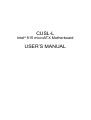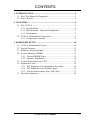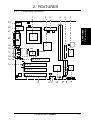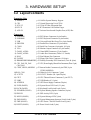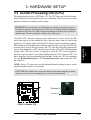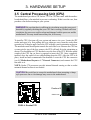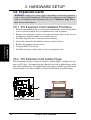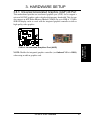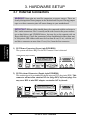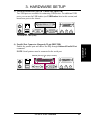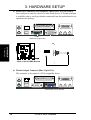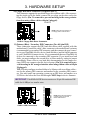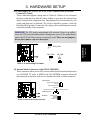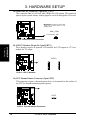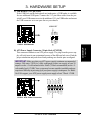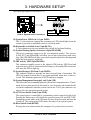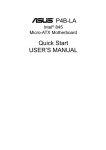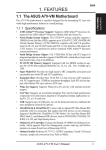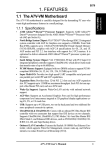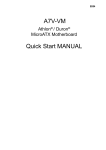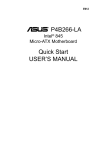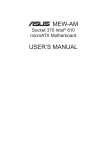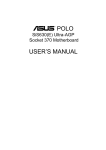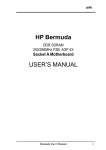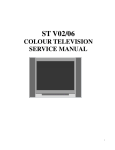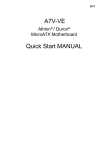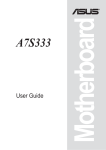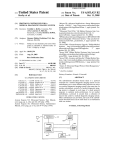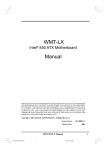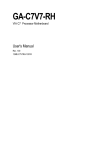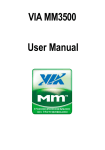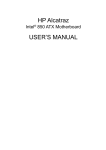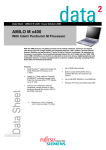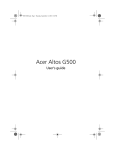Download CUSL-L USER`S MANUAL
Transcript
CUSL-L Intel® 815 microATX Motherboard USER’S MANUAL USER'S NOTICE No part of this manual, including the products and software described in it, may be reproduced, transmitted, transcribed, stored in a retrieval system, or translated into any language in any form or by any means, except documentation kept by the purchaser for backup purposes, without the express written permission of TeK COMPUTER INC. (“”). PROVIDES THIS MANUAL “AS IS” WITHOUT WARRANTY OF ANY KIND, EITHER EXPRESS OR IMPLIED, INCLUDING BUT NOT LIMITED TO THE IMPLIED WARRANTIES OR CONDITIONS OF MERCHANTABILITY OR FITNESS FOR A PARTICULAR PURPOSE. IN NO EVENT SHALL , ITS DIRECTORS, OFFICERS, EMPLOYEES OR AGENTS BE LIABLE FOR ANY INDIRECT, SPECIAL, INCIDENTAL, OR CONSEQUENTIAL DAMAGES (INCLUDING DAMAGES FOR LOSS OF PROFITS, LOSS OF BUSINESS, LOSS OF USE OR DATA, INTERRUPTION OF BUSINESS AND THE LIKE), EVEN IF HAS BEEN ADVISED OF THE POSSIBILITY OF SUCH DAMAGES ARISING FROM ANY DEFECT OR ERROR IN THIS MANUAL OR PRODUCT. Product warranty or service will not be extended if: (1) the product is repaired, modified or altered, unless such repair, modification of alteration is authorized in writing by ; or (2) the serial number of the product is defaced or missing. Products and corporate names appearing in this manual may or may not be registered trademarks or copyrights of their respective companies, and are used only for identification or explanation and to the owners’ benefit, without intent to infringe. • Adobe and Acrobat are registered trademarks of Adobe Systems Incorporated. • Intel, LANDesk, and Pentium are registered trademarks of Intel Corporation. • Trend and ChipAwayVirus are trademarks of Trend Micro, Inc. • Windows and MS-DOS are registered trademarks of Microsoft Corporation. • ADI and SoundMAX are trademarks of Analog Devices, Inc.. The product name and revision number are both printed on the product itself. Manual revisions are released for each product design represented by the digit before and after the period of the manual revision number. Manual updates are represented by the third digit in the manual revision number. For previous or updated manuals, BIOS, drivers, or product release information, contact at http://www..com.tw or through any of the means indicated on the following page. SPECIFICATIONS AND INFORMATION CONTAINED IN THIS MANUAL ARE FURNISHED FOR INFORMATIONAL USE ONLY, AND ARE SUBJECT TO CHANGE AT ANY TIME WITHOUT NOTICE, AND SHOULD NOT BE CONSTRUED AS A COMMITMENT BY . ASSUMES NO RESPONSIBILITY OR LIABILITY FOR ANY ERRORS OR INACCURACIES THAT MAY APPEAR IN THIS MANUAL, INCLUDING THE PRODUCTS AND SOFTWARE DESCRIBED IN IT. Copyright © 2000. All Rights Reserved. Product Name: CUSL-L Manual Revision: 1.00 E648 Release Date: November 2000 2 CUSL-L User’s Manual CONTENTS 1. INTRODUCTION ............................................................................. 5 1.1 How This Manual Is Organized .................................................. 5 1.2 Item Checklist ............................................................................. 5 2. FEATURES ........................................................................................ 6 2.1 The CUSL-L.................................................................................6 2.1.1 Specifications .................................................................... 6 2.1.2 Specifications - Optional Components ............................. 7 2.1.3 Performance ...................................................................... 7 2.2 CUSL-L Motherboard Components ............................................ 8 2.2.1 Component Locations ....................................................... 9 3. HARDWARE SETUP ...................................................................... 10 3.1 CUSL-L Motherboard Layout .................................................. 10 3.2 Layout Contents ........................................................................ 11 3.3 Hardware Setup Procedure ....................................................... 12 3.4 System Memory (DIMM) ......................................................... 13 3.4.1 General DIMM Notes .................................................... 13 3.4.2 Memory Installation ...................................................... 14 3.5 Central Processing Unit (CPU) ................................................. 15 3.6 Expansion Cards ....................................................................... 16 3.6.1 PCI Expansion Card Installation Procedure .................. 16 3.6.2 PCI Expansion Card Golden Finger .............................. 16 3.6.3 Accelerated Graphics Port (AGP) Slot .......................... 17 3.7 External Connectors .................................................................. 18 CUSL-L User’s Manual 3 FCC & DOC COMPLIANCE Federal Communications Commission Statement This device complies with FCC Rules Part 15. Operation is subject to the following two conditions: • • This device may not cause harmful interference, and This device must accept any interference received, including interference that may cause undesired operation. This equipment has been tested and found to comply with the limits for a Class B digital device, pursuant to Part 15 of the FCC Rules. These limits are designed to provide reasonable protection against harmful interference in a residential installation. This equipment generates, uses and can radiate radio frequency energy and, if not installed and used in accordance with manufacturer's instructions, may cause harmful interference to radio communications. However, there is no guarantee that interference will not occur in a particular installation. If this equipment does cause harmful interference to radio or television reception, which can be determined by turning the equipment off and on, the user is encouraged to try to correct the interference by one or more of the following measures: • • • • Re-orient or relocate the receiving antenna. Increase the separation between the equipment and receiver. Connect the equipment to an outlet on a circuit different from that to which the receiver is connected. Consult the dealer or an experienced radio/TV technician for help. WARNING! Any changes or modifications to this product not expressly approved by the manufacturer could void any assurances of safety or performance and could result in violation of Part 15 of the FCC Rules. Reprinted from the Code of Federal Regulations #47, part 15.193, 1993. Washington DC: Office of the Federal Register, National Archives and Records Administration, U.S. Government Printing Office. Canadian Department of Communications Statement This digital apparatus does not exceed the Class B limits for radio noise emissions from digital apparatus set out in the Radio Interference Regulations of the Canadian Department of Communications. This Class B digital apparatus complies with Canadian ICES-003. Cet appareil numérique de la classe B est conforme à la norme NMB-003 du Canada. 4 CUSL-L User’s Manual 1. INTRODUCTION 1. INTRODUCTION Manual / Checklist 1.1 How This Manual Is Organized This manual is divided into the following sections: 1. INTRODUCTION 2. FEATURES 3. HARDWARE SETUP Manual information and checklist Production information and specifications Instructions on setting up the motherboard. 1.2 Item Checklist Check that your package is complete. If you discover damaged or missing items, contact your retailer. Optional Items Package Contents (1) Motherboard (1) 40-pin 80-conductor ribbon cable for internal UltraDMA100/66/33 IDE drives (1) Ribbon cable for (1) 5.25” and (2) 3.5” floppy disk drives (1) Serial COM2 connector with bracket LAN Network Controller USB Hub PCI twin slot card AIMM card LCD controller module TVOUT controller module (1) Bag of spare jumpers (1) Support drivers and utilities (1) This Motherboard User’s Manual (1) 2-port USB connector set with bracket CUSL-L User’s Manual 5 2. FEATURES 2.1 The CUSL-L The CUSL-L motherboard is carefully designed for the demanding PC user who wants advanced features processed by the fastest processors. 2.1.1 Specifications • 2. FEA TURES Specifications • • • • • • • • • • • • • • 6 Latest Intel Processor Support Pentium III™ 100/133MHz FSB FC-PGA370 Celeron™ 66MHz FSB FC-PGA370 North Bridge System Chipset: The Intel® Solano™ 82815 chipset (N.B. 544 BGA) supports a 66/100/133 Front Side Bus (FSB), up to 512MB of PC100/ PC133 SDRAM, internal graphics AGP 2.0 and universal AGP slot support. South Bridge System Chipset: The Intel I/O Controller Hub 1 (ICH1) features support for UltraDMA/66, which allows burst mode data transfer rates of up to 66MB/sec. Intel® Accelerated Hub Architecture: Features a dedicated high speed hub link between the ICH1 and GMCH with a bandwidth of 266MB/sec – twice the maximum bandwidth of the PCI bus. Onboard Audio: Features AC’97 2.1 Compliant ICH1 Internal Audio Controller and Cirrus Logic CS4299 Codec.. PC100/PC133 Memory Support: Equipped with two Dual Inline Memory Module (DIMM) sockets to support PC100/PC133-compliant SDRAMs (available in 64, 128, 256, 512MB densities) up to 512MB. Solano Internal Graphics: Integrated graphics support (AGP 2.0 ). Universal AGP Slot: Comes with an Accelerated Graphic slot that supports AGP cards for high performance, component level interconnect targeted at 3D graphical applications using a 1X, 2X or 4X mode bus. (Backward compatible to support AGP 4X and AGP 2X. This slot can also support an AGP Inline Memory Module (AIMM) for up to 4MB of 133MHz SDRAM display cache.) UltraDMA33/66 Support: Comes with an onboard PCI Bus Master IDE controller with two connectors that support four IDE devices on two channels. Supports UltraDMA/66, UltraDMA/33, PIO Modes 3 & 4 and Bus Master IDE DMA Mode 2, and Enhanced IDE devices, such as DVD-ROM, CD-ROM, CDR/RW, LS-120, and Tape Backup drives. Low Pin Count (LPC) Multi-I/O: Provides two high-speed UART compatible serial ports and one parallel port with EPP and ECP capabilities. Fault Detection: CPU Fan and Chassis Fan. PCI Expansion Slots: Provides three 32-bit PCI (PCI 2.2 compliant) expansion slots. All PCI slots can support Bus Master PCI cards, such as SCSI or LAN cards. (PCI supports up to 133MB/s maximum throughput.) Enhanced ACPI & Anti-Boot Virus Protection: Firmware HUB programmable (Flash EEPROM)BIOS with enhanced ACPI for Windows 98 compatibility, builtin firmware virus protection, and autodetection of most devices for auto-setup. Concurrent PCI: Concurrent PCI allows multiple PCI transfers from PCI master busses to the memory and processor. LCD/TV Output: The LCD/TV interface can support either an optional LCD module for LCD output or a TV-out module for TV output. CUSL-L User’s Manual 2. FEATURES 2.1.2 Specifications–Optional Components The following onboard components are optional at the time of purchase: • • • Networking: Features Realtek® 8139C PCI LAN Fast Ethernet controller. Onboard Audio: Features CS4299 Codec. Onboard USB Hub: Features AU9254. • • • • • • 2. FEA TURES Options & Performance 2.1.3 Performance UltraPerformance: Onboard IDE Bus Master controller with two connectors that support four IDE devices in two channels. Supports UltraDMA/66, UltraDMA/33 (IDE DMA Mode 2), PIO Modes 3 & 4, and supports Enhanced IDE devices, such as DVD-ROM, CD-ROM, CD-R/RW, LS-120, and Tape Backup drives. High-Speed Data Transfer Interface: IDE transfers using UltraDMA/66 Bus Master IDE can handle rates up to 66.6MB/s with existing DMA devices. (UltraDMA/66 requires a 40-pin 80-conductor cable to be enabled.) Concurrent PCI: Concurrent PCI allows multiple PCI transfers from PCI master buses to memory and processor. SDRAM Optimized Performance: This motherboard supports PC133-compliant Synchronous Dynamic Random Access Memory (SDRAM), which increases the data transfer rate to 1066MB/s max. ACPI Ready: ACPI (Advanced Configuration and Power Interface) is also implemented on all smart series motherboards. ACPI provides more Energy Saving Features for future operating systems (OS) supporting OS Direct Power Management (OSPM) functionality. With these features implemented in the OS, PCs can be ready around the clock, yet satisfy all the energy saving standards. To fully utilize the benefits of ACPI, an ACPI-supported OS, such as Windows 98, must be used. New Compliancy: Both the BIOS and hardware levels of the motherboard meet the stringent requirements for PC 99 certification. The new PC 99 requirements for systems and components are based on the following high-level goals: support for Plug and Play compatibility and power management for configuring and managing all system components, and 32-bit device drivers and installation procedures for Windows 95/98/NT. Color-coded connectors and descriptive icons make identification easy as required by PC 99. CUSL-L User’s Manual 7 2. FEATURES 2.2 CUSL-L Motherboard Components See opposite page for locations. Location Processor Support Socket A370 for Coppermine/Celeron (PPGA) Processors ..... 1 2. FEA TURES MB Components Chipsets Intel 815 Solano Graphics Memory Cont.Hub (GMCH) ......... 2 Intel I/O Controller Hub (ICH) ............................................. 10 4Mbit Firmware Hub (FWH) ................................................... 7 Low Pin Count SMC 47M102 SuperMulti-I/O Chipset .......... 6 Main Memory 2 DIMM Sockets (maximum 512MB support) ........................ 4 PC133 SDRAM support Expansion Slots 1 PCI Extension Card golden finger ....................................... 13 3 PCI Slots .............................................................................. 14 1 Universal Accelerated Graphics (AGP) Slot ....................... 15 System I/O 1 USB Header (2 Ports) .......................................................... 11 1 Floppy Disk Drive Connector ............................................... 5 2 IDE Connectors (UltraDMA33/66 Support) ......................... 8 1 Serial COM2 Header ............................................................. 9 1 Parallel Port Connector ............................................. (Top) 20 1 Serial COM1 Port Connector .............................. (Bottom) 21 2 USB Port Connectors .......................................... (Bottom) 22 1 PS/2 Mouse Connector ............................................. (Top) 23 1 PS/2 Keyboard Connector ................................... (Bottom) 23 3D Graphics Solano Integrated Graphics and Memory Controller Hub ....... 2 1 VGA Monitor Output Connector ......................................... 19 TV-Out/Digital LCD Module Headers ................................... 16 Audio AC’97 V2.1 Audio Codec 1 Game/MIDI Connector) ............................................ (Top) 17 1 Speaker Out Connector ....................................... (Bottom) 17 1 Line In Connector ................................................ (Bottom) 17 1 Microphone Connector ........................................ (Bottom) 17 Network Features Realtek 8139C PCI LAN Ethernet Controller ........................ 18 Wake-On-LAN Connector ...................................................... 12 RJ-45 Connector ........................................................... (Top) 22 Power ATX Power Supply Connector ............................................... 31 Form Factor microATX 8 CUSL-L User’s Manual 2. FEATURES 2.2.1 Component Locations 1 2 3 4 5 6 23 2. FEA TURES MB Components 22 21 20 19 18 17 CUSL-L 16 15 14 13 12 11 10 CUSL-L User’s Manual 9 8 7 9 3. HARDWARE SETUP 3.1 CUSL-L Motherboard Layout CPU_FAN PS/2KBMS T: Mouse B: Keyboard CPUT USB Top: T: USB1 RJ-45 B: USB2 Graphics & Memory Controller Hub (GMCH) Fast Ethernet Line In Multi I/O CUSL-L LCDTV Mic In LINEOUT_SW ROW 0 1 Accelerated Graphics Port (AGP) PRIMARY IDE 3. H/W SETUP Motherboard Layout Line Out 2 3 PCI1 PCI2 Audio Codec MODEM PCI3 Intel I/O Controller Hub (ICH1) WOL_CON BUZZER SECONDARY IDE CDIN VIDEO 4Mbit Firmware Hub (FWH) PANEL USB COM2 Grayed components are optional at the time of purchase. 10 CR2032 3V Lithium Cell CMOS Power FLOPPY PS_FAN Intel 815E VGA GAME_AUDIO CHA_FAN DIMM2 (64/72 bit, 168-pin module) PARALLEL PORT COM1 DIMM1 (64/72 bit, 168-pin module) Socket 370 ATX Power Connector CUSL-L User’s Manual 3. HARDWARE SETUP 3.2 Layout Contents Expansion Slots 1) DIMM1/2 2) CPU 3) PCI1/2/3 4) PCI EX 5) AGP 4X p.14 168-Pin System Memory Support p.15 Central Processing Unit (CPU)6 p.16 32-bit PCI Bus Expansion Slots p.16 PCI Extension Card Golden Finger p 17 Universal Accelerated Graphics Port (AGP) Slot 1) 2) 3) 4) 5) 6) 7) 8) 9) 10) 11) 12) PS2KBMS PS2KBMS USB PRINTER COM1 VGA GAME_AUDIO GAME_AUDIO RJ-45 FLOPPY PRIMARY/SECONDARY IDE CPU_FAN, PS_FAN CHA_FAN 13) CDIN, VIDEO, MODEM p.18 PS/2 Mouse Connector (6-pin female) p.18 PS/2 Keyboard Connector (6-pin female) p.19 Universal Serial Bus Ports (Two 4-pin female) p.19 Parallel Port Connector (25-pin female) p.20 Serial Port Connector (9-pin male, 10-1 pin) p.20 Monitor Output Connector (15-pin female) p.21 Game/MIDI Connector (15-pin female) p.21 Audio Port Connectors (Three 1/8” female) p.21 Fast Ethernet Port Connector p.22 Floppy Disk Drive Connector (34-1pins) p.22 Primary/Secondary IDE Connectors (Two 40-1pins) p.23 CPU, Power Supply, Chassis Fan Connectors (Three 3-pin) 14)WOL_CON 15) LCD-TV p.23 Internal Audio Connectors (4-pin CDIN, 4-pin VIDEO MODEM) p.24 Wake-On-LAN Connector (3 pins) p.24 LCD-TV Headers (20-1 pins/20 pins) 16) CPUT p.24 CPU Thermal Sensor Connector (3-pin CPUT) 17) USB2 18) ATXPWR p.25 USB Headers (12-1 pins) p.25 ATX Power Supply Connector (20 pins) 19) PLED (PANEL) p.26 System Power LED Lead (3-1 pins) 20) KLCK (PANEL) p.26 Keyboard Lock Switch Lead (2 pins) 21) SPEAKER (PANEL) p.26 System Warning Speaker Connector (4 pins) 22) IDELED p.26 IDE Activity LED (2-pin) 23) MLED (PANEL) p.26 System Message LED (2 pins) 24) SMI (PANEL) p.26 System Management Interrupt Switch Lead (2 pins) 25) PWR (PANEL) p.26 ATX Power / Soft-Off Switch Lead (2 pins) 26) RESET (PANEL) p.26 Reset Switch Lead (2 pins) CUSL-L User’s Manual 3. H/W SETUP Layout Contents Connectors 11 3. HARDWARE SETUP 3.3 Hardware Setup Procedure Before using your computer, you must complete the following steps: • Install Memory Modules • Install the Central Processing Unit (CPU) • Install Expansion Cards • Connect Ribbon Cables, Panel Wires, and Power Supply 3. H/W SETUP Set-up Procedure WARNING! Computer motherboards and expansion cards contain very delicate Integrated Circuit (IC) chips. To protect them against damage from static electricity, you should follow some precautions whenever you work on your computer. 1. Unplug your computer when working on the inside. 2. Use a grounded wrist strap before handling computer components. If you do not have one, touch both of your hands to a safely grounded object or to a metal object, such as the power supply case. 3. Hold components by the edges and try not to touch the IC chips, leads or connectors, or other components. 4. Place components on a grounded antistatic pad or on the bag that came with the component whenever the components are separated from the system. 5. Ensure that the ATX power supply is switched off before you plug in or remove the ATX power connector on the motherboard. WARNING! Make sure that you unplug your power supply when adding or removing system components. Failure to do so may cause severe damage to your motherboard, peripherals, and/or components. 12 CUSL-L User’s Manual 3. HARDWARE SETUP 3.4 System Memory (DIMM) NOTE: No hardware or BIOS setup is required after adding or removing memory. This motherboard uses only Dual Inline Memory Modules (DIMMs). Sockets are available for 3.3Volt (power level) unbuffered Synchronous Dynamic Random Access Memory (SDRAM). One side (with memory chips) of the DIMM takes up one row on the motherboard. Memory speed setup is recommended through SDRAM Configuration in 4.4.1 Chip Configuration. Install memory in any combination as follows: 168-pin DIMM Socket 1 (Rows 0&1) SDRAM 8, 16, 32, 64, 128, 256, 512MB x1 Socket 2 (Rows 2&3) SDRAM 8, 16, 32, 64, 128, 256, 512MB x1 Total System Memory (Max 512MB) Total Memory 3. H/W SETUP System Memory DIMM Location = NOTE: If the total installed memory exceeds 512MB, the system will hang during startup. 3.4.1 General DIMM Notes • • • For the system CPU bus to operate at 133MHz, use only PC133-compliant DIMMs. Motherboards support SPD (Serial Presence Detect) DIMMs. This is the memory of choice for best performance vs. stability. Single-sided DIMMs come in 16, 32, 64,128, 256MB; double-sided come in 32, 64, 128, 256, 512MB. CUSL-L User’s Manual 13 3. HARDWARE SETUP 3.4.2 Memory Installation WARNING! Make sure that you unplug your power supply when adding or removing memory modules or other system components. Failure to do so may cause severe damage to both your motherboard and expansion cards (see 3.3 Hardware Setup Procedure for more information). Insert the module(s) as shown. Because the number of pins are different on either side of the breaks, the module will only fit in the orientation shown. DRAM SIMM modules have the same pin contacts on both sides. SDRAM DIMMs have different pin contacts on each side and therefore have a higher pin density. Lock 88 Pins 3. H/W SETUP System Memory CUSL-L 60 Pins CUSL-L 168-Pin DIMM Sockets 20 Pins The DIMMs must be 3.3Volt unbuffered SDRAMs. To determine the DIMM type, check the notches on the DIMMs (see figure below). The notches on the DIMM will shift between left, center, or right to identify the type and also to prevent the wrong type from being inserted into the DIMM slot on the motherboard. You must tell your retailer the correct DIMM type before purchasing. This motherboard supports four clock signals per DIMM. 14 CUSL-L User’s Manual 3. HARDWARE SETUP 3.5 Central Processing Unit (CPU) The motherboard provides a ZIF Socket 370. The CPU that came with the motherboard should have a fan attached to prevent overheating. If this is not the case, then purchase a fan before turning on your system. WARNING! Be sure that there is sufficient air circulation across the processor’s heatsink by regularly checking that your CPU fan is working. Without sufficient circulation, the processor could overheat and damage both the processor and the motherboard. You may install an auxiliary fan, if necessary. 3. H/W SETUP CPU To install a CPU, first turn off your system and remove its cover. Locate the ZIF socket and open it by first pulling the lever sideways away from the socket then upwards to a 90-degree angle. Insert the CPU with the correct orientation as shown. The notched corner should point towards the end of the lever. Because the CPU has a corner pin for two of the four corners, the CPU will only fit in the orientation as shown. You should have a CPU fan that covers the face of the CPU. With the added weight of the CPU fan, no force is required to insert the CPU. Once completely inserted, close the socket’s lever while holding down the CPU. After the CPU is in place, install an Intel recommended fan heatsink. Locate the CPU fan connector (see 3.1 Motherboard Layout or 3.7 External Connectors) and connect the CPU fan cable to it. NOTE: Socket 370 processors provide internal thermal sensing so that a socket mounted thermal resistor is not needed. CAUTION! Be careful not to scrape the motherboard when mounting a clampstyle processor fan or else damage may occur to the motherboard. Pentium III CUSL-L Gold Arrow CUSL-L Socket 370 CUSL-L User’s Manual 15 3. HARDWARE SETUP 3.5 Central Processing Unit (CPU) The motherboard provides a ZIF Socket 370. The CPU that came with the motherboard should have a fan attached to prevent overheating. If this is not the case, then purchase a fan before turning on your system. WARNING! Be sure that there is sufficient air circulation across the processor’s heatsink by regularly checking that your CPU fan is working. Without sufficient circulation, the processor could overheat and damage both the processor and the motherboard. You may install an auxiliary fan, if necessary. 3. H/W SETUP CPU To install a CPU, first turn off your system and remove its cover. Locate the ZIF socket and open it by first pulling the lever sideways away from the socket then upwards to a 90-degree angle. Insert the CPU with the correct orientation as shown. The notched corner should point towards the end of the lever. Because the CPU has a corner pin for two of the four corners, the CPU will only fit in the orientation as shown. You should have a CPU fan that covers the face of the CPU. With the added weight of the CPU fan, no force is required to insert the CPU. Once completely inserted, close the socket’s lever while holding down the CPU. After the CPU is in place, install an Intel recommended fan heatsink. Locate the CPU fan connector (see 3.1 Motherboard Layout or 3.7 External Connectors) and connect the CPU fan cable to it. NOTE: Socket 370 processors provide internal thermal sensing so that a socket mounted thermal resistor is not needed. CAUTION! Be careful not to scrape the motherboard when mounting a clampstyle processor fan or else damage may occur to the motherboard. Pentium III CUSL-L Gold Arrow CUSL-L Socket 370 CUSL-L User’s Manual 15 3. HARDWARE SETUP 3.6 Expansion Cards WARNING! Unplug your power supply when adding or removing expansion cards or other system components. Failure to do so may cause severe damage to both your motherboard and expansion cards (see 3.3 Hardware Setup Procedure for more information). 3.6.1 PCI Expansion Card Installation Procedure 3. H/W SETUP Expansion Cards 1. Read the documentation for your expansion card and make any necessary hardware or software settings for your expansion card, such as jumpers. 2. Remove your computer system’s cover and the bracket plate on the slot you intend to use. Keep the bracket for possible future use. 3. Carefully align the card’s connectors and press firmly. 4. Secure the card on the slot with the screw you removed above. 5. Replace the computer system’s cover. 6. Set up the BIOS if necessary 7. Install the necessary software drivers for your expansion card. 3.6.2 PCI Extension Card Golden Finger This motherboard features a plug-in extension “golden finger” configured to support two PCI slots. An extension board plugs into the built-in golden finger on the edge of the motherboard. The golden finger only supports one PCI extension board; do not attempt to use other extenders or cards of any kind on the golden finger. CUSL-L CUSL-L PCI Extension Card 16 CUSL-L User’s Manual 3. HARDWARE SETUP 3.6.3 Universal Accelerated Graphics (AGP) 4X Port This motherboard provides an accelerated graphics port (AGP) slot to support a universal AGP 4X graphics cards with ultra-high memory bandwidth. This slot can also support an AGP Inline Memory Module (AIMM) for up to 4MB of 133MHz SDRAM display cache to work with the integrated graphics controller to deliver high quality video graphics. 3. H/W SETUP Expansion Cards CUSL-L CUSL-L Accelerated Graphics Port (AGP) NOTE: Disable the integrated graphics controller (see Onboard VGA in BIOS) when using an add-on graphics card. CUSL-L User’s Manual 17 3. HARDWARE SETUP 3.7 External Connectors WARNING! Some pins are used for connectors or power sources. These are clearly distinguished from jumpers in the Motherboard Layout. Placing jumper caps over these connector pins will cause damage to your motherboard. IMPORTANT: Ribbon cables should always be connected with the red stripe to Pin 1 on the connectors. Pin 1 is usually on the side closest to the power connector on hard drives and CD-ROM drives, but may be on the opposite side on floppy disk drives. Check the connectors before installation because there may be exceptions. IDE ribbon cable must be less than 46 cm (18 in.), with the second drive connector no more than 15 cm (6 in.) from the first connector. 3. H/W SETUP Expansion Cards 1) PS/2 Mouse Connector (Green 6-pin PS2KBMS) The system will direct IRQ12 to the PS/2 mouse if one is detected. PS/2 Mouse (6-pin female) 2) PS/2 Keyboard Connector (Purple 6-pin PS2KBMS) This connection is for a standard keyboard using an PS/2 plug (mini DIN). This connector will not allow standard AT size (large DIN) keyboard plugs. You may use a DIN to mini DIN adapter on standard AT keyboards. PS/2 Keyboard (6-pin female) 18 CUSL-L User’s Manual 3. HARDWARE SETUP 3) Universal Serial BUS Ports 0 & 1 (Black two 4-pin USB) Two USB ports are available for connecting USB devices. For additional USB ports, you can use the USB headers (see USB Headers later in this section) and mount new ports to the chassis. Universal Serial Bus (USB) 3. H/W SETUP Connectors 4) Parallel Port Connector (Burgundy 25-pin PRINTER) Enable the parallel port and choose the IRQ through Onboard Parallel Port command. NOTE: Serial printers must be connected to the serial port. Parallel (Printer) Port (25-pin female) CUSL-L User’s Manual 19 3. HARDWARE SETUP 5) Serial Port Connectors (Teal/Turquoise 9-pin COM1, 10-1 pin COM2) One serial port is ready for a mouse or other serial devices. A second serial port is available using a serial port bracket connected from the motherboard to an expansion slot opening. COM 1 Serial Port (9-pin male) 3. H/W SETUP Connectors CUSL-L PIN 1 CUSL-L Serial COM2 Bracket 6) Monitor Output Connector (Blue 15-pin VGA) This connector is for output to a VGA-compatible device. VGA Monitor (15-pin female) 20 CUSL-L User’s Manual 3. HARDWARE SETUP 7) Game/MIDI Connector (Gold 15-pin GAME_AUDIO) You may connect game joysticks or game pads to this connector for playing games. Connect MIDI devices for playing or editing professional audio. Game/MIDI (15-pin female) 3. H/W SETUP Connectors 8) Audio Port Connectors (Three 1/8” GAME_AUDIO) Speaker (orange) can be connected to headphones or preferably powered speakers. Line In (light blue) allows tape players or other audio sources to be recorded by your computer or played through the Speaker (orange). Mic (pink) allows microphones to be connected for inputting voice. Line Out Line In Mic 1/8" Stereo Audio Connectors 9) Fast-Ethernet Port Connector (RJ-45) The RJ-45 connector is optional at the time of purchase and is located on top of the USB connectors. The connector allows the motherboard to connect to a Local Area Network (LAN) through a network hub. RJ45 CUSL-L User’s Manual 21 3. HARDWARE SETUP 10) Floppy Disk Drive Connector (34-1pin FLOPPY) This connector supports the provided floppy drive ribbon cable. After connecting the single end to the board, connect the two plugs on the other end to the floppy drives. (Pin 5 is removed to prevent inserting in the wrong orientation when using ribbon cables with pin 5 plugged). FLOPPY NOTE: Orient the red markings on the floppy ribbon cable to PIN 1. CUSL-L PIN 1 CUSL-L Floppy Disk Drive Connector 3. H/W SETUP Connectors 11) Primary (Blue) / Secondary IDE Connectors (Two 40-1pin IDE) These connectors support the IDE hard disk ribbon cable supplied with this motherboard. Connect the cable’s blue connector to the motherboard’s primary (recommended) or secondary IDE connector, and then connect the gray connector to your UltraDMA/66 slave device (hard disk drive) and the black connector to your UltraDMA/66 master device. It is recommended that non-UltraDMA/66 devices be connected to the secondary IDE connector. If you install two hard disks, you must configure the second drive to Slave mode by setting its jumper accordingly. Please refer to your hard disk documentation for the jumper settings. BIOS now supports specific device bootup. (Pin 20 is removed to prevent inserting in the wrong orientation when using ribbon cables with pin 20 plugged). TIP: You may configure two hard disks to be Masters with two ribbon cables – one for the primary IDE connector and another for the secondary IDE connector. You may install one operating system on an IDE drive and another on a SCSI drive and select the boot disk through CMOS Setup in device firmware. CUSL-L Primary IDE Connector Secondary IDE Connector IMPORTANT: UltraDMA/66 IDE devices must use a 40-pin 80-conductor IDE cable for 66 MByte/sec transfer rates. NOTE: Orient the red markings (usually zigzag) on the IDE ribbon cable to PIN 1. CUSL-L IDE Connectors PIN 1 22 CUSL-L User’s Manual 3. HARDWARE SETUP 12) Power Supply (PS_FAN), CPU (CPU_FAN), Chassis (CHA_FAN) Fan Connectors (3 pins) These connectors support cooling fans of 350mA (4.2 Watts) or less. Orientate the fans so that the heat sink fins allow airflow to go across the onboard heat sink(s) instead of the expansion slots. Depending on the fan manufacturer, the wiring and plug may be different. The red wire should be positive, while the black should be ground. Connect the fan’s plug to the board taking into consideration the polarity of the connector. CPU_FAN 3. H/W SETUP Connectors Rotation +12V GND WARNING! The CPU and/or motherboard will overheat if there is no airflow across the CPU and onboard heatsinks. Damage may occur to the motherboard and/or the CPU fan if these pins are incorrectly used. These are not jumpers, do not place jumper caps over these pins. CUSL-L GND Fanstop GND PS_FAN Rotation +12V GND CHA_FAN CUSL-L 12-Volt Cooling Fan Power 13) Internal Audio Connectors (4-pin CD1N, MODEM) These connectors allow you to receive stereo audio input from such sound sources as a CD-ROM, TV tuner, or MPEG card. The MODEM connector allows the onboard audio to interface with a voice modem card with a similar connector. CDIN (Black) Right Audio Channel Ground Left Audio Channel CUSL-L Ground Right Audio Channel Left Audio Channel VIDEO (Green) MODEM Modem-Out Ground Ground Modem-In CUSL-L Internal Audio Connectors CUSL-L User’s Manual 23 3. HARDWARE SETUP 14) Wake-On-LAN Connector (3-pin WOL_CON) This connector links a LAN card with a Wake-On-LAN output. The connector powers up the system when a wakeup signal is received through the LAN card. IMPORTANT: Requires an ATX power supply with at least 720mA +5 volt standby power CUSL-L WOL_CON +5 Volt Standby PME CUSL-L Wake-On-LAN Connector Ground 3. H/W SETUP Connectors 15) LCD-TV Headers (20-pin, 20-1 pin LCDTV) These headers require an optional LCD module for LCD output or a TV-out module for TV output. LCDTV CUSL-L 1 CUSL-L LCD-TV Headers 16) CPU Thermal Sensor Connector (3-pin CPUT) This connector requires a thermal sensor device to be attached to the surface of the CPU for thermal monitoring and response. CPUT CUSL-L CUSL-L Thermal Sensor Connector 24 CUSL-L User’s Manual 3. HARDWARE SETUP 17) USB Headers (12-1 pin USB2) If the USB Ports on the back panels are inadequate, a USB header is available for two additional USB ports. Connect the 12-1 pin ribbon cable from the provided 2-port USB connector set to the midboard 12-1 pin USB header and mount the USB connector set to an open slot on your chassis. GND USB Power USBP– USBP+ GND USBPORT CUSL-L 12 1 11 CUSL-L USB Header 3. H/W SETUP Connectors GND USB Power USBP– USBP+ GND 2 18) ATX Power Supply Connector (20-pin block ATXPWR) This connector connects to an ATX power supply. The plug from the power supply will only insert in one orientation because of the different hole sizes. Find the proper orientation and push down firmly making sure that the pins are aligned. +3.3 Volts +3.3 Volts Ground +5.0 Volts Ground +5.0 Volts Ground Power Good +5V Standby +12.0 Volts IMPORTANT: Make sure that your ATX power supply (minimum recommended wattage: 200 watts; 235W for a fully-configured system) can supply at least 20 amperes on the +5-volt lead and at least 10mA (750mA recommended) on the +5volt standby lead (+5VSB). Your system may become unstable/unreliable and may experience difficulty in powering up if your power supply is inadequate. For WakeOn-LAN support, your ATX power supply must supply at least 750mA +5VSB. CUSL-L ATX Power Connector +3.3 Volts -12.0 Volts Ground Power Supply On Ground Ground Ground -5.0 Volts +5.0 Volts +5.0 Volts CUSL-L CUSL-L User’s Manual 25 3. HARDWARE SETUP The following diagram is for items 19-25 MSGLED+ MSGLEDKeylock Ground ExtSMI# Ground +5V Message LED SMI Lead Speaker Connector Ground Speaker Keyboard Lock CUSL-L System Panel Connectors PWRLED+ PWRLEDPWRLEDBReset Ground PWRBTN Ground IDELEDIDELED+ CUSL-L ATX Power Reset SW Switch* IDELED Power LED * Requires an ATX power supply. 3. H/W SETUP Connectors 19) System Power LED Lead (3-1 pin PLED) This 3-1 pin connector connects the system power LED, which lights when the system is powered on and blinks when it is in sleep mode. 20) Keyboard Lock Switch Lead (2-pin KLCK) A 2-pin connector to the case-mounted key switch for keyboard locking. 21) System Warning Speaker Connector (4-pin SPEAKER) This 4-pin connector connects to the case-mounted speaker. Two sources (LINE_OUT and SPEAKER) will allow you to hear system beeps and warnings. Only SPEAKER will allow you to hear system beeps before the integrated audio has been properly initialized. 22) IDE Activity LED (2-pin IDELED) This connector supplies power to the cabinet’s IDE activity LED. Read and write activity by devices connected to the Primary or Secondary IDE connectors will cause the LED to light up. 23) System Message LED Lead (2-pin MLED) This indicates whether a message has been received from a fax/modem. The LED will remain lit when there is no signal and blink when there is data received. This function requires an ACPI OS and driver support. 24) System Management Interrupt Lead (2-pin SMI) This allows the user to manually place the system into a suspend mode or “Green” mode, where system activity is decreased to save electricity and expand the life of certain components when the system is not in use. This 2-pin connector connects to the case-mounted suspend switch. 25) ATX Power Switch Lead (2-pin PWR) The system power is controlled by a momentary switch connected to this lead. Pressing the button once will switch the system between ON and SOFT OFF. Pushing the switch while in the ON mode for more than 4 seconds will turn the system off. The system power LED shows the status of the system’s power. 26) Reset Switch Lead (RESET) Pressing the reset button restarts the computer if a system freeze-up occurs. 26 CUSL-L User’s Manual