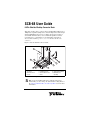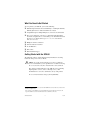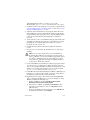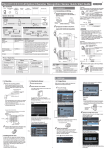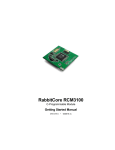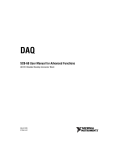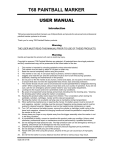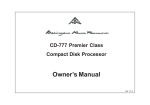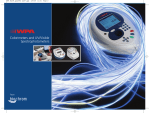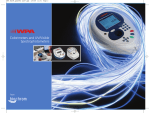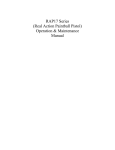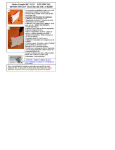Download SCB-68 User Guide - National Instruments
Transcript
SCB-68 User Guide 68-Pin Shielded Desktop Connector Block This guide describes how to connect and use the NI SCB-68 with 68-pin or 100-pin data acquisition (DAQ) devices and other NI products with a 68-pin SCSI or VHDCI I/O connector. For a complete list of supported devices and available SCB-68 features, refer to the KnowledgeBase document, Compatible Devices and Cabling for the NI SCB-68 Terminal Block. To access this document, go to ni.com/info and enter the info code scb68dev. Figure 1 shows the SCB-68 connector block. 1 2 5 3 10 8 4 5 6 9 8 1 Quick Reference Label 2 Top Cover 3 68-Pin Connector Screws 7 4 5 6 7 Lock Washers Shielding Screws 68-Pin I/O Connector Base 8 Strain-Relief Screws 9 Strain-Relief Hardware 10 SCB-68 Board Assembly Figure 1. SCB-68 Parts Locator Diagram Note To use the SCB-68 with devices without analog input functionality, you must change the default switch setting. Refer to the Using the SCB-68 in Direct Feedthrough Mode section for more information. What You Need to Get Started To set up and use your SCB-68, you need the following: ❑ ❑ ❑ ❑ ❑ ❑ ❑ ❑ SCB-68 68-pin shielded connector block kit(s)1, containing the SCB-68, SCB-68 quick reference label, and SCB-68 User Guide Compatible 68-pin or 100-pin DAQ device, and device documentation The correct cable(s) for your device, as listed in the KnowledgeBase document, Compatible Devices and Cabling for the NI SCB-68 Terminal Block. To access this document, go to ni.com/info and enter the info code scb68dev. Phillips #1 and #2 screwdrivers 0.125 in. flathead screwdriver 14–30 AWG wire Wire cutters Wire insulation stripper Getting Started with the SCB-68 The following cautions contain important safety information concerning hazardous voltages and connector blocks. Cautions To avoid electrical shock, do not remove equipment covers or shields unless you are qualified to do so. Before removing the cover, disconnect any live circuit from the connector block. The chassis ground terminals on your SCB-68 are for grounding high-impedance sources, such as a floating source (1 mA maximum). Do not use these terminals as safety earth grounds. Do not connect hazardous voltages (≥42 Vpk/60 VDC). 1 You can use up to two SCB-68 accessories with AO/M Series devices with two connectors and E Series 100-pin devices. You can use up to four SCB-68 accessories with R Series devices with four connectors, and up to three SCB-68 accessories with R Series devices with three connectors. SCB-68 User Guide 2 ni.com Figure 2 shows the SCB-68 board parts locator diagram. 1 R7(G) RC15(D) R26(A) RC16(B) R27(C) R8(F) RC6(E) R9(G) RC17(D) R28(A) RC18(B) R29(C) R11(G) C3 8 RC7(E) C5 RC19(D) R10(F) R38 R30(A) RC20(B) R31(C) R12(F) RC8(E) R13(G) RC21(D) R32(A) RC22(B) R14(F) RC9(E) R33(C) 7 R15(G) RC23(D) R34(A) R16(F) RC10(E) R35(C) R17(G) RC25(D) R36(A) RC26(B) R18(F) RC11(E) R37(C) RC27(D) R19(G) RC2 R2 RC3 R10 RC1 RC24(B) 12 46 13 47 14 48 15 49 16 50 17 51 18 52 19 53 20 54 21 55 22 56 R3 1 35 2 36 3 37 4 38 5 39 6 40 7 41 8 42 9 43 10 44 11 45 6 S/N SCB-681993 ©COPYRIGHT 6 1 2 3 4 5 S2 ASSY182470-01 REV.B R6(F) RC5(E) C1 R5(G) C2 7 1 3 RC14(B) R25(C) 4 S1 68 34 67 33 66 32 65 31 64 30 63 29 62 28 61 27 60 26 59 25 58 24 57 23 RC4(E) RC13(D) R24(A) J1 33 34 S5 S4 S3 R4(F) R22(A) 3 XF1 C6 R20 R21 C4 RC12(B) R23(C) 2 3 Switches S3, S4, and S5 68-Pin I/O Connector Breadboard Area Fuse (800 mA, 250 V, 5 · 20 mm) 6 5 6 7 8 7 Switches S1 and S2 Screw Terminals Signal Conditioning Areas Temperature Sensor Figure 2. SCB-68 Printed Circuit Board Diagram To get started with the SCB-68, complete the following steps while referring to Figures 1 and 2. If you have not already installed your DAQ device, refer to the DAQ Getting Started Guide for instructions. 1. Disconnect the cable from the SCB-68, remove the shielding screws with a Phillips #1 screwdriver, and open the top cover. 2. Attach the quick reference label to the inside of the top cover as shown in Figure 1. For quick reference label PDFs for most compatible devices, refer to the KnowledgeBase document, Where Can I Find © National Instruments Corporation 3 SCB-68 User Guide 3. 4. 5. 6. 7. SCB-68/SCB-100 Quick Reference Labels?. To access this KnowledgeBase, go to ni.com/info and enter the info code rdwpdf. Configure switches for the signal types you are using, as explained in the Using the SCB-68 in Direct Feedthrough Mode section or the Using the SCB-68 with MIO DAQ Devices section. Adjust the strain-relief hardware by loosening the strain-relief screws with a Phillips #2 screwdriver and sliding the signal wires through the front panel strain-relief opening. If you are connecting multiple signals, remove the top strain-relief bar and add insulation or padding if necessary. Connect the wires to the screw terminals by stripping 6.35 mm (0.25 in.) of insulation, inserting the wires into the screw terminals, and securely tightening the screws with the flathead screwdriver to a torque of 0.5–0.6 N ⋅ m (4.43–5.31 lb ⋅ in.). Reinstall the strain-relief (if removed) and tighten the strain-relief screws. Close the top cover and reinsert the shielding screws to ensure proper shielding. Do not connect input voltages ≥42.4 Vpk/60 VDC to the SCB-68. The SCB-68 is not designed for any input voltages ≥42.4 Vpk/60 VDC, even if a user-installed voltage divider reduces the voltage to within the input range of the DAQ device. Input voltages ≥42.4 Vpk/60 VDC can damage the SCB-68, all devices connected to it, and the host computer. Caution 8. Connect the SCB-68(s) to the DAQ device using the appropriate cable(s) for your device. For a complete list of cabling options for supported devices, refer to the KnowledgeBase document, Compatible Devices and Cabling for the NI SCB-68 Terminal Block. To access this document, go to ni.com/info and enter the info code scb68dev. 9. Launch Measurement & Automation Explorer (MAX), confirm that your DAQ device is recognized, and configure your device settings. Refer to the DAQ Getting Started Guide for more information. 10. (Optional) If you are going to take measurements with an MIO DAQ device, configure the SCB-68 as an accessory for a DAQ device using MAX by completing the following steps. a. Navigate to MAX by selecting Start»Programs»National Instruments»Measurement & Automation. b. In the left pane of MAX, expand Devices and Interfaces, then right-click on your DAQ device and select Properties from the pull-down menu. c. Select the Accessory tab from the dialog box, select SCB-68 from the pull-down menu, then select Configure. SCB-68 User Guide 4 ni.com For more information about configuring the SCB-68 for a DAQ device, refer to the Measurement & Automation Explorer Help for NI-DAQmx. 11. Test specific device functionality. Refer to the DAQ Getting Started Guide for detailed information about running test panels in MAX. When you have finished using the SCB-68, power off any external signals connected to the SCB-68 before you power off your computer. Using the SCB-68 in Direct Feedthrough Mode High-Speed Digital I/O (DIO), NI Switch, R Series, AO Series, and TIO Series devices, and devices without analog input functionality must use direct feedthrough mode. Move the switches to the direct feedthrough mode switch setting shown in Table 1. Table 1. Direct Feedthrough Switch Setting Switch Setting Description Direct feedthrough mode—Move switches S1, S2, S1 S3, S4, and S5 to the positions shown at left. In this S2 mode: • All 68 signals from the device connect directly to screw terminals. Refer to Figure 3 for a detailed diagram. S5 S4 S3 Device Cable Screw Terminal 1 SCB-68 1 Refer to Your Device Documentation for Device Signal Information 2 2 67 67 68 68 Temperature Sensor NC Signal Conditioning NC S1 S2 S5 S4 S3 Figure 3. Direct Feedthrough Mode Switch Setting © National Instruments Corporation 5 SCB-68 User Guide Using the SCB-68 with MIO DAQ Devices You can take measurements with the SCB-68 and multifunction I/O (MIO) DAQ devices, such as E/M/S Series devices, in a number of ways. Switches S1 and S2 provide power to the signal conditioning area of the accessory. The SCB-68 has a temperature sensor for cold-junction compensation (CJC) to accommodate thermocouples; switches S3, S4, and S5 configure the temperature sensor for different analog input settings. Table 2 shows the different switch settings for MIO DAQ devices. Table 2. MIO DAQ Device Switch Settings Switch Setting S5 S4 S3 S5 S4 S3 S5 S4 S3 SCB-68 User Guide Description MIO with disabled temperature sensor mode (default configuration)*—Move switches S1, S2, S1 S3, S4, and S5 to the positions shown at left. In this mode: S2 • The temperature sensor is not used. • AI 0 and AI 8 are available on screw terminals. • +5 V power provided to signal conditioning area of the accessory. Refer to Figure 4 for a detailed diagram. MIO with single-ended temperature sensor mode*,†—Move switches S1, S2, S3, S4, and S5 to the positions shown at left. In this mode: S1 • The temperature sensor can be read using AI 0 in S2 referenced single-ended (RSE) mode. • AI 8 is available on a screw terminal. • +5 V power provided to signal conditioning area of the accessory. Refer to Figure 4 for a detailed diagram. MIO with differential temperature sensor mode*—Move switches S1, S2, S3, S4, and S5 to S1 the positions shown at left. In this mode: S2 • The temperature sensor can be read using AI 0 and AI 8 in differential mode. • +5 V power provided to signal conditioning area of the accessory. Refer to Figure 4 for a detailed diagram. 6 ni.com Table 2. MIO DAQ Device Switch Settings (Continued) Switch Setting Description Direct feedthrough mode—Move switches S1, S2, S1 S3, S4, and S5 to the positions shown at left. In this S2 mode: • All 68 signals from the device connect directly to screw terminals. Refer to Figure 3 for a detailed diagram. S5 S4 S3 * † Not available on Connector 1 of NI 6225/6255 devices. Not available on S Series devices. MIO DAQ Device Cable SCB-68 8 +5 V Refer to Your Device Documentation for Device AI 0 68 Signal Information 34 AI 8 Screw Terminal 8 Signal Conditioning S5 Temperature Sensor 68 S4 34 1 2 3 1 2 3 Other Pins 66 67 66 67 S1 S2 S3 Figure 4. MIO DAQ Device Modes Switch Settings © National Instruments Corporation 7 SCB-68 User Guide Connecting Signal Sources to Analog Inputs For detailed information about connections from floating or ground-referenced signal sources to analog inputs, refer to your device documentation. Refer to the SCB-68 User Manual for Advanced Functions for more information about using the temperature sensor, taking thermocouple measurements, and adding bias resistors and signal conditioning components to the SCB-68. Fuse and Power Information Some DAQ devices provide +5 V power on pin 8 and pin 14. Pin 8 from the DAQ device is protected by an 800 mA, 250 V, 5 · 20 mm fuse on the SCB-68, shown in Figure 2. Shorting pin 8 to ground blows the fuse on the SCB-68. Pin 14 is not fuse-protected on the SCB-68. Shorting pin 14 will cause the fuse on the DAQ device to open. If the SCB-68 does not work when you power on the DAQ device, check the switch settings, then check the fuse on the SCB-68, shown in Figure 2, and the output fuse (if any) on the DAQ device. Littelfuse part number 235.800 (www.littelfuse.com) is a suitable replacement fuse. Before replacing any fuses, check for short circuits from power to ground. Refer to the SCB-68 User Manual for Advanced Functions for information about filtering the power on the SCB-68. Where to Go from Here Refer to the SCB-68 User Manual for Advanced Functions, available from ni.com/manuals, for information about the temperature sensor, thermocouple measurements, bias resistors, soldering components on the SCB-68, filtering, current input measurements, and accessory specifications. National Instruments, NI, ni.com, and LabVIEW are trademarks of National Instruments Corporation. Refer to the Terms of Use section on ni.com/legal for more information about National Instruments trademarks. Other product and company names mentioned herein are trademarks or trade names of their respective companies. For patents covering National Instruments products/technology, refer to the appropriate location: Help»Patents in your software, the patents.txt file on your media, or the National Instruments Patent Notice at ni.com/patents. © 1994–2009 National Instruments Corp. All rights reserved. 371745C-01 Mar09