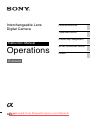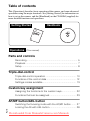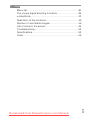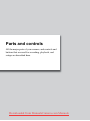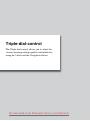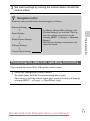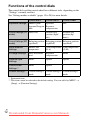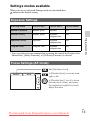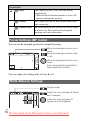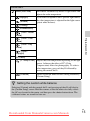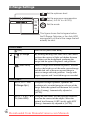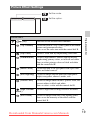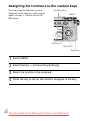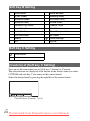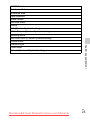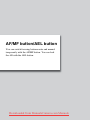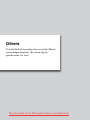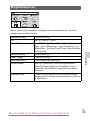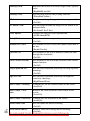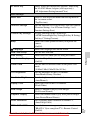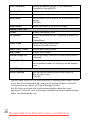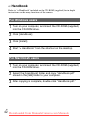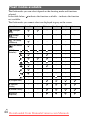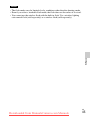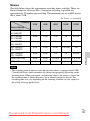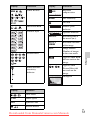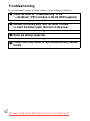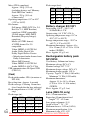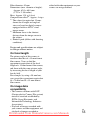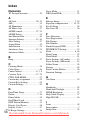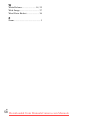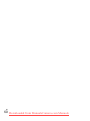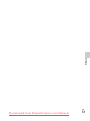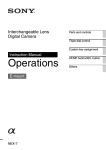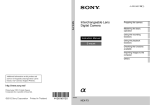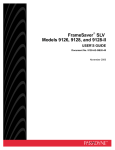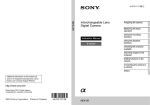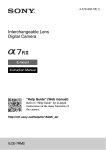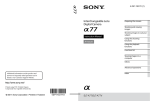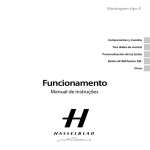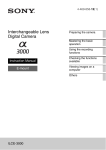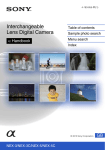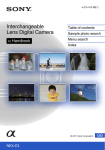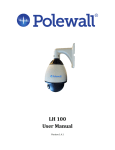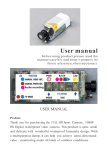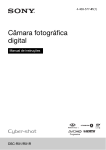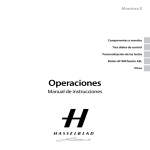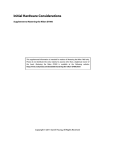Download Sony Alpha NEX-7 User`s Manual
Transcript
Interchangeable Lens Digital Camera Parts and controls Triple-dial-control Custom key assignment Instruction Manual Operations AF/MF button/AEL button Others E-mount Downloaded from ManualsCamera.com Manuals NEX-7 Table of contents This [Operations] describes basic operation of the camera, and some advanced operations using the major functions. See [Getting Started] for information on how to set up the camera, and the [Handbook] on the CD-ROM (supplied) for more detailed functions and operations. Getting Started Operations Handbook (This manual) Parts and controls Recording........................................................................... 5 Playback............................................................................. 7 Setup .................................................................................. 8 Triple-dial-control Triple-dial-control operation ............................................. 10 Functions of the control dials ........................................... 12 Settings modes available ................................................. 13 Custom key assignment Assigning the functions to the custom keys..................... 22 Functions that can be assigned ....................................... 23 AF/MF button/AEL button GB Switching the focusing mode with the AF/MF button ....... 27 Locking the AE with AEL button ....................................... 28 2 Downloaded from ManualsCamera.com Manuals Others Menu list............................................................................ 30 The unique digital shooting functions............................... 39 α Handbook ...................................................................... 42 Restriction of the functions ............................................... 43 Number of recordable images.......................................... 46 List of icons on the screen................................................ 49 Troubleshooting ................................................................ 52 Specifications ................................................................... 53 Index ................................................................................. 56 GB Downloaded from ManualsCamera.com Manuals 3 Parts and controls All the major parts of your camera, and controls and buttons that are used for recording, playback, and setups are described here. Downloaded from ManualsCamera.com Manuals Recording Navigation button Selects the adjustment settings for the Triple-dial-control operation. Control dial R Sets the items that appear at the top right of the screen. Parts and controls Control dial L Sets the items that appear at the top left of the screen. Shutter button Shoots still images. Allows you to focus on the subject when it is pressed half way down. Zoom ring Zooms in or out the subject (when a zoom lens is used). ON/OFF (Power) switch Turns on the camera at ON, off the camera at OFF. GB Downloaded from ManualsCamera.com Manuals 5 (Flash pop-up) button* Pops up the built-in flash. Press the button when you want to fire the flash. Push the flash down to retract it when you do not want to fire the flash (page 44). MOVIE button Records movies. Pressing this button again stops recording (page 41). AF/MF button/AEL button At AF/MF, the focusing mode switches between auto and manual while the button is held down (page 27). At AEL, AE is locked while the button is held down (page 28). button Selects the drive mode. DISP button Switches the screen display. Control wheel Sets the items that appear to the right of the screen. Turn the control wheel. button Compensates for the exposure. * Be careful as the flash pops up when you press the button. Retract the flash when you are not using it. Be careful not to pinch your finger when you push the flash down. GB 6 Downloaded from ManualsCamera.com Manuals Playback (Playback) button Switches between the shooting mode and the playback mode. DISP button Switches the screen display. Control wheel Selects the image. button Displays the image index. (Enlarge Image) button Enlarges the image on the screen when it is pressed while is displayed at the center on the right side of the screen. Turning the control wheel adjusts the scaling. Parts and controls (Delete) button Deletes the image when is displayed at the lower right corner of the screen. GB Downloaded from ManualsCamera.com Manuals 7 Setup Navigation button Selects the adjustment settings for the Triple-dialcontrol operation. Control dial L Sets the items that appear at the top left of the screen. Control dial R Sets the items that appear at the top right of the screen. Soft key A Activates the function displayed at the upper right corner of the screen. Soft key C Activates the function displayed at the center on the right side of the screen. Control wheel Sets the items that appear to the right of the screen. Turn the control wheel. Soft key B Activates the function displayed at the lower right corner of the screen. GB 8 Downloaded from ManualsCamera.com Manuals Triple-dial-control The Triple-dial-control allows you to adjust the various shooting settings quickly and intuitively, using the 3 dials and the Navigation button. Downloaded from ManualsCamera.com Manuals Triple-dial-control operation The Triple-dial-control allows you to adjust or set various shooting adjustment items, simultaneously, on a single screen. Even though you can set these functions separately on the menu screen, using the Triple-dial-control, you can adjust these functions interactively on the same screen. Navigation button Items to be set by turning the control wheel Items to be set by turning the control dial R Items to be set by turning the control dial L 1 Press the center of the control wheel, and turn it to select a shooting mode from P, A, S, or M. When [Soft key C Setting] is set to [Custom], select a shooting mode by MENU t [Shoot Mode]. GB 2 Press the Navigation button to select the desired settings. 10 Downloaded from ManualsCamera.com Manuals 3 Set each settings by turning the control dials L/R and the control wheel. z Navigation button Each time you press the button, the item toggles as follows. Exposure Settings r Focus Settings r D-Range Settings r Triple-dial-control White Balance Settings r In addition, [Picture Effect Settings] and [Custom Settings] are available. You can select the settings you want to use by selecting MENU t [Setup] t [Function Settings]. The Exposure Settings is permanent and cannot be altered. Creative Style Settings Preventing the dials from operating incorrectly You can lock the control dials L/R and the control wheel. 1 Hold the Navigation button down. To unlock them, hold the Navigation button down again. You can set to lock the control wheel only, or not to lock any of them by selecting MENU t [Setup] t [Dial/Wheel Lock]. GB Downloaded from ManualsCamera.com Manuals 11 Functions of the control dials The control dials and the control wheel have different tasks, depending on the “Settings” currently in effect. See “Settings modes available” (pages 13 to 20) for more details. Control dial L Control dial R Control wheel Exposure Settings* Shutter speed/ Aperture/ Aperture/Program Exposure shift compensation ISO Focus Settings (AF Focus area mode) Flexible spot position (up/ down) Flexible spot position (right/ left) Focus Settings (MF Enlarging position Enlarging position Enlarging position mode) (up/down) (right/left) (up/down) White Balance Settings Mode/Color temperature Color temperature Color temperature (B-A) (G-M) D-Range Settings DRO level/HDR level Exposure compensation Mode Creative Style Settings Mode Option Option Picture Effect Settings** Mode Option – Custom Settings** Custom Settings 1 Custom Settings 2 Custom Settings 3 mode mode mode * Permanent item ** This item cannot be selected in the default setting. You can add it by MENU t [Setup] t [Function Settings]. GB 12 Downloaded from ManualsCamera.com Manuals Settings modes available What you can set with each Settings mode are described here. indicates the default setting. Exposure Settings Control dial L Control dial R Control wheel Manual Exposure Shutter speed Aperture ISO Shutter Priority Shutter speed Exposure compensation ISO Aperture Priority Aperture Exposure compensation ISO Program Auto Program shift Exposure compensation ISO Triple-dial-control Shooting mode • You can set the exposure compensation by turning the control dial R when [Anti Motion Blur], [Sweep Panorama], or [3D Sweep Panorama] is selected. Focus Settings (AF mode) Set [Autofocus Area]. In [Flexible Spot], move the area right or left. In [Flexible Spot], turn it to move the area up or down, and press the top/bottom/right/left to finely adjust the area. GB Downloaded from ManualsCamera.com Manuals 13 Control dial L (Multi) The camera uses the 25 AF areas and focuses automatically. • When the Face Detection function is active, AF operates with priority on faces. (Center) The camera uses the AF area located in the center area exclusively. (Flexible Spot) Moves the focusing area to focus on a small subject or narrow area. Press soft key B to bring the focusing area back to the center. Focus Settings (MF mode) You can set the enlarged position for manual focusing. Move the enlarged position up or down. Move the enlarged position right or left. Move the enlarged position up or down. Press the top/bottom/right/left to finely adjust the position. You can adjust the scaling with soft key B or C. White Balance Settings Set the mode. Adjust the color between B (blue) and A (amber). Adjust the color between G (green) and M (magenta). GB 14 Downloaded from ManualsCamera.com Manuals Control dial L AWB (Auto WB) The camera automatically detects a light source and adjusts the color temperature. (Daylight) If you select an option to suit a specific light source, the color temperature is adjusted for the light source (preset white balance). (Shade) (Cloudy) (Incandescent) (Fluor.: Warm White) Triple-dial-control (Fluor.: Cool White) (Fluor.: Day White) (Fluor.: Daylight) (Flash) (C.Temp./Filter) Adjusts the color temperature depending on the light source. Achieves the effect of CC (Color Compensation) filters for photography. To select a color temperature, press soft key B followed by turning the control dial L. (Custom) Allows to use the white balance setting retained by [Custom Setup]. z Setting the custom white balance Selecting [Custom] with the control dial L and pressing soft key B will display the [Custom Setup] screen. Hold the camera so that the white area fully covers the AF area located in the center, and then press the shutter button down. The calibrated values are stored for later use. GB Downloaded from ManualsCamera.com Manuals 15 D-Range Settings Set the optimum level. Set the exposure compensation value (–5.0 EV to +5.0 EV). Set the mode. This figure shows the histogram before the D-Range Optimizer or the Auto HDR was applied, not that of the image that will actually be shot. Control wheel (Off) Does not use [DRO/Auto HDR]. (D-Range By dividing the image into small areas, the camera analyzes the contrast of light and shadow between the subject and the background, producing the image with the optimal brightness and gradation. (Auto HDR) Shoots 3 images with different exposures, and then overlays the bright area of the under exposed image and the dark area of the over exposed image to create an image with rich gradation. 1 image with proper exposure and 1 overlaid image are recorded. Opt.) Control dial L AUTO, Lv1 – Lv5 (D-Range Opt.) Using the D-Range Optimizer, optimizes the gradations of a recorded image in each area of the image. Select the optimal level between Lv1 (weak) and Lv5 (strong). Automatically adjusted at [AUTO]. AUTO, 1.0 EV – 6.0 Using the Auto HDR, sets the exposure difference, EV (Auto HDR) based on the contrast of the subject. Select the optimal level between 1.0 EV (weak) and 6.0 EV (strong). Automatically adjusted at [AUTO]. GB 16 Downloaded from ManualsCamera.com Manuals z To use the D-Range Settings effectively By combining the DRO/Auto HDR manual setting (exposure difference/ DRO-Level) and the exposure compensation, you can control the range of the contrast of light and shadow (gradations) to be reproduced. With DRO, set a DRO-Level to reproduce the shadow side, and set a minus value of exposure compensation to reproduce the light side. A large minus compensation and DRO-Level setting may cause noise. It is recommended that you check the result first, by enlarging the playback image, etc. With Auto HDR, set the exposure difference to adjust the overall reproduction range, and shift the range towards light side (minus compensation) or shadow side (plus compensation) with the exposure compensation. Triple-dial-control Creative Style Settings Set the mode. Adjust the contrast, saturation, or sharpness. Select the contrast, saturation, or sharpness. Control dial L (Standard) For shooting various scenes with rich gradation and beautiful colors. (Vivid) The saturation and contrast are heightened for shooting striking images of colorful scenes and subjects such as flowers, spring greenery, blue sky, or ocean views. (Neutral) The saturation and sharpness are lowered for capturing images in a quiet tone. This is also suitable for capturing image material to be modified with a computer. GB Downloaded from ManualsCamera.com Manuals 17 (Clear) For capturing images in a clear tone with limpid colors in the highlighted area, suitable for capturing radiant light. (Deep) For capturing images with deep and dense color expressions, suited to capturing the solid presence of the subject. (Light) For capturing images with bright and uncomplicated color expressions, suited to capturing refreshingly light ambience. (Portrait) For shooting the skin color in a soft tone, ideally suited for shooting portraits. (Landscape) The saturation, contrast, and sharpness are heightened for shooting vivid and crisp scenery. Distant landscapes also stand out more. (Sunset) For shooting the beautiful red of the setting sun. (Night Scene) The contrast is attenuated for capturing a nightscape that is more faithful to the real view. (Autumn leaves) For capturing autumn scenes, vividly highlighting the red and yellow of coloring leaves. (Black & For shooting images in black and white monotone. (Sepia) For capturing images in sepia monotone. White) Control wheel (Contrast) The higher the value selected, the more the difference of light and shadow is accentuated, thus making an impact on an image. (Saturation) The higher the value selected, the more vivid the color. When a lower value is selected, the color of the image is restrained and subdued. (Sharpness) The higher the value selected, the more the contours are accentuated, and the lower the value selected, the more the contours are softened. GB 18 Downloaded from ManualsCamera.com Manuals Picture Effect Settings Set the mode. Set the option. (Off) Does not use the Picture Effect function. (Toy Camera) Creates the look of a Toy Camera photo with shaded corners and pronounced colors. You can set the color tone with the control dial R. (Pop Color) Creates a vivid look by emphasizing color tones. (Posterization) Creates a high contrast, abstract look by heavily emphasizing primary colors, or in black and white. You can select primary colors or black and white with the control dial R. (Retro Photo) Creates the look of an aged photo with sepia color tones and faded contrast. (Soft High-key) Creates an image with the indicated atmosphere: bright, transparent, ethereal, tender, soft. (Partial Color) Creates an image which retains a specific color, but converts others to black and white. You can select a color with the control dial R. (High Contrast Mono.) (Soft Focus) Triple-dial-control Control dial L Creates a high-contrast image in black and white. Creates an image filled with a soft lighting effect. You can set the intensity of the effect with the control dial R. GB Downloaded from ManualsCamera.com Manuals 19 (HDR Painting) Creates the look of a painting, enhancing the colors and details. The camera releases the shutter 3 times. You can set the intensity of the effect with the control dial R. (Rich-tone Mono.) Creates an image in black and white with rich gradation and reproduction of details. The camera releases the shutter 3 times. (Miniature) Creates an image which enhances the subject vividly, with the background defocused considerably. This effect may often be found in pictures of miniature models. You can select the area to be in focus with the control dial R. The focus on other areas is greatly reduced. Custom Settings You can change the mode of the function assigned to [Custom Settings 1, 2, 3]. Assign the function by selecting MENU t [Setup] t [Function Settings] t [Custom Settings 1, 2, 3]. Change the mode of the function assigned to [Custom Settings 1]. The default setting is [White Balance]. Change the mode of the function assigned to [Custom Settings 2]. The default setting is [DRO/Auto HDR]. Change the mode of the function assigned to [Custom Settings 3]. The default setting is [Creative Style]. When [Creative Style] or [White Balance] is assigned to [Custom Settings 3], you can make a fine adjustment with soft key B. GB 20 Downloaded from ManualsCamera.com Manuals Custom key assignment You can assign the functions you frequently use to any one of 4 keys. This will be handy as you can call up the function by just pressing the key. Downloaded from ManualsCamera.com Manuals Assigning the functions to the custom keys You can assign the functions you use frequently to the right key of the control wheel, soft key C, soft key B and AF/ MF button. AF/MF button MENU Soft key C Soft key B Right key 1 Select MENU. 2 Select [Setup] t [Custom Key Settings]. 3 Select the function to be assigned. 4 Press the key to call up the function assigned to the key. GB 22 Downloaded from ManualsCamera.com Manuals Functions that can be assigned The functions that can be assigned to each key are as follows. indicates the default setting. AF/MF button AF/MF control MF Assist Focus Settings Right Key Setting White Balance AF/MF Select Metering Mode Autofocus Mode DRO/Auto HDR Autofocus Area Picture Effect Precision Dig. Zoom Creative Style Face Detection Flash Mode Smile Shutter Flash Compensation Soft Skin Effect MF Assist Quality Focus Settings ISO Not set Custom key assignment Shoot Mode GB Downloaded from ManualsCamera.com Manuals 23 Soft key B Setting Shoot Mode White Balance AF/MF Select Metering Mode Autofocus Mode DRO/Auto HDR Autofocus Area Picture Effect Precision Dig. Zoom Creative Style Face Detection Flash Mode Smile Shutter Flash Compensation Soft Skin Effect MF Assist Quality Focus Settings ISO Not set Soft key C Setting Shoot Mode Custom [Custom] of [Soft key C Setting] You can set this item when you set [Soft key C Setting] to [Custom]. The selected items are displayed at the bottom of the screen, when you select CUSTOM with soft key C (the center of the control wheel). Select the desired item by pressing the right/left of the control wheel. Custom items (Custom 1 to 5) GB 24 Downloaded from ManualsCamera.com Manuals AF/MF Select Autofocus Mode Autofocus Area Face Detection Smile Shutter Soft Skin Effect Quality ISO ([Custom 1] default setting) White Balance ([Custom 2] default setting) Metering Mode DRO/Auto HDR ([Custom 3] default setting) Picture Effect Custom key assignment Creative Style Flash Mode Not set ([Custom 4/5] default setting) GB Downloaded from ManualsCamera.com Manuals 25 AF/MF button/AEL button You can switch focusing between auto and manual temporarily with the AF/MF button. You can lock the AE with the AEL button. Downloaded from ManualsCamera.com Manuals Switching the focusing mode with the AF/MF button The focusing mode switches from auto or direct manual to manual, and from manual to auto. 1 Set the AF/MF/AEL switch lever to AF/MF. The button becomes the AF/MF button. 2 Press the AF/MF button. The focusing mode switches while the button is held down (the default setting). You can make the focusing mode to remain switched even if you remove your finger from the button by selecting MENU t [Setup] t [AF/MF control]. AF/MF button/AEL button z Useful functions in the manual focusing mode You can select the following items by selecting MENU t [Setup]. MF Assist Enlarges the image to make manual-focusing easier. The image is enlarged by 5.9 times or 11.7 times. You can also use this with the direct manual focus function. Peaking Level/Peaking Color Enhances the outline of in-focus ranges with a specific color, and allows you to confirm the focus easily. GB Downloaded from ManualsCamera.com Manuals 27 Locking the AE with AEL button 1 Set the AF/MF/AEL switch lever to AEL. The button becomes the AEL (AE lock) button. 2 Focus on the spot for which you want to set the exposure. 3 Press the AEL button. 4 Holding the AEL button down, focus on your desired subject and shoot. The exposure is locked and (AE lock) lights up. You can keep the AE locked until you press the AEL button again by selecting MENU t [Setup] t [AEL]. GB 28 Downloaded from ManualsCamera.com Manuals Others You will find all the setting items available (Menu), certain unique functions, the screen display, specifications, etc. here. Downloaded from ManualsCamera.com Manuals Menu list You can select and use various functions from the menu. When you press MENU, 6 menu items; [Shoot Mode], [Camera], [Image Size], [Brightness/Color], [Playback], and [Setup], appear on the screen. You can set various functions in each item. Items that cannot be set in the context are displayed in gray. Shoot Mode Allows you to select a shooting mode, such as exposure mode, panoramic, Scene Selection. Intelligent Auto/Manual Exposure/Shutter Priority/Aperture Priority/Program Auto Scene Selection Portrait/Landscape/Macro/Sports Action/Sunset/Night Portrait/Night Scene/Hand-held Twilight Anti Motion Blur See page 40. Sweep Panorama See page 39. 3D Sweep Panorama See page 39. GB 30 Downloaded from ManualsCamera.com Manuals Camera Allows you to set shooting functions, such as continuous shooting, self-timer, remote-control shooting, and flash. Single Shooting/Cont. Shooting/Spd Priority Cont./ Self-timer/Self-timer(Cont)/ Bracket: Cont./Remote Cdr. Flash Mode Flash Off/Autoflash/Fill-flash/Slow Sync./Rear Sync./ Wireless AF/MF Select Autofocus/DMF/Manual Focus Autofocus Area Multi/Center/Flexible Spot Autofocus Mode Single-shot AF/Continuous AF Object Tracking On/Off Prec. Dig. Zoom Max. 10 times Face Detection On (Regist. Faces)/On/Off Face Registration New Registration/Order Exchanging/Delete/Delete All Smile Shutter On/Off Soft Skin Effect On/Off LCD Display (DISP) Graphic Display/Display All Info./Big Font Size Disp./No Disp. Info./Live View Priority/Level/ Histogram/For viewfinder Finder Display(DISP) Disp. Basic Info/Level/Histogram DISP Button(Monitor) Graphic Display/Display All Info./Big Font Size Disp./No Disp. Info./Live View Priority/Level/ Histogram/For viewfinder Others Drive Mode GB Downloaded from ManualsCamera.com Manuals 31 Image Size Allows you to set the image size and aspect ratio, etc. Still Image Size 3:2: L: 24M/M: 12M/S: 6M 16:9: L: 20M/M: 10M/S: 5.1M Aspect Ratio 3:2/16:9 Quality RAW/RAW & JPEG/Fine/Standard 3D Panorama Image Size 16:9/Standard/Wide Panorama Direction Right/Left Panorama Image Size Standard/Wide Panorama Direction Right/Left/Up/Down Movie File Format AVCHD1)/MP4 Record Setting AVCHD: 24M (FX)2)/17M (FH)2)/28M (PS)3)/24M (FX)4)/17M (FH)4) MP4: 1440×1080 12M/VGA 3M The interlace or progressive figure varies depending on the countries/regions. 1) 60i/60p or 50i/50p 2) 60i or 50i 3) 60p or 50p 4) 24p or 25p GB 32 Downloaded from ManualsCamera.com Manuals Brightness/Color Allows you to make brightness settings such as metering mode, and color settings such as white balance. –5.0EV to +5.0EV ISO ISO AUTO/100 - 16000 White Balance Auto WB/Daylight/Shade/Cloudy/Incandescent/ Fluor.: Warm White/Fluor.: Cool White/Fluor.: Day White/Fluor.: Daylight/Flash/C.Temp./Filter/Custom/ Custom Setup Metering Mode Multi/Center/Spot Flash Comp. –3.0EV to +3.0EV DRO/Auto HDR Off/D-Range Opt./Auto HDR Picture Effect Off/Toy Camera/Pop Color/Posterization/Retro Photo/Soft High-key/Partial Color/High Contrast Mono./Soft Focus/HDR Painting/Rich-tone Mono./ Miniature Creative Style Standard/Vivid/Neutral/Clear/Deep/Light/Portrait/ Landscape/Sunset/Night Scene/Autumn leaves/Black & White/Sepia Others Exposure Comp. GB Downloaded from ManualsCamera.com Manuals 33 Playback Allows you to set playback functions. Delete Multiple Img./All in Folder/All AVCHD view files Slide Show Repeat/Interval/Image Type View Mode Folder View(Still)/Folder View(MP4)/AVCHD View Image Index 6 Images/12 Images Rotate Counterclockwise Protect Multiple Img./Cancel All Images/Cancel All Movies(MP4)/Cancel All AVCHD view files 3D Viewing 3D playback on 3D TV Enlarge Image Enlarging the playback image Volume Settings 0 to 7 Specify Printing DPOF Setup/Date Imprint Display Contents Display Info./Histogram/No Disp. Info. GB 34 Downloaded from ManualsCamera.com Manuals Setup Allows you to make more detailed shooting settings, or change the camera settings. Shooting Settings Sets how the AEL button works. (Hold/Toggle) AF/MF control Sets how the AM/FM button works. (Hold/Toggle) Dial/Wheel Lock Sets whether or not to lock the control dials and the control wheel. (All/Control Wheel/Off) AF Illuminator Sets the AF illuminator to assist auto-focusing in dim places. (Auto/Off) Red Eye Reduction Provides pre-flash before shooting when using the flash, to prevent eyes from being shot in red. (On/Off) FINDER/LCD Setting Sets how to switch between the viewfinder and the LCD monitor. (Auto/Viewfinder/LCD Monitor) Live View Display Allows you to choose whether or not to show the value of exposure compensation, etc. on the screen display. (Setting Effect ON/Setting Effect OFF) Auto Review Sets the display time of the image right after shooting. (10 Sec/5 Sec/2 Sec/Off) Grid Line Turns on the grid line that helps you to adjust the composition of images. (Rule of 3rds Grid/Square Grid/Diag. + Square Grid/ Off) Others AEL GB Downloaded from ManualsCamera.com Manuals 35 GB Peaking Level Enhances the outline of in-focus ranges with a specific color. (High/Mid/Low/Off) Peaking Color Sets the color used for the peaking function. (White/Red/Yellow) MF Assist Displays an enlarged image when focusing manually. (On/Off) MF Assist Time Sets the length of time the image will be shown in an enlarged form. (No Limit/5 Sec/2 Sec) Color Space Changes the range of color reproduction. (sRGB/AdobeRGB) SteadyShot Sets camera shake compensation. (On/Off) Release w/o Lens Sets whether or not to release the shutter when there is no lens. (Enable/Disable) Eye-Start AF Sets whether or not to use autofocus when you look through the viewfinder. (On/Off) Front Curtain Shutter Sets whether or not to use the electronic front curtain shutter function. (On/Off) Long Exposure NR Sets the noise reduction processing for long exposure shootings. (On/Off) High ISO NR Sets the noise reduction processing for high ISO sensitivity shootings. (High/Normal/Low) Lens Comp.: Shading Compensates for the shaded corners of the screen. (Auto/Off) Lens Comp.: Chro. Aber. Reduces the color deviation at the corners of the screen. (Auto/Off) Lens Comp.: Distortion Compensates for distortion of the screen. (Auto/Off) Movie Audio Rec Sets the sound for movie recording. (On/Off) Wind Noise Reduct. Reduces wind noise during movie recording. (On/Off) 36 Downloaded from ManualsCamera.com Manuals AF Micro Adj. Finely adjusts the autofocused position, when using the LA-EA2 Mount Adaptor (sold separately). (AF Adjustment Setting/amount/Clear) Main Settings Menu start Selects a first-displayed menu from the top menu or the last menu screen. (Top/Previous) Function Settings Sets the functions to call up for the Triple-dial-control. (Function Settings 1 to 4/Custom Settings 1 to 3/ Function Settings Start) Custom Key Settings Assigns functions to the various keys. (AF/MF button/Right Key Setting/Soft key B Setting/ Soft key C Setting/Custom) Beep Selects the sound produced when you operate the camera. (On/Off) Language Selects the language used on the screen. Sets the date and time. Area Setting Selects the area where you are using the camera. Help Guide Display Turns the Help Guide on or off. (On/Off) Power Save Sets the time to turn the camera to the power save mode. (30 Min/5 Min/1 Min/20 Sec/10 Sec) LCD Brightness Sets the brightness of the LCD monitor. (Auto/Manual/Sunny Weather) Viewfinder Bright. Sets the brightness of the viewfinder. (Auto/Manual) Display Color Selects the color of the LCD monitor. (Black/White) Wide Image Selects a method to display wide images. (Full Screen/Normal) Playback Display Selects the method used to play back portrait images. (Auto Rotate/Manual Rotate) HDMI Resolution Sets resolution when connected to HDMI TV. (Auto/1080p/1080i) CTRL FOR HDMI Sets whether or not to operate the camera with a “BRAVIA” Sync-compliant TV’s Remote Control. (On/Off) Downloaded from ManualsCamera.com Manuals Others Date/Time Setup GB 37 USB Connection Selects the method used for a USB connection. (Auto/Mass Storage/MTP) Cleaning Mode Allows you to clean the image sensor. Version Displays the version of the camera and the lens. Demo Mode Sets whether or not to display the demonstration with movies. (On/Off) Reset Default Resets the camera to the factory-settings. Memory Card Tool Format Formats the memory card. File Number Selects the method used for assigning file numbers to images. (Series/Reset) Folder Name Selects the folder name format. (Standard Form/Date Form) Select Shoot. Folder Selects the recording folder. New Folder Creates a new folder. Recover Image DB Repairs the image database file when inconsistencies are found. Display Card Space Displays the remaining recording time of movies and the recordable number of still images on the memory card. Eye-Fi Setup* Upload Settings Sets the upload function of the camera when an Eye-Fi card is used. (On/Off) * Appears when an Eye-Fi card (sold separately) is inserted in the camera. Do not use an Eye-Fi card inserted in the camera on an airplane. If there is an Eye-Fi card inserted in the camera, set [Upload Settings] to [Off]. Eye-Fi cards can be used only in the countries/regions where they were purchased. Use Eye-Fi cards in accordance with the law of the countries/regions where you purchased the card. GB 38 Downloaded from ManualsCamera.com Manuals The unique digital shooting functions Here we will introduce some of the unique functions achieved by full use of Sony imaging technology. Sweep Panorama/3D Sweep Panorama While you pan or tilt the camera, the camera shoots several images and composes them into a panoramic image. Sweep panorama mode allows you to shoot wide, panoramic scenes that cannot fit all at one time on the screen, without any breaks and discontinuity. In 3D sweep panorama mode, applying the sweep panorama technology, the camera shoots separate images, one to be viewed by the left eye and the other by the right eye, then combines them so that they look like a 3D image. Select MENU t [Shoot Mode] t [Sweep Panorama] or [3D Sweep Panorama]. 2 Shoot the subject, following the guidance on the LCD monitor. Others 1 The gray area on the left side of the screen is not recorded. Guidance bar GB Downloaded from ManualsCamera.com Manuals 39 z Tips for shooting a panoramic image Pan the camera in an arc with a constant velocity and in the same direction as the indication on the LCD monitor. [Sweep Panorama] is better suited for still subjects, rather than moving ones. Vertical direction Horizontal direction Radius as short as possible Anti Motion Blur The camera combines 6 shots at high speed into 1 still image, so camera shake is reduced while also preventing noise. By treating the person (subject) in the foreground and the background separately, both camera shake and subject blur are reduced. Avoiding use of the flash prevents over-exposure. 1 Select MENU t [Shoot Mode] t [Anti Motion Blur]. GB 40 Downloaded from ManualsCamera.com Manuals z The difference between [Anti Motion Blur] and [Hand-held Twilight] functions Just as with [Anti Motion Blur], the camera combines 6 shots into 1 still image with [Hand-held Twilight] in [Scene Selection]. [Hand-held Twilight] is designed to be used when shooting a dark scene, such as a scene shot at night. When it becomes dark and camera-shake is likely to occur, the camera automatically increases the sensitivity and shoots at a shutter speed that reduces the effect of camera shake. [Anti Motion Blur] is designed to be used when shooting a subject in low light, such as when shooting indoors. The camera automatically increases the sensitivity and shoots the subject at a high speed shutter setting to reduce the blur caused by movement of the subject. Manual movie recording In the P, A, S, or M mode, you can adjust the exposure even when recording movies. This enables you to produce more creative expression, by reducing the focus on the background, adjusting the brightness, etc. Press the MOVIE button. 2 Adjust the exposure by using the control dials L/R and the control wheel. Others 1 The items that can be adjusted vary depending on the shooting mode (page 13). Note • The sound of the lens and the camera in operation will also be recorded. GB Downloaded from ManualsCamera.com Manuals 41 α Handbook Refer to “α Handbook” included on the CD-ROM (supplied) for in-depth instructions on the many functions of the camera. For Windows users 1 Turn on your computer, and insert the CD-ROM (supplied) into the CD-ROM drive. 2 Click [Handbook]. 3 Click [Install]. 4 Start “α Handbook” from the shortcut on the desktop. For Macintosh users 1 Turn on your computer, and insert the CD-ROM (supplied) into the CD-ROM drive. 2 Select the [Handbook] folder and copy “Handbook.pdf” stored in the [GB] folder to your computer. 3 After copying is complete, double-click “Handbook.pdf.” GB 42 Downloaded from ManualsCamera.com Manuals Restriction of the functions Functions available for each shooting mode The functions you can use depend on the selected shooting mode. In the table below, indicates the function available. – indicates the function not available. The functions you cannot use are displayed in gray on the screen. Shoot Mode (Intelligent Auto) Exposure Comp. Self-timer Cont. Shooting Face Detection – Picture Effect – (Sweep Panorama) – – – – (3D Sweep Panorama) – – – – – – (Anti Motion Blur) – – – – – – – – – – – – – – – – – – – – – – – Others SCN (Scene Selection) – – P (Program Auto) A (Aperture Priority) S (Shutter Priority) M (Manual Exposure) – Note • The functions available may be limited also by conditions other than the shooting mode. Downloaded from ManualsCamera.com Manuals GB 43 Flash modes available The flash modes you can select depend on the shooting mode and functions selected. In the table below, indicates the function available. – indicates the function not available. The flash modes you cannot select are displayed in gray on the screen. Shoot Mode Flash Off Autoflash (Intelligent Auto) Fill-flash Slow Sync. Rear Sync. Wireless – – – – (Sweep Panorama) – – – – – (3D Sweep Panorama) – – – – – – – – – – (Anti Motion Blur) SCN (Scene Selection) – – – – – – – – – – – – – – – – – – – – – – – – – – – – – P (Program Auto) – – A (Aperture Priority) – – S (Shutter Priority) – – M (Manual Exposure) – – – – – – GB 44 Downloaded from ManualsCamera.com Manuals Notes • The flash modes may be limited also by conditions other than the shooting mode. • Even if you select a workable flash mode, the flash does not fire unless it is raised. • You cannot use the wireless flash with the built-in flash. Use a wireless lighting ratio control flash (sold separately) or a wireless flash (sold separately). Others GB Downloaded from ManualsCamera.com Manuals 45 Number of recordable images Once you insert a memory card into the camera and set the power switch to ON, the number of images that can be recorded (should you continue to shoot using the current settings) is displayed on the LCD monitor. Note • When “0” (the number of recordable images) flashes in yellow, the memory card is full. Replace the memory card with another one, or delete images in the current memory card. Number of still images and time of movies that can be recorded on a memory card Still images The table shows the approximate number of still images that can be recorded on a memory card formatted with this camera. The values are defined using Sony standard memory cards for testing. The values may vary depending on the shooting conditions. Image size: L 24M Aspect ratio: 3:2* (Units: images) Capacity Quality 2GB 4GB 8GB 16GB 32GB Standard 335 680 1350 2750 5500 Fine 205 410 830 1650 3300 RAW & JPEG 54 105 220 440 880 RAW 74 145 300 600 1200 * When [Aspect Ratio] is set to [16:9], you can record more images than the numbers shown in the table above (except for [RAW]). GB 46 Downloaded from ManualsCamera.com Manuals Movies The table below shows the approximate recording times available. These are the total times for all movie files. Continuous recording is possible for approximately 29 minutes per recording. The maximum size of an MP4 movie file is about 2 GB. (h (hour), m (minute)) Capacity 2GB 4GB 8GB 16GB 32GB 60i 24M(FX) 50i 24M(FX) 10 m 20 m 40 m 1 h 30 m 3h 60i 17M(FH) 50i 17M(FH) 10 m 30 m 1h 2h 4h5m 60p 28M(PS) 50p 28M(PS) 9m 15 m 35 m 1 h 15 m 2 h 30 m 24p 24M(FX) 25p 24M(FX) 10 m 20 m 40 m 1 h 30 m 3h 24p 17M(FH) 25p 17M(FH) 10 m 30 m 1h 2h 4h5m Record Setting VGA 3M 20 m 40 m 1 h 20 m 2 h 45 m 5 h 30 m 1 h 10 m 2 h 25 m 4 h 55 m 10 h 20 h Others 1440×1080 12M Note • The recording time of movies varies because the camera is equipped with VBR (Variable Bit Rate) which automatically adjusts image quality depending on the shooting scene. When you record a fast-moving subject, the image is clearer but the recording time is shorter because a lot of memory needed to record. The recording time also vary depending on the shooting condition or your subject or the setting of image quality/size. GB Downloaded from ManualsCamera.com Manuals 47 Number of still images that can be recorded using a battery pack The approximate number of images that can be recorded is as follows when you use the camera with the battery pack (supplied) at full capacity. Note that the actual numbers may be less depending on the conditions of use. LCD monitor mode Approx. 430 images Viewfinder mode Approx. 350 images • The number was estimated with a battery pack at full capacity and under the following conditions: – At an ambient temperature of 25°C (77°F). – [Quality] is set to [Fine]. – [Autofocus Mode] is set to [Single-shot AF]. – Shooting takes place once every 30 seconds. – The flash strobes with every second shot. – The power is turned off then on again once every 10 shots. – Using a battery pack that is charged for an hour after the CHARGE lamp goes out. – Using Sony “Memory Stick PRO Duo” media (sold separately). • The measurement method is based on the CIPA standard. (CIPA: Camera & Imaging Products Association) GB 48 Downloaded from ManualsCamera.com Manuals List of icons on the screen Icons are displayed on the screen to indicate the camera status. You can change the screen display using DISP (Display Contents) on the control wheel. Shooting standby A Display Indication Shoot Mode PASM Scene Selection Scene Recognition Movie recording Others Aspect ratio of still images Playback 24M 20M 12M 10M 6M 5.1M Image size of still images RAW RAW+J FINE STD Image quality of still images 100 Number of recordable still images GB Downloaded from ManualsCamera.com Manuals 49 Display Indication Display Indication 60i/50i 60i/50i 60p/50p 24p/25p 24p/25p Recording mode of movies 101-0012 Playback folder – File number Protect Print order B Memory card/ Upload 123Min 100% Display Indication Soft keys (MENU/ Shooting mode/ Delete/Enlarge) Recordable time of movies Remaining battery C Flash charge in progress Display Indication Flash Mode/Red Eye Reduction AF illuminator Live view Drive Mode Does not record sound during movie recording Focus mode SteadyShot/ SteadyShot warning Control dials L/R ±0.0 Flash compensation Metering Mode Overheating warning Database file full/ Database file error Focus area mode Object Tracking Face Detection Dial/wheel lock Soft Skin Effect View mode GB 50 Downloaded from ManualsCamera.com Manuals Display Indication AWB White Balance Display ±0.0 ISO400 7500K Indication Exposure compensation ISO sensitivity AE lock A7 G7 Shutter speed indicator DRO/Auto HDR Creative Style Picture Effect Aperture indicator REC 0:12 Recording time of the movie (m:s) 2011-1-1 9:30AM Recorded date/time of the image 12/12 Image number/ Number of images in the view mode Smile detection sensitivity indicator Others Appears when HDR did not work on the image. Appears when Picture Effect did not work on the image. Histogram D Display Indication z Focus status 1/125 Shutter speed F3.5 Aperture value ±0.0 Metered manual GB Downloaded from ManualsCamera.com Manuals 51 Troubleshooting If you experience trouble with the camera, try the following solutions. 1 Check the items in “Troubleshooting” in the “α Handbook” (PDF) included on the CD-ROM (supplied). 2 Remove the battery pack, wait for about 1 minute, re-insert the battery pack, then turn on the power. 3 Reset the settings (page 38). 4 Consult your Sony dealer or local authorized Sony service facility. GB 52 Downloaded from ManualsCamera.com Manuals Specifications Camera [Recording media] [System] “Memory Stick PRO Duo” media, SD card Camera type: Interchangeable lens digital camera Lens: E-mount lens [Image sensor] Image sensor: 23.5 × 15.6 mm (APS-C format) CMOS image sensor Total pixel number of image sensor: Approx. 24 700 000 pixels Effective pixel number of camera: Approx. 24 300 000 pixels [Anti-dust] System: Charge protection coating on Optical Filter and ultrasonic vibration mechanism [Electronic viewfinder] Type: Electronic viewfinder (Organic Electro-Luminescence) Screen size: 1.3 cm (0.5 type) Total number of dots: 2 359 296 dots Frame coverage: Approx. 100% Magnification: 1.09 × with 50 mm lens at infinity, –1 m–1 (diopter) Eye point: Approx. 23 mm from the eyepiece, 21 mm from the eyepiece frame at –1 m–1 Dioptor adjustment: –4.0 m–1 to +1.0 m–1 (diopter) [LCD monitor] LCD panel: 7.5 cm (3.0 type) TFT drive Total number of dots: 921 600 (640 × 3 (RGB) × 480) dots [Exposure control] [Input/output terminals] Metering method: 1 200-segment metering by the image sensor Metering range: EV0 to EV20 (at ISO 100 equivalent, with F2.8 lens) ISO sensitivity (Recommended exposure index): Auto, ISO 100 to 16000 Exposure compensation: ±5.0 EV (1/3 EV step) USB: miniB HDMI: HDMI type C minijack [Shutter] Type: Electronically-controlled, vertical-traverse, focal-plane type Speed range: 1/4000 second to 30 seconds, BULB (1/3 EV step) Flash sync speed: 1/160 second Others System: Contrast detection system Sensitivity range: EV0 to EV20 (at ISO 100 equivalent, with F2.8 lens) [Auto focus system] [Power] Used battery pack: Rechargeable battery pack NP-FW50 [Others] Exif Print: Compatible PRINT Image Matching III: Compatible Dimensions (CIPA compliant): Approx. 119.9 mm × 66.9 mm × 42.6 mm (4 3/4 inches × 2 3/4 inches × 1 11/16 inches) (W/H/D) GB Downloaded from ManualsCamera.com Manuals 53 Mass (CIPA compliant): Approx. 350 g (12.3 oz) (including battery and “Memory Stick PRO Duo” media) Approx. 291 g (10.3 oz) (camera only) Operating temperature: 0°C to 40°C (32°F to 104°F) File format: Still image: JPEG (DCF Ver. 2.0, Exif Ver. 2.3, MPF Baseline) compliant, DPOF compatible 3D still images: MPO (MPF Extended (Disparity Image)) compliant Movie (AVCHD format): AVCHD format Ver.2.0 compatible Video: MPEG-4 AVC/H.264 Audio: Dolby Digital 2ch Dolby Digital Stereo Creator • Manufactured under license from Dolby Laboratories. Movie (MP4 format): Video: MPEG-4 AVC/H.264 Audio: MPEG-4 AAC-LC 2ch USB communication: Hi-Speed USB (USB 2.0) [Flash] Flash guide number: GN 6 (in meters at ISO 100) Recycling time: Approx. 4 seconds Flash coverage: Covering 18 mm lens (focal length that the lens indicates) Flash compensation: ±3.0 EV (1/3 EV step) Flash range (m): ISO F2.8 F3.5 F5.6 100 1 - 2.1 1 - 1.7 1 - 1.1 200 1-3 1 - 2.4 1 - 1.5 400 1.4 - 4.3 1.1 - 3.4 1 - 2.1 GB 800 2 - 6.1 1.6 - 4.8 1-3 Flash range (feet): ISO F2.8 F3.5 F5.6 100 3.3 - 6.9 3.3 - 5.6 3.3 - 3.6 200 3.3 - 9.8 3.3 - 7.9 3.3 - 4.9 400 4.6 - 14 3.6 - 11 3.3 - 6.9 800 6.6 - 20 5.2 - 16 3.3 - 9.8 Battery charger BC-VW1 Input rating: 100 V – 240 V AC, 50 Hz/60 Hz, 4.2 W Output rating: 8.4 V DC, 0.28 A Operating temperature range: 0°C to 40°C (32° to 104°F) Storage temperature range: –20°C to +60°C (–4°F to +140°F) Maximum dimensions: Approx. 63 × 95 × 32 mm (2 1/2 × 3 3/4 × 1 5/16 inches) (W/H/D) Mass: Approx. 85 g (3 oz) Rechargeable battery pack NP-FW50 Used battery: Lithium-ion battery Maximum voltage: DC 8.4 V Nominal voltage: DC 7.2 V Maximum charge voltage: DC 8.4 V Maximum charge current: 1.02 A Capacity: Typical 7.7 Wh (1 080 mAh) Minimum 7.3 Wh (1 020 mAh) Maximum dimensions: Approx. 31.8 × 18.5 × 45 mm (1 5/16 × 3/4 × 1 13/16 inches) (W/H/D) Mass: Approx. 57 g (2.1 oz) Lens (NEX-7K only) E18 – 55 mm zoom lens Equivalent 35 mm-format focal length1): 27 - 82.5 mm Lens groups-elements: 9-11 Angle of view1): 76° - 29° Minimum focus2): 0.25 m (0.82 ft) Maximum magnification: 0.3× Minimum f-stop: f/22 - f/32 54 Downloaded from ManualsCamera.com Manuals Filter diameter: 49 mm Dimensions (max. diameter × height): Approx. 62.0 × 60.0 mm (2 1/2 × 2 3/8 inches) Mass: Approx. 194 g (6.8 oz) Compensation effect3): Approx. 4 steps 1) The values for equivalent 35 mmformat focal length and angle of view are based on digital cameras equipped with an APS-C sized image sensor. 2) Minimum focus is the shortest distance from the image sensor to the subject. 3) Shutter speed (differs with shooting conditions) edited with other equipment on your camera are not guaranteed. Design and specifications are subject to change without notice. On focal length Others The picture angle of this camera is narrower than that of a 35 mm-format film camera. You can find the approximate equivalent of the focal length of a 35 mm-format film camera, and shoot with the same picture angle, by increasing the focal length of your lens by half. For example, by using a 50 mm lens, you can get the approximate equivalent of a 75 mm lens of a 35 mm-format film camera. On image data compatibility • This camera conforms with DCF (Design rule for Camera File system) universal standard established by JEITA (Japan Electronics and Information Technology Industries Association). • Playback of images recorded with your camera on other equipment and playback of images recorded or Downloaded from ManualsCamera.com Manuals GB 55 Index Numerics 3D Sweep Panorama.................... 39 Drive Mode ................................. 31 DRO/Auto HDR.......................... 33 A E AE lock .................................. 28, 35 AEL.............................................. 35 AF Illuminator ............................. 35 AF Micro Adj. ............................. 37 AF/MF control ....................... 27, 35 AF/MF Select............................... 31 Anti Motion Blur ......................... 40 Aperture Priority .................... 13, 30 Area Setting ................................. 37 Aspect Ratio................................. 32 Auto Review ................................ 35 Autofocus Area ...................... 13, 31 Autofocus Mode .......................... 31 Enlarge Image ......................... 7, 34 Exposure compensation ........ 13, 33 Eye-Fi Setup................................ 38 Eye-Start AF................................ 36 B Beep ............................................. 37 C Cleaning Mode............................. 38 Color Space.................................. 36 Control wheel......................... 6, 7, 8 Creative Style......................... 17, 33 CTRL FOR HDMI....................... 37 Custom key assignment ............... 22 Custom Key Settings ................... 22 Custom Settings ........................... 20 D GB Date/Time Setup .......................... 37 Delete ....................................... 7, 34 Demo Mode ................................. 38 Dial/Wheel Lock.......................... 35 DISP Button(Monitor) ................. 31 Display Card Space...................... 38 Display Color............................... 37 D-Range Settings ......................... 16 F Face Detection............................. 31 Face Registration......................... 31 File Format .................................. 32 File Number ................................ 38 Finder Display(DISP).................. 31 FINDER/LCD Setting ................. 35 Flash ........................................ 6, 44 Flash Comp. ................................ 33 Flash Mode.................................. 31 Focus Settings (AF mode)........... 13 Focus Settings (MF mode) .......... 14 Folder Name................................ 38 Format ......................................... 38 Front Curtain Shutter................... 36 Function Settings......................... 37 G Grid Line ..................................... 35 H Handbook .................................... Hand-held Twilight ..................... HDMI Resolution........................ Help Guide Display..................... High ISO NR............................... 42 41 37 37 36 I Icons ............................................ 49 Image index................................... 7 Image Size ................................... 32 56 Downloaded from ManualsCamera.com Manuals Intelligent Auto ............................ 30 ISO ............................................... 33 Program Auto ........................ 13, 30 Protect ......................................... 34 L Q Language...................................... 37 LCD Brightness ........................... 37 LCD Display (DISP).................... 31 Lens Comp.: Chro. Aber.............. 36 Lens Comp.: Distortion ............... 36 Lens Comp.: Shading................... 36 Live View Display ....................... 35 Long Exposure NR ...................... 36 Quality......................................... 32 M N New Folder .................................. 38 Number of recordable images...... 46 O Record Setting............................. 32 Recording ...................................... 5 Recover Image DB...................... 38 Red Eye Reduction...................... 35 Release w/o Lens......................... 36 Reset Default............................... 38 Rotate .......................................... 34 S Scene Selection ........................... 30 Screen display ..................... 6, 7, 49 Select Shoot. Folder .................... 38 Setup............................................ 35 Shutter Priority ...................... 13, 30 Slide Show .................................. 34 Smile Shutter............................... 31 Soft key ......................................... 8 Soft Skin Effect ........................... 31 Specifications .............................. 53 Specify Printing........................... 34 SteadyShot................................... 36 Sweep Panorama ......................... 39 Others Manual Exposure ................... 13, 30 Manual movie recording.............. 41 Menu ............................................ 30 Menu start .................................... 37 Metering Mode ............................ 33 MF Assist............................... 27, 36 MF Assist Time ........................... 36 Movie....................................... 6, 41 Movie Audio Rec......................... 36 R Object Tracking ........................... 31 P Panorama ..................................... 39 Panorama Direction ..................... 32 Peaking Color ........................ 27, 36 Peaking Level ........................ 27, 36 Picture Effect ......................... 19, 33 Playback......................................... 7 Playback Display ......................... 37 Playback zoom............................... 7 Power ............................................. 5 Power Save .................................. 37 Prec. Dig. Zoom........................... 31 T Triple-dial-control ....................... 10 U Upload Settings ........................... 38 USB Connection.......................... 38 V Version ........................................ View Mode.................................. Viewfinder Bright. ...................... Volume Settings .......................... Downloaded from ManualsCamera.com Manuals 38 34 37 34 GB 57 W White Balance........................ 14, 33 Wide Image.................................. 37 Wind Noise Reduct...................... 36 Z Zoom.............................................. 5 GB 58 Downloaded from ManualsCamera.com Manuals Others GB Downloaded from ManualsCamera.com Manuals 59 GB 60 Downloaded from ManualsCamera.com Manuals Others GB Downloaded from ManualsCamera.com Manuals 61 GB 62 Downloaded from ManualsCamera.com Manuals Others GB Downloaded from ManualsCamera.com Manuals 63 NEX-7 Additional information on this product and answers to frequently asked questions can be found at our Customer Support Website. Printed using VOC (Volatile Organic Compound)-free vegetable oil based ink. ©2011 Sony Corporation Downloaded 4-408-688-11(1) Printed in Thailand from ManualsCamera.com Manuals