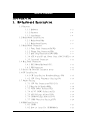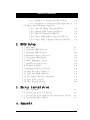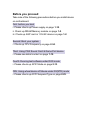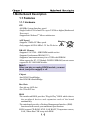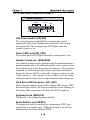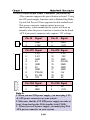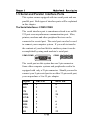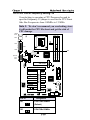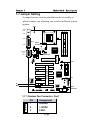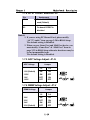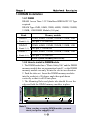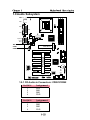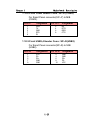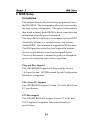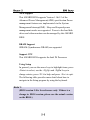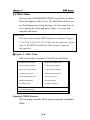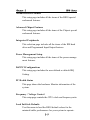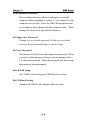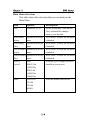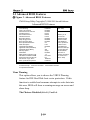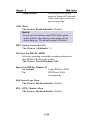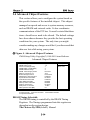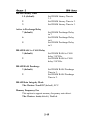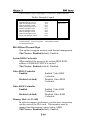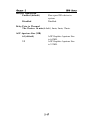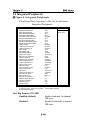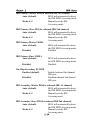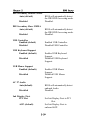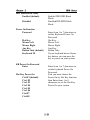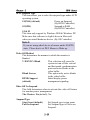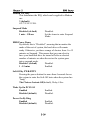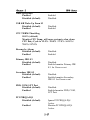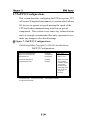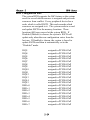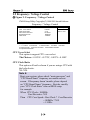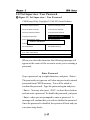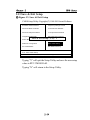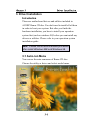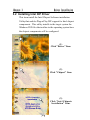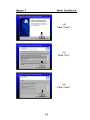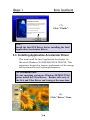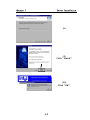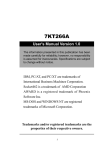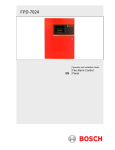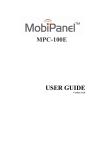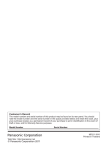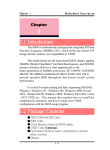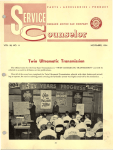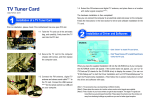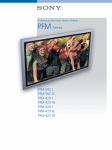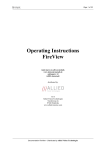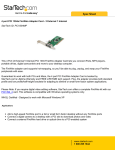Download 4S845AL
Transcript
4S845AL User's Manual Version 1.0 The information presented in this publication has been made carefully for reliability; however, no responsibility is assumed for inaccuracies. Specifications are subject to change without notice. IBM, PC/AT, and PC/XT are trademarks of International Business Machines Corporation. Socket478 is a trademark of Intel Corporation AWARD is a registered trademark of Phoenix Software Inc. MS-DOS and WINDOWS NT are registered trademarks of Microsoft Corporation. Trademarks and/or registered trademarks are the properties of their respective owners. i Table of Contents Intrnctctinn 1. Mnthdranarc Ddrcriotinn 1.1 Fdattrdr 1.1 1.3 1.4 1.5 1.6 1.6 1.8 1.1.1 Harcward 1.1.1 Snetward 1.1.3 Attachmdntr Mnthdranarc Inrtallatinn 1.1.1 Mnthdranarc Mao 1.1.1 Mnthdranarc Layntt Mnthdranarc Cnnndctnrr 1.3.1 Frnnt Pandl Cnnndctnr(PANEL( 1.3.1 Flnooy Dirk Cnnndctnr(FDC( 1.3.3 Harc Dirk Cnnndctnrr(IDE1.IDE1( 1.3.4 ATX 4-oin.1/-oin Pnwdr Cnnn.(J8.CN9.ATX( 1.3.5 Inerardc Cnnndctnr Back Pandl Cnnndctnrr 1.4.1 PS.1 Mntrd.Kdyanarc CNNN. 1.4.1 USB Cnnndctnrr Sdrial anc Paralldl Intdreacd onrtr CPU Inrtallatinn 1.6.1 CPU Inrtallatinn Prncdctrd(Snckdt 468( 1.6.1 CPU Clnck Frdqtdncy Sdtting(J9( Jtmodr Sdtting 1.6.1 CPU Fan Cnnndctnrr(FAN1.1.3( 1.6.1 Wakd-Nn-LAN Hdacdr(WNL( 1.6.3 USB1 Pnwdr Sdldct(JP11( 1.6.4 AC'96 CNDEC Sdldctinn(J1( 1.6.5 AGP Vnltagd Acjtrt(JP-G( 1.6.6 DIMM Vnltagd Acjtrt(JP-V( 1.6.6 CMNS Ftnctinn Sdtting(JP6( DRAM Inrtallatinn 1.8.1 DIMM 1.8.1 Hnw tn inrtall a DIMM Mnctld ii 1-1 1-4 1-4 1-5 1-6 1-8 1-9 1-9 1-1/ 1-11 1-11 1-11 1-13 1-15 1-16 1-16 1-18 1-18 1-19 1-19 1-19 1-1/ 1-11 1-11 Table of Contents 1.9 Atcin Staryrtdm 1.9.1 CD-Atcin-IN Cnnndctnr(CDIN1.CDIN1( 1.9.1 Tdldohnnd in Cnnndctnr(TAD( (notinnal( 1.1/ Smart Pandl Nnanarc Cnnndctnr 1.1/.1 Pnrt 8/ Ddatg Ftnctinn(SP-J6( 1.1/.1 Sdcnnc BINS Cnnndctnr(SP-J1( 1.1/.3 AUX LINE Cnnndctnr(SP-J5( 1.1/.4 Frnnt CNM1 Hdacdr Cnnndctnr(SP-J6( 1.1/.5 Frnnt USB3,4 Hdacdr Cnnndctnr(SP-J8( 1-11 1-13 1-14 1-14 1-14 1-15 1-15 1. BINS Sdtto 1.1 Main Mdnt 1.1 Stancarc CMNS Fdattrdr 1.3 Acuancdc BINS Fdattrdr 1.4 Acuancdc Chiordt Fdattrdr 1.5 Intdgratdc Pdriohdralr 1.6 Pnwdr Managdmdnt Sdtto 1.6 PnP.PCI Cnneigtratinnr 1.8 PC Hdalth Stattr 1.9 Frdqtdncy.Vnltagd Cnntrnl 1.1/ Lnac Fail-Saed Ddeatltr 1.11 Lnac Notimizdc Ddeatltr 1.11 Sdt Stodruirnr.trdr Parrwnrc 1.13 Saud & Exit Sdtto 1.14 Exit Withntt Sauing 1-4 1-6 1-1/ 1-14 1-18 1-14 1-18 1-31 1-34 1-35 1-36 1-36 1-39 1-4/ 3. Driudr Inrtallatinn 3.1 3.1 3.3 3.4 Attn-rtn Mdnt Inrtalling Intdl INF Driudr Inrtalling Intdl Aoolicatinn Accdldratnr Driudr Inrtalling Atcin Driudr a. Aoodncix iii 3-1 3-1 3-4 3-8 Before you proceed: Take note of the following precautions before you install device on motherboard: First: before you boot i. Please check up Power supply on page 1-10. ii. Check up DRAM Memory module on page 1-2. iii. Check up AGP card is 1.5V/4X device on page 1-2. Second: Boot your system i. Check up CPU Frequency on page 2-34. Third: Using PS/2 Sound Card & Game Port device i. Please see detail content on page 1-19. Fourth: Running test software under DOS mode i. Please check up APIC Mode on page 2-13. Fifth: Using wheel device of Mouse under S3(STR) mode i. Please check up ACPI Suspend Type on page 2-25. Chaosdr 1 Mnshdranarc Cdrbrhoshnn Introduction System Overview This manual was written to help you start using this product as quickly and smoothly as possbile. Inside, you will find the answers to solve most problems. In order for this reference material to be of greatest use, refer to the “expanded table of contents” to find relevant topics. This board provides a total PC solution by incorporating the System , I/O , and PCI IDE. The mainboard support single Intel P4 processors base PC ATX system, PCI Local Bus, and AGP Bus to upgrades your system performance. It is ideal for multi-tasking and fully supports MS-DOS, Windows, Windows NT , Windows ME, Windows 2000, Novell, OS/2, Windows95/98, Windows 98SE, Windows XP, Liunx, UNIX, SCO UNIX etc. This manual also explains how to install the mainboard for operation, and how to setup your CMOS configuration with the BIOS setup program. 1-1 Chaosdr 1 Mnshdranarc Cdrbrhoshnn 1.Motherboard Description 1.1 Features 1.1.1 Hardware CPU -400MHz System Interface speed. -Single Socket 478 for Intel P4TM up to 2.2GHz or higher(Northwood Processor). -Support Intel NetburstTM Micro-architecture. AGP Speed Warning -Supports 33MHz PCI Bus speed. -Only support AGP 66 MHz/1.5V for 4X device. 3.3V AGP DRAM Memory -Supports 8/16/32/64....MB DIMM module socket. -Supports Synchronous DRAM(3.3V) -Supports a maximum memory size of 3GB with SDRAM. -Main support for PC-133 Module W/SPD EEPROM, but not ensure support for PC-100 RAM Module . Note 1: When you plug or unplug DIMM module, you must check your power suppply is off. Chipset -Intel 82845 North Bridge. -Intel 82801BA South Bridge. Bus Slots -Provide one AGP slot. -Six 32-bit PCI bus. BIOS -The mainboard BIOS provides “Plug & Play” BIOS which detects the peripheral devices and expansion cards of the board automatically. -The mainboard provides a Desktop Management Interface (DMI) function which records your mainboard specifications. -BIOS support CD-ROM, SCSI, LAN BOOT, Temperature sensor, LAN, Alarm Bus CLK setup with BIOS. 1-1 Chaosdr 1 Mnshdranarc Cdrbrhoshnn Universal Serial Bus -Supports two back Universal Serial Bus(USB)Ports and two front Universal serial Bus(USB)Ports. Hardware Monitor Function -CPU Fan Speed Monitor. -CPU Temperature Monitor. -System Voltage Monitor. Miscellaneous Control -Support CPU frequency / voltage control. -Support SDRAM VDIMM voltage select. -Support AGP VDDQ voltage select. Flash Memory -Support 2MB flash memory. -Support ESCD Function. IDE Built-in On Board -Supports four IDE devices. -Supports PIO Mode 5, Master Mode, high performance hard disk drives. -Support Ultra DMA 33/66/100 Bus Master Mode. -Supports IDE interface with CD-ROM. -Supports high capacity hard disk drives. -Support LBA mode. Audio -AC 97 2.1 interface. -16 channels of high-quality sample rate conversion. -16x8 channel digital mixer. -Stereo 10 band graphic equalizer. -Sound Blaster and Sound Blaster Pro emulation. WOL (Wake On LAN) Supports system power up from LAN ring up . Smart Panel Supports BIOS Port 80H POST Code output to debug LED. 1-3 Chaosdr 1 Mnshdranarc Cdrbrhoshnn I/O Built-in On Board -Supports one multi-mode Parallel Port. (1)Standard & Bidirection Parallel Port (2)Enhanced Parallel Port (EPP) (3)Extended Capabilities Port -Supports two serial ports, 16550 UART. -Support one Infrared transmission (IR). -Supports PS/2 mouse and PS/2 Keyboard. -Support ATX 4 pin power connector +12V in. -Supports 360KB, 720KB, 1.2MB, 1.44MB, and 2.88MB floppy disk drivers. 1.1.2 Software BIOS -AWARD legal BIOS. -Supports APM 1.2. -Supports USB Function. -Supports ACPI Operation System -Supporting the highest performance for MS-DOS,Windows, Windows NT, Windows 2000, Windows ME, Novell, OS/2, Windows 95/98, Windows 98 SE, Windows XP, UNIX, Liunx, SCO UNIX etc. 1.1.3 Attachments -HDD UDMA66/100 Cable. -FDD Cable. -Flash Memory written for BIOS update. -USB2 Cable (Optional). -Fully Setup CD Driver built in utility(Ghost, Anitivirus, Adobe Acrobat). -This Manual. 1-4 Chaosdr 1 Mnshdranarc Cdrbrhoshnn 1.2 Motherboard Installation 1.2.1 Motherboard Map 1-5 Chaosdr 1 Mnshdranarc Cdrbrhoshnn 1.2.2 Motherboard Layout T:Mouse B:KB JP12 USB1 478 COM1 Printer Line in GAME1 DIMM1 DIMM2 DIMM3 Speak out Intel FAN1 J9 FAN2 COM2 AGP SLOT (Only 4X/1.5V Card) AGP Slot MIC in PCI0 I/O CHIP SP-J8 PCI Slot JP3 PCI1 J2 PCI2 Intel PCI3 S1 1 PCI5 SP-J10 SP-J1 SP-J6 1-6 BIOS FAN3 PANEL JP7 PCI4 Chaosdr 1 Mnshdranarc Cdrbrhoshnn 1.3 Motherboard Connectors 16 T:Mouse B:KB JP12 USB1 478 11 11 13 COM1 Printer 1 Intel MIC in 8 AGP SLOT (Only 4X/1.5V Card) 12 PCI1 SP-J8 I/O CHIP 3 J2 5 PCI Slot PCI0 JP3 2 14 9 15 PCI2 Intel PCI3 17 PCI4 JP7 S1 19 18 GAME1 AGP Slot Line in FAN1 Speak out 8 1 PCI5 SP-J10 SP-J1 BIOS FAN3 PANEL J9 DIMM1 DIMM2 DIMM3 FAN2 COM2 7 8 10 SP-J6 4 19 6 19 1.Babk Pandk I.O Cnnndbsnrr 1.CC Atchn-In Cnnndbsnr 3.IR Cnnndbsnr 4.Frnns COM1 Cnnndbsnr 5.Wakd-On-LAN Cnnndbsnr 6.Frnns USB1 Cnnndbsnr 7.Frnns Pandk Cnnndbsnr 8.Fan Cnnndbsnrr(Fan1.1.3( 10.Fknooy Cnnndbsnr 9.ICD Cnnndbsnrr 11.ATX Pnwdr Cnnn. (ATX.J8.CN9( 11. AC 97 COCDC Sdkdbshnn(J1( 11.AC AC’97 13.CPU Cknbk Frdq. Sdsshng(J9(14.AGP Vnksagd Acitrs(JP-G( 15.CIMM Vnksagd Acitrs(JP-V( 16. USB1 Pnwdr Sdkdbs(JP11( 17.CMOS Ftnbshnn Sdkdbshnn(JP7( 18.Tdkdohnnd hn Cnnndbsnr(TAC((noshnnak( 19.Slars Pandk Ftnbshnn(SP-J1.SP-J6.SP-J5((noshnnak( 1-7 Chaosdr 1 Mnshdranarc Cdrbrhoshnn 1.3.1 Front Panel Connector (PANEL) PANEL Connector SPEAKER 2 HD_LED + 1 + PW_BN PW_LED RESET + 20 + + + KBLOCK + EXTSMI 19 SULED ATX Power Switch (PW_BN) The system power is controlled by a momentary switch connected to this lead. Pushing the button once will switch the system ON. The system power LED lights when the system's power is on . Power LED Lead (PW_LED) The system power LED lights when the system power is on. Speaker Connector (SPEAKER) An offboard speaker can be installed onto the motherboard as a manufacturing option. An offboard speaker can be connected to the motherboard at the front pannel connector. The speaker (onboard or offboard) provides error beep code information during the Power Self-Test when the computer cannot use the video interface. The speaker is not connected to the audio subsystem and does not receive output from the audio subsystem. Hard Drive LED Connector (HD_LED) This connector supplies power to the cabinet IDE activity LED. Read and write activity by devices connected to the Primary or Secondary IDE connectors will cause the LED to light up. Keyboard Lock (KBLOCK) The header is for setting keyboard locked. Reset Switch Lead (RESET) The connector can be connected to a momentary SPST type switch that is normally open. When the switch is closed, the motherboard resets and runs the POST. 1-8 Chaosdr 1 Mnshdranarc Cdrbrhoshnn SMI Suspend Switch Lead (EXTSMI) (Disabled) This allows the user to manually place the system into a suspend mode of Green mode. System activity will be instantly decreased to save electricity and expand the life of certain components when the system is not in use. This 2-pin connector (see the figure) connects to the case-mounted suspend switch. If you do not have a switch for the connector, you may use the "Turbo Switch” instead since it does not have a function. SMI is activated when it detects a short. It may require one or two pushes depending on the position of the switch. Wake-up can be controlled by settings in the BIOS but the keyboard will always allow wake-up (the SMI Suspend Switch Lead cannot wake-up the system). If you want to use this connector, the "Suspend Switch" in the Power Management Setup of the BIOS SOFTWARE section should be on the default setting of Enable. 1.3.2 Floppy Disk Connector (FDC) This connector supports the provided floppy drive ribbon cable. After connecting the single end to the board, connect the two plugs on the other end to the floppy drives. 1.3.3 Hard Disk Connectors (IDE1/IDE2) These connectors support the provided IDE hard disk ribbon cable. After connecting the single end to the board, connect the two plugs at the other end to your hard disk. If you install two hard disks, you must configure the second drive to Slave mode by setting its jumper settings. BIOS now supports SCSI device or IDE CD-ROM boot up (see "HDD Sequence SCSI/IDE First" & "Boot Sequence" in the BIOS Features Setup of the BIOS SOFTWARE) (Pin 20 is removed to prevent inserting in the wrong orientation when using ribbon cables with pin 20 plugged) . 1-9 Chaosdr 1 Mnshdranarc Cdrbrhoshnn 1.3.4 ATX 4-pin/20-pin Power Connector (J8/CN9/ATX) -This connector supports the power button on-board. Using the ATX power supply, functions such as Modem Ring WakeUp and Soft Power Off are supported on this motherboard . This power connector supports instant power-on functionality, which means that the system will boot up instantly when the power connector is inserted on the board. -ATX 4-pin power connector only support +12V voltage. 1 1 3 4 10 10 1 11 Pin J8 1 3 Signal GND +12V Pin J8 2 4 Signal GND +12V Pin ATX 1 2 3 4 5 6 7 8 9 10 Signal 3.3V 3.3V GND 5V GND 5V GND PW-OK 5V_SB 12V Pin ATX 11 12 13 14 15 16 17 18 19 20 Signal 3.3V -12V GND PS-ON GND GND GND -5V 5V 5V 1 2 3 4 Pin CN9 Signal 1 NC 3 GND Pin CN9 Signal 2 NC 4 +12V Note 2: 1. When you use PIII power supply, you must plug CN9 & ATX power connector on your system. 2. Make sure that the ATX PIII power supply can take at least 1Amp load on the 5Volt standby lead (5VSB). 3. When you use P4 power supply, you must plug J8 & ATX power connector on your system. 1-10 Chaosdr 1 Mnshdranarc Cdrbrhoshnn Important: Before you switch on your power supply, please make sure: 1. Memory Module installing is OK. 2. Power supply setting is OK. 3. AGP card 4X/1.5V is OK. 1.3.5 Infrared Connector (IR) After the IrDA interface is configured, files can be transferred from or to portable devices such as laptops, PDAs, and printers using application software. 1.4 Back Panel Connectors Parallel (Printer) Port (25-pin Female) PS/2 Mouse MIDI/(GAME) Port (15-pin Female) USB1 PS/2 Keyboard (6-pin Female) COM2 COM1 Serial Port(9-pin Male) MIC SPEAKER LINE IN 1.4.1 PS/2 Mouse /Keyboard CONN. The motherboard provides a standard PS/2 mouse / Keyboard mini DIN connector for attaching a PS/2 mouse. You can plug a PS/2 mouse / Keyboard directly into this connector. 1.4.2 USB Connectors: USB1 & USB2 The motherboard provides a OHCI(Open Host Controller Interface)Universal Serial Bus Roots for attaching USB devices such as a keyboard, mouse and other USB devices. You can plug the USB devices directly into this connector. 1-11 Chaosdr 1 Mnshdranarc Cdrbrhoshnn Pin Signal 1 +5V_SB 2 USBP0-(USBP1-) 3 USBP0+(USBP1+) USB1 4 GND Front Two USB Connectors: USB2 T:Mouse B:KB JP12 USB1 478 COM1 Printer J9 Line in Intel FAN1 Speak out GAME1 DIMM1 DIMM2 DIMM3 FAN2 COM2 AGP SLOT (Only 4X/1.5V Card) AGP Slot MIC in PCI0 I/O CHIP SP-J8 PCI Slot JP3 PCI1 J2 PCI2 Intel PCI3 S1 1 PCI5 SP-J10 SP-J1 SP-J6 USB2 VCC P2P2+ GND GND 1 3 5 7 9 2 4 6 8 10 GND GND P3+ P3VCC 1-11 BIOS FAN3 PANEL JP7 PCI4 Chaosdr 1 Mnshdranarc Cdrbrhoshnn 1.5 Serial and Parallel Interface Ports This system comes equipped with two serial ports and one parallel port. Both types of interface ports will be explained in this chapter. The Serial Interfaces: COM1/COM2 The serial interface port is sometimes refered to as an RS232 port or an asynchronous communication port. Mice, printers, modems and other peripheral devices can be connected to a serial port. The serial port can also be used to connect your computer system. If you wish to transfer the contents of your hard disk to another system it can be accomplished by using each machine’s serial port. COM1/COM2 COM2 1 The serial port on this system has one 9-pin connector. Some older computer systems and peripherals used to be equipped with only a 25-pin connector. Should you need to connect your 9-pin serial port to an older 25-pin serial port, you can purchase a 9-to-25 pin adapter. Signal DCD RX TX DTR GND DSR RTS CTS RI DB9 Pin 1 2 3 4 5 6 7 8 9 1-13 DB25 Pin 8 3 2 20 7 6 4 5 22 Chaosdr 1 Mnshdranarc Cdrbrhoshnn T:Mouse B:KB JP12 USB1 478 COM1 Printer GAME1 Line in DIMM1 DIMM2 DIMM3 Speak out Intel FAN1 J9 FAN2 COM2 AGP SLOT (Only 4X/1.5V Card) AGP Slot MIC in PCI0 I/O CHIP SP-J8 PCI Slot JP3 PCI1 J2 PCI2 Intel PCI3 S1 1 PCI5 COM2 SP-J10 BIOS PANEL JP7 PCI4 FAN3 SP-J1 SP-J6 Parallel Interface Port Unlike serial ports, parallel interface ports have been standardized and should not present any difficulty interfacing peripherals to your system. Sometimes called a Centronics port, the parallel port is almost exclusively used with printers. The parallel port on your system has a 25-pin, DB 25 connector(see MIDI/(GAME) Port Parallel (Printer) Port the picture below). (15-pin Female) (25-pin Female) PS/2 Mouse USB1 PS/2 Keyboard (6-pin Female) COM2 COM1 Serial Port(9-pin Male) 1-14 MIC SPEAKER LINE IN Chaosdr 1 Mnshdranarc Cdrbrhoshnn 1.6 CPU Installation 1.6.1 CPU Installation Procedure: Socket 478 1. Pull the lever sideways away from the socket then raise the lever to a 90-degree angle. 2. Locate Pin 1 in the socket and look for the white dot or cut edge in the CPU. Match Pin 1 with the white dot/cut edge then insert the CPU. 3. Press the lever down to complete the installation. 4. Make sure the spec of the heatsink is good enough or the processor and motherboard will damage. T:Mouse B:KB JP12 USB1 478 COM1 Printer COM2 FAN2 DIMM1 GAME1 DIMM2 DIMM3 Line in Intel FAN1 Speak out Socket 478 J9 AGP SLOT (Only 4X/1.5V Card) AGP Slot MIC in PCI0 Notch I/O CHIP SP-J8 PCI Slot JP3 PCI1 J2 PCI2 Intel PCI3 S1 1 PCI5 SP-J10 BIOS SP-J1 SP-J6 1-15 FAN3 PANEL JP7 PCI4 Chaosdr 1 Mnshdranarc Cdrbrhoshnn 1.6.2 CPU Clock Frequency Setting: J9 Overclocking is operating a CPU/Processor beyond its specified frequency. J9 jumper is used for the CPU Front Side Bus Frequencies from 100MHz to 133MHz. Note 3: We don’t recommend you overlocking, since it will make the CPU life short and get the risk of CPU damage. T:Mouse B:KB JP12 USB1 478 COM1 Printer COM2 GAME1 Line in FAN2 DIMM1 DIMM2 DIMM3 Speak out J9 Intel FAN1 J9 AGP SLOT (Only 4X/1.5V Card) AGP Slot MIC in PCI0 I/O CHIP SP-J8 PCI Slot JP3 PCI1 J2 PCI2 Intel PCI3 S1 1 PCI5 SP-J10 BIOS SP-J1 SP-J6 Pin J9 On Assignment CPU FSB=100MHz (Default) Off CPU FSB=133MHz 1-16 FAN3 PANEL JP7 PCI4 Chaosdr 1 Mnshdranarc Cdrbrhoshnn 1.7 Jumper Setting A jumper has two or more pins that can be covered by a plastic jumper cap, allowing you to select different system options. JP12 T:Mouse B:KB JP12 USB1 478 COM1 FAN 2 Connector MIC in DIMM1 Intel FAN 1 Connector AGP SLOT (Only 4X/1.5V Card) DIMM2 DIMM3 GAME1 Line in AGP Slot Speak out FAN1 J9 FAN2 Printer COM2 JP-G PCI0 I/O CHIP SP-J8 JP-V PCI2 Intel PCI3 JP7 PCI4 1 WOL PCI5 SP-J10 BIOS SP-J1 SP-J6 1.7.1 System Fan Connector: Fan1 1 2 3 Pin 1 2 3 Assignment Ground +12VDC FAN1 1-17 FAN3 PANEL JP7 S1 IR PCI Slot JP3 PCI1 J2 FAN 3 Connector Chaosdr 1 Mnshdranarc Cdrbrhoshnn 1.7.1 CPU Fan Connector: Fan2 1 2 3 Pin 1 2 3 Assignment Ground +12VDC FAN2 1.7.1 Chssis Fan Connector: Fan3 1 2 3 Pin 1 2 3 Assignment Ground +12VDC FAN3 1.7.2 Wake-On LAN Header: WOL 1 3 Pin 1 2 3 Assignment 5V_SB Ground Signal 1.7.3 USB1 Power Select: JP12 The JP12 Jumper is for setting USB1 power. This function is provided by USB Driver Wake-up function. Pin 1-2 Assignment Vcc (Default) 2-3 5VSB 1-18 Chaosdr 1 Mnshdranarc Cdrbrhoshnn 1.7.4 AC’97 CODEC Selection: J2 Pin 1-2 Assignment On board CODEC is used (Default) 2-3 On board CODEC is disabled Note 4: 1. If you are using PCI Sound Card, please modify “AC’97 Audio” item on page 2-20 in BIOS Setup. The default setting is Disabled. 2. When you use Game Port and Midi Port device, you must modify “Game Port” & “Midi Port” item on page 2-23 in BIOS Setup otherwise hardware may be occur incompatible issue. The default setting is Disabled. 1.7.5 AGP Voltage Adjust: JP-G AGP Voltage 1.5V (Default) 1.55V 1.6V 1.65V Jumper 1-2 3-4 ON ON OFF OFF ON OFF ON OFF OFF ON OFF ON 1.7.6 DIMM Voltage Adjust: JP-V DIMM Voltage 3.6V 3.5V 3.4V 3.3V (Default) Jumper 1-2 3-4 ON OFF ON OFF ON ON OFF OFF 1-19 Chaosdr 1 Mnshdranarc Cdrbrhoshnn 1.7.7 CMOS Function Selection: JP7 Pin 1-2 Assignment Normal (Default) 2-3 Clear CMOS NOTE: (Please follow the procedure below to clear CMOS data.) (1)Remove the AC power line. (2)JP7(2-3)Closed. (3)Wait five seconds. (4)JP7(1-2) Closed. (5)AC Power on. (6)Reset your desired password or clear CMOS data. 1-10 Chaosdr 1 Mnshdranarc Cdrbrhoshnn 1.8 DRAM Installation 1.8.1 DIMM DRAM Access Time: 3.3V Unbuffered SDRAM PC133 Type required. DRAM Type: 8MB, 16MB, 32MB, 64MB, 128MB, 256MB, 512MB, 1GB DIMM Module.(168 pin) Bank DIMM 1 ( Bank 0-1 ) DIMM 2 ( Bank 2-3 ) DIMM 3 ( Bank 4-5 ) Memory module 32MB, 64MB, 128MB, 256MB, 512MB, 1GB 168 pin, 3.3v SDRAM 32MB, 64MB, 128MB, 256MB, 512MB, 1GB 168 pin, 3.3vSDRAM 32MB, 64MB, 128MB, 256MB, 512MB, 1GB 168 pin, 3.3v SDRAM Total System Memory(Max 3GB) 168Phn CIMM Snbkds 1.8.2 How to install a DIMM Module 1. The DIMM socket has a “Plastic Safety Tab” and the DIMM memory module has an asymmetrical notch”, so the DIMM memory module can only fit into the slot in one direction. 2. Push the tabs out. Insert the DIMM memory modules into the socket at a 90-degree angle then push down vertically so that it will fit into place. 3. The Mounting Holes and plastic tabs should fit over the edge and hold the DIMM memory modules in place. 88 pins 60 pins 20 pins Note 5: When you plug or unplug DIMM module, you must check your power suppply is off. 1-11 Chaosdr 1 Mnshdranarc Cdrbrhoshnn 1.9 Audio Subsystem T:Mouse B:KB JP12 USB1 478 COM1 Printer J9 Line in Intel FAN1 Speak out GAME1 DIMM1 DIMM2 DIMM3 FAN2 COM2 AGP SLOT CDIN1 CDIN2 (Only 4X/1.5V Card) AGP Slot MIC in TAD PCI0 I/O CHIP SP-J8 PCI Slot JP3 PCI1 J2 PCI2 Intel PCI3 S1 1 PCI5 SP-J10 BIOS PANEL JP7 PCI4 FAN3 SP-J1 SP-J6 1.9.1 CD Audio-in Connectors: CDIN1/CDIN2 Assignment Pin CDIN1 1 2 3 4 CD-L GND GND CD-R Pin CDIN2 1 2 3 4 CD-L GND GND CD-R Assignment 1-11 Chaosdr 1 Mnshdranarc Cdrbrhoshnn 1.9.2 Telephone in Connector: TAD (optional) Pin TAD Assignment 1 2 3 4 PHONE GND GND MONO_OUT 1.10 Smart Panel Onboard Connector T:Mouse B:KB JP12 USB1 478 COM1 Printer Line in GAME1 DIMM1 DIMM2 DIMM3 Speak out Intel FAN1 J9 FAN2 COM2 SP-J5 AGP SLOT (Only 4X/1.5V Card) AGP Slot MIC in PCI0 I/O CHIP SP-J8 PCI Slot JP3 PCI1 J2 PCI2 Intel PCI3 S1 1 PCI5 SP-J10 BIOS PANEL JP7 PCI4 FAN3 SP-J1 SP-J6 COM2 SP-J6 USB2 SP-J1 Note: The motherboard provides the pin leads for Smart Panel. If you want POST Error Code or Smart Panel function, please refer to Smart Panel (SPS845AL) manual. 1-13 Chaosdr 1 Mnshdranarc Cdrbrhoshnn 1.10.1 Port 80 Debug Function: SP-J6 For Smart Panel connector(SP-J6) to M/B (SP-J6). Pin SP-J6 Assignment Pin SP-J6 Assignment 1 3 5 7 9 ERD4 ERD5 ERD6 ERD7 GND 2 4 6 8 10 ERD0 ERD1 ERD2 ERD3 NC 1.10.2 Second BIOS Connector: SP-J1 For Smart Panel connector(SP-J1) to M/B (SP-J1). Pin SP-J1 Assignment Pin SP-J1 Assignment 1 3 5 7 9 11 13 15 VCC3 PCI_RST# CLAD0 CLAD1 GND CLAD2 CLAD3 CLAD4 2 4 6 8 10 12 14 16 +5V 33MHz NC NC GND HINT FWH_IDD1 VCC3 1.10.3 AUX Line Connector: SP-J5 For Smart Panel connector(SP-J5) to M/B (SP-J5). Pin SP-J5 Assignment Pin SP-J5 Assignment 1 3 5 LINE_OUT_L LINE_IN_L MIC_IN_L 1-14 2 4 6 LINE_OUT_R LINE_IN_R MIC_IN_R Chaosdr 1 Mnshdranarc Cdrbrhoshnn 1.10.4 Front COM2 Header Conn.: SP-J7(COM2) For Smart Panel connector(SP-J7) to M/B (COM2). Pin SP-J7 Assignment Pin SP-J7 Assignment 1 3 5 7 9 DCD TX GND RTS RI 2 4 6 8 RX DTR DSR CTS 1.10.5 Front USB3,4 Header Conn.: SP-J8(USB2) For Smart Panel connector(SP-J8) to M/B (USB2). Pin SP-J8 Assignment Pin SP-J8 Assignment 1 3 5 7 9 VCC P2P2+ GND GND 2 4 6 8 10 1-15 GND GND P3+ P3VCC Bhapter 1 BIOS Settp 2. BIOS Setup Introduction This chapter discusses the Award Setup program built into the ROM BIOS. The Setup program allows the user to modify the basic system configuration. This special information is then stored in battery-backed RAM so that it retains the setup information when the power is turned off. The Award BIOS installed in your computer system’s ROM (Read Only Memory)is a custom version of an industry standard BIOS. This means that it supports Intel P4 Processor. The BIOS provides critical low-level support for standard devices such as disk drives and serial and parallel ports. The rest of this manual is intended to guide you through the process of configuring your system using Setup. Plug and Play Support This AWARD BIOS supports the Plug and Play Version 1.0A specification. ESCD(Extended System Configuration Data)write is supported. EPA Green PC Support This AWARD BIOS supports Version 1.03 of the EPA Green PC specification. PCI Bus Support This AWARD BIOS also supports Version 2.1 of the Intel PCI (Peripheral Component Interconnect)local bus specification. 1-1 Bhapter 1 BIOS Settp APM Support This AWARD BIOS supports Version 1.1&1.2 of the Advanced Power Management(APM) specification.Power management features are implemented via the System Management Interrupt(SMI). Sleep and Suspend power management modes are supported. Power to the hard disk drives and video monitors can be managed by this AWARD BIOS. DRAM Support SDRAM (Synchronous DRAM) are supported. Support CPU This AWARD BIOS supports the Intel P4 Processor. Using Setup In general, you use the arrow keys to highlight items, press <Enter>to select, use the <PgUp>and <PgDn>keys to change entries, press<F1>for help and press <Esc>to quit. The following table provides more detail about how to navigate in the Setup program by using the keyboard. Note 1: (BIOS version 1.0 is for reference only. If there is a change in BIOS version, please use the actual version on the BIOS.) 1-1 Bhapter 1 Keystroke Up arrow Down arrow Left arrow Right arrow Esc Move Enter PgUp key PgDn key +Key -Key Esc Key F1 Key F5 Key F6 Key F7 Key F10 Key BIOS Settp Function Move to previous item Move to next item Move to the item on the left(menu bar) Move to the item on the right(menu bar) Main Menu: Quit without saving changes Submenus: Exit Current page to the next higher level menu Move to item you desired Increase the numeric value or make changes Decrease the numeric value or make changes Increase the numeric value or make changes Decrease the numeric value or make changes Main menu-Quit and not save changes into CMOS Status Page Setup Menu and option Page Setup Menu-Exit Current page and return to Main Menu General help on Setup navigation keys. Load previous values from CMOS Load the fail-safe defaults from BIOS default table Load the optimized defaults Save all the CMOS changes and exit 1-2 Bhapter 1 BIOS Settp 2.1 Main Menu Once you enter AWARD BIOS CMOS Set up Utility, the Main Menu will appear on the screen. The Main Menu allows you to select from several setup function. Use the arrow keys to select among the items and press<Enter> to accept and enter the sub-menu. “WARNING” The information about BIOS defaults on manual (Figure 1,2,3,4,5,6,7,8,9,10,11,12,13,14)is just for reference, please refer to the BIOS installed on the board for updated information. ◎ Figure 1. Main Menu CMOS Setup Utility-Copyright (C) 1984-2001 Award Software Standard CMOS Features Frequency/Voltage Control Advanced BIOS Features Load Fail-Safe Defaults Advanced Chipset Features Load Optimized Defaults Integrated Peripherals Set Supervisor Password Power Management Setup Set User Password PNP/PCI Configurations Save & Exit Setup PC Health Status Exit Without Saving Esc : Quit F9 : Menu in BIOS ←→↑↓: Select Item F10 : Save & Exit Setup Time , Date , Hard Disk Type ... Standard CMOS Features This setup page includes all the items in standard compatible BIOS. 1-4 Bhapter 1 BIOS Settp Advanced BIOS Features This setup page includes all the items of the BIOS special enchanced features. Advanced Chipset Features This setup page includes all the items of the Chipset special enchanced features. Integrated Peripherals This selection page includes all the items of the IDE hard drive and Programmed Input/Output features. Power Management Setup This setup page includes all the items of the power manage ment features. PnP/PCI Configurations This setup page includes the user defined or default IRQ Setting. PC Health Status This page shows the hardware Monitor information of the system. Frequency / Voltage Control This setup page controls the CPU's clock and frequency ratio. Load Fail-Safe Defaults Use this menu to load the BIOS default values for the minimal/stable performance for your system to operate. 1-5 Bhapter 1 BIOS Settp Load Optimized Defaults These settings are more likely to configure a workable computer when something is wrong. If you cannot boot the computer successfully, select the BIOS Setup options and try to diagnose the problem after the computer boots. These settings do not provide optional performance. Set Supervisor Password Change, set, or, disable password. It allows you to limit access to the system and Setup, or just to Setup. Set User Password You can specify both a User and a Supervisor password. When you select either password option, you are prompted for a 1-6 character password. Enter the password and then retype the password when prompted. Save & Exit Setup Save CMOS value changes to CMOS and exit setup. Exit Without Saving Abandon all CMOS value changes and exit setup. 1-6 Bhapter 1 BIOS Settp 2.2 Standard CMOS Features This item in the Standard CMOS Setup Menu is divided into 10 categories. Each category includes no, one or more than one setup items. Use the arrow keys to highlight the item and then use the <PgUp> or <PgDn> keys to select the value you want in each item. ◎ Figure 2. Standard CMOS Features CMOS Setup Utility-Copyright (C) 1984-2001 Award Software Standard CMOS Features Date(mm:dd:yy) Tue,Jun 6 2000 Time (hh:mm:ss) 11:26:10 IDE Primary Master IDE Primary Slave IDE Secondary Master IDE Secondary Master None Drive A Drive B 1.44M,3.5 in None Video Halt On EGA/VGA All,But Keyboard Base Memory Extended Memory Total 640K 65472K 1024K Item Help Menu Level None Change the day, month,year and century. ←→↑↓: Move Enter:Select +/-/PU/PD:Value F10:Save ESC:Exit F1:General Help F5:Previous Values F6:Fail-Safe Defaults F7:Optimized Defaults 1-7 Bhapter 1 BIOS Settp Main Menu Selections This table shows the selections that you can make on the Main Menu. Item Options Description Date Month DD YYYY Set the system,date. Note that the ‘Day’ automatically changes IDE Primary Options are in its sub when you set the data. Press<Enter> to enter the sub menu Master IDE Primary menu. Options are in its sub of detailed. Press<Enter> to enter the sub menu Slave menu. IDE Secondary Options are in its sub of detailed. Press<Enter> to enter the sub menu Master menu. IDE Secondary Options are in its sub of detailed. Press<Enter> to enter the sub menu Slave Drive A menu. None of detailed. Select the type of floppy disk drive Drive B 360K,5.25in 1.2M,5.25in installed in your system. 720K,3.5in 1.44M,3.5in Video 2.88M,3.5in EGA/VGA Select the default video device. CGA 40 CGA 80 MONO 1-8 Bhapter 1 BIOS Settp Item Options Description Halt On All Errors No Errors Select the situation in which you want the BIOS to stop the POST All, but Keyboard All, but Diskette process and notify. All, but Disk/Key Base Memory N/A Displays the amount of conventional Extended N/A memory detected during boot up. Displays the amount of conventional N/A memory detected during boot up. Displays the total memory Memory Total Memory available in the system. CMOS Setup Utility-Copyright (C) 1984-2001Award Software IDE Primary Master IDE HDD Auto-Detection Press Enter Item Help IDE Primary Master Access Mode Auto Auto Menu Level Capacity 13022MB Cylinder Head Precomp Landing Zone Sector 25232 16 0 25231 61 ←→↑↓: Move Enter:Select +/-/PU/PD:Value F10:Save ESC:Exit F1:General Help F5:Previous Values F6:Fail-Safe Defaults F7:Optimized Defaults 1-9 Bhapter 1 BIOS Settp 2.3 Advanced BIOS Features ◎ Figure 3. Advanced BIOS Features CMOS Setup Utility-Copyright (C) 1984-2001 Award Software Advanced BIOS Features Virus Warning CPU L1 & L2 Cache Quick Power On Self Test First Boot Device Second Boot Device Third Boot Device Boot Other Device Swap Floppy Drive Boot Up Floppy Seek Boot Up NumLock Status Gate A20 Option Typematic Rate Setting Typematic Rate (Chars/Sec) Typematic Delay (Msec) Security Option APIC Mode MPS Version Control For OS OS Select For DRAM >64MB Report No FDD For WIN 95 Full Screen Logo Show EPA / (H/W Monitor) Show Disabled Enabled Enabled Floopy HDD-0 LS120 Enabled Disabled Enabled On Fast Disabled 6 250 Setup Enabled 1.4 Non-OS2 No Disabled Disabled Item Help Menu Level Allows you to choose the VIRUS warning feature for IDE Hard Disk boot sector protection. If this function is enabled and someone attempts to write data into this area,BIOS will show a warning message on screen and alarm beep ←→↑↓: Move Enter:Select +/-/PU/PD:Value F10:Save ESC:Exit F1:General Help F5:Previous Values F6:Fail-Safe Defaults F7:Optimized Defaults Virus Warning This option allows you to choose the VIRUS Warning feature for IDE Hard Disk boot sector protection. If this function is enabled and someone attempts to write data into this area, BIOS will show a warning message on screen and alarm beep. The Choices: Disabled(default), Enabled. 1-10 Bhapter 1 BIOS Settp CPU L1 & L2 Cache This fields allow you to Enable or Disable the CPU’s “Level 1 & Level 2” cache. Caching allows better performance. Enabled (default) Enabled cache. Disabled Disabled cache. Quick Power On Self Test This category speeds up Power on self-Test(POST) after you power up the computer. If it is set to Enable, BIOS will shorten or skip some check items during POST. Enabled (default) Enabled quick POST. Disabled Normal POST. First/Secondary/Third Boot Device This BIOS attempts to load the operating system from the devices in the sequence selected in these items. The Choices: Floppy, LS120, HDD-0, SCSI, CDROM, HDD-1, HDD-2, HDD-3, ZIP100, USB-FDD, USB-ZIP, USB-CDROM, USB-HDD, LAN, Disabled. Boot Other Device The Choices: Enabled(default), Disabled. Swap Floppy Drive If the system has two floppy drives, you can swap the logical drive name assignments. The Choices: Disabled(default), Enabled. Boot Up Floppy Seek Seek disk drives during boot up. Disabled speeds boot-up. The Choices: Enabled(default), Disabled. 1-11 Bhapter 1 BIOS Settp Boot Up NumLock Status Select power on state for Numlock. On (default) Numpad is number keys. Off Numpad is arrow keys. Gate A20 Option Select if chipset or keyboard controller should control Gate A20. Normal A pin in the keyboard controller controls Gate A20. Fast (default) Lets chipset control Gate A20. Typematic Rate Setting Enabled Disabled (default) Enabled this option to adjust the keystroke repeat rate. Disabled. Typematic Rate (Char/Sec) Range between 6(default) and 30 characters per second. This option controls the speed of repeating keystrokes. Typematic Delay (Msec) This option sets the time interval for displaying the first and the second characters. The Choices: 250(default), 500, 750, 1000. Security Option This category allows you to limit access to the system and Setup,or just to Setup. System The system will not boot and access to Setup will be denied if the correct password is not entered in prompt. 1-11 Bhapter 1 Setup (default) BIOS Settp The system will boot, but access to Setup will be denied if the correct password is not entered in prompt. APIC Mode The Choices: Enabled(default), Disabled. Note 2: If you run test software under DOS Mode, please adjust default value otherwise this option will be shown hung up. The default setting is Disabled. MPS Version Control For OS The Choices: 1.4(default), 1.1. OS Select For DRAM >64MB Select the operating system that is running with greater than 64MB of RAM on the system. The Choices: Non-OS2(default), OS2 Report No FDD For Window 95 No (default) Assign IRQ6 For FDD. Yes FDD Detect IRQ6 Automatically. Full Screen Logo Show The Choices: Disabled(default), Enabled. EPA / (H/W Monitor) Show The Choices: Disabled(default), Enabled. 1-12 Bhapter 1 BIOS Settp 2.4 Advanced Chipset Features This section allows you to configure the system based on the specific features of the installed chipset. This chipset manages bus speeds and access to system memory resources, such as DRAM and external cache. It also coordinates communications of the PCI bus. It must be stated that these items should never need to be altered. The default settings have been chosen because they provide the best operating conditions for your system. The only time you might consider making any changes would be if you discovered that data was lost while using your system. ◎ Figure 4. Advanced Chipset Features CMOS Setup Utility-Copyright(C) 1984-2001 Award Software Advanced Chipset Features DRAM Timing Selectable DRAM Latency Time Active to Precharge Delay DRAM RAS# to CAS# Delay DRAM RAS# Precharge DRAM Data Integrity Mode Memory Frequency For Buffer Strength Control DRAM Read Thermal Mgnt System BIOS Cacheable Video BIOS Cacheable Video RAM Cacheable Memory Hole At 15M-16M Delayed Transaction Delay Prior to Thermal AGP Aperture Size (MB) By SPD 1.5 7 3 3 Non-ECC Auto Press Enter Disabled Enabled Disabled Disabled Disabled Enabled 16 Min 64 Item Help Menu Level ←→↑↓: Move Enter:Select +/-/PU/PD:Value F10:Save ESC:Exit F1:General Help F5:Previous Values F6:Fail-Safe Defaults F7:Optimized Defaults DRAM Timing Selectable The DRAM timing is controlled by the DRAM Timing Registers. The Timings programmed into this register are dependent on the system design. The Choices: By SPD(default), Manual. 1-14 Bhapter 1 BIOS Settp DRAM Latency Time 1.5 (default) Set DRAM latency Time to 1.5. Set DRAM latency Time to 2. Set DRAM latency Time to 3. 2 3 Active to Precharge Delay 7 (default) Set DRAM Precharge Delay in 7. Set DRAM Precharge Delay in 6. Set DRAM Precharge Delay in 5. 6 5 DRAM RAS# to CAS# Delay 3 (default) 2 DRAM RAS# Precharge 3 (default) 2 Set DRAM RAS# to CAS# delay 3 SCLKs. Set DRAM RAS# to CAS# delay 2 SCLKs. Set DRAM RAS# Precharge Time to 3. Set DRAM RAS# Precharge Time to 2. DRAM Data Integrity Mode The Choices: Non-ECC(default), ECC. Memory Frequency For This option is supprot momory frequency auto detect. The Choices: Auto(default), Diabled. 1-15 Bhapter 1 BIOS Settp CMOS Setup Utility-Copyright(C) 1984-2001 Award Software Buffer Strength Control CMD Strength Control DQ/DQS Strength Control CKE X16 Strength Control CKE X8 Strength Control CS# X16 Strength Control CS# X8 Strength Control CK X16 Strength Control CKE X8 Strength Control CKE X16 Strength Control RCVE out# Strength Control Auto Auto Auto Auto Auto Auto Auto Auto Auto Auto Item Help Menu Level ←→↑↓: Move Enter:Select +/-/PU/PD:Value F10:Save ESC:Exit F1:General Help F5:Previous Values F6:Fail-Safe Defaults F7:Optimized Defaults DRAM Read Thermal Mgnt This option is supprot momory read thermal management. The Choices: Disabled(default), Enabled. System BIOS Cacheable When enabled, the access to the system BIOS ROM address at F0000H-FFFFFFH is cached. The Choices: Enabled(default), Disabled. Video BIOS Cacheable Enabled Disabled (default) Video RAM Cacheable Enabled Disabled (default) Enabled Video BIOS Cacheable. Disabled Video BIOS Cacheable. Enabled Video RAM Cacheable. Disabled Video RAM Cacheable. Memory Hole At 15-16M In order to improve performace, certain space in memory can be reserved for ISA cards. This memory must be mapped into the memory's space below 16MB. The Choices: Disabled(default), Enabled. 1-16 Bhapter 1 Delayed Transaction Enabled (default) Disabled BIOS Settp Slow speed ISA device in system. Disabled. Delay Prior to Thermal The Choices: 16 min(default), 4min, 8min, 32min. AGP Aperture Size (MB) 64 (default) 32 AGP Graphics Aperture Size is 64 MB. AGP Graphics Aperture Size is 32 MB. 1-17 Bhapter 1 BIOS Settp 2.5 Integrated Peripherals ◎ Figure 5. Integrated Peripherals CMOS Setup Utility-Copyright (C) 1984-2001 Award Software Integrated Peripherals On-Chip Primary PCI IDE IDE Primary Master PIO IDE Primary Slave PIO IDE Primary Master UDMA IDE Primary Slave UDMA On-Chip Secondary PCI IDE IDE Secondary Master PIO IDE Secondary Slave PIO IDE Secondary Master UDMA IDE Secondary Slave UDMA USB Controller USB Keyboard Support USB Mouse Support AC97 Audio Init Display First IDE HDD Block Mode Power On Function KB Power On Password Hot Key Power On Onboard FDC Controller Onboard Serial Port 1 Onboard Serial Port 2 UART Mode Select RxD,TxD Active IR Transmission Delay UR2 Duplex Mode Use IR Pins Onboard Parallel Port Parallel Port Mode EPP Mode Type ECP Mode Use DMA PWRON After PWR-Fail Game Port Address Midi Port Adress Midi Port IRQ Enabled Auto Auto Auto Auto Enabled Auto Auto Auto Auto Enabled Enabled Enabled Auto AGP Enabled Button Only Enter Ctrl-F1 Enabled 3F8/IRQ4 2F8/IRQ3 Normal Hi,Lo Enabled Half IR/Rx2Tx2 378/IRQ7 SPP EPP1.7 3 Off 201 330 10 Item Help Menu Level ←→↑↓: Move Enter:Select +/-/PU/PD:Value F10:Save ESC:Exit F1:General Help F5:Previous Values F6:Fail-Safe Defaults F7:Optimized Defaults On-Chip Primary PCI IDE Enabled (default) Disabled Enabled onboard 1st channel IDE port. Disabled onboard 1st channel IDE port. 1-18 Bhapter 1 BIOS Settp IDE Primary Master PIO(for onboard IDE 1st channel) Auto (default) BIOS will automatically detect the IDE HDD Accessing mode. Mode 0~4 Manually set the IDE Accessing mode. IDE Primary Slave PIO(for onboard IDE 2nd channel) Auto (default) BIOS will automatically detect the IDE HDD Accessing mode. Mode 0~4 Manually set the IDE Accessing mode. IDE Primary Master UDMA Auto (default) BIOS will automatically detect the IDE HDD Accessing mode. Disabled Disabled. IDE Primary Slave UDMA Auto (default) Disabled On-Chip Secondary PCI IDE Enabled (default) Disabled BIOS will automatically detect the IDE HDD Accessing mode. Disabled. Enabled onboard 2nd channel IDE port. Disabled onboard 2nd channel IDE port. IDE Secondary Master PIO(for onboard IDE 1st channel) Auto (default) BIOS will automatically detect the IDE HDD Accessing mode. Mode 0~4 Manually set the IDE Accessing mode. IDE Secondary Slave PIO(for onboard IDE 2nd channel) Auto (default) BIOS will automatically detect the IDE HDD Accessing mode. Mode 0~4 Manually set the IDE Accessing mode. 1-19 Bhapter 1 BIOS Settp IDE Secondary Master UDMA Auto (default) Disabled IDE Secondary Slave UDMA Auto (default) Disabled USB Controller Enabled (default) Disabled USB Keyboard Support Enabled (default) Disabled USB Mouse Support Enabled (default) Disabled AC 97 Audio Auto(default) Disabled Init Display First PCI Slot AGP (default) BIOS will automatically detect the IDE HDD Accessing mode. Disabled. BIOS will automatically detect the IDE HDD Accessing mode. Disabled. Enabled USB Controller. Disabled USB Controller. Enabled USB Keyboard Support. Disabled USB Keyboard Support. Enabled USB Mouse Support. Disabled USB Mouse Support. BIOS will automatically detect onboard Audio. Disabled. Set Init Display First to PCI Slot. Set Init Display First to onboard AGP. 1-10 Bhapter 1 IDE HDD Block Mode Enabled (default) Disabled Power On Function Password Hot Key Mouse Left Mouse Right Any Key Button Only (default) Keyboard 98 KB Power On Password Enter Hot Key Power On Ctrl-F1 (default) Ctrl-F2 Ctrl-F3 Ctrl-F4 Ctrl-F5 Ctrl-F6 Ctrl-F7 Ctrl-F8 BIOS Settp Enabled IDE HDD Block Mode. Disabled IDE HDD Block Mode. Enter from 1 to 7 characters to set the Keyboard Power On Password. Hot Key. Mouse Left. Mouse Right. Any Key. Button Only. If your keyboard has an Owner key button, you can press the key to power on your system. Enter from 1 to 7 characters to set the keyboard Power On Password. First you must choose the Power On by Hot Key function then Enter from 1 to 8 characters to set the Hot Key Power On your system. 1-11 Bhapter 1 BIOS Settp Onboard FDC Controller Enabled (default) Enabled onboard FDC Controller. Disabled onboard FDC Controller. Disabled Onboard Serial Port1 Select an address and corresponding interrupt for the first and second serial ports. The Choices: 3F8/IRQ4(default), Auto, (2F8/IRQ3), (3E8/IRQ4), (2E8/IRQ3), Disabled. Onboard Serial Port 2 Auto BIOS will automatically setup the Serial Port 2 address. Enabled onboard Serial Port 2 and address is 3F8. Enabled onboard Serial Port 2 and address is 2F8. Enabled onboard Serial Port 2 and address is 3E8. Enabled onboard Serial Port 2 and address is 2E8. Disabled. 3F8/IRQ4 2F8/IRQ3 (default) 3E8/IRQ4 2E8/IRQ3 Disabled UART Mode Select This item allows you to select which Infra Red(IR) function of the onboard I/O chip you wish to use. The Choices: Normal(default), IrDA, SCR, ASKIR. UR2 Duplex Mode This item allows you to select which Infra Red(IR) function of the onboard I/O chip you wish to use. The Choices: Half (default), Full. ECP Mode Use DMA The Choices: 3(default), 1. 1-11 Bhapter 1 BIOS Settp Onboard Parallel Port This item allows you to select the I/O address with which to access the onboard parallel port controller. Disabled. 378/IRQ7. (default) 278/IRQ5. 3BC/IRQ7. Parallel Port Mode SPP (default) EPP ECP ECP/EPP Using Parallel port as Standard Parallel Port. Using Parallel port as Exhanced Parallel Port. Using Parallel port as Extended Capabilites Port. Using Parallel port as ECP/EPP mode. PWRON After PWR-Fail This option will determine how the system will power on after a power failure. The Choices: Off(default), On, Former-Str. Game Port Address) 201 (default) 209 Disabled Set onboard game port to 201. Set onboard game port to 209. Disabled. Midi Port Address 290 300 330 (default) Disabled Set Midi Port address to 290. Set Midi Port address to 300. Set Midi Port address to 330. Disabled. Midi Port IRQ 10 (default) 5 Set Midi Port IRQ to 10. Set Midi Port IRQ to 5. 1-12 Bhapter 1 BIOS Settp 2.6 Power Management Setup The Power Management Setup allows you to configure your system to most effectively save energy while operating in a manner consistent with your own style of computer use. ◎ Figure 6. Power Management Setup CMOS Setup Utility-Copyright (C) 1984-2001 Award Software Power Management Setup ACPI Function ACPI Suspend Type Run VGA BIOS if S3 Resume Power Management Video Off Method Video Off In Suspend Suspend Type Modem Use IRQ Suspend Mode HDD Power Down Soft-Off by PWR-BTTN CPU THRM-Throttling Wake Up On LAN/PCI Power On by Ring Wake Up On RI# USB KB Wake-up From S3 Resume by Alarm Data (of Month) Alarm Time (of hh:mm:ss) Alarm **Reload Global Timer Events ** Primary IDE 0 Primary IDE 1 Secondary IDE 0 Secondary IDE 1 FDD,COM,LPT Port PCI PIRQ[A-D]# Enabled S1(POS) Auto User Define DPMS Yes Stop Grant 3 Disabled Disabled Instant-Off 50.0% Disabled Disabled Disabled Disabled Disabled 0 0 0 0 Item Help Menu Level Disabled Disabled Disabled Disabled Disabled Disabled ←→↑↓: Move Enter:Select +/-/PU/PD:Value F10:Save ESC:Exit F1:General Help F5:Previous Values F6:Fail-Safe Defaults F7:Optimized Defaults ACPI Function This item display status of the Advanced Configuration and Power Management (ACPI). Power Management This option allows you to set each mode individually. When not disabled, each of the ranges are from 1 min. to 1 hr. except for HDD Power Down which ranges from 1 min. to 15 min. and disable. The Choices: User Define (default), Min Saving, Max Saving. 1-14 Bhapter 1 BIOS Settp ACPI Suspend Type The item allows you to select the suspend type under ACPI operating system. S1(POS) (default) Power on Suspend. (By BIOS Controller) S3(STR) Suspend to RAM. (By BIOS Controller) S1 & S3 This item only support by Windows 2000 & Windows XP. Make sure that software is eligible diver in Microsoft when you install hardware device. (By OS Controller) Note 3: If you are using wheel device of mouse under S3(STR) state. Please don’t set PS/2 Mouse to Wake up. Video Off Method This determines the manner in which the monitor is blanked. V/H SYNC+Blank This selection will cause the system to turn off the vertical and horizontal synchronization ports and write blanks to the video buffer. Blank Screen This option only writes blanks to the video buffer. DPMS Support Initial display power (default) management signaling. Video Off In Suspend This field determines when to activate the video off feature for monitor power management. The Choices: Yes(default), No. Suspend Type Stop Grant (default) PwrOn Suspend Set Susped type is stop grant. Set Suspend type is Power on Suspend. 1-15 Bhapter 1 BIOS Settp Modem Use IRQ This determines the IRQ, which can be applied in Modem use. 3 (default) 4/5/7/9/10/11/NA. Suspend Mode Disabled (default) 1 min - 1 Hour Disabled. Set the timer to enter Suspend Mode. HDD Power Down By default, this is “Disabled”, meaning that no matter the mode of the rest of system, the hard drive will remain ready. Otherwise, you have a range of choices from 1 to 15 minutes or Suspend. This means that you can select to have your hard disk drive be turned off after a selected number of minutes or when the rest or the system goes into a suspend mode. Disabled (default) Disabled. 1 - 15 mins Enabled. Soft-Off by PWR-BTTN Pressing the power button for more than 4 seconds forces the system to enter the Soft-Off state when the system has “hung”. The Choices: Instant-Off(default), Delay 4 Sec. Wake Up On PCI/LAN Enabled Disabled (default) Enabled. Disabled. Power On By Ring Enabled Disabled (default) Enabled. Disabled. 1-16 Bhapter 1 BIOS Settp Wake Up On RI# Enabled Disabled (default) Enabled. Disabled. USB KB Wake-Up From S3 Disabled (default) Enabled Disabled. Enabled. CPU THRM-Throttling 50.0% (default) Monitor CPU Temp. will cause system to slow down CPU Duty Cycle to 12.5% / 25.0% / 37.5% / 62.5% / 70.5% / 87.5% Resume by Alarm Disabled (default) Enabled Primary IDE 0/1 Disabled (default) Enabled Secondary IDE 0/1 Disabled (default) Enabled FDD, COM, LPT Port Disabled (default) Enabled PCI PIRQ[A-D]# Disabled (default) Enabled Disabled. Enabled. Disabled. Enabled monitor Primary IDE 0/1 for Green event. Disabled. Enabled monitor Secondary IDE 0/1 for Green event. Disabled. Enabled monitor FDD, COM, LPT Port. Ignore PCI PIRQ[A-D]# Active. Monitor PCI PIRQ[A-D]# Active. 1-17 Bhapter 1 BIOS Settp 2.7 PnP/PCI Configurations This section describes configuring the PCI bus system. PCI or Personal Computer Interconnect,is a system which allows I/O devices to operate at speeds nearing the speed of the CPU itself when communicating with its own special components. This section covers some very technical items and it is strongly recommended that only experienced uses make any changes to the default settings. ◎ Figure 7. PnP/PCI Configurations CMOS Setup Utility-Copyright (C) 1984-2001 Award Software PnP/PCI Configurations Reset Configuration Data Resources Controlled By IRQ Resources Disabled Auto(ESCD) Press Enter PCI/VGA Palette Snoop Assign IRQ For USB Disabled Enabled Item Help Menu Level When resources are controlled manually, assign each system interrupt a type, depending on the type of device using the interrupt ←→↑↓: Move Enter:Select +/-/PU/PD:Value F10:Save ESC:Exit F1:General Help F5:Previous Values F6:Fail-Safe Defaults F7:Optimized Defaults 1-18 Bhapter 1 BIOS Settp Reset Configuration Data The system BIOS supports the PnP feature so the system needs to record which resource is assigned and proceeds resources from conflict. Every peripheral device has a node, which is called ESCD. This node records which resources are assigned to it. The system needs to record and update ESCD to the memory locations. These locations (4K) are reserved at the system BIOS. If Disabled (Default) is chosen, the system’s ESCD will update only when the new configuration varies from the last one. If Enabled is chosen, the system is forced to update ESCDs and then is automatically set to the “Disabled” mode. IRQ3 IRQ4 IRQ5 IRQ6 IRQ7 IRQ8 IRQ9 IRQ10 IRQ11 IRQ12 IRQ13 IRQ14 IRQ15 DMA-0 DMA-1 DMA-2 DMA-3 DMA-4 DMA-5 DMA-6 DMA-7 assigned to:PCI/ISA PnP assigned to:PCI/ISA PnP assigned to:PCI/ISA PnP assigned to:PCI/ISA PnP assigned to:PCI/ISA PnP assigned to:PCI/ISA PnP assigned to:PCI/ISA PnP assigned to:PCI/ISA PnP assigned to:PCI/ISA PnP assigned to:PCI/ISA PnP assigned to:PCI/ISA PnP assigned to:PCI/ISA PnP assigned to:PCI/ISA PnP assigned to:PCI/ISA PnP assigned to:PCI/ISA PnP assigned to:PCI/ISA PnP assigned to:PCI/ISA PnP assigned to:PCI/ISA PnP assigned to:PCI/ISA PnP assigned to:PCI/ISA PnP assigned to:PCI/ISA PnP 1-19 Bhapter 1 BIOS Settp The above settings will be shown on the screen only if “Manual” is chosen for the resources controlled by function. Legacy is the term, which signifies that a resource is assigned to the ISA Bus and provides for non-PnP ISA add-on cards. PCI/ISA PnP signifies that a resource is assigned to the PCI Bus or provides for ISA PnP add-on cards and peripherals. Resources Controlled By By Choosing “Auto” (default), the system BIOS will detect the system resources and automatically assign the relative IRQ and DMA channel for each peripheral. By Choosing “Manual”, the user will need to assign IRQ & DMA for add-on cards. Be sure that there are no IRQ/DMA and I/O port conflicts. IRQ Resources When resources are controlled manually, assign each system interrupt a type, depending on the type of device using the interrupt. 1-20 Bhapter 1 BIOS Settp PCI / VGA Palette Snoop Choose Disabled or Enabled. Some graphic controllers which are not VGA compatible take the output from a VGA controller and map it to their display as a way to provide boot information and VGA compatibility. However, the color information coming from the VGA controller is drawn from the palette table inside the VGA controller to generate the proper colors, and the graphic controller needs to know what is in the palette of the VGA controller. To do this, the non-VGA graphic controller watches for the write access to the VGA palette and registers the snoop data. In PCI based systems, the Write Access to the palette will not show up on the ISA bus if the PCI VGA controller responds to the Write. In this case, the PCI VGA controller should not respond to the Write, it should only snoop the data and permit the access to be forwarded to the ISA bus. The non-VGA ISA graphic controller can then snoop the data on the ISA bus. Unless you have the above situation, you should disable this option. Disabled (default) Function Disabled. Enabled Function Enabled. Assign IRQ For USB Lets the user choose which IRQ to assign for the USB. 1-21 Bhapter 1 BIOS Settp 2.8 PC Health Status ◎ Figure 8. PC Health Status CMOS Setup Utility-Copyright (C) 1984-2001 Award Software PC Health Status CPU Warning Temperature Current System Temp. Current CPU Temperature Current SystemFan Speed Current CPUFan Speed Current ChssisFan Speed CPU Vcore VCC3 +5V +12V -12V -5V VBAT(V) 5VSB(V) Disabled Item Help ←→↑↓: Move Enter:Select +/-/PU/PD:Value F10:Save ESC:Exit F1:General Help F5:Previous Values F6:Fail-Safe Defaults F7:Optimized Defaults Current Voltage(V) CPU Vcore /VCC3/+-12V/+-5V/5VSB/ VBAT Detect system’s voltage status automatically. Current CPU/System Temperature( ( ℃ / ℉( This field displays the current CPU temperature,if your computer contains a monitoring system. Current ChssisFan/CPUFan / SystemFan Speed These field displays the current speed of up to System Fans,if your computer contains a monitoring system. 1-21 Bhapter 1 BIOS Settp ℃) CPU Warning Temperature(℃ Disabled (default) Disabled. ℃/ 122℉ ℉ 50℃ Monitor CPU Temp.at 50℃/ 122℉. ℃/ 127℉ ℉ 53℃ Monitor CPU Temp.at 53℃/ 127℉. ℉ 56 ℃ / 133℉ Monitor CPU Temp.at 56℃/ 133℉ ℉ 63 ℃ / 145℉ Monitor CPU Temp.at 63℃/ 145℉ ℉ 66 ℃ / 151℉ Monitor CPU Temp.at 66℃/ 151℉ ℉ 70 ℃ / 158℉ Monitor CPU Temp.at 70℃/ 158℉ 1-22 Bhapter 1 BIOS Settp 2.9 Frequency / Voltage Control ◎ Figure 9. Frequency / Voltage Control CMOS Setup Utility-Copyright (C) 1984-2001 Award Software Frequency / Voltage Control Default CPU Vcore CPU Vcore Select CPU Clock Ratio Auto Detect PCI CLK Spread Spectrum CPU Clock 1.475V Default 23 X Enabled Disabled 100MHz Item Help Menu Level ←→↑↓: Move Enter:Select +/-/PU/PD:Value F10:Save ESC:Exit F1:General Help F5:Previous Values F6:Fail-Safe Defaults F7:Optimized Defaults CPU Vcore Select This option is support CPU vcore select. The Choices: +0.025V~+0.275V, -0.025V~-0.100V CPU Clock Ratio This option will not be shown if you are using a CPU with the locked ratio. X8~X24. Note 4: Boot your system, please check “main processor” and “CPU Brand Name” frequency are match on boot screen. If frequency doesn’t match, please depend on “CPU Brand Name” frequency. Besides, modify your “CPU Clock Ratio” item on BIOS setup. for example: When CPU Clock= 100MHz Core/Bus ratio= X19 Then CPU Core Speed= Host Clock * Core/Bus ratio = 100MHz * X19 = 1.9GHz 1-24 Bhapter 1 BIOS Settp Auto Detect PCI CLK This item allows you to enable/disable auto detect DIMM / PCI CLOCK. The Choices: Enabled(default), Disabled. Spread Spectrum This function is designed for the EMI test only. The Choices: Disabled(default), Enabled. CPU Clock This item allows you to select the CPU Host Clock (CPU/ PCI). The Choices: 100MHz(default)~133MHz. 2.10 Load Fail-Safe Defaults When you press <Enter> on this item, you get a confirmation dialog box with a message similar to: ◎ Figure 10. Load Fail-Safe Defaults CMOS Setup Utility-Copyright (C) 1984-2001 Award Software Standard CMOS Features Frequency/Voltage Control Advanced BIOS Features Load Fail-Safe Defaults Advanced Chipset Features Load Optimized Defaults Integrated Peripherals Set Supervisor Password Load Fail-Safe Default (Y/N)? N Power Management Setup Set User Password PNP/PCI Configuration Save & Exit Setup PC Health Status Exit Without Saving Esc : Quit F9 : Menu in BIOS ←→↑↓: Select Item F10 : Save & Exit Setup Time , Date , Hard Disk Type ... Pressing ‘Y’ loads the default values that are factory settings for optimal performance of system operations. 1-25 Bhapter 1 BIOS Settp 2.11 Load Optimized Defaults When you press <Enter> on this item, you get a confirmation dialog box with a message similar to: ◎ Figure 11. Load Optimized Defaults CMOS Setup Utility-Copyright (C) 1984-2001 Award Software Standard CMOS Features Frequency/Voltage Control Advanced BIOS Features Load Fail-Safe Defaults Advanced Chipset Features Load Optimized Defaults Integrated Peripherals Set Supervisor Password Load Optimized Default (Y/N)? N Power Management Setup Set User Password PNP/PCI Configuration Save & Exit Setup PC Health Status Exit Without Saving Esc : Quit F9 : Menu in BIOS ←→↑↓: Select Item F10 : Save & Exit Setup Time , Date , Hard Disk Type ... Pressing ‘Y’ loads the default values that are factory settings for optimal performance of system operations. 1-26 Bhapter 1 BIOS Settp 2.12 Set Supervisor / User Password ◎ Figure 12. Set Supervisor / User Password CMOS Setup Utility-Copyright (C) 1984-2001 Award Software Standard CMOS Features Frequency/Voltage Control Advanced BIOS Features Load Fail-Safe Defaults Advanced Chipset Features Load Optimized Defaults Integrated Peripherals Set Supervisor Password Power Management Setup Set User Password PNP/PCI Configuration Save & Exit Setup PC Health Status Exit Without Saving Esc : Quit F9 : Menu in BIOS ←→↑↓: Select Item Enter Password: F10 : Save & Exit Setup Time , Date , Hard Disk Type ... When you select this function, the following message will appear at the center of the screen to assist you in creating a password. Enter Password Type a password, up to eight characters, and press <Enter>. The password you type now will clear any previously entered password from CMOS memory. You will be asked to confirm the password. Type the password again and press <Enter>. You may also press <ESC> to abort the selection and not enter a password. To disable the password, just press <Enter> when you are prompted to enter a password. A message will confirm that you wish to disable the password. Once the password is disabled, the system will boot and you can enter setup freely. 1-27 Bhapter 1 BIOS Settp Password Disabled If you select “System” at the Security Option of BIOS Features Setup Menu, you will be prompted for the password every time when the system is rebooted, or any time when you try to enter Setup. If you select “Setup” at the Security Option of BIOS Features Setup Menu, you will be prompted only when you try to enter Setup. 1-28 Bhapter 1 BIOS Settp 2.13 Save & Exit Setup ◎ Figure 13. Save & Exit Setup CMOS Setup Utility-Copyright (C) 1984-2001 Award Software Standard CMOS Features Frequency/Voltage Control Advanced BIOS Features Load Fail-Safe Defaults Advanced Chipset Features Load Optimized Defaults Integrated Peripherals Set Supervisor Password Power Management Setup Set User Password PNP/PCI Configuration Save & Exit Setup PC Health Status Exit Without Saving Esc : Quit F9 : Menu in BIOS ←→↑↓: Select Item Save & Exit Setup (Y/N)? Y F10 : Save & Exit Setup Time , Date , Hard Disk Type ... Typing “Y” will quit the Setup Utility and save the user setup value to RTC CMOS RAM. Typing “N” will return to the Setup Utility. 1-29 Bhapter 1 BIOS Settp 2.14 Exit Without Saving ◎ Figure 14. Exit Without Saving CMOS Setup Utility-Copyright (C) 1984-2001 Award Software Standard CMOS Features Frequency/Voltage Control Advanced BIOS Features Load Fail-Safe Defaults Advanced Chipset Features Load Optimized Defaults Integrated Peripherals Set Supervisor Password Power Management Setup Set User Password PNP/PCI Configuration Save & Exit Setup PC Health Status Exit Without Saving Esc : Quit F9 : Menu in BIOS ←→↑↓: Select Item Exit Without Saving (Y/N)? Y F10 : Save & Exit Setup Time , Date , Hard Disk Type ... Typing “Y” will quit the Setup Utility without saving to RTC CMOS RAM. Typing “N” will return to the Setup Utility. 1-40 Chaoser 3 Crhver Inrsallashnn 3. Driver Installation Introduction There are motherboard drivers and utilities included in ACORP Bonus CD disc. You don't need to install all of them in order to boot your system. But after you finish the hardware installation, you have to install your operation system first (such as windows 98) before you can install any drivers or utilities. Please refer to your operation system installation guide. Note: Please follow recommended procedure after install Windows ME and Windows 98. 3.1 Auto-run Menu You can use the auto-run menu of Bonus CD disc. Choose the utility or driver and select model name. 3-1 Chaoser 3 Crhver Inrsallashnn 3.2 Installing Intel INF Driver This item install the Intel Chipset Software installation Utility that enables Plug-n-Play INF support for Intel chipset components. This utility installs to the target system the Windows INF files that outline to the operating system how the chipset components will be configured. (1) Click "Driver" Item. (2) Click "Chipset" Item. (3) Click "Intel Chipsets Installation" Item. 3-2 Chaoser 3 Crhver Inrsallashnn (4) Click "Next". (5) Click "Yes". (6) Click "Next". 3-3 Chaoser 3 Crhver Inrsallashnn (7) Click "Finish". Note: Install the Intel INF Driver before installing the Intel Application Accelerator Driver. 3.3 Installing Application Accelerator Driver This item install the Intel Application Accelerator for Microsoft Windows 98/98SE/ME/NT4.0/2000/XP. This program is designed to improve performance of the storage sub-system and overall system performance. We recommend that: If your operating system are Windows 98/98SE/NT4.0, please install the Ultra Driver. Besides, take note of the IAA and Ultra Driver can't using at the same time. (1) Click "Driver" Item. 3-3 Chaoser 3 Crhver Inrsallashnn (2) Click "Chipset" Item. (3) Click "Intel Application Accelerator/Ultra ATA Storage Driver" Item. (4) If you choose "Windows 98SE/NT" then you will install Ultra ATA Driver. 3-5 Chaoser 3 Crhver Inrsallashnn (5) (6) Click "OK". (7) If you choose "Windows ME/XP/2000" then you will install Intel Application Acceletrator Driver. 3-6 Chaoser 3 Crhver Inrsallashnn (8) (9) Click "Finish". (10) Click "OK". 3-7 Chaoser 3 Crhver Inrsallashnn 3.4 Installing Audio Driver This motherboard comes with an AC97 CODEC and the sound controller is in Intel South Bridge chipset. This item install the Intel Audio for Microsoft Windows 98SE/ME/ NT4.0/2000/XP. (1) Click "Driver" Item. (2) Click "Audio" Item. (3) Click "ALC100" Item. 3-8 Chaoser 3 Crhver Inrsallashnn (4) For Win NT , Win 2000, WinXP &Win 9X_ME system. Select your O.S. system. (5) Click "Next". (6) Click "Finish". 3-9 4S845AL System Compatibility Test Report ** Note: This test report is for your reference, we would like to suggest you to use these devises that we had apporoved. A. CPU & Memory Compatibility Test Pass CPU P4 P4 P4 P4 P4 2.0G 1.9G 1.8G 1.7G 1.5G SAMSUNG PC-133 64MB 64MB 64MB 64MB 64MB K4S641632D-TC75 D1,3 Pass D1,2,3 Pass D1 Pass D1,2 Pass D2,3 Pass MEMORY HITACHI PC-133 128MB 128MB 128MB 128MB 128MB 5264405FTT75 D3 Pass D1,2,3 Pass D2,3 Pass D2 Pass D1,3 Pass TONICOM PC-166 256MB 256MB 256MB 256MB 256MB TM31S128084B-6F D1,2,3 Pass D1 Pass D1,3 Pass D2,3 Pass D1,2,3 Pass NEC PC-133 256MB 256MB 256MB 256MB 256MB D4512841G5-A75-9JF D2,3 Pass D1,2,3 Pass D1,2 Pass D1 Pass D1,3 Pass P4 P4 P4 P4 P4 2.0G 1.9G 1.8G 1.7G 1.5G HITACHI PC-100 64MB 64MB 64MB 64MB 64MB 5264805FTTA60 D2,3 Pass D1,2,3 Pass D1,2 Pass D1 Pass D1,3 Pass TONIOCM PC-166 128MB 128MB 128MB 128MB 128MB TM31S128084B-6F D2 Pass D2,3 Pass D1,2,3 Pass D1,3 Pass D1,2,3 Pass HYUNDAI PC-133 64MB 64MB 64MB 64MB 64MB GM72V66841XT75 D1,2 Pass D1,2,3 Pass D2,3 Pass D1 Pass D2 Pass HYUNDAI PC-133 128MB 128MB 128MB 128MB 128MB GM72V66841XT75 D1,3 Pass D1,2,3 Pass D2 Pass D2,3 Pass D2,3 Pass P4 P4 P4 P4 P4 2.0G 1.9G 1.8G 1.7G 1.5G SAMSUNG PC-133 128MB 128MB 128MB 128MB 128MB K4S64032D-TC75 D1,3 Pass D2,3 Pass D2,3 Pass D1,2,3 Pass D3 Pass SPECTEK PC-133 256MB 256MB 256MB 256MB 256MB S80016LK7TW-75A D2,3 Pass D1,2,3 Pass D1,3 Pass D2 Pass D1,2,3 Pass M.tec PC-133 64MB 64MB 64MB 64MB 64MB TBS6408B4E-6 D2,3 Pass D2,3 Pass D1 Pass D1,2,3 Pass D3 Pass CPU MEMORY CPU MEMORY Winbond PC-100 128MB 128MB 128MB 128MB 128MB W981216BH-8H D2 Pass D2,3 Pass D1,2,3 Pass D1,3 Pass D1,2,3 Pass P4 P4 P4 P4 P4 2.0G 1.9G 1.8G 1.7G 1.5G Infineon PC-133 64MB 64MB 64MB 64MB 64MB HYB39S64800CT-7.5 D2,3 Pass D1,3 Pass D2 Pass D1,2,3 Pass D3 Pass MOSEL PC-133 256MB 256MB 256MB 256MB 256MB V54C3128804VAT7 D3 Pass D2 Pass D1,2 Pass D2,3 Pass D1,2,3 Pass Winbond PC-133 128MB 128MB 128MB 128MB 128MB CPU MEMORY W981208BH-75 D1,2 Pass D2,3 Pass D2,3 Pass D2 Pass D2,3 Pass TOSHIBA PC-133 128MB 128MB 128MB 128MB 128MB TC59SM716AFT-75 D1,2 Pass D1,3 Pass D1,3 Pass D2,3 Pass D1,2,3 Pass a-1 4S845AL System Compatibility Test Report CPU P4 MEMORY Kingmax PC-133 P4 P4 P4 P4 2.0G 1.9G 1.8G 1.7G 1.5G 128MB 128MB 128MB 128MB 128MB KSV884T4A1A-07 D1,2,3 Pass D2,3 Pass D2 Pass D1,2 Pass D1,3 Pass PQI PC-166 128MB 128MB 128MB 128MB 128MB MP6828UMR-T6863 D2,3 Pass D1 Pass D1,3 Pass D1,2,3 Pass D1,2 Pass MIRA PC-133 64MB 64MB 64MB 64MB 64MB P2V64S40DTP D1 Pass D1,2,3 Pass D3 Pass D2,3 Pass D1,2 Pass Kingmax PC-150 128MB 128MB 128MB 128MB 128MB KSV684T4A2A-06 D1,3 Pass D1,2,3 Pass D2,3 Pass D3 Pass D2,3 Pass P4 P4 P4 P4 P4 2.0G 1.9G 1.8G 1.7G 1.5G CPU MEMORY Value PC-133 256MB 256MB 256MB 256MB 256MB D168SP-75 0113PT03 D2 Pass D2,3 Pass D1,3 Pass D1,2,3 Pass D2 Pass MITSUBISHI PC-133 256MB 256MB 256MB 256MB 256MB M2V28S30ATP D2,3 Pass D1,2,3 Pass D1,2 Pass D1 Pass D2 Pass MIRA PC-133 128MB 128MB 128MB 128MB 128MB P2V64S20DTP D2 Pass D1,2,3 Pass D1,2,3 Pass D1,2 Pass D2,3 Pass SIEMENS PC-133 128MB 128MB 128MB 128MB 128MB HYS64V16220GV-7.5-B D2,3 Pass D1,3 Pass D3 Pass D2 Pass D1,2,3 Pass B. AGP Display Compatibility Test Win98 SE 1024 x 768 x 32 bit AGP Model Vendor AGP Mode Dirver 3D MARK 2001 Quake III Demo 001 Version Bench Mode frames seconds fps V7100 ASUS 4x 4.13.01.2183 2361 1346 10.6 127.1 RADEON 32 ATI 4x 4.13.7189 2660 1346 11.1 120.8 GeForce 2 GTS Ultra Creative 4x 4.13.01.2183 3945 1346 9.4 143.4 Gladiac 920 ELSA 4x 4.13.01.2183 6095 1346 9.1 147.3 MS-8826 MSI 4x 4.13.01.2183 2457 1346 10.4 128.9 Vendor AGP Mode Dirver 3D MARK 2000 Quake III Demo 001 Version Bench Mode frames seconds fps Win98 SE 800 x 600 x 16 bit AGP Model V3800 32M ASUS 4x 4.13.01.2183 1844 1346 22.0 61.2 Xpert 2000 Pro ATI 4x 4.13.7192 1836 1346 24.5 54.9 Synergy II-32 ELSA 4x 4.13.01.2183 3106 1346 15.2 88.5 GA-GF1280 Gigabyte 4x 4.13.012183 4999 1346 9.6 140.1 MS-8806 MSI 4x 4.13.01.2183 3446 1346 13.9 97.2 Vendor AGP Mode Dirver 3D MARK 2001 Version Bench Mode frames seconds fps 5.13.01.2183 3127 1346 8.8 153.2 Win 2000 1024 x 768 x 32 bit AGP Model V7700 ASUS 4x Quake III Demo 001 RADEON 64 ATI 4x 5.13.01.3102 3085 1346 10.4 129.0 Gladiac 511 ELSA 4x 5.13.01.2183 2428 1346 10.1 133.0 G450 Matrox 4x 5.12.01.1720 1096 1346 21.6 62.2 GeForce 2 MX200 WinFast 4x 5.13.01.2183 1194 1346 17.3 77.7 a-2 4S845AL System Compatibility Test Report Win2000 800 x 600 x 16 bit AGP Model Vendor AGP Mode V6600 ASUS 4x Rage Fury Pro ATI 4x Dirver 3D MARK 2001 Quake III Demo 001 Version Bench Mode frames seconds fps 5.13.01.2183 4816 1346 9.2 145.7 5.13.1025 2238 1346 28.6 47.1 ERAZOR X-A32 ELSA 4x 5.13.01.2183 4864 1346 9.2 146.2 S320V WinFast 4x 5.13.01.2183 1858 1346 25.0 53.8 GeForce 3 WinFast 4x 5.13.01.2183 7253 1346 8.6 155.9 AGP Model Vendor AGP Mode Dirver 3D MARK 2001 Version Bench Mode frames seconds fps V7100 Pro ASUS 4x 5.13.01.2183 2810 1346 9.8 137.4 Synergy 2000 ELSA 4x 5.13.01.2183 2354 1346 11.5 117.0 G550 Matrox 4x 5.12.01.1210 1280 1346 32.1 41.9 MS-8822 MSI 4x 5.13.01.2183 5901 1346 9.0 149.4 MS-8815 MSI 4x 5.13.01.2183 3083 1346 9.1 147.8 Vendor AGP Mode Dirver 3D MARK 2000 Quake III Demo 001 Version Bench Mode frames seconds fps Win XP 1024 x 768 x 32 bit Quake III Demo 001 Win XP 800 x 600 x 16 bit AGP Model GeForce 2 GTS Creative 4x 5.13.01.2183 6989 1346 9.0 149.5 Gladiac MX ELSA 4x 5.13.01.2183 4981 1346 9.4 143.2 MS-8817 MSI 4x 5.13.01.2183 4953 1346 9.4 143.7 GeForce 256 NVIDIA 4x 5.13.01.2183 4388 1346 9.7 138.9 GeForce 2MX400 WinFast 4x 5.13.01.2183 5170 1346 9.4 143.7 C. PCI/ISA Device Compatibility Test Device Model Slot Vendor Model O.S. Driver Version Result All PCI/ISA PCI Creative PCI128 Digital Win98 SE 4.12.01.2003 Pass Device Card PCI D-Link 530TX Win98 SE 2.52 Pass PCI 1394-TSB12LV26 Win98 SE 4.10.2222 Pass PCI Pctel HP56 Micro Modem Win98 SE 7.66-9K-03 Pass PCI ASC-29160 Win98 SE D 3.4 Pass PCI ACORP Bt87 TVCard Win98 SE Version 4.1.8.8 Pass All PCI/ISA PCI IOI-1394TTO Win XP 5.1.2600.0 Pass Device Card PCI Crative SB Live 5.1 Win XP 5.1.2535.0 Pass PCI D-Link 530TX Win XP 2.66.0.290 Pass PCI Tekram DC-390U2W Win XP 5.1.2409.1 Pass PCI NEC D720100GM Win XP 1.0.0.0 Pass PCI PCTel HPS56 MicroModem Win XP 7.54.00 Pass Slot Vendor Model O.S. Driver Version Result PCI Realtek 8139C Win 98SE 5.373.0119.2000 Pass PCI D-Link 530TX Win 98SE 2.52 Pass Device Model LAN Card PCI Intel Pro / 100S Win 98SE 5.40.17.0000 Pass PCI D-Link 550TX Win 98SE V2.1.0 Pass PCI 3Com 905C Win 98SE 1.60.00.0000 Pass PCI MPX EN1207D Win 98SE 1.15.0120.2000 Pass a-3 4S845AL System Compatibility Test Report Device Model SCSI Card Sound Card Slot Vendor Model O.S. Driver Version Result PCI ASC-29160 Win 98SE D 3.4 Pass PCI INIC-950P Win 98SE V1.2 Pass PCI INIC-940P Win 98SE 4.10.2222 Pass PCI Creative PCI128 Digital Win98SE 4.12.01.2003 Pass PCI YAMAHA 754 Win98SE 4.07.00.2013 Pass PCI CMI8738 Win98SE 4.06.1094C Pass PCI ESS1989S Win98SE 4.12.01.7135 Pass PCI Creative SB Live Win98SE 4.06.711 Pass TV / FM Capture Card PCI ACORP Bt87 TVCard Win98SE Version 4.1.8.8 Pass VGA Card PCI S3 Trio 64V2 DX / GX Win98SE 4.10.1715 Pass MODEM Card PCI Pctel HP56 Micro Modem Win 98SE 7.66-9K-03 Pass PCI Motorola SM56 Data Modem Win 98SE 4.10.80.5 Pass PCI ESS ES46S Data FAX Modem Win 98SE Version 4.43.022 Pass PCI 1394-TSB12LV23 Win 98SE 4.10.2222 Pass PCI 1394-TSB12LV26 Win 98SE 4.10.2222 Pass PCI IOI-1394TTO Win 98SE 4.10.2222 Pass PCI NEC D720100GM Win 98SE 1.0.0.0 Pass IEEE1394 Card USB 2.0 Card D. Other Peripherals Compatibility Test Device Model Windows 98SE Windows ME Windows 2000 Windows XP Mouse Logitech Logitech Logitech Logitech Model : M-CAA43 Model : M-CAA43 Model : M-CAA43 Model : M-CAA43 Microsoft Logitech Logitech Modem LEMEL 1456VQE-C Print HP Laserjet 5L PS/2 Mouse Microsoft PS / 2 Mouse PS / 2 Mouse Model : M-CAA43 Model : M-CAA43 PS/2 Keyboard LEMEL LEMEL LEMEL LEMEL Model : 5201 Keyboard Model : 5201 Keyboard Model : 5201 Keyboard Model : 5201 Keyboard USB Mouse GENUINE UMAX UMAX UMAX UMAX Astra 3400 Astra 3400 Astra 3400 Astra 3400 Optical Mouse USB Keyboard GENUINE Model : K371 Keyboard USB Modem ACORP USB Fax Modem USB Print Epson Stylus COLOR 740 USB ZIP Iomega Z100 USB SCANNER USB Joystick Microsoft USB Digital FUJIFILM FUJIFILM FUJIFILM FUJIFILM COMERA DIGITAL CAM/2400 ZOOM DIGITAL CAM/2400 ZOOM DIGITAL CAM/2400 ZOOM DIGITAL CAM/2400 ZOOM SideWinder P&P Game Pad a-4 4S845AL System Compatibility Test Report E. System Reliability Test O.S. Environment Test Software Version Loop times Result Win98 SE Content Creation Winstone 2000 Test 1. 0 72 Hours 81Hours SysMark 2001 1. 0 1 time Pass Win ME 3D Quake III Demo Test 1. 0 8 Hours Pass Win NT 4.0 WinStone 99 All Test 1. 3 72 time 12Hours Win 2000 Content Creation WinStone 2001 Test 1. 0 72 Hours 85Hours Professional Content Creation WinStone 2000 Test 1. 0 5 time Pass Win XP 3D MARK 2001 Demo Test 1. 0 8 Hours Pass Professional Content Creation Winstone 2001 Test 1. 0 5 time Pass F. BIOS Function Test ITEM Description Result BIOS Type Test CPU Type PASS MEMORY Type PASS H.D.D. Type PASS C-MOS Setup Item Test Clean C-MOS , Check C-MOS default data PASS First Boot Device Boot from A PASS Boot from C PASS Boot from D PASS Boot from SCSI HDD PASS Boot from CD-ROM PASS Init Display First Wake up Events Boot from ZIP PASS AGP PASS PCI PASS Resume by Alarm ( BIOS ) PASS Power by Ring ( MODEM ) PASS Wake Up - On LAN ( LAN ) PASS Quick Power On self Test Memory Quick test PASS BIOS Password Test Supervisor password PASS User password PASS DRAM CLK synchronous test PASS DRAM Test DRAM CLK asynchronous test PASS PnP Function Test Insert PCI , ISA PnP under Win98 SE/WinME/Win2000 Function PASS Power ON Function Button Only PASS Password PASS Power After PWR-Fail Function PC Health Statas Function Hot Key PASS Mouse Left PASS Mouse Right PASS Any Key PASS Keyboard 98 PASS Power-Fail Function On PASS Power-Fail Function Off PASS CPU warning Temperature ( 50 ℃ / 122 ℉ ) PASS Current CPU Temperature 26℃~ 28℃ Current CPUFAN 1 Speed 2428 RPM Current CPUFAN 2 Speed 2410 RPM Shutdown Temperature a-5 N/A