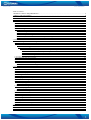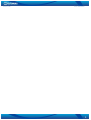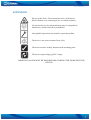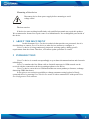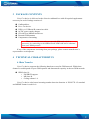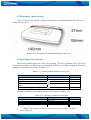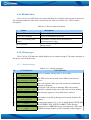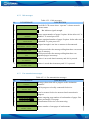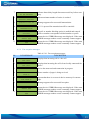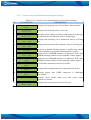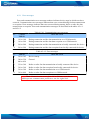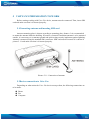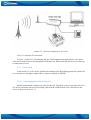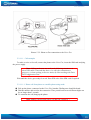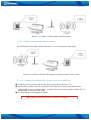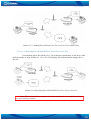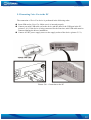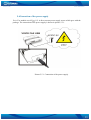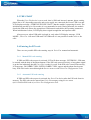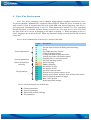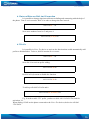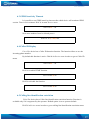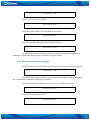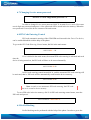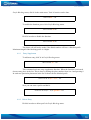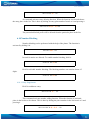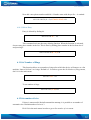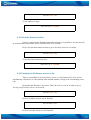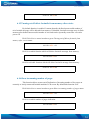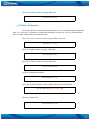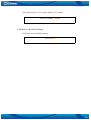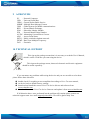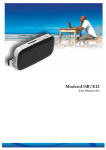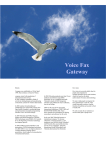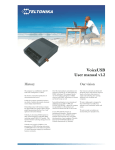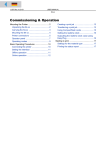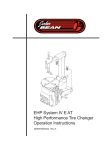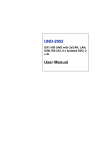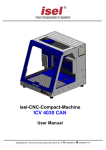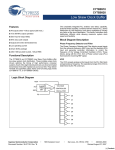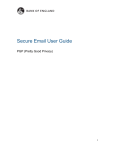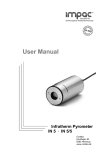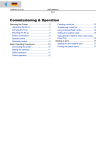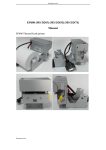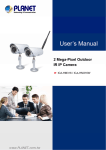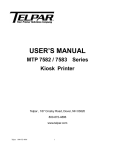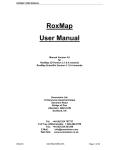Download Voice Fax User Manual Copyright © 2007 UAB “Teltonika
Transcript
Voice Fax User Manual Copyright © 2007 UAB “Teltonika“. All rights reserved. Reproduction, transfer, distribution or storage of part or all of the contents in this document in any form without the prior written permission of UAB “Teltonika“is prohibited. Other products and company name mentioned herein may be trademarks or trade names of their respective owners... Last Updated : 20/08/2008 2 Voice Fax User Manual Table of Contents GENERAL SAFETY REQUIREMENTS...........................................................................................................................6 1 ABOUT THE DOCUMENT.............................................................................................................................................8 2 INTRODUCTION.............................................................................................................................................................8 3 PACKAGE CONTENTS..................................................................................................................................................9 4 TECHNICAL CHARACTERISTCS................................................................................................................................9 4.1 Data Transfer.............................................................................................................................................................9 4.2 Mechanical characteristics.......................................................................................................................................10 4.3 Operating characteristics..........................................................................................................................................10 4.4 LED Indication.......................................................................................................................................................11 4.5 LCD messages........................................................................................................................................................11 4.5.1 Startup messages..............................................................................................................................................11 4.5.2 Idle messages...................................................................................................................................................12 4.5.3 Fax transmission messages..............................................................................................................................12 4.5.4 Fax reception messages....................................................................................................................................13 4.5.5 General, voice call transmission and reception messages................................................................................14 4.5.6 Error messages.................................................................................................................................................15 5 VOICE FAX PREPARATION TO WORK....................................................................................................................16 5.1 Connecting antenna and inserting SIM card ...........................................................................................................16 5.2 Devices connection to Voice Fax............................................................................................................................16 5.2.1 Trunk mode....................................................................................................................................................18 5.2.1.1 Connecting phone or fax to Voice Fax.....................................................................................................18 5.2.1.1.1 Call examples...................................................................................................................................19 5.2.1.1.1.1 Phone call from phone to a mobile phone using mode.............................................................19 5.2.1.1.1.2 Phone call from mobile phone to phone...................................................................................20 5.2.1.1.1.3 Making Fax call from Voice Fax to a Voice Fax or PSTN Fax...............................................20 5.2.1.1.1.4 Receiving Fax call from PSTN or Voice Fax to Voice Fax.....................................................21 5.3 Connecting Voice Fax to the PC..............................................................................................................................23 5.4 Connection of the power supply..............................................................................................................................24 5.5 THE START...........................................................................................................................................................25 5.6 Entering the PIN code.............................................................................................................................................25 5.6.1 Manual PIN code entering...............................................................................................................................25 5.6.2 Automatic PIN code entering...........................................................................................................................25 6 Voice Fax Service menu..................................................................................................................................................26 6.1 Interval Between Dial And Connection..................................................................................................................28 6.2 Prefix.......................................................................................................................................................................28 6.3 GPRS Inactivity Timeout........................................................................................................................................29 6.4 Caller ID Display ...................................................................................................................................................29 6.5 Calling line identification restriction......................................................................................................................29 6.6 Call Duration Indicating Signal..............................................................................................................................30 6.7 Changing Service menu password..........................................................................................................................31 6.8 PIN Code Entering Control.....................................................................................................................................31 6.9 Prefix Blocking.......................................................................................................................................................31 6.9.1 Entry Supplement............................................................................................................................................32 6.9.2 Delete Entry.....................................................................................................................................................32 6.10 Number Blocking..................................................................................................................................................33 6.10.1 Entry Supplement...........................................................................................................................................33 6.10.2 Delete Entry...................................................................................................................................................34 6.11 Set Number of Rings.............................................................................................................................................34 6.12 Set number of tries................................................................................................................................................34 6.13 Set delay between retries......................................................................................................................................35 6.14 Turning on/off allways answer as fax...................................................................................................................35 6.15 Turning on/off delete facsimile from memory after retries..................................................................................36 6.16 Show incomming number of pages......................................................................................................................36 6.17 Baby Call function ..............................................................................................................................................37 6.18 Restore Default Settings.......................................................................................................................................38 7 Manufacturer parameters................................................................................................................................................39 8 Table of Parameters........................................................................................................................................................40 9 ACRONYMS...................................................................................................................................................................41 10 TECHNICAL SUPPORT..............................................................................................................................................41 3 Voice Fax User Manual 4 Voice Fax User Manual ATTENTION Do not rip the device. Do not touch the device if the device block is broken or its connecting wires are without isolation. All wireless devices for data transferring may be susceptible to interference, which could affect performance. Only qualified personnel may install or repair this product. The device is not water-resistant. Keep it dry. The device must be steadily fastened on the mounting place. The device requires high 230V voltage. IMPORTANT NOTES MUST BE READ BEFORE STARTING THE WORK WITH THE DEVICE! 5 Voice Fax User Manual GENERAL SAFETY REQUIREMENTS You will avoid dangerous situations and harming of yourself if you will follow to these recommendations. You have to be familiar with the safety requirements before starting using the device! To avoid burning and voltage caused traumas, of the personnel working with device, please follow these safety requirements. Installation and technical support of the Voice Fax device can be performed only by a qualified personnel or a person who has enough knowledge about this device and safety requirements. Voice Fax device requires 9V 1.12 A constant power supply source that satisfies all safety requirements listed in LST EN 60950-1 standard. The PC and power supply source, to which the device Voice Fax is connected, should satisfy LST EN 60950 - 1 standard. The device Voice Fax can be used on first (Personal Computer) or second (Notebook) computer safety class. The phone or fax connected to the device must satisfy all safety requirements listed in LST EN 60950-1 standad. Do not mount or serve device during the thunderbolt. To avoid mechanical damages of the device it is recommended to transport the Voice Fax device packed in damage-proof pack. While using the device, it should be placed so, that its indication LED and LCD would be visible as they inform in which working mode the device is and if it has any working problems. For Voice Fax device‘s network capacity working environment has big influence. If the device starts working insufficiently only qualified personnel may repair this product. We recommend to forward it to repair centre or to manufacturers. No exchangeable parts inside of the device. 6 Voice Fax User Manual In the installation place and supply circuits protective devices (bipolar release device) should be tooled up which will protect from short-circuit and earth false. The power of connected device should satisfy power of release device. The interstice between contacts should be no less than 3mm. Power supply network should be installed near device on easy accessible place. Protection against overcurrents, short circuits and earth faults shall be provided as a part of the building installation. Two pole device which disconnects related devices simultaneously must be installed in the building to avoid grounding faults. To disconnect the device plug off AC/DC power adapter from the wall outlet or power strip. The interstice between contacts should be no less than 3mm. Picture 1.Connection scheme of Voice Fax device 7 Voice Fax User Manual Mounting of the device Disconnect device from power supply before mounting to avoid voltage effect! Device service If the device starts working insufficiently only qualified personnel may repair this product. We recommend to forward it to repair centre or to manufacturers. No exchangeable parts inside of the device. 1 ABOUT THE DOCUMENT In this document Voice Fax device technical characteristics are presented, also it is described how to connect Voice Fax device to other devices and how to configure it.. Voice Fax device is being continuously improved: working quality, adding specific requirements from the clients. Therefore, a Firmware update procedure is created. 2 INTRODUCTION Voice Fax device is created correspondingly to up-to-date telecommunications and electronic technologies. Voice Fax emulates the line. Phone calls or facsimile messages in GSM network can be received with the connected to the device analogue phone or fax device. Voice Fax device can work as a GSM modem that can create pathway to Internet, exchange data using GPRS data bearer. It also gives a user exclusive possibility to change parameters using keybord of localy connected device by entering Voice Fax Service menu or with a connected PC with special Voice Fax Configuration Tool software. 8 Voice Fax User Manual 3 PACKAGE CONTENTS Voice Fax device is delivered to the client in cardboard box with all required supplements necessary for work. Package consists of: ● ● ● ● ● ● ● Cardboard box. Voice Fax device. USB A USB mini B connection cable. AC/DC power supply adapter. CD with User Manual and drivers. External GSM antenna. Components of mounting. Note: the manufacturer does not provide SIM card, which is necessary for connecting to the GSM network! SIM card can be obtained from your GSM operator! If any of the components is missing from your package, please contact manufacturer’s representative or salesperson. 4 TECHNICAL CHARACTERISTCS 4.1Data Transfer Voice Fax device supports the following data bearers used in GSM network. Which data channel is used depends on your GSM operator and data transfer capacity in chosen GSM network: ● GPRS class 10: o Full PBCH support. o MS class B. o Coding scheme 1-4. Voice Fax device also has an incoming number detection function. A ES300778-1/2 standard and MDMF format is used for it. 9 Voice Fax User Manual 4.2Mechanical characteristics Voice Fax device case is made of plastic. External view and measurements of the device are shown in picture 4.2.1. Picture 4.2.1. External view and measurements of the device 4.3Operating characteristics The device is powered from a 9 V (DC) power supply. The PC to which the Voice Fax device is connected must have a USB interface corresponding to USB 1.1 or USB 2.0 standards. Electrical parameters of the device are shown in Table 4.3.1. Table 4.3.1. Electrical characteristics of Voice Fax Parameter Power Supply Voltage Average Power consumption Current Consumption when idle Current Consumption in voice/fax mode Current Consumption in GPRS Value +9 - +13 1.2 - 7.2 120 - 180 300 - 800 400 - 800 Units V W mA mA mA Operating conditions and weight of the device are shown in Table 4.3.2 . Table 4.3.2. Operating conditions and weight Parameter Value Weight 200 ± 10 Operating Temperature 0 - +55 Storage Temperature -20 - +70 Units g ºC ºC Note: If the settings outreach the characteristics given above, the device can be damaged! 10 Voice Fax User Manual 4.4 LED Indication Voice Fax has one LED for device status indication. It is located at the top part of the device. The indication statuses of the device are described in Table 4.4.1.Table 4.4.1. Device status description Table 4.4.1. Device status description Status Description Power LED is on Power supply on Error LED blinking Device is awaiting for PIN code Error LED blinking with pauses The number of blinks shows the number of unsent/unprinted pages Error LED on No SIM card, wrong PIN code or handset off hook during startup. 4.5 LCD messages Voice Fax has LCD indicator which displays device status messages. The status messages of the device are described below . 4.5.1 Startup messages Table 4.5.1.1. Startup messages DESCRIPTION No. LCD MESSAGE 1 STARTING PLEASE WAIT 2 INSERT SIM CARD AND RESTART DEVICE 3 ENTER PIN 4 INCORRECT PIN ENTER CORRECT PIN 5 PIN ACCEPTED This message appear if correct PIN code is entered. 7 REPLACE THE HANDSET The handset is picked up during device startup. Replace the handset. 8 EMERGENCY CALL number If emergency number 112 or 911 is dialed during ENTER PIN or INCORREC PIN, ENTER CORRECT PIN message. 9 ERROR ### Restart device if ERROR message was displayed. If the same ERROR message number occurs constantly contact support. Device is starting. Startup lasts 15-20 seconds. The SIM card is not inserted. Insert SIM card and restart device. PIN code required. After pin code is entered, confirmation message will appear. Wrong pin code entered or automatic PIN code entering function is enabled and incorrect PIN code saved in memory. 11 Voice Fax User Manual 4.5.2 No. Idle messages LCD MESSAGE 1 operator 2 Table 4.5.2.1. Idle messages DESCRIPTION Usual idle LCD screen where “operator” is home network operator name Bar indicates signal strength. 3 # OF # PAGES UNSENT Shows unsent number of pages if option “delete after tries” is disabled. To resend press ###. 4 # OF # PAGES UNPRINTED Shows unprinted number of pages if option “delete after tries” is disabled. To print press ###. 5 NO NETWORK If signal strength is too low or antenna is disconnected. EMERGENCY CALLS ONLY If ### pressed after the message telling that there was unsent pages in memory. 6 RESENDING STORED FAX 7 PRINTING FAX If ### pressed after the message telling that there was unprinted pages in memory. 8 NO SAVED DATA IN MEMORY If there is no saved data in memory and ### is pressed. 9 DELETING STORED FAX 4.5.3 If there is saved data in memory and *** is pressed. Fax transmission messages Table 4.5.3.1. Fax transmission messages DESCRIPTION No. LCD MESSAGE 1 CALLING number 2 CALLING TO LOCAL FAX Call in progress to locally connected fax device. 3 CONNECTING Local or remote fax device answered and connection in progress. 4 SENDING # OF # 5 NO ANSWER If destination fax device is not answering. 6 # OF # PAGES SENT Shows number of sent pages of total amount. Message shows that call in progress to the destination “number”. Shows outgoing page number of total number of pages. Bar shows percentage of set page. 12 Voice Fax User Manual 7 NEXT RETRY IN ## SECONDS 8 MAX NUMBER OF RETRIES REACHED When maximum number of retries is reached. 9 TRANSMISSION OK Message appears after successful transmission. 10 CANCELING FAX TRANSMISSION 11 NUMBER OR PREFIX BLOCKED 12 COMMUNICATION ERROR ### Restart device if ERROR message was displayed. If the same ERROR message number occurs constantly contact support. 13 ERROR ### Restart device if ERROR message was displayed. If the same ERROR message number occurs constantly contact support. 4.5.4 Informs about delay length after unsuccessful try before next retry. If *** is pressed fax transmission will be canceled. If prefix or number blocking option is enabled and entered prefix or number corresponds to dialed number or prefix. Fax reception messages Table 4.5.4.1. Fax reception messages DESCRIPTION No. LCD MESSAGE 1 INCOMMING FAX CALL 2 INCOMMING LOCAL FAX CALL 3 CONNECTING Device has answered and connection in progress. 4 RECEIVING PAGE # Shows number of pages is being received. 5 NOT ENOUGHT ROOM FOR PAGE # 6 RECEPTION OK 7 COMMUNICATION ERROR ### Restart device if ERROR message was displayed. If the same ERROR message number occurs constantly contact support. 8 ERROR ### Restart device if ERROR message was displayed. If the same ERROR message number occurs constantly contact support. Displays that incoming call is a fax call. Displays that incoming fax call is from locally connected fax device. Reports that there is no room in device memory for current page. Message appears after successful reception. 13 Voice Fax User Manual 4.5.5 No. General, voice call transmission and reception messages Table 4.5.5.1. General, voice call transmission and reception messages LCD MESSAGE DESCRIPTION Displays that outgoing voice call and shows dialed number. 1 CALLING number 2 INCOMMING VOICE CALL Displays that incoming call is a voice call. 3 INCOMMING DATA CALL Incoming call is a data call. Device cannot answer to this type of call when not in USB mode. Device will hang up. 3 UNDETECTED CALL TYPE Displays that incoming call is undetected. Device will hang up. 5 UNKNOWN CALL TYPE Displays that incoming call is unknown. Device will hang up. NUMBER OR PREFIX BLOCKED If prefix or number blocking option is enabled and entered prefix or number corresponds to dialed number or prefix. 6 COMMUNICATION ERROR ### Restart device if ERROR message was displayed. If the same ERROR message number occurs constantly contact support. 7 ERROR ### Restart device if ERROR message was displayed. If the same ERROR message number occurs constantly contact support. 8 USB MODE 9 CONFIGURATION MODE 10 GPRS MODE Message appear after GPRS connection is established successfully. 11 MAIN MENU Message shows current menu item after service menu password is entered. 12 INCORRECT MENU ITEM Displays that incorrect menu item was chosen. If USB cable connected to the device and PC. Displays that configuration tool is connected to the device. 14 Voice Fax User Manual 4.5.6 Error messages Error and communication error message numbers indicates device stage in which error have occurred. Communication error messages indicates that error occurred during fax data transmission or reception. Error messages indicates that error occurred during startup, before or after fax data transmission or reception. Error and communication messages are described in the tables 4.5.6.1. and 4.5.6.2. Table 4.5.6.1. Communication error messages DESCRIPTION No. COMM. ERROR 1 101 to 140 During connection and fax data transmission over GSM network. 2 141 to 200 During connection and fax data data reception over GSM network. 3 201 to 240 During connection and fax data transmission to locally connected fax device. 4 241 to 280 During connection and fax data reception from locally connected fax device. Table 4.5.6.2. Error messages DESCRIPTION No. ERROR 1 301 to 305 Device startup. 2 306 to 320 400 to 420 General. 3 321 to 340 Before or after fax data transmission to locally connected fax device. 4 341 to 360 Before or after fax data reception from locally connected fax device. 5 361 to 380 Before or after fax data transmission over GSM network. 6 381 to 400 Before or after fax data reception over GSM network. Note: Communication errors from 101 to 280 may occur due to GSM operator communication problems or too low signal level. 15 Voice Fax User Manual 5 VOICE FAX PREPARATION TO WORK Before starting working with Voice Fax device, antenna must be connected. Then, insert SIM card and make sure that it is inserted properly. 5.1Connecting antenna and inserting SIM card Antenna mounting place is chosen according to mounting place features. It is recommended to mount the antenna inside the building. If because of network conditions antenna is to be mounted outside, it is necessary to set antenna ground and quick-acting security implement against lightning. Antenna is mounted using the standard SMA connector. SIM card must be inserted as is shown in picture 5.1.1 and make sure that it is inserted properly. Picture 5.1.1. Connection of antenna 5.2Devices connection to Voice Fax Depending on what action the Voice Fax device must perform, the following connections are to be made: ● Phone ● Fax ● Computer. 16 Voice Fax User Manual Picture 5.3.1 Devices connection to Voice Fax Voice Fax operates in Trunk mode. In Trunk mode Voice Fax emulates the line. With connected analogue phone, voice phone calls can be made and received through the GSM network. With connected fax device fax calls can be made and received. 5.2.1 Trunk mode In this mode Voice Fax device emulates the analogue line. Depending upon needs, phone can be connected to it through a standard RJ11 connector marked as PHONE. 5.2.1.1 Connecting phone or fax to Voice Fax Module generates the voltages necessary for the call. The phone or fax connected to the Voice Fax device can make and receive incoming calls from the GSM network. The connection to the device is shown in picture 5.3.2. 17 Voice Fax User Manual Picture 5.3.2. Phone or Fax connection to the Voice Fax 5.2.1.1.1 Call examples To make a voice or fax call, connect the phone to the Voice Fax, insert the SIM card and plug the power supply. Note: Calling mode may not work in the following situations: a) when USB cable is inserted into davice; b) when fax transmition in progress; c) when working in Service menu; d) when working with Voice Fax Configuration Tool Wait until the device gets ready for work. Enter PIN code of the SIM card if required. 5.2.1.1.1.1 Phone call from phone to a mobile phone using mode ● Pick up the phone, connected to the Voice Fax, handset. Dialing tone should be heard. ● Dial the number and wait for the connection. Time period between two different digits can be no longer than 3 seconds. ● To terminate the call, hang up the phone. Note: Making international phone call dial 00, instead of + 18 Voice Fax User Manual Picture 5.3.3. Phone call from phone to mobile phone 5.2.1.1.1.2 Phone call from mobile phone to phone Dial the number of the SIM card inserted in the Voice Fax and wait for the signal. Picture 5.3.4. Phone call from mobile phone to phone using the Trunk mode 5.2.1.1.1.3 Making Fax call from Voice Fax to a Voice Fax or PSTN Fax. ● Insert sheets you want to send into fax device connected to the Voice Fax. ● Before phone number dial *01* and wait for the connection. Time period between two different digits can be no longer than 3 seconds. If You enter phone number without *01* in the begining, voice call will be made. ● To terminate the call, hang up the phone. Note: Making international phone call dial 00, instead of + 19 Voice Fax User Manual Picture 5.3.3. Sending Fax call from Voice Fax to a Voice Fax or PSTN Fax. 5.2.1.1.1.4 Receiving Fax call from PSTN or Voice Fax to Voice Fax If incomming call is fax call the Voice Fax will answer automaticly as fax device after defined number of rings, default is 2. Voice Fax LCD display will indicate that incoming call is a fax call. Picture 5.3.4. Receiving Fax call from PSTN or Voice Fax to Voice Fax Note: SIM card should have separate subscriber numbers for voice and fax and may not work with sigle number. 20 Voice Fax User Manual ● Note: The fax data transmition is divided into two stages. Voice Fax receives fax data into internal memory and after reception is succsessfull it transmits data to localy connected or remote fax device. ● If device fails to transmit data it automaticly makes up to (default) three redials with (default) 30 second delays and if it fails, by default Voice Fax deletes fax data from internal FLASH memory. ● This function can be switched off so after unsuccessful number of tries fax data will stay in nmemory and will be possible to retry fax transmition by picking up handset and pressing # # # later or even after Voice Fax restart. ● It is possible that after succsessfull tranmition fax will print 3 same pages. This means that after fax page there was no confirmation and device automaticaly retried current page. ● If option „Delete after tries“ is switched off, unsuccessfull tranmition is displayed over LCD by showing number of unsent or unprinted pages. To delete fax data from FLASH memory pick up the handset and press * * * alternatively every next fax session will overwrite previous fax data in the FLASH. ● If it is not possible to send or receive fax few times in a row it might be because of GSM network problems, please wait few minutes and try again. ● If device not responding please restart device by pressing reset buton on the back side of the enclosure. ● If by mistake wrong destination fax number is entered and Voice Fax have started dialing press *** to stop transmition. If *** will be pressed at the moment of dialing or at the pause between tries, calling will be terminated and data deleted from flash immediately. If *** will be pressed at the moment when device is connecting, sending, calling will be terminated and data deleted from flash after unsuccessful attemp will be finished. 21 Voice Fax User Manual 5.3Connecting Voice Fax to the PC The connection of Voice Fax device is performed in the following order: ● Insert SIM card to Voice Fax. Make sure it is inserted properly. ● Connect one mini USB cable end to the device and the other to the USB port in the PC (picture 5.4.1). If the device is being connected for the first time, mini USB cable must be connected during the drivers installation. ● Connect AC/DC power supply source to the supply socket of the device (picture 5.5.1). Picture 5.4.1. Connection to the PC 22 Voice Fax User Manual 5.4Connection of the power supply Voice Fax module uses 9V 1.12 A direct current power supply source which goes with the package. The connection of the power supply is shown in picture 5.5.1 . Picture 5.5.1. Connection of the power supply 23 Voice Fax User Manual 5.5 THE START When the Voice Fax device is set to work, that is, SIM card inserted, antenna, phone, analog phone line or PC (depending on needs) and power supply are connected, the Power LED is on and LCD displays message „STARTING PLEASE WAIT“, that the module is preparing for work. The initialization can take up to 20 seconds (it is recommended to wait). During that time, the module checks the SIM card, detects the appropriate GSM network and checks the operating parameters. When initialization is done, LCD display shows signal strength bar and operator name. After power on, when USB cable is pluged in, only when LCD display message „USB MODE“, Voice Fax will enter USB mode. In USB mode it is not possible to make voice or fax calls. 5.6 Entering the PIN code There are two possible PIN code entering ways in Voice Fax: manual and automatic. 5.6.1 Manual PIN code entering If SIM card PIN code request is activated, LCD will show meesage „ENTER PIN“. PIN must be entered with the help of the phone buttons. If the PIN code entered correctly, a long phone signal is on the line indicating, that the Voice Fax is ready for work. If the PIN code is entered incorrectly, LCD message „INCORRECT PIN, ENTER CORRECT PIN“ appear and the phone line become busy. PIN code can be entered through the Service menu or with Voice Fax Configuration Tools. 5.6.2 Automatic PIN code entering If SIM card PIN code request is activated, the Voice Fax device takes the PIN code from its memory. The PIN code can be entered into Voice Fax memory using Service menu (##1111#8#3#<PIN code>#) or Voice Fax Configuration Tool. 24 Voice Fax User Manual 6 Voice Fax Service menu Voice Fax device parameters can be changed using ordinary telephone connected to Voice Fax device through a standard RJ11 connector named PHONE. When the device is turned on, wait until it sets for work. If required enter PIN code of the SIM card. After a long beep, enter Service menu password. Standard password is ##1111#. When password is entered Voice Fax controlling through the phone is activated and user directly accesses Voice Fax main Service menu. Exit from any part of the Service menu by hanging up the phone or dialing **. While navigating in Service menu, long beeps are heard on the line. When any function is being activated, short beeps are heard on the line. Service menu command list of the device is shown in the table. General parameters Security parameters Nubers and prefixes blocking Fax parameters Comm and 1# 2# 3# 4# 5# 6# 7# 8# 9# 10# 11# 12# 13# 14# 15# 16# 17# 99# Description Set time interval between dialing and connecting Prefix Set GPRS inactivity timeout Caller ID display control Calling line identification restriction Turning on/off the call duration signal Changing Service menu password PIN code entering control Prefix blocking Number blocking Set number of rings Set number of tries Set delay between retries Turning on/off allways answer as fax Turning on/off delete facsimile from memory after retries Show incomming number of pages Baby Call Function Restoring default settings Service menu parameters are divided into: ● ● ● ● General parameters Security parameters Nubers and prefixes blocking Fax parameters 25 Voice Fax User Manual 6.1 Interval Between Dial And Connection It is possible to change time interval between dialing and connecting with the help of the phone. Time is set in seconds. Dial 7# in order to change the time interval. ##1111# 1# ... 0# Now enter numbers from 1to 5 and press #. ##1111# 1# (1...5) # 0# 6.2 Prefix It is possible in Voice Fax device to activate the function that would automatically add prefix to dialed number. To do so, dial 2# in main Service menu. ##1111# 2# ... 0# Now dial 1# to activate prefix adding. ##1111# 2# 1# 0# Dial 2# in Prefix menu to disable the function. ##1111# 2# 2# 0# To add a prefix dial 3# Prefix and #. ##1111# 2# 3# <Prefix># 0# E.g. In order to add “370” prefix, you have to dial: ##1111#2#3#370#; and for activation: 1#. When dialing 123456 on the phone connected to the Voice Fax device, the device will dial 370123456. 26 Voice Fax User Manual 6.3 GPRS Inactivity Timeout It is possible to set GPRS inactivity timeout after which device will terminate GPRS session. Time is set in minutes. Dial 3# in main Service menu. ##1111# 3# ... 0# Now enter numbers from 1to 60 and press #. ##1111# 3# (1...60) # 0# 6.4 Caller ID Display Voice Fax device has a Caller ID detection function. The function allows to see the incoming phone number. By default this function is active. Dial 4# in Service menu in order to get to Caller ID menu. ##1111# 4# ... 0# Dial 1# to enable DTMF function. ##1111# 4# 1# 0# Dial 2# to disable the function. ##1111# 4# 2# 0# 6.5 Calling line identification restriction Voice Fax device has a Caller line identification restriction function. Function is available only if it is supported by the operator. Default option is set to operator default. Dial 5# in Service menu in order to get to calling line identification restriction menu. 27 Voice Fax User Manual ##1111# 5# ... 0# Dial 1# to set to operator default. ##1111# 5# 1# 0# Dial 2# to enable calling line identification restriction. ##1111# 5# 2# 0# Dial 3# to disable calling line identification restriction. ##1111# 5# 3# 0# If calling line identification restriction is not allowed by operator, disabling or enabling of calling line identification restriction will take no action. 6.6 Call Duration Indicating Signal Dial 6# in the main menu in order to get to Signal Indicating Call Duration menu. ##1111# 6# ... 0# The signal indicating call duration can be turned on/off with the help of the phone. The call duration is indicated with a beep per minute. In signal indicating call duration menu press 1# to enable the function. ##1111# 6# 1# 0# Press 2# to disable the function. ##1111# 3# 2# 0# 28 Voice Fax User Manual 6.7 Changing Service menu password ##1111# 7# <New 4 digit menu password > # In order to change Service menu password, dial 7# in main Service menu. Now enter new 4 digit user password and press #. New password will be saved in device memory. When the new password is saved, the device returns to the main menu. 6.8 PIN Code Entering Control PIN code automatic entering of the GSM SIM card inserted in the Voice Fax device, can be enabled/disabled with the help of the phone. To get to the PIN Code Entering Control menu, dial 8# in the main menu. ##1111# 8# ... 0# If 1# is dialed in the main menu, the manual PIN code entering is activated and each time the device is being turned on, the PIN code will have to be entered manually. ##1111# 8# 1# 0# In PIN code entering control menu dial 2#, and the automatic PIN code entering will be activated, that is, PIN code will be automatically read from the device memory. ##1111# 8# 2# 0# Note: in order to use automatic PIN code entering, the PIN code has to be saved in device memory. To save PIN code in device memory, dial 3# in PIN code entering control menu, enter the PIN code and press # ##1111# 8# 3# <PIN code> # 6.9 Prefix Blocking Prefix blocking can be performed with the help of the phone. In order to get to the 29 Voice Fax User Manual Prefix Blocking menu, dial 9# in the main menu. Total 10 entries can be done. ##1111# 9# ... 0# To enable the function, press 1# in Prefix Blocking menu. ##1111# 9# 1# 0# Dial 2# in order to disable the function. ##1111# 9# 2# 0# The phone call will not be made if the dialed number will have a blocked prefix. Maximum length of the blocking prefix is 6 digits. 6.9.1 Entry Supplement To add new entry, dial 3# in Prefix Blocking menu. ##1111# 9# 3# ... 0# This command activates entry supplement function. When the function is activated, choose entry place in the list. This is done by dialing the place number from 0 to 9 and pressing #. In such case particular placement in the list is chosen for the blocked prefix. ##1111# 9# 3# (0 ... 9) # … 0# Now you can enter a prefix and dial #. ##1111# 9# 3# (0 ... 9) # <prefix> # 0# 6.9.2 Delete Entry Dial 4# in order to delete prefix in Prefix Blocking menu. 30 Voice Fax User Manual ##1111# 9# 4# ... 0# 4# command activates entry deleting function. When the function is activated choose the entry place in the list. This is done by dialing an entry place number from 0 to 9 and pressing #. ##1111# 9# 4# (0 ... 9) # 0# The particular blocked prefix will be deleted from the particular place in the list. 6.10 Number Blocking Number blocking can be performed with the help of the phone. The function is activated by dialing 10#. ##1111# 10# ... 0# In total 10 entries are allowed. To enable number blocking, dial 1#. ##1111# 10# 1# 0# Dial 2# to disable number blocking. The blocking numbers can consist of max 15 digits. ##1111# 10# 2# 0# 6.10.1 Entry Supplement Dial 3# to add new entry. ##1111# 10# 3# … 0# This command activates number adding function. When the function is activated, place in the list has to be chosen. This is done by dialing the place number in the list from 0 to 9 and pressing #. ##1111# 10# 3# (0…9) # … 0# 31 Voice Fax User Manual Now add a new phone number and dial #. Number starts with the prefix, + is omitted. ##1111# 10# 3# (0…9) # 370 651 12345 # 0# 6.10.2 Delete Entry Entry is deleted by dialing 4#. ##1111# 10# 4# … 0# This command activates the entry deleting function. When the function is activated, choose entry place number in the list. This is done by dialing place number in the list from 0 to 9 and pressing #. ##1111# 10# 4# (0…9) # 0# 6.11 Set Number of Rings This function allows to set number of rings after which the device will answer as a fax machine. Interval is from 2 to 9 rings. Default is 2. In order to get to the Set Number of Rings menu, dial 11# in the main menu. ##1111# 11# ... 0# To set number of rings ##1111# 11# (2...9)# 0# 6.12 Set number of tries If there is unsuccessful faximile transmition attempt, it is possible to set number of automatic tries. Default number of tries is 3. Dial 12# in the main menu in order to get to Set number of tries menu. 32 Voice Fax User Manual ##1111# 12# ... 0# To set number of rings ##1111# 12# (1...5)# 0# 6.13 Set delay between retries If there is unsuccessful faximile transmition attempt, it is possible to set time interval in seconds between automatic retries. Default value is 30 seconds. Dial 13# in the main menu in order to get to Set delay between tries menu. ##1111# 13# ... 0# To set time interval between tries ##1111# 13# (1...60)# 0# 6.14 Turning on/off allways answer as fax There is a possibility to activate allways answer as fax function. If it is on, device automaticaly will answer as a fax machine after defined number of rings even if incomming voice call. By default this function is not active. Dial 14# in Service menu in order to get to Turning on/off allways answer as fax menu. ##1111# 14# ... 0# Dial 1# to enable Answer as Fax function. ##1111#14# 1# 0# Dial 2# to disable Answer as Fax function. 33 Voice Fax User Manual ##1111# 14# 2# 0# 6.15 Turning on/off delete facsimile from memory after retries By default function is enabled. It means that after defined unsuccessful number of tries faximile message will be deleted from memory. If disabled, facsimile message stays in flash memory after defined unsuccessful number of tries and can be repeatedly resent later even after power off. Dial 15# in Service menu in order to get to Turning on/off delete facsimile from memory after retries menu. ##1111# 15# ... 0# Dial 1# to enable function which will delete facsimile message from memory. ##1111#15# 1# 0# Dial 2# to disable function which will delete facsimile message from memory. ##1111# 15# 2# 0# 6.16 Show incomming number of pages This function allows to turn on/off indication of incoming number of fax pages on remotely or localy connected faximile machine LCD screen. By default this function is on. Dial 16# in Service menu in order to get to Show incomming number of pages menu. ##1111# 16# ... 0# Dial 1# to enable number of pages indication. ##1111#16# 1# 0# 34 Voice Fax User Manual Dial 2# to disable number of pages indication. ##1111# 16# 2# 0# 6.17 Baby Call function By default funcion is disabled. Function allows to enter one phone number and delay from 5 to 30 seconds. If function is enabled and if handset is picked up, device will dial defined phone number automaticaly after defined delay. Dial 17# in Service menu in order to get to Baby call menu. ##1111# 17# ... 0# Dial 1# to enable number of pages indication. ##1111#16# 1# 0# Dial 2# to disable number of pages indication. ##1111# 16# 2# 0# Dial 3# to add phone number. ##1111#16# 3#... 0# Now add the phone number which will be dialed after defined delay. ##1111#16# 3#370 651 12345 # 0# Dial 4# to enter delay. ##1111# 16# 4#...0# 35 Voice Fax User Manual Enter delay from 5 to 30 seconds, default is 10 seconds.. ##1111# 16# 4#(5...30)#0# 6.18 Restore Default Settings Dial 99# to restore default settings. ##1111# 99# 36 Voice Fax User Manual 7 Manufacturer parameters Manufacturer parameters Set time interval between dialing and connecting Prefix Set GPRS inactivity timeout Caller ID display control Calling line identification restriction Turning on/off the call duration signal Changing Service menu password PIN code entering control Prefix blocking Number blocking Set number of rings Set number of tries Set delay between retries Turning on/off allways answer as fax Turning on/off delete facsimile from memory after retries Show incomming number of pages Baby Call 3 seconds OFF 20 minutes ON Operator default OFF 1111 Manual OFF OFF 2 3 30 seconds OFF ON ON OFF 37 Voice Fax User Manual 8 Table of Parameters ##1111# 1# (1...5) # 0# ##1111# 2# 1# 0# ##1111# 2# 2# 0# ##1111# 2# 3# <Prefix># 0# ##1111# 3# (1...60) # 0# ##1111# 4# 1# 0# ##1111# 4# 2# 0# ##1111# 5# 1# 0# ##1111# 5# 2# 0# ##1111# 5# 3# 0# ##1111# 6# 1# 0# ##1111# 6# 2# 0# ##1111# 7# <New 4 digit menu password> # ##1111# 8# 1# 0# ##1111# 8# 2# 0# ##1111# 8# 3# <New 4 digits PIN code># 0# ##1111# 9# 1# 0# ##1111# 9# 2# 0# ##1111# 9# 3# (0 ... 9)# <Prefix># 0# ##1111# 9# 4# (0 ... 9)# 0# ##1111# 10# 1# 0# ##1111# 10# 2# 0# ##1111# 10# 3# (0 ... 9)# <Prefix># 0# ##1111# 10# 4# (0 ... 9) # 0# ##1111# 11# (2 ... 9)# 0# ##1111# 12# (1 ... 5)# 0# ##1111# 13# (1 ... 60)# 0# ##1111# 14# 1# 0# ##1111# 14# 2# 0# ##1111# 15# 1# 0# ##1111# 15# 2# 0# ##1111# 16# 1# 0# ##1111# 16# 2# 0# ##1111# 17# 1# 0# ##1111# 17# 2# 0# ##1111# 17# 3# <Number># 0# ##1111# 17# 4# (5 ... 30)# 0# ##1111# 99# Set time interval between dialing and connecting Number prefix blocking enable Number prefix blocking disable Prefix blocking entering GPRS inactivity timeout Caller ID DTMF enable Caller ID type disable Calling line identification restriction operator default Calling line identification restriction enable Calling line identification restriction disable Minute notification on (1min.) Minute notification off Service menu password changing Manual PIN code entering Automatic PIN code entering PIN code entering to memory Prefix blocking enable Prefix blocking disable Prefix adding Prefix deleting Number blocking enabled Number blocking disabled Number adding to the list Number deleting from the list Number of rings to answer Number of tries Delay between retries Answer as Fax enable Answer as Fax enable Delete facsimile from memory after retries enable Delete facsimile from memory after retries disable Show incomming number of pages enable Show incomming number of pages disable Enable Baby Call Function Disable Baby Call Function Enter Baby Call number Enter Baby Call delay Restore default settings 38 Voice Fax User Manual 9 ACRONYMS PC - Personal Computer. USB - Universal Serial Bus. GPRS - General Packet Radio Service. MDMF - Multiple Data Message Format. GSM - Global System for Mobile communications. BPX - Private Branch Exchange. SIM - Subscriber Identity Module. PIN - Personal Identification Number. AC/DC- Alternating Current/Direct Current. APN - Access Point Name. PSTN - Public switched telephone network. DTMF - Dual Tone Multiple Frequency. FAX - Facsimile 10 TECHNICAL SUPPORT This sign on the package means that it is necessary to read the User’s Manual, which is on the CD before you start using the device. This sign on the package means, that used electronic and electric equipment should be stored separately. If you encounter any problems while using the device and you are not able to solve them please follow these direction: ● double check if everything was accomplished according to Voice Fax user manual, ● set device back to default factory settings, ● download and install the newest Voice Fax device drivers and software from www.teltonika.com, ● download the newest Voice Fax device firmware and update it from www.teltonika.com. If all direction above were performed but the problem still remains please contact our technical support team via e-mail [email protected]. We will be glad to help You. 39