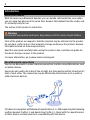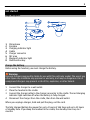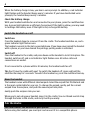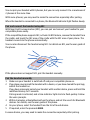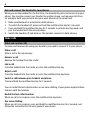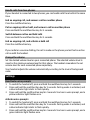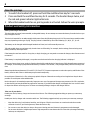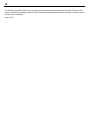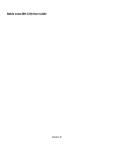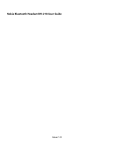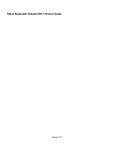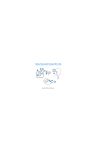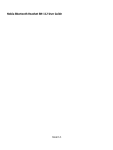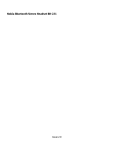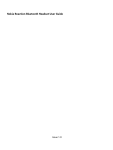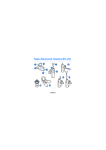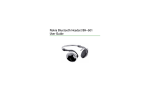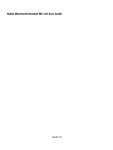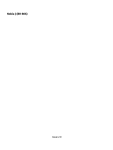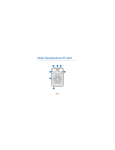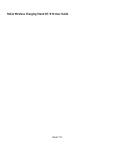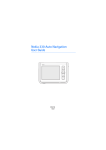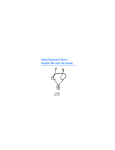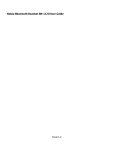Download Nokia Luna User Guide
Transcript
Nokia Luna User Guide Issue 1.0 2 Introduction About your headset With the Nokia Luna Bluetooth Headset, you can handle calls hands-free, even when you are using two phones at the same time. Remove the headset from the cradle, and it's instantly ready for use. The surface of this product is nickel-free. Warning: This product may contain small parts. Keep them out of the reach of small children. Parts of the product are magnetic. Metallic materials may be attracted to the product. Do not place credit cards or other magnetic storage media near the product, because information stored on them may be erased. Read this user guide carefully before using the product. Also, read the user guide for the device that you connect to the product. For more information, go to www.nokia.com/support. About Bluetooth connectivity You can use Bluetooth to make a wireless connection to other compatible devices, such as mobile devices. Devices do not need to be in direct line-of-sight, but they must be within 10 metres (33 feet) of each other. The connection may be affected by obstructions such as walls or other electronic devices. This device is compliant with Bluetooth Specification 2.1 + EDR supporting the following profiles: Headset Profile 1.1 and Hands-Free Profile 1.5. Check with the manufacturers of other devices to determine their compatibility with this device. 3 Get started Keys and parts 8 1 2 3 4 5 6 7 8 Microphone Earpiece Charging indicator light Cradle Charger connector NFC area Bluetooth indicator light Multifunction key Charge the battery Before using the headset, you must charge the battery. Warning: Use only chargers approved by Nokia for use with this particular model. The use of any other types may invalidate any approval or warranty, and may be dangerous. Use of unapproved chargers may present a risk of fire, explosion, or other hazard. 1 2 3 4 Connect the charger to a wall outlet. Place the headset in the cradle. Connect the charger cable to the charger connector in the cradle. The red charging indicator light switches off when the battery is fully charged. Disconnect the charger from the cradle, then from the wall outlet. When you unplug a charger, hold and pull the plug, not the cord. The fully charged battery has power for up to 2 hours of talk time and up to 35 hours of standby time. If you keep the headset in the cradle, the standby time is up to 2 months. 4 When the battery charge is low, you hear a voice prompt. In addition, a red indicator light flashes and the headset beeps every 5 minutes. If you have deactivated voice prompts, the headset beeps every 5 minutes. Check the battery charge With your headset switched on and connected to your phone, press the multifunction key. A green light indicates a sufficient charge level. If the light is yellow, you may need to recharge the battery soon. If the light is red, recharge the battery. Switch the headset on or off Switch on Press the headset down to remove it from the cradle. The headset switches on, and a green indicator light flashes once. The headset connects to the last connected phone. If you have never paired the headset with a phone, or you have cleared the pairings, pairing mode is activated. Switch off Place the headset in the cradle, and press down on the headset to lock it into place. The headset switches off, and a red indicator light flashes once. All active calls and connections are ended. If not connected to a phone within 30 minutes, the headset switches off. Tip: Don't have the cradle with you? To switch the headset off, press and hold the multifunction key for 5 seconds. To switch the headset on, press the multifunction key. Wear the headset The headset comes with different sized earpads. Select the earpad that fits the best and is the most comfortable for your ear. To change the earpad, gently pull the current earpad from the earpiece, and push the new earpad into place. Gently push the earpiece into your ear. When you're not using your headset, keep it in the cradle. You can thread a wrist strap through the holes in the cradle, and carry it with you easily. Pair the device Pair and connect the headset to your phone Before using the headset, you must pair and connect it to a compatible phone. 5 You can pair your headset with 8 phones, but you can only connect it to a maximum of 2 phones at the same time. With some phones, you may need to make the connection separately after pairing. When the headset is connected to a phone, the Bluetooth indicator light flashes slowly. Pair and connect the headset using NFC With Near Field Communication (NFC), you can pair and connect your headset to your compatible phone easily. If the compatible phone supports NFC, activate its NFC feature, remove the headset from the cradle, and touch the NFC area of the cradle with the NFC area of your phone. The headset connects to the phone automatically. You can also disconnect the headset using NFC. For details on NFC, see the user guide of the phone. If the phone does not support NFC, pair the headset manually. Pair the headset manually 1 Make sure your headset is switched off and your compatible phone on. 2 If you have never paired the headset with a device, or you have cleared the pairings, switch the headset on. If you have previously paired your headset with another device, press and hold the multifunction key for 5 seconds. Pairing mode is activated, and a blue indicator light starts to flash quickly. Follow the voice prompts. 3 Within 3 minutes, activate Bluetooth on the phone, and set it to search for Bluetooth devices. For details, see the user guide of the phone. 4 On your phone, select the headset from the list of found devices. 5 If required, enter the passcode 0000. In some devices, you may need to make the connection separately after pairing. 6 Pair and connect the headset to two phones When you use the headset for the first time, it automatically pairs and connects to your phone. You can also connect your headset to another phone, and manage calls from, for example, both your personal and your work phones at the same time. 1 2 3 4 Make sure Bluetooth is activated on both phones. To switch the headset off, press and hold the multifunction key for 5 seconds. Press and hold the multifunction key for 5 seconds to activate pairing mode, and pair the headset with the second phone. Switch the headset off and back on. The headset connects to both phones. Make calls Make and receive calls To make and receive calls using your headset, you need to connect it to your phone. Make a call Make a call in the normal way. Answer a call Remove the headset from the cradle. End a call Press the headset into the cradle, or press the multifunction key. Reject a call Press the headset into the cradle, or press the multifunction key twice. Switch a call between your headset and phone Press and hold the multifunction key for 2 seconds. You can redial the last called number or use voice dialling, if your phone supports these features with the headset. Redial the last called number When no call is in progress, press the multifunction key twice. Use voice dialling When no call is in progress, press and hold the multifunction key for 2 seconds, and follow the instructions in the user guide of your phone. 7 Handle calls from two phones If your headset is connected to two phones, you can handle calls from both at the same time. End an ongoing call, and answer a call on another phone Press the multifunction key. Put an ongoing call on hold, and answer a call on another phone Press and hold the multifunction key for 2 seconds. Switch between active and held calls Press and hold the multifunction key for 2 seconds. End an ongoing call, and activate a held call Press the multifunction key. If you redial or use voice dialling, the call is made on the phone you last had an active call on with the headset. Change the volume Set the desired volume level on your connected phone. The selected volume level is saved as the minimum volume level for that phone. The headset remembers the set volume level for each connected phone separately. Your headset adjusts the volume automatically according to the level of background noise. Settings Deactivate voice prompts 1 To switch the headset off, press and hold the multifunction key for 5 seconds. 2 Press and hold the multifunction key for 5 seconds. Pairing mode is activated, and a blue indicator light starts to flash quickly. 3 Press and hold the multifunction key for 2 seconds. You hear a voice prompt, and a yellow indicator light flashes once. Activate voice prompts 1 To switch the headset off, press and hold the multifunction key for 5 seconds. 2 Press and hold the multifunction key for 5 seconds. Pairing mode is activated, and a blue indicator light starts to flash quickly. 3 Press and hold the multifunction key for 2 seconds. You hear a voice prompt, and a green indicator light flashes once. 8 Clear the pairings 1 To switch the headset off, press and hold the multifunction key for 5 seconds. 2 Press and hold the multifunction key for 9 seconds. The headset beeps twice, and the red and green indicator lights alternate. 3 When the headset switches on, pairing mode is activated. Follow the voice prompts. Product and safety information Battery and charger information This device has an internal, nonremovable, rechargeable battery. Do not attempt to remove the battery from the device as you may damage the device. This device is intended for use when supplied with power from the following chargers: AC-16. The exact charger model number may vary depending on the type of plug. The plug variant is identified by one of the following: E, X, AR, U, A, C, K, or B. The battery can be charged and discharged hundreds of times, but it will eventually wear out. Talk and standby times are estimates only. Actual times are affected by, for example, device settings, features being used, battery condition, and temperature. If the battery has not been used for a long time, to begin charging, you may need to connect the charger, then disconnect and reconnect it. If the battery is completely discharged, it may take several minutes before the charging indicator is displayed. When your charger is not in use, unplug it from the electrical plug and the device. Do not leave a fully charged battery connected to a charger, as overcharging may shorten the battery’s lifetime. If left unused, a fully charged battery will lose its charge over time. Always keep the battery between 15°C and 25°C (59°F and 77°F). Extreme temperatures reduce the capacity and lifetime of the battery. A device with a hot or cold battery may not work temporarily. Do not dispose of batteries in a fire as they may explode. Dispose of batteries according to local regulations. Recycle when possible. Do not dispose as household waste. Use the charger for its intended purpose only. Improper use or use of unapproved chargers may present a risk of fire, explosion, or other hazard, and may invalidate any approval or warranty. If you believe the charger is damaged, take it to a service centre for inspection before continuing to use it. Never use a damaged charger. Only use the charger indoors. Take care of your device Handle your device, battery, charger and accessories with care. The following suggestions help you protect your warranty coverage. Handle your device, charger and accessories with care. The following suggestions help you protect your warranty coverage. • • • Keep the device dry. Precipitation, humidity, and all types of liquids or moisture can contain minerals that corrode electronic circuits. If your device gets wet, allow the device to dry. Do not use or store the device in dusty or dirty areas. Moving parts and electronic components can be damaged. Do not store the device in high temperatures. High temperatures can shorten the life of the device, damage the battery, and warp or melt plastics. 9 • • • • • • Do not store the device in cold temperatures. When the device warms to its normal temperature, moisture can form inside the device and damage electronic circuits. Do not attempt to open the device. Unauthorised modifications may damage the device and violate regulations governing radio devices. Do not drop, knock, or shake the device. Rough handling can break internal circuit boards and mechanics. Only use a soft, clean, dry cloth to clean the surface of the device. Do not paint the device. Paint can clog moving parts and prevent proper operation. Recycle Always return your used electronic products, batteries, and packaging materials to dedicated collection points. This way you help prevent uncontrolled waste disposal and promote the recycling of materials. Check how to recycle your Nokia products at www.nokia.com/recycling. Crossed-out wheeled-bin symbol The crossed-out wheeled-bin symbol on your product, battery, literature, or packaging reminds you that all electrical and electronic products, batteries, and accumulators must be taken to separate collection at the end of their working life. This requirement applies in the European Union. Do not dispose of these products as unsorted municipal waste. For more environmental information, see the product Eco profile at www.nokia.com/ecoprofile. Copyright and other notices DECLARATION OF CONFORMITY Hereby, NOKIA CORPORATION declares that this Nokia Luna product is in compliance with the essential requirements and other relevant provisions of Directive 1999/5/EC. A copy of the Declaration of Conformity can be found at http://www.nokia.com/ phones/declaration_of_conformity/. © 2011 Nokia. All rights reserved. Nokia, Nokia Connecting People, and the Nokia Original Accessories logo are trademarks or registered trademarks of Nokia Corporation. Nokia tune is a sound mark of Nokia Corporation. Other product and company names mentioned herein may be trademarks or tradenames of their respective owners. Reproduction, transfer, distribution, or storage of part or all of the contents in this document in any form without the prior written permission of Nokia is prohibited. Nokia operates a policy of continuous development. Nokia reserves the right to make changes and improvements to any of the products described in this document without prior notice. The contents of this document are provided "as is". Except as required by applicable law, no warranties of any kind, either express or implied, including, but not limited to, the implied warranties of merchantability and fitness for a particular purpose, are made in relation to the accuracy, reliability or contents of this document. Nokia reserves the right to revise this document or withdraw it at any time without prior notice. To the maximum extent permitted by applicable law, under no circumstances shall Nokia or any of its licensors be responsible for any loss of data or income or any special, incidental, consequential or indirect damages howsoever caused. 10 The availability of particular products may vary by region. Please check with your Nokia dealer for details. This device may contain commodities, technology or software subject to export laws and regulations from the US and other countries. Diversion contrary to law is prohibited. /Issue 1.0 EN