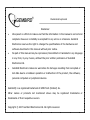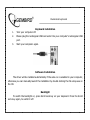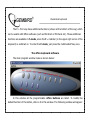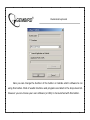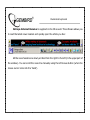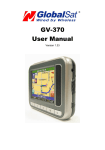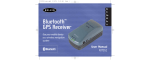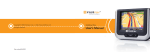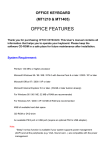Download Previous chipset english manual
Transcript
Multimedia keyboard KB-9140L Backlight keyboard Illuminated keyboard Disclaimer • We spared no efforts to make sure that the information in this manual is correct and complete. However no liability is accepted for any errors or omissions. Gembird Electronics reserves the right to change the specifications of the hardware and software described in this manual without prior notice. • No part of this manual may be reproduced, transmitted or translated in any language in any form, by any means, without the prior written permission of Gembird Electronics Ltd. • Gembird Electronics makes no warranties for damages resulting from corrupted or lost data due to a mistaken operation or malfunction of the product, the software, personal computers or peripheral devices. Gembird® is a registered trademark of GMB Tech (Holland) bv. Other names or products not mentioned above may be registered trademarks or trademarks of their respective owners. Copyright © 2007 Gembird Electronics Ltd. All rights reserved. Illuminated keyboard KB-9140L User manual Introduction Thank you for buying the Gembird® Multimedia keyboard! This manual will help you install and use it properly. KB-9140L is a Backlight Multimedia keyboard with USB interface with the following main features: o Backlight illumination – to be used in the darkness, a perfect solution for late night web surfers, gamers and all computer users o 33 hot keys for the Multimedia and Internet functions o Scrolling wheel o Specifications: • Keyboard dimensions: 407(L)* 170(W)* 22(H)mm • Switch travel distance: 3.5±0.4 • Peak force: 45±6g • Operating temperature: 0 — +50℃ • Operating humidity: 20% — 90%RH • Lifecycle: 10,000,000 hits • Power consumption: 0.5W max Illuminated keyboard Keyboard installation 1. Turn your computer off. 2. Please plug the rectangular USB connector into your computer's rectangular USB port. 3. Start your computer again. Software Installation The driver will be installed automatically if the auto-run is enabled in your computer, otherwise you can manually launch the installation by double clicking the file setup.exe on the CD. Backlight To switch the backlight on, press Scroll Lock key on your keyboard. Press the Scroll Lock key again, to switch it off. Illuminated keyboard Keyboard hotkeys The Multimedia keyboard has 33 hotkeys and one scrolling wheel. Internet Hotkeys (usable in most of Internet browsers, for example MS Internet Explorer): Web home My favorites Refresh Forward Back Search Stop Internet Hotkeys Mute STOP Next Track Previous Track Media Volume Down Play/Pause Volume Up PC hotkeys: Power Calendar Sleep Left My Computer Calculator Right Office Hotkeys are programmable (using the software on the enclosed CD): Word Excel Power Point App-sw Log Off Turbo Mark Copy Paste Close Cut To enter the Euro sign € please, press the multimedia button F + Num Lock key at the same time. Illuminated keyboard The F1…F12 keys have additional functions (shown at the bottom of the key) which can be useful with Office software (such as MS Word or MS Excel etc). These additional functions are available in F-mode, when the F – indicator (in the upper right corner of the keyboard) is switched on. To enter the F-mode, just press the multimedia F key onсe. The office keyboard software The main program window looks as shown below: In this window all the programmable office buttons are listed. To modify the default function of the button, click on it in this window. The following window will appear: Illuminated keyboard Here you can change the function of the button or indicate which software to run using this button. Most of useful functions and programs are listed in the drop-down list. However you can choose your own software (or URL) to be launched with this button. Illuminated keyboard Netropa Internet Receiver is supplied on the CD as well. This software allows you to read the latest news headers and quickly open the article you like: All the news headers are slowly scrolled from the right to the left (in the upper part of the window). You can scroll the news line manually using the left mouse button (when the mouse cursor turns into the ‘hand’).