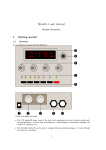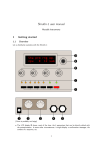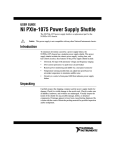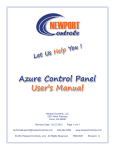Download IST-I600 User Manual - Intrasonic Technology
Transcript
IST-I600 User Manual Thank you for purchasing an Intrasonic Technology product. Our products are built to provide you with years of high quality sound. If you need assistance with the installation or operation of this product, please contact our Customer Service Support team at 1-877-435-0670. You may also get information on this and other Intrasonic Technology products on our website at www.intrasonictechnolgy.com Intrasonic Technology | 9525 Forest View Street | Dallas, Texas 75243|877-435-0670 pg. 1 Important Safety Instructions 1. Read these Instructions. 2. Keep these Instructions. 3. Heed all Warnings. 4. Follow all instructions. 5. Do not use this apparatus near water. 6. Clean only with a dry cloth. 7. Do not block any ventilation openings. Install in accordance with the manufacturer’s instructions. 8. Do not install near any heat sources such as radiators, heat registers, stoves, or other apparatus (including amplifiers) that produce heat. 9. Do not defeat the safety purpose of the polarized or grounding - type plug. A polarized plug has two blades with one wider than the other. A grounding type plug has two blades and a third grounding prong. The wide blade or the third prong are provided for your safety. When the provided plug does not fit into your outlet, consult an electrician for replacement of the obsolete outlet. 10. Protect the power cord from being walked on or pinched particularly at plugs, convenience receptacles, and the point where they exit from the apparatus. 11. Only use attachments/accessories specified by the manufacturer. 12. Unplug this apparatus during lightning storms or when unused for long periods of time. 13. Refer all servicing to qualified service personnel. Servicing is required when the apparatus has been damaged in any way, such as power-supply cord or plug is damaged, liquid has been spilled or objects have fallen into the apparatus, the apparatus has been exposed to rain or moisture, does not operate normally, or has been dropped. 14. To reduce the risk of fire or electric shock, do not expose this apparatus to rain or moisture. The apparatus shall not be exposed to dripping or splashing and that objects filled with liquids, such as vases, shall not be placed on apparatus. 15. The mains plug /appliance coupler is used as disconnect device, the disconnect device shall remain readily operable. 16. Protective earthing terminal. The apparatus should be connected to a mains socket outlet with a protective earthing connection. 17. The battery (battery or batteries or battery pack) shall not be exposed to excessive heat such as sunshine, fire or the like. 18. - This lightning flash with arrowhead symbol within an equilateral triangle is intended to alert the user to the presence of noninsulated “dangerous voltage” within the product’s enclosure that may be of sufficient magnitude to constitute a risk of electric shock. - Warning: To reduce the risk of electric shock, do not remove cover (or back) as there are no user-serviceable parts inside. Refer servicing to qualified personnel. - The exclamation point within an equilateral triangle is intended to alert the user to the presence of important operating and maintenance instructions in the literature accompanying the appliance. FCC STATEMENT 1. This device complies with Part 15 of the FCC Rules. Operation is subject to the following two conditions: (1) This device may not cause harmful interference. (2) This device must accept any interference received, including interference that may cause undesired operation. 2. Changes or modifications not expressly approved by the party responsible for compliance could void the user's authority to operate the equipment. NOTE: This equipment has been tested and found to comply with the limits for a Class B digital device, pursuant to Part 15 of the FCC Rules. These limits are designed to provide reasonable protection against harmful interference in a residential installation. This equipment generates uses and can radiate radio frequency energy and, if not installed and used in accordance with the instructions, may cause harmful interference to radio communications. However, there is no guarantee that interference will not occur in a particular installation. If this equipment does cause harmful interference to radio or television reception, which can be determined by turning the equipment off and on, the user is encouraged to try to correct the interference by one or more of the following measures: Reorient or relocate the receiving antenna. Increase the separation between the equipment and receiver. Connect the equipment into an outlet on a circuit different from that to which the receiver is connected. Consult the dealer or an experienced radio/TV technician for help. FCC Radiation Exposure Statement This equipment complies with FCC radiation exposure limits set forth for an uncontrolled environment. This equipment should be installed and operated with minimum distance 20cm. Intrasonic Technology | 9525 Forest View Street | Dallas, Texas 75243|877-435-0670 pg. 2 Contents 1 2 3 4 5 6 7 Introduction ........................................................................................................... 4 Spec ........................................................................................................................ 4 I600 assembly .....................................................................................................4-5 I600 Explosion diagram ......................................................................................... 6 I600-AMP assembly ............................................................................................... 7 I600-AMP Explosion diagram ................................................................................ 8 User Interface ........................................................................................................ 9 7.1 Power On & Into the system ........................................................................ 9 7.2 Home page ................................................................................................... 9 7.2.1 Buttons ............................................................................................... 9 7.2.2 Icons ................................................................................................. 10 7.2.3 Definitions ........................................................................................ 10 7.3 Audio Source ............................................................................................... 10 7.3.1 Buttons ............................................................................................. 10 7.3.2 Icons ................................................................................................. 11 7.3.3 Definitions ........................................................................................ 11 7.4 Tuner .......................................................................................................... 11 7.4.1 Buttons ............................................................................................. 11 7.5 Bluetooth ................................................................................................... 12 7.5.1 Buttons ............................................................................................. 12 7.5.2 Icons ................................................................................................. 12 7.5.3 Definitions ........................................................................................ 12 7.6 MP3 ............................................................................................................ 13 7.6.1 Buttons ............................................................................................. 13 7.7 iPod Docking .............................................................................................. 13 7.7.1 Buttons ............................................................................................. 13 7.7.2 Definitions ........................................................................................ 13 7.8 AUX............................................................................................................. 14 7.8.1 Buttons ............................................................................................. 14 7.9 USB ............................................................................................................. 14 7.9.1 Buttons ............................................................................................. 14 7.9.2 Definitions ........................................................................................ 15 7.10 Play List ...................................................................................................... 15 7.10.1 Buttons ............................................................................................. 15 7.11 EQ ............................................................................................................... 15 7.11.1 Buttons ............................................................................................. 15 7.12 Setting ........................................................................................................ 15 7.12.1 Buttons ............................................................................................. 15 7.13 Time & Date ............................................................................................... 16 7.13.1 Buttons ............................................................................................. 16 7.13.2 Definitions ........................................................................................ 16 7.14 Language .................................................................................................... 16 7.14.1 Buttons ............................................................................................. 17 7.15 Backlight ..................................................................................................... 17 7.15.1 Buttons ............................................................................................. 17 7.15.2 Definitions ........................................................................................ 17 7.16 Backdrop .................................................................................................... 18 7.16.1 Buttons ............................................................................................. 18 7.17 Touch Tone................................................................................................. 18 7.17.1 Buttons………………………………………………………………………………….…….…18 18 I600 REMOTE Instructions…………………………………..….……………………………………19 Intrasonic Technology | 9525 Forest View Street | Dallas, Texas 75243|877-435-0670 pg. 3 1 Introduction This user manual is designed to help the new users navigate and perform common tasks with the IST-I600 In-Wall Digital Stereo Music System. 2 Spec Power: 100-240VAC 2.5A 50/60Hz 3.5mm input: 1Vp-p 20-20KHz RCA input (AUX IN): 1Vp-p 20-20KHz RCA output (AMP OUT): 1.6Vp-p max. 20-20KHz RMS Output Power: 8x10W@8ohm max. LCD: 4.3” TFT, resistor touch panel 3 I600 assembly Intrasonic Technology | 9525 Forest View Street | Dallas, Texas 75243|877-435-0670 pg. 4 Intrasonic Technology | 9525 Forest View Street | Dallas, Texas 75243|877-435-0670 pg. 5 4 I600 Explosion diagram Intrasonic Technology | 9525 Forest View Street | Dallas, Texas 75243|877-435-0670 pg. 6 5 I600-AMP assembly Intrasonic Technology | 9525 Forest View Street | Dallas, Texas 75243|877-435-0670 pg. 7 6 I600-AMP Explosion diagram Intrasonic Technology | 9525 Forest View Street | Dallas, Texas 75243|877-435-0670 pg. 8 7 7.1 User Interface Power On After turning ON the I600 In-Wall Digital Stereo System the IST logo will display along with the software & the hardware version under IST logo. 7.2 Home Screen The home screen is designed with icons and buttons for easy operation. 7.2.1 Buttons Audio Source: Choose between (6) Audio Sources Setting: Time/Language/Backlight/Backdrop/Touch Tone/Reset. Mute: Mutes the audio Volume: Display or hides the bar. Volume bar +/- drag or press to for desired volume. Power Off: Turns the system OFF Press and hold the button for (2) Seconds, after pressing for (2) seconds it will prompt Yes or No. Power On: To turn on the I600 Audio System Press and hold the blank screen for (3) Seconds. Intrasonic Technology | 9525 Forest View Street | Dallas, Texas 75243|877-435-0670 pg. 9 7.2.2 Icons Bluetooth: After turning on the Bluetooth icon will display on the screen. Alarm: Press to enable or disable the alarm 7.2.3 Time AM/PM: 12-hour or 24-hour format Time: Displays the Time & Day 7.3 Audio Sources 7.3.1 Buttons Home: Return to the home screen. Back: Returns to the previous screen. Tuner: Enter the radio interface. Bluetooth: Enter the Bluetooth interface. MP3: Enter the MP3 interface .You should plug in the music by a 3.5mm audio cable. iPod/iPhone Docking: Enter the iPod Docking interface. Or when you plug in the iPod or iPhone, that will be Auto into this interface also. AUX: Enter the AUX interface .You should plug in the AUX music by the RCA connector. USB: Enter the USB Player interface. When you plug in the USB flash disk or SD/TF card USB reader, it will be Auto into this interface also. Mute: Set the system Mute. Volume: Display the volume control bar. Volume bar: click the button +/- or Drag the tag which on the bar, you can set the system volume. Intrasonic Technology | 9525 Forest View Street | Dallas, Texas 75243|877-435-0670 pg.10 7.3.2 Icons Bluetooth: When the Bluetooth had been turn on, Bluetooth icon will be displayed. Alarm: Turns on the radio at a programed time. When the alarm is enabled the icon displayed. Press to enable or disable. 7.3.3 Time AM/PM: When the time format is 12-hour clock, there is an AM/PM icon. Time: Display the Time, Day of Week & Date. 7.4 Tuner 7.4.1 Buttons AM/FM: Changes the radio band. Tuner</>: Scans the radio frequency up and down, Long press to enables seek scan the radio stations. EQ: Enter the Tuner EQ interface. Preset: There are 6 buttons to select the Preset radio channel. Press and hold for (3) seconds to set the desired station. Mute: Mutes the audio for any source. Volume: Display the volume control bar Volume bar: Click the button +/- or Drag the tag which on the bar, you can set the system volume. Intrasonic Technology | 9525 Forest View Street | Dallas, Texas 75243|877-435-0670 pg. 11 7.5 Bluetooth 7.5.1 Buttons Bluetooth On/Off: Turns Bluetooth on and off Bluetooth Pairing: Activates the Bluetooth Pairing Bluetooth Controls: Play, Pause, Play Previous or Next songs. Bluetooth Volume: Controls the system volume for Device Bluetooth Name: Allows you to the Device – Default Name is IST-600 Equalizer: Allows you to adjust the EQ settings for Device Mute: Mutes the audio for any source. 7.5.2 Icons Bluetooth: icon will be displayed once activated 7.5.3 Definitions Status: Display the Status of the Bluetooth. It could be power on, power off, connected, disconnected or others. Device name: Display the current device name of the Bluetooth. Intrasonic Technology | 9525 Forest View Street | Dallas, Texas 75243|877-435-0670 pg. 12 7.6 MP3 7.6.1 Buttons Mute: Equalizer: Mutes the audio for any source. Allows you to adjust the EQ settings for Device Volume Bar: Increase or Decrease Volume by pressing the buttons or hold and slide 7.7 iPod Docking 7.7.1 Buttons iPod/iPhone Controls: Play, Pause, Play Previous or Next songs Equalizer: Allows you to adjust the EQ settings for Device Volume Bar: Increase or Decrease Volume by pressing the buttons or hold and slide 7.7.2 Difinititions Device Status: Display the status of the Device, such as “No Device”. Intrasonic Technology | 9525 Forest View Street | Dallas, Texas 75243|877-435-0670 pg. 13 7.8 AUX (An Auxilailiary Wall Plate Must Be Installed) 7.8.1 Buttons Equalizer: Allows you to adjust the EQ settings for Device Mute: Mutes the audio for any source. Volume Bar: Increase or Decrease Volume by pressing the buttons or hold and slide 7.9 USB (This can be used for charging or playing must from a USB stick) 7.9.1 Buttons Previous: Play the previous music. Press and hold to fast rewind song. Play/Pause: Play or pause the music. Next: Play the next music. Press and hold to fast forward song. Playlist: To see the playlist a USB stick with preloaded mp3 files needs to be inserted. Equalizer: Allows you to adjust the EQ settings for Device Intrasonic Technology | 9525 Forest View Street | Dallas, Texas 75243|877-435-0670 pg. 14 7.9.2 Definitions Play Time: Display the play time of the music. 7.10 Equalizer 7.10.1 Buttons Default: Set the default EQ. Save: Save the EQ. Note: There are 6 EQ settings for difference music input; they are for each EQ setting. 7.12 Setting 7.12.1 Buttons Time &Date: Enter the interface of Time & Date Setting. Language: Enter the interface of Language Setting. Backlight: Enter the interface of Backlight Setting. Backdrop: Enter the interface of Backdrop Setting. Touch Tone: Enter the interface of Touch Tone Setting. Reset All: Set all default system configuration, but not the Time &Date. Intrasonic Technology | 9525 Forest View Street | Dallas, Texas 75243|877-435-0670 pg. 15 7.13 Time & Date 7.13.1 Buttons Set Date: Press to set the year, month, day. Set Time: Press to set the hour, minute. Alarm Enable/Disable: Highlight means Enable, Grayed means disable. 12/24 hour clock: Change the time format. Save: Save the Time & Date after you set that. Tuner Up: upper the Time & Date. Tuner Down: lower the Time & Date. 7.13.2 Definitions Year/month/day/hour/minute: Display the Time & Date changing. 7.14 Language Intrasonic Technology | 9525 Forest View Street | Dallas, Texas 75243|877-435-0670 pg. 16 7.14.1 Buttons English: Select the English language. French: Select the French language. Spanish: Select the Spanish language. Chinese (Si): Select the Simplified Chinese. Chinese (Tr): Select the Traditional Chinese. Save: Save the Language Setting. 7.15 Backlight 7.15.1 Buttons OFF: Shut off the backlight. LOW: Set the backlight brightness low. MEDIUM: Set the backlight brightness medium. HIGH: Set the backlight brightness high. Enable: Enable the backlight auto-shutoff. Disable: Disable the backlight auto-shutoff. Backlight Time Select: Select the time for shut off the backlight. Save: Save the Backlight Setting. 7.15.2 Definitions Screen Brightness: Backlight Brightness Setting Backlight Time: Backlight Time Setting. Intrasonic Technology | 9525 Forest View Street | Dallas, Texas 75243|877-435-0670 pg. 17 7.16 Backdrop 7.16.1 Buttons Save: Save the backdrop setting. 7.17 Touch Tone 7.17.1 Buttons On/Off: Shut off touch tone or not. Touch Tone: Select the touch tone. Save: Save the touch tone setting. Intrasonic Technology | 9525 Forest View Street | Dallas, Texas 75243|877-435-0670 pg. 18 I600 REMOTE Instructions 1. LCD – Turns on and off the display 2. MUTE – Mutes the sound 3. MP3 – Changes the source to the MP3 Hook up 4. DOCK – Changes the source to the IPod docking station 5. AUX – Changes the source to the Auxiliary Unit 6. USB – Changes the source to the USB connection 7. Volume + - Turns up the volume for the system 8. Volume - - Turns down the volume for the system 9. AM/FM – Changes the radio source from AM to FM and from FM to AM 10. BT VOL – Controls the Blue tooth volume only 11. BT – Changes the source for the Blue tooth 12. Tuner – Changes the source to the radio 13. Enter – After entering in a radio station number push enter to accept the number 14. - Scans down the radio stations 15. - Scans up the radio stations 16. Number Pad one to zero allows you to put a radio station number in and push the enter button when the I600 unit is in Radio mode. 17. Number Pad one to six allows you to press and hold one of the numbers to change a radio station to a preset radio station. Intrasonic Technology | 9525 Forest View Street | Dallas, Texas 75243|877-435-0670 pg. 19