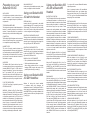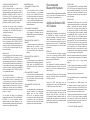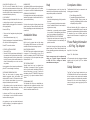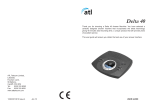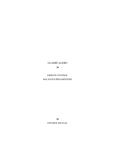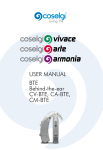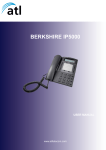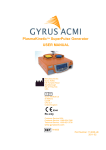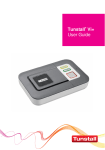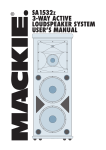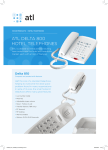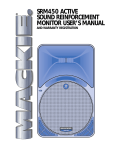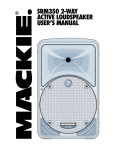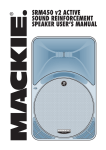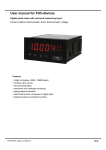Download Berkshire 600 AG
Transcript
Berkshire 600 AG Thank you for choosing a Berkshire 600 AG telephone. You have selected a carefully designed telephone that incorporates the very latest technology, offering a stylish instrument, and providing many years of excellent service. This booklet will ensure you obtain the best use of your telephone. User Guide Preparing to use your Berkshire 600 AG Initial Check Our telephones are checked, tested and leave us in perfect condition. If yours is damaged, please return it to your supplier with proof of purchase, for a replacement. Telephone Number Label The telephone incorporates a label underneath the handset for recording frequently used telephone numbers. To remove the plastic cover, operate the release clip with your thumb nail and hinge upward. Connection The Berkshire 600 AG telephone can be connected either to a Direct Exchange Line, or as an extension to a compatible company exchange (PABX). Handset cord This cord will require connection between the telephone and handset. Take any end of the handset cord, and locate the port marked ‘HANDSET’ on the left hand side of the Berkshire 600 AG, and simply push to locate. Connect the other end to the base of the handset to complete. linecords The Berkshire 600 AG arrives with two line cords for customer selection. Select your required linecord (standard BS6312 BT-socket, or RJ45 socket for category 5 installations). The rear of the telephone has a port marked ‘LINE’, plug your selected linecord into this port first, and the other end to your telephone line termination point. An RJ11 line cord is available as an option, ask your supplier for details. PLUG TOP POWER SUPPLY A Plug Top Power Supply is provided to power the ATL Berkshire 600 AG. WARNING – Without the Plug Top Power Supply fitted the ATL Berkshire 600 AG will automatically disable the Bluetooth® Functionality, there will be no Handsfree operation and the LCD will not be available in all circumstances. If the telephone has been in operation without the Plug Top Power Supply when the power is reconnected the Bluetooth® functionality will be deactivated, details on how to reactivate the Bluetooth® feature can be found in a later section of this User Guide under the heading, Activating or deactivating the Bluetooth® feature. Wall Mounting kit A wall mounting kit is available as an option, please contact your supplier for further information. Using your Berkshire 600 AG with the Handset Receiving Calls Incoming calls will be announced by the audible ringer and flashing LED. To answer the call, simply lift the handset. This will start the Call Timer, please refer to the LCD section of this guide for more detail on how to configure the viewing angle etc. Adjusting your ringer‑volume The ringer volume is controlled by a 3 position switch located at the rear of the telephone, and indicated by the word ‘ringer’. Moving through the settings from left to right they are HIGH, MED and LOW. Adjusting your ringer pitch The ringer pitch control is also a 3 position switch located at the rear of the telephone, and indicated by the words ‘RINGER PITCH’. Settings from left to right are HIGH, MED and LOW. making a call via THE handset • Pick up the handset and listen for dial tone • Dial the required telephone number (Note: making external calls from a company exchange (PABX) requires the number to be prefixed by an access digit, notmally ‘9’) Using your Berkshire 600 AG with Handsfree Whether it’s having both hands available, or conference calling with colleagues, the speakerphone feature of the Berkshire 600 AG is seen by many as a valuable benefit. Operation is via the HANDSFREE key, (providing the handset is left in place). Speaker volume may be adjusted via the [+] and [-] keys. Using your Berkshire 600 AG with a Bluetooth® Headset BLUETOOTH® FUNCTION The ATL Berkshire 600 AG can allow a maximum of two Bluetooth® headsets to be Paired at any one time and will maintain a connection to the activated device providing it’s available, i.e. switched on and within service range. Once you select a Paired headset as the working headset, and the headset is turned on, the telephone can detect the headset status automatically, this means that if the headset is turned off, running out of battery or out of service range the telephone can detect there’s no headset available. The telephone will attempt to reconnect to this headset providing the user hasn’t selected an alternative headset, the telephone can detect the headset as available immediately when its switched on, or an out of range headset is back within the telephone service area. With the ATL Berkshire 600 AG in the “On-Hook” mode, the [MUTE] key is defined as the [PAIRING] key, which can activate the pairing mode, cancel the pairing mode or clear the paired list. When the ATL Berkshire 600 AG is in the “OnHook” mode, the [VOLUME-] key is defined as [1st HEADSET] key and [VOLUME+] key acts as the [2nd HEADSET] key, you can use these two buttons to select which headset should be used as the active headset. PAIRING MODE While the telephone is in the “On-Hook” mode, Press and hold the [PAIRING] key for 3 seconds to enter pairing mode, the telephone will start to search for Bluetooth® Headsets for 3 minutes, the LCD will show PAIRING HEADSET, if there is a Bluetooth® Headset within range and in pairing mode, the telephone will discover it and display it’s brand name on the LCD. The LCD will now prompt you to enter the PIN Code for the pairing process, the Default PIN Code is 0000, you can enter the correct PIN Code and press [PAIRING] button to confirm or if you don’t enter a PIN Code the request for the code will timeout after 3 seconds. The pairing procedure will be successful when the Bluetooth® Headset has the same PIN code and the telephone will show HEADSET PAIRED, otherwise the telephone will show PAIRING FAILED when the pair mode has timed out. If you plan to Pair a second Bluetooth® Headset, repeat this procedure. Note: If an attempt is made to Pair an additional Bluetooth® Headset, when two Headsets have been previously Paired, the LCD will display PAIR LIST FULL, you must Clear Paired Headsets before attempting to Pair a new Headset. EXIT PAIRING MODE While the telephone is in the “On-Hook” mode, press and hold the [PAIRING] key for over 3 seconds to enter the Pairing Mode, and then press [PAIRING] key again this will cause the telephone to exit the Pairing Mode, and the telephone will show CANCEL PAIRING. CLEAR PAIRED HEADSETS While the telephone is in the “On-Hook” mode, press and hold the [PAIRING] key over 3 seconds to enter Pairing Mode, and then press and hold [PAIRING] key for over 3 seconds before the clearing pairing procedure is successful, this operation will clear the Paired Headset List, and the telephone will show PAIRING CLEARED. CLEAR PAIRED HEADSETS INDIVIDUALLY While the telephone is in the “On-Hook” mode, press and hold either the [1st HEADSET] or [2nd HEADSET] for over 5 seconds, this will delete this headset from paired list, the telephone will show HEADSET REMOVED and then NO HEADSET. MULTIPLE HEADSETS FUNCTION: The ATL Berkshire 600 AG can support up to two headsets, this means that the user can Pair up to a maximum of two headsets and the ATL Berkshire 600 AG will detect and attempt to make a connection with one of the Paired Headsets when the user selects a working headset. AUTO HEADSET DETECTION: The telephone can detect the Paired Headset status and prompt its status on the LCD automatically, when the telephone is in the “On-Hook” mode, the Bluetooth® Headset connecting status is show as BLUETOOTH® MODE or CONNECTING. VIEWING PAIRED HEADSETS: While the telephone is in the “On-Hook” mode it’s possible to view which Bluetooth® Headsets are Paired with the ATL Berkshire 600 AG by simply pressing the [VOLUME-] key which will list the [1st HEADSET] or by pressing [VOLUME+] key which will list the[2nd HEADSET]. ACTIVATING OR DEACTIVATING THE BLUETOOTH® FEATURE: The ATL Berkshire 600 AG is supplied with the Bluetooth® Function ON, should you need to deactivate the Bluetooth® Functionality press [SET], [PAIRING], [VOLUME-] and [SET] to confirm, the LCD will show “0F” in the right hand top corner to indicate the OFF status of the Bluetooth® Function. To activate the Bluetooth® Function, press [SET], [PAIRING], [VOLUME+] and [SET] to confirm. Note: When the AC power supply is unavailable for the unit, or the telephone is powered only by the telephone line, the BLUETOOTH® feature is deactiviated automatically. RECEIVING CALLS When your telephone rings, the call can be answered by lifting the Handset, pressing the HANDSFREE button or pressing the CALL CONTROL BUTTON on your Bluetooth® Headset. Additional details on answering a call on your Bluetooth® Headset can be found in the User Manual supplied with your Bluetooth® Headset. MAKING CALLS Calls can be made by lifting the Handset, pressing the HANDSFREE button or pressing the CALL CONTROL BUTTON on your Bluetooth® Headset and then dialling the relevant buttons. In addition the ATL Berkshire 600 AG allows the required number to be pre-configured using the keypad and then dialled by lifting the Handset, pressing the HANDSFREE button or pressing the CALL CONTROL BUTTON on your Bluetooth® Headset. ADJUSTING THE VOLUME You can adjust the volume of the Handset and Handsfree, when “Off-Hook”, by pressing the (+) and (-) keys located on the front face of the Berkshire 600 AG and marked ‘VOLUME’, there are 8 volume settings available, as indicated by the display. For Handsfree the selected setting will be retained for future calls but the Handset will return to the default setting, i.e. volume 4. You can adjust the volume on the Bluetooth® Headset by pressing the LISTEN VOLUME ADJUST BUTTONS +/- on your Bluetooth® Headset, additional details on volume adjustment of your Bluetooth® headset can be found in the User Manual supplied with your Bluetooth® Headset. TRANSFERRING CALLS • FROM HANDSET TO BLUETOOTH® HEADSET If you have taken a call on the Handset and wish to transfer it to your Headset, press the CALL CONTROL BUTTON on your Bluetooth® Headset and replace the Handset. Additional details on answering a call on your Bluetooth® headset can be found in the User Manual supplied with your Bluetooth® Headset. • FROM HANDSET TO HANDSFREE If you have taken a call on the Handset and wish to transfer it to Handsfree, press the HANDSFREE Button on the telephone and replace the Handset. • FROM BLUETOOTH® HEADSET TO HANDSET If you have taken a call on your Bluetooth® Headset and wish to transfer it to the Handset, simply pick up the Handset. This action will switch off the Bluetooth® Headset. • FROM BLUETOOTH® HEADSET TO HANDSFREE If you have taken a call on your Bluetooth® Headset and wish to transfer it to Handsfree, simply press the HANDSFREE Button. This action will switch off the Bluetooth® Headset. • FROM HANDSFREE TO HANDSET If you have taken a call in Handsfree mode and wish to transfer it to the Handset, simply pick up the Handset. This action will switch off the Handsfree mode. • FROM HANDSFREE TO BLUETOOTH® HEADSET If you have taken a call on in Handsfree mode and wish to transfer it to you Bluetooth® Headset, press the CALL CONTROL BUTTON on your Bluetooth® Headset and replace the Handset. Additional details on answering a call on your Bluetooth® headset can be found in the User Manual supplied with your Bluetooth® Headset. Recommended Bluetooth® Headsets For details of the Bluetooth® Headsets recommended by ATL for use with the ATL Berkshire 600 AG visit the ATL website at www.atltelecom.com Additional Berkshire 600 AG Features TRANSFER KEY (RECALL) Berkshire 600 AG telephones are provided with a TRANSFER key, required by modern public and private exchanges, in order to gain access to various features such as ‘transferring a call’. For this, the 2 position selector switch at the rear of the telephone must be set to the ‘T’ (Time Break Recall) or ‘E’ (Earth Leg Recall) position, to suit your system requirements. REDIAL KEY If you wish to redial the last number you dialled, you can do so by either just pressing the REDIAL Button or alternatively by lifting the handset, and then pressing the REDIAL button. MUTE KEY The microphone in the Handset, Handsfree and Bluetooth® Headset can be turned off (mute) in order for you to refer to a colleague without your caller hearing you. Pressing the MUTE button turns off the microphone and gives visual LED indication within the MUTE button and on the LCD. Pressing the MUTE button again turns the microphone back on and the LED indication within the MUTE button and LCD is turned off. Should you wish to turn off (mute) the microphone when in Bluetooth® Mode, and away from the telephone, press the Power / Mute Button on the Bluetooth® Headset, additional details on performing the mute operation on your Bluetooth® headset can be found in the User Manual supplied with your Bluetooth® Headset. MEMORY LOCK If when pressing the SET key, the display indicates LOCK IS ON, press both navigation keys directly below the display simultaneously. This will turn the memory lock off, and allow information to be saved. Pressing the same two keys again will set the lock back on if desired. MEMORY KEYS The Berkshire 600 AG comes with 24 non volatile (no batteries required) memories, for efficient speed dialling of commonly used numbers. Making a call via the first 12 (upper) memory locations can be performed by pressing the desired memory key and then either lifting the Handset, pressing the HANDSFREE Button or pressing the CALL CONTROL BUTTON on your Bluetooth Headset. The remaining 12 (lower) memories are initiated by pressing the ‘SHIFT’ key prior to the desired memory key. To identify these keys it will first be necessary to write the names of the company or individuals the keys will represent, on to the label provided. This label is held in place by a clear plastic cover, which can be removed by simply depressing the retaining clips in the lower corners, and lifting clear. With the cover replaced, and memory keys identified, you are now ready to program them. First check that the memory lock is set to ‘off’ - refer to previous chapter. For the 12 (upper) memory locations press the SET key, or for the 12 (lower) memories press the SET key, followed by the Shift Press the memory key to be programmed. Enter the telephone number to be dialled followed by the SET key. If your telephone is on a PABX extension, it will be necessary to enter the access digit (9) before the number to be entered. The PAUSE key is also available to enter a timed space between the 9 and number, as required on some PABX systems. The above instructions have allowed you to program the first 12 direct (upper) memories available. The remaining 12 indirect (lower) memories are programmed the same way, but require the ‘SHIFT’ key to be pressed after the SET key. i.e. SET, SHIFT, MEM KEY, number, SET. LIQUID CRYSTAL DISPLAY - LCD The LCD on the ATL Berkshire 600 AG is active with the time and date presented at all times, apart from displaying telephone numbers, a ‘call timer’ will show the length of each call automatically from the moment the handset is picked up. LCD CONTRAST Whether mounting the Berkshire 600 AG on a wall or simply sitting on a desk, it may be necessary to adjust the display viewing angle. One of 4 selections can be programmed; Press the SET key. • Press one of the 2 navigation keys directly below the display. • Press the desired numeric key (1~4). Typically viewing angles 1-3 are selected for desktop use, and 4 for wall mount applications. Press SET to save the selection. LCD TIME + DATE ADJUSTMENT • Press the SET key. • Press the CLOCK key and observe the flashing 24 hour numbers in the top left position of the display. Changing this number is done by direct numeric key entry. Upon entry of the second character, the cursor will automatically move to the next data entry location. Upon completion of time, date and year information, press SET to save changes in the memory. SWITCHABLE MESSAGE WAITING There are three versions of message waiting indication supported within the Berkshire 600 telephone (MW 3, 8 and 10). This selection is made via a 4 position switch located to the rear of the telephone, indicated by the letters ‘MW’. A ‘Ring Indicator’ position is provided that has the additional benefit of being activated by short ring burst MW signals - see website for details. In all cases, an LED in the top right hand corner of the telephone is used to indicate the selected functions and incoming calls. Any questions you may have should be directed in the first instance to your telephone supplier with details of your PABX. MODEM PORTS Your Berkshire 600 AG comes with two modem ports (BS6312 and RJ11) typically used for a PC modem, or as points of connection for additional telephones. HEARING AID COMPATIBILITY For hearing aid users, an inductive coupler has been installed in the handset of the Berkshire 600 AG, to improve audible efficiency. For help with voicemail, call divert and call pickup please contact your Telecom Team/Provider as this will vary depending upon what switchboard you are connected to. Installation Notes MESSAGE WAITING MW3 is used by systems that use high voltage DC signalling. MW8/10 however use line reversal methods to indicate that a message is present. PAUSE TIME ADJUSTMENT The ‘PAUSE’ key may be configured via the keypad to represent 1 of 4 time periods (1~4 sec.). In all cases, lift the handset, press SET, PAUSE, followed by a numeric key (1~4) to set the pause time, replace handset. Default = 1s. TBR TIME ADJUSTMENT Transfer break times may be adjusted from 100~600ms. in increments of 100ms. First confirm that the 2 position switch, identified as RECALL on the rear of the phone, is set to the ‘T’ position. Lift the handset, press SET, TRANSFER, followed by a numeric key (1~6), replace the handset. Default = 100ms. PROGRAMMING PORT The Berkshire 600 AG has an unidentified port, alongside the other configuration switches, at the rear of the telephone. Programming of this port is limited to technicians trained in its use. Help Compliance Notes If the telephone appears to be faulty when first connected, a few simple checks may help to identify some possible problems, as listed below: The Berkshire 600 AG may be connected to the following types of installation: No Dial Tone • Check that the telephone plug is fully inserted in the socket • If it is, try connecting the telephone into another socket, if available. If dial tone is now heard, the original socket is faulty. • Alternatively, try connecting another telephone into your socket. If this telephone gives dial tone, then your new telephone is probably faulty. TRANSFER/RECALL KEY NOT WORKING • Change the recall selector switch setting (T/E). If the transfer operation is now satisfactory, the problem is resolved. For help with voicemail, call divert and call pickup please contact your Telecom Team/Provider as this will vary depending upon what switchboard you are connected to. Further concerns may also be addressed by calling our Technical Support Department on 0845 421 0730 or visiting our website, www.atltelecom.com/support. 1. Direct Exchange Lines (DEL) 2. Compatible Private Automatic Branch Exchanges (PABX). Please contact the supplier of your Berkshire 600 AG to confirm compatibility with your PABX. Whilst the Berkshire 600 AG is compliant as an extension to a compatible PABX system, it cannot be guaranteed to operate under all possible conditions of connection. Any case of difficulty should be referred in the first instance to the supplier of your telephone. Power Rating Information – AC Plug Top Adapter Input 230V ~ 50 Hz, 50mA Output 7.5V ~ 50Hz, 300mA ATL recommends only using the approved adapter supplied with this product (ATL Part Number 5/500/100/064) Safety Statement The Plug Top Power Supply included with your ATL Berkshire 600 AG serves as the disconnection device; therefore a socket outlet shall be installed near the equipment, and shall be easily accessible. Disconnect the line cord before attempting to remove the plug top power supply input jack from the telephone. Guarantee Manufacturer’s Declaration Your Berkshire 600 AG telephone is designed and manufactured to exacting quality standards. This enables ATL Telecom Limited to offer a 2 year guarantee from the date of purchase. This guarantee protects against faulty material or workmanship, applies to the UK only and is not transferable. ATL Telecom Limited declares that this product conforms with the essential requirements of the ‘R&TTE directive 1999/5/EC’ Note: A copy of the Declaration of Conformity is available upon request from ATL Telecom Limited. The terms and conditions under which the guarantee will be valid are as set out overleaf. 1. Misuse or any modification carried out to the telephone, or operation other than in accordance with the instructions supplied, will invalidate the guarantee. 2. Damage arising from incorrect installation, accidental damage or consequential loss, are not covered under the guarantee. 3. In the event of a fault developing during the period of the guarantee, the complete telephone should be returned to your supplier, adequately and safely packed, together with proof of date of purchase. 4. The liability of ATL Telecom Limitedwill be limited to the cost of repair or complete replacement of the same defective instrument, at the discretion of the company. In the event that the same item is not available, a suitable alternate will be offered. 5. The terms of this guarantee do not affect your statutory rights. The Bluetooth® word mark and logos are owned by the Bluetooth SIG, Inc. and any use of such marks by ATL Telecom is under licence. Other trademarks and trade names are those of their respective owners. ATL BERKSHIRE 600 AG BLUETOOTH® Core Specification V1.2 BLUETOOTH® Range up to 10 metres ATL Telecom Limited, Lakeside, Fountain Lane, St Mellons, Cardiff CF3 0FB Telephone: 0330 333 8250 Facsimile: 0330 333 8251 www.atltelecom.com 1/411/001/610 Issue 02 May 2010