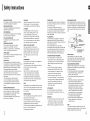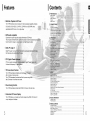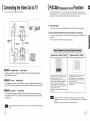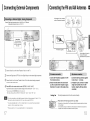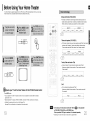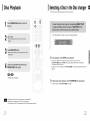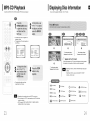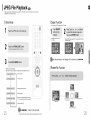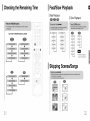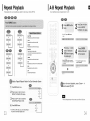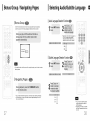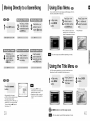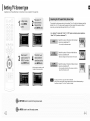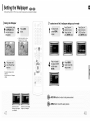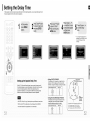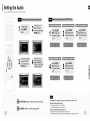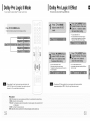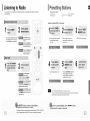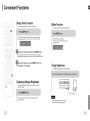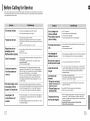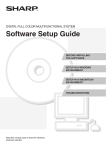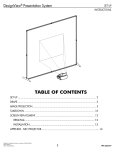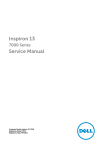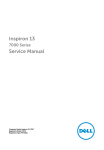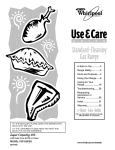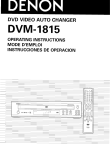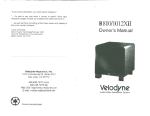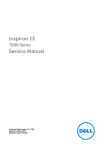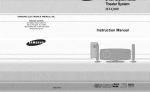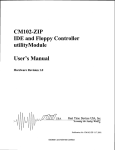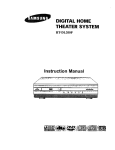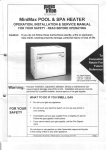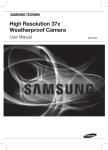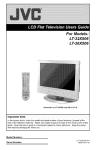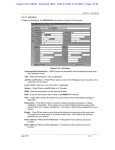Download "user manual"
Transcript
HT-P38
SAMSUNG
ELECTRONICS
AMERICA,
SERVICE DIVISION
400 VaLle_,Road. Suite 20!
Mount Arlington. NJ 07856
1-800-SAMSUNG t 1-800-726-7864
w_v.samsung corn
ELEOTRONIO8
INC,
instruction
Manual
Precautions
Safety Warnings
LASSE 1 LASER PRODUKT
LUOKAN
1 LASER LAITE
KLASS 1 LASER APPARAT
CLASS 1 LASER PRODUCT
I
PRODUCTO
LASER CLASE 1
Note to CATV system installer :
This reminder is provided to call the CATV system
installer's attention to Section 820~40 of the NEC
which provides guidelines for proper grounding
and,
in particular, specifies that the cable ground shall be
[ connected to the grounding system of the building,
as close to the point of cable entry as practical
x
Ensure that the AC power supply in your house complies with the identificafion
iIIiIIIIIIIIIIIIIIIIIIIIIIII_IIi_iIIIIIIIIIIIIIIIIIIIIIIIIIII_IIiIIIIIIIIIIIIIIIIIIIIIIIIIIIIIIIIII_
iiiiiiiiiiiiii_
sticker located on the back of your player• Install your
player horizontally, on a suitable base (furniture), with enough space around it for ventilation (3~4inches). Make sure the ventilation
are not covered Do not stack anything on top of the player Do not place the player on amplifiers or other equipment which may
CLASS 1 LASER PRODUCT
become hot. Before moving the player, ensure the disc tray is empty This player is designed for continuous use. Switching off the
Home Theater to the stand-by mode does not disconnect
CAUTION:
TO REDUCE THE R_SK OF ELECTRIC
SHOCK, DO NOT REMOVE REAR COVER.
NO USER SERVICEABLE PARTS INSIDE.
REFER SERVICING TO QUALIFIED
SERVICE PERSONNEL.
This Compact Disc player is classified as a CLASS 1
slots
the electrical
power
supply, remove the main plug from the wail outlet, especially
supply in order to disconnect
the player completely
from the
when left unused for a long period of time
LASER product•
Use of controls, adjustments or performance of
procedures other than those specified herein may result
in hazardous radiation exposure.
J
CAUTION-INVISIBLE LASER RADIATION WHEN OPEN
AND INTERLOCKS DEFEATED, AVOID
EXPOSURE TO BEAM.
II
During thunderstorms,
wa_l outlet.
Voltage
disconnect
AC main plug from the
II
II
IIII
Do not expose the unit to direct sunlight or other heat
sources
peaks due to lightning could damage the unit.
This could lead to overheating
and malfunction
of the unit
This symbol indicates that dangerous voltage which can cause electric shock is present inside
this unit.
jIl!
This symbol alerts you to important operating and maintenance instructions accompanying
the unit.
\/
. •
...............................
.
WARNING: To reduce the risk of fire or electric shock, do not expose this appliance to rain or moisture.
Protect the player from moisture(i e vases)
CAUTION: TO PREVENT ELECTRIC SHOCK, MATCH WiDE BLADE OF PLUG TO WiDE SLOT, FULLY
iNSERT•
and excess heat
The batteries used with this product contain chemicals
(e g fireplace) or equipment creating strong magnetic or electric fields
that are harmful to the environment•
(i e speakers ) Disconnect the power cable from the AC supply if the
player malfunctions Your player is not intended for industrial use
Do not dispose of batteries in the general household
Use of this product is for persona] use only
Condensation may occur if your player or disc has been stored in cold
temperatures
If transporting the player during the winter, wait approximately 2 hours
until the unit has reached room temperature before using
trash
l=
SafetyInstructions
READ INSTRUCTIONS
All the safety and operating instructions should
read before the appliance is operated.
be
RETAIN INSTRUCTIONS
The safety and operating instructions should be
retained for future reference.
HEED WARNINGS
All warnings on the appliance and in the operating
instructions should be adhered to.
FOLLOW
INSTRUCTIONS
AH operating and use instructions should
followed.
WATER AND MOISTURE
be
cords as
Slots and openings in the cabinet are provided
for ventilation and to ensure reliable operation of the
video product and to protect it from overheating
these openings must not be blocked or covered.
The openings should never be blocked
by placing the video product on a bed, sofa, rug, or
other similar surface. This video product
shoutd never be placed near or over a radiator or
heat register.
This video product should not be placed
in a buiGin installation such as a bookcase
or rack unless proper ventilation is provided
or the manufacturer's
instructions have been followed.
CORD
An outside antenna system shoutd not be located in
the vicinity of overhead power lines or other electric
light or power circuits,
or where it can fail into such power lines
or circuits. When installing an outside antenna system, extreme care shoutd be taken to keep from
touching such power lines or circuits as contact with
them might be fatal.
LIGHTNING
For added protection of this video product
receiver during a lightning storm, or when
it is left unattended and unused for tong
periods of time, unplug it from the wall outlet
and disconnect the antenna or cable system.
This wilt prevent damage to the video product
OBJECT
and power-line
AND LIQUID
PROTECTION
Power-supply cords should be routed so that
they are not likely to be walked on or pinched
by items placed upon or against them paying
particular attention to cords at plugs,
convenience receptacles, and the point where
they exit from the appliance.
LINES
REPLACEMENT
LEADIN
This video product is equipped with a polarized
alternating current line plug (a plug having one
blade wider than the other.) This plug wilI fit into the
power outlet only one way.
This is a safety feature. If you are unaMe
to insert the plug fully into the outlet, try reversing the
plug. If the plug should still fail to fit, contact your
electrician to replace your obsolete outlet. Do not
defeat the safety purpose of the polarized plug.
surges.
ENTRY
Never push objects of any kind into this
product through openings as they may touch
dangerous voltage points or short-out parts
that could resutt in a fire or electric shock.
Never spill liquid of any kind on the video
product.
OUTDOOR
ANTENNA
GROUNDING
• If an outside antenna
cart,
The video product may falt, causing serious injury to
a chitd or adult, and serious damage
to the appliance.
is connected
to the
antenna terminal, be sure the antenna system
is grounded so as to provide some protection
against voltage surges and built-up static
charges.
• In the U.S.A section 810 of the National
Electrical
Code, ANSt/NFPA
No. 70-1984,
Use only with a cart, stand, tripod, bracket,
or table recommended
by the manufacturer,
provides information with respect to proper
grounding of the mast and supporting
or so{d with the video product. Any mounting
of the appliance should follow the manufacturer's
instructions and should use a mounting accessory
structure,
recommended
connection to grounding electrodes, and
requirements for the grounding electrode.
by the manufacturer.
CART
An appliance and cart combination should be moved
with care. Quick stops, excessive force, and uneven
surfaces may cause the appliance
tion to overturn.
POWER
and cart combina-
shoutd be operated
only from the
type of power source indicated
on the marking label. If you are not sure
of the type of supply to your home, consult your
appliance dealer or local power company.
For video products intended to be operated
tery power, or other sources, refer
to the operating
instructions.
from bat-
of the lead-in wire
See the figure betow.
ATTACHMENTS
Do not use attachments
by the video product
cause hazards.
SOURCES
This video product
grounding
to an antenna discharge unit, size of grounding
conductors, location of antenna discharge unit,
not recommended
manufacturer
as they may
SERVICING
• Do not attempt to service this product yourself
as opening or removing covers may expose
you to dangerous voltage or other hazards.
• Refer all servicing to quaiified service personnel.
WiRE
GROUNDD
CLA_p
ANTENNAD
DISCHARGE
UNITE
(NEC SECTION.
GROUNDING
810-20
CONDUCTORS[3
(NEC SECTION
NTENNAD
GROUND
R SERVICE
NEC
810_21)
CLAMPS
ELECTRODE
....
SAFETY
Do not place this video product on an unstable
stand, tripod, bracket, or table.
PARTS
When replacement parts are required, be sure the
service technician has used replacement parts specified by the manufacturer or having the same characteristics as the original part. Unauthorized
substitutions may result in fire, electric shock or other hazards.
POLARIZATION
ACCESSORIES
VENTILATION
POWER
POWER
Unplug this video product from the wall outlet
before cleaning. Do not use liquid cleaners
or aerosol cleaners. Use a damp cloth for cleaning.
due to lightning
Do not use this video product near waterfor example, near a bathtub, wash bowl,
kitchen sink, or laundry tub, in a wet basement,
or near a swimming pool, and the like.
OVERLOADING
Do not overload wall outlets and extension
this can result in the risk of fire
or electric shock.
CLEANING
ART 250,
GROUNDtNGE
SYSTEMQ
PART
h
CHECK
Upon completion of any service or repairs
to this video product, ask the service technician to
perform safety checks to determine that the video
product is in proper operating condition.
DAMAGE
REQUIRING
SERVICE
Unplug this video product from the wall outlet and
refer servicing to quaEified service personneI under
the following conditions.
a. When the power-supply cord or plug is damaged.
b. tf liquid has been spilled, or objects have
fallen into the video product.
c. If the video product has been exposed to rain
or water
d. If the video product does not operate normaily
by following the operating instructions.
Adjust only those controls that are covered
by the operating instructions as an improper
adjustment of other controls may result
in damage and will often require extensive
work by a qualified technician to restore
the video product to its normal operation.
e. tf the video product has been dropped
or the cabinet has been damaged.
f. When the video product exhibits a distinct
change in performance - this indicates
a need for service.
HEAT
This video unit should be situated away from heat
sources such as radiators, stoves, or other products
(including amplifiers) that produce heat,
Contents
Features
PREPARATION
1
2
Multi-Disc
Safety
Features ..........................
Notes on Discs .............
Playback & FM Tuner
The HT-P38 combines
the convenience
of multi-disc playback capability, including
DVD-AUDIO,
DVD-VIDEO.
CD. MP3-CD. CD-R/RW
sophisticated
AM/FM tuner, atl in a single player.
CONNECTIONS
and DVD-R/RW. with a
Description
Connecting
Connecting
P.SCAN
the
the
Connecting
the
DVD-Audio compatible
Experience the super high-quality
The on-board 24-bit/192kHz
audio ioerformance of DVD-Audio.
terms of dynamic range, Iow-Ie
CiDolby Pro Logic II
Dolby Pro Logic II is a new fq_m of multi-channel
that improves upon existing DOI_Prb
audio signal decodi
Logic.
....... 34
35
_36
36
.....37
.i.................................................
38
' _,DTS (Digital Theater S_)
DTS is an audio compression
It delivers full-frequency
fQ_
developed by Digital Theater Systems
nc_
5.1 €i_annei _und.
....... 39
40
::TV Screen Saver Function
The HT-P38 automatically brightens and darkens your
after 3 minutes in the stop mode.
43
The HT-P38 automatically swltcnes tself into the Bower saving mode
after 20 minutes in the screen saver mode.
:: Power Saving Function
The HT-P38 automatically
: :Customized
shuts itself off after 20 minutes in the stop mode.
45
46
Setting the Wallpaper .........................................................................................................................................................
DVD Audio Disc Playback Mode ........................................................................................................................................
Setting the Speaker Mode ..................................................................................................................................................
47
49
50
Setting
Setting
Setting
Setting
51
53
54
55
the
the
the
the
Delay Time .......................................................................................................................................................
Test Tone ..........................................................................................................................................................
DRC (Dynamic Range Compression) ..............................................................................................................
Audio ...............................................................................................................................................................
AV SYNC Setup ..................................................................................................................................................................
Sound Field (DSP),EQ Function .........................................................................................................................................
Doiby Pro Logic II Mode .....................................................................................................................................................
Doiby Pro Logic II Effect .....................................................................................................................................................
TV Screen Display
The HT-P38 allows you to select your favorite image during JPEG, DVD and set it
etting Parental Controls (Rating Level) ............................................................................................................................
Setting the Password ..........................................................................................................................................
57
58
59
60
@ RADIO OPERATION
as your background wallpaper.
Listening to Radio ...............................................................................................................................................................
Presetting Stations ..............................................................................................................................................................
0
61
62
MISCELLANEOUS
Convenient
Functions .........................................................................................................................................................
63
Operating a TV with the Remote Control ...........................................................................................................................
Before Ca_ling for Service ...................................................................................................................................................
Cautions on Handling and Storing Discs ............................................................................................................................
65
67
69
Language Code List ............................................................................................................................................................
Specifications ......................................................................................................................................................................
WARRANTY ........................................................................................................................................................................
70
71
72
Notes on Discs
DVD(Digital Versatile Disc)offers
o
I=
fantastic audio and video, thanks to Dolby Digital
surround sound and MPEG-2 video compression technology. Now you can enjoy these
VIDEO
realistic effects in the home, as if you were in a movie theater or concert hall.
Home Theaters and the discs are coded by region. These regional codes must match in
CD-R Discs
• Some CD-R discs may not be playable depending on the disc recording device (CD-Recorder or PC) and the
condition of the disc.
• Use a 659MB/74 minute CD-R. Other CD-R media, may not be playable.
order for the disc to play. If the codes do not match, the disc will not play.
• Some CD-RW (Rewritable) media, may not be playable.
The Region Number for this player is given on the rear panel of the player.
(YourHomeTheaterwill onlyplayDVDsthatare labeledwithidenticalregioncodes.)
• Only CD-Rs that are properly "closed" can be fully played. If the session is closed but the disc is left open,
you may not be able to fully play the disc.
CD-R MP3 Discs
Disc
Type
DVD-AUDIO
DVD-VIDEO
AUDIO-CD
Mark
(Logo)
L_
Recorded Signals
Disc Size
6"
Audio + Video
o
Au EO,,.,LO
3 1/2"
Audio
5"
3 112"
• Only CD-R discs with MP3 files in tSO 9660 or Joliet format can be played.
Max.
Playing
Time
Approx 240 rain.(single-sided)
Approx 480 min (double-sided)
Approx 80rain (single-sided)
Approx leo min (double-sided)
74 min
20 min.
• MP3 rite names should be 8 characters or less in length and contain no blank spaces or special characters (. / = +).
• Use discs recorded with a compression/decompression
data rate greater than 128Kbps.
• Only files with the ".rap3" and ".MP3" extensions can be played.
• Only a consecutively written Multisession disc can be played. If there is a blank segment in the Multisession disc,
the disc can be played only up to the blank segment
• tf the disc is not closed, it will take Ionger to begin playback and not all of the recorded files may be played.
• For files encoded in Variable Bit Rate (VBR) format, i.e. flies encoded in both low bit rate and high bit rate (e.g.,
32Kbps ~ 320Kbps), the sound may skip during playback.
• A maximum of 590 tracks can be played per CD.
• A maximum of 300 folders can be played per CD.
• LD, CD-G, CD-I, CD-ROM and DVD-ROM discs cannot be played on this player.
If such discs are played, a "WRONG D][SC FORMAT" message appears on the TV screen.
• DVD discs purchased abroad may not play on this player.
If such discs are played, a "WRONG REGION CODE" message appears on the TV screen.
CD-R
JPEG
Discs
• Only files with the ".jpeg" and ".JPEG" extensions can be played.
• tf the disc is not closed, it will take longer to start playing and not all of the recorded files may be played.
• Only CD-R discs with JPEG files in ISO 9660 or Joliet format can be played.
• JPEG file names should be 8 characters or less in length and contain no blank spaces or special characters (. / = +).
• Only a consecutively written multisession disc can be played. If there is a blank segment in the multisession disc, the
• Many DVD discs are encoded with copy protection. Because of this, you should only connect
your Home Theater directly to your TV, not to a VCR. Connecting to a VCR results in a distorted
picture from copy-protected DVD discs.
• This product incorporates copyright protection technology that is protected by methods claims of certain
U.S. patents and other intellectual property rights owned by Macrovision Corporation and other rights
owners. Use of this copyright protection technology must be authorized by Macrovision Corporation, and
is intended for home and other limited viewing uses only unless otherwise authorized by Macrovision
Corporation. Reverse engineering or disassembly is prohibited.
disc can be played only up to the blank segment.
• A maximum of 9,999 images can be stored on a single CD.
• When playing a Kodak/Fuji Picture CD, only the JPEG files in the picture folder can be played.
• Picture discs other than Kodak/Fuji Picture CDs may take longer to start playing or may not play at all.
E
Description
-Front
Power (©/i)
Panel-
- Rear Panel-
button
Video Output Connector
Connect the TV's video input jacks
(VIDEO IN) to the VIDEO OUT connector.
Open/Closebutton
Standby indicator
Disc Tray
TuningUp & Skip (_l,,t)buttons
Volumebuttons
TuningDown& Skip(_) buttons
Functionbutton
DirectPlaybutton
External Video Component
Input Connectors
COMPONENT VIDEO OUTPUT
Connectors
Connecta TVwithcomponentvideoinputs
to these :_cks
Cooling Fan
FM Antenna Connector
m
Antenna
nnector
Headphone Jack
..........
l
Stop (I)
USB Connector
button
External
5.1 Channel Speaker
Output Terminals
Audio
Component Input
Connector
Remote Control Sensor
Disc Change button
Play/Pause (H)
External
Digital Optical Input
Connector
Use this to connect external equipment
capable of digital output
button
S-Video
DOLBY DIGITAL indicator
P.SCAN indicator
CHAPTER indicator
TRACK indicator
Out )ut Connector
If the TV is equipped with an S-Video input
connector (S-VIDEO IN), connect it to the player's
S-Video output.
GROUP indicator
PBC indicator
PROGRAM indicator
INDEX indicator
TUNER indicator
STEREO indicator
Remote Control
(AH59-O1506D)
System Status Display
Video
Cable
(AH39-40001V)
AM Antenna
tAH42-OOO19A)
SPEAKER indicator
A_B indicator
PRO LOGIC H indicator
4
RADIO FREQUENCY
indicator
FM Antenna
(AH42-00017A)
User's Manual
(AH68-O1701R)
10
E
Description
- Remote Control-
TV indicator ,_
TV, DVD POWER button
MODE button
DISC SKIP button ,_
DVD RECEIVER indicator
OPEN/CLOSE button
_TV/VIDEO,
DIMMER button
1
Remove the battery
cover on the back
of the remote
pressing
by
down and
2
Inserttwo
1.5VAAA
batteries, paying
attention to the correct
3
Replace
cover.
the battery
polarities (+ and -).
sliding the cover in
the direction of the
Number(0~9) buttons
arrow.
REMAIN button ,_
CANCEL button
) Play/Pause
button _
Stopbutton
J
D[] PL II MODE button ,_
PL II EFFECT button
VOLUME button ,_
MENU button
button
Follow these precautions to avoid leaking or cracking cells:
• Place batteries in the remote control so they match the polarity:(+) to (+)and (-)to (-).
• Use the correct type of batteries.Batteries that look similar may differ in voltage.
• Always replace both batteries at the same time.
• Do not expose batteries to heat or flame.
button
SUB TITLE button
RETURN button ,_
STEP button ,_
_ge
TONE button
ZOOM button
LOGO COPY button
SLEEP button
REPEAT button
of Operation
of the Remote Control
The remote control can be used up to approxirnately23 feet/7 meters in a straight line. It can also be
operated at a horizontal angle of up to 30° from the remote control sensor.
button
VIEW button
MO/ST, SLOW button
MEMOR[ RSCAN button
DIGEST button
11
12
E
Connectingthe Speakers
Before moving or installing the product, be sure to turn off the power and disconnect the power cord.
Center Speaker
Front
Speaker
(R)
Front Speaker (L)
Red
2.5 to 3 times
'
the
s_ze ot theTV
White
screen
/
Gray
Purple
RearSpeaker(R)
Position of the Home Theater
Selecting the Listening Position
• Place it on a stand, cabinet shelf, or under the
TV stand
Tile listening position should be located about 25 to 3
Rear Speaker (L)
times the distance of the TV's screen size away from the
TV Example:
For 32" TVs 2~2.4m
(6~8 feet)
For 55" TVs 35~4m
(11~13 feet)
Subwoofer
Front Speakers _O
• Place these speakers
in front of your listening
position, facing inwards (about 45 °) toward you
• Place the speakers
Rear Speakers _)
so that their tweeters will be at
the same height as your ear
• Place these speakers behind your listening position
front face of the center speaker or place them
• If there isn't enough
other
slightly in front of the center speakers
• Place them about 60 to 9Ocm (2 to 3feet) above your ear, facing
• Align the front face of the front speakers with the
room, p_ace these speakers so they face each
Press down the terminal
tab on the back ofthe
speaker.
iDi
slightly downward
* Unlike the front and center speakers,
Center Speaker
1
i
2
Insert the black wire into
the black terminal (-) and
the gray wire into the gray
(+) terminal, and then
release the tab.
:3 Connect the connecting plugs to
the back of the Home Theater.
• Makesure the colors of the speakerterminals
match the colors of the connecting plugs
the rear speakers are used
to handle mainly sound effects and sound will not come from
them all the time
• It is best to install it at the same height as the front
speakers
• You can also install it directly over or under the TV
Subwoofer
• The position of the subwoofer is not so critical
Place it anywhere
13
you like
14
P.SCAN(Progressive Scan)Function
Connectingthe VideoOutto TV
Choose one of the three methods for connecting to a TV.
Unlike regular Interlace Scan, in which two fields of picture information alternate to create the entire
picture (odd scan lines, then even scan lines)_ Progressive Scan uses one field of information (atl lines
displayed in one pass) to create a clear and detailed picture without visible scan lines.
1
HT-P38
2
Press STOP button.
• When discis playedback,pressthe STOPbuttontwiceso that 'STOP"_appearson the display.
Press and hold P.SCAN button on the remote control for over 5 seconds.
• Pressingandholdingthe buttonforover 5 secondswill select"ProgressiveScan"and"InterlaceScan"
alternateIy.
• When you selectP.SCAN,"P.SCAN"will appearon the display.
(st_pplied)
Interlaced Scan (1 FRAME = 2 FIELDS)
Progressive Scan (FULL FRAME)
TV
Composite Video .......(Good Quality)
- Connect the supplied video cable from the VIDEO OUT jack on the back panel of the system
to the VIDEO IN jack on your TV.
S-Video .......(Better Quality)
- If your television is equipped with an S-Video input, connect an S-Video cable (not supplied) from
the S-VIDEO OUT jack on the back panel of the system to the S-VIDEO
IN jack on your television.
Component .......(Best Quality)
In interlaced-scan video, a flame consists of two inter-
The progressive
laced fields (odd and even), where each field contains
video consecutively
scanning method scans one full flame of
every other horizontal line in the frame.
The odd field of alternating lines is displayed first, and
An entire image is drawn at one time. as opposed to the
interlaced scanning process by which a video image is
then the even field is displayed to fill in the a_ternating
drawn in a series of passes
gaps left by the odd field to form a single frame
One frame, displayed every f/30th of a second, contains
The progressive scanning method is desirable for dealing
with moving objects
down the screen, line by line
two interfaced fields, thus a total of 60 fields are displayed every 1i60th of a second.
The interlaced scanning method is intended for capturing
a still object.
- If your television is equipped with Component Video inputs, connect a component video cable
(not supplied) from the Pr, Pb and Y jacks on the back panel of the system to the corresponding
jacks on your TV.
I_ BIF'JI • This function works only on TVs equipped with component video inputs (Y, Pr, Pb) that support
Progressive Video. (It does not work on TVs with conventional component inputs, i.e., non-progressive
scan TVs.)
• Depending on the brand and model of your TV, this function may not work.
• When the Progressive scan mode is selected, the VIDEO and S-VIDEO outputs do not feed any
signal.
15
16
I=
Connecting
ExternalComponents
I Connecting
theFMandAMAntennasI=
2
If AM reception is poor, connect an
outdoor AM antenna(not supplied).
3
Example: Digital signal components such as a Set-Top Box or CD Recorder.
Analog signal components such as a VCR or TV.
AM Loop Antenna
(supplied)
!:
FM Antenna (supplied)
FM
75_
COAXIAL
77_
AM
Snap the tabs on the loop into
the slots of the base to
assemble the AM loop antenna.
External Digital
Component
External Analog
Component
1 Connect
2
3
4
Video Out on the Home Theater to Video tn on the _,".
Connect the Digital Input (OPTICAL) to the Digital Output on the external digital component.
Connect Audio In on the Home Theater to Audio Out on the external analog component.
Be sureto matchconnectorcolors
Press
AUX
on the remote
controi
to select
'DIGITAL
IN/AUX!
• Each time the button is pressed, the selection changes as follows: DIGITAL
/AUX
2'.
1. Connect the FM antenna supplied to the FM
7511COAXIAL terminal.
1. Connect the AM loop antenna supplied
to the AM and ch terminals.
2. Slowly move the antenna wire around until
you find a location where reception is good,
then fasten it to a wall or other rigid surface.
2. If reception is poor, connect an outdoor
single vinyl-covered wire to the AM
terminal. (Keep the AM loop antenna
connected).
IN -_ AUX ] -_ AUX 2
®You can also use the FUNCTION button on the main unit.
The mode switches as follows: DVD/CD
-_ DIGITAL
IN -_ AUX1 _ AUX2 -_ FM -_ AM
Cooling Fan
" If you have connected an external digital component and also an Analog component to Video In (1, 2) at
the same time. there wi[[ be video from AUX 1 even when you select DIGITAL IN
" If you have connected Audio In (L, R) to 1, connect Video in to 1 as well. and if you have connected
Audio In (L R) to 2, connect Video In to 2 also
" When you select Aux 1 or 2, you are selecting Video 1 or 2 inputs respectively.
17
The cooling fan suppliescool air to the unit to preventoverheating.
Please
,
observe
the following
cautions
for your
safety.
• Makesurethe unit is welbventilatedIf the unithas poorventilation the temperatureinsidethe unit couldrise
and may damageit
• Do not obstructthe coolingfan or ventilationholes (If the coolingfan or ventilationholes are coveredwith a
newspaperor cloth,heat maybuild up insidethe unitand fire may result)
I=
BeforeUsingYourHomeTheater
Your Home Theater is capable of playing DVD, CD, MP3, DivX and JPEG discs.Depending on the disc you are using,
these instructions may vary slightly. Read the instructions carefully before using.
Groups and tracks (DVD-AUDIO)
• DVD-audio is divided into several large sections called "groups" and
smaller sections called "tracks". Numbers are allotted to these sections.
These
numbers
©O
are called "group
GROUP 1
numbers"
,
and "track numbers".
GROUP 2
]
1 'e'2
I 1°'°'31
TFAC,1
i ,e,2
I
Titles and chapters (DVD-VIDEO)
• DVD-videois dividedinto severallargesectionscalled"titles"andsmaller
sectionscalled"chapters".Numbersareallottedto thesesections.
Thesenumbersarecalled"titlenumbers"and"chapternumbers".
Tracks (Video and music CDs)
• VideoandmusicCDsare dividedinto sectionscalled "tracks".
Numbersareallottedto thesesections.Thesenumbersarecalled
"track numbers".
DivX
• DivX is divided
TV and the Home Theater with the HT-P38's Remote Control
Press MODE
Numbers
into sections
caUed "flies".
are allotted to these sections.
These
numbers
are called
"file numbers".
button.
• You can operate the TV after TV indicator (red) blinks 1 time, and operate DVD receiver after DVD indicator
(green) blinks 1 time.
• Buttons Enabled for TV Operation: POWER, CHANNEL, VOLUME, TVNIDEO, and Numeric (0-9) buttons.
FILE 1
_
F)LE 2
• By default, the remote control is set to work with Samsung TVs.
See page 65 for more information on the operation of the remote control.
• In this manual,the instructions markedwith "DVD (
),, are applicable
to DVD-VIDEO,DVD-AUDIO,and DVD-R/RWdiscs.
Wheres particularDVD type is mentioned,it is indicatedseparately.
_J
• Depending on the content of the disc, the initialscreen may appear different
Selecting
a DiscintheDiscchangerI=
Disc Playback
The DVD/CD function is automatically selected when Disc Skip is pushed.
Opfr_/(IOS_
O <!LI_I!II_I!I!70
!
,,,7,,i,,ii_
C!!!iiiil,3
G!ii,iiiil)
C!£i_ii
G!,I3ilLii!,!ii!_iiiiiiiiii
• If the disc selected is not loaded, the next disc is played automatically.
To stop playback,
_ill•
!şi_!!iiii_i!!!iiiiii!!!i<iiiiiiiiii_i
i!li'iin_
press STOP during playback.
• If pressed once, "PRESS PLAY" is displayed and the stup position will be sto_ed in memory.
If PLAY/PAUSE ( I_l
) button or ENTER button is pressed, playback resumes from the stop position.
(This function works only with DVDs.)
!i
• If pressed twice, "STOP" is displayed, and if PLAY/PAUSE (l_l)
button is pressed, playback starts from the
beginning.
i i
ii ¸
i,
¸¸¸¸¸%¸<¸ i
i
iii <,LL <:<,> <,ILIIIII_,
<7,,i_i"
• Playback starts automatical@.
(ii!ii_iiiill
;i!!!!!iii,_
_ %i_d_
_i
To temporarily pause playback, press PLAY/PAUSE during playback.
• To resume playback, press PLAY/PAUSE ( I_l
• Depending on the content of the disc, the initial screen may appear different•
• Depending on the recording mode, some MP3-CDs cannot be played
• Table of contents of a MP3-CD varies depending on the MP3 track format recorded on the disc.
) button again.
DisplayingDiscInformation
MP3-CD Playback
Data CDs (CD-ROM, CD-R, CD-RW) encoded in MP3 format can be played.
You can view disc playback information
on the TV screen.
• The MP3 menu screen will appear and
playback will start.
• The appearance of the menu depends on
the MP3 disc.
O
Theinformation
d=sp_ay
iiiiiiiiiiiiTheinformation
d_sp*ay
disappears
from
thescreen !!!!!! d=sappearsfrom
thescreen
• il;7.,appears on the TV screen!
O
tf this symbol appears on the TV screen while buttons are being operated,
that operation is not possible with the disc currently being played.
The information display
disappears from the screen
Depending on the disc, the disc information display may appear
different.
• Depending on the disc, you can also select DTS, DOLBY
p i@
DIGITAL, or PRO LOGIC.
i!ii_iliii
DVDdisplay
TITLEdisplay
"
@
ELAPSED
TIMEdisplay
_1 LR
STEREO
(UR)dsplay
i
GROUPdisplay
[][1_
DOLBY
{]IGITAL
display
DIGI"IAL
_•
Depending on the recording mode, some MP3-CDs may not play
• Table of contents of a MP3-CD varies depending on the MP3 track format
recorded on the disc
• MP3 file support: MPEG1 LAYER3 (BITRATE : 128KBPS~320KBPS,
SAMPLING FREQ: 32K/44.1K/48KHz)
ll,11'&
_m,V CHAPTERdisplay
@
TRACK(FILE)dispJay
i! i!°V°-A°°'°
displaY
[]
@
AUDIOLANGUAGEdisplay
SUBTITLEdisplay
_
AaGLEdisplay
E
JPEG File Playback
Images captured with a digital camera or camcorder, or JPEG files on a PC can be stored on a CD and then
played back with this Home Theater.
Slide Mode
Digest Function
You can view 9 JPEG images on the TV screen.
_ i:i..
fii!i!i
3
¢ ;iii.
• JPEG files will be shown in
9 windows.
• The selected image is played for 5 seconds before moving
to the next image.
©
the previous or next image with 9 windows
• Playback starts automatically.
• Each time the button is pressed, the image makes the transition as follows:
pressi_l_l I_€,_
Rotate/Flip Function
From top to bottom
,@
From bottom to top
o
e
Rectangular
shape in the center
,& button:
Flip Vertically
Vertical blinds effect
Each time a new image is displayed, slide modes
4 button: Rotate 90 °
Counterclockwise
(1 ~11) will be applied randomly and automatically.
Original
_" button:
Image
Cancels the slide mode.
v
_
to skip to the next slide.
• Each time the button is pressed, the slide moves backward or forward.
button:
Flip Horizontally
Rotate
90 ° CIock,_vise
DivX Playback
Subtitle Display
Skip Forward/Back
• Each time you press the button, your selection will toggle between "SUBTITLE ON" (1/1, 1/2 ...) and
"SUBTITLE OFF".
• tf the disc has only one subtitle file, it will be played automatically.
Audio Display
Fast playback
• Each time you press the button, your selection will toggle between "AUDIO ON" {1/1, 1/2 ...) and . _i]/ ,,
, " !]]_ " is displayed when there is one supported audio item in the disc.
DivX(Digital
internet video eXpress)
DivX is a video file format developed by Microsoft and is based on MPEG4 compression technology
to provide audio and video data over the Internet in real-time.
MPEG4 is used for video encoding and MP3 for audio encoding so that the users can watch a movie
at near DVD-quatity video and audio.
1. Supported Formats
5 Minute Skip function
• This product only provides the following media formats• if both video and audio formats are not
supported, the user may experience problems such as broken images or no sound•
• Supported Video Formats
Format
Supported
Versions
t
AVI ~ 5.1
DivX3.11
WMA
V1/V2/V31V7
t
• Supported Audio Formats
1 Zoom Function
Format
MP3
Bit Rate
80~384kbps
Sampling Frequency
/
WMA
1 56~128kbps
44.1 khz
AC3
128~384kbps
44.1/48khz
DTS
N/A
N/A
• Aspect Ratio: Although default DivX resolution is 640*480 pixels (4:3), th productsupportsup to
720*480 pixels (16:9). TV screen resolutions higher than 800 will not be supported.
• When you play a disc whose sampling frequency is higher than 48khz or 320kbps, you may
experience shaking on the screen during playback.
2. Caption Function
• Each time you press the button,
your selection will toggle between
'ZOOM X2" and 'ZOOM OFF".
• DIVX file can be zoomed only in ZOOM X2 mode•
• You must have some experience with video extraction and editing in order to use this feature properly.
• To use the caption function, save the caption file (*.smi) in the same file name as that of the DivX
media file (*.avi) within the same folder•
Example. Root
Samsung_Bluetek_0g7CD 1.avi
Samsung_Bluetek_007CD 1 .smi
• Up to 60 alphanumeric characters or 30 East Asian characters (2 byte characters such as Korean and
Chinese) for the file name.
Playing
Media
Files
using
theUSB
HOST
feature
You can connect and play files from external USB storage devices such as MP3 players, USB flash memory, etc.
using the Home Theater's USB HOST function.
i o
_
Skip Forward/Back
u
to _ _6i_h_ 08B
Fast playback
• "USB" appears on the display screen
and then disappear.
• USB SORTING screen appears on the
TV screen and the saved file is played.
Compatible
Devices
1. USB devices that support USB Mass Storage vl.0.
(USB devices that operate as a removable disk in Windows
To
stop playback, press the STOP (11) button.
• Video files (DivX, ASF, WMV, MPEG, etc) are not supported
• To prevent the loss of data saved in the USB device, p_easeturn the unit off or
switch it to another mode before disconnecting the USB cable
(2000 or later) without additional driver installation.)
2. MP3 Player: HDD and flash type MP3 player.
3. Digital camera: PTP protocol is not supported.
• Devices which require additional program installation when you have connected it to a computer, are not
supported.
4. USB HDD and USB Flash Drive: Devices that support USB2.0 or USB1.1.
To play a file in the USB menu screen,
• You may experience a difference in playback quality when you connect a USBt.1 device.
• For a USB HDD, make sure to connect an auxiliary power cord to the USB HDD for proper operation.
_':"'::_
_•
Music File Icon
5. USB card Reader: One slot USB card reader and Multi slot USB card reader
• Depending on the manufacturer, the USB card reader may not be supported.
._[,,,,,
,'_,
_
'
_
• image File Icon
_
• All File Icon
Press the ,_ _ _ _r button when it is in stop status and
select a desired icon from the top part of the menu.
• To play music files only, select the _
icon.
• To view image files only, select the _
Icon.
• To select all files select the _
Icon.
• If you install multiple memory devices into a multi card reader, you may experience problems.
• Supported Formate
JPG
.JPG
.JPEG
MP3
MP3
80~384kbps
WMA
.WMA
56~128kbps
• A device using NTFS file system is not supported.
(Only FAT file system is supported.)
V8
640*488
-
-
44.1kHz
-
44.1kHz
Checkingthe RemainingTime
8=
Fast/SlowPlayback
Fast Playback
tt Slow Playback
iiiiiiii
Each time the REMAINbutton is pressed
_
_fol
iiiiii
_
4_
4_
• Reverse slow playback
does not work with DivX.
Skipping Scenes/Songs
o,:!/i!_
_
Repeat Playback
E
I A-B Repeat Playback
Repeat playback ailows you to repeatedly play a chapter, title, track (song), or directory (MP3 file)•
You can repetitively play back a designated section of a DVD.
i'_'il
..............
_ '_i_
i_ iii
_at# ayback mode changes as folJows:
Repeat Playback
!
P
to _
i_ _AT
ions
• For a CD, press INFO button
once.
CHAPTER
Repeatedly plays the selected chae_er
[ili
TITLE
Repeatedly plays the selected title
GROUP
Repeatedly plays the selected group
x
REPEAT:_ANaoM
"¢"
TRACK
Repeatedly plays me selectea tracK.
R_p_ATTRA_K
DIR
_pF_T
; BJF
Repeatedly plays all tracks in the selected folder
• When ENTER button is pressed,
the selected position will be stored
in memory.
DISC
Repeatedly plays the entire disc
REPEAT _ BIS_
S¸ 3SL( LU
4
q to
RANDOM
Plays tracks in random order
_,track that has already been played may be
played again.
Lx{
_ i_
•The specified segment will be
played repeatedly.
REPEAT
A
B
O
OFF
REF_AT:O_
Cancels Repeat Pla_ _ack
REPEAT
k_
_
Select a Repeat Playback Mode in the Disc Information Screen
1
Press
INFO
2
Press
Cursor
REPEAT
3
4
button
Press Cursor'V
desired
Repeat
Press
ENTER
_ button
to move
to
(d,.#) display.
button to select the
Playback
mode.
button,
• The A-B Repeat function wiiI not work on an MP3 or JPEG disc.
_#A=
@TRACK
OK
©©
playback, press
_eturn ns totoselect
normal
Cursor ,_
_# OFF.
twice.
PLAYBACK
A
* For MP3 and JPEG discs, you cannot select Repeat
Play from the information display screen.
@D_c
[
I
I
i
3
Step Function
Zoom(ScreenEnlarge)Function E
This function allows you to enlarge a particular area of the displayed image.
_T_
-j
y6u _n_ to _iar_
.
uring fast playback of a CD or MP3-CD, sound is heard only at 2x speea
and not at 4x, 8x, and 32x speeds.
• No sound is heard during slow playback and step motion playback.
• Each time the button is pressed, the
zoom level changes as follows:
€-
Angle Function
,#/
This function allows you to view the same scene in different angtes.
¢,
EZ VIEW Function
• Each time the button is pressed, the zoom function will switch between On
and Off.
• When a movie is played in Widescreen format, black bars at the top and
bottom of the TV screen can be removed by pressing the EZ VIEW button.
• Each time the button is pressed, the angle changes as follows:
_l_P
• The Angle function works only with discs on which multiple
angles have been recorded.
,z_Lw
• This function will not work if the DVD is recorded with multi-camera angle format.
• Black bars may not disappear because some DVD discs have a built-in horizontal to vertical ratio.
BonusGroup/ NavigatingPages
Bonus Group
I SelectingAudio/Subtitle
Language I=
/ AudioLanguage
Selection
Function
Some DVD-Audio discs have an extra 'bonus' group that requires a 4-digit key
number to access. See the disc packaging for details and the-key number.
Who
bon_
• Dependingon the number of languages on a
DVD disc, a different audio language
(ENGLISH, SPANISH,FRENCH,etc)is
selected each time the button is pressed
t SubtitleLanguage
Selection
Function
iiiiii
• If you eject the disc, switch the power off, or unplug the player, you will need to re-enter
s
the key number.
!iIii _i,i_!ii!_,_:_
,ii_ii!!ii_i
ii,,,ii
Navigating Pages
Du rii
i¸
i
g;_
• You can select the desired image from a DVD-Audio disc containing still images.
• With some discs, you may not be able to select images depending on how the
disc was manufactured.
• You can use the SUBTITLE button
on the remote control to select a
subtitle language.
• Depending on the disc, the Subtitle
and Audio Language functions may
not work.
MovingDirectlyto a Scene/Song
I1
I Using Disc Menu
You can use the menus for the audio language, subtitle language, profile, etc.
DVD menu contents differ from disc to disc.
• Whenyouselectthe discmenuthat is not
suppodedby the disc, the "r_Nsmenu is not
sup?erred"messageappearson the screen.
£
• PressENTERbutton
• Disc menu display may be different depending on the disc.
Using the Title Menu
For DVDs containing multiple titles, you can view the title of each movie.
Depending on the disc, the availability of this feature may vary.
• The selected file will be played.
• An MP3 or JPEG disc cannot be moved
in the disc information screen.
• You can press _ _
on the
remote control to move directly to the
desired title, chapter, or track.
• Depending on the disc, you may not
be able to move to the selected title
or time.
• The title menu appears.
• When playing an MP3 or JPEG disc, you
cannot use A ,V to move to a folder.
To move a folder, press • (Stop) and
then press ,A, V.
_s MENU button to exit the setup screen.
• Title menu display may be different depending on the disc.
m
Settingthe Language
OSD (On-Screen Display) language is setto English by default.
,nStopoo0e
2
press MENU
button.
5
S
• oncethesetup_scomplete,
ifthelanguage
was
setto English.
OSDw41[
bedls#ayed
inEng[isf
_s
RETURN button to return to the previous level.
ss MENU button to exit the setup screen.
• To select another language select OTHER and enter me anguage coee of your coun[ry.
(See page 70 for language codesl
AUDIO. SUB TITLE and DISC MENU language can De seJec[ea.
Selecting me
OSD Language
Selecting the
Audio Language
_recorded on the dlscJ
Selecting me
Subtitle Language
recorded on the disc
Selectingthe Disc Menu
Language (recordedon the disc)
If the language you selec[ea is
not recorded on the disc. menu
language Willno[ change even
if yOU set
language
It Is your
aesJrea
I1
SettingTVScreentype
Depending on your TV type (Wide Screen or conventional 4:3), you can select the TV's aspect ratio.
The horizontal to vertical screen size ratio of conventional TVs is 4:3, while that of widescreen and high
definition TVs is 16:9. This ratio is called the aspect ratio. When playing DVDs recorded in different
screen size, you should adjust the aspect ratio to fit your TV or monitor
• For a standard TV, select either "4:3LB" or "4:3PS" option according to personal preference.
Select "16:9" if you have a widescreen TV.
: Select this to view a 16:9 picture in the full-screen
mode on your widescreen TV.
• You can enjoy the widescreen aspect.
,,
¸ i i i ii ii ! ! iiii iiiii!!i ii !i i ii! ii i iiiiiii
4
0
: Select this to play a 16:9 picture in the letter box
mode on a conventional TV.
• Black bars will appear at the top and bottom of the screen.
d_s
: Select this to play a 16:9 picture in the pan & scan
mode on a conventional TV.
• Once the setup is complete, you will
be taken to the previous screen.
• You can see the central portion of the screen only (with the
sides of the 16:9 picture cut off).
iiiii_i!iiii
• if a DVD is in the 4:3 ratio, you cannot view it in widescreen.
• Since DVD discs are recorded in various image formats, they will look different depending on
the software, the type of TV, and the TV aspect ratio setting.
_s
_ess
RETURN button to return to the previous level
MENU
button to exit the setup screen.
Setting
Parental
Controls
(Rating
Level)
Use this to restrict playback of adult or violent DVDs you do not want children to view.
Ill
I Settingthe Password
You can set the password
for the Parental (rating level) setting.
1
.... :!iiii!ii_!iii!!_i!i
¸¸i¸¸¸¸¸¸¸'
!i¸iii il
!t::E i ii iiii ili !iii ii
ENTER b_tto
_
iil ii:ii_:ii_ii::;
• If you have selected Level 6, you
cannot view DVDs with Level 7 or
higher.
• The higherthe level, the closerthe
content is to violent or adult material.
• Enter the old password a new
password,and confirm new password.
• The setting is complete.
• The passwordis set to 1'7890"by default,
• Once the setup is complete, you will be
taken to the prewousscreen.
. The password is set to "7890" by default.
• This function works only if a DVD disc contains the rating level information.
RETURN button to return to the previous level.
If you have forgotten the rating level password, do the following:
m
• While the player is in the no disc nqode, hold the nqain unit's (_
on the display and all settings will return to the default values.
• Press the POWER button.
Using the RESET function will erase all stored settings.
Do not use this unless necessary.
MENU button to exit the setup screen.
button for longer than 5 seconds. 'INITIALIZE" appears
m
Settingthe Wallpaper
While watching
a DVD or JPEG CD, you can set the image you like as background
wallpaper.
Setting the Wallpaper
To select one of the 3 wall paper settings you've made
• "COPY LOGO DATA' will be
ulsplayed on the TV screen
5
• The selected wa cadet will be
alsplayea.
• You can select uD to 3 wallpaper
semngs
Select this to set the
Samsung Logo image as
your wa,paper.
Select this to set the desired
image as your wallpaper
_s
RETU RN button to return to the previous level.
_s
MENU button to exit the setu p screen.
DVDAudio Disc PlaybackMode
Some DVD-Audio discs contain DVD-Video as wel! as DVD-Audio.
I Setting the Speaker Mode
I=
Signal outputs and frequency responses from the speakers will automatically be adjusted according to your
speaker configuration and whether certain speakers are used or not.
To play back the DVD-Video portion of the DVD-Audio disc, set the unit to DVD-Video mode.
iilZiiii:
i¸ iiiilD i;i!!!!!i!!!!!!iill
ii
i
!ii!i
¸iiiiiiiiiii!i
¸iiiiiiiill
¸ii!ii!i!iiii!iiiii!ili
¸ill
¸iiiiiiiiiiiili
¸!iiii!ii!!i!!!iii
¸i¸¸
• Set steps 1 ~ 4 again if you want to
switch to DVD AUDIO Play mode.
_iiiiiii_!iiiiiiiii_
illif!! C_D
Sl
pr!
• ForC, LS, and RS, each time the button
is pressed,the mode switches
alternatelyas follows: SMALL -_ NONE.
* For Land R. the mode is set to SMALL
ii ii! ,_i,i,iii_
_i iiii_i
,_iiiiiiiiii_
CI ill iil
_
When Selecting
ii iii ,_iiiiiiii
ii_
DVD Play Mode:
• DVD VIDEO : set to play the DVD video contents
i
contained orl a DVD audio disc
• DVD AUDIO : set to p]ay the ddault DVD audio
. DVD
Play
mode
is set to DVD
Audio
as factory
default
setting.
DivX (R) registration
• Please use the Registration code to register this player
with the DivX (R) video on demand format• To learn more,
go to www.divx.com/vod.
• Depending on PRO LOGIO and STEREO settings, the speaker mode may vary (see page 59).
Setting the Delay Time
If the speakers cannot be placed at equal distances from the listening position, you can adjust the delay time of
the audio signals from the center and rear speakers.
1
PressCursorv button
to moveto =Audio'and
then press ENTER
button.
3
• You can set the dela, time for C
between 00 and 05mSEC and for
_S and RS between 00 and
15mSEC
Setting up the Speaker Delay Time
When 5.10H Sunound Sound is olayea, you can enjoy tpe best sound if
the distance between you and each speaker [s the same. Since the sounas
arrive at the listening position at different times depending on [ne
placement of speakers, you can adjust this difference by adding a delay
effect to the sound 3f the Center SpeaKer and Surround SpeaKers.
• Setting CENTER SPEAKER
If the distance of Dc is equal to or longer than the
distance of Df in the figure set the mode as 0ms.
Otherwise. change the setting according to tPe taPte
Distance
between
Pf and
Pc
0 inch
136 inches
272 tnches
40 8 Inches
45 feet
56 feet
Delay
Time
0 ms
1 ms
2 fits
3 ms
4 Ins
5 ms
Ideal CENTER
SPEAKER
/
(
X...
• With BE]PL, Doiby Pro Logic II_.the delay time may be different for each mode.
• With AC-3 and DTS. the delay time can be set between 00 anc 25mSEC.
• Setting REAR (SURROUND)
SPEAKERS
If the distance of Df is equal to the distance of Ds
in me figure, set the mode as 0ms. Otherwise
to the table
change the setting according
Distance
• The Center channel is only adjustable on 5.1 channel discs
between
o _c_
Pf and
es
Delay
Time
o _,_s
40 8 i_ches
67 feel
100 Ieet
3 fits
6 ms
9ms
134 feet
167 feet
12ms
15ms
placemem
°°
Ideal
SPEAKER
placement
i[ is desirableto D toe a][ sueakersw[tn_nthiSc_ro[e
Dr:The distance from FRONTSPEAKER
Do:The distancefrom CENTERSPEAKER
Ds: The distance from SURROUND SPEAKER
Setting the Test Tone
Setting
theDRC(Dynamic
Range
Compression)
m
Use the Test Tone feature to check the speaker connections.
You can
il
ii
/,
use this function
to enjoy
Dolby
Digita!
sound
when
watching
movies
at tow volume
at night.
_iii!i,i,iii_ilC
!_ ,
• The test tone will be sent to L _ C -,
R -* RS -* LS -* SW in order.
If the ENTER button is pressed again
at this time, the test tone will stop.
• When the Cursor A button is pressed, the effect is greater,
and when the Cursor ,v buttonis pressed, the effect is
smaller,
RETURN button to return to the previous level.
MENU button to exit the setup screen.
Alternate
method:
press
theTESTTONEbuttonontheremote.
L: Front SpeaKer tL
C: Center Speaker
R: Front Speaker (R)
LS: Rear Sueaker
Press TEST TONE button.
...........
SW: Subwcofer
IL_
RS: Rear Speaker (R)
Multi_hannel Pro Logic Mo_e ................
• Test tone will be produced as follows:
When playing a DVD or CD. this wttl work
only in Stop moae.
• Use this function to check that each soeaker is
correo], connecrea and that mere is no Droelem.
_s
_ess
To end the test tone.
press TEST TONE button again.
.......................................................................................
1
RETURN button to retu rn to the previous level.
MENU button to exit the setup screen.
m
Settingthe Audio
You can adjust the balance and level for each speaker.
ii_ _!_b_i_i_l_!_i!_i_i!_!i_!_!i_!_ii_i_!i_i_!i_i_!i_i_!i_i_!_i_i_!_i_i_!_i_i_!_i_i_!_i_i_!_i_i_!_i_i_!_i_i_!_i_i_!_i_i_!_i_
i_i
ii _i ,!:::_ ,_IL!_:
ii' ,i::i:!:ii:i_
ii iii
iill_i_i_i_i_i_i_i_i_i_i_i_i_i_i_i_i_i_i_i_i_i_i_i_i_i_i_i_i_i_i_i_i_i_i_i_i_i_i_i_i_i_i_i_i_i_i_i_i_i_i_i_i_i_i_i_i_i_
_I_
l
ii ii ;::i!:_i:::£1i
_C!!!:::::I
i¸i::i!:i!i!:!:!:ii:::
_ii !i!
_iiiO
ii
,
ii!i
Press
Cu
ii_ to
Ji_i_!_:i:_SQ:Ui!_:i_i:,:i!_ii!i!i_iiiii!iiiiiiii_i!i
_
adUSt:tbe
desiied
item;
Pre_$t_e
_ _ battoa_
to
m
_s
RETURN button to return to the previous level.
_ss
MENU button to exit the setup screen.
• The adjustments will appear on the main unit's display, not on your TV screen.
Adjusting Front/Rear Speaker Balance
• You can select between O0 and _)6 and OFF.
• The volume decreases as you move closer to -6.
Adjusting CenterlRearlSubwoofer
Speaker Level
• The volume level can oe aojus_eo _ns[eps from +6dB to -6dB.
• The sound gets louder as you move closer to +6dB and qute_:eras you get closer to -6dB.
AV SYNC Setup
Sound Field (DSP)/EQFunction
Video may look slower than the audio if it is connected to a digital TV.
If this occurs, adjust the audio delay time to to match the video.
• Setup menu appears.
DSP(Digitat Signat Processor) DSP modes have been designed to simulate different acoustic environments.
EQ: You can select ROCK, POP, or CLASSIC to optimize the sound for the genre of music you are playing
• "DSP" appears on the display panet.
• 'Audio' menu appears.
• Each time the button is pressed, the selection changes as follows:
tO
t he_
E
• AV-SYNC screen appears.
_
• You can set the audio delay time between 0 ms
and 300 ms. Set it to the optimal status.
ili .......... _.......Qii
iiii
_•
ii
_i iili
_i
ilil
DSP/EQ function is only available in STEREO mode.
Press the I]:] PL II mode button to show STEREO on the display.
• This feature works with CDs, MP3-CDs, 2 channel DVD-Audio,
DivX and Dolby Digital discs.
• When playing a DVD disc encoded with two or more channels,
multi-channel mode will be selected automatically and DSP/EQ
function does not work.
POP. JAZZ. ROCK: Depending on the genre of music, you can select POP. ,JAZZ. and ROCK.
_s
RETURN button to return to the previous level.
_ss
MENU button to exit the setu p screen
STUDIO : Provides a sense of presence as if in a studio.
CLUB : Simulates the sound of a dance club with a throbbing bass beat.
HALL : Prowdes a clear vocal as if listening in a concert hall
MOVIE: Provides the feeling of a movie theater
CHURCH: Gives the feel of being in a grand church.
PASS: Select this for normal listening
I=
DolbyPro LogicII Mode
i Dolby Pro Logic II Effect
You can select the desired Dolby Pro Logic II audio mode.
This function works only in Dolby Pro Logic MUSIC mode.
• You can select either 0 or 1
• This mode extends the front stereo image re
include the surround speakers for an exciting
wraparound" effect with side wall imaging.
NODE
• When setectmg Pro Loc c It mode. connect _our external device to the
AUDIO INPUT acks IL and R) on the pRayer. [ you connect to onb one of
the inputs (L or R), you cannot l_sten to surround sound.
PRO LOGIC II
• MUSIC: When listeningto music, you can expenencesound effects as _fyou are I_sten_ng
to the actua_oerformance
• CINEMA: Adds realism to the movie soundtrack.
• PRO LOGIC: Youwill experience a realistic rnulti-channeieffect, as if using five speakers, while usingjust the front left
aria rlgn[ speaKers_
• MATRIX: Youwilt hear 5.1 channe surround sound.
STEREO: Selectthis to listen to soundfrom the front left and right speakers and the subwoofer only.
• You can select between 0 and 7
• You can select between 0 and 6.
• This sets the width of the center image.
The higher the setting, the less sound comes frorr
rne cemer speaker.
• tncrementa y aujusts the sound field IDSP_from
the front or rear.
•
hen playing a DVD disc encoded with two or more channel_ multi-channel mode will be
selected automatical _ ane [][]PL II Dolby Pro Logic It #urton ooes not work
m
Stations
Listening to Radio
You can listen to the chosen band (FM broadcast stations) by using either the automatic or manual
tuning operation.
Yeu can store
÷ 15 FM stations
¢ 15 AM stations
up re:
];M ..........................FrequencyModulation
. A_,,_
..........................Medium Wave
Example: Presetting FM 89.1 in the memory
!
_iiiiiiiiiiii!!iiiiiii_i_;_
,iiiiiiiii_!i!!!iiiiiiiii
i:_iiiiiiii!i!_iiiiiii
• The selection toggles back and
forth between "FM -* AM" each
time the FM button is pressed.
_When
_ _,4is pressed,
a
presetbroadcast
stationis
selected.
_
PressandholdTUNING/CH
buttontoautomatically
search
for
activebroadcasting
stations,
_
BrieflypressTUNING/CH
button
toincrease
ordecrease
the
frequency
incrementally.
• Each time the button is pressed,
the band switches between
"FM -4'AM".
• Refer to Step 2 on page 61 to
• "PRGM" flashes in the display.
automatically or manually tune in
to a station.
steps 2t_5
_siiiiiia!_iiiiiiiiiiiiiiiiiiiiiiiiiiiiiiiiiiiiiiiiiiiio
• You can select between 1 and
15.
Press the STOP (m)
button to select
iii _,
_,_i
_,_
C i_i!i_,
_i!i:i'i
ii!i_iii_i_
_,_i!_iiii_ii_i_i!i_i;_
i,_
PRESET and then press I<1_ I_H
button to select the preset station.
Press the STOP (m) button
to select "MANUAL" end
then press and hold _
_
button to
autornaticalty search the band
STOP(m)to select
MANUALandthenbriefly
press I<_1IHH to tunein to a loweror
higherfrequency.
i¸¸
• Pressthe TUNERMEMORYbuttonbefore
'PRGM'disappearsfromthe display.
• 'PRGM disappearsfromthe displayand
the stationis storedin memory.
!ii _iiiiiiiiiiiii,;
..... , ,_ ,; _, _i
iii .......
!i
_Press
_s
Up to 15 stations (FM/AM each) you can save in memory.
If you save more than 15 stations the station preciously saved is removed from the
........................................................................................................
oldest one and a new station will be stored in memory.
MOIST button to listen in Mono/Stereo.
pplies only when listening to an FM station._
• Each time the button is Dressed. the sound switches between "STEREO" and "MONO".
• in a poor recepuon area. select MONO for a clear interference-free broadcast.
_.
_une
in to a preset station, press _
remote control to select a channel.
_
on the
ConvenientFunctions
Sleep Timer Function
_ii_ii,iiiiiii_i_i!
_ _:ii::;_i_::i,:_
ii,,,,_iiii
.....
You can set the time that the Home Theater will shut itself off.
I=
Mute Function
This is useful when answering a doorbell or teleptlone call.
• "SLEEP" will be displayed. Each time the button is pressed the preset
time changes as follows: 10 _ 20 -_ 30 -* 60 _ 90 _ 120 -_ 150 -_ OFF.
• 'MUTE ON' appears in the display.
• To restore the sound, press the button again to
select 'MUTE OFF.
the sleep timer setting, press SLEEP button.
• The remaining time before the Home Theater will shut itself off is displayed.
• Pressing the button again changes the sleep time from what you have set earlier.
sleep timer, press SLEEP button until
OFF appears on the display.
Using Headphones
Use headphones (not supplied) for private listeningpleasure.
Adjusting Display Brightness
You canadjust the brightnessof the display onthe mainunit so it won't interfere
with yourmovie viewing.
• Each time the button is press, the brightness changes as follows:
DARK 4 BRIGHT.
• To prevent hearing damage, do not increase the
volume excessively when using headphones.
m
Operating
aTVwiththeRemote
Control
i
:::i:!:ii
¸¸
1
2
3
4
5
iii _::i!!:::
¸ :_i!_!!!i:i:;i:ii!!!_!ili;'i!!i
ili
• Youcan use theTV POWER,VOLUME,CHANNEL,andNumeric
buttons(0_9)
• The remote control may not work on some brands of TVs. Also some operations may not be
possible depending on your brand of TV.
• If you do not set the remote control with the code for your brand of TV, the remote control will
work on a Samsung TV by default.
59
12~t 8, 20, 21
05, 20, 21,22,
HITACHI
28,40
53
41 49
41
30
BRANDT
31
FERGUSON
41
32
PIONEER
4t, 48 74
33
TELEAVA
41
34
FINLUX
05, 42.47
JVC
24, 55
35
FISHER
31
SHARP
27, 3& 34, 35, 54
%
AKAt
31
8
SONY
27, 36
37
YOKO
05
9
TOSHIBA
27, 37, 42 43, 44, 46
38
PHONOLA
05, 45 47
39
RAD{OLA
05, 45
11
MITSUBISHI
05, 27, 28
40
SCHNEIDER
05
12
MATSUSHITA
09, 26
41
NEWSAN
1o
TELEFUNKEN
41,49,5157
42
29, 61
43
SALORA
48
07, 09, 26 48, 49, 50
44
SELECO
48
45
NOKIA
48
46
REX
48
47
MIVAR
46
15
Example: For a Samsung TV
While holding down POWER, use the number buttons to enter 00,
01,02, 03, 04, end 05.
DAEWOO
LG
01,02, 03, U4 05, 73
06~11
7
14
• If the code matches the TV's code, the TV wilt be turned off.
• If there is more than one code listed for your TV in the table,
enter one at e time to determine which code works
00(InitiaWalt_e),
ANAM
6
lO
!_iiiii_iiiiiiiiiiiiiiiiiiiiiiiiiiiiiiiiiiiiiiiiiiiiiiiiiiiiii_iiiiiiiiiiiiiiiiiiiiiiiiiiiiiiiiiiiiiiiiiiiiiiiiiiiiiiiiiiiiiiiiiiiiiiii_i_iiiiiiiis_
SAMSUNG
SANYO
27,30
RCA
PANASONIC
81 82
CONTINENTAL
58
EDISON
49
16
SASA
17
PHILIPS
18
GRUNDIG
19
ZENITH
38
48
IMPERIAL
46
2o
MWAL
52
49
CGE
46
21
NOBLEX
56
50
& OLUFSEN
47
22
EMERSON
19
51
BRIONVEGA
47
23
MAGNAVOX
25
52
FORMENTI
47
05, 60
58
METZ
47
54
WEGA
47
40.41,47,
48, 49
05, 45 47, 64, 65, 66 67, 68, 69
89, 42, 46 7O, 71,72
BANG
24
LOEWE
25
THOMSON
26
NORDMENDE
40, 41,49
55
27
LOEWE
86, 47, 05
_
SINGER
47
28
SLAUPUNKT
39
57
SINUDYNE
47
29
SIEMENS
39
OPTA
40
41,49,
62, 68
RADIOMARELLI
47
m
BeforeCallingfor Service
Refer to the chart below when this unit does not function properly. If the problem you are experiencing is not listed betow or
if the instruction below does not help, turn off the unit, disconnect the power cord, and contact the nearest authorized dealer
or Samsung Electronics Service Center.
!
Disctraydoesnotopen.
• is the power cord plugged securely into the outlet?
• Turn off the power and then turn it back on.
• Check the region number of the DVD.
Playbackdoesnotstart.
DVD discs purchased from abroad may not be playable.
• CD-ROMs and DVD-ROMs cannot be played on this Home
Theater.
• Make sure that the rating level is correct.
Playbackdoesnotstart
• Are you using a deformed
immediatelywhenthe
thesurface?
Play/Pause
button is pressed, • wipethediscclean
Soundis notproduced,
disc or a disc with scratches on
• No sound is heard during fast playback, slow playback, and step
Picturedoesnotappear,
sound
is notproduced,
orthedisc
trayopens2to5seconds
later.
• Is the TV power on?
• Are the video cables connected properly?
• Is the disc dirty or damaged?
• A poorly manufactured disc may not be playable.
Theremotecontroldoesnot
work.
• Is the remote control being operated within its operation range of
angle and distance?
• Are the batteries exhausted?
Audiolanguageand
subtitlesdonotwork.
• Audio language and subtitles will not work for DVDs not containing
them. And depending on the disc, they may work differently.
motion
playback.
• Are the speakers connected properly? Is the speaker setup
correctly customized?
• Is the disc severely damaged?
Soundcanbeheardonly
froma fewspeakersand
notall six.
, Discis rotatingbutno
pictureis produced.
, Picturequalityis poorand
pictureisshaking.
• When listening to a CD or radio, sound is output to the front
speakers (L/R) only. Select "PRO LOGIC I!" by pressing [][] PLII
(Dolby Pro Logic tl) on the remote control to use all six speakers.
• Make sure that the DVD disc is 5.1 -OH compatible.
• If you set C, SL, and SR to NONE in the speaker mode in the
audio setup of the setup screen, no sound is heard from the
center speaker and the front left and right speakers Set C, SL,
and SR to SMALL.
• Was the Home Theater suddenly moved from a cold place to a
warm one? When condensation forms inside the player, remove the
disc and let the player stand for 1 or 2 hours with the power on.
(You can use the player again after condensation disappears)
DolbyDigital5.1OH
SurroundSoundis not
• Is there "Dolby Digital 5.1 CH" mark on the disc? Dolby Digital 5.1
OH Surround Sound is produced only if the disc is recorded with
5.1 channel sound.
produced.
• Is the audio language correctly set to DOLBY DIGITAL 5.1-OH in
the information display?
Menu
screen
does
notappear
even
when
themenu
function
isselected.• Are you
using a disc that does not contain menus?
Aspectratiocannotbe
changed.
• You can play 16:9 DVDs in 16:9 WIDE mode, 4:3 LETTER BOX
mode, or 4:3 PAN SCAN mode, but 4:3 DVDs can be seen in 4:3
ratio only. Refer to the DVD disc jacket and then select the
appropriate function.
Can'treceiveradio
broadcast.
• ts the antenna connected properly?
• If the antenna's input signal is weak, install an externa! FM
antenna in an area with good reception.
, Themainunitisnotworking.
(Example:
Thepower
goesoutor
[]
• Turn off the power and hold the (_
longer than 5 seconds.
button on the main unit for
strange noise is heard.)
, TheHomeTheaterisnot
workingnormally.
Thepassword
forrating
levelhasbeenforgotten.
Using the RESET function wil! erase all stored settings.
Do not use this unless necessary.
• While "NO DISC" messageappears on the display of main unit, hold
the main unit's _3 buttonfor longer than 5 seconds. "INITIALIZE"
appears on the display and all settings will return to the default values.
• Press the POWERbutton.
Using the RESETfunction will erase all stored settings.
Do not use this unless necessary.
Cautions
onHandling
andStoring
Discs
Small scratches on the disc may reduce sound and picture quality or cause skipping.
Be especially careful not to scratch discs when handling them.
O Handling
_:_)Disc Storage
not touch the playback side of the disc. Hold
disc by the edges so that fingerprints
will not
on the surface.
not stick paper or tape on the disc.
Keep in a cool
ventilated area
• Do not allow the discs to become contaminated
• Do not load cracked
O Handling
1027
Afar
1181
Frisian
1334
Latvian, Lettish
1506
Slovenian
1028
Abkhazian
1183
Irish
1345
Malagaey
1507
Samoan
1032
Afrikaans
1186
Scots Gaelic
1347
Maori
1508
Shona
1039
Amharic
1194
Gatician
1349
Macedonian
1509
Somali
1044
Arabic
1196
Guarani
1350
Malayalam
1511
Albanian
1045
Aseamese
1203
Gujarati
1352
Mongolian
1512
Serbian
1051
Aymara
1209
Hausa
1353
Moldavian
15t3
Siswati
1052
Azerbaijani
1217
Hindi
1356
Marathi
1514
Sesotho
1053
Bashkir
1226
Croatian
1357
Malay
1515
Sundanese
1057
Byelorussian
1229
Hungarian
1358
Maltese
1516
Swedish
1059
Bulgarian
1233
Armenian
1363
Burmese
15t7
Swahili
1060
Bihari
1235
tnterlingua
1365
Nauru
1521
Tamil
1069
Bislama
1239
tnterlingue
1369
Nepali
1525
Tegulu
1066
Bengali; Bangla
1245
Inupiak
1376
Dutch
1527
Tajik
1067
Tibetan
1248
indonesian
1379
Norwegian
1528
Thai
1070
Breton
1253
Icelandic
t393
Occitan
1529
Tigdnya
1079
Catalan
1254
Italian
1403
(Afan) Oromo
1531
Turkmen
1093
Corsican
1257
Hebrew
1408
Oriya
1532
Tagalog
1097
Czech
1261
Japanese
1417
Punjabi
1534
Setswana
1103
Welsh
1269
Yiddish
1428
Polish
1535
Tonga
1105
Danish
1283
Javanese
1435
Pashto, Pushto
1538
Turkish
1109
German
1287
Georgian
1436
Portuguese
1539
Tsonga
1130
Bhutani
1297
Kazakh
1463
Quechua
1540
Tatar
1142
Greek
1298
Greenlandic
1481
Rhaeto-Romance
1543
Twi
1144
English
1299
Cambodian
1482
Kirundi
1557
Ukrainian
.......................................................................................................................................................
Do not keep in
direct sunlight
[or_lrTtl_l
Enter the appropriate code number for the initial settings "Disc Audio", 'Disc Subtitle"
and/or "Disc Menu" (See page 41).
discs .................................................................................................................................................
Do
the
get
Do
and Storing
or scratched
Keep in a clean
Protection jacket.
Store vertically.
with dirt.
discs
Discs .......................................................................................................
1145
When you get fingerprints
or dirt on the disc, clean it
with a mild detergent diluted in water and wipe with a
soft cloth.
• When cleaning, wipe gently from the inside to the outside of the disc
• Condensation may form if warm air comes into contact with cold parts
inside the player. When condensation forms inside the player, the player
may not operate correctly. If this occurs, remove the disc and let the
player stand for 1 or 2 hours with the power on.
m
I Language Code List
Esperanto
1300
Kannada
1483
Romanian
1564
Urdu
1149
Spanish
1301
Korean
1489
Russian
1572
Uzbek
1150
Estonian
1305
Kashmiri
1491
Kinyarwanda
1581
Vietnamese
1151
Basque
1307
Kurdish
1495
Sanskrit
1587
Volapuk
1157
Persian
1311
Kirghiz
1498
Sindhi
1613
Wold
1165
Finnish
1313
Latin
1501
Sangro
1632
Xhosa
1166
Fiji
1326
Lingala
1502
Serbo-Oroatian
1685
Yoruba
1171
Faeroese
1327
Laothian
1503
Singhalese
1684
Chinese
1174
French
1332
Lithuanian
1505
Siovak
1697
Zulu
Specifications
SAMSUNG
==
Home Theater
This SAMSUNG brand product, as supplied and distributed by Samsung Electronics America. Inc (SAMSUNG) and delivered new, in the original
carton to the obginal consumer purchaser, is warranted by SAMSUNG against manufacturing defects in materials and workmanship for a limited
warranty period of:
One (1) Year Parts and Labor*
('90 Days Parts and Labor for Commercial Use)
T
F U
M N
R
Usable Sensitivity
S/N Ratio
Distortion
"
60dB
0.5%
T
A U
M RE
Usable Sensitivity
S/N Ratio
Distortion
54dB
40dB
2%
'
This limitedwarrantybeginsonthe originaldate of purchase,and is valid ontyon productspurchasedand usedin the UnitedStates. To receive
warrantyservice,the purchasermust contactSAMSUNGfor prob}emdeterminationand serviceprocedures Warrantyservicecanonlybe
performedby a SAMSUNGauthorizedservicecenter. The odginaldatedbill of salemust bepresenteduponrequestas proofof purchaseto
SAMSUNGor SAMSUNG'sauthorizedservicecenter Transportationof the productto andfrom the servicecenteris the responsibilityofthe
purchaser.
10dB
SAMSUNGwill repair or replacethis product,at our optionand at nochargeas stipulatedherein,with newor reconditionedpartsor productsif
foandto be defectiveduringthe limitedwarrantyperiodspecifiedabove All replacedparts andproductsbecomethe propertyof SAMSUNGand
mastbe returnedto SAMSUNG Replacementparts andproductsassumethe remainingodginafwarranty,or ninety(90)days, whicheveris
longer
SAMSUNG's obligations with respect to software products distributed by SAMSUNG under the SAMSUNG brand name are set forth in the
:i
applicable end user license agreement
_75
Non-SAMSUNG hardware and software products, if provided, are on an "AS IS" basis. Non-SAMSUNG
manufacturers, suppliers, publishers, and service providers may provide their own warranties
This limited warranty covers manufacturing defects in materials and workmanship encountered in normal, and except to the extent otherwise
expressly provided for in this statement, noncommercial
use of this product, and shall not apply to the following, including, but not limited to:
damage which occurs in shipment; delivery and installation; applications and uses for which this product was not intended; altered product or
serial numbers: cosmetic damage or exterior finish: accidents, abuse, neglect, fire, water, lightning or other acts of nature: use of products.
A
M
Front speaker output
'
134W x 2(30)
equipment, systems, utilities, services, parts, supplies, accessories, applications, installations, repairs, external wiring or connectors not supplied
Center Speaker output
'
134W(30)
and authorized by SAMSUNG, or which damage this product or result in service problems: incorrect electrical line voltage, fluctuations and surges;
customer adjustments and failure to follow operating instructions, cleaning, maintenance and environmental instructions that are covered and
i
Rear Speaker Output
134w x 2(30)
prescribed in the instruction book product removal or reinstallation: reception problems and distortion related to noise, echo, interference or other
Subwoofer Speakei Output
Frequency range
i30w(30)
20HzN20KHz
signal transmission and delivery problems
"
SAMSUNG does not warrant uninterrupted or error-free operation of the product
THERE ARE NO EXPRESS WARRANTIES OTHER THAN THOSE LISTED AND DESCRIBED ABOVE, AND NO WARRANTIES WHETHER
I
SIN Ratio
75dB
E
Channet separation
50dB
R
Input Sensitivity
(AUX)400mV
EXPRESS OR IMPLIED, INCLUDING, BUT NOT LIMITED TO, ANY IMPLIED WARRANTIES OF MERCHANTABILITY
OR FITNESS FOR A
PARTICULAR PURPOSE, SHALL APPLY AFTER THE EXPRESS WARRANTY PERIODS STATED ABOVE, AND NO OTHER EXPRESS
WARRANTY OR GUARANTY GIVEN BY ANY PERSON. FIRM OR CORPORATION WITH RESPECT TO THIS PRODUCT SHALL BE BINDING
ON SAMSUNG
SAMSUNG SHALL NOT BE LIABLE FOR LOSS OF REVENUE OR PROFITS, FAILURE TO REALIZE SAVINGS OR OTHER
BENEFITS, OR ANY OTHER SPECIAL, INCIDENTAL OR CONSEQUENTIAL DAMAGES CAUSED BY THE USE, MISUSE OR INABILITY TO
i!!i!_!_:;_i_ii!ii!ii!_;_ii_!ii!il
_i_i_!i_!i_!i_!i_!_:i_:f_i_ii_ii_i_ii_iiiiiiiiiiiiiiiiiiiiiiiiiiiiiiiiiiiiiiiii_iiiiiiiiiiiiiii!!!!!_ii_i_!_!i!_i_i_i_i_i!i!i!_!i_i_i_!!!!!ii
USE THIS PRODUCT, REGARDLESS OF THE LEGAL THEORY ON WHICH THE CLAIM IS BASED, AND EVEN IF SAMSUNG HAS BEEN
iii_ilili
¸i!i
iigliiiigiiiiglglgliii!!ii
_iiiiiiiiiili
!!ji!l
¸i¸!i
¸i!ii
¸ji¸i
i!!i!!i!!i!!i!!i!!i!!i!!i!!i!ijjjliiiiiijjjjijjjjjjjjjjjjjjjjll
!!iiiiJ
liiiiiiiiiiiiiii!!!iiiiiiiiiiiiiiiiiiiiiiiiiiiiJiiiJiiii
ii _ii_i_!i_!_i_i_iF_!_!!;_!_!_!i_!i
_!iii!!!!!i!i!i
iiiiiiliiiii_iiiiiiiiiiiiiii!ilill
_!i_ii_i_:i_!_i!_!_i!ii_ii_i_i_!_i_i_i_i_i_!:i!_i_ii_i_iiiiiii_i
ADVISED OF THE POSSIBIMTY OF SUCH DAMAGES NOR SHALL RECOVERY OF ANY KIND AGAINST SAMSUNG BE GREATER IN
!i!J_;_i_ii_!i:i!_i_i_!ii_iJiii_i_i_i_i_!_!!i_!_i_i_i_i_i_i_i_i_i
!ii_ii!ii_ii_i_i!_!_
!!!!!!!i_!_i_!_i_i_!_i_i_i_i_iiiiiiiiii_ii_ii_ii_ii_i
i_ii_ii_i_i!ii_i!ii_i_i_i_i_i_i_ii_
i_i!!_!_i_!_!_!_!_!_!_!_!_i_i!_i_!_!_!_!_!_ii_ili_i_iiii:
_i_i_iS_!;ii_i_i_ili!ij_iiiiigl
!_ii_ii_iiiiii_ii_ii_iiiiii_iiiiii_iii_i_!i_!iiiiiii_iiiiii_iii_!_!!_iiii!_ii_iiii_iiiiii_!_!_!_!i_!_ii_i
i_!_ii_ii_i!iiiiii_i_i!!_ili_iiiiiiiiiiiii!!iiiii
AMOUNT THAN THE PURCHASE PRICE OF THE PRODUCT SOLD BY SAMSUNG AND CAUSING THE ALLEGED DAMAGE. WITHOUT
LIMITING THE FOREGOING, PURCHASER ASSUMES ALL RISK AND LIABILITY FOR LOSS, DAMAGE OR INJURY TO PURCHASER AND
_te_
i `i
!i i! i ! i; ; iiiiiiiiiii
i
!i i i
PURCHASER'S PROPERTY AND TO OTHERS AND THEIR PROPERTY ARISING OUT OF THE USE, MISUSE OR INABILITY TO USE THIS
PRODUCT SOLD BY SAMSUNG NOT CAUSED DIRECTLY BY THE NEGLIGENCE OF SAMSUNG THIS LIMITED WARRANTY SHALL NOT
!ii ii !i i iiiiiiiiiiii! iiiiiiiiiiiiiiiiiiiiiiiiiiiiiiiiiiiiiii!!!
!! ! !!!i!!iiiiiiii!!! iiiiiiiiiiiiiiiiiiiiiiiiiiiiiiiiii !i! i !i!i! !
EXTEND TO ANYONE OTHER THAN THE ORIGINAL PURCHASER OF THIS PRODUCT, IS NONTRANSFERABLE AND STATES
YOUR
EXCLUSIVE REMEDY
;i_i_iii!!i!_i_i_i!_i_!ii_i_i_i_i_iiiiiiii_iii_i_iiii!_iiiiiii_i_i_i_i_i_iiiiiiii!i!i!ii!!_!!!i!ii!ii!!!!_!i!_!_i_ii!!ii_iiiiii_ii_i_i_i_ii!i!i!i_iii_ii_i_i_iiiiiiii_i_!_Ii_i_!iiiiii_iii_!!_i_i_ii_i_iiii_i_i_i_!_i_!i_i!_
¸iii_iiiiii_iiiiiiiii_i_i!i_i_i!_i_i_i_i!_i_i_i_i_i_iiiiiii!!_!_i_!_i!iiiiiiiiiiii_iiiiiiiiiii!iiiiiiii!_!!_!!_!!_!!_!!_!!_!!_!!_!!_!_i_!_!i_i!_!_!_!_!i_iiiiii_ii_!!_iiii_i_i_i!i!i!i!i_i
i_i_i_
_iii_iiiiiiii_i_!i_i_i_i_i_i_i_i_i_i_ii_i_!_!
_ii_i_!
i_!i!ii_i_i
_ii:_!ii_ii!_!
_iiii!_
i_i_iiiiiiiiill
¸
il !
Some states do not allow limitations on how long an implied warranty lasts, or the exclusion or limitation ot incidental or consequential
damages,
so the above limitations or exclusions may not apply to you This warranty gives you specific legal rights, and you may also have other rights
which vary from state to state
To obtain warranty hardware service, please contact SAMSUNG at:
SAMSUNG CUSTOMER CARE CENTER
400 Valley Road, Suite 201. Mt Arlington, NJ 07856
!-80O-SAMSUNG
(1-800-726-7864)
and www.samsung.com