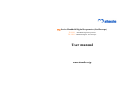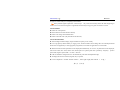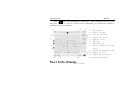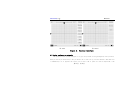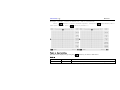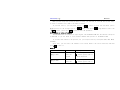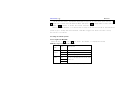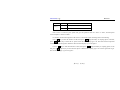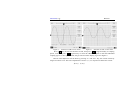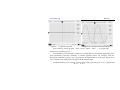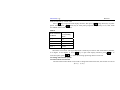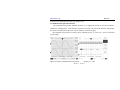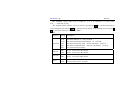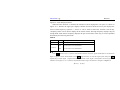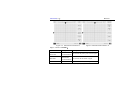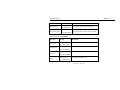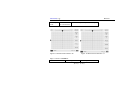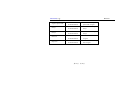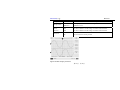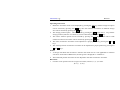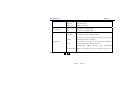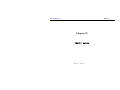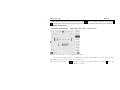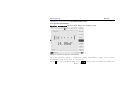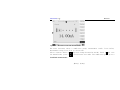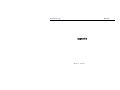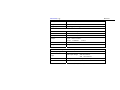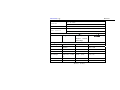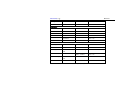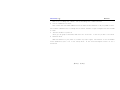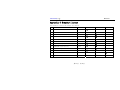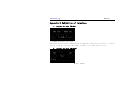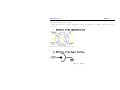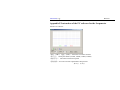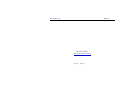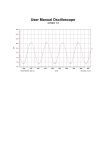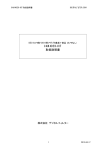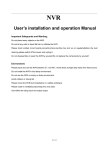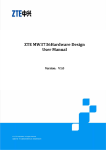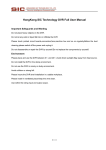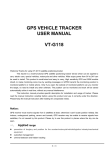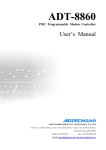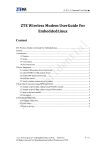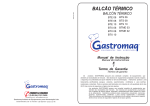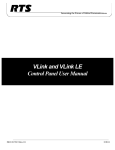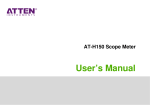Download User manual
Transcript
Fan Series Handheld Digital Scopemeter (Oscilloscope) ZB-2201 Handheld Digital Scopemeter ZB-2201S Handheld Digital Oscilloscope User manual www.aitendo.co.jp Appearances of ZB-2201S Handheld Digital Oscilloscope Appearances of ZB-2201 Handheld Digital Scopemeter Dear user: Thanks for your choice of Fan Series portable digital Scopemeter(Oscilloscope) made by us. The Scopemeter(Oscilloscope) serves and accompanies you at any time tending to offer a swift and high-efficiency work. The instruction is to introduce systemically you how to use it as well as concerned notices, please read it carefully prior to use. In this instruction, we provide and cause the product display consistent with real product as far as possible, if any differential, the real display of machines will govern. We assure the Function and specification in accordance with the instructions noticed which is suitable for Fan Series. Accompanied with host machine a product warranty card is given. Please fill in it carefully. We will provide you limited service(such as change , maintain , repair)according the content . Thanks ! Notices ★Make sense of the instructing contents in this Instruction correctly; ★The 4AH lithium polymer battery built in the Scopemeter(Oscilloscope) shall use the built-in dedicated charger rather than any other charger or DC source adapter to avoid the occurrence of hazard. ★ Please pay attention to the range of input voltage so as to prevent from the damage of instrument. ★ Never set the Scopemeter(Oscilloscope) in an unstable stand or table to avoid of a falling down and subsequently resulting in the damage of products. ★ Never set the Scopemeter(Oscilloscope) nearby the hot body to prevent from damage of instrument due to superheating. ★ The liquid substance is forbidden to flow into the Scopemeter(Oscilloscope). ★ Never set the Scopemeter(Oscilloscope) under a heavy load. ★ Never use the liquid or gas detergent, but a dry cloth for cleanness is available. ★ Make sure of it is fully charged before a long time in storage, turn off the host machine you can get a quick charge. ★If the Li-polymer battery need a change, please contact us from the way listed at the back cover. Catalogue Chapter I.......................................................................................................................... 1 1.1 Unpacking for check.......................................................................................... 2 1.2 Introduction to product..................................................................................... 2 1.2.1 Function..................................................................................................... 3 1.2.2 Characteristics .......................................................................................... 3 Chapter II ........................................................................................................................ 4 2.1 Charge................................................................................................................. 5 2.2 Power on ............................................................................................................. 5 2.3 System configure or automatic............................................................... 10 2.3.1 Setup of automatically measured option.................................. 13 2.3.2 Saves setup ........................................................................................ 13 2.3.3 Select or setup of channel.......................................................... 14 2.3.4 Channels run/stop............................................................................... 15 2.4 output of waveform for test................................................................... 16 2.5 power off ....................................................................................................... 16 Chapter III .................................................................................................................... 17 3.1 setup of vertical system ................................................................................... 18 3.2 Setting of horizontal system............................................................................ 22 3.3 Mathematical operation function................................................................... 24 3.4 Automatic measurement function ................................................................ 26 3.5 Save function .................................................................................................... 32 3.6 REF function .................................................................................................... 33 3.7 Trigger function ............................................................................................... 36 Chapter IV..................................................................................................................... 39 4.1 voltage measurement ....................................................................................... 40 4.2 Resistance measurement ................................................................................. 41 4.3 Capacitor measurement .................................................................................. 42 4.4 Make-and-break measurement ...................................................................... 43 4.5 Diode measurement ......................................................................................... 43 4.6 Current measurement ..................................................................................... 44 Appendix ........................................................................................................................ 46 Appendix A main specification ............................................................................. 47 Appendix B Problem and resolutions: ........................................................... 53 Appendix C Standard layout............................................................................. 55 Appendix D Definition of interface............................................................. 56 Appendix E Instruction of the PC software for the Scopemeter....................... 58 www.aitendo.co.jp Fan Series Chapter I Introduction 第1页 共 60 页 www.aitendo.co.jp Fan Series 1.1 Unpacking for check As for a new Fan Series portable digital Scopemeter(Oscilloscope), please have a check following the procedures below: 1.1.1To checks whether or not there exist damage due to transportation. If any damage happens to packing box or foam protective mattress, please keep it and contact with the salesman. 1.1.2 Check of accessories The accessories which have been explained in the Instruction Manual shall be checked whether or not they are missing or damaged, if any, please contact with the salesman. 1.1.3 Check of complete machine If any damage happens to the appearance of instrument or malfunction occurs, please contact with the salesman. Please keep the packing if any damage is caused in transportation. 1.2 Introduction to product Fan Series portable digital Scopemeter(Oscilloscope) is manufactured in accordance with the requirements of research, development, production, debugging and repair of majority electronic engineers. It integrates the functions of both oscillograph and multi meter. In contrast to a traditional one, it has a built-in lithium battery and can work without an external power supply; it is convenient for moving, especially for in situ application; it has multi trigger types, including automatic, common and single trigger , capable of locking and subsequently storing the non-periodicity signals which a traditional one fails to probe; it features compactness, speciously, friendly interface, equipped with RS-232 lines of communication and PC software which can transfer the waveform to PC machine for 第2页 共 60 页 www.aitendo.co.jp Fan Series the purpose of data analysis or compiling into document. Fan Series portable digital Scopemeter(Oscilloscope) may swift and accurately detect the faults happening to circuit, serve as an electronic engineer’s right hand, and will surely bring you a great convenience in work. 1.2.1 Function ★ Functions of Scopemeter ★ Fifteen kind of waveform measure directly ★ Function of storage and communication ★ Function of multi meter (only zb2201 has the function) 1.2.2 Characteristics ★ 320×240 high resolution display, larger information capacity, more visually ★ Use a big-capacity lithium battery to supply power; the host machine can be hung; there are multi displacement means such as supported by a stand, gripped by single hand, convenient for application in various fields. ★ Waveform and waveform parameter can be displayed simultaneously on a screen, 15 parameters can be displayed, such as max. Value, min. value, means value, mean square root,peak to peak value,periodicity,frequency, positive pulse width, negative pulse width,rise time,fall time ★ It has an automatic setting function to set automatically time base and amplitude range. ★ To display the menu in Chinese (English), easy to operate ★ It is of compactness(118mm ×200mm ×45mm), and in light weight (host machine < 0.7 kg ) 第3页 共 60 页 www.aitendo.co.jp Fan Series Chapter II Fundamental operation for start up/power off 第4页 共 60 页 www.aitendo.co.jp Fan Series 2.1 Charge 10 hours of charge shall be ensured when it is charging for the first time, after that, 6 hours once is enough. The host machine shall be power off when charging, (or else it is harmful to the battery). 2.2 Power on The keyboard for Scopemeter(Oscilloscope) is showed in Figure 1 listed below, the functions concerned are given in the following table: CH1 CH2 MATH REF ↑ ← OFF → ↓ Trig+ 翻页 选项 V S 存储 测量 mV mS 背光 菜单 R/S 自动 功能 开/关 Figure 1:Keyboard of Scopemeter 第5页 共 60 页 www.aitendo.co.jp Fan Series Keystroke Function CH1 Open Channel I CH2 Open Channel II MATH Open Math Display Channel REF Open Reference Waveform Channel OFF Close display channels above V、mV Change vertical amplitude S、和 mS Change horizontal time base 存储=Save Open “SAVE” menu 背光=Backlight It is allowed to open/close backlight 功能=Function Capable of displaying function menu 菜单=Menu To display other setting options R/S Run or lock in some waveform 自动=Auto To automatically display a fit wave-form 开/关=Power on/Power off To start up/close down host machine 测量=measure To display measure options 翻页=Page down used to select menu option 选项=Enter used to select expected option Keyboard table of Scopemeter 第6页 共 60 页 www.aitendo.co.jp Fan Series Press “ 开/关 ” key to open Scopemeter(Oscilloscope) and the startup interface is first given; then press any key or wait for several seconds, subsequently, the oscilloscope interface is automatically given, as in Figure 2. 1. 2. 3. 4. 5. 6. 7. 8. 9. 10. 11. 12. Figure 2:Interface of Scopemeter 第7页 共 60 页 Run or hold; Types of trigger Function interface Current menu option Charging status Time base Amplitude shift Opening channel and couple status Automaticly measured option Channel position Trigger signal position Grid marks waveform www.aitendo.co.jp Fan Series This interface consists of three sections, the main section refers to the waveform display, the right section refers to the setting section, the below section refers to the status column. Waveform display section is involved in the grid, waveform, the needle indicating the position of waveform, the identification when waveform is at scanning mode as well as the measurement parameter group the user chose. Every 25 display points produces a grid, the lateral direction refers to time axis, with range of X s / div , X us / div or X ns / div per grid, while the longitudinal direction refers to amplitude axis, with range of X V / div , X mV / div per grid. The arrowhead with number or letter indicates the zero of amplitude of waveform. 1 means the first channel, and 2 the second channel; M means the channel of calculation valve. R means the reference waveform channel, the “RUN” or “HOLD” on the above left means the waveform is in scanning position or has been locked in. The parameters to be measured, as measurement signal’s periodicity, amplitude, peak value, Root mean square value mean, mean value, can be displayed near to the bottom of grid in accordance with the selection of user. The second section is setting section, the input coupling types such as DC, AC , ground, attenuation multiple of probe, display of positive and negative phases. may arrange by yourself in accordance with the requirements The status column tells the channel of measurement, input types of each channel, the channel selected currently, (the channel selected shall be displayed using reverse color, namely white foreground against black background, but the unselected shall be displayed normally, namely 第8页 共 60 页 www.aitendo.co.jp Fan Series black foreground against white background.), amplitude and arrange of each channel, horizontal time base, electric quantity of lithium battery as well as current time. After power on, press the “功能”(function) key to open the function selection interface, as in Figure 3, and the functions cover oscilloscope, resistance, diode, current, setting, as well as language options. Pressing “翻页”(Page down) key may change the setting option, while pressing “选 项”(enter)key to perform the function selected. The last option may change the display for language (Chinese/English) of oscilloscope, and the functions will be presented in the following other text. 第9页 共 60 页 www.aitendo.co.jp ZB-2201 Fan Series ZB-2201S Figure 3: Function interface 2.3 System configure or automatic The purpose of the system configure is to give an optional setting arranged by user yourself, Then you can do you work easily. All you need to do is that set up you host machine. And then save it immediately. So it appears the status you set next time it power on. Such as amplitude, time 第 10 页 共 60 页 www.aitendo.co.jp Fan Series Backlight, language, options of measure etc, some is listed below: Press “菜单”(menu)key to display the menu(figure 4),then press“翻页”(page down)key select some option you need, press“选项”(enter)to perform it 。 Figure 4:Menu interface The menu will be displayed by pressing the “菜单”(menu) key, as shown in Table below. Table 2 Function menu Option Description Time format Y-T y-t mode shows the relative relation between vertical voltage and horizontal 第 11 页 共 60 页 www.aitendo.co.jp Fan Series time. X-Y x-y mode shows the amplitude of Channel 1 on the horizontal axis, and shows that of Channel 2 on the vertical axis. Display type Average Persist Grid Sampling Language Vectors Displayed by Dots To display sampling points directly 1、2、4、8、 To set the average sampling time by pressing “Enter” key, from 1 to 64, 16、32、64 advancing by multiples of 2 step by step On To open the waveform retaining function Off To close the waveform retaining function On To display the screen background grid Off To close the screen background grid Real-time The sampling mode is set as real time sampling 简体中文 English tie-line between sampling points To set up the language displayed on the screen Options set up directly by the key : Turn on the backlight or turn off the backlight,press the key“背光”(“backlight”); horizontal shift is controlled by“S”or“mS”;vertical shift is controlled by“V”or“mV”。 Automatically measured option can be select from the Measure Menu, detailed information is listed below 第 12 页 共 60 页 www.aitendo.co.jp Fan Series 2.3.1 Setup of automatically measured option host machine setup the amplitude and the time base automatically, so as to suit for the observation, when the “自动”(auto)key pressed, it start to schedule. Options listed below maybe set by the host machine: Table 3 Function Setup Display format Y-T vertical“V/div” Adjustment to a proper division Vertical division adjustment Coarse adjustment Signal inversion Close Horizontal position Center Horizontal “S/div” Adjustment to a proper division Trigger type Edge Trigger source Automatically detect the channel that has signal input. Trigger level Midpoint setting Trigger mode Automatically “R/S”:Run or stop waveform sampling. 2.3.2 Saves setup The method mentioned above can be an easily way to use the host machine. 第 13 页 共 60 页 www.aitendo.co.jp Fan Series When you have setup the option you want to setup, you can save it, for the use of next time, or leave it without save, made it be same as before. If you want save it, you can press the key “ 存储 ”(save)to enter the save menu, press" 选项"(option) set the storage type as “ 设置 ”(set), then press" 翻页 "(page down)to select the “ 保存 ”(save), press the " 选项 "(enter)to save the parameter. 2.3.3 Select or setup of channel The CH1/CH2 means the channel for input signal, and the MATH or REF has the similar conception as CH1/CH2, so you can think it to be another channel when operate on the MATH or REF. If you want some channel to be open for you, you can press the key correspond (CH1, CH2, MATH, and REF). After that, you can select the channel to be closed, made it the status selected, and then press OFF to close it. Table 4 Types of channel 通道 1(CH1) 通道 2(CH2) status 状态标志 Open CH1(white against black) Selected CH1(black against white) Closed Nothing displayed Open CH2(white against black) Selected CH2(black against white) 第 14 页 共 60 页 www.aitendo.co.jp Fan Series 数学运算(MATH) 参考波形(REF) Closed Nothing displayed Open Math(white against black) Selected Math(black against white) Closed Nothing displayed Open Ref(white against black) Selected Ref(black against white) Closed Nothing displayed Application of Vertical system (↑ , 1. the key ↓, V and mV ) ↑ or ↓ is set to adjust the vertical position of channel, and the DPI is changed with the vertical shift. 2. “V”or“mV”is set to adjust the vertical DPI for all the channel, If the channel is open. 3. Only the opening channel (namely selected) can be adjust by the key ↑ , ↓ ,V or mV . And the waveform of REF is adjust based on the condition it saved. 4. The information on the left (such as “POS=8”) has the same color of channel, and marked with “V”, when the vertical system is being adjusted. The unit of MATH is dot at this time, it is different with other. 2.3.4 Channels run/stop As a input channel CH1/CH2 samples continuous or stop at the position for a observation, this can be done by pressing the key R/S or determined by the host machine(if the machine is set to the 第 15 页 共 60 页 www.aitendo.co.jp Fan Series trigger mode) NOTICE: On the condition that the R/S (run or stop) pressed (namely the machine in the HOLD status), the vertical system also can be adjusted (zoom in /zoom out) to some extend. 2.4 output of waveform for test A 1 kHz/1v waveform is provided at the top of the Scopemeter, it is a ring where you can get the signal easily with the probe. The ground of it is connected with main board, you can have a measure without extra ground, and it provides a continuously output. 2.5 power off When you have finished you work, you can power off the machine with the key 开/关 (power off/power on). When the battery goes out you can use the machine by the charged directly or fully charge the battery again. But it is better to fully charge the battery, or else it is harmful to the battery. 第 16 页 共 60 页 www.aitendo.co.jp Fan Series Chapter III Function of Scopemeter 第 17 页 共 60 页 www.aitendo.co.jp Fan Series On the initial status, the machine displayed as figure 2. or else please press the key “功 能”(function) to enter into the function menu, then press “翻页”(Page down) to select the top, and press “选项”(enter) to return the initial interface. Before using the machine, it is better have a setup of the vertical system or the horizontal system to get a steady and clear waveform, sometimes trigger also need to be have a setup. You can do it as follows: 3.1 setup of vertical system 3.1.1 Couple of CH1/CH2 Press the key “ CH1 “or” CH2 “to select the channel, it displayed as below, Table 5 Couple of channel for measure Function menu Couple Probe set description AC Without DC parts DC All the signal Ground Without any signal outside 1X Set it to the appropriate one as your 10X probe set 100X 第 18 页 共 60 页 www.aitendo.co.jp Fan Series 1000X Invert ON Display in an opposite phase OFF Display in normal Press “CH1” or “CH2” key, the system will give the operation menu for “CH1” or “CH2”, the description concerned please is shown in Table 1: For instance, the measured signal for CH1 refers to a sinusoidal signal containing direct current biasing. Press “CH1” key to enter the interface of CH1, then press “翻页” (Page down)key to coupling option, in the end, press “选项”(option) key to select the AC option so that the AC coupling type is set. The direct-current component contained in measured signal is obstructed. The waveform display is given in Figure 7 P Press “CH1” key to enter the interface of CH1, then press “翻页” (Page down)key to coupling option, in the end, press “选项”(option) key to select the DC option so that the DC coupling type is set. All the signal will be get. The waveform display is given in Figure 8. 第 19 页 共 60 页 www.aitendo.co.jp Fan Series Figure 7 :Interface of CH1 on AC status Figure 8: Interface of CH1 on DC status Press “CH1” key to enter the interface of CH1, then press “翻页” (Page down)key to coupling option, in the end, press “选项”(option) key to select the GROUND option so that the GROUND coupling type is set. No signal outside will get. The waveform display is given in Figure 9. Vertical scale adjustment will be done by pressing “V” and “mV” key, the vertical sensitivity ranges from 2mV to 5V. The coarse adjustment is done in 1, 2, 5 in sequence to define the vertical 第 20 页 共 60 页 www.aitendo.co.jp Fan Series Figure 9: Couple set to ground Figure 10:waveform with probe set10:1 scale sensitivity, namely by 2mV、5mV、10mV、20mV、50mV……5V step by step. Proportion of adjustment probe Corresponding to the attenuation coefficient, we shall make a corresponding adjustment of the probe attenuation proportion coefficient in channel operation menu. For example, when the attenuation coefficient of probe is 10:1, the proportion of input channel of oscilloscope shall be set to 10X so that the scale displayed is consistent with the measures data. The demonstration given in Figure 10 refers to the setting when the probe of 10:1 is applied and 第 21 页 共 60 页 www.aitendo.co.jp Fan Series shall be indicated by vertical scale. Press “CH1”key to open the CH1 display interface, then press “翻页” (Page down) key to probe option, and then press “选项”(enter) key to select probe proportion, respectively as 1X, 10X, 100X and 1000X. Please refer to Table 6. Table 6 Probe attenuation coefficient Setting of corresponding menu 1:1 1X 10:1 10X 100:1 100X 1000:1 1000X 3.1.4 Inversion setting of waveform Waveform in inversion: The signal displayed is relatively inverted to 180 °with electric potential, as in Figure 10 and Figure 11. Press CH1 key to open CH1 display interface, press 翻页 key to inversion option, press 选项 key to select the starting up/closing down of inversion. 3.2 Setting of horizontal system 3.2.1 Horizontal control knob The horizontal control knob can be used to change horizontal time base, the location of current 第 22 页 共 60 页 www.aitendo.co.jp Fan Series waveform in memory (memory displacement) and the location of triggering in memory (triggering displacement). The horizontal center of screen is the time reference point of waveform. The waveform will expand or contract relative to the screen center, if the horizontal scale is changed. The change of horizontal position can change the waveform position relative to a trigger point. Key ← and → : the two keys can be used to adjust the horizontal position of channel waveform (including mathematical operation). The analysis degree of this control knob changes with that of the time base. Key S and mS : the two keys can be used to adjust the main time base, i.e. S/div. Sign description: 1. “[ ]”represents the position of current waveform window in memory. 2. Arrowheads indicate the position of a trigger point in memory. 3. The horizontal time base (main time base) is indicated in S/div. Terminology explanation Y-T mode: in this mode, axis Y shows amplitude, and axis T shows time. X-Y mode: in this mode, axis X shows the amplitude of Channel 1, and axis Y shows that of Channel 2. Operating description The menu display interface (as shown in Figure 14) can be opened by pressing the “Menu” key, and the setting option s can be changed by pressing the “翻页” (Page down)key, then the setting 第 23 页 共 60 页 www.aitendo.co.jp Fan Series content can be changed by pressing the “Option” key. 3.3 Mathematical operation function The mathematical operation (MATH) function is to display the results of waveform addition, subtraction, multiplication, scale and FFT operations between CH1 and CH2 channels. Meanwhile the results of mathematical operation can be similarly measured by grid. The amplitude of operation waveform can be adjusted by Key “V” and “mV”, and it is indicated in percentage. Figure 12 Display of Mathematical Operation 第 24 页 Display of FFT 共 60 页 www.aitendo.co.jp Fan Series The amplitude ranges from 0.1% to 500% in 1, 2, 5 in sequence, i.e. 0.1%, 0.2%, 0.5% ……500% step by step. The “MATH” display interface can be accessed by pressing theMATHkey, and the setting option can be changed by pressing the 翻页 key, then the setting content can be changed by pressing the 选 项 key. The menu functions are shown in Table 7. Table 7 Function Setting Description Operation A+B A-B A*B A/B FFT Waveform addition of source A and B Waveform obtained by the subtraction of source B Waveform obtained by using source A multiples source B Waveform is obtained where source A is divided by source B FFT spectral analysis display source A CH1 CH2 To set To set source A as CH1 channel source A as CH2 channel source B CH1 CH2 To set To set source B as CH1 channel source B as CH2 channel Invert Open Close To open the waveform inversion function for math-metical operation To close the inversion function 第 25 页 共 60 页 www.aitendo.co.jp Fan Series Figure 12-1 FFT Display Interface When the FFT function is selected, the interface will be displayed in two parts, as shown in Figure 12-1. Thereof, the upper part displays channel waveform while the lower part displays the result of FFT frequency spectrum. “ source A” can be used to select FFT channels, and the key “frequency band” can be used to display all the results of FFT. The high frequency displays the part of high band, while the low frequency displays the part of low band, in this way, it can be expanded horizontally for observing the results. Table 8 Function Setting Description Operation FFT FFT spectral analysis display CH1 To set source A as CH1 channel CH2 To set source A as CH2 channel source A 3.4 Automatic measurement function Press 测量 (measure) key to open the measurement interface where the signal measurement is classified into Signal 1, Signal 2 and No measurements. Press 翻页 (Page down) key to select the signal option, then press 选项 (Option) key to select Signal 1, Signal 2 and No measurement in turn. Signal 1 and Signal 2 menu will give three interfaces as in Figure 15, 16, 17 while No measurement menu will give an interface as in Figure 18.Figure 15 第 26 页 共 60 页 www.aitendo.co.jp Fan Series Figure 15:Measurement Interface I Page 1 is shown in Table 9: Function Setting Peak to Measurement Peak value No measurements Maximum Minimum Measurement No measurements Measurement Figure 16 Measurement Interface II Description To measure the peak to peak value of signal To measure the maximum of signal To measure the minimum of signal 第 27 页 共 60 页 www.aitendo.co.jp Fan Series No measurements Mean value Root mean square Measurement No measurements Measurement No measurements To measure the mean value of signal To measure the root mean square of signal Page 2 is shown in Table 10: Function Top value Bottom value Frequency Cycle Setting Description Measurement To measure the top value of signal No measurements Measurement To measure the bottom value of signal No measurements Measurement To measure the signal frequency No measurements Measurement To measure the signal cycle No measurements 第 28 页 共 60 页 www.aitendo.co.jp Fan Series Positive pulse Measurement To measure the positive pulse width of signal width No measurements Figure 17 Measurement Interface III Figure 18 Measurement Interface Ⅳ Page 3 is shown in Table 11: Function menu Setting Description 第 29 页 共 60 页 www.aitendo.co.jp Negative pulse width Delay 1 Delay 2 Rise time Drop time Fan Series Measurement To measure the negative No measurements pulse width of signal Measurement To measure the signal No measurements delay 1 Measurement To measure the signal No measurements delay 2 Measurement To measure the rise time No measurements of signal Measurement To measure the drop No measurements time of signal 第 30 页 共 60 页 www.aitendo.co.jp Fan Series Figure 19 Measurement Interface Ⅴ Figure 20 No Signal Measurement Interface Operating description The measurement display interface can be accessed by pressing the 测量 key, and the setting option can be changed by pressing the 翻页 key, then the setting content can be changed by pressing the 选项 key. Attention shall be paid that only three kinds of values can be measured simultaneously, if the fourth value is selected and measured, the measurement of the first value will be automatically turned to a situation without measurement. 第 31 页 共 60 页 www.aitendo.co.jp Fan Series 3.5 Save function Press the key of “ 保存 ”(save) to open the interface of “SAVE”, as in Figure 21.Select the location (option to change), then select the save (option to perform), the waveform will be saved. Figure 21: “SAVE” interface Refer to Table 12 for display menu. Function Type Setting Explanation Waveform Store or call out the waveform operation Setting Store or call out the setting operation 第 32 页 共 60 页 www.aitendo.co.jp Location Fan Series 1、2 Designate memory location for saving/calling out waveform /setting data. This 3、4 Scopemeter can store 6 groups of waveform and 1 group of setting, of which two 5、6 channels of waveform data can be stored synchronously. Call out Call out the previously stored waveform /setting from the designated memory location. Store Store current waveform /setting in the designated memory location. Directions: Location: Designate memory location so as to store waveform, instrument setting or call out the waveform /setting from an appointed location. Call out: Scopemeter can call out the stored waveform /setting from the designated memory location. Storage: Store the current waveform /setting in the designated memory location. 3.6 REF function During the actual testing process, the failure reason can be determined by using an Scopemeter to measure and observe the waveform of related subassemblies, and making a comparison between the waveform and the reference. This approach is more applicable where detailed reference waveforms for electric circuit action spot are provided. The reference waveform menu can be displayed by pressing the REF key, as shown in Figure 22, and the setting description is shown in Table 13. Table 13 Function Setting Description 第 33 页 共 60 页 www.aitendo.co.jp Storage site Fan Series 1, 2, 34, 5, 6 To select the waveforms at different storage sits as the reference Effective To display whether the current storage site has waveform data for Ineffective reference or not source CH1 To select Channel 1 of the storage waveform as the reference selection CH2 To select Channel 2 of the storage waveform as the reference On To set reference waveform to be in Inversion Off To close down inversion position Storage status Inversion Figure 22 REF Display Interface 第 34 页 共 60 页 www.aitendo.co.jp Fan Series Operating instruction 1. Reference waveform menu can be displayed by pressing the REF key, and the storage site option can be accessed by pressing the 翻页 key, then the reference waveforms of different storage sites can be selected by pressing the 选项 key. 2. The storage position option can be accessed by pressing the 翻页 (page down) key, and the storage position (effective or ineffective) can be selected by pressing the 选项 key. 3. The source selection option can be accessed by pressing the 翻页 key, and the CH1 or CH2 channel of reference waveform can be selected by pressing the 选项 key. 4. The scale of reference waveform can be adjusted to a proper position by pressing the V and mV keys. 5. The vertical position of reference waveform can be adjusted to a proper position by pressing the ↑ and ↓ keys. , Notice: 1. A storage with which the waveform is stored in the mode of X-Y is not applicable to reference waveform. In the state of REF menu, the storage site is displayed as “ineffective”. 2. The horizontal position and scale can’t be adjusted in the state of reference waveform. Directions: 1. Location: some specific area for savage of waveform, named 1, 2, 3, 4, 5 and 6. 第 35 页 共 60 页 www.aitendo.co.jp Fan Series 2. Load: some waveform stored to be restored to the memory from 1, 2, 3, 4, 5, or 6. 3. Save: not only waveform but also parameter can be saved. 4. Data upload: connect the host machine to the pc by a communication line, you can upload the waveform stored in the host machine, and save it for analysis (BMP format only) 3.7 Trigger function Trigger function made it possible for observing some waveform, locking it, and displaying it steadily on the screen. Regular mode for trigger is auto, normal and once. Different mode it acts different, Auto mode: display a steady waveform when meet the trigger condition or else display a unstable waveform. Normal: display the steady waveform that meet the trigger condition. Once: display the first steady waveform that meet the trigger condition. Edge trigger is usual way of trigger. It comes from the comparison between input signal and the inner compare signal. You can set it the falling side or rising side. Press the key of Trig+ to open the interface of trigger mode, as in Figure 23. 第 36 页 共 60 页 www.aitendo.co.jp Fan Series Figure 23: Trigger System Interface See table 14 for display explanation menu. Function Setting Description Edge type Rising edge Trigger at rising edge of signal 第 37 页 共 60 页 www.aitendo.co.jp source option Fan Series Falling edge Trigger can be done at falling edge of signal PAL field PAL video trigger NTSC field NTSC video trigger CH1 Set channel 1 as trigger signal CH2 Set channel 2 as trigger signal To set in such a way that the sampling waveform is allowable even when detecting no trigger condition Automatic To set in such a way that sampling waveform is allowable only when trigger condition is satisfied. General To set in such a way that only one waveform can be sampled Trigger mode when detecting trigger, and then stop there. Single Synchronously Synchronization waveform with synchronizing frequency of 45-50Hz which can be adjusted via the keys of “↑↓”. Here press the keys of ↑ sample ↓to adjust trigger level. 第 38 页 共 60 页 www.aitendo.co.jp Fan Series Chapter IV Multi meter 第 39 页 共 60 页 www.aitendo.co.jp Fan Series After power on (namely the initial status) press the 功能 key to enter the function menu, press 翻 页 to select some menu listed on right, then press “portion” to perform the function you selected. 4.1 voltage measurement Maximum input voltage: 600 Vrms CAT II, 300 Vrms CAT III。 Figure 21 interface of voltage measurement The main interface shows a simulation graph, measurement result lists below, measurement range lists left on the bottom. Select “voltage ”Press “选项”(option) change between DC and AC. Press “V” get into 第 40 页 共 60 页 www.aitendo.co.jp Fan Series the manual mode, press “自动” (auto)return auto mode. The simulation graph gives a visualized measurement. 4.2 Resistance measurement resistance measurement have six shift: 600Ω、6KΩ、60KΩ、600KΩ、6 MΩ、60 MΩ. Figure 21 interface of resistance measurement The main interface shows a simulation graph, measurement result lists below, measurement range lists left on the bottom. Press “V” get into the manual mode, press “ 自 动 ” (auto)return auto mode. The 第 41 页 共 60 页 www.aitendo.co.jp Fan Series simulation graph gives a visualized measurement 4.3 Capacitor measurement Capacitor measurement has seven shifts. Range from 6.000nF to 6mF. Figure 23 interface of capacitor measurement The main interface shows a simulation graph, measurement result lists below, measurement range lists left on the bottom. Press “V” get into the manual mode, press “自动” (auto)return auto mode. The simulation 第 42 页 共 60 页 www.aitendo.co.jp Fan Series graph gives a visualized measurement. 4.4 Make-and-break measurement It measures at the shift 600Ω. It beep if the result of measurement less than 25Ω. Figure 25 interface of make-and-break measurement The main interface shows a simulation graph, measurement result lists below. 4.5 Diode measurement It shows OL (overload) if the voltage drop is above 2V. And it beeps if the voltage 第 43 页 共 60 页 www.aitendo.co.jp Fan Series drop is less 0.25V. The simulation graph gives a visualized measurement. Figure 24:Interface of diode measurement The main interface shows a simulation graph, measurement result lists below. 4.6 Current measurement Current measurement have two shift: 60mA、600mA. 第 44 页 共 60 页 www.aitendo.co.jp Fan Series Figure 26:Interface of current measurement The main interface shows a simulation graph, measurement result lists below, measurement range lists left on the bottom. Select “current ”Press “选项”(option) change between DC and AC. Press “V” get into the manual mode, press “自动” (auto)return auto mode. The simulation graph gives a visualized measurement. 第 45 页 共 60 页 www.aitendo.co.jp Fan Series Appendix 第 46 页 共 60 页 www.aitendo.co.jp Fan Series Appendix A main specification Specification of the Scopemeter Specification of Scopemeter Bandwidth(-3dB) 20MHz Sample Max sample:80MSa/S Channels 2 Couple AC, DC or GROUND Couple(AC) < 10 Hz without probe < 1 Hz 10 MΩ 10:1 passive probe Rise time < 17.5 nS Input independence 1MΩ,≤20pF Max input voltage 1x CAT III 300 VAC 10x, 100x CAT III 600 VAC Vertical resolution 8bit Vertical sensitive 5mV/div-5V/div Horizontal resolution 50nS/div Horizontal sensitive 50nS-5S Depth-sampling 4K/channel 第 47 页 共 60 页 www.aitendo.co.jp Fan Series Memory 6 waveform+1parameter Trigger mode Auto, normal, once Trigger type Edge trigger, video trigger Basic characteristic Screen 320×240;backlight Communication RS232 Battery 3.7V lithium battery 4AH Adapter input:100VAC-240VAC PC software(showwave.exe) output:5V±10%DC 1000mA Size 118mm×200mm×45mm Weight 690g Performance of Scopemeter(zb-2201 only) Measuring range Input 6000 Max input voltage: 600 Vrms CAT II, 300 Vrms CAT III。 On resistance 25Ω(at the shift of 600Ω), if less it beep Diode measurement >2V shows OL(overload) 第 48 页 共 60 页 www.aitendo.co.jp Fan Series <0.25 beep Capacitor measurement 6.000nF- 6mF Current measurement 60.00mA / 600.0mA (2 shift) Resistance measurement 600.0Ω- 60.00MΩ (shift) 600.0mV- 6000V (5 shift) Voltage measurement (7 shifts ) It shows OL if voltage is above 1000v at the shift of 6000V。 Specification: (running at the temperature 10℃-25 ℃,30 minutes after power on) Specification of Scopemeter Vertical system: channels of Scopemeter Bandwidth(-3dB) Precision 20MHz 10 mV/div to 20 mV/div: ± 5% 50 mV/div to 5 V/div: ± 3% offset on vertical (DC) ±0.2 div ±2 mV ±0.5% offset Trigger sensitivity DC to20 MHz: 0.8 div Specification of probe Rising time X1 23.3nS X10 17.5nS 第 49 页 共 60 页 www.aitendo.co.jp Fan Series X1 Bandwidth DC-15MHz X10 DC-20MHz Input impedance X10 10M(without Scopemeter input resistance 1M) X1 46pF (without input capacitor of Scopemeter) Input capacitor X10 15pF more or less Specification of Scopemeter(zb2201 only) ±(% of reading + % of range) Function Range Tcal± 5 ℃/(year) Frequency, measure current, load voltage Voltage DC Voltage AC Voltage 600.0 mV 0.3 + 0.08 6.000 V 0.3 + 0.08 60.00 V 0.3 + 0.08 600.0 V 0.3 + 0.08 600.0 mV – 600.0 50 Hz – 1 kHz 1.0 + 0.2 1kHz – 30 kHz 3.0 + 0.2 50 Hz – 1 kHz 1.0 + 0.2 V AC + DC 6.0000 V – 600.0 第 50 页 共 60 页 www.aitendo.co.jp Voltage Fan Series V 1kHz – 30 kHz 3.0 + 0.2 Impedance 600.0Ω 0.5 + 0.2 6.000 KΩ 0.5 + 0.2 60.00 kΩ 0.5 + 0.2 600.0 kΩ 0.5 + 0.2 6.000 MΩ 0.5 + 0.2 60.00 MΩ 1.0 + 0.2 60.00mA 0.5 + 0.2 600.0 mA 0.5 + 0.2 current DC 电流 AC 电流 60.00mA - 600.0 50 Hz – 1 kHz 1.0 + 0.2 1kHz – 30 kHz 3.0 + 0.2 50 Hz – 1 kHz 1.0 + 0.2 1kHz – 30 kHz 3.0 + 0.2 mA AC + DC 电流 60.00mA - 600.0 mA 第 51 页 共 60 页 www.aitendo.co.jp Fan Series Capacitor 60.00 nF 2.0 + 0.2 600.0 nF 2.0 + 0.2 6000 nF 2.0 + 0.2 60.00 μF 2.0 + 0.2 300.0 μF 2.0 + 0.2 diode 2.000 V 0.5 2.0 + 0.08 mA Make-and-break <25Ω,it beep 第 52 页 共 60 页 www.aitendo.co.jp Fan Series Appendix B Problem and resolutions: 1. power on without any response Mostly it is the battery runs out, charge the battery for a while or fully charge it before use it again, or else it will not run either. If you can not run it, contact us instead. 2. Few seconds after power on it closed Mostly it is the battery runs out, you can power on the host machine again, and have a look at the symbol of battery at the bottom; if it is not low in battery, charge it immediately 3. How to change between AC and DC Press “option” at AC status, enter the DC status; Press “option” at DC status, enter the AC status. 4. 10 times bigger or smaller than the actual voltage Have a check of the “probe” sub option of the channel (CH1 OR CH2). Set it to the proper option such asх10 orх1. 5. Can not get steady waveform but a vary waveform shows. Do some operation at the trigger mode; Have a check of the “signal” sub option of the trigger, set it to the proper channel. Have a check of the “type” sub option of the trigger, general signal select the edge trigger and video signal select the video trigger. 第 53 页 共 60 页 www.aitendo.co.jp Fan Series Have a try to change the “mode” sub option among auto, normal and once. 6. Can not communicate with PC Have a check that the rs232 communication line links the host machine to the pc by COM1 or other, the software (showwave.exe) is running well on the PC, and have a right configuration such as COM1 or other. 7. The host machine is power on. After get the graph of waveform, make sure the “location” is the one you want to be saved. 8. Baseline drift When the machine is just power on, without any input signal, the baseline is off the middle screen (marked 0) quite a lot is the really drift. If the situation happens contact us for a resolution. 第 54 页 共 60 页 www.aitendo.co.jp Fan Series Appendix C Standard layout The products contain the things list below: # description amount 2201 1 ZB-2201 host machine 1pcs √ 2 ZB-2201S host machine 1pcs 3 20M(10:1)probe 1pair √ √ 4 Communication line 1pcs √ √ 5 PC compact disk 1pcs √ √ 6 《user manual》 1pcs √ √ 7 Specific adapter 1pcs √ √ 8 4000mAHlithium battery 1pcs √ √ 9 《products guarantee card》 1pcs √ √ 10 Probe (for direct measurement) 1pair √ 11 knapsack 1pcs √ 12 100:1probe 1pcs √ 第 55 页 共 60 页 2201S optional √ www.aitendo.co.jp Fan Series Appendix D Definition of interface 1、 interface for input (ZB-2201) ZB-2201 interface for input “CH1” means the first channel, “CH2” means the second channel, “R” means the resistance or drop for the diode, “com” means the common, “1V 1KHz” is the signal output for test. 2、 interface for input (ZB-2201S) 第 56 页 共 60 页 voltage www.aitendo.co.jp Fan Series ZB-2201S interface for input “CH1” means the first channel, “CH2” means the second channel, “1V 1 KHz” is the signal output for test. 3、 definition of the communication line: Definition of the communication line 4、 Definition of the adapter interface: 第 57 页 共 60 页 www.aitendo.co.jp Fan Series Appendix E Instruction of the PC software for the Scopemeter Interface of software “通道一(CH1)、通道二(CH2)”:Show the waveform selected. “串口号”: Serial port linked. (COM1, COM2, COM3, COM4) “波形序号”: Waveform selected to upload. “存储波形”:Save the waveform uploaded as bmp format. 第 58 页 共 60 页 www.aitendo.co.jp Fan Series “获取波形”:Upload some waveform stored in the host machine. Usage: link the host machine to the pc by the COM1(or others), power on the host machine, run the software on the pc(you can get it from the CD), press the button“获取波形”,after get the waveform, save it(bmp format), all is the process. Definition of the adapter interface 第 59 页 共 60 页 www.aitendo.co.jp Fan Series 株式会社秋葉原 http://www.akiba-tech.com 第 60 页 共 60 页