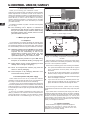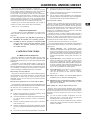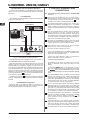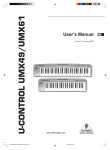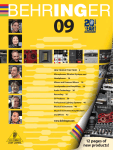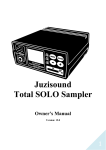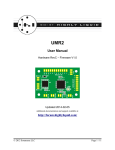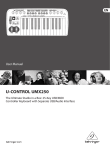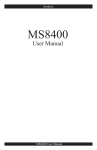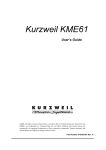Download U-CONTROL UMX49/UMX61
Transcript
U-CONTROL UMX49/UMX61 1. INTRODUCTION Thank you for showing your confidence in XXX products by purchasing the UMX. The UMX is an extremely flexible master keyboard with a controller unit that can be used for a wide array of applications. Whether you need independent control of computer rack synthesizers, General MIDI sound modules or effects devices, or want to use the UMX for conveniently operating sequencing software or computer plug-ins—the UMX offers you tremendous ease of use and allows you to realize your ideas intuitively. USB Cable (included) The UMX49 and UMX61 only differ in the size of the keyboard (49 or 61 keys). The following user’s manual is intended to familiarize you with the unit’s control elements, so that you can master all the functions. After having thoroughly read the user’s manual, store it at a safe place for future reference. U-CONTROL UMX Figure 1.1: Power supply via USB 1.1 Before you get started 1.1.1 Shipment The U-CONTROL was carefully packed at the assembly plant to assure secure transport. Should the condition of the cardboard box suggest that damage may have taken place, please inspect the unit immediately and look for physical indications of damage. Damaged equipment should NEVER be sent directly to us. Please inform the dealer from whom you acquired the unit immediately as well as the transportation company from which you took delivery of the unit. Otherwise, all claims for replacement/repair may be rendered invalid. To assure optimal protection of your UMX during transport, we recommend utilizing a carrying case. Please always use the original packaging to avoid damage due to storage or shipping. Figure 1.2: The battery compartment on the bottom side of the UMX Open the battery compartment by pressing the shutter clamp carefully in the direction of the battery compartment, while pulling the cover of the compartment upwards. Please note the following points when inserting the batteries: Never let unsupervised children play with the device or with its packaging. V The +symbol of the batteries must coincide with the +symbol of the compartment! Incorrect polarity will damage the electronics! Please dispose of all packaging materials in an environment-friendly fashion. V Do not mix old and new batteries! When you change the batteries, always change all 3 batteries at the same time. V Do not use damaged batteries. The UMX could be damaged due to the leakage of chemicals. V If you do not use the unit for an extended period of time, please remove the batteries from the compartment. Here again, the batteries could leak and damage the device. 1.1.2 Initial operation and power supply Please make sure that the unit is provided with sufficient ventilation, and never place the UMX on top of an amplifier or in the vicinity of a heater to avoid the risk of overheating. The power supply can be realized in different ways depending on the main application area. For the installation of the UMX in a studio environment, it is possible to connect the device directly to a free USB port of the computer using the USB cable provided (see Fig. 1.1). In case it is not possible to establish the power supply over USB (e.g. because of an overload of the host computer due to several USB devices connected), it is also possible to operate the UMX with three 1.5-Volt batteries (type “AA”, see Fig. 1.2). After inserting the batteries, please close the battery compartment and make sure the shutter clamp snaps into place again. If you neither want to connect the power supply over USB nor operate the device with batteries, there is yet another possibility to connect the UMX over an external power supply unit. Please observe the correct operational data (DC 9 V; 100 mA) and correct polarity of the connector plug; you will find information about this above the DC input on the rear of the unit. Reverse polarity can damage the electronics. 1.1.3 Online registration Please remember to register your new XXX equipment right after your purchase by visiting www.XXX.com (alternatively www.XXX.de) and read the terms and conditions of our warranty carefully. 4 1. INTRODUCTION U-CONTROL UMX49/UMX61 Should your XXX product malfunction, our goal is to have it repaired as quickly as possible. To arrange for warranty service, please contact the retailer from whom the equipment was purchased. Should your XXX dealer not be located in your vicinity, you may directly contact one of our subsidiaries. Corresponding contact information is included in the original equipment packaging (Global Contact Information/European Contact Information). Should your country not be listed, please contact the distributor nearest to you. A list of distributors can be found in the support area of our website (www.XXX.com). V Remotely controlling groove boxes, step sequencers, MIDI generators and other “live” software V Program changes and volume control on sound generators (just like on a master keyboard) V Can be used by band keyboardists, solo entertainers, organists, electronic music performers, DJs, sound engineers, home/project studio owners, theater technicians, etc. Registering your purchase and equipment with us helps us process your repair claims quicker and more efficiently. Remote control is realized by assigning the individual control elements of the UMX to individual MIDI parameters. Whenever one of these control elements is operated, the UMX generates the control data assigned to this control element, which are then transferred to external devices over a data link. Thus, for example, the VOLUME/DATA fader is factory-set to send data controlling the volume level of a channel. Thank you for your cooperation! 1.2 System requirements For USB operation, a current WINDOWS® PC or MAC® with a USB connection is sufficient. Both USB 1.1 and USB 2.0 are supported. The UMX supports the USB MIDI compatibility of WINDOWS® XP and MAC OS® X operating systems. The UMX can also be operated as a stand-alone MIDI controller with no PC connected. Software control via MIDI is also possible, provided your computer has a MIDI interface. And how does it work? The data connection is usually a standard MIDI cable with a 5-pin DIN plug on each end. Such cables should not exceed a length of 15 meters. With the UMX there is one more data connection available: the USB cable to the host computer. Here, the cable should not exceed a length of 5 meters. The data transmission takes place over 16 channels. The control data generated by the individual control elements are also called MIDI messages, which can be divided into 3 major groups: V Channel Messages: Here, channel-specific control information is transmitted. An example of a channel message is the note-on instruction. As soon as a key is played on the keyboard of the UMX, the device generates an instruction which contains the pitch, channel number and velocity. The receiving sound generator “knows” which tone has to be played. V System Messages: These messages are not channelspecific but relate to the entire system to which they are sent. They are divided into 3 groups: System Exclusive Messages (for operating system backup, updates, management of memory contents); System Real-Time Messages (e.g. for remote control of other devices); System Common Messages (e.g. for the synchronization of several devices). V Control Messages: Also known as Control Changes or Controllers, abbreviated as “CC… (controller number)”. There are 128 controllers in total, which are numbered from 0 to 127. 2. INTRODUCTION TO MIDI 2.1 MIDI control for beginners Application possibilities for the UMX models are truly wideranging. We’ll start with a couple of general explanations and examples that should quickly let you get a good understanding of MIDI basics. The definition of the MIDI standard began in 1982 with the cooperation of various international companies (MIDI: Musical Instrument Digital Interface). At that time, musicians were looking for a possibility of managing the communication of electronic musical instruments of different makes with one another. What exactly does the UMX do? Simply put, this a remote control for all kinds of MIDI equipment. Using the faders, rotary knobs and buttons, the foot pedal and the keyboard, an entire array of control instructions can be generated, which in turn can control the most diverse functions of external devices. What kinds of equipment can I control with the UMX? You can basically control any device supporting the MIDI format. Both hardware and software MIDI devices are controlled in exactly the same way. The only difference is in the wiring. Here are a couple of suggestions on how you can use your UMX: V Editing sound parameters of (virtual) synthesizers, sound samplers, GM/GS/XG sound generators V Controlling parameters on effects equipment/software plugins such as effects processors, reverbs, compressors, equalizers V Remotely controlling software mixers (volume, panorama, mute functions, etc.) V Remotely controlling transport functions (playback, forward, stop, etc.) on sequencers, hard disk recorders, drum computers, etc. V Live control of volume and sound parameters on expanders Please refer to Table 6.1 to find out which type of controller you are currently working with. MIDI data are only control data and contain no audible audio information! The data transmission takes place over 16 channels. What settings do I have to make? Where? How? Basically, which control element generates which controller must be set on the UMX, and how incoming controller commands should be interpreted must be set on the receiving device. Regarding controller assignment, there are two possible principles: V You use the preset controller configuration set in the factory (see Fig. 3.1). In this case, you only need to make the assignments on the receiving device. V You use your own controller configuration set up in ASSIGN mode. How to assign controllers to the UMX is described in Chapter 4 “Operation”. 2. INTRODUCTION TO MIDI 5 U-CONTROL UMX49/UMX61 3. CONTROL ELEMENTS AND CONNECTIONS 2.2 USB mode and stand-alone operation The UMX can be operated as a USB interface or stand-alone device. The two modes are different with respect to the MIDI signal flow. 2.2.1 USB mode When the UMX is linked via USB to a computer, the signal flow is as shown below (Fig. 2.1). Sound-Modul VOLUME MUTE DEMO FILTER LEVEL PHONES PROG TYPE COMBI PLAY POWER The following factory settings refer to GLOBAL MIDI channel 1. The keyboard of the UMX has 49 or 61 large, velocitysensitive keys for maximum playing comfort. The keyboard as an not only provides for playing, but also functions encoder in the context of the assignment procedure. The MODULATION wheel is factory-set to function as a conventional modulation wheel (MIDI CC 1). In ASSIGN mode, any MIDI controller can be assigned to it. When you release the MODULATION wheel, it retains its adjusted value. The PITCH BEND wheel is normally used to change the pitch in real time. In this way, a sound can be “bent” upwards/downwards by several semitones while playing. As a default factory setting, pitch bending is assigned to this wheel. However, in ASSIGN mode you can assign any MIDI control command to the pitch wheel. IN OUT (intern) Ex works, the VOLUME/DATA fader controls the volume of the notes played on the keyboard (MIDI CC 7). In ASSIGN mode, it can be set to control any MIDI controller. MIDI USB ON OFF The ASSIGN button allows you to assign different functions to the various control elements. The basic principle is always the same: (intern) Fig. 2.1: Block diagram of MIDI signal flow After the UMX has been connected to the host computer, a virtual MIDI IN and MIDI OUT interface is emulated. MIDI data generated in the UMX are first sent over the USB interface to the host computer, where they are received at the emulated MIDI IN. A sequencer software running on the host computer receives the MIDI data via the MIDI IN and relays them to the emulated MIDI OUT—if all sequencer parameters are set properly. The data are then sent back to the UMX via the USB interfaces on the computer/UMX, where they are looped through to the physical MIDI OUT ( ). From here, the MIDI data are sent to the devices connected to the MIDI OUT. The MIDI OUT connector can also be used as a normal MIDI interface, independently of the sequencer software operating the UMX. 2.2.2 Stand-alone operation When the UMX is not linked via USB to a computer, it is automatically set to stand-alone mode. In this case, the UMX can only send out MIDI data from its MIDI OUT connector. 1) Press the ASSIGN button and keep it pressed. The status LED above the button lights up. The UMX signals that it has entered ASSIGN mode. 2) Select the control element to which you would like to assign a new MIDI function by operating it. 3) Release the ASSIGN button. 4) Depending on the choice you made, you may have to define an additional value range (see below for more details). 5) Press the -button on the keyboard to confirm your assignments. To discard your assignments either press the -button or the ASSIGN button again. In either case, the ASSIGN LED goes out and the UMX quits ASSIGN mode. The USER MEMORY button is used to recall the internal memory. The internal memory contains all assignment information set in ASSIGN mode. Any changes that were made after USER MEMORY selection are automatically saved without further user prompts. The USER MEMORY is retained even after the unit is switched off. The two OCTAVE SHIFT buttons are preset to shift the keyboard range by up to three octaves up or down. The associated LEDs help you identify the current octave setting (see Table 3.1). Since the OCTAVE SHIFT buttons can also be assigned to any MIDI controller, we would like to refer you to Chapters 4.2.8 and 4.2.9 for detailed information. The eight high-resolution rotary controls R1 – R8 generate continuous controller information. They are the controllers that are shown above the buttons in the table . All rotary controllers can be assigned to any controller in ASSIGN mode. The eight buttons B1 – B8 generate switch controllers. Again, they are assigned to various default functions (see table on the device). Like the rotary controls, the buttons can be freely assigned to any controller in ASSIGN mode. The table shows the factory-set controller assignments. 6 3. CONTROL ELEMENTS AND CONNECTIONS