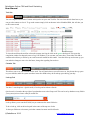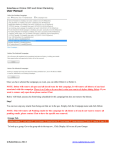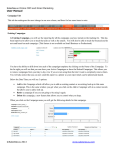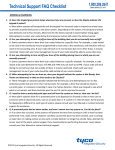Download User Manual
Transcript
SalesNexus Online CRM and Email Marketing User Manual Task List You can complete a task on the Contacts activity tab or on your own Task list. You can close the task from here or you can go to the contact to close it. To go to the contact simply click on the name in the Scheduled With, this will take you to the contact record To close the task from the task list or from the contacts Activity tab click on the green check mark. This opens the completion window for that task (same as Log Call Window). You can enter your notes here. Then either click OK to send the task to history or Follow up to set the next task needed for this contact. Once the follow up task comes up, you can make the changes to move it to the future, change the regarding line and save. Calendar Tab This allows you to see your calendar for the week. You will notice that as you roll items over, they do not take up space on your calendar, rather the system sets those items after 8PM so they do not take up space during your day. Look up Tab You have 3 search options. a Quick search, a Look up and an Advance Search Quick search is located at the top right of your database next to the Groups tab. This can be set by database to any field in your system just let us know what you would like. Look up allows you to search all fields, but you cannot use the same field twice. To do a look up, click on the look up tab in the center of the top row of tabs. In the open field next to last name put in that contacts last name and click Search. ©SalesNexus 2013 www.salesnexus.com SalesNexus Online CRM and Email Marketing User Manual Advance Search allows you to apply logic to your searches. You can search any field in your system for multiple responses by using OR Go to Look up and click the link to Advance Search You will see that you have many more options to fine tune your search. ©SalesNexus 2013 www.salesnexus.com