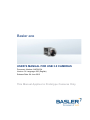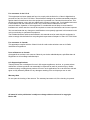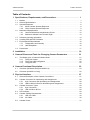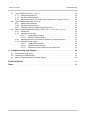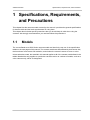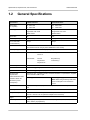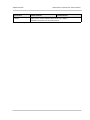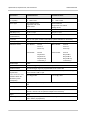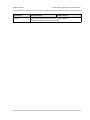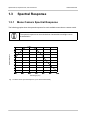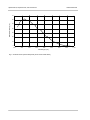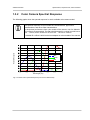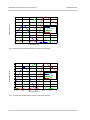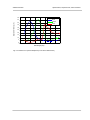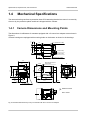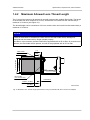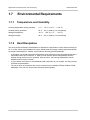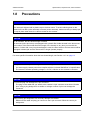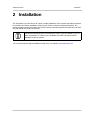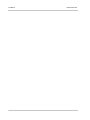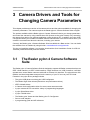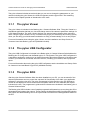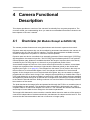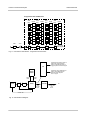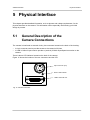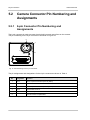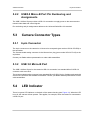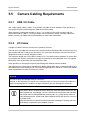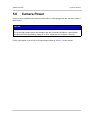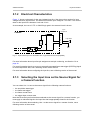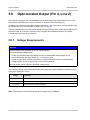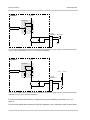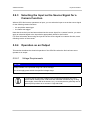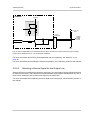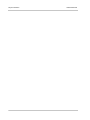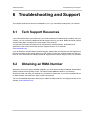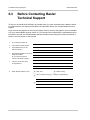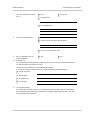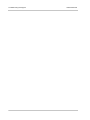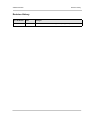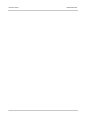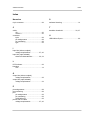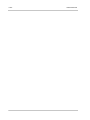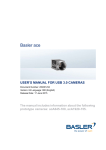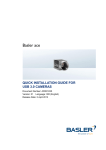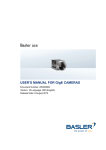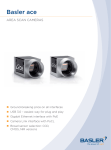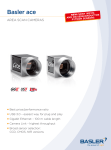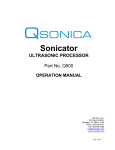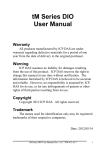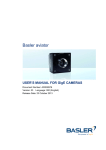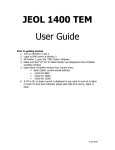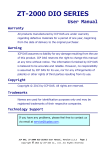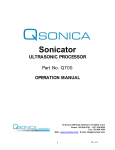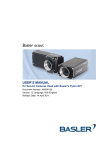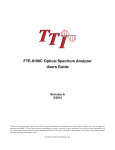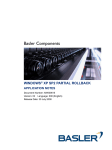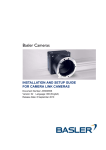Download Ace USB UM.book
Transcript
Basler ace USER’S MANUAL FOR USB 3.0 CAMERAS Document Number: AW001234 Version: 01 Language: 000 (English) Release Date: 04 June 2013 This Manual Applies to Prototype Cameras Only For customers in the U.S.A. This equipment has been tested and found to comply with the limits for a Class A digital device, pursuant to Part 15 of the FCC Rules. These limits are designed to provide reasonable protection against harmful interference when the equipment is operated in a commercial environment. This equipment generates, uses, and can radiate radio frequency energy and, if not installed and used in accordance with the instruction manual, may cause harmful interference to radio communications. Operation of this equipment in a residential area is likely to cause harmful interference in which case the user will be required to correct the interference at his own expense. You are cautioned that any changes or modifications not expressly approved in this manual could void your authority to operate this equipment. The shielded interface cable recommended in this manual must be used with this equipment in order to comply with the limits for a computing device pursuant to Subpart J of Part 15 of FCC Rules. For customers in Canada This apparatus complies with the Class A limits for radio noise emissions set out in Radio Interference Regulations. Pour utilisateurs au Canada Cet appareil est conforme aux normes Classe A pour bruits radioélectriques, spécifiées dans le Règlement sur le brouillage radioélectrique. Life Support Applications These products are not designed for use in life support appliances, devices, or systems where malfunction of these products can reasonably be expected to result in personal injury. Basler customers using or selling these products for use in such applications do so at their own risk and agree to fully indemnify Basler for any damages resulting from such improper use or sale. Warranty Note Do not open the housing of the camera. The warranty becomes void, if the housing is opened. All material in this publication is subject to change without notice and is copyright Basler AG. Contacting Basler Support Worldwide Europe: Basler AG An der Strusbek 60 - 62 22926 Ahrensburg Germany Tel.: +49-4102-463-515 Fax.: +49-4102-463-599 [email protected] Americas: Basler, Inc. 855 Springdale Drive, Suite 203 Exton, PA 19341 U.S.A. Tel.: +1-610-280-0171 Fax.: +1-610-280-7608 [email protected] Asia: Basler Asia Pte. Ltd 8 Boon Lay Way # 03 - 03 Tradehub 21 Singapore 609964 Tel.: +65-6425-0472 Fax.: +65-6425-0473 [email protected] www.baslerweb.com AW00123401000 Table of Contents Table of Contents 1 Specifications, Requirements, and Precautions . . . . . . . . . . . . . . . . . . . . . . . 1 1.1 Models . . . . . . . . . . . . . . . . . . . . . . . . . . . . . . . . . . . . . . . . . . . . . . . . . . . . . . . . . . . . . . 1 1.2 General Specifications . . . . . . . . . . . . . . . . . . . . . . . . . . . . . . . . . . . . . . . . . . . . . . . . . . 2 1.3 Spectral Response . . . . . . . . . . . . . . . . . . . . . . . . . . . . . . . . . . . . . . . . . . . . . . . . . . . . . 6 1.3.1 Mono Camera Spectral Response . . . . . . . . . . . . . . . . . . . . . . . . . . . . . . . . . . . 6 1.3.2 Color Camera Spectral Response . . . . . . . . . . . . . . . . . . . . . . . . . . . . . . . . . . . 9 1.4 Mechanical Specifications . . . . . . . . . . . . . . . . . . . . . . . . . . . . . . . . . . . . . . . . . . . . . . 12 1.4.1 Camera Dimensions and Mounting Points. . . . . . . . . . . . . . . . . . . . . . . . . . . . 12 1.4.2 Maximum Allowed Lens Thread Length. . . . . . . . . . . . . . . . . . . . . . . . . . . . . . 13 1.5 Software Licensing Information . . . . . . . . . . . . . . . . . . . . . . . . . . . . . . . . . . . . . . . . . . 14 1.6 Avoiding EMI and ESD Problems . . . . . . . . . . . . . . . . . . . . . . . . . . . . . . . . . . . . . . . . . 15 1.7 Environmental Requirements . . . . . . . . . . . . . . . . . . . . . . . . . . . . . . . . . . . . . . . . . . . . 16 1.7.1 Temperature and Humidity. . . . . . . . . . . . . . . . . . . . . . . . . . . . . . . . . . . . . . . . 16 1.7.2 Heat Dissipation . . . . . . . . . . . . . . . . . . . . . . . . . . . . . . . . . . . . . . . . . . . . . . . . 16 1.8 Precautions. . . . . . . . . . . . . . . . . . . . . . . . . . . . . . . . . . . . . . . . . . . . . . . . . . . . . . . . . . 17 2 Installation . . . . . . . . . . . . . . . . . . . . . . . . . . . . . . . . . . . . . . . . . . . . . . . . . . . . . 19 3 Camera Drivers and Tools for Changing Camera Parameters . . . . . . . . . . . 21 3.1 The Basler pylon 4 Camera Software Suite . . . . . . . . . . . . . . . . . . . . . . . . . . . . . . . . . 3.1.1 The pylon Viewer . . . . . . . . . . . . . . . . . . . . . . . . . . . . . . . . . . . . . . . . . . . . . . . 3.1.2 The pylon USB Configurator . . . . . . . . . . . . . . . . . . . . . . . . . . . . . . . . . . . . . . 3.1.3 The pylon SDK . . . . . . . . . . . . . . . . . . . . . . . . . . . . . . . . . . . . . . . . . . . . . . . . . 21 22 22 22 4 Camera Functional Description. . . . . . . . . . . . . . . . . . . . . . . . . . . . . . . . . . . . 23 4.1 Overview (All Models Except acA2500-14) . . . . . . . . . . . . . . . . . . . . . . . . . . . . . . . . . 23 4.2 Overview (acA2500-14 Only) . . . . . . . . . . . . . . . . . . . . . . . . . . . . . . . . . . . . . . . . . . . . 25 5 Physical Interface . . . . . . . . . . . . . . . . . . . . . . . . . . . . . . . . . . . . . . . . . . . . . . . 27 5.1 General Description of the Camera Connections . . . . . . . . . . . . . . . . . . . . . . . . . . . . . 27 5.2 Camera Connector Pin Numbering and Assignments . . . . . . . . . . . . . . . . . . . . . . . . . 28 5.2.1 6-pin Connector Pin Numbering and Assignments . . . . . . . . . . . . . . . . . . . . . 28 5.2.2 USB3.0 Micro-B Port Pin Numbering and Assignments . . . . . . . . . . . . . . . . . 29 5.3 Camera Connector Types. . . . . . . . . . . . . . . . . . . . . . . . . . . . . . . . . . . . . . . . . . . . . . . 29 5.3.1 6-pin Connector . . . . . . . . . . . . . . . . . . . . . . . . . . . . . . . . . . . . . . . . . . . . . . . . 29 5.3.2 USB 3.0 Micro-B Port. . . . . . . . . . . . . . . . . . . . . . . . . . . . . . . . . . . . . . . . . . . . 29 5.4 LED Indicator . . . . . . . . . . . . . . . . . . . . . . . . . . . . . . . . . . . . . . . . . . . . . . . . . . . . . . . . 29 5.5 Camera Cabling Requirements . . . . . . . . . . . . . . . . . . . . . . . . . . . . . . . . . . . . . . . . . . 30 5.5.1 USB 3.0 Cable . . . . . . . . . . . . . . . . . . . . . . . . . . . . . . . . . . . . . . . . . . . . . . . . . 30 5.5.2 I/O Cable . . . . . . . . . . . . . . . . . . . . . . . . . . . . . . . . . . . . . . . . . . . . . . . . . . . . . 30 5.6 Camera Power . . . . . . . . . . . . . . . . . . . . . . . . . . . . . . . . . . . . . . . . . . . . . . . . . . . . . . . 31 Basler ace USB 3.0 i Table of Contents AW00123401000 5.7 Opto-isolated Input (Pin 2, Line 1) . . . . . . . . . . . . . . . . . . . . . . . . . . . . . . . . . . . . . . . . 5.7.1 Voltage Requirements . . . . . . . . . . . . . . . . . . . . . . . . . . . . . . . . . . . . . . . . . . . 5.7.2 Electrical Characteristics . . . . . . . . . . . . . . . . . . . . . . . . . . . . . . . . . . . . . . . . . 5.7.3 Selecting the Input Line as the Source Signal for a Camera Function . . . . . . 32 32 33 33 5.8 Opto-isolated Output (Pin 4, Line 2) . . . . . . . . . . . . . . . . . . . . . . . . . . . . . . . . . . . . . . . 5.8.1 Voltage Requirements . . . . . . . . . . . . . . . . . . . . . . . . . . . . . . . . . . . . . . . . . . . 5.8.2 Electrical Characteristics . . . . . . . . . . . . . . . . . . . . . . . . . . . . . . . . . . . . . . . . . 5.8.3 Selecting a Source Signal for the Output Line . . . . . . . . . . . . . . . . . . . . . . . . . 34 34 35 36 5.9 Direct-coupled General Purpose I/O (GPIO; Pin 1, Line 3; Pin 3, Line 4) . . . . . . . . . . 5.9.1 Introduction . . . . . . . . . . . . . . . . . . . . . . . . . . . . . . . . . . . . . . . . . . . . . . . . . . . 5.9.2 Operation as an Input . . . . . . . . . . . . . . . . . . . . . . . . . . . . . . . . . . . . . . . . . . . 5.9.2.1 Voltage Requirements. . . . . . . . . . . . . . . . . . . . . . . . . . . . . . . . . . . 5.9.2.2 Electrical Characteristics . . . . . . . . . . . . . . . . . . . . . . . . . . . . . . . . . 5.9.3 Selecting the Input as the Source Signal for a Camera Function . . . . . . . . . . 5.9.4 Operation as an Output . . . . . . . . . . . . . . . . . . . . . . . . . . . . . . . . . . . . . . . . . . 5.9.4.1 Voltage Requirements. . . . . . . . . . . . . . . . . . . . . . . . . . . . . . . . . . . 5.9.4.2 Electrical Characteristics . . . . . . . . . . . . . . . . . . . . . . . . . . . . . . . . . 5.9.4.3 Selecting a Source Signal for the Output Line . . . . . . . . . . . . . . . . 36 36 37 37 37 39 39 39 40 41 6 Troubleshooting and Support . . . . . . . . . . . . . . . . . . . . . . . . . . . . . . . . . . . . . 43 6.1 Tech Support Resources . . . . . . . . . . . . . . . . . . . . . . . . . . . . . . . . . . . . . . . . . . . . . . . 43 6.2 Obtaining an RMA Number . . . . . . . . . . . . . . . . . . . . . . . . . . . . . . . . . . . . . . . . . . . . . 43 6.3 Before Contacting Basler Technical Support . . . . . . . . . . . . . . . . . . . . . . . . . . . . . . . . 44 Revision History . . . . . . . . . . . . . . . . . . . . . . . . . . . . . . . . . . . . . . . . . . . . . . . . . . . . . . . . . . . 47 Index . . . . . . . . . . . . . . . . . . . . . . . . . . . . . . . . . . . . . . . . . . . . . . . . . . . . . . . . . . . . . . . . . . . . . 49 ii Basler ace USB 3.0 AW00123401000 Table of Contents Release Notes This version of the Basler ace USB 3.0 User’s Manual provides initial information that is particularly relevant to camera design-in. A future version of the manual will provide additional information, e.g. about image acquisition (triggering) and the camera’s features. Basler ace USB 3.0 iii Table of Contents iv AW00123401000 Basler ace USB 3.0 AW00123401000 Specifications, Requirements, and Precautions 1 Specifications, Requirements, and Precautions This chapter lists the camera models covered by the manual. It provides the general specifications for those models and the basic requirements for using them. This chapter also includes specific precautions that you should keep in mind when using the cameras. We strongly recommend that you read and follow the precautions. 1.1 Models The current Basler ace USB3 Vision camera models are listed in the top row of the specification tables on the next pages of this manual. The camera models are differentiated by their sensor size, their maximum frame rate at full resolution, and whether the camera’s sensor is mono or color. Unless otherwise noted, the material in this manual applies to all of the camera models listed in the tables. Material that only applies to a particular camera model or to a subset of models, such as to color cameras only, will be so designated. Basler ace USB 3.0 1 Specifications, Requirements, and Precautions 1.2 AW00123401000 General Specifications Specification acA640-120um/uc acA1300-30um/uc Sensor Size (H x V pixels) gm: 659 x 494 gm: 1296 x 966 gc: 658 x 492 gc: 1294 x 964 Sensor Type Sony ICX618 ALA/AQA Progressive scan CCD Sony ICX445 AL/AQ Progressive scan CCD Global shutter Global shutter Optical Size 1/4" 1/3" Pixel Size (H x V) 5.6 µm x 5.6 µm 3.75 µm x 3.75 µm Max. Frame Rate (at full resolution) 120 fps 30 fps Mono/Color Mono or color (color models include a Bayer pattern RGB filter on the sensor) Data Output Type USB 3.0, nominal max. 5 Gbit/s (SuperSpeed) Pixel Data Formats Mono Models: Mono 8 Mono 12p Mono 12 Color Models: Mono 8 Bayer BG 12p Bayer BG 8 YCbCr422_8 Bayer BG 12 ADC Bit Depth 12 bits Synchronization Via external trigger signal, via the USB 3.0 port or free run Exposure Control Via external trigger signal or programmable via the camera API Camera Power Requirements Nominal +5 VDC, compliant with the Universal serial Bus 3.0 specification, supplied via the camera’s USB 3.0 port (Unless otherwise noted, maximum values are indicated for power consumption). ~ 2.4 W @ 5 VDC I/O Lines 1 opto-isolated input line, 1 opto-isolated output line, and 2 direct-coupled GPIO lines Lens Adapter C-mount Size (L x W x H) ~2.5 W (typical) @ 5 VDC Note: When using extremely small AOIs, power consumption can increase to 3.0 W. 29.3 mm x 29 mm x 29 mm (without lens adapter or connectors) 48.2 mm x 29 mm x 29 mm (with lens adapter and connectors) Weight < 80 g Conformity CE, UL (in preparation), FCC, GenICam v. 2.0, GigE Vision, IP30, RoHS, USB3 Vision, USB-IF (in preparation) Table 1: General Specifications 2 Basler ace USB 3.0 AW00123401000 Specifications, Requirements, and Precautions Specification acA640-120um/uc acA1300-30um/uc Software Basler pylon 4 Camera Software Suite (version 4.0 or higher) Available for Windows in 32 and 64 bit versions. Table 1: General Specifications Basler ace USB 3.0 3 Specifications, Requirements, and Precautions AW00123401000 Specification acA1600-20um/uc acA2500-14um/uc Sensor Size (H x V pixels) gm: 1628 x 1236 gm: 2592 x 1944 gc: 1624 x 1234 gc: Sensor Type Sony ICX274 AL/AQ Progressive scan CCD Aptina MT9P031 Global shutter Rolling shutter Optical Size 1/1.8" 1/2.5" Pixel Size (H x V) 4.4 µm x 4.4 µm 2.2 µm x 2.2 µm Max. Frame Rate (at full resolution) 20 fps 14 fps Mono/Color Mono or color (color models include a Bayer pattern RGB filter on the sensor) Data Output Type USB 3.0, nominal max. 5 Gbit/s (SuperSpeed) Pixel Data Formats Mono Models: Color Models: Mono 8 2590 x 1942 Progressive scan CMOS Mono Models: Mono 8 Mono 12 Mono 12 Mono 12p Mono 12p Mono 8 Color Models: Mono 8 Bayer BG 8 Bayer GB 8 Bayer BG 12 Bayer BG 12p Bayer GB 12 Bayer GB 12p YCbCr422_8 YCbCr422_8 ADC Bit Depth 12 bits Synchronization Via external trigger signal, via the USB 3.0 port or free run Exposure Control Via external trigger signal or programmable via the camera API Camera Power Requirements Nominal +5 VDC, compliant with the Universal serial Bus 3.0 specification, supplied via the camera’s USB 3.0 port (Unless otherwise noted, maximum values are indicated for power consumption). ~ 3.5 W @ 5 VDC I/O Lines 1 opto-isolated input line, 1 opto-isolated output line, and 2 direct-coupled GPIO lines Lens Adapter C-mount Size (L x W x H) 42.0 mm x 29 mm x 29 mm (without lens adapter or connectors) ~2.2 W @ 5 VDC 48.2 mm x 29 mm x 29 mm (with lens adapter and connectors) Weight < 80 g Conformity CE, UL (in preparation), FCC, GenICam v. 2.0, GigE Vision, IP30, RoHS, USB3 Vision, USB-IF (in preparation) Table 2: General Specifications 4 Basler ace USB 3.0 AW00123401000 Specifications, Requirements, and Precautions Specification acA1600-20um/uc acA2500-14um/uc Software Basler pylon 4 Camera Software Suite (version 4.0 or higher) Available for Windows in 32 and 64 bit versions. Table 2: General Specifications Basler ace USB 3.0 5 Specifications, Requirements, and Precautions 1.3 Spectral Response 1.3.1 Mono Camera Spectral Response AW00123401000 The following graphs show the spectral response for each available monochrome camera model. Relative Response The spectral response curves exclude lens characteristics and light source characteristics. Wavelength (nm) Fig. 1: acA640-120um Spectral Response (From Sensor Data Sheet) 6 Basler ace USB 3.0 AW00123401000 Specifications, Requirements, and Precautions 1.0 0.9 Relative Response 0.8 0.7 0.6 0.5 0.4 0.3 0.2 0.1 0.0 400 500 600 700 800 900 1000 Wavelength (nm) Relative Response Fig. 2: acA1300-30um Spectral Response (From Sensor Data Sheet) Wavelength (nm) Fig. 3: acA1600-20um Spectral Response (From Sensor Data Sheet) Basler ace USB 3.0 7 Specifications, Requirements, and Precautions AW00123401000 70 Quantum Efficiency (%) 60 50 40 30 20 10 0 350 450 550 650 750 850 950 1050 1150 Wavelength (nm) Fig. 4: acA2500-14um Spectral Response (From Sensor Data Sheet) 8 Basler ace USB 3.0 AW00123401000 1.3.2 Specifications, Requirements, and Precautions Color Camera Spectral Response The following graphs show the spectral response for each available color camera model. The spectral response curves exclude lens characteristics, light source characteristics, and IR-cut filter characteristics. To obtain best performance from color models of the camera, use of a dielectric IR cut filter is recommended. The filter should transmit in a range from 400 nm to 700 ... 720 nm, and it should cut off from 700 ... 720 nm to 1100 nm. Relative Response A suitable IR cut filter is built into the lens adapter on color models of the camera. Blue Green Red Wavelength (nm) Fig. 5: acA640-120uc Spectral Response (From Sensor Data Sheet) Basler ace USB 3.0 9 Specifications, Requirements, and Precautions AW00123401000 1.0 0.9 Relative Response 0.8 0.7 0.6 Blue 0.5 Green Red 0.4 0.3 0.2 0.1 0.0 4 00 450 5 00 550 60 0 650 700 Wavelength (nm) Relative Response Fig. 6: acA1300-30uc Spectral Response (From Sensor Data Sheet) Blue Green Red Wavelength (nm) Fig. 7: acA1600-20uc Spectral Response (From Sensor Data Sheet) 10 Basler ace USB 3.0 AW00123401000 Specifications, Requirements, and Precautions 50 Blue 45 Green Quantum Efficiency (%) 40 Red 35 30 25 20 15 10 5 0 35 0 400 450 500 550 600 650 700 750 Wavelength (nm) Fig. 8: acA2500-14uc Spectral Response (From Sensor Data Sheet) Basler ace USB 3.0 11 Specifications, Requirements, and Precautions 1.4 AW00123401000 Mechanical Specifications The camera housing conforms to protection class IP30 assuming that the lens mount is covered by a lens or by the protective plastic seal that is shipped with the camera. 1.4.1 Camera Dimensions and Mounting Points The dimensions in millimeters for cameras equipped with a C-mount lens adapter are as shown in Figure 9. 23.7 (dimension for M3) 15 Bottom 12 20 14.5 8.5 4.5 Camera housings are equipped with mounting holes on the bottom as shown in the drawings. 3 x M3; 3 deep 4 x M2; 3 deep 22 (dimension for M2) 16.5 29 17.526 Photosensitive surface of the sensor 12 29.3 29 27.87 7.6 22.2 29 29 20.7 14.5 5.5 18 41.3 6.9 2 x M2; 4 deep Reference Plane Top Not to Scale Fig. 9: Mechanical Dimensions (in mm) for Cameras with the C-mount Lens Adapter 12 Basler ace USB 3.0 AW00123401000 1.4.2 Specifications, Requirements, and Precautions Maximum Allowed Lens Thread Length The C-mount lens mount on all cameras is normally equipped with a plastic filter holder. The length of the threads can be a maximum of 9.6 mm, and the lens can intrude into the camera body a maximum of 10.8 mm (see Figure 10): The thread length can be a maximum of 9.6 mm, and the lens can intrude into the camera body a maximum of 10.8 mm. NOTICE If either of these limits is exceeded, the lens mount or the filter holder will be damaged or destroyed and the camera will no longer operate properly. Note that on color cameras, the filter holder will be populated with an IR cut filter. On monochrome cameras, the filter holder will be present, but will not be populated with an IR cut filter. C-mount Lens (9.6) 23.1 Max (11) C-mount Thread Filter Holder IR Cut Filter (color cameras only) Unthreaded Thread: 9.6 Max 10.8 Max Not to Scale Fig. 10: Maximum Lens Thread Length (Dimensions in mm) for Cameras with the C-mount Lens Adapter Basler ace USB 3.0 13 Specifications, Requirements, and Precautions 1.5 AW00123401000 Software Licensing Information The software in the camera includes the LZ4 implementation. The copyright information for this implementation is as follows: LZ4 - Fast LZ compression algorithm Copyright (C) 2011-2012, Yann Collet. BSD 2-Clause License: www.opensource.org/licenses/bsd-license.php Redistribution and use in source and binary forms, with or without modification, are permitted provided that the following conditions are met: 1. Redistributions of source code must retain the above copyright notice, this list of conditions and the following disclaimer. 2. Redistributions in binary form must reproduce the above copyright notice, this list of conditions and the following disclaimer in the documentation and/or other materials provided with the distribution. THIS SOFTWARE IS PROVIDED BY THE COPYRIGHT HOLDERS AND CONTRIBUTORS "AS IS" AND ANY EXPRESS OR IMPLIED WARRANTIES, INCLUDING, BUT NOT LIMITED TO, THE IMPLIED WARRANTIES OF MERCHANTABILITY AND FITNESS FOR A PARTICULAR PURPOSE ARE DISCLAIMED. IN NO EVENT SHALL THE COPYRIGHT OWNER OR CONTRIBUTORS BE LIABLE FOR ANY DIRECT, INDIRECT, INCIDENTAL, SPECIAL, EXEMPLARY, OR CONSEQUENTIAL DAMAGES (INCLUDING, BUT NOT LIMITED TO, PROCUREMENT OF SUBSTITUTE GOODS OR SERVICES; LOSS OF USE, DATA, OR PROFITS; OR BUSINESS INTERRUPTION) HOWEVER CAUSED AND ON ANY THEORY OF LIABILITY, WHETHER IN CONTRACT, STRICT LIABILITY, OR TORT (INCLUDING NEGLIGENCE OR OTHERWISE) ARISING IN ANY WAY OUT OF THE USE OF THIS SOFTWARE, EVEN IF ADVISED OF THE POSSIBILITY OF SUCH DAMAGE. 14 Basler ace USB 3.0 AW00123401000 1.6 Specifications, Requirements, and Precautions Avoiding EMI and ESD Problems The cameras are frequently installed in industrial environments. These environments often include devices that generate electromagnetic interference (EMI) and they are prone to electrostatic discharge (ESD). Excessive EMI and ESD can cause problems with your camera such as false triggering or can cause the camera to suddenly stop capturing images. EMI and ESD can also have a negative impact on the quality of the image data transmitted by the camera. To avoid problems with EMI and ESD, you should follow these general guidelines: Always use high quality shielded cables. The use of high quality cables is one of the best defenses against EMI and ESD. Try to use camera cables that are the correct length and try to run the camera cables and power cables parallel to each other. Avoid coiling camera cables. If the cables are too long, use a meandering path rather then coiling the cables. Avoid placing camera cables parallel to wires carrying high-current, switching voltages such as wires supplying stepper motors or electrical devices that employ switching technology. Placing camera cables near to these types of devices can cause problems with the camera. Attempt to connect all grounds to a single point, e.g., use a single power outlet for the entire system and connect all grounds to the single outlet. This will help to avoid large ground loops. (Large ground loops can be a primary cause of EMI problems.) Use a line filter on the main power supply. Install the camera and camera cables as far as possible from devices generating sparks. If necessary, use additional shielding. Decrease the risk of electrostatic discharge by taking the following measures: Use conductive materials at the point of installation (e.g., floor, workplace). Use suitable clothing (cotton) and shoes. Control the humidity in your environment. Low humidity can cause ESD problems. The Basler application note called Avoiding EMI and ESD in Basler Camera Installations provides much more detail about avoiding EMI and ESD. This application note can be obtained from the Downloads section of our website: www.baslerweb.com Basler ace USB 3.0 15 Specifications, Requirements, and Precautions AW00123401000 1.7 Environmental Requirements 1.7.1 Temperature and Humidity Housing temperature during operation: 0 °C ... +50 °C (+32 °F ... +122 °F) Humidity during operation: 20 % ... 80 %, relative, non-condensing Storage temperature: -20 °C ... +80 °C (-4 °F ... +176 °F) Storage humidity: 20 % ... 80 %, relative, non-condensing 1.7.2 Heat Dissipation You must provide sufficient heat dissipation to maintain the temperature of the camera housing at 50 °C or less. Since each installation is unique, Basler does not supply a strictly required technique for proper heat dissipation. Instead, we provide the following general guidelines: In all cases, you should monitor the temperature of the camera housing and make sure that the temperature does not exceed 50 °C. Keep in mind that the camera will gradually become warmer during the first hour of operation. After one hour, the housing temperature should stabilize and no longer increase. If your camera is mounted on a substantial metal component in your system, this may provide sufficient heat dissipation. The use of a fan to provide air flow over the camera is an extremely efficient method of heat dissipation. The use of a fan provides the best heat dissipation. 16 Basler ace USB 3.0 AW00123401000 1.8 Specifications, Requirements, and Precautions Precautions NOTICE Avoid dust on the sensor. The camera is shipped with a plastic cap on the lens mount. To avoid collecting dust on the camera’s IR cut filter (color cameras) or sensor (mono cameras), make sure that you always put the cap in place when there is no lens mounted on the camera. NOTICE On all cameras, the lens thread length is limited. All cameras (mono and color) are equipped with a plastic filter holder located in the lens mount. The location of the filter holder limits the length of the threads on any lens you use with the camera. If a lens with a very long thread length is used, the filter holder or the lens mount will be damaged or destroyed and the camera will no longer operate properly. For more specific information about the lens thread length, see Section 1.4.2 on page 13. NOTICE Voltage outside of the specified range can cause damage. You must supply camera power that complies with the Universal Serial Bus 3.0 specification. The camera’s nominal operating voltage is +5 VDC, effective on the camera’s connector. NOTICE An incorrect plug can damage the 6-pin connector: The plug on the cable that you attach to the camera’s 6-pin connector must have 6 female pins. Using a plug designed for a smaller or a larger number of pins can damage the connector. NOTICE Using a wrong pin assignment can severely damage the camera: Make sure the cable and plug you connect to the 6-pin connector follow the correct pin assignment. Basler ace USB 3.0 17 Specifications, Requirements, and Precautions AW00123401000 Warranty Precautions To ensure that your warranty remains in force: Do not remove the camera’s serial number label If the label is removed and the serial number can’t be read from the camera’s registers, the warranty is void. Do not open the camera housing Do not open the housing. Touching internal components may damage them. Keep foreign matter outside of the camera Be careful not to allow liquid, flammable, or metallic material inside of the camera housing. If operated with any foreign matter inside, the camera may fail or cause a fire. Avoid Electromagnetic fields Do not operate the camera in the vicinity of strong electromagnetic fields. Avoid electrostatic charging. Transport Properly Transport the camera in its original packaging only. Do not discard the packaging. Clean Properly Avoid cleaning the surface of the camera’s sensor, if possible. If you must clean it, use a soft, lint free cloth dampened with a small quantity of high quality window cleaner. Because electrostatic discharge can damage the sensor, you must use a cloth that will not generate static during cleaning (cotton is a good choice). To clean the surface of the camera housing, use a soft, dry cloth. To remove severe stains, use a soft cloth dampened with a small quantity of neutral detergent, then wipe dry. Do not use solvents or thinners to clean the housing; they can damage the surface finish. Read the manual Read the manual carefully before using the camera! 18 Basler ace USB 3.0 AW00123401000 Installation 2 Installation The information you will need to do a quick, simple installation of the camera and related software is included in the Quick Installation Guide for ace USB 3.0 Cameras (AW0012350x000). The document also includes information about USB 3.0 host controller chipsets that were found to work well with Basler ace USB 3.0 cameras. The camera is designed to be connected to a USB 3.0 port is installed in your PC. When connected to a USB 2.0 port, the Basler ace USB 3.0 camera will be detected but will not operate. You can download the Quick Installation Guide from our website: www.baslerweb.com Basler ace USB 3.0 19 Installation 20 AW00123401000 Basler ace USB 3.0 AW00123401000 Camera Drivers and Tools for Changing Camera Parameters 3 Camera Drivers and Tools for Changing Camera Parameters This chapter provides an overview of the camera drivers and the options available for changing the camera’s parameters. The camera requires the Basler pylon 4 Camera Software Suite or higher. The options available with the Basler pylon 4 Camera Software Suite let you change parameters and control the camera by using a stand-alone GUI (known as the pylon Viewer) or by accessing the camera from within your software application using the driver API. In addition, the pylon USB Configurator allows you to obtain information about the architecture of the device tree to which your camera is connected and about the devices, including your camera. Currently, the Basler pylon 4 Camera Software Suite is available in a Beta version. You can obtain the software from our website by using this link: www.baslerweb.com/pylon4usb To help you install the software, you can also download the Quick Installation Guide for USB 3.0 Cameras (AW001235xx000) from the website. 3.1 The Basler pylon 4 Camera Software Suite The Basler pylon 4 Camera Software Suite is designed to operate all Basler cameras that have an IEEE 1394a interface, an IEEE 1394b interface, a GigE interface or a USB 3 interface. It will also operate some newer Basler camera models with a Camera Link interface. The pylon drivers offer reliable, real-time image data transport into the memory of your PC at a very low CPU load. Features in the pylon driver package include: The pylon USB drivers and the pylon USB Configurator The Basler GigE Vision drivers (filter driver and performance driver) IEEE 1394a/b drivers A Camera Link configuration driver for some newer camera models A pylon camera API for use with a variety of programming languages A pylon DirectShow driver A pylon TWAIN driver The Basler pylon Viewer and the Basler pylon IP Configurator Source code samples A programming guide and API reference. Basler ace USB 3.0 21 Camera Drivers and Tools for Changing Camera Parameters AW00123401000 The pylon software includes several tools that you can use to change the parameters on your camera including the pylon Viewer, the USB Configurator, and the pylon SDK. The remaining sections in this chapter provide an introduction to the tools. 3.1.1 The pylon Viewer The pylon Viewer is included in the Basler pylon 4 Camera Software Suite. The pylon Viewer is a standalone application that lets you view and change most of the camera’s parameter settings via a GUI based interface. The pylon Viewer also lets you acquire images, display them, and save them. Using the pylon Viewer is a very convenient way to get your camera up and running quickly when you are doing your initial camera evaluation or doing a camera design-in for a new project. For more information about using the pylon Viewer, see the Installation and Setup Guide for Cameras Used with Basler’s pylon API (AW000611xx000). 3.1.2 The pylon USB Configurator The pylon USB Configurator is included in the Basler pylon 4 Camera Software Suite besides the Basler pylon IP Configurator and the Basler pylon CL Configurator. The pylon USB Configurator is a standalone application. It allows you to obtain information about the architecture of the device tree to which your camera is connected, about the devices, including your camera, and to prepare a report. For more information about using the pylon USB Configurator see the Installation and Setup Guide for Cameras Used with Basler’s pylon API (AW000611xx000). 3.1.3 The pylon SDK After the pylon Camera Software Suite has been installed on your PC, you can access all of the camera’s parameters and can control the camera’s full functionality from within your application software by using the pylon API. The pylon Programmer’s Guide and the pylon API Reference contain an introduction to the API and include information about all of the methods and objects included in the API. The programmer’s guide and API reference are included in the Basler pylon 4 Camera Software Suite. The Basler pylon SDK includes a set of sample programs that illustrate how to use the pylon API to parameterize and operate the camera. These samples include Microsoft® Visual Studio® solution and project files demonstrating how to set up the build environment to build applications based on the API. 22 Basler ace USB 3.0 AW00123401000 Camera Functional Description 4 Camera Functional Description This chapter provides an overview of the camera’s functionality from a system perspective. The overview will aid your understanding when you read the more detailed information included in the later chapters of the user’s manual. 4.1 Overview (All Models Except acA2500-14) The camera provides features such as a global shutter and electronic exposure time control. Exposure start and exposure time can be controlled by parameters transmitted to the camera via the Basler pylon API and the USB 3.0 interface. There are also parameters available to set the camera for single frame acquisition or continuous frame acquisition. Exposure start can also be controlled via an externally generated "frame start trigger" (ExFSTrig) signal applied to the camera’s input line. The ExFSTrig signal facilitates periodic or non-periodic frame acquisition start. Modes are available that allow the length of exposure time to be directly controlled by the ExFSTrig signal or to be set for a pre-programmed period of time. Accumulated charges are read out of the sensor when exposure ends. At readout, accumulated charges are transported from the sensor’s light-sensitive elements (pixels) to the vertical shift registers (see Figure 11 on page 24). The charges from the bottom row of pixels in the array are then moved into a horizontal shift register. Next, the charges are shifted out of the horizontal register. As the charges move out of the horizontal shift register, they are converted to voltages proportional to the size of each charge. Each voltage is then amplified by a Variable Gain Control (VGC) and digitized by an Analog-to-Digital converter (ADC). After each voltage has been amplified and digitized, it passes through an FPGA and into an image buffer. All shifting is clocked according to the camera’s internal data rate. Shifting continues in a row-wise fashion until all image data has been read out of the sensor. The pixel data leaves the image buffer and passes back through the FPGA to a controller where it is assembled into data packets. The packets are then transmitted by bulk transfer via a USB 3 compliant cable to a USB 3 host adapter of the host PC. The controller also handles transmission and receipt of control data such as changes to the camera’s parameters. The image buffer between the sensor and the controller allows data to be read out of the sensor at a rate that is independent of the data transmission rate between the camera and the host PC. This ensures that the data transmission rate has no influence on image quality. Basler ace USB 3.0 23 Camera Functional Description AW00123401000 Progressive Scan CCD Sensor Vert. Shift Reg. ADC Pixels Vert. Shift Reg. Pixels Vert. Shift Reg. Pixels Vert. Shift Reg. Pixels VGC Horizontal Shift Register Fig. 11: CCD Sensor Architecture - Progressive Scan Sensors I/O Acquisition Trigger Wait Signal or Frame Trigger Wait Signal or Exposure Active Signal or Timer 1 Signal Image Buffer Image Data Sensor VGC ADC Acquisition Start Trigger Signal or Frame Start Trigger Signal or Frame Counter Reset Signal or Trigger InputCounter Reset Signal Image Data FPGA Controller Image and Control Data PC Image and Control Data and Power Control: Gain, Black Level Control: AOI Fig. 12: Camera Block Diagram 24 Basler ace USB 3.0 AW00123401000 4.2 Camera Functional Description Overview (acA2500-14 Only) The camera provides features such as an electronic rolling shutter and electronic exposure time control. Exposure start and exposure time can be controlled by parameters transmitted to the camera via the Basler pylon API and the GigE interface. There are also parameters available to set the camera for single frame acquisition or continuous frame acquisition. Exposure start can also be controlled via an externally generated "frame start trigger" (ExFSTrig) signal applied to the camera’s input line. The ExFSTrig signal facilitates periodic or non-periodic frame acquisition start. Because the camera has a rolling shutter, the exposure start signal will only start exposure of the first row of pixels in the sensor. Exposure of each subsequent row will then automatically begin with an increasing temporal shift for each row. The exposure time will be equal for each row. Accumulated charges are read out of each sensor when exposure ends. At readout, accumulated charges are transported from the row’s light-sensitive elements (pixels) to the analog processing controls (see Figure 13 on page 26). As the charges move through the analog controls, they are converted to voltages proportional to the size of each charge. Each voltage is then amplified by a Variable Gain Control (VGC). Next the voltages are digitized by an Analog-to-Digital converter (ADC). After the voltages have been amplified and digitized, they are passed through the sensor’s digital controls for additional signal processing. The digitized pixel data leaves the sensor, passes through an FPGA, and moves into an image buffer. The pixel data leaves the image buffer and passes back through the FPGA to a controller where it is assembled into data packets. The packets are then transmitted by bulk transfer via a USB 3 compliant cable to a USB 3 host adapter of the host PC. The controller also handles transmission and receipt of control data such as changes to the camera’s parameters. The image buffer between the sensor and the controller allows data to be read out of the sensor at a rate that is independent of the data transmission rate between the camera and the host PC. This ensures that the data transmission rate has no influence on image quality. Basler ace USB 3.0 25 Camera Functional Description AW00123401000 CMOS Sensor Pixel Array Analog Processing Digitized Pixel Data Digital Processing ADC Fig. 13: CMOS Sensor Architecture Acquisition Start Trigger Signal or Frame Start Trigger Signal or Frame Counter Reset Signal or Trigger Input Counter Reset Signal I/O Acquisition Trigger Wait Signal or Frame Trigger Wait Signal or Exposure Active Signal or Flash Window Signal or Timer 1 Signal Image Buffer Image Data Sensor Image Data Controller FPGA Image and Control Data Image and Control Data and Power PC Control: AOI, Gain, Black Level Fig. 14: Camera Block Diagram 26 Basler ace USB 3.0 AW00123401000 Physical Interface 5 Physical Interface This chapter provides detailed information, such as pinouts and voltage requirements, for the physical interface on the camera. This information will be especially useful during your initial design-in process. 5.1 General Description of the Camera Connections The camera is interfaced to external circuity via connectors located on the back of the housing: A 6-pin connector used to provide access to the camera’s I/O lines A USB 3.0 Micro-B port used to provide a (nominal) 5 Gbit/s SuperSpeed connection to the camera. There is also a LED indicator located on the back of the camera. Figure 15 shows the location of the two connectors and the LED. 6-pin Connector (I/O) Green LED Indicator USB 3.0 Micro-B Port Fig. 15: Camera Connectors Basler ace USB 3.0 27 Physical Interface AW00123401000 5.2 Camera Connector Pin Numbering and Assignments 5.2.1 6-pin Connector Pin Numbering and Assignments The 6-pin connector is used to access the physical input and output lines on the camera. The pin numbering for the 6-pin connector is as shown in Figure 16. 5 4 6 1 3 2 Fig. 16: Pin Numbering for the 6-pin Connector The pin assignments and designations for the 6-pin connector are shown in Table 3. . Pin Designation Function 1 Line 3 Direct-coupled General Purpose I/O (GPIO) 2 Line 1 Opto-isolated I/O IN 3 Line 4 Direct-coupled General Purpose I/O (GPIO) 4 Line 2 Opto-isolated I/O OUT 5 - Ground for opto-isolated I/O 6 - Ground for direct-coupled GPIO Table 3: Pin Assignments for the 6-pin Connector and Related Designations 28 Basler ace USB 3.0 AW00123401000 5.2.2 Physical Interface USB3.0 Micro-B Port Pin Numbering and Assignments The USB 3.0 Micro-B port provides a USB 3.0 connection to supply power to the camera and to transmit video data and control signals. Pin numbering and pin assignments adhere to the Universal Serial Bus 3.0 standard. 5.3 Camera Connector Types 5.3.1 6-pin Connector The 6-pin connector on the camera is a Hirose micro receptacle (part number HR10A-7R-6PB) or the equivalent. The recommended mating connector is the Hirose micro plug (part number HR10A-7P-6S) or the equivalent. Contact your Basler sales representative to order cable assemblies. 5.3.2 USB 3.0 Micro-B Port The USB 3.0 Micro-B port for the camera’s USB 3.0 connection is a standard Micro-B USB 3.0 connector with screw lock. The recommended mating connector is any standard Micro-B USB 3.0 plug. Cables terminated with screw-lock connectors are available from Basler. Contact your Basler sales representative to order cable assemblies. 5.4 LED Indicator There is a green LED indicator on the back of the camera housing (see Figure 16). When the LED is not lit, the camera will not operate. This applies, for example, when the camera is connected to a USB 2.0 port. Basler ace USB 3.0 29 Physical Interface AW00123401000 5.5 Camera Cabling Requirements 5.5.1 USB 3.0 Cable Use a high-quality USB 3.0 cable. To avoid EMI, the cable must be shielded. Close proximity to strong high-frequency electromagnetic fields should be avoided. When selecting a cable with a length of up to 1.0 m, make sure the cable conforms with the requirements set by USB-IF. For longer cables, we recommend to obtain a suitable cable from Basler. Contact your Basler sales representative to order cable assemblies. 5.5.2 I/O Cable A single I/O cable is used to connect to the camera’s I/O lines. The end of the I/O cable that connects to the camera must be terminated with a Hirose micro plug (part number HR10A-7P-6S) or the equivalent. The cable must be wired to conform with the pin assignments shown in the pin assignment table. The maximum length of the I/O cable is at least 10 m. The cable must be shielded. To ensure that input signals are correctly received we strongly recommend to use twisted pair wire. This applies particularly in an environment with elevated risk of EMI. Close proximity to strong high-frequency electromagnetic fields should be avoided. The required 6-pin Hirose plug is available from Basler. Basler also offers a cable assembly that is terminated with a 6-pin Hirose plug on one end and unterminated on the other. Contact your Basler sales representative to order connectors or cables. NOTICE An incorrect plug can damage the 6-pin connector. The plug on the cable that you attach to the camera’s 6-pin connector must have 6 female pins. Using a plug designed for a smaller or a larger number of pins can damage the connector. Note that the direct-coupled GPIOs are distinctly more susceptible to EMI than the opto-isolated I/Os. Accordingly, use of the GPIOs in an environment with elevated risk of EMI calls for taking additional measures like, e.g. using shorter cables or using twisted pair wire. Under harsh EMI conditions the GPIOs can turn out not to be usable at all. Note also that direct-coupled GPIO lines have the advantage of working with very short delays compared to opto-isolated I/O lines. 30 Basler ace USB 3.0 AW00123401000 5.6 Physical Interface Camera Power Power must be supplied to the camera via the USB 3.0 cable plugged into the camera’s USB 3.0 Micro-B port. NOTICE Voltage outside of the specified range can cause damage. You must supply camera power that complies with the Universal Serial Bus 3.0 specification. The camera’s nominal operating voltage is +5 VDC, effective at the camera’s connector. Power consumption is as shown in the specification tables in Section 1 of this manual. Basler ace USB 3.0 31 Physical Interface 5.7 AW00123401000 Opto-isolated Input (Pin 2, Line 1) The camera is equipped with one dedicated opto-isolated input line designated as Line 1. The input line is accessed via the 6-pin connector on the back of the camera (pin 2). In addition, the camera has two direct-coupled GPIO lines, Line 3 and Line 4, that can both be used as input lines. They are described in Section 5.9 on page 36. The opto-isolated input line has the advantage of being distinctly more robust against EMI than a GPIO line used as an input. However, when using the opto-isolated input line, the delays involved are longer than for a GPIO line. 5.7.1 Voltage Requirements NOTICE Voltage outside of the specified range can cause damage. The recommended voltage range for the opto-isolated input line differs from the recommended voltage range for the optoisolated output line (see Section 5.8.1 on page 34) and direct-coupled GPIO lines (Section 5.9 on page 36). for the I/O input lines of Basler ace USB 3.0 cameras can differ from the recommended voltage ranges for the I/O input lines of other Basler cameras. You must supply power within the specified voltage range. The following requirements and information apply to the camera’s opto-isolated I/O input line (pin 2 of the 6-pin connector; Line 1). Voltage +30.0 VDC Significance Absolute maximum; the camera can be damaged when the absolute maximum is exceeded. +0 to +24 VDC Recommended I/O input voltage range. +0 to +1.4 VDC The voltage indicates a logical 0. > +1.4 to +2.2 VDC > +2.2 VDC Region where the transition threshold occurs; the logical state is not defined in this region. The voltage indicates a logical 1. Table 4: Voltage Requirements and Information for the Opto-isolated Input Line Note: A minimum current of 5 mA must be provided to the I/O input line. 32 Basler ace USB 3.0 AW00123401000 5.7.2 Physical Interface Electrical Characteristics Figure 17 shows a schematic for the opto-isolated input line. See the previous section for input voltages and their significances. The absolute maximum input voltage is +30.0 VDC. The current draw for the input line is between 5 mA and 15 mA. As an example, the use of a TTL or CMOS logic gate in the external circuit is shown. 6-pin Receptacle Camera 10 1 Current Limiter 6 3 4 Logic Gate 2 5 Your Gnd Fig. 17: Opto-isolated Input Line Schematic with a Typical External Circuit (Simplified) For more information about input line pin assignments and pin numbering, see Section 5.2 on page 28. For more information about how to use an externally generated frame start trigger (ExFSTrig) signal to control acquisition start, see a following version of the manual. For more information about configuring the input line, see a following version of the manual. 5.7.3 Selecting the Input Line as the Source Signal for a Camera Function You can select Line 1 to act as the source signal for the following camera functions: the acquisition start trigger the frame start trigger the frame counter reset the trigger input counter reset Note that when the input line has been selected as the source signal for a camera function, you must apply an electrical signal to the input line that is appropriately timed for the function. For more information about selecting Line 1 as the source signal for a camera function, see a following version of the manual. Basler ace USB 3.0 33 Physical Interface 5.8 AW00123401000 Opto-isolated Output (Pin 4, Line 2) The camera is equipped with one dedicated opto-isolated output line designated as Line 2. The output line is accessed via the 6-pin connector on the back of the camera (pin 4). In addition, the camera has two direct-coupled GPIO lines, Line 3 and Line 4, that can both be used as output lines. They are described in Section 5.9 on page 36. The opto-isolated output line has the advantage of being distinctly more robust against EMI than a GPIO line used as an output. However, when using the opto-isolated output line, the delays involved are longer than for a GPIO line. 5.8.1 Voltage Requirements NOTICE Voltage outside of the specified range can cause damage. The recommended voltage range for the opto-isolated output line differs from the recommended voltage range for the opto-isolated input line (see Section 5.7.1 on page 32) and . for the I/O input lines of Basler ace USB 3.0 cameras can differ from the recommended voltage ranges for the I/O input lines of other Basler cameras. You must supply power within the specified voltage range. The following voltage requirements and information apply to the opto-isolated I/O output line (pin 4 of the 6-pin connector; Line 2). Voltage +30.0 VDC +3.3 to +24 VDC < +3.3 VDC Significance Absolute maximum; the camera can be damaged if the absolute maximum is exceeded. Recommended I/O output supply voltage range. The I/O output can operate erratically. Table 5: Voltage Requirements and Information for the Opto-isolated Output Line Note: The maximum current allowed through the output circuit is 50 mA. 34 Basler ace USB 3.0 AW00123401000 5.8.2 Physical Interface Electrical Characteristics Figure 18 shows a schematic for the opto-isolated output line. See the previous section for recommended voltages and their significances. The absolute maximum voltage is +30.0 VDC. The maximum current allowed through the output circuit is 50 mA. Figure 18 shows a typical external circuit you can use to monitor the output line with a voltage signal . Your Gnd +3.3 to +24 VDC 1 Camera 6 3 Q1 Voltage Output Signal to You 4 2 5 Your Gnd Fig. 18: Opto-isolated Output Line Schematic with a Typical Voltage Output Circuit (Simplified) Figure 19 shows a typical circuit you can use to monitor the output line with an LED or an pto-coupler. In this example, the voltage for the external circuit is +24 VDC. Current in the circuit is limited by an external resistor. Your Gnd +24 VDC Camera 1 6 3 Q1 LED Output to You 2.2k 4 2 5 Your Gnd Fig. 19: Opto-isolated Output Line Schematic with a Typical LED Output Signal at +24 VDC for the External Circuit (Simplified) For more information about output line pin assignments and pin numbering, see Section 5.2 on page 28. For more information about the Exposure Active signal, see a following version of the manual. Basler ace USB 3.0 35 Physical Interface 5.8.3 AW00123401000 Selecting a Source Signal for the Output Line To make the physical output line useful, you must select a source signal for the line. The camera has several standard output signals available and any one of them can be selected to act as the source signal for the output line. For more information about selecting a source signal for the output line, see a following version of the manual. 5.9 Direct-coupled General Purpose I/O (GPIO; Pin 1, Line 3; Pin 3, Line 4) 5.9.1 Introduction The camera has two direct-coupled GPIO lines that are accessed via pins 1 and 3 of the 6-pin connector on the back of the camera. The GPIO lines can be set to operate as inputs to the camera or to operate as camera outputs. The GPIO lines are designated as Line 3 and Line 4 (see also Section 5.2.1 on page 28). The direct-coupled GPIO lines are compatible with TTL signals. The next sections describe the differences in the GPIO electrical functionality when the lines are set to operate as inputs and when they are set to operate as outputs. NOTICE Applying incorrect electrical signals to the camera’s GPIO lines can severely damage the camera. 1. Before you connect any external circuitry to a GPIO line, we strongly recommend that you set a GPIO line to operate as an input or as an output (according to your needs). 2. Once a line is properly set, make sure that you only apply electrical signals to the line that are appropriate for the line’s current setting. Direct-coupled GPIO lines have the advantage of working with very short delays compared to opto-isolated I/O lines. The direct-coupled GPIO lines are, however, distinctly more susceptible to electromagnetic interference. We therefore strongly recommend to only use the direct-coupled GPIO lines when significant electromagnetic interference will not occur. 36 Basler ace USB 3.0 AW00123401000 5.9.2 Physical Interface Operation as an Input This section describes the electrical operation of a GPIO line when the line has been set to operate as an input. 5.9.2.1 Voltage Requirements The following requirements apply to a direct-coupled GPIO line when the line is set as an input. Voltage +30.0 VDC Significance Absolute maximum; the camera can be damaged when the absolute maximum is exceeded. +0 to + 5.0 VDC Recommended input voltage range (the minimum external pull up voltage is 3.3 VDC as illustrated in Figure 21). +0 to +0.8 VDC The voltage indicates a logical 0. > +0.8 to +2.0 VDC > +2.0 VDC Region where the transition threshold occurs; the logical state is not defined in this region. The voltage indicates a logical 1. Table 6: Voltage Requirements for a Direct-coupled GPIO Line Set as an Input Your application must be able to accept 2 mA (sink current) from the direct-coupled GPIO input line without exceeding +0.8 VDC, the upper limit of the low state. 5.9.2.2 Electrical Characteristics Figure 20 shows the applicable electrical circuit when a GPIO line is set to operate as an input. The figure is drawn to specifically apply to pin 1 (Line 3) as an example. However, with the necessary modifications, the figure applies equally to pin 3 (Line 4). The figure shows, as an example, the use of a TTL or CMOS logic gate in the external circuit. A different example for an external circuit is shown in Figure 21. See the previous section for input voltages and their significances. The current draw for each input line is between 5 mA and 15 mA. Basler ace USB 3.0 37 Physical Interface AW00123401000 +3.3 VDC (Typical) Camera Input Buffer FPGA Input 6-pin Receptacle Logic Gate 1 6 3 4 2 Your Gnd 5 Fig. 20: Direct-coupled GPIO Line Schematic with the GPIO Line Set as an Input and with a Typical External Circuit Using a Logic Gate (Illustration for Pin 1 as an Example; Simplified) +3.3 VDC (Typical) Camera Input Buffer FPGA Input +3.3 V ... +5.0 V 6-pin Receptacle 1 6 3 4 2 5 Your Gnd Fig. 21: Direct-coupled GPIO Line Schematic with the GPIO Line Set as an Input and with a Typical External Circuit (Illustration for Pin 1 as an Example; Simplified) For more information about GPIO pin assignments and pin numbering, see Section 5.2.1 on page 28. For more information about setting the GPIO line operation, see a following version of the manual. 38 Basler ace USB 3.0 AW00123401000 5.9.3 Physical Interface Selecting the Input as the Source Signal for a Camera Function When a GPIO line is set to operate as an input, you can select the input to act as the source signal for the following camera functions: the acquisition start trigger the frame start trigger Note that when the input has been selected as the source signal for a camera function, you must apply an electrical signal to the input that is appropriately timed for the function. For more information about using the input line as the source signal for a camera function, see a following version of the manual. 5.9.4 Operation as an Output This section describes the electrical operation of the GPIO line when the line has been set to operate as an output. 5.9.4.1 Voltage Requirements NOTICE Voltage outside of the specified range can cause damage. You must supply power within the specified voltage range. To ensure that the specified voltage levels for signals transmitted out of the camera will be reached even under less than favorable conditions (eg. for long cable lengths, harsh EMI environment, etc.), we recommend to generally use an external pull up resistor or to connect a "high side load". Basler ace USB 3.0 39 Physical Interface AW00123401000 The following voltage requirements apply to a direct-coupled GPIO line when it is set as an output and when it is in the "off" state: Voltage +30.0 VDC +3.3 to +24 VDC < +3.3 VDC Significance Absolute maximum; the camera can be damaged if the absolute maximum is exceeded. Recommended direct-coupled GPIO output supply voltage range. The direct-coupled GPIO output can operate erratically. Table 7: Voltage Requirements for a Direct-coupled GPIO Line Set as an Output The following applies to a direct-coupled GPIO line when it s set as an output and when it is in the "on" state: Use a pull up resistor to account for the fact that the camera uses an open collector GPIO output. The residual voltage will typically be approximately 0.4 V at 50 mA and 25 °C housing temperature. The actual residual voltage, however, depends on camera operating temperature, load current, and production spread. Note: The maximum current allowed through the output circuit is 50 mA. 5.9.4.2 Electrical Characteristics As shown in Figure 22, shows the applicable electrical circuit when a GPIO line is set to operate as an output. The figure is drawn to specifically apply to pin 1 (Line 3) as an example but, with the necessary modifications, it equally applies to pin 3 (Line 4). 40 Basler ace USB 3.0 AW00123401000 Physical Interface +3.3 VDC (Typical) Camera Pull Up Resistor +3.3 to +24 VDC 6-pin Receptacle Voltage Output Signal to You 1 6 FPGA Output 3 4 2 5 Your Gnd Fig. 22: Direct-coupled GPIO Line Schematic with the GPIO Line Set as an Output and with a Typical Voltage Output Circuit (Illustration for Pin 1 as an Example; Simplified) For more information about GPIO pin assignments and pin numbering, see Section 5.2.1 on page 28. For more information about setting the GPIO line operation, see a following version of the manual. 5.9.4.3 Selecting a Source Signal for the Output Line When a GPIO line is configured to act as an output line, you must select a source signal for the line to make the line useful. The camera has several standard output signals available and any one of them can be selected to act as the source signal for the output line. For more information about selecting a source signal for the output line, see a following version of the manual. Basler ace USB 3.0 41 Physical Interface 42 AW00123401000 Basler ace USB 3.0 AW00123401000 Troubleshooting and Support 6 Troubleshooting and Support This chapter outlines the resources available to you, if you need help working with your camera. 6.1 Tech Support Resources If you need advice about your camera or if you need assistance troubleshooting a problem with your camera, you can contact the Basler technical support team for your area. Basler technical support contact information is located in the front pages of this manual. You will also find helpful information such as frequently asked questions, downloads, and application notes in the Downloads and the Support sections of our website: www.baslerweb.com If you do decide to contact Basler technical support, please take a look at the form that appears on the last two pages of this section before you call. Filling out this form will help make sure that you have all of the information the Basler technical support team needs to help you with your problem. 6.2 Obtaining an RMA Number Whenever you want to return material to Basler, you must request a Return Material Authorization (RMA) number before sending it back. The RMA number must be stated in your delivery documents when you ship your material to us! Please be aware that, if you return material without an RMA number, we reserve the right to reject the material. You can find detailed information about how to obtain an RMA number in the Support section of our website: www.baslerweb.com Basler ace USB 3.0 43 Troubleshooting and Support 6.3 AW00123401000 Before Contacting Basler Technical Support To help you as quickly and efficiently as possible when you have a problem with a Basler camera, it is important that you collect several pieces of information before you contact Basler technical support. Copy the form that appears on the next two pages, fill it out, and fax the pages to your local dealer or to your nearest Basler support center. Or, you can send an e-mail listing the requested pieces of information and with the requested files attached. Basler technical support contact information is shown in the title section of this manual. 1 The camera’s product ID: 2 The camera’s serial number: 3 Host adapter that you use with the camera: 4 Describe the problem in as much detail as possible: (If you need more space, use an extra sheet of paper.) 5 If known, what’s the cause of the problem? 6 When did the problem occur? After start. While running. After a certain action (e.g., a change of parameters): 44 Basler ace USB 3.0 AW00123401000 7 How often did/does the problem occur? Troubleshooting and Support Once. Every time. Regularly when: Occasionally when: 8 How severe is the problem? Camera can still be used. Camera can be used after I take this action: Camera can no longer be used. 9 10 Did your application ever run without problems? Yes No Parameter set It is very important for Basler technical support to get a copy of the exact camera parameters that you were using when the problem occurred. To make note of the parameters, use the Basler pylon Viewer. If you cannot access the camera, please try to state the following parameter settings: Image Size (AOI): Pixel Format: Exposure Time: Frame Rate: 11 Live image/test image If you are having an image problem, try to generate and save live images that show the problem. Also generate and save test images. Please save the images in BMP format, zip them, and send them to Basler technical support. Basler ace USB 3.0 45 Troubleshooting and Support 46 AW00123401000 Basler ace USB 3.0 AW00123401000 Revision History Revision History Doc. ID Number Date Changes AW00123401000 04 Jun 2013 Initial release of the document. Applies to prototypes only. Basler ace USB 3.0 47 Revision History 48 AW00123401000 Basler ace USB 3.0 AW00123401000 Index Index Numerics S 6-pin connector ........................................28 software licensing ................................... 14 C T cable I/O .....................................................30 USB 3.0 .............................................30 connector 6-pin ..................................................28 pin assignments ................................28 pin numbering ...................................28 type ...................................................29 transition threshold ........................... 32, 37 U USB3 Micro-B port .................................. 29 I input line (direct coupled) voltage requirements ...................37, 40 input line (opto-isolated) electrical characteristics ..............32, 34 L LED indicator ...........................................29 licensing LZ4 ....................................................14 O output line (direct coupled) voltage requirements .........................39 output line (opto-isolated) voltage requirements .........................34 P pin assignments ......................................28 pin numbering ..........................................28 port pin assignments ................................29 pin numbering ...................................29 USB3 Micro-B ...................................29 power and I/O cable voltage requirements ...................37, 40 Basler ace USB 3.0 49 Index 50 AW00123401000 Basler ace USB 3.0