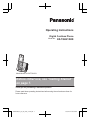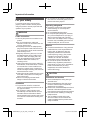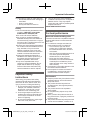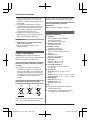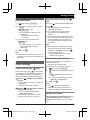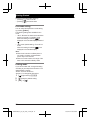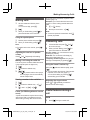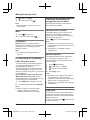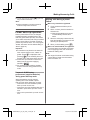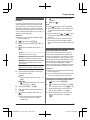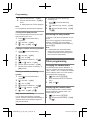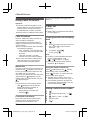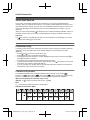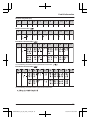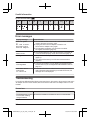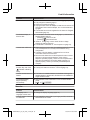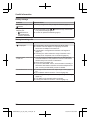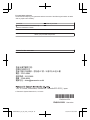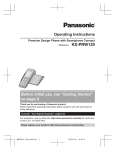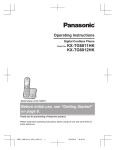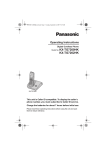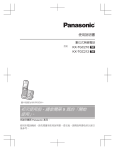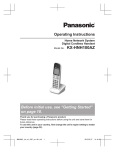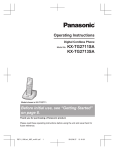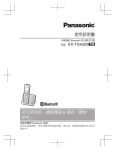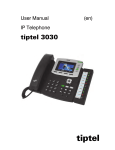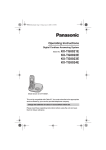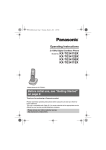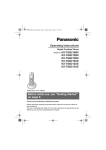Download "user manual"
Transcript
Operating Instructions Digital Cordless Phone Model No. KX-TGH210HK Model shown is KX-TGH210. Before initial use, see “Getting Started” on page 7. Thank you for purchasing a Panasonic product. Please read these operating instructions before using the unit and save them for future reference. TGH210HK(en)_for_zh_2503_ver001.pdf 1 3/25/2014 6:43:20 PM Table of Contents Introduction Index...........................................................39 Accessory information ..................................3 Important Information For your safety .............................................4 Important safety instructions ........................5 For best performance ...................................5 Other information .........................................6 Specifications ...............................................6 Getting Started Setting up .....................................................7 Controls ........................................................8 Display icons ................................................9 Turning the power on/off ............................10 Language setting ........................................10 Date and time .............................................11 Other settings .............................................11 Making/Answering Calls Making calls ...............................................13 Answering calls ..........................................13 Useful features during a call .......................13 Key lock ......................................................14 Power back-up operation ...........................15 Phonebook Phonebook .................................................16 Speed dial ..................................................17 Programming Menu list .....................................................19 Alarm ..........................................................25 Do not disturb mode ...................................25 Nuisance call block ....................................26 Baby monitor ..............................................27 Other programming ....................................28 Caller ID Service Using Caller ID service ...............................30 Caller list ....................................................30 Useful Information Voice mail service ......................................32 Character entry ..........................................32 Error messages ..........................................34 Troubleshooting .........................................34 Index 2 TGH210HK(en)_for_zh_2503_ver001.pdf 2 3/25/2014 6:43:20 PM Introduction Accessory information Supplied accessories No. Accessory item/Part number Quantity A AC adaptor for base unit/PNLV226E 1 B Telephone line cord 2 C Rechargeable batteries*1 2 D Handset cover*2 1 *1 *2 See page 3 for replacement battery information. The handset cover comes attached to the handset. B A C D Additional/replacement accessories Please contact your nearest Panasonic dealer for sales information. For enquiry, please call hotline 2313 0666. Accessory item Model number Rechargeable batteries HHR-4MY*1 *1 Battery type: – Nickel metal hydride (Ni-MH) – 2 x AAA (R03) size for the handset Replacement batteries may have a different capacity from that of the supplied batteries. Other information R Design and specifications are subject to change without notice. R The illustrations in these instructions may vary slightly from the actual product. 3 TGH210HK(en)_for_zh_2503_ver001.pdf 3 3/25/2014 6:43:20 PM Important Information For your safety To prevent severe injury and loss of life/ property, read this section carefully before using the product to ensure proper and safe operation of your product. WARNING Power connection R Use only the power source marked on the product. R Do not overload power outlets and extension cords. This can result in the risk of fire or electric shock. R Completely insert the AC adaptor/power plug into the power outlet. Failure to do so may cause electric shock and/or excessive heat resulting in a fire. R Regularly remove any dust, etc. from the AC adaptor/power plug by pulling it from the power outlet, then wiping with a dry cloth. Accumulated dust may cause an insulation defect from moisture, etc. resulting in a fire. R Unplug the product from power outlets if it emits smoke, an abnormal smell, or makes an unusual noise. These conditions can cause fire or electric shock. Confirm that smoke has stopped emitting and contact an authorised service centre. R Unplug from power outlets and never touch the inside of the product if its casing has been broken open. R Never touch the plug with wet hands. Danger of electric shock exists. Installation R To prevent the risk of fire or electrical shock, do not expose the product to rain or any type of moisture. R Do not place or use this product near automatically controlled devices such as automatic doors and fire alarms. Radio waves emitted from this product may cause such devices to malfunction resulting in an accident. R Do not allow the AC adaptor or telephone line cord to be excessively pulled, bent or placed under heavy objects. Operating safeguards R Unplug the product from power outlets before cleaning. Do not use liquid or aerosol cleaners. R Do not disassemble the product. R Do not spill liquids (detergents, cleansers, etc.) onto the telephone line cord plug, or allow it to become wet at all. This may cause a fire. If the telephone line cord plug becomes wet, immediately pull it from the telephone wall jack, and do not use. Medical R Consult the manufacturer of any personal medical devices, such as pacemakers or hearing aids, to determine if they are adequately shielded from external RF (radio frequency) energy. (The product operates in the frequency range of 1.88 GHz to 1.90 GHz, and the RF transmission power is 250 mW (max.).) R Do not use the product in health care facilities if any regulations posted in the area instruct you not to do so. Hospitals or health care facilities may be using equipment that could be sensitive to external RF energy. CAUTION Installation and location R Never install telephone wiring during an electrical storm. R Never install telephone line jacks in wet locations unless the jack is specifically designed for wet locations. R Never touch uninsulated telephone wires or terminals unless the telephone line has been disconnected at the network interface. R Use caution when installing or modifying telephone lines. R The AC adaptor is used as the main disconnect device. Ensure that the AC outlet is installed near the product and is easily accessible. 4 TGH210HK(en)_for_zh_2503_ver001.pdf 4 3/25/2014 6:43:20 PM Important Information R This product is unable to make calls when: – the handset batteries need recharging or have failed. – there is a power failure. – the key lock feature is turned on. 4. Use only the power cord and batteries indicated in this manual. Do not dispose of batteries in a fire. They may explode. Check with local codes for possible special disposal instructions. SAVE THESE INSTRUCTIONS Battery R We recommend using the batteries noted on page 3. USE ONLY rechargeable Ni-MH batteries AAA (R03) size. R Do not mix old and new batteries. R Do not open or mutilate the batteries. Released electrolyte from the batteries is corrosive and may cause burns or injury to the eyes or skin. The electrolyte is toxic and may be harmful if swallowed. R Exercise care when handling the batteries. Do not allow conductive materials such as rings, bracelets, or keys to touch the batteries, otherwise a short circuit may cause the batteries and/or the conductive material to overheat and cause burns. R Charge the batteries provided with or identified for use with this product only, in accordance with the instructions and limitations specified in this manual. R Only use a compatible base unit (or charger) to charge the batteries. Do not tamper with the base unit (or charger). Failure to follow these instructions may cause the batteries to swell or explode. Important safety instructions When using your product, basic safety precautions should always be followed to reduce the risk of fire, electric shock, and injury to persons, including the following: 1. Do not use this product near water for example, near a bathtub, washbowl, kitchen sink, or laundry tub, in a wet basement or near a swimming pool. 2. Avoid using a telephone (other than a cordless type) during an electrical storm. There may be a remote risk of electric shock from lightning. 3. Do not use the telephone to report a gas leak in the vicinity of the leak. For best performance Base unit location/avoiding noise The base unit and other compatible Panasonic units use radio waves to communicate with each other. R For maximum coverage and noise-free communications, place your base unit: – at a convenient, high, and central location with no obstructions between the handset and base unit in an indoor environment. – away from electronic appliances such as TVs, radios, personal computers, wireless devices, or other phones. – facing away from radio frequency transmitters, such as external antennas of mobile phone cell stations. (Avoid putting the base unit on a bay window or near a window.) R Coverage and voice quality depends on the local environmental conditions. R If the reception for a base unit location is not satisfactory, move the base unit to another location for better reception. Environment R Keep the product away from electrical noise generating devices, such as fluorescent lamps and motors. R The product should be kept free from excessive smoke, dust, high temperature, and vibration. R The product should not be exposed to direct sunlight. R Do not place heavy objects on top of the product. R When you leave the product unused for a long period of time, unplug the product from the power outlet. R The product should be kept away from heat sources such as radiators, cookers, etc. It 5 TGH210HK(en)_for_zh_2503_ver001.pdf 5 3/25/2014 6:43:20 PM Important Information should not be placed in rooms where the temperature is less than 0 °C or greater than 40 °C. Damp basements should also be avoided. R The maximum calling distance may be shortened when the product is used in the following places: Near obstacles such as hills, tunnels, underground, near metal objects such as wire fences, etc. R Operating the product near electrical appliances may cause interference. Move away from the electrical appliances. Routine care R Wipe the outer surface of the product with a soft moist cloth. R Do not use benzine, thinner, or any abrasive powder. Other information CAUTION: Risk of explosion if battery is replaced by an incorrect type. Dispose of used batteries according to the instructions. Notice for product disposal, transfer, or return R This product can store your private/ confidential information. To protect your privacy/confidentiality, we recommend that you erase information such as phonebook or caller list entries from the memory before you dispose of, transfer, or return the product. Information on Disposal in other Countries outside the European Union 1 2 3 please contact your local authorities or dealer and ask for the correct method of disposal. Note for the battery removal procedure Refer to “Battery installation” on page 7. Specifications R Standard: DECT (Digital Enhanced Cordless Telecommunications), GAP (Generic Access Profile) R Number of channels: 120 Duplex Channels R Frequency range: 1.88 GHz to 1.90 GHz R RF transmission power: Approx. 10 mW (average power per channel) R Power source: 220–240 V AC, 50/60 Hz R Power consumption: Base unit: Standby: Approx. 0.65 W Maximum: Approx. 2.6 W R Operating conditions: 0 °C–40 °C, 20 %–80 % relative air humidity (dry) R Dimensions: Base unit: Approx. xx mm ´ xx mm ´ xx mm Handset: Approx. xx mm ´ xx mm ´ xx mm Charger: Approx. xx mm ´ xx mm ´ xx mm R Mass (weight): Base unit: Approx. xx g Handset: Approx. xx g Charger: Approx. xx g Note: R Design and specifications are subject to change without notice. R The illustrations in these instructions may vary slightly from the actual product. These symbols are only valid in the European Union. If you wish to discard these items, 6 TGH210HK(en)_for_zh_2503_ver001.pdf 6 3/25/2014 6:43:20 PM Getting Started Battery installation Setting up Connections n Base unit Connect the AC adaptor to the unit by pressing the plug firmly. Fasten the cord by hooking it. Connect the AC adaptor to the power outlet. Connect the telephone line cord to the unit, then to the telephone line jack until you hear a click. A DSL/ADSL filter (not supplied) is required if you have a DSL/ADSL service. Note: R Use only the supplied Panasonic AC adaptor PNLV226E. R Use only the supplied telephone line cord. R USE ONLY rechargeable Ni-MH batteries AAA (R03) size (1). R Do NOT use Alkaline/Manganese/Ni-Cd batteries. ). R Confirm correct polarities ( , 1 4 R Follow the directions on the display to set up the unit. 3 4 Battery charging 5 1 Charge for about 7 hours. R Confirm “Charging” is displayed (1). R When the batteries are fully charged, “Fully Charged” is displayed. 1 2 7 TGH210HK(en)_for_zh_2503_ver001.pdf 7 3/25/2014 6:43:20 PM Getting Started Note when setting up Note for connections R The AC adaptor must remain connected at all times. (It is normal for the adaptor to feel warm during use.) R The AC adaptor should be connected to a vertically oriented or floor-mounted AC outlet. Do not connect the AC adaptor to a ceiling-mounted AC outlet, as the weight of the adaptor may cause it to become disconnected. R If the unit is connected to a PBX system, please contact your PBX supplier. Note for battery installation R Use the supplied rechargeable batteries. For replacement, we recommend using the Panasonic rechargeable batteries noted on page 3, 5. Operation Operating time Not in use (standby) 250 hours max. Note: R Actual battery performance depends on usage and ambient environment. R To maximise battery life, it is recommended that the handset batteries be fully discharged (used) until flashes once every few months. Controls Handset F Note for battery charging R It is normal for the handset to feel warm during charging. R Clean the charge contacts of the handset and base unit with a soft and dry cloth once a month. Before cleaning the unit, disconnect from power outlets and any telephone line cords. Clean more often if the unit is exposed to grease, dust, or high humidity. G A H B C Battery level Icon Battery level High D Medium E I J Low K Needs charging. Panasonic Ni-MH battery performance (supplied batteries) Operation Operating time In continuous use 14 hours max. A B A Speaker 8 TGH210HK(en)_for_zh_2503_ver001.pdf 8 3/25/2014 6:43:20 PM Getting Started M N (Talk) Dial keypad MZN (Speakerphone) Microphone Receiver Display M N (Off/Power) MR/ECON R: Recall/Flash ECO: Eco mode shortcut key M N (Smart Function Key/Noise reduction key) indicator Charge contacts n Control type Soft keys By pressing a soft key, you can select the feature shown directly above it on the display. Navigator key Navigator keys functions as follows. Symbol M N Base unit A B Charge contacts M N (Locator) R You can locate a misplaced handset by pressing M N. Meaning MDN Up M N MCN Down Display icons MWN MFN Left MTN MEN Right Handset display items Item – MDN, MCN, MFN, or MEN: Scroll through various lists and items. – MDN or MCN ( ): Adjust the receiver or speaker volume while talking. – M N (Caller list): View the caller list. – MWN (Phonebook): View the phonebook entry. – MTN (Redial): View the redial list. Meaning Range status: The more bars visible, the closer the handset is to the base unit. Out of base unit range Security for phone calls is set to “Enhanced”. (page 29) Paging Speakerphone is on. (page 13) The line is in use. R When flashing slowly: The call is put on hold. R When flashing rapidly: An incoming call is now being received. Missed call*1 (page 30) 9 TGH210HK(en)_for_zh_2503_ver001.pdf 9 3/25/2014 6:43:20 PM Getting Started Item Meaning Icon Action Eco mode is set to “Eco”. (page 12) Switches the screen to confirm the detailed information. (page 16, 24) Noise reduction is set. (page 14) Allows you to edit phone numbers. (page 27) The key backlight is off. (page 22) Adds new entry. (page 17, 27) Displays the phonebook search menu. (page 16) Battery level Alarm is on. (page 25) Turns the key lock feature off. (page 14) Privacy mode is on.*2 (page 23) Stops alarm. (page 25) Ringer volume is off. (page 21) Snooze button on the alarm. (page 25) Do not disturb mode is on. (page 25) Nuisance call (page 26) Selects entries or handset. (page 11, 25) blocked.*1 Stores phone numbers. (page 16) New voice mail message received.*3 (page 32) Baby monitor is activated. The name/number displayed next to the icon indicates the monitoring unit. (page 27) *1 *2 *3 Caller ID subscribers only Although the handset displays these items, these features are not available for this model. Voice mail subscribers only Handset soft key icons Icon Erases the selected item. Allows you to make an intercom call.*1 C Erases a number/character. Puts the call on mute. *1 Although the handset displays these items, these features are not available for this model. Turning the power on/off Action Press M N for about 2 seconds. Returns to the previous screen or outside call. Displays the menu. OK Accepts the current selection. Makes a call. (page 13) Display language Temporarily turns off the ringer for incoming calls. (page 13) 1 2 Places a call on W Language setting hold.*1 Opens the phonebook. 3 M N (right soft key) #110 MbN: Select your desired language. a MOKN M N 10 TGH210HK(en)_for_zh_2503_ver001.pdf 10 3/25/2014 6:43:20 PM Getting Started Using the Smart Function Key ( key) Date and time 1 2 M N (right soft key) #101 Enter the current date, month, and year. a MOKN Example: 15 July, 2014 15 07 14 R You can select the date format by pressing #: – dd/mm/yy (date/month/year) – yy/mm/dd 3 Enter the current hour and minute. Example: 9:30 09 30 R You can select 24-hour or 12-hour clock format (“AM” or “PM”) by pressing *. 4 MOKN a M N Note: R The date and time may be incorrect after a power failure. In this case, set the date and time again. Setting the Smart Function Key The Smart Function Key for the following features must be “On”. – “Missed Call” (Default: Off) The settings can be set for the handset. Other settings Smart Function Key ( When the indicator flashes rapidly/slowly, press M N. R The above features can be activated depending the situation. R If you answer a call using the Smart Function Key, the speakerphone is activated. R Even if the handset is placed on the base unit, the feature can be activated. You can talk without lifting up the handset. If you want to perform further operations, lift up the handset. Note: R While key lock is on (page 14), incoming calls can be answered, but the following features are disabled even when the indicator flashes slowly. – View the caller list when there are missed calls. (page 30) key) key) is located The Smart Function Key ( on the bottom of the handset and informs you with its flashing to allow you to activate the following features by simply pressing this key. indicator flashes rapidly, n When the you can: – Answer the call (outside call). (page 13) – Stop paging. – Stop the alarm sound. (page 25) indicator flashes slowly in n When the standby mode, you can: – View the caller list when there are missed calls. (page 30) To activate these features, their Smart Function Key must be “On”. (page 11) 1 2 3 M N (right soft key) #278 MbN: Select the desired setting and press M N. R “ ” is displayed next to the selected features. R To cancel a selected feature, press M N again. “ ” disappears. MOKN a M N Note: R If the indicator flashes when the handset is not placed on the base unit, battery consumption is faster than usual. Screen saver mode The backlight goes dark when on a call or turns off completely after 1 minute of inactivity if the handset is not on the base unit. 11 TGH210HK(en)_for_zh_2503_ver001.pdf 11 3/25/2014 6:43:20 PM Getting Started Activate the handset display again by: – pressing M N when on a call. – pressing M N at all other times. Eco mode setting You can select the desired eco mode setting by pressing MR/ECON. The following settings are available for eco mode. – “Eco”: Reduces the base unit transmission power by up to 90 % in standby mode. is When this setting is selected, displayed on the handset display instead of . – “Eco Off” (default setting): Turns off eco mode. is not When this setting is selected, displayed in the handset display. Note: R When there is another cordless phone in use nearby, the base unit transmission power may not be reduced. R When eco mode is active, the range of the base unit is reduced in standby mode. Dialling mode If you cannot make calls, change this setting according to your telephone line service. The default setting is “Tone”. “Tone”: For tone dial service. “Pulse”: For rotary/pulse dial service. 1 2 3 M N (right soft key) #120 MbN: Select the desired setting. MOKN a M N 12 TGH210HK(en)_for_zh_2503_ver001.pdf 12 3/25/2014 6:43:20 PM Making/Answering Calls and/or PIN in the phonebook, a pause is also needed (page 17). Example: If you need to dial the line access number “0” when making outside calls with a PBX: Making calls 1 Lift the handset and dial the phone number. R To correct a digit, press MCN. 2 3 M 1 2 N N or When you finish talking, press M place the handset on the base unit. 0 a MDN (Pause) Dial the phone number. a M N Note: R A 3 second pause is inserted each time MDN (Pause) is pressed. Using the speakerphone 1 2 Dial the phone number and press MZN. When you finish talking, press M N. Note: R To switch back to the receiver, press MZN/ N. M Answering calls 1 Lift the handset and press M when the unit rings. N or MZN 2 Making a call using the redial list When you finish talking, press M N or place the handset on the base unit. Any key answer: You can answer the call by pressing any dial key. Auto talk: You can answer calls simply by lifting the handset (page 23). Temporary handset ringer off: You can turn the ringer off temporarily by pressing M N. The last 10 phone numbers dialled are stored in the redial list (each 24 digits max.). Using the Smart Function Key Adjusting the receiver or speaker volume Press MDN or MCN repeatedly while talking. 1 2 3 MTN MbN: Select the desired entry. M N/MZN R If MZN is pressed and the other party’s line is engaged, the unit automatically redials multiple times. When the indicator flashes rapidly, press N. M R You can answer the call even if the handset is placed on the base unit (page 11). You can finish talking by pressing M N without lifting up the handset. Erasing a number in the redial list Adjusting the ringer volume 1 2 3 Press MDN or MCN repeatedly to select the desired volume while ringing. MTN MbN: Select the desired entry. a M MbN: “Yes” a MOKN a M N N Pause (for PBX/long distance service users) Useful features during a call A pause is sometimes required when making calls using a PBX or long distance service. When storing a calling card access number Hold 1 Press M N during an outside call. 13 TGH210HK(en)_for_zh_2503_ver001.pdf 13 3/25/2014 6:43:20 PM Making/Answering Calls 2 3 MbN: “Hold” a MOKN To release hold, press M N. Note: R After holding for 10 minutes, the call is disconnected. Mute 1 2 Press M N during a call. To return to the call, press M N. Recall/flash MR/ECON allows you to use the special features of your host PBX such as transferring an extension call, or accessing optional telephone services. Note: R To change the recall/flash time, see page 23. For call waiting or Call Waiting Caller ID service users To use call waiting or Call Waiting Caller ID, you must first subscribe with your service provider/telephone company. This feature allows you to receive calls while you are already talking on the phone. If you receive a call while on the phone, you will hear a call waiting tone. If you subscribe to both Caller ID and Call Waiting with Caller ID services, the 2nd caller’s information is displayed after you hear the call waiting tone on the handset. 1 2 Press MR/ECON to answer the 2nd call. To switch between calls, press MR/ECON. Note: R Please contact your service provider/ telephone company for details and availability of this service in your area. Temporary tone dialling (for rotary/pulse service users) Press * before entering access numbers which require tone dialling. Handset noise reduction This feature allows you to hear the voice of the person you are talking to clearly, by reducing the surrounding noise coming from the other party’s telephone. Press M N to turn on/off while talking. Note: R Depending on the environment where this handset is being used, this feature may not be effective. R This feature is not available using the speakerphone. Handset equalizer This feature clarifies the voice of the person you are talking to, producing a more natural-sounding voice that is easier to hear and understand. 1 2 3 4 Press M N while talking. MbN: “Equalizer” a MOKN MbN: Select the desired setting. Press MOKN to exit. Note: R Depending on the condition and quality of your telephone line, this feature may emphasise existing line noise. If it becomes difficult to hear, turn this feature off. R This feature is not available while using the speakerphone. Key lock The handset can be locked so that no calls or settings can be made. Incoming calls can be answered, but all other functions are disabled while key lock is on. To turn key lock on, press M N (right soft key) for about 3 seconds. 14 TGH210HK(en)_for_zh_2503_ver001.pdf 14 3/25/2014 6:43:20 PM Making/Answering Calls R To turn key lock off, press M N (right soft key) for about 3 seconds. Note: R Calls to emergency numbers cannot be made until key lock is turned off. Making calls during a power failure n When only 1 handset is registered: 1 Lift the handset and dial the phone number. 2 Within 1 minute, place the handset on the base unit. R Wait until speakerphone is turned on automatically and the call is made. 3 When the other party answers the call, keep the handset on the base unit and talk using the speakerphone. 4 When you finish talking, press M Power back-up operation When a power failure occurs, the charged handset temporarily supplies power to the base unit (power back-up mode). This allows you to make and receive calls using a handset during a power failure. The base unit will not perform any other functions. You can program “Power Failure” and the default setting is “Auto” (page 23). Important: R If a handset is not placed on the base unit when a power failure occurs, “Base no ” is displayed. After power Press N on the handset, place it on pressing M the base unit to start power back-up mode. R Power back-up mode will not work if the battery level of the power supplying . handset is / R Do not lift the power supplying handset from the base unit during power back-up mode. N. n When 2 or more handsets are registered: You should leave one handset on the base unit for supplying power, and use another handset for making calls. Note: R The range of the base unit is limited during a power failure. Please use the handset close to the base unit. Panasonic Ni-MH battery performance (supplied batteries) during power back-up mode When the batteries are fully charged, operating time of the handset in power back-up mode varies depending on usage. – Continuous use of the handset in power back-up mode: 2 hours max. – Continuous use of the handset other than a handset in power back-up mode: 3 hours max. – Not in use in power back-up mode: 3 hours max. 15 TGH210HK(en)_for_zh_2503_ver001.pdf 15 3/25/2014 6:43:20 PM Phonebook Categories Phonebook You can add 200 names (16 characters max.) and phone numbers (24 digits max.) to the phonebook, and assign each phonebook entry to the desired category. Adding phonebook entries 1 2 3 4 5 6 7 8 9 MWN a M Categories can help you find entries in the phonebook quickly and easily. You can change the names of categories (“Friends”, “Family”, etc.). By assigning different ringer tones for different categories of callers, you can identify who is calling (category ringer tone), if you have subscribed to Caller ID service. N Changing category names/setting category ringer tone MbN: “New Entry” a MOKN MbN: “(Name)” a MOKN Enter the party’s name. a MOKN R You can change the character entry mode by pressing MR/ECON (page 32). MbN: “(Phone No.)” a MOKN 1 2 3 4 Enter the party’s phone number. a MOKN MbN: Select the current setting of the category. a MOKN MbN: Select the desired category. a MOKN MbN: “<Save>” a MOKN a M N 5 Storing a redial list number to the phonebook MTN 3 To store the name, continue from step 3, “Editing entries”, page 17. N 1 2 Storing caller information to the phonebook 1 2 3 4 5 M N MbN: Select the desired entry. aM N MbN: Select the desired category. a MOKN To change category names MbN: “Category Name” a MOKN a Edit the name (10 characters max.). a MOKN To set category ringer tone MbN: Select the current setting of the category ringer tone. a MOKN a MbN: Select the desired ringer tone. a MOKN M N Finding and calling from a phonebook entry 1 2 MbN: Select the desired entry. a M aM N MWN a M MbN: “Category” a MOKN N MbN: “Save Caller ID” a MOKN MbN: “Phonebook” a MOKN To store the name, continue from step 3, “Editing entries”, page 17. 3 MWN To scroll through all entries MbN: Select the desired entry. To search by first character Press the dial key (0 to 9, or #) which contains the character you are searching for (page 32). MbN: Scroll through the phonebook if necessary. To search by category M N a MbN: “Category” a MOKN MbN: Select the desired category. a MOKN MbN: Scroll through the phonebook if necessary. M N 16 TGH210HK(en)_for_zh_2503_ver001.pdf 16 3/25/2014 6:43:20 PM Phonebook Editing entries 1 2 3 Find the desired entry (page 16). a M N MbN: “Edit” a MOKN MbN: Select the desired item you want to change. a MOKN 4 To change the name and phone number: Edit the name or phone number. a MOKN To change the category: MbN: Select the desired category. a MOKN 5 MbN: “<Save>” a MOKN a M Speed dial N You can assign 1 phone number to each of the dial keys (1 to 9) on the handset. Erasing entries Erasing an entry 1 2 3 Find the desired entry (page 16). a M N MbN: “Erase” a MOKN MbN: “Yes” a MOKN a M phonebook entry, press MDN (Pause) to add pauses after the number and PIN as necessary (page 13). R If you have rotary/pulse service, you need to press * before pressing M N in step 1 to change the dialling mode temporarily to tone. When adding entries to the phonebook, we recommend adding * to the beginning of phone numbers you wish to chain dial (page 16). Adding phone numbers to speed dial keys n By entering phone numbers: 1 Press and hold the desired speed dial key (1 to 9). a M N N Erasing all entries 1 2 3 4 MWN a M N MbN: “Erase All” a MOKN MbN: “Yes” a MOKN MbN: “Yes” a MOKN a M MbN: “Manual” a MOKN 4 Enter the party’s phone number (24 digits max.). a MOKN 2 times a M N N Chain dial This feature allows you to dial phone numbers in the phonebook while you are on a call. This feature can be used, for example, to dial a calling card access number or bank account PIN that you have stored in the phonebook, without having to dial manually. 1 2 3 4 2 3 During an outside call, press M N. MbN: “Phonebook” a MOKN MbN: Select the desired entry. N (right soft key) to dial the Press M number. Note: R When storing a calling card access number and your PIN in the phonebook as one Enter the party’s name (16 characters max.). a MOKN n From the phonebook: 1 Press and hold the desired speed dial key (1 to 9). a M N 2 3 4 MbN: “Phonebook” a MOKN MbN: Select the desired entry. MOKN 2 times a M N Note: R If you edit a phonebook entry which is assigned to a speed dial key, the edited entry does not transfer to the speed dial key. Editing an entry 1 Press and hold the desired speed dial key (1 to 9). a M N 2 MbN: “Edit” a MOKN 17 TGH210HK(en)_for_zh_2503_ver001.pdf 17 3/25/2014 6:43:20 PM Phonebook 3 4 Edit the name if necessary. a MOKN Edit the phone number if necessary. a MOKN 2 times a M N Erasing an entry 1 2 3 Press and hold the desired speed dial key (1 to 9). a M N MbN: “Erase” a MOKN MbN: “Yes” a MOKN a M N Viewing an entry/Making a call 1 Press and hold the desired speed dial key (1 to 9). 2 To make a call, press M N. 18 TGH210HK(en)_for_zh_2503_ver001.pdf 18 3/25/2014 6:43:21 PM Programming Menu list To access the features, there are 2 methods. n Scrolling through the display menus 1 M N (right soft key) 2 3 4 Press MCN, MDN, MEN, or MFN to select the desired main menu. a MOKN Press MCN or MDN to select the desired item from the next sub-menus. a MOKN Press MCN or MDN to select the desired setting. a MOKN n Using the direct command code 1 M N (right soft key) a Enter the desired code. Example: Press M N (right soft key) #101. 2 Select the desired setting. a MOKN Note: R R R R To exit the operation, press M N. In the following table, < > indicates the default settings. In the following table, indicates the reference page number. Display menu order and sub-menu may vary depending on your model. Display the menu tree and direct command code table Main menu: “Caller List” (Caller list) Operation Code Viewing the caller list. #213 Main menu: “Nuisance Call Block” (Nuisance call block) Operation Code Storing/Viewing blocked call numbers. #217 Main menu: Code Paging the desired unit. #274 – “Speed Dial” (Speed dial) Operation Code Viewing the speed dial entry. #261 Main menu: 26 “Intercom”*2 (Intercom) Operation Main menu: 30 17 “Ringer Setup” (Ringer setup) 19 TGH210HK(en)_for_zh_2503_ver001.pdf 19 3/25/2014 6:43:21 PM Programming Sub-menu 1 Settings Code Ringer Volume (Ringer volume) Sub-menu 2 – Off-6 <6> (Off) #160 – Ringtone*3 (Ringtone) – <Ringtone 1> #161 – On/Off (On/off) On <Off> #238 25 Start/End (Start/end) <23:00/06:00> #237 26 Ring Delay (Ring delay) 30 sec. <60 sec.> 90 sec. 120 sec. No Ringing (No ringing) #239 26 Select Category (Select category) Category 1-9 #241 26 <On> Off #173 – Do Not Disturb Mode (Do not disturb mode) – First Ring*4 (First ring) Main menu: “Baby Monitor” (Baby monitor) Sub-menu 1 Settings Code On/Off (On/off) – On <Off> #268 27 Sensitivity Level (Sensitivity level) – Low (Low) <Middle> (Middle) High (High) #269 28 Main menu: Sub-menu 2 “Initial Setup” (Initial setup) 20 TGH210HK(en)_for_zh_2503_ver001.pdf 20 3/25/2014 6:43:21 PM Programming Sub-menu 1 Sub-menu 2 Settings Code Ringer Setup (Ringer setup) Ringer Volume (Ringer volume) Off-6 <6> (Off) #160 – Ringtone*3 (Ringtone) <Ringtone 1> #161 – Do Not Disturb Mode (Do not disturb mode) – On/Off (On/off) On <Off> #238 25 Do Not Disturb Mode (Do not disturb mode) – Start/End (Start/end) <23:00/06:00> #237 26 Do Not Disturb Mode (Do not disturb mode) – Ring Delay (Ring delay) 30 sec. <60 sec.> 90 sec. 120 sec. No Ringing (No ringing) #239 26 Do Not Disturb Mode (Do not disturb mode) – Select Category (Select category) Category 1-9 #241 26 First Ring*4 (First ring) <On> Off #173 – #101 11 Time Settings (Time settings) Set Date/Time (Set date/time) – Memo Alarm (Memo alarm) – Alarm1-5 (Alarm) Once (Once) Daily (Daily) Weekly (Weekly) <Off> #720 25 Time Adjustment*5 (Time adjustment) Caller ID (Caller ID) <Manual> (Manual) #226 – 21 TGH210HK(en)_for_zh_2503_ver001.pdf 21 3/25/2014 6:43:21 PM Programming Sub-menu 1 Sub-menu 2 Nuisance Call Block (Nuisance call block) Single Number (Single number) Settings – Code Range of Numbers (Range of numbers) – On <Off> Withheld (Withheld) #217 26 #240 26 #261 17 Speed Dial (Speed dial) – Eco Mode (Eco mode) – <Off> Eco (Eco) #725 12 Security (Security) – <Normal> (Normal) Enhanced (Enhanced) #729 29 Wallpaper (Wallpaper) <Wallpaper1> #181 – Clock <On> Off #198 – Display Colour (Clock) <Colour1> Colour2 #182 – Display Mode*6 (Display mode) <Multi Items> (Multi items) Single Item (Single item) #192 – Key Backlight (Key backlight) <On> Off #276 – LCD in charging*7 (LCD in charging) (LCD backlight) <On> Off #191 – #104 28 #105 28 #278 11 Display Setup (Display setup) – Handset Name (Handset name) Display Name (Display name) – On <Off> Smart Function Key (Smart function key) – Auto Intercom*2 (Auto intercom) – On <Off> #273 – Keytones (Keytones) – <On> Off #165 – Call Restrict (Call restrict) – #256 29 – – 22 TGH210HK(en)_for_zh_2503_ver001.pdf 22 3/25/2014 6:43:21 PM Programming Sub-menu 1 Sub-menu 2 Settings Code On <Off> #200 13 Dial Mode (Dial mode) Pulse (Pulse) <Tone> (Tone) #120 12 Recall/Flash*9 (Recall/flash) 900 msec. 700 msec. 600 msec. <400 msec.> 300 msec. 250 msec. 200 msec. 160 msec. 110 msec. 100 msec. 90 msec. 80 msec. #121 14 Auto Talk*8 (Auto talk) – Line Setup (Line setup) Privacy Mode*2 (Privacy mode) – On <Off> #194 – Base Unit PIN (Base unit PIN) – <0000> #132 29 Register (Register) Register Handset (Register handset) – #130 37 Cancel Register*1 (Cancel register) – #131 37 <Auto> (Auto) Off (Off) #152 15 <English> #110 10 Settings Code Power Failure (Power failure) – Language (Language) Display (Display) Main menu: “Time Settings ” (Time settings) Sub-menu 1 Sub-menu 2 Set Date/Time (Set date/time) Memo Alarm (Memo alarm) – Alarm1-5 (Alarm) – Once (Once) Daily (Daily) Weekly (Weekly) <Off> #101 11 #720 25 23 TGH210HK(en)_for_zh_2503_ver001.pdf 23 3/25/2014 6:43:21 PM Programming Sub-menu 1 Sub-menu 2 Time Adjustment*5 (Time adjustment) *1 *2 *3 *4 *5 *6 *7 *8 *9 – Settings Code Caller ID (Caller ID) <Manual> (Manual) #226 – This menu is not displayed when scrolling through the display menus. It is only available in direct command code. Although the handset displays these items, these features are not available for this model. The preset melodies in this product (“Ringtone 3” - “Ringtone 40”) are used with permission of © 2012 Copyrights Vision Inc. If you do not want the unit to ring before the caller information is received, set to “Off”. (Caller ID subscribers only) You can only remove the first ring if the unit rings 2 times or more by default, which depends on your service provider/telephone company. This feature allows the unit to automatically adjust the date and time each time caller information including date and time is received. To turn this feature on, select “Caller ID”. To turn this feature off, select “Manual”. (Caller ID subscribers only) To use this feature, set the date and time first (page 11). You can select to display either a single item or multiple items on one screen at a time for the handset menu list, phonebook list, caller list, and redial list. When in multiple items display mode, you can switch the screen to confirm the detailed information by: N, or – pressing M – pressing M N a MbN: “Detail” a MOKN You can set the handset display backlight while on charge. – “On”: Backlight is on (dimmed). – “Off”: Backlight turns off after 10 seconds of charging. If you subscribe to a Caller ID service and want to view the caller’s information after lifting up the handset to answer a call, turn off this feature. The recall/flash time depends on your telephone exchange or host PBX. Contact your PBX supplier if necessary. 24 TGH210HK(en)_for_zh_2503_ver001.pdf 24 3/25/2014 6:43:21 PM Programming Alarm An alarm sounds at the set time for 1 minute and is repeated 5 times at 5 minute intervals (snooze function). A text memo can also be displayed for the alarm. A total of 5 separate alarm times can be programmed. You can set one of 3 different alarm options (once, daily, or weekly) for each alarm time. Important: R Make sure the unit’s date and time setting is correct (page 11). 1 2 3 M N (right soft key) #720 Select an alarm by pressing 1 to 5. a MOKN MbN: Select the desired alarm option. a MOKN “Off” Turns alarm off. Go to step 9. “Once” An alarm sounds once at the set time. “Daily” An alarm sounds daily at the set time. Go to step 5. “Weekly” Alarm sounds weekly at the set time(s). 4 Proceed with the operation according to your selection in step 3. n Once: Enter the desired date and month. a MOKN n Weekly: MbN: Select the desired day of the week and press M N. a MOKN 5 6 7 Set the desired time. a MOKN Enter a text memo (30 characters max.). a MOKN MbN: Select the desired alarm tone. a MOKN R We recommend selecting a different ringer tone from the one used for outside calls. 8 MbN: Select the desired snooze setting. a MOKN 9 MOKN a M N Note: R Press M N to stop the alarm completely. R When the handset is in use, the alarm will not sound until the handset is in standby mode. R Press any dial key, M N, or M N to stop the sound but keep the snooze function activated. R If you want to make an outside call when the snooze function is activated, please stop the snooze function before making the call. Do not disturb mode Do not disturb mode allows you to select a period of time during which the handset will not ring for outside calls. This feature is useful for time periods when you do not want to be disturbed, for example, while sleeping. Using the phonebook’s category feature (page 16), you can also select categories of callers whose calls override do not disturb mode and ring the handset (Caller ID subscribers only). Important: R Make sure the unit’s date and time setting is correct (page 11). R If you have set the alarm, the alarm sounds even if do not disturb mode is turned on. Turning do not disturb mode on/off 1 2 M N (right soft key) #238 MbN: Select the desired setting. a MOKN R If you select “Off”, press M N to exit. 3 Enter the desired hour and minute you wish to start this feature. a MOKN 4 Enter the desired hour and minute you wish to end this feature. a MOKN a M N 25 TGH210HK(en)_for_zh_2503_ver001.pdf 25 3/25/2014 6:43:21 PM Programming Changing the start and end time 1 2 M N (right soft key) #237 Continue from step 3, “Turning do not disturb mode on/off”, page 25. Setting the ring delay call block list, the unit emits no sound to the caller, and disconnects the call. Important: R Rejected calls are logged in the caller list. Storing unwanted callers This setting allows the handset to ring during do not disturb mode if the caller waits long enough. After the selected amount of time passes, the handset rings. If you select “No Ringing”, the handset never rings during do not disturb mode. Storing a single phone number 1 2 1 2 M N 3 4 5 MbN: “Save Caller ID” a MOKN 1 2 3 4 M M N (right soft key) #239 MbN: Select the desired setting. a MOKN aM N Selecting categories to bypass do not disturb mode 1 2 3 M N (right soft key) #241 Select your desired categories by pressing 1 to 9. R “ ” is displayed next to the selected category numbers. R To cancel a selected category, press the same dial key again. “ ” disappears. MOKN a M N Important: R You must include the area code when storing phone numbers in the call block list. n From the caller list: MbN: Select the entry to be blocked. a M N MbN: “Nuisance Call Block” a MOKN MbN: “Yes” a MOKN a M N n By entering phone numbers: 5 N (right soft key) #217 MbN: “Single Number” a MOKN M N a MbN: “Add” a MOKN Enter the phone number (24 digits max.). R To erase a digit, press MCN. MOKN a M N Storing a range of numbers Nuisance call block This feature rejects calls from unwanted callers (Caller ID subscribers only). The following items are available when storing phone numbers in the call block list (50 max.). – “Single Number”: The unit can reject calls from specific phone numbers. – “Range of Numbers”: The unit can reject calls that begin with a number stored in the call block list, such as a toll-free phone number prefix or certain area codes. You can also set the unit to reject calls that do not have a phone number. When a call is received, the unit does not ring while the caller is being identified. If the caller’s phone number matches an entry in the 1 2 3 4 5 M N (right soft key) #217 MbN: “Range of Numbers” a MOKN M N a MbN: “Add” a MOKN Enter the desired number (2-8 digits). R To erase a digit, press MCN. MOKN a M N Blocking incoming calls that have no phone number You can reject calls when no phone number is provided, such as private callers. 1 2 M N (right soft key) #240 MbN: Select the desired setting. a MOKN 26 TGH210HK(en)_for_zh_2503_ver001.pdf 26 3/25/2014 6:43:21 PM Programming 3 M N Viewing/editing/erasing call block numbers 1 2 M N (right soft key) #217 MbN: “Single Number” or “Range of Numbers” a MOKN 3 MbN: Select the desired entry. R To exit, press M N. 4 To edit a number: N a Edit the number. a MOKN a M N M To erase a number: M N a MbN: “Yes” a MOKN a M N Note: R When editing, press the desired dial key to add, MCN to erase. Erasing all call block numbers 1 2 3 4 5 M N (right soft key) #217 MbN: “Single Number” or “Range of Numbers” a MOKN M N a MbN: “Erase All” a MOKN MbN: “Yes” a MOKN MbN: “Yes” a MOKN a M N connection if you are diverting the baby monitor to an outside line. R This feature should not be used as a substitute for a medical or caregiver’s supervision. It is the caregiver’s responsibility to stay close enough to handle any eventuality. Note: R If the unit is connected to a PBX system, you cannot set the baby monitor. R During the monitoring mode, battery consumption is faster than usual. We recommend leaving the monitored handset on the base unit. R The monitored handset never rings during the monitoring mode. Setting the baby monitor Perform the setting operation with the handset to be monitored (for example, the handset placed in a baby’s room). To monitor from an outside line n From the phonebook: 1 M N (right soft key) #268 2 3 4 5 Baby monitor This feature allows you to listen in on a room where the handset is located, allowing you to easily monitor from different areas of the house or place. The monitored handset (placed in a baby’s room, for example) will automatically call the phone number stored when it detects sound. Important: R You should perform a test run of the baby monitor procedure to ensure that the baby monitor feature is set correctly. For example, test its sensitivity. Check the MbN: “On” a MOKN MbN: Select “External” to monitor Na from an outside line. a M M N MbN: “Phonebook” a MOKN MbN: Select the phonebook entry. a MOKN 2 times R “Baby Monitor” will be displayed. Note: R If you edit a phonebook entry which is assigned for monitoring, the edited entry does not transfer to the monitor. n By entering phone numbers: 1 M N (right soft key) #268 2 3 4 MbN: “On” a MOKN MbN: Select “External” to monitor Na from an outside line. a M M N MbN: “Manual” a MOKN 27 TGH210HK(en)_for_zh_2503_ver001.pdf 27 3/25/2014 6:43:21 PM Programming 5 6 Enter the desired name. a MOKN Enter the desired number. a MOKN 2 times R “Baby Monitor” will be displayed. Note: R The registered name/number is displayed. R This feature cannot be set during a monitoring call. 1 2 3 Press M N on the handset being monitored. MbN: “Sensitivity Level” a MOKN MbN: Select the desired setting. a MOKN aM N Turning off the baby monitor The monitored handset cannot be used while baby monitor is set to “On”. 1 2 3 Press M N on the handset being monitored. MbN: “On/Off” a MOKN MbN: “Off” a MOKN a M N Editing an outside monitoring number 1 2 3 4 5 6 7 Press M N on the handset being monitored. MbN: “On/Off” a MOKN 2 3 4 5 6 To answer a call, follow the operation for your phone. If you want to respond from the monitoring handset, press #1 using tone dialling. You can turn off the baby monitor feature by pressing #0. Note: R 2 minutes after the monitored handset starts a call, communication between the monitored handset and monitoring phone line is turned off automatically. MbN: “On” a MOKN MbN: Select the outside line. a M M N N a MbN: “Edit” a MOKN Edit the name if necessary. a MOKN Edit the phone number if necessary. a MOKN 2 times Erasing an outside monitoring number 1 Answering the baby monitor MbN: “On/Off” a MOKN The default handset name is “Handset 1”. You can customise the name of the handset (“Bob”, “Kitchen”, etc.). To display the handset name in standby mode, turn on the handset name display feature (page 28). 3 MbN: “On” a MOKN MbN: Select the outside line. a M N N a MbN: “Erase” a MOKN MbN: “Yes” a MOKN a M Changing the handset name 1 2 Press M N on the handset being monitored. M Other programming N Baby monitor sensitivity You can adjust the sensitivity of the baby monitor. Increase or decrease the sensitivity to adjust the sound level needed to trigger the baby monitor feature. M N (right soft key) #104 Enter the desired name (10 characters max.). MOKN a M N Displaying the handset name You can select whether or not the handset name is displayed in standby mode. The default setting is “Off”. 1 2 M N (right soft key) #105 MbN: Select the desired setting. a MOKN N aM 28 TGH210HK(en)_for_zh_2503_ver001.pdf 28 3/25/2014 6:43:21 PM Programming PIN to you. If you forget your PIN, contact an authorised service centre. Call restriction You can restrict the handset from dialling certain numbers. You can assign up to 6 phone numbers to be restricted. Storing area codes here prevents the restricted handset from dialling any phone number in that area code. 1 2 3 1 2 Enter the new 4-digit base unit PIN. a MOKN 4 MbN: “Yes” a MOKN a M M N (right soft key) #256 M N (right soft key) #132 Enter the current 4-digit base unit PIN (default: “0000”). N Enter the base unit PIN (default: “0000”). R If you forget your PIN, contact an authorised service centre. 3 M N R “ ” is displayed next to the handset number. R To cancel the handset, press M N again. “ ” disappears. 4 5 MOKN 6 Enter the phone number or area code to be restricted (8 digits max.). a MOKN a M N Select a memory location by pressing 1 to 6. a MOKN Enhancing security for phone calls You can increase the security of phone conversations by setting this feature to “Enhanced”. When “Enhanced” is selected, is displayed. The default setting is “Normal”. 1 2 3 M N (right soft key) #729 MbN: Selected the desired setting. a MOKN M N Note: R When enhanced security is enabled, sound may cut in and out during conversations. Changing the base unit PIN Important: R If you change the PIN (Personal Identification Number), please make note of your new PIN. The unit will not reveal the 29 TGH210HK(en)_for_zh_2503_ver001.pdf 29 3/25/2014 6:43:21 PM Caller ID Service Using Caller ID service Important: R This unit is Caller ID compatible. To use Caller ID features, you must subscribe to a Caller ID service. Contact your service provider/telephone company for details. R Caller ID service is realised in FSK system. Caller ID features When an outside call is being received, the caller information is displayed. Caller information for the last 50 callers is logged in the caller list from the most recent call to the oldest. R If the unit cannot receive caller information, the following is displayed: – “Out of Area”: The caller dials from an area which does not provide a Caller ID service. – “Private Caller”: The caller requests not to send caller information. R If the unit is connected to a PBX system, caller information may not be properly received. Contact your PBX supplier. Missed calls If a call is not answered, the unit treats it as a is displayed. This lets you missed call and know if you should view the caller list to see who called while you were away. Even if only one missed call in the caller list is disappears from the viewed (page 30), display. When you receive another new call, is displayed again. Note: R Even when there are unviewed missed disappears from the standby calls, display if the following operation is performed by the handset: – Being replaced on the base unit. – Pressing M N. Phonebook name display When caller information is received and it matches a phone number stored in the phonebook, the stored name in the phonebook is displayed and logged in the caller list. Caller list Important: R Make sure the unit’s date and time setting is correct (page 11). Viewing the caller list and calling back 1 2 M N 3 To call back, press M To exit, press M N. Press MCN to search from the most recent call, or press MDN to search from the oldest call. N. Note: R In step 2, to see the detailed information when in multiple display mode: M N a MbN: “Detail” a MOKN R If the entry has already been viewed or answered, “ ” is displayed. Using the Smart Function Key When is displayed and the indicator flashes slowly, there are missed calls. Press M N in step 1 on “Viewing the caller list and calling back”, page 30. R “Missed Call” must be set to “On” in “Setting the Smart Function Key”, page 11. R If the handset is placed on the base unit, you need to lift up the handset to view the caller list after pressing M N. Editing a caller’s phone number 1 2 3 4 5 M N MbN: Select the desired entry. a M N MbN: “Edit & Call” a MOKN Edit the number. M N 30 TGH210HK(en)_for_zh_2503_ver001.pdf 30 3/25/2014 6:43:21 PM Caller ID Service Erasing selected caller information 1 2 3 M N MbN: Select the desired entry. M N a MbN: “Yes” a MOKN a M N Erasing all caller information 1 2 M N M N a MbN: “Yes” a MOKN a M N 31 TGH210HK(en)_for_zh_2503_ver001.pdf 31 3/25/2014 6:43:21 PM Useful Information Voice mail service Voice mail is an automatic answering service offered by your service provider/telephone company. After you subscribe to this service, your service provider/telephone company’s voice mail system answers calls for you when you are unavailable to answer the phone or when your line is busy. Messages are recorded by your service provider/telephone company, not your telephone. is displayed on the handset if message indication service is When you have new messages, available. Please contact your service provider/telephone company for details of this service. Important: still remains on the display even after you have listened to new messages, turn it off by R If pressing and holding # for 2 seconds. Character entry The dial keys are used to enter characters and numbers. Each dial key has multiple characters assigned to it. The characters that can be entered depend on the character entry mode (page 32). – Press MFN or MEN to move the cursor left or right. – Press dial keys to enter characters and numbers. – Press MCN to erase the character or number highlighted by the cursor. Press and hold MCN to erase all characters or numbers. – Press * (Aaa) to switch between uppercase and lowercase. – To enter another character located on the same dial key, press MEN to move the cursor to the next space, then press the appropriate dial key. – If you do not press any dial key within 5 seconds after entering a character, the character is fixed and the cursor moves to the next space. Character entry modes The available character entry modes are Alphabet (ABC), Numeric (0-9), Greek ( ), Extended 1 ( ), Extended 2 ( ), and Cyrillic ( ). When in these entry modes except Numeric, you can select which character is entered by pressing a dial key repeatedly. When the unit displays the character entry screen: MR/ECON a MbN: Select a character entry mode. a MOKN Note: R in the following tables represents a single space. Alphabet character table (ABC) z 1 2 3 4 5 6 7 8 9 y 32 TGH210HK(en)_for_zh_2503_ver001.pdf 32 3/25/2014 6:43:21 PM Useful Information Numeric entry table (0-9) z 1 2 Greek character table ( z 1 2 3 1 2 5 6 7 8 9 y 4 5 6 7 8 9 y 4 5 6 7 8 9 y 7 8 9 y ) 3 Extended 1 character table ( z 4 ) 3 R The following are used for both uppercase and lowercase: Extended 2 character table ( z 1 2 3 ) 4 5 6 R The following are used for both uppercase and lowercase: 33 TGH210HK(en)_for_zh_2503_ver001.pdf 33 3/25/2014 6:43:21 PM Useful Information Cyrillic character table ( z 1 2 ) 3 4 5 6 7 8 9 y Error messages Display message Cause/solution Base no power or No link to base. Reconnect main base AC adaptor. R The handset has lost communication with the base unit. Move closer to the base unit and try again. R Unplug the base unit’s AC adaptor to reset the unit. Reconnect the adaptor and try again. R The handset’s registration may have been cancelled. Re-register the handset (page 37). Check Phone Line R The supplied telephone line cord has not been connected yet or not connected properly. Check the connections (page 7). Memory Full R The phonebook memory is full. Erase unwanted entries (page 17). R The call block list memory is full. Erase unwanted entries (page 27). Use rechargeable R A wrong type of battery such as Alkaline or Manganese was inserted. Use only the rechargeable Ni-MH batteries noted on page 3, 5. You must first subscribe to Caller ID. R You must subscribe to a Caller ID service. Once you receive caller information after subscribing to a Caller ID service, this message will not be displayed. Troubleshooting If you still have difficulties after following the instructions in this section, disconnect the base unit’s AC adaptor and turn off the handset, then reconnect the base unit’s AC adaptor and turn on the handset. General use Problem Cause/solution The handset does not turn on even after installing charged batteries. R Place the handset on the base unit to turn on the handset. 34 TGH210HK(en)_for_zh_2503_ver001.pdf 34 3/25/2014 6:43:21 PM Useful Information Problem Cause/solution The unit does not work. R R R R The handset display is blank or dark. R The handset is in screen saver mode (page 11). Activate the handset display again by: N when on a call. – pressing M – pressing M N at all other times. R “LCD in charging” is set to “Off” while on charge. Change the setting (page 23). R The handset is not turned on. Turn the power on (page 10). I cannot hear a dial tone. R Make sure that you are using the supplied telephone line cord. Your old telephone line cord may have a different wiring configuration. R The base unit’s AC adaptor or telephone line cord is not connected. Check the connections. R Disconnect the base unit from the telephone line and connect the line to a known working telephone. If the working telephone operates properly, contact our service personnel to have the unit repaired. If the working telephone does not operate properly, contact your service provider/telephone company. I cannot use the Smart Function Key even if the indicator is flashing slowly. R Another unit is in use. Wait and try again later. R The key lock feature is turned on. Turn it off (page 14). I cannot use the intercom feature. R This feature is available between the handsets. Although the handset displays “Intercom”, this feature is not available for single handset models. The handset display begins operating automatically. R Demonstration mode is activated. To turn off demonstration mode: M N a M N #899 Make sure the batteries are installed correctly (page 7). Fully charge the batteries (page 7). Check the connections (page 7). Unplug the base unit’s AC adaptor to reset the unit and turn off the handset. Reconnect the adaptor, turn on the handset and try again. R The handset has not been registered to the base unit. Register the handset (page 37). Menu list Problem Cause/solution The display is in a language I cannot read. R Change the display language (page 10). I cannot register a handset to a base unit. R You entered the wrong PIN. If you forget your PIN, contact an authorised service centre. 35 TGH210HK(en)_for_zh_2503_ver001.pdf 35 3/25/2014 6:43:21 PM Useful Information Battery recharge Problem Cause/solution The handset beeps and/or flashes. R Battery charge is low. Fully charge the batteries (page 7). I fully charged the batteries, but – still flashes or – the operating time seems to be shorter. R Clean the battery ends ( , ) and the charge contacts with a dry cloth and charge again. R It is time to replace the batteries (page 7). Making/answering calls Problem is displayed. Cause/solution R The handset is too far from the base unit. Move closer. R The base unit’s AC adaptor is not properly connected. Reconnect AC adaptor to the base unit. R The handset is not registered to the base unit. Register it (page 37). R Activating eco mode reduces the range of the base unit in standby mode. If required, turn eco mode off (page 12). Noise is heard, sound cuts in and out. R You are using the handset or base unit in an area with high electrical interference. Re-position the base unit and use the handset away from sources of interference. R Move closer to the base unit. R If you use a DSL/ADSL service, we recommend connecting a DSL/ADSL filter between the base unit and the telephone line jack. Contact your DSL/ADSL provider for details. The handset does not ring. R The ringer volume is turned off. Adjust ringer volume (page 13, 21). R Do not disturb mode is turned on. Turn it off (page 25). I cannot make a call. R The dialling mode may be set incorrectly. Change the setting (page 12). R You dialled a call restricted number (page 29). R The key lock feature is turned on. Turn it off (page 14). 36 TGH210HK(en)_for_zh_2503_ver001.pdf 36 3/25/2014 6:43:21 PM Useful Information Caller ID Problem Cause/solution Caller information is not displayed. R You must subscribe to a Caller ID service. Contact your service provider/telephone company for details. R If your unit is connected to any additional telephone equipment, remove and plug the unit directly into the wall jack. R If you use a DSL/ADSL service, we recommend connecting a DSL/ADSL filter between the base unit and the telephone line jack. Contact your DSL/ADSL provider for details. R Other telephone equipment may be interfering with this unit. Disconnect the other equipment and try again. Caller information is slow to display. R Depending on your service provider/telephone company, the unit may display the caller’s information at the 2nd ring or later. Set the first ring to “Off” (page 21). R Move closer to the base unit. Time on the unit has shifted. R Incorrect time information from incoming Caller ID changes the time. Set the time adjustment to “Manual” (off) (page 21). Liquid damage Problem Cause/solution Liquid or other form of moisture has entered the handset/base unit. R Disconnect the AC adaptor and telephone line cord from the base unit. Remove the batteries from the handset and leave to dry for at least 3 days. After the handset/base unit are completely dry, reconnect the AC adaptor and telephone line cord. Insert the batteries and charge fully before use. If the unit does not work properly, contact an authorised service centre. Caution: R To avoid permanent damage, do not use a microwave oven to speed up the drying process. Registering a handset to the base unit 1 Handset: M N (right soft key) #130 2 Base unit: Press and hold M 3 Handset: MOKN a Wait until “Base PIN” is displayed. a Enter the base unit PIN (default: “0000”). a MOKN R If you forget your PIN, contact an authorised service centre. N for about 5 seconds. Deregistering a handset 1 2 M N (right soft key) #131 MOKN 37 TGH210HK(en)_for_zh_2503_ver001.pdf 37 3/25/2014 6:43:21 PM Useful Information 3 MbN: “Yes” a MOKN a M N 38 TGH210HK(en)_for_zh_2503_ver001.pdf 38 3/25/2014 6:43:21 PM Index Index A B C D E F H K M N P Alarm: 25 Answering calls: 13 Auto talk: 13, 23 Baby monitor: 27 Battery: 7, 8 Call restriction: 29 Call waiting: 14 Call Waiting Caller ID: 14 Caller ID service: 30 Caller list: 30 Caller list edit: 30 Category: 16 Chain dial: 17 Character entry: 32 Control type: 9 Date and time: 11 Dialling mode: 12 Direct command code: 19 Display Clock: 22 Colour: 22 Display mode: 22 Language: 10 LCD backlight: 22 Wallpaper: 22 Do not disturb mode: 25 Eco mode: 12 Equalizer: 14 Error messages: 34 First ring: 21 Handset Deregistration: 37 Locator: 9 Name: 28 Registration: 37 Hold: 13 Key lock: 14 Keytones: 22 Making calls: 13 Missed calls: 30 Mute: 14 Noise reduction: 14 Nuisance call block: 26 Pause: 13 Phonebook: 16 PIN: 29 R S T V Power failure (power back-up operation): 15 Power on/off: 10 Recall/flash: 14 Redialling: 13 Ringer tone: 21 Security for phone calls: 29 Smart Function Key (NR key): 11 Speakerphone: 13 Speed dial: 17 Temporary tone dialling: 14 Time adjustment: 21 Troubleshooting: 34 Voice mail: 32 Volume Receiver: 13 Ringer (Handset): 13, 21 Speaker: 13 39 TGH210HK(en)_for_zh_2503_ver001.pdf 39 3/25/2014 6:43:21 PM For your future reference We recommend keeping your guarantee card and a record of the following information to assist with any repair under warranty. Serial No. Date of purchase (found on the bottom of the base unit) Name and address of dealer Attach your purchase receipt here. Hotline Tel. No.: 2313 0666 ㈭ᛸד᠑᩸˩Ř Β⎟Ấ༬ሷくҝ ㈭ᛸʪ㕻ଊᗤهቺⵒŊ㓯߸ⳬ 67 ⚦Ŋ֚ʑൔ B ಚ 9 ᐵ ヅ⥾Ř2313 0888 ࠡ⥴ᥖℬŘ2313 0666 З᳠Ř2368 8068 ヅⵞ߸߽: [email protected] 1-62, 4-chome, Minoshima, Hakata-ku, Fukuoka 812-8531, Japan © Panasonic System Networks Co., Ltd. 2014 *PNQX6419ZA* *PNQX6419ZA* PNQX6419ZA TGH210HK(en)_for_zh_2503_ver001.pdf 40 TT0614HD0 3/25/2014 6:43:21 PM