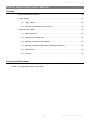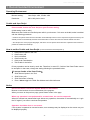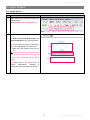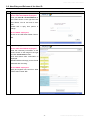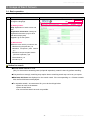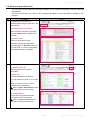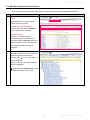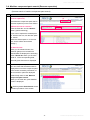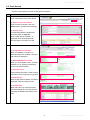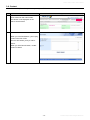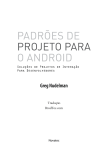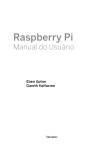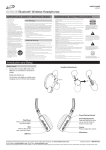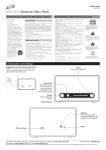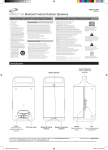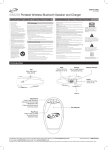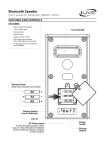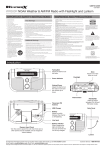Download DISCO Parts Finder Operation Manual
Transcript
DISCO Parts Finder U s e r ’ s M a n u a l http://athqpa01.disco.co.jp/partsinfo DISCO Parts Finder User’s Manual DISCO Parts Finder User’s Manual Contents 1. Recommended Environment・・・・・・・・・・・・・・・・・・・・・・・・・・・02 2. Login Screen・・・・・・・・・・・・・・・・・・・・・・・・・・・・・・・・・03 2-1. Login Screen・・・・・・・・・・・・・・・・・・・・・・・・・・・・・03 2-2. New Entry and Reissue of the User ID・・・・・・・・・・・・・・・・・・・04 3. Usage of Each Screen・・・・・・・・・・・・・・・・・・・・・・・・・・・・・・05 3-1. Basic Operation・・・・・・・・・・・・・・・・・・・・・・・・・・・・・05 3-2. Referencing the Parts List・・・・・・・・・・・・・・・・・・・・・・・・06 3-3. Machine Component Parts Search・・・・・・・・・・・・・・・・・・・・07 3-4. Machine Component Parts Search (Reverse Expansion)・・・・・・・・・・・08 3-5. Parts Search・・・・・・・・・・・・・・・・・・・・・・・・・・・・・・09 3-6. Contact・・・・・・・・・・・・・・・・・・・・・・・・・・・・・・・・10 Purpose of this document This document is to explain the preparation and operation procedure of the parts search system “Parts Finder”. The target is the users of this system. -1- © DISCO Corporation All Rights Reserved. DISCO Parts Finder User’s Manual 1. Recommended Environment Operating Environment Browser: Browser setting: Resolution: Microsoft Internet Explorer 6 or more Java Script: valid, Cookie: valid 800 x 600 pixel or more Cookie and Java Script In Parts Finder, we are using Cookie and Java Script. Please enable Cookie and Java Script on your browser setting. (Initial setting is set to valid.) Make sure that Cookie and JavaScript are valid in your browser. If it is set to as invalid, make it enabled with the following procedure. * Cookie is the system where the user information is automatically stored to user’s computer through the browser by the website provider to automatically send the stored information to server when the user visits the website next time. * Java Script is one of the program languages, with which we can expand various functions. Operation when a button is pressed is created with JavaScript. How to set the Cookie and Java Script (in case of Windows Internet Explorer 6) 1. 2. 3. 4. 5. 6. Click Internet Option in the Tool. Click Privacy tub. Set it to Mediate. Click Security tub. Click Level customization. Tick Enable in Active list. Privacy operation can be done by each site. Therefore, in some PC, Cookie of the Parts Finder cannot be accepted. In that case, change the setting following the procedure below. 【To accept Cookie of the Parts Finder】 1. Click Internet Option in the Tool. 2. Click Privacy tub. 3. Click Site button in Setting. 4. Enter *.disco.co.jp in the Web Site Address and click Add button. Notice Do not use Return, Proceed or Update button on the browser. Buttons on the browser do not work because of the program. When you return to the previous page, press Return button in the page. When any operation is not performed for a certain time, the session suspends. When 30 minutes has passed after login without any operation, the session is automatically cut. Login the PC again if you want to continue the operation. Operation should be done in one screen. If this system is operated on several screens, error message may be displayed or the screen may not be displayed properly. -2- © DISCO Corporation All Rights Reserved. DISCO Parts Finder User’s Manual 2. Login Screen 2-1. Login Screen No Procedure 1 Start up the Internet Explorer and enter the address below. http://athqpa01.disco.co.jp/partsinfo 2 Login screen is displayed. Image (1) Enter the previously recorded user ID and password. Click the login button. (2) If you forget your user ID or password, or if you newly register, click the button. ¾ New entry and reissue of the user ID: p.4 Only for other than DISCO employees. (As for DISCO employees, new entry and reissue are conducted through Notes DB.) (1) (2) (3) (3) When there is any notice such as system maintenance, message is displayed in the lower field of the screen. -3- © DISCO Corporation All Rights Reserved. DISCO Parts Finder User’s Manual 2-2. New Entry and Reissue of the User ID No Procedure 1 If you forget your user ID or password: As for other than DISCO employees: Enter your user ID or E-mail address on the screen shown on the right and click Send button. You do not have to enter both. Please wait a reply from person in charge. Image As for DISCO employees: Check on the “Web Parts Finder Control” DB. 2 If you newly register user ID: As for other than DISCO employees: Enter the necessary information on the screen shown on the image on the right and click Confirmation button. Click Send button after confirmation is displayed. DB administrator will reply you the ID and password after checking. As for DISCO employees: Apply and register new user ID on “Web Parts Finder Control” DB. -4- © DISCO Corporation All Rights Reserved. DISCO Parts Finder User’s Manual 3. Usage of Each Screen 3-1. Basic operation When you log in the DB, menu buttons and link buttons to each screen are displayed. No 1 Procedure (1) Japanese/English Change the language. Image (1) (2) (3) (2) Setting button Help: Explanation of each screen and item Registration information: Change of registered information (only for other than Disco employees) Logout:Log out the system. (3) Menu button Select the menu which you want to use. ¾ Referencing the parts list: p.6 ¾ Machine component parts search: p.7 ¾ Machine component parts search (Reverse expansion): p.8 ¾ Parts Search: p.9 ¾ Contact: p.10 Notice for search Partial match retrieval is used. (Only for the machine assembly parts (reciprocal expansion), search is done by perfect matching. If keyword is not enough, matching may require time or matching result may not be as you expect. Maximum 200 items are displayed on the search result. If the corresponding no. of items exceeds 200, the first 200 items are displayed. For smoother search, we recommend for you to do the things below. ¾ Enter as much as characters. ¾ Enter several items. ¾ Do not use free search as much as possible. -5- © DISCO Corporation All Rights Reserved. DISCO Parts Finder User’s Manual 3-2. Referencing the Parts List You can refer to the machine information shipped to the customer (including customer specified specification). This list is used when you refer to the customer information or parts information installed in the machine. No Procedure 1 (1) Referencing the parts list Click the Referencing the parts list on the menu button. Image (1) (2) Enter the search condition Enter the search condition on the field and click Search button. (partial match retrieval) (2) (3) Search result When you click Search button, corresponding data are displayed in ascending order of Serial No. When you click the serial no. of the corresponding data, detailed screen is displayed. 2 (3) Detailed screen: (1) Installed parts list Basic information and customer information (3) (1) (2) Parts list Parts list installed in that machine. You can search from parts no. or process no. When you click the parts no., parts detailed screen is displayed. Refer to p.9 3-5. Parts Search for the operation procedure of this screen. (2) (3) Contact button If you have any inquiries about this information, click Contact button. Refer to p.10 3-6. Contact for the operation procedure of this screen. -6- © DISCO Corporation All Rights Reserved. DISCO Parts Finder User’s Manual 3-3. Machine Component Parts Search You can refer to the machine (standard) or parts assembly information. This list is used when you refer to the machine assembly information or its detailed information. No Procedure 1 (1) Machine component parts search button Click the Machine component parts search of the menu button. Image (1) (2) (2) Enter the search condition Enter the Parts No. and click Search button. (partial match retrieval) (3) (3) Search result When you click Search button, corresponding data are displayed in ascending order of Serial No. When you click the parts no. of the corresponding data, assembly parts list screen is displayed. 2 In the assembly parts list screen, assembly information of each machine or parts are displayed hierarchically. The item with “+” or “-” at the head of it can be collapsed. When you click the item, parts detailed screen is displayed. Refer to p.9 3-5. Parts Search for the operation procedure of this screen. -7- © DISCO Corporation All Rights Reserved. DISCO Parts Finder User’s Manual 3-4. Machine component parts search (Reverse expansion) You can refer to the machine or parts in which the entered part is assembled. (Reverse search of machine components parts search) No Procedure 1 (1) Machine components parts search (reverse expansion) Click Machine components parts search (reverse expansion) on the menu button. Image (1) (2) (2)Enter the search condition Enter the Parts No. and click Search button. (perfect matching) If you want to replace the entered parts no. with the new one, tick the New parts no. search. When the entered parts no. is the new one, search will be done without change.) (3) (3) Search result When you click Search button, the machine (parts) which includes the entered data are displayed in ascending order of Serial No. When you click the serial no. of the corresponding data, assembly parts list screen is displayed. 2 Machine components parts list: You can check that the entered data is displayed as one of the component parts. In this screen, assembly information of each machine or parts are displayed hierarchically same as 3-3. Machine component parts search. When you click the item, parts detailed screen is displayed. Refer to p.9 3-5. Parts Search for the operation procedure of this screen. -8- © DISCO Corporation All Rights Reserved. DISCO Parts Finder User’s Manual 3-5. Parts Search You can refer to the detailed assembly information of the parts. This list is used when you refer to the parts information. No 1 Procedure Image (1) Parts search button Click Parts Search of the menu button. (1) (2) Enter the search condition Enter the search condition and click Search button. (partial match retrieval) (2) (3) Search result Corresponding data are displayed in ascending order of Parts No. When image data is available, * is displayed on the Photograph field. The field Type is currently not used. 2 (3) Parts information screen: (1) Compatibility of the parts When compatibility information or alternative parts are available, comment and button are displayed. (1) (2) (2) MPS/KUWABATA Available When you click Update button, currently available no. for shipping is displayed. (only for the entered parts) (3) Packing details Parts packing information. Refer to Parts Information for the information only parts. (3) (4) Parts Picture When image data is available, this field is displayed. Click the image to zoom. (5) Components When there are any component parts, this field is displayed. Click the parts no. to display the detailed information of the parts. (4) (5) -9- © DISCO Corporation All Rights Reserved. DISCO Parts Finder User’s Manual 3-6. Contact You can inquire about parts or report system failure. No 1 2 Procedure Image (1) Contact button Click Contact on the menu button. This button is not displayed on the search /result screen. (1) Contact screen: When you click Send button, your inquiry is sent to the PIC of DB. The PIC will contact you by e-mail or phone. When you click Cancel button, contact screen is closed. - 10 - © DISCO Corporation All Rights Reserved.