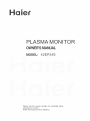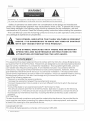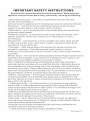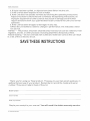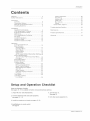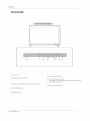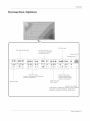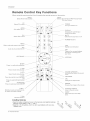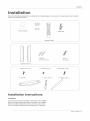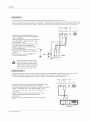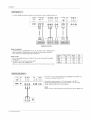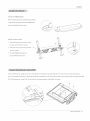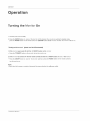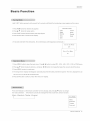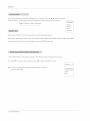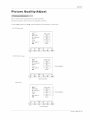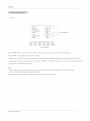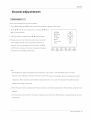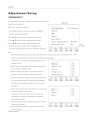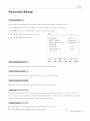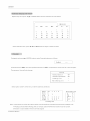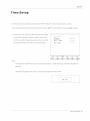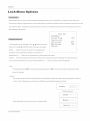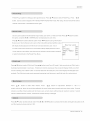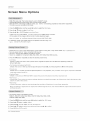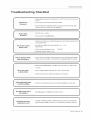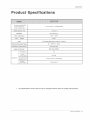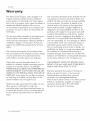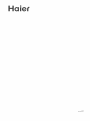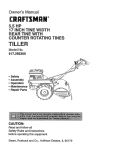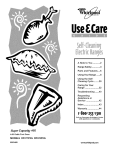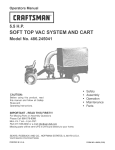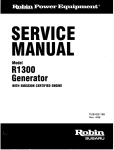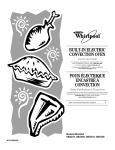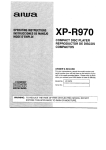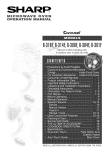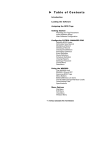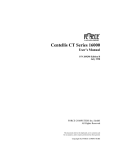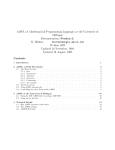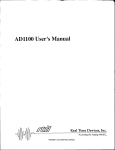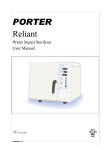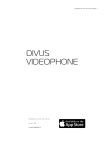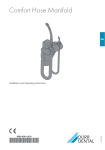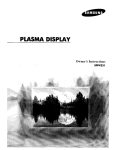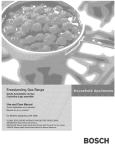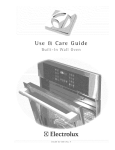Download PLAS A O ]-OR
Transcript
PLAS O A ]-OR 42EP24S i i!_ i _ _i i i i i i _ iii _i_I i _i ii i _i_ ill i_ i i i _ii_ _iii iiiiiiiiiiii iiiii _I __i ii ii ii ii ii i_iiii i i i ii_ _ Please read this manual carefully and completely operating your monitor, Retain this manual for future reference, before i WARNING WARNING :To reduce the risk of electric shock do notremovecoverorback. No user-serviceable parts inside refer service to qualified service personnel. Safety of operators has been taken into consideration at the design and manufacture phase, but inappropriate operation may cause electric shock or fire. To prevent the product from being damaged, the following rules should be observed for the installation, use and maintenance of th product. Read the following safety instruction before starting the operation. The User Manual uses the following symbols any damage to operators or properties: THiS SYMBOL INS|DE. iT WiTH THiS ANY iNDiCATES iS SYMBOL OPERATING L|T_=RATIJR Foe THAT DANGEROUS iNSiDE PART TO OF iNDiCATES AND to ensure MAINTm=NANCE _= ACCOMPANYING STATEMENT HIGH MAKE THiS THAT a safe operation VOLTAGE ANY KiND iS OF and prevent PRESENT CONTACT PRODUCT. THERE ARm= iMPORTANT iNSTRUCTiONS iN THE TH _= APPLIANC_=o ] This equipment has been tested and found to comply with the limits for a Class B digital device, )ursuant to Part 15 of the FCC Rule. These limits are designed to provide reasonable protection against harmful interference in a residential installation. This equipment generates, use and can radiate radio frequency energy and, if not installed and used in accordance with the instructions, may cause harmful interference to radio communications. However ,there is no guarantee that interference with not occur in a particular installation. If this equipment does cause harmful interference to radio or television reception, which can be determined by turning the equipment off and on, the user is encourage to try to correct the interference by one or more of the following measures: *Reorient or relocate the receiving antenna. *Increase the separation between the equipment and receiver. *Connect the equipment into an outlet on a circuit different from that to which the receiver is connected. *Consult the dealer or an experienced radio/TV technician for help. This device compiles with Part ! 5 of the FCC Rules. Operation is subject to the following two conditions: (1) This device may be not cause harmful interference, and (2) this device must accept any interference received, including interference that may cause undesired operation. FCC CAUTION: To assure continued compliance and possible undesirable interference, the provided ferrite cores must be used when connecting this plasma display to video equipment; and maintain at least 40cm spacing to other peripheral device. CANADIAN NOTICE: This Class B digital apparatus 2 P/asma Monitor compiles with Canadian ICES=003. Safety instructions iMPORTANT Read appliance, SAFETY iNSTRUCTiONS all of the instructions before using this appliance. When using this always exercise basic safety precautions, including the following: 1)Save these Instructions ---the retained forfuture reference. safety and operating instructions should be 2)All warning on the appliance and in the operating instructions should be followed. 3)Cleaning --- Unplug from the wall outlet before cleaning. Do not use liquid cleaners oraerosol cleaners. Use onlydry cloth for cleaning. 4)Attachments ---do not use attachments not recommended bythe manufacturer as they may cause hazards. 5)Water and moisture-do not place this product near water, for example, neara bathtub, wash bowl, kitchen sink, laundry tub, in a wet basement, or near a swimming pool. 6)Accessories ---do not place this unit on an unstable cart, stand, tripod, bracket, or table. Use onlywith a cart, stand, tripod, bracket, or table recommend bythe manufacture, orsold with the unit. 7)Ventilation---Slots and openings in the cabinets and the back or bottom are provided forvenfilation. These openings must not be blocked. In a built in installation such a bookcase or rack do not install product unless properventilation is provided. 8)Power Source ---this monitor should be operated only from the type of power source indicated on the rating label. Ifyou are not sure of thetype of power supplyto your home, consultyour appliance dealer orlocal power company. 9)Do not defeat the safety purpose of the polarized orgrounding-type plug. A polarized plug has two blades with one widerthan the other. Agrounding type plug has two blades and a third grounding prong. The wide blade orthe third prong are provided foryour safety. Ifthe provided plug does not fit into youroutlet, consult an electrician for replacement of the obsolete outlet. To prevent electric shock, ensure the grounding pin on theAC cord power plug is securely connected. 10)Power cord protection ---Power supply cords should be routed so that they are not likely to be walked on or pinched by items placed upon or against them. Pay particular attention to cords or plugs, convenience receptacle, and the point where they exit from the appliance. 1 1 )Lighting precaution ---for added protection for this product during a lighting storm orwhen itis left unattended forlong period of time, unplug it from thewall outlet and disconnect the antenna or cable system. This will prevent damage to the product due to lighting and power line surges. 12)Never push objects of any kind into this product through openings as they may touch dangerous voltage point or short out parts that could result in a fire or electric shock. Avoid spilling liquid of any kind on the product. 13)Servicing ---do not attempt to service the product by yourself, as opening or removing covers may expose you to dangerous voltage or other hazards. Refer all servicing to authorized service personnel. 14)Unplug this unit from the wall outlet and refer servicing to qualified service personnel underthe following conditions: a. When the power supply cord or plug is damaged or frayed. Owner's Manual 3 Safety Instructions b.ffliquid has been spilled, or objects have been fallen into the unit. c.Efthe unit has been exposed to rain orwater. d.ffthe unit does not operate normally by following the operating instructions. Adjust only those controls that are covered by the operating instructions, as improper adjustment of other controls may result in damage and will often require extensive work bya qualified technician to restore the unit to its normal operation. e.lfthe unit has been dropped ordamaged in any way. f.When the unit exhibits a distinct change in performance; this indicates a need for service. 15)Heat--The product should be situated away heat source such as radiators, heat registers, stoves, or other products (Including amplifiers) that product heat. 16)Overloading --Do not overload wall outlets and extension cord as this can result in a risk offire orelectric shock. ESE! Thank you for using our Haier product. Thiseasy_to-use getting the best use of your product. Remember to record number. They are on label in back of the unit. manualwill the model guideyou and serial Model number serial number Date of purchase Staple 4 Plasma your receipt Monitor to your manual. You will need it to obtain warranty service. in Introduction Warning .............................................................. Safety Instructions ............................................ Instruction Controls ....................................................... Connection Options ....................................... Remote Control KeyFunctions ....................... Installing Batteries ........................................ 2 3-4 Change Password ..................................... Preset Prog .............................................. Source Lock ............................................. Child Lock ................................................ Max Volume .............................................. Unlock ..................................................... 6 7 8 8 Screen Menu Options ................................... Troubleshooting Installation Installation instructions ................................ VCR Setup/Cable TV Setup .......................... External A/V Source Setup ........................... DVD Setup .................................................. DTV Setup/Monitor OutSetup ....................... PC Setup .................................................... Install the Speakers ..................................... Install the Stand .......................................... Install the Standto the PDR .......................... Operation Turning the Monitor On ................................. Basic Function Saving Mode ............................................ Operation Menu ....................................... Sound Mode ............................................. Picture Mode ............................................ Sleep Timer'. ............................................. AVl/S-Video/YPbPr/YCbCr/VGA/DV! Play. Picture QualityAdjust AV1/S-Video/YPbPr/YCbCr/VGA Menu ..... DVI Menu ................................................ Sound Adjustment ........................................ Adjustment Setup ........................................ Function Setup Function Setup ......................................... Menu Language Option ............................. Menu TimeOut Option .............................. Menu Background Option .......................... Auto Off ................................................... Close Caption .......................................... Calendar Display andCheck ..................... Parental .................................................. Time Setup ................................................. Lock Menu Options Lock Setup .............................................. Setu p and Operation Setup and Operation Checklist (See pages 10--15 for available connection !. Unpack Monitor 9 10 11 11 12 13 14 45 15 Maintenance Product Checklist ....................................................... Specifications Warranty .................................... 26 27 27 27 27 27 28 29 30 ......................................... ............................................................. 31 32 16 17 47 17 18 18 :18 19 20 21 22 2,3 23 23 23 23 23 24 24 25 26 Chec k rest mm and operationa_ setup options.) and amlaccessories. 5. Turn Monitor on. See page 16. 2. Connect all external video and audio equipment. see pages 10 - 13. 3. Install the speakers 4. Install batteries 6. Turn video source equipment on. and stand see pages 15-16, in remote control. See page 8. Owner's Manual 5 Introduction 7 8 1 2 5 6 1. Menu exit 6o Power On/Off 2. Signal source Button inputoption 7o Power Standby Indicator illuminates red instandby the display isturned on 3, Down/Up. Select desired optionon the menu 8, 4. VOLUME 5. MENU 6 Plasma Buttons Button Monitor Remote Control Sensor mode,illuminates bluewhen Introduction C o R n e c ti o R O pt iOn S: S-Video VGA Input/Audio input Input DVI Input/Audio input connect your cable/PC through the input Power • o DVD/DTV Input Connect a component video/audio device to these jacks AUDIO output On/Off I @ oo O Audio/Video Input Connect audio/video output from anexternal device to these jacks Exterr a! audio/ video output Power Cord Sock_ This monitor operateson ACpower.The voltageis indicated onthespecifications page. Never attempt to operate the monitor onDC power Owner's Manual 7 Introduction Remote When using Conttom the remote control= Key Aim Functions it towards the remote sensor on the monitor= VIDEO Select AV/S-Video source\ J \ PC PC source--- Select INPUT _ / j Selects:AV1/S_Video/YPbPr/YC DVI input source POWER Turnyourmonitoron _ VIDEO INPUT DV MUTE bCr/VGA/ AUTO Auto adjust forPC--_-_ DISPLAY Displays the currentinput signal information Select DV! DV! source MUTE Switches the soundon or off MENU Bring up the main menu to the screen Auto volume -_ ................ AVC control On/Off-_-__ DNR Digital noise reduction EXIT Clears all omscreendisplays and return toviewing from any menu LEFT/RIGHT Press to confirmthe Picture .... UP/DOWN ENTER selection LOCK P STD mode menudisplay S STD Sound Press Q SET VOLUME UP/DOWN Increases/decreases level CC mode menudisplay to enterthe LOCK Lock Setmenu CALENDAR SLEEP ! / I1 Press to selectleft/right/stereo track SURROUND Press to selectsurround ON/OFF ARC Changes Q SET the screen set sleep Batteries cover on the back side and install the batteries (_ (_) (_ % _ Don't mix old or used batteries with new ones. Replace correct cover. polarity (+ with +, o with =). matching Monitor this keyto V_chip Control , Install two 1.5V AA batteries. 8 Plasma the imageon SLEEP Press timer. - Open the battery compartment ratio CC(Closed Caption) Select different modes Selects pre_set userpreferenoes for audio andvideo settings Installing the aspect FREEZE Freezes Parental the sound _ installation Ensure that the following accessories where you purchased the product. // are incmuded with your plasma dispmay. _f an accessory is missing, please contact the deamer / / Batteries Owner's Manual Power Cord Remote Contro_ J S Y (2.5MX2) Connection Speaker cord ST4Xt6 Screw(x4) unit(X2) 1) M4X12Screwsx8 2) M4X8Screwsx2 4) Standxl 5) brace pole x2 3) M5X16Screwsx4 6) PMMA baffle xl Ia sta mm at io n n st:t u c:tIo n s: _ m GROUNDING Ensure that you connect the grounding / earth wire to prevent possible electric shock. _f grounding methods are not possibb, have a quaBified electrician install a separate circuit breaker. Do not try to ground the unit by connecting it to temephone wires, lightening rods, or gas pipes. Owner's Manual 9 Installation To avoid picture noise (interference), leave an adequate distance between the VCR and monitor Do not leavea still picturefrom a VCRon the screenfor a Iongtime. Ifthe 4:3format is used,the fixed imageson the sides of thescreen may remainvisible on thescreen, if thisformat is usedday after day. This is known asburmin, it is uneven wearof the screenarea. Reduce contrastwhen displaying fixedimages on thescreen for along time. @ SWH'CH AC 4_PU, O O 1. Connect the audio and video cabHes from the VCR's output jacks to the monitor input jacks, as shown in the figure. When connecting the monitor to VCR, match the jack colors (Video = yeH_ow,Audio Left = white, and Audio Right = red). _fyou connect an SoV[DEO output from VCR to the SoV[DEO input, the picture quality is _HHHHHHHHHHHHHHHHB m VCR to the Video input. ._._ _ 2. Insert a video tape into the VCR and press -_'&-_ PLAY on the VOR. (Refer to the VCR owner's _ improved; compared to connecting a regular Se.ect the,op source tbythe,O.O button onthe remote contro,, manuaH.) _mmmml __ _ _--- __ ! l Do not connect to both Video and S o Video at the same time. _nthe event that you connect both Video and the SoVideo cabHes, onHythe SoVideo wi[[ work. So you should not connect to S-Video if you want rouse Video. After subscribing to a cabHe TV service from a HocaHprovider you can watch came TV programming. The monitor dispmay TV programming unHess a TV tuner device or cabHe TV converter box is connected to the monitor. For further information regarding cable TV service, contact your local cable TV service provider(s). cannot SWITCH AC It_PU_ 1. Connect the audio and video caMes from the CaMe Box's output jacks to the monitor input jacks, as shown in the figure. When connecting the monitorto a Cable Box, match the jack co_ors (Video = yellow, Audio Left = white, and Audio Right = red). (If you havea digital cablebox please referto page 12, for DTV setup) 2. Select the input source by using the _NPUT button on the remote control (If connected to AV _N, select AVl input source) 3. Select your desired channel with the remote control for cable box. @®® Cable Box 10 Plasma Monitor installation O swl rCH ^C INPUT How to connect Connect the audio and video cabmes from the external equipment"s output jacks to the monitor input jacks, as shown in the figure. When connecting the monitor to external equipment, match the jack coUors (Video = yellow, Audio Left = white, and Audio Right = red). HOW to use 1. Select the input source by using the INPUT button on the remote control _Also,you could useshortcut key onthe remote control) Camcorder 2. Operate the corresponding external equipment. external equipment operating guide. Refer to Video Game Set HOW to connect 1. Connect the DVD video outputs (Y, Pb, Pr) to the COMPONENT (Y, Pb, Pr) mNPUTjacks on the monitor and connect the DVD audio outputs to the AUDIO _NPUT jacks on the monitor, as shown in the fig- _p_ ure. 2. _f your DVD only has an SWideo output jack, connect this to SW_DEO input on the monitorand connect the DVD audio outputs to the AUDIO _NPUT iacks on the monitor, as shown in the figure. NOTE: _f your DVD p_ayer does not have component video output, use SWideo or composite(AV). the How / )Or pbOCb /O ODOR / to use 1. Turn on the DVD p_ayer, insert a DVD. 2. Use the INPUT button on the remote control to semect YPbPr/YCbCr (_f connected to S= VIDEO, semectthe AVl/S_Video externam input source.) 3. Refer to the DVD pmayer's manual for operating instructions. o Component input ports To get better picture quality, connect a DVD player to the component input ports as shown below. Component ports on the monitor or DVD Video output ports on DVD pmayer Owner's Manual 1I installation To watch digitally broadcast programs, purchase and connect a digital setotop box. ®®÷l @@ _ L i r Digitam Set-top How Box to connect Use the monitor's COMPONENT (Y, Pb, Pr) _N jacks, VGA or DV_ IN port for video connections, depending on your set-top box connections available. Then, make the corresponding audio connections. How Signam 480i to use 1. Turn on the digitamsetotop box. (Refer to the owner's set-top box.) 2. Use INPUT on the remote control to semect YPbPr/YCbCr,VGA, or DV| source. (Also,you could useshortcut key suchas PC,DVI . Monitor Yes No No control) Connect the second monitor or TV to the monitor's @@@@ LJ Plasma remote DVI No Yes Yes Yes © AUDIO @ 12 onthe 480p 720p !080i 1080P VGA Yes Yes Yes Yes The monitor has a speciam signamoutput capabimity which allows you to hook up a second monitor or TV. PYLON I bW manuam for the digitam YPbPr/YCbC_ Yes Yes Yes Yes AV OUT. See the Operating ManuaU of the second monitor or TV for further details regarding that device's input settings. NOTE ,YPbPr/YCbCr,VGA, DV_ input sources cannot be used for Monitor out. Installation HOW to Connect 1. To get the best picture quamity,adjust the PC graphics card ,if necessary. 2. Use the monitor's VGA _N or DVI (DigitamVisua_ _nterface) mNport for video connections, depending on your PC connector. _fthe graphic card on the PC does not output analog and digital RGB simukaneously, connect onmy one of either VGA BNor DVl _N to display the PC on the monitor. _fthe graphic card on the PC does output analog and digital RGB simukaneously, set the display to either VGAor DVU; (the other mode is set to P_ug and Play automatically by the display.) 3. Then, make the corresponding audio connection. _f using a sound card, adiust the PC sound as required. HOw to use 1. Turn on the PC and themonitor. 2. Turn on the dispmay by pressing the POWER button on the monitor"s 3. Use mNPUT on the remote controm to semectVGA, or DV| source. remote control (Also,you could useshortcut key suchas PC,DVI onthe remote control) 4. Check the image on your monitor.There may be noise associated with the resolution, vertical pattern, contrast or brightness mode. _fnoise is present, change the PC mode to another resomution, change the refresh rate to another rate or adjust the brightness and contrast on the menu untimthe picture is cmear,mfthe refresh rate of the PC graphic card can not be changed, change the PC graphic card or consult the manufacturer of the PC graphic card. NOTES: in PC • Use a DVl cable. Avoid keeping a fixed image on the monitor's screen for a long period of time. The fixed image may become permanently imprinted on the screen. Use a screen saver when possibme. "The synchronization inputfrom horizontal andvertical frequencies areseparate. Owner's Manual 13 Installation 1, Face the PDPscreen lay the twospeaker 2, Insert 3, Fix the speakerto upside aside downon ofthe a cleanblanket and payattention not toindent the casing. (See figure), PDP. the pothooktothefaucetofthe the PDPwith or abracket PDPscreen. the screws4-ST 4X16. I a_\ 2, Before turningonthe Connect the speaker cable is inserted youhaveconnectedtheline to the speaker terminal Press the speaker terminal Release the speaker PDP,ensure of plasmascreen: and insert the connecting cable intothe terminal terminal and ensure that the white connecting in the black terminal @ The right speaker Monitor The left speaker slot. cable is inserted slot, and that anode and cathode rE 14 Plasma betweenthespeakerandthePDP. in the terminal slot marked red and black connecting poles are correctly connected. (See Figure ) Installation Hnstall After the PMMA installing Baffle thebrace rip the protectivesheet and put thebaffle Hnstall 1, After the brace 3, put thebrace pole tothe M4x12 not totouch the brace pole; Fix the PMMAbaffle screw 2 M4X8rom Lay down thestand stand, tofixit. the standand withthe the front. Face the PDPscreen PDPbrace stand. pole Takecare Fix2 figurebelow) off of the PMMAbaffle intothe use thescrew8 2, pole(see upside downon a cleanblanket and putit to respondingposition pole tothe PDP on the backof or thebracket of thePDP and payattention screen the plasmadisplay not toindent ,and make surethe with 4M5X16 brace the casing. poletowards (See figure) the holeof the PDP. screws. Owner's Manual 15 Operation Tumin 9 the Monitor On 1. Connect power cord correctmy. 2. Press the ON/OFF button on back of the monitor. At this moment, the monitor is switched to standby mode. press the POWER button on the remote control or (DON/OFF button on the monitor and then the monitor will turn on. Turning on the monitor 1. |f the monitor was turned * Press the (DON/OFF 2. if the monitor (power cord is still off with the (D ON/OFF button button on the monitor was turned connected} off with the remote control Press the ON/OFF button on back of the monitor turn the monitor on the monitor to turn the monitor on. and then the ON/OFF button on back of the monitor and then press the POWER button on the remote controU to on. NOTE _f you intend to be away on vacation, disconnect the power plug from the wall power outlet. 16 Plasma Monitor Operation B a,_S iiilC F U n C t: ii_; O_n Hold Q SET button 1.Press pressed _ / _ buttonfor 2.PressA/V onthe desired buttonfor remote for3 seconds untilQuick Set modesetup 3. Press QSET display 4.Press EXIT button to closescreen the screen. Quick Set Setup setupoption. setup option. button (Screen menu appearson sees right figure) display. Light Sound Bright Noise Normal Normal Gray Quiet Dark (10 seconds laterafter the latest press, the screendisplay will disappearautomatically.) Qu i ck Set Mode Off Quick Set Mode On 1.Press MENU 2.Press _./V 3.Press MENU to return 4.The buttonto button setup timein open themain toselect Press andpress display willdisappear button to selectPIC., SOU.,ADJ., button toincrease/decrease SYS. , FUN. orTIME the valueor select menu. thesetup. controller (This feature rd_Theater_ whenthe latest presettime expiries. The menu displaytime can and 40 seconds S STD button on the remote Music-_Standa ._/_ automatically EXIT button to exit any menu ifthe the mode asfollows: t submenu, Press4/_. to main menu be set to 5,10,15,20,25,30 5.Press menu. canalso menu isin display. for menu display, be changedfrom and press A/V button the sound menu function to change screen) Personal Sou.Mode Music Standard Theater Personal Owner's Manual 17 Operation Press P STD button mode as follows: onthe remote controllerfor (This changecanalso menu display, bemadefrom and press A/T" Picture button for desired menuadjustmentscreen) Pic.Mode Bright_Normal-_Soft-*Personal t Bright Normal Soft Personal Every press of SLEEP Sleep 0Min_Sleep If remaining 1. Press timeof INPUTbutton 2. Press,&/V button, the timer 5Min_Sleep set timeris will be set inthe following 15Min_Sleep to bedisplayed, on theremote controller,the buttonforoptionandthenpress 30Min_Sleep 60Min_Sleep press theSLEEP following 4/1_ sequence: 120Min_Sleep 0Min buttononce. menuwill buttonor 90Min_Sleep appear onthe screen. ENTERtoconfirm. Source Note: If AV1 and S-',,/ideo are insertedat be given to S-Video. the sametime, priority will AV1/SWideo YPbPr/YCbCr VGA DV! 18 P/asma Monitor Operation P ic t re Q Picture canbe quality The picture 1. Press qualityon adjusted forany the screencan MENU button and AV1/S-Video ! ity A 4/_* st input separately. be adjusted as follows: untilthefollowing menuappearsonthescreen: menu: Mode Personal Contrast Brightness [ 50 ] Color [ 50 ] Tint [ 0 ] Sharpness [ 50 ] DNR Auto I P_C.I s0u. I ADJ.I sYs.I FUN.I T_ME.I A YPbPr/YCbCr menu: Mode Personal Contrast Brightness [ 50 ] Color [ 50 ] Tint [ 0 ] Sharpness [ 50 ] DNR (Not available) Auto I (Not a'vailable) A VGA menu: Mode Personal F J Contrast Brightness [ 50 ] Color [ 50 ] Tint [ 0 ] Sharpness [ 50 ] DNR II i (Not available) Auto (not available) Owner's Manual 19 Operation DV! menu: Mode Personal Contrast Brightness Color [ [ 50 50 J J Tint [ 0 J Sharpness DNR [ 50 Auto J (not available) (not available) 2.Press A/Y buttontoenterpicturemenuandtoselectdesiredoption,thecurrentitemis 3. Press4/l_ 4. Repeat marked yellow. buttonagaintoadjustselectedoption. step2 and 3until any operation in sequence desired picturequality ,the menu disappearsfrom orimmediately has beenachieved the picture, If MENUor . Whendisplayed EXIT button time formenu is pressed, setup expireswithout the menuon display respectively. Note: 1.When Personal mode is not selected, Color, Tint and Sharpness 2.Noise 20 Reduction Plasma Monitor parameters mode (DNR) the Personal mode can be entered automatically areadjusted. can besettoAuto,Off, Weak, Medium or Strong. if Contrast, Brightness, willdisappear Opermdon Soui!n d adjustm e Sound can beadjusted 1. Press MENU button 2. Press A/T for anyinput and _/I_ as follows: button until the following toentersoundsetupmenu, menu appears and press A/V on the screen. button again for desiredoption. VoUume BaUance 3. Afteryour option isselected, press _ / _ buttonto Mode adjust. Personam Treble 4. Repeat step2 and 3until when displayed timefor desired soundhas Bass been achieved Surround operation , themenu or EXIT button in sequence menu setupexpires disappears is pressed, fromthe without picture the menu in display orimmediately any On AV0 Off .If MENU will disappear respectively. Note: 1. Select Balanceto indication value respectively. weaker 2.When balance of Balance When and stronger, Personal rightand increases indication left soundchannels toward+SO, value of Balance of the monitor. sound ofthe decreasestoward The intermediate right and leftspeaker -50, soundof value becomes the rightand is0. When strongerand weaker, left speakerbecomes respectively. modeisnotselected,thePersonalmodecan beenteredautomaticallyifTrebleorBass parameters are adjusted. 3.AVC:AutomaticVolume Control. This feature maintainsa fixed volumefor differentlevels of programmaterial, like loud commercials. Owner's Manual 21 Operation Adjustment In VGAand Setup DVI inputmode , H Position and VPosition can beused to VGA/DVm: adjust the pictureposition. WhenVGA, DVlinput modeisset Display 1. Press MENU button on theremote option of pictureposition 2. Press&/Vto controller position Reset setup Auto 4. Press 4/_ fordesired satisfactory received, desired value adjust parameter option. parameteroption until adjust is achieved. When VGAsignals the automaticmode Screen RGB menu ofpicture 3. Press,&/Ybuttonfor Full Adjust and</_for adjust. enterthe Mode is usedfor Sync. 0olor Temperature Normal Black Stretch ON ............... are parameter adjustment. Note: Z_ Adjust, RGBandResetarefunctionalonly 1)Adjust is optedfor parameters available 2)RGB adjusting HPosition DV! mode,andAutoSyncisfunctionalinVGA and VPosition in VGA and DVI modes.(PhaseAdjust as wellas H Size adjustment and bluein VGA/DV! ofthe Complete 4)Autosync numerical valueof red, H Posit on V Size mode. 3)Resetisoptedforadjustment operation, relative isnot in DV!) is optedfor green underVGAand ofparameters V Posit (After the will be on the right of the option) Phase on Adjust isoptedforadjustmentofpicturelocationfreque- ncy and phaseparameters DV!)(After the operation, in VGAmode.(Not Complete available will beon in A the rightof the option) 5) Under theVGA signal, there 4:3 Mode forDisplay Under theAVlor S-Video Zoom, Half Zoom, Display Mode toselect. Under the DVIsignal, 22 P/asma signal, there Green there are Full Screen, Panoramaand areFull Red Screen Blue 4:3 Modefor and4:3 Mode for Mode toselect. 6) ColorTemperatureis normal , one to one and mode toselect. Vertical Display are Full Screen and warm. Monitor opted forcolor parameters ofcold, A mode. Not available Operation F iun_ctuii@in Setup m It is possibleto 1. Press select language,OSD MENU button translucent, once, and the 4/_ 2. PressA/Vbuttonon button the remotecontroller 3. Press ,A/_" toselect desired 4. Press 4/_ toadjust selected optionon positionand untilthe to enterthe screen following displayof the menuas menuappears menu ofsystem follows: on thescreen: setup. AVI: the menu. option. Language EngHish Menu Timeout 15seconds Menu Background Transmucent 0alendar Auto Off Omose Off Caption Off Parentai -_ I PIC. I sou. I ADJ.I SYS. I FUN.I TmME. I A Repeat step 3and 4 toseiect English, Francaisor Espanol asthe Repeat step 3and 4 to select menu displaytime Repeat step 3and 4 toselect OSD background Repeat step3and4t_se_ectOn/Off.IfOnisselected,andthereisnosigna_t_them_nit_rf_r2minutes, be onthescreen andfor3 minutes monitor for3minuteswithoutanyoperation, Repeat step 3and (Note: Close 4 toset Caption for 5,10,15,20, menu language. between 25, 30 or 40 seconds. Translucentand the monitorwillbeinstandbycondition. "Haler" Opaque. If Offisselected,andthereis "Auto Off" no signalto will the will beonthescreen. up Off/CC1/CC2/CC3/CC4/TXl/TX2/TX3/TX4/XDS. is only availablein AV and S-Video signal) Owner's Manual 23 Operation Repeat step 3and press 4/_orENTERbuttontoentercalendar menuasfollows: !981-01-01 SJ_ Enter Calendar Designate menu, press A/V and press _or ENTER Mon. Tue. Wed. Thu Fri. Sat. 1 2 3 4 5 6 7 8 9 10 II 12 13 14 15 16 17 18 19 20 21 22 23 24 , 25 26 27 28 29 30 3/ and 4/_ buttonto button to adjust or check the date. enter Parentalsubmenu as follows: PassWord Initial The password password is0000, herewill andsecuritydefault also .... passwordis9443.1fthepasswordintheLockSet menu changed, change Parental Parental Control Unrated Program TV Rating Movie Select option 3and 4 onthe menu, enterthe submenu Off BUock Off Limit Rating Limit as follows: Rating TV-Y TV-Y7 TV-G TV-PG TV-14 TV-MA ALL V V V V V V V S L D Movie Rating Limit G PG PG-13 R NC17 X V V V V V V V V V V V V V V V V V V TV Rating Limit Note: If someoption is locked, the options TV Rating Limitand (Parental isonlyavailableinAVand 24 Plasma Monitor Movie ofthe same levelwill Rating Limit can onlybe S-Videosignal) also be locked opted whenParental and thescreen Control displays isset to Custom. Lock. Operation T u If Off-timeor 1.After On-time choosing 2. If Clock thetime for OffTime Otherwise, andOn time fromthe inAV1/S-Video/YPbPr/YCbCr/VGA, function is set, time youset a point oftime. account isintended Timewill fromthe main menu,press for Off Timeand ifCIock is notset, be a period time whenyou ,A/Y follow to select theinstructions theclock as below: ,then press,,_/I_ to adjust. On Time will be time youset Clock of time. And itwill Off --:-Time --:-- On Time set automatically. --:-- Note: A The SleepTime andOff Time can notbe set atsimultaneously. If both time areset, thelater setup will be in operation. Indication will appearon the screen 1 minute priorto expiration ofthe set time. Off Time Owner's Manual 25 Operation Lock Press Opt:! i on Nenu LOCK buttonon remote menu willl be entered. stay at thefirst Password If thepassword place. will disappear control, PressEXlT will appearon is notcorrectly toerase entered, the window. the screen. youwill If timeyou If password be requiredto set inOSD iscorrectly reenter entered, the Lock se thepassword menu expiresafter and thecursor the latestpress, will the menu automatically. Lock Set PassWord 1.The password Password. canbe Press_/_orENTER Old Pw.---,which is entered. display changed. will stayon Ifcorrect New Pw.----. Confirm-===. is not correctlyentered ,A/y button, thescreen the screenif password isentered thescreen and select Off 100 Unlock will display the screen the newpassword, password twice, button Off a wrongpassword isentered, Thenenter If thesame Press Preset Prog, Source Lock OhiJd Lock Max Volume will and thescreen correctly will display twice, the old passwordwill will displayNew Pw.----,then be changed. you haveto reenter If the same password thepassword. Note: The initial cannot passwordis 0000, and thesecurity default passwordis 9443, If Unlockis activated, the password setup be changed, Caution: The monitor hasthe to be set. The initial function password ofsecurity default of the monitor lock. Password is0OOO and security needs robe entered default password whenthe program is 9443. PassWord Change [ _,-- password Old Pw. New Pw. Press digit buttonon the remotecontrol to enterthe digits. Con1:i rrn 26 Plasma Monitor Iockmode is Operation Preset Prog. button, sources entered isopted for setting oanbe swapped if the monitor Source Lock isopted the option, andpress Press A/Ybutton Source Lock. will display whenscreen If lock models PressA/T' button inactivated automatically. can be erasedby Press enter Child Prog. to select value volume is over Max Volume,when volume is belowmaximum A/V is set, when volume button and the maximum to select volume Lock. andset toset resumed laterafter andthe Press 4/ be entere byentering Volume. Press customerset relative modeoff On orOff mode. If lock onmode mode. Press_/_or is set, Child Lock is thescreenwilldisplayChildLock, the screendisplay Lock Setmenu to setChild _/_, for willstay button toselect Source Lock AV1 Off S-Video Off YPbPr/YCbOr Off VGA Off DVl Off the screen button volume will become which will disappearauto- Lock off or activeUnlock. adjustment the sound value cannot exceed volume A/Y screen Inlock the latestpress, Lock Set menu is set, current Unlock returns button is being adjusted, volume, and VGA. Press Menu. seconds Max PresetProg.. to set up the mode of Ifbuttonsonmonitorarepressed, press of EXlT button.5 select Lock menu displayedon submenu Lock. Press _/_ Insuchcase, certain Press button mode activatedand SourceLock in thePreset toselect button 4/_ S -Video mode will be entered is blank, icon Lock will be always The Child Lock mode canbe A,/_' to displaySource set on,the with themute buttonto mode. After setup, the set modewill input modes, such asAV, option. Press Lockis to beverified, or select Unlockmode matically. desired Source A/V again, or ENTERbutton bluebackground on mode, andon to hinderexternal 4/_ Press inAVl/SVideo/YPbPr/VGA/DV!/Off is switchedoff to select Ifsome up start signalresource. maximum between 0 -_ 100. volume set maximum value. volume. If a Ifcurrent If current unchanged ENTER button to unlock all set modes, setting all lock options to off, to 100. Owner's Manual 27 Operation i Menu Opton Seree = = = = RGB (PC) mode only; This function doesn't work for RGB=DTV mode. Automatically adiusts picture position and minimizes image shaking . After adjustment, if the image is still not correct, your monitor is functioning The Auto sync are not active in DV_ mode. proper_y but needs further adjustment. 1. Press the MENU button and then use 4 / I_ button to select the ADJ menu. 2. Press the A/Ybutton to select Auto Sync 3. Press the 4 / _ or ENTER button to run Auto Sync. • When Auto Synchas finished, a better quality picture will be shown on screen. _f the position of the image is stil_ not correct, try Auto adjustment again. Note: It is better to useResetinsteadofAutosyncin48OP,72OP,1080i, 4. _n RGB (PC) mode, if the image needs to be adjusted more after using Auto Sync. you can try AutoSync again. Caution: If a 4:3 or one to one fixed image is on the screen for a long time, it may remain visible. This is called burn=in. = Set every aspect ratio for Video, Component 480i sources. = Use 4:3, or !6:9 for other RGB=PC and DVm=PCsources. = Horizon is available for Component (480p,720p,1080i), DTV (480p,720p,1080i) sources. !. Press the ARC button repeatedmy to select the desired picture format. ,4:3 Mode Choose 4:3 when you want to view a picture with an original 4:3 aspect ratio, with b_ack bars appearing at both the left and right sides. • Full screen( Choose ® One correspond Full Screen to fill the entire screen. to one Choose One to onewhen mode and modesof ®Vertical Zoom =Choose Vertical • Half with 16:9) when you want to adjust the picture horizontally, in a linear proportion you want to adjust the picture in real proportion (Only available in PC signal, especial for 80OX6O0 under it) Zoom when you want to adjust the picturevertically,thatiswithoutanyback bars Zoom = Choose Half Zoom when youwanttoenlargethepictureverticallybyenlarge bottom are stillon the screen. topofthe picture, thatisthelettersonthe Panorama = Choose Panorama whenyouwanttoenlargethetwosidesofthepictureinanomlinear Note: Thesetting of aspect in different source ratio is respectivein differentsignal = This function works in the following modes: RGB=PC, RGB=DTV (480p,720p,1080i), DV_=DTV (480p,720p,1080i), PONENT (480p,720p, 1080i). source COM- 1. Press the MENU button and then use _ / _ button to select the ADJ menu. 2. Press theA/'_button to select Adjust 3. Press the 4 / _ or enter 4. Press theA/T 5. Press 28 button to select MENUor Plasma button to enter thesubmenu Monitor EXITto exit it. one optionand then press_ / _to adjust proportion. ,that means different aspect ratiocould be saved Troubleshooting Checklist Tro u b mes h oot _mn g C h ec k m_ st itor is turned on from both front button and theback_ ! d into wamlpower outlet? R ! t, pmuganother product's power cord into the outlet er cord was plugged in. Press the VOL+ ,J button. '_ / ,J Sound muted? Press MUTE button. Check to see if there is any object between the monitorand the remote control _ causing obstruction. The remote control . Are batteries installed with correct polarity (+ to %= to =)? (Refer to p.8) ® Correct remote operating mode set: VCR etc.? This is normal, the image is muted during the display startup process. Please contact your service center, if the picture has not appeared after five minutes, Select Color Temperature in the ADJ menu and press the 4/_ j button to adjust. No or poor Color. Keep a sufficient distance between the monitor and the VCR. Activate any function to restore the brightness of the picture. % J ii ¸! ! Check for local interlerence Adjust Balance such as an emectrica_appliance or power tool Unusuall sound _ _!n_idOti_oiit-or J in the SOU. menu. (Refer to p.21) A change in ambient humidity or temperature | M J may result in an unusual noise from m when the p,asma disp,ay is tumed on or off and does not ",ndlcate ' a fau,t wlthit ' Owner's J Manual 29 Mamtenance - Early malfunctions new monitor. can be prevented. Careful and regumar cleaning can extend the amount of time you wiii have your Be sure to turn the power off and unplug the power cord before you begin any cleaning. 1. Here's a great way to keep the dust off your screen for a while. Wet a soft cmoth in a mixture of lukewarm water and a little fabric softener or dish washing detergent. Wring the cloth unti_ it's ammost dry, and then use it to wipe the screen. 2. Make sure the excess water is off the screen, and then let it aff-dry before you turn on your monitor. To remove dirt or dust, wipe the cabinet with a soft, dry, lint-free cloth. Please be sure not to use a wet cloth. If you expect to leave your monitor dormant for a long time (such as a vacation), it's a good idea to unplug the power cord to protect against possible damage from lightning or power surges. The PDP Manufacturing Process: a few minute colored dots may be present on the PDP screen The PDP (Plasma DispRay Panel), which is the dispUay device of this product is composed of 0=9 to 2.2 million cells. A few ceBU defects will normally occur in the PDP manufacturing process. Several tiny, minute colored dots visible on the screen shoumd be acceptable. This amsooccurs in other PDP manufacturers' products. The tiny dots appearing does not mean that this PDP is defec= tive. Thus a few cell defects are not sufficient cause for the PDP to be exchanged or returned. Our production technology mini= mizes these cell defects during the manufacture and operation of this product. 30 Plasma Monitor Specification Dimensen(WXHXD) Unit::inches/mm (main compoment) Weight (pounds / kg) Resolution Power requirement Color System 41.3X3.4X26.1/1050X664X86 60.6/27.5 852X480(Dot) 120V- , 60Hz NTSC Comor 16,770,000 (256 steps of each R, G and B) Operating Temperature Range 32 - 104°F (0 - 40°0) Operating Humidity Range Maximum Elevation Impedance Input consumption Speakers Size(WXHXD' (inches/ram) Weight (pounds/kg) Less than 80% 656! feet (2O00m) 8_) 2X10W 4.3X21.9X2.4/110X556X62 2X5.5/2X2.5 * The specifications shown above may be changed without notice for quality improvement. Owner's Manual 31 WarraRty This Haier brand product, when shipped in its original container, will be free from defective workmanship and materials, and Haler agrees that it will, at its option, either repair the defect or replace the defective product with a new or reomanufactured equivalent at no change to the purchaser, for parts or labor for the periods set forth below. This warranty does not apply to the appearance of the product or the exterior of the product, which has been damaged or defaced, altered or modified in design or construction. It does not apply to the additional excluded items set forth below, The warranty commences on the date the item was purchased and the original purchase receipt must be presented to the authorized service center before warranty repairs are rendered. The limited warranty described herein is in addition to whatever implied warranties may be granted to purchasers by law. ALL IMPLIED WARRANTIES INCLUDING THE WARRANTIES OF MERCHANTABILITY AND FITNESS FOR USE ARE LIMITED TO THE PERIOD(s) FROM THE DATE OF PURCHASE. Some states do not allow limitations on how long an implied warranty lasts, so the above [imitation may not apply to you. Neither the sales personnel of the seller nor any other person is authorized to make any warranties other than those described herein, or to extend the duration of any warranties beyond the time period described herein on behalf of Haier. 32 Plasma Monitor The warranties described herein shall be the sole and exclusive warranties granted by Haier and shall be the sole and exclusive remedy available to the purchasen Correction of defects in the manner and for the period of time described herein shall constitute complete fulfillment of obligations and responsibilities of Haler to the purchaser with respect to the product and shall constitute fuji satisfaction of a[[ claims, whether based on contract, negligence, strict liability or otherwise. In no event shall Haier be liable, or in any way responsible, for any damages or defects in the product which were caused by repairs or attempted repairs performed by anyone other than an authorized service center or dealer, nor shall Haier be liable, or in any way responsible, for inddenta[ or consequential economic or property damage. Some states do not allow the exclusion of incidental or consequential damages, so the above exclusion may not apply to you. THIS WARRANTY GIVES YOU SPECIFIC LEGAL RIGHTS. YOU MAY ALSO HAVE OTHER RIGHTS WHICH VARY FROM STATETO STATE. Warranty period for this product: 90 days for labor, one year for parts, in home service. Additional items excluded from warranty coverage: nonorechargeabie batteries. What to do to obtain service or to obtain product literature, accessories, supplies or customer assistance: Simply call 1o877-337-3639. Be sure to have proof of purchase. VO.2 0090506332