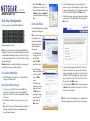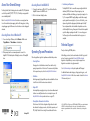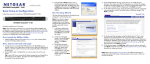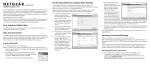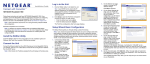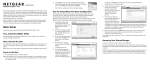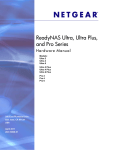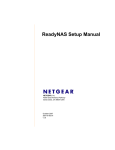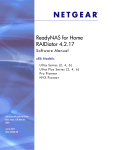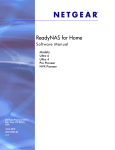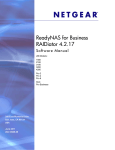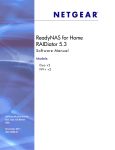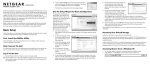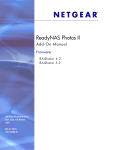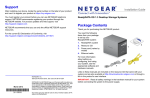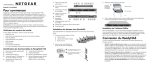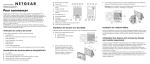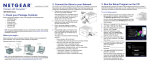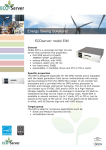Download Basic Setup & Configurations
Transcript
Installation Guide NETGEAR® ReadyNAS™ 4200 Basic Setup & Configurations Follow these instructions to install your NETGEAR ReadyNAS 4200. 3. Click the RAIDar Setup button to open a FrontView browser session with the unit. The login screen will display. The default user name is admin and the password is netgear1. The Setup Wizard configuration utility home page displays. Run the Setup Wizard 5. On the Global Settings tab page, if you want you can modify the unit’s hostname. Also, if you use a static IP configuration, you will need to configure the gateway and DNS settings (you do not have to change these settings if you use the unit in its default DHCP configuration). Click Next to proceed. 6. On the Admin Password page, change the system login password, and provide a recovery question, answer, and email address. Note these changes. Click Next to proceed. The Setup Wizard will guide you through the basic configuration and file sharing setup. Estimated completion time: 20 minutes. Note: These instructions assume the unit is using the factory default X-RAID2 disk configuration. A unit that does not have the disks pre-installed requires that the disks be installed and RAID initialized before proceeding. Go to http://www.readynas.com/ hcl for a list of supported disks. Refer to the User Manual for instructions on installing disks and configuring RAID. Warning: Depending on the number of disks installed, the unit can weigh over 80 pounds (36 kg). Get assistance as needed for moving the unit. First, Install the RAIDar Utility 1. Install the RAIDar utility from the product Resource CD. Windows, MAC and Linux versions of RAIDar are provided. Next, Connect the Unit and Log in 1. To setup the unit, connect the LAN1 Ethernet port of the ReadyNAS to your network, and turn it on. It takes about a minute to start up. By default the IP address is retrieved via DHCP. Once found, the assigned IP address will display in the status area. 2. Run the RAIDar utility. It will detect the unit, and any other units on the same subnet. Tip: In your DHCP server, reserve the IP address assigned for your ReadyNAS so that it always gets this address. This helps assure that mapped drives work consistently on any operating system. Note: If you choose to bypass the Setup Wizard, be sure to configure alerts, email address, change the admin password, and provide a password recovery question. 1. In the factory default state, when logged in to the unit, the Setup Wizard is enabled. Click Next to proceed with the wizard. 2. On the Clock tab page, modify or accept the default timezone, time, and NTP options. Click Next to proceed. 3. On the Alerts tab page, provide at least one email address for system alerts. Click Next to proceed. 4. On the Ethernet 1 tab page, accept or change the IP address settings. Click Next to proceed. 7. On the Security Mode tab page, accept the default option of “User” which controls access to shares based on user or group accounts. FrontView will attempt to use the first workgroup name it discovers in the network. Otherwise, it will default to “VOLUME” as the workgroup name. Specify the workgroup name you want the unit to join. Refer to the ReadyNAS 4200 User Manual for ACS setup instructions. Click Next to proceed. 8. On the Accounts page, click Add User. Add a new user and user password. Click Next to finish the wizard. Refer to the ReadyNAS 4200 User Manual for full instructions on setting up accounts. Note: Refer to the User Manual for additional instructions on configuration options like backup, streaming media servers, printers, VLAN, user accounts and quotas. Access Your Shared Storage Accessing Shares from MAC OS X Note that, by default, these file sharing protocols are enabled: CIFS, AFP (advertised over both Bonjour and AFP), HTTP/S. FTP, NFS, iSCSI and Rsync are supported but are not enabled by default. 1. To access the same share over AFP with OS X, open Finder and locate the ReadyNAS hostname in the SHARED section. 2. Click on the hostname to display the shares. Refer to the ReadyNAS 4200 User Manual for instructions on accessing shares from Linux or Unix workstations, drive mapping, and other file sharing options, including unique language support for file names such as those that use unicode or ideographic characters. Accessing Shares from a Windows PC 1. To see a share listing in Windows, either click Browse in RAIDar or enter \\<ip_address> or \\<hostname> in the address bar. 2. When prompted, enter the user name and password to connect to the ReadyNAS. The Windows Explorer will display the contents of the ReadyNAS share. • Redundancy and Expansion The ReadyNAS 4200 with 6 or more disks comes pre-configured with dual redundancy X-RAID2, which means it will protect against up to two simultaneous disk failures while allowing you to expand your capacity on the fly. You can expand X-RAID2 simply by adding a new disk with a capacity equal or greater than an existing disk, or if you run out of disk slots, you can replace existing disks with a larger capacity disks and expand “vertically”. New or replacement disks can be hot-added or hot-replaced one at a time while the ReadyNAS is running. Always wait until the new disk has completed sync before adding or replacing another disk. You can see the progress in FrontView, and you will receive an email alert when the sync process is completed. Technical Support Operating Tips and Precautions Follow these guidelines to get the best performance and trouble-free operations. • Power Up/Down Powering up the unit could take about a minute. Power down the unit by pressing the power button on the front twice. This assures an orderly shutdown. For other power down options, refer to the ReadyNAS 4200 User Manual. • Ventilation Twelve large capacity high speed disks can produce considerable heat. Be sure to install the unit so that the fan exhausts are unobstructed. • Thank you for selecting NETGEAR products. After installing your device, locate the serial number on the label of your product and use it to register your product at http://www.NETGEAR.com/register. Registration is required before you can use our telephone support service. Registration via our website is strongly recommended. Go to http://kbserver.netgear.com for product updates and Web support. For additional information about setting up, configuring and using your , see the ReadyNAS 4200 User Manual. A link to the user manual is located on the Resource CD that came with your unit. Using a UPS An uninterruptible power supply protects your unit, and can enable automatic shut down in an orderly fashion when there is an interruption in power. The ReadyNAS 4200 User Manual provides instructions on using a UPS. • February 2010 Viewing Status Information in FrontView The bottom row of the FrontView configuration utility provides color coded status indicators of workgroup connections, disks, the fan, temperature, and UPS (if used). Double-click on a status light to view details about that item. © 2010 by NETGEAR, Inc. All rights reserved. NETGEAR and the NETGEAR logo are registered trademarks of NETGEAR, Inc. in the United States and/or other countries. Other brand and product names are trademarks or registered trademarks of their respective holders. Information is subject to change without notice.