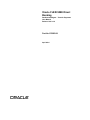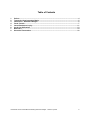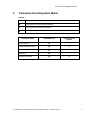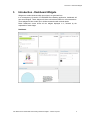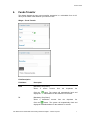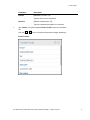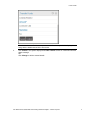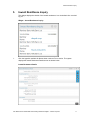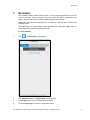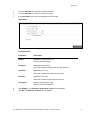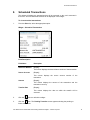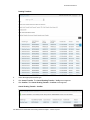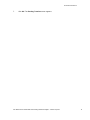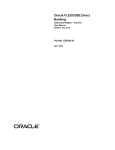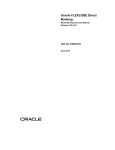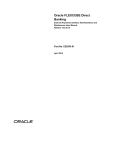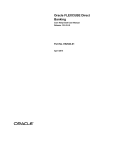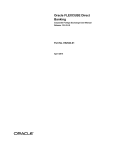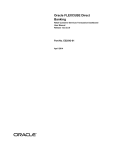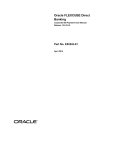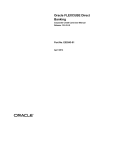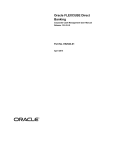Download User Manual Oracle FLEXCUBE Direct Banking Dashboard Widgets
Transcript
Oracle FLEXCUBE Direct Banking Dashboard Widgets – Transfer Payments User Manual Release 12.0.3.0.0 Part No. E52543-01 April 2014 Dashboard Widgets – Transfer Payments User Manual April 2014 Oracle Financial Services Software Limited Oracle Park Off Western Express Highway Goregaon (East) Mumbai, Maharashtra 400 063 India Worldwide Inquiries: Phone: +91 22 6718 3000 Fax:+91 22 6718 3001 www.oracle.com/financialservices/ Copyright © 2008, 2014, Oracle and/or its affiliates. All rights reserved. Oracle and Java are registered trademarks of Oracle and/or its affiliates. Other names may be trademarks of their respective owners. U.S. GOVERNMENT END USERS: Oracle programs, including any operating system, integrated software, any programs installed on the hardware, and/or documentation, delivered to U.S. Government end users are “commercial computer software” pursuant to the applicable Federal Acquisition Regulation and agency-specific supplemental regulations. As such, use, duplication, disclosure, modification, and adaptation of the programs, including any operating system, integrated software, any programs installed on the hardware, and/or documentation, shall be subject to license terms and license restrictions applicable to the programs. No other rights are granted to the U.S. Government. This software or hardware is developed for general use in a variety of information management applications. It is not developed or intended for use in any inherently dangerous applications, including applications that may create a risk of personal injury. If you use this software or hardware in dangerous applications, then you shall be responsible to take all appropriate failsafe, backup, redundancy, and other measures to ensure its safe use. Oracle Corporation and its affiliates disclaim any liability for any damages caused by use of this software or hardware in dangerous applications. This software and related documentation are provided under a license agreement containing restrictions on use and disclosure and are protected by intellectual property laws. Except as expressly permitted in your license agreement or allowed by law, you may not use, copy, reproduce, translate, broadcast, modify, license, transmit, distribute, exhibit, perform, publish or display any part, in any form, or by any means. Reverse engineering, disassembly, or decompilation of this software, unless required by law for interoperability, is prohibited. The information contained herein is subject to change without notice and is not warranted to be error-free. If you find any errors, please report them to us in writing. This software or hardware and documentation may provide access to or information on content, products and services from third parties. Oracle Corporation and its affiliates are not responsible for and expressly disclaim all warranties of any kind with respect to third-party content, products, and services. Oracle Corporation and its affiliates will not be responsible for any loss, costs, or damages incurred due to your access to or use of third-party content, products, or services. User Manual Oracle FLEXCUBE Direct Banking Dashboard Widgets - Transfer Payments ii Table of Contents 1. 2. 3. 4. 5. 6. 7. 8. Preface ................................................................................................................................................. 4 Transaction Host Integration Matrix ................................................................................................. 5 Introduction - Dashboard Widgets ................................................................................................... 6 Funds Transfer ................................................................................................................................... 7 Inward Remittance Inquiry .............................................................................................................. 11 Credit Line Utilisations .................................................................................................................... 13 Reminders ......................................................................................................................................... 14 Scheduled Transactions .................................................................................................................. 16 User Manual Oracle FLEXCUBE Direct Banking Dashboard Widgets - Transfer Payments iii Preface 1. Preface 1.1 Intended Audience This document is intended for the following audience: 1.2 Customers Partners Documentation Accessibility For information about Oracle's commitment to accessibility, visit the Oracle Accessibility Program website at http://www.oracle.com/pls/topic/lookup?ctx=acc&id=docacc. 1.3 Access to OFSS Support https://support.us.oracle.com 1.4 Structure This manual is organized into the following categories: Preface gives information on the intended audience. It also describes the overall structure of the User Manual Transaction Host Integration Matrix provides information on host integration requirements for the transactions covered in the User Manual. Introduction provides brief information on the overall functionality covered in the User Manual Chapters post Introduction are dedicated to individual transactions and its details, covered in the User Manual 1.5 Related Information Sources For more information on Oracle FLEXCUBE Direct Banking Release 12.0.3.0.0, refer to the following documents: Oracle FLEXCUBE Direct Banking Licensing Guide Oracle FLEXCUBE Direct Banking Installation Manuals User Manual Oracle FLEXCUBE Direct Banking Dashboard Widgets - Transfer Payments 4 Transaction 2. Host Integration Matrix Transaction Host Integration Matrix Legends NH No Host Interface Required. Host Interface to be developed separately. Pre integrated Host interface available. Pre integrated Host interface not available. Transaction Name FLEXCUBE UBS Third Party Host System Funds Transfer Inward Remittance Inquiry Credit Line Utilizations Reminders Scheduled Transfers User Manual Oracle FLEXCUBE Direct Banking Dashboard Widgets - Transfer Payments 5 Introduction - Dashboard Widgets 3. Introduction - Dashboard Widgets Widgets are smaller windows which show data in an optimized form. In a contemporary UI version of FLEXCUBE Direct Banking application, dashboard will have small widgets. These widgets will show minimal data related to main transactions. These widgets will also enable you to initiate transactions with minimal details. Below Dashboard screen shows all the widgets displayed in it, followed by the explanation of each widget. Dashboard User Manual Oracle FLEXCUBE Direct Banking Dashboard Widgets - Transfer Payments 6 Funds Transfer 4. Funds Transfer This widget displays the own account transfer transaction in a minimalistic form. It will allow you to transfer funds between your own accounts. Widget – Funds Transfer Field Description Field Name Description From [Mandatory, Drop-Down] Select a source account from the dropdown list. Click the button. The system will automatically fetch and display the available balance for the selected From account. To [Mandatory, Drop-Down] Select a destination account from the dropdown list. Click the button. The system will automatically fetch and display the available balance for the selected To account. User Manual Oracle FLEXCUBE Direct Banking Dashboard Widgets - Transfer Payments 7 Funds Transfer Field Name Description Amount [Mandatory, Numeric, 15] Type the amount to be transferred. Narrative [Optional, Alphanumeric, 35] Type the transaction description as a narrative. 1. Click Initiate. The system displays Funds Transfer screen for verification. OR Click the , icons to refresh and minimize the widget respectively. Funds Transfer User Manual Oracle FLEXCUBE Direct Banking Dashboard Widgets - Transfer Payments 8 Funds Transfer Note: In the above verification screen, customer id allocated to you is also displayed along with the details entered in the first screen. 2. Click Confirm. The system displays the Funds Transfer screen for confirmation with the status message. OR Click Change to edit the entered details. User Manual Oracle FLEXCUBE Direct Banking Dashboard Widgets - Transfer Payments 9 Funds Transfer Funds Transfer 3. Click Make New Payment. The system displays the initial Funds Transfer screen. User Manual Oracle FLEXCUBE Direct Banking Dashboard Widgets - Transfer Payments 10 Inward Remittance Inquiry 5. Inward Remittance Inquiry This widget displays the details of the inward remittances in a minimalistic form received by you. Widget – Inward Remittance Inquiry 1. Click the hyperlink available for Name shown under as From: section. The system displays the Inward Remittance Details screen as shown below. Inward Remittance Details User Manual Oracle FLEXCUBE Direct Banking Dashboard Widgets - Transfer Payments 11 Inward Remittance Inquiry 2. Click the, OR icons to minimize the widget. Click the icon. The system displays the Inward Remittance Inquiry screen. Inward Remittance Inquiry 3. Here you can view detailed remittance details by clicking any Transaction Ref No as encircled in above screen. Inward Remittance Inquiry User Manual Oracle FLEXCUBE Direct Banking Dashboard Widgets - Transfer Payments 12 Credit Line Utilisations 6. Credit Line Utilisations This widget displays the minimal details of the line limits of the customer. It will use transaction of the View Line Limits transaction. Widget – Credit Line Utilisations Field Description Field Name Description Line Reference/ID [Display] This column displays the line reference id for the limits utilization. Limit Amount [Display] This column displays the limits amount. Utilizations [Display] This column displays the utilized amount with the currency. Outstanding [Display] This column displays the outstanding amount of the limit with the currency. 1. Click the icons to refresh the widget. 2. Click the icon to open the Line Limit Details transaction in a new screen. User Manual Oracle FLEXCUBE Direct Banking Dashboard Widgets - Transfer Payments 13 Reminders 7. Reminders The reminders widget enables business user to view registered reminders that are due on the current date. All the reminders due on the current date will be displayed as a list with the option to dismiss the reminder available against each reminder. Additionally, this widget also displays a link, on clicking on which will open the Reminder Schedule screen. There will also be a, ‘Add Reminder’ button provided on the Reminder widget which on being selected will open the Registration screen. To set a reminder: 1. Click . The Reminder screen appears. 2. Click Add Reminders. The Registration screen appears. 3. In the Subject field, enter the subject of the reminder. 4. From the Frequency list, select the appropriate option. User Manual Oracle FLEXCUBE Direct Banking Dashboard Widgets - Transfer Payments 14 Reminders 5. From the Start Date list, select the reminder start date. 6. From the End Date list, select the reminder end date. 7. In the Description field, enter the description of the reminder. Registration Field Description Field Name Description Subject [Mandatory, Alphanumeric, 50] Enter the reminder subject. Frequency [Mandatory, Drop-Down] Select the reminder frequency from the drop-down list. Start Date [Mandatory, Pick List] Select the reminder start date from the pick list. End Date [Mandatory, Pick List] Select the reminder end date from the pick list. Description [Optional, Alphanumeric, 100] Enter the reminder description. 8. Click Register. The Reminders Registration Confirm screen appears. 9. Click OK. The Reminder Schedule screen appears. User Manual Oracle FLEXCUBE Direct Banking Dashboard Widgets - Transfer Payments 15 Scheduled Transactions 8. Scheduled Transactions This widget will display the transactions that will be executed on the user’s accounts in the future. All future dated transactions will be displayed in this widget. To view scheduled transactions: 1. From the Show list, select the appropriate option. Widget – Scheduled Transactions Field Description Field Name Description Reference Number [Display] This column displays the host reference number of the transaction. Source Account [Display] This column displays the source account number of the transaction. Amount [Display] This column displays the amount of the transaction and the transaction currency. Transfer Date [Display] This column displays the date on which the transfer will be executed. 2. Click the icons to refresh the widget. 3. Click the icon. The Pending Transfers screen appears showing the pending or future transactions. User Manual Oracle FLEXCUBE Direct Banking Dashboard Widgets - Transfer Payments 16 Scheduled Transactions Pending Transfers 4. Select the appropriate transfer type. 5. Click Cancel Transfer. The Cancel Pending Transfer – Verify screen appears. 6. Click Confirm. The Cancel Pending Transfer – Confirm screen appears. Cancel Pending Transfer - Confirm User Manual Oracle FLEXCUBE Direct Banking Dashboard Widgets - Transfer Payments 17 Scheduled Transactions 7. Click OK. The Pending Transfers screen appears. User Manual Oracle FLEXCUBE Direct Banking Dashboard Widgets - Transfer Payments 18