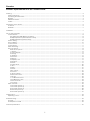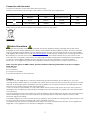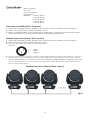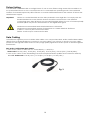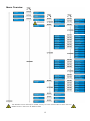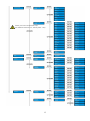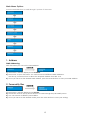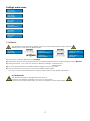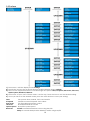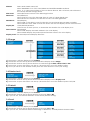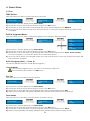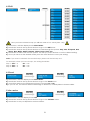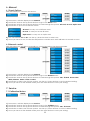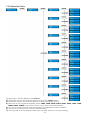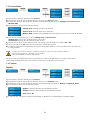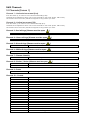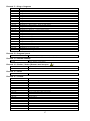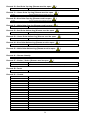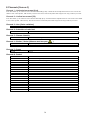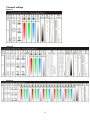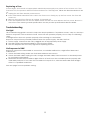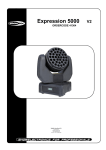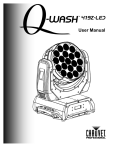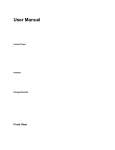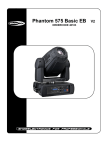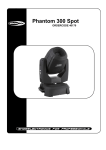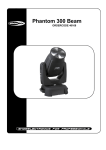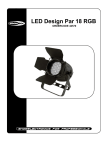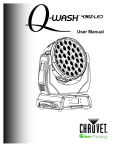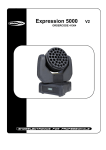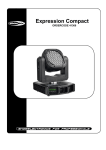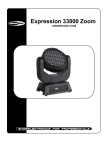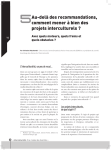Download Expression 8000 Q4 Zoom
Transcript
Expression 8000 Q4 Zoom ORDERCODE 41358 Highlite International B.V. Vestastraat 2 6468 EX Kerkrade The Netherlands Phone: +31 45-5667700 Congratulations! You have bought a great, innovative product from Showtec. The Showtec Expression 8000 brings excitement to any venue. Whether you want simple plug-&-play action or a sophisticated DMX show, this product provides the effect you need. You can rely on Showtec, for more excellent lighting products. We design and manufacture professional light equipment for the entertainment industry. New products are being launched regularly. We work hard to keep you, our customer, satisfied. For more information: [email protected] You can get some of the best quality, best priced products on the market from Showtec. So next time, turn to Showtec for more great lighting equipment. Always get the best -- with Showtec ! Thank you! Showtec Showtec Expression 8000 Zoom Q4™ Product Guide Warning ................................................................................................................................................................................................... 2 Safety Instructions .............................................................................................................................................................................. 2 Operating Determinations ................................................................................................................................................................ 4 Rigging ................................................................................................................................................................................................ 4 Return Procedure ............................................................................................................................................................................... 5 Claims ................................................................................................................................................................................................. 5 Description of the device....................................................................................................................................................................... 6 Overview ............................................................................................................................................................................................ 6 Backside ............................................................................................................................................................................................. 7 Installation................................................................................................................................................................................................ 7 Set Up and Operation ............................................................................................................................................................................ 7 Control Modes.................................................................................................................................................................................... 8 One Expression 8000 (Built-in Programs)...................................................................................................................................... 8 Multiple Expressions (Master/Slave control) ................................................................................................................................ 8 Multiple Expressions (DMX Control) ............................................................................................................................................. 9 Fixture Linking ................................................................................................................................................................................... 10 Data Cabling ................................................................................................................................................................................... 10 Control Panel.................................................................................................................................................................................... 11 Control Mode ................................................................................................................................................................................... 11 DMX Addressing ............................................................................................................................................................................... 11 Menu Overview ................................................................................................................................................................................ 12 Main Menu Options .................................................................................................................................................................... 15 1. Address .................................................................................................................................................................................... 15 2. Personality files ........................................................................................................................................................................ 15 3. Settings ..................................................................................................................................................................................... 16 3.1 Wireless ................................................................................................................................................................................... 17 3.2 Perform ................................................................................................................................................................................... 18 3.3 Range .................................................................................................................................................................................... 19 3.4 Display Lock ........................................................................................................................................................................... 19 3.5 Default ................................................................................................................................................................................... 19 3.6 Send ....................................................................................................................................................................................... 19 4. Stand-Alone............................................................................................................................................................................. 20 4.1 Run ......................................................................................................................................................................................... 20 4.2 Edit .......................................................................................................................................................................................... 21 4.3 Send ....................................................................................................................................................................................... 21 5 Info version................................................................................................................................................................................ 21 6. Manual ..................................................................................................................................................................................... 22 6.1 Reset Options ........................................................................................................................................................................ 22 6.2 Manual control ...................................................................................................................................................................... 22 7. Service ..................................................................................................................................................................................... 22 7.1 Calibration Motors ................................................................................................................................................................ 22 7.2 Calibration Colors ................................................................................................................................................................. 23 7.3 Access Mode ........................................................................................................................................................................ 24 7.4 Content .................................................................................................................................................................................. 24 DMX Channels.................................................................................................................................................................................. 25 10 Channels (Person 1) ............................................................................................................................................................... 25 16 Channels (Person 2) ............................................................................................................................................................... 26 29 Channels (Person 3) ............................................................................................................................................................... 28 8 Channels (Person 4) ................................................................................................................................................................. 30 29 Channels (Person 5) ............................................................................................................................................................... 31 Maintenance ........................................................................................................................................................................................ 34 Replacing a Fuse ............................................................................................................................................................................. 35 Troubleshooting ..................................................................................................................................................................................... 35 No Light ............................................................................................................................................................................................. 35 No Response to DMX ....................................................................................................................................................................... 35 Product Specification ........................................................................................................................................................................... 37 1 Warning FOR YOUR OWN SAFETY, PLEASE READ THIS USER MANUAL CAREFULLY BEFORE YOUR INITIAL START-UP! Unpacking Instructions Immediately upon receiving this product, carefully unpack the carton and check the contents to ensure that all parts are present, and have been received in good condition. Notify the dealer immediately and retain packing material for inspection if any parts appear damaged from shipping or the carton itself shows signs of mishandling. Save the carton and all packing materials. In the event that a fixture must be returned to the factory, it is important that the fixture be returned in the original factory box and packing. Your shipment includes: • Showtec Expression 8000 LED with Powercon cable 1,5m • 2 brackets for truss mounting • Safety cable • User manual LED Expected Lifespan LEDs gradually decline in brightness over time. HEAT is the dominant factor that leads to the acceleration of this decline. Packaged in clusters, LEDs exhibit higher operating temperatures than in ideal or singular optimum conditions. For this reason when all color LEDs are used at their fullest intensity, life of the LEDs is significantly reduced. It is estimated that a viable lifespan of 40,000 to 50,000 hours will be achieved under normal operational conditions. If improving on this lifespan expectancy is of a higher priority, place care in providing for lower operational temperatures. This may include climatic-environmental and the reduction of overall projection intensity. CAUTION! Keep this device away from rain and moisture! Unplug mains lead before opening the housing! Safety Instructions Every person involved with the installation, operation and maintenance of this device has to: be qualified follow the instructions of this manual CAUTION! Be careful with your operations. With a dangerous voltage you can suffer a dangerous electric shock when touching the wires! Before your initial start-up, please make sure that there is no damage caused by transportation. Should there be any, consult your dealer and do not use the device. To maintain perfect condition and to ensure a safe operation, it is absolutely necessary for the user to follow the safety instructions and warning notes written in this manual. Please consider that damages caused by manual modifications to the device are not subject to warranty. This device contains no user-serviceable parts. Refer servicing to qualified technicians only. IMPORTANT: The manufacturer will not accept liability for any resulting damages caused by the nonobservance of this manual or any unauthorized modification to the device. 2 Never let the power-cord come into contact with other cables! Handle the power-cord and all connections with the mains with particular caution! Never remove warning or informative labels from the unit. Never use anything to cover the ground contact. Never run the device without lamp! Never ignite the lamp if the objective-lens or any housing-cover is open, as discharge lamps may expose and emit a high ultraviolet radiation, which may cause burns. Never lift the fixture by holding it at the projector-head, as the mechanics may be damaged. Always hold the fixture at the transport handles. Never place any material over the lens. Never look directly into the light source. Never leave any cables lying around. Never unscrew the screws of the rotating gobo, as the ball bearing will otherwise be opened. Do not insert objects into air vents. Do not connect this device to a dimmerpack. Do not switch the device on and off in short intervals, as this would reduce the lamp’s life. Do not touch the device’s housing bare-handed during its operation (housing becomes very hot). Allow the fixture to cool for at least 5 minutes before handling. Do not shake the device. Avoid brute force when installing or operating the device. Only use device indoor, avoid contact with water or other liquids. Only operate the fixture after having checked that the housing is firmly closed and all screws are tightly fastened. Only operate the device after having familiarized with its functions. Avoid flames and do not put close to flammable liquids or gases. Always replace the lamp, when it is damaged or deformed due to the heat. Always keep case closed while operating. Always allow free air space of at least 50 cm around the unit for ventilation. Always disconnect power from the mains, when device is not used, before cleaning or when replacing lamp! Only handle the power-cord by the plug. Never pull out the plug by tugging the power-cord. To ensure the longest and most efficient use of the lamp always wait 15 minutes before reapplying power after a shutdown. Failure to do so could result in premature aging of the lamp and failure to the electronics that drive it. Make sure that the device is not exposed to extreme heat, moisture or dust. Make sure that the available voltage is not higher than stated on the rear panel. Make sure that the power-cord is never crimped or damaged. Check the device and the powercord from time to time. If the lens is obviously damaged, it has to be replaced. So that its functions are not impaired, due to cracks or deep scratches. If device is dropped or struck, disconnect mains power supply immediately. Have a qualified engineer inspect for safety before operating. If the device has been exposed to drastic temperature fluctuation (e.g. after transportation), do not switch it on immediately. The arising condensation water might damage your device. Leave the device switched off until it has reached room temperature. If your Showtec device fails to work properly, discontinue use immediately. Pack the unit securely (preferably in the original packing material), and return it to your Showtec dealer for service. For adult use only. Movinghead must be installed out of the reach of children. Never leave the unit running unattended. Never attempt to bypass the thermostatic switch or fuses. For replacement use lamps and fuses of same type and rating only. Replace the lamp if it becomes defective or worn out, or before usage exceeds the maximum service life. Allow the fixture to cool down for 15 minutes, before opening the fixture and replacing lamp. Protect your hands and eyes with gloves and safety glasses. This device falls under protection class I. Therefore it is essential to connect the yellow/green conductor to earth. During the initial start-up some smoke or smell may arise. This is a normal process and does not necessarily mean that the device is defective. Repairs, servicing and electric connection must be carried out by a qualified technician. WARRANTY: Till one year after date of purchase. 3 CAUTION ! EYEDAMAGES ! Avoid looking directly into the light source. (meant especially for epileptics) ! Operating Determinations • This device is not designed for permanent operation. Consistent operation breaks will ensure that the device will serve you for a long time without defects. • The minimum distance between light-output and the illuminated surface must be more than 0.5 meter. • The maximum ambient temperature ta = 45°C must never be exceeded. • The relative humidity must not exceed 50 % with an ambient temperature of 45° C. • If this device is operated in any other way, than the one described in this manual, the product may suffer damages and the warranty becomes void. • Any other operation may lead to dangers like short-circuit, burns, electric shock, crash etc. You endanger your own safety and the safety of others! Rigging Please follow the European and national guidelines concerning rigging, trussing and all other safety issues. Do not attempt the installation yourself ! Always let the installation be carried out by an authorized dealer ! Procedure: If the projector is lowered from the ceiling or high joists, professional trussing systems have to be used. Use a clamp to mount the projector, with the mounting-bracket, to the trussing system. The projector must never be fixed swinging freely in the room. The installation must always be secured with a safety attachment, e.g. an appropriate safety net or safety-cable. When rigging, derigging or servicing the projector, always make sure, that the area below the installation place is blocked and staying in the area is forbidden. The Expression 8000 can be placed on a flat stage floor or mounted to any kind of truss by a clamp. Mounting a clamp to the underside of the Expression moving head Clamp Eye for safety-cable Unlocked Locked Improper installation can cause serious damage to people and property ! 4 Connection with the mains Connect the device to the mains with the power-plug. Always pay attention, that the right color cable is connected to the right place. International EU Cable UK Cable US Cable Pin L BROWN RED YELLOW/COPPER FASE N BLUE BLACK SILVER NUL YELLOW/GREEN GREEN GREEN EARTH Make sure that the device is always connected properly to the earth! Return Procedure Returned merchandise must be sent prepaid and in the original packing, call tags will not be issued. Package must be clearly labeled with a Return Authorization Number (RMA number). Products returned without an RMA number will be refused. Highlite will not accept the returned goods or any responsibility. Call Highlite 0031-455667723 or mail [email protected] and request an RMA prior to shipping the fixture. Be prepared to provide the model number, serial number and a brief description of the cause for the return. Be sure to properly pack fixture, any shipping damage resulting from inadequate packaging is the customer’s responsibility. Highlite reserves the right to use its own discretion to repair or replace product(s). As a suggestion, proper UPS packing or double-boxing is always a safe method to use. Note: If you are given an RMA number, please include the following information on a piece of paper inside the box: 1) Your name 2) Your address 3) Your phone number 4) A brief description of the symptoms Claims The client has the obligation to check the delivered goods immediately upon delivery for any shortcomings and/or visible defects, or perform this check after our announcement that the goods are at their disposal. Damage incurred in shipping is the responsibility of the shipper; therefore the damage must be reported to the carrier upon receipt of merchandise. It is the customer's responsibility to notify and submit claims with the shipper in the event that a fixture is damaged due to shipping. Transportation damage has to be reported to us within one day after receipt of the delivery. Any return shipment has to be made post-paid at all times. Return shipments must be accompanied with a letter defining the reason for return shipment. Non-prepaid return shipments will be refused, unless otherwise agreed in writing. Complaints against us must be made known in writing or by fax within 10 working days after receipt of the invoice. After this period complaints will not be handled anymore. Complaints will only then be considered if the client has so far complied with all parts of the agreement, regardless of the agreement of which the obligation is resulting. 5 Description of the device Features The Showtec Expression 8000 is a moving-head with high output and great effects. • Bright Output • 4-in-1 Technology • Multiple control Modes of LED sections • Color Range: 16.7 million additive RGB colors with full saturation control • Input voltage: 100-240V AC • Drive Current: 700mA • Peak power 475 Watt • LED Quantity: 37 X 10W RGBW • Electronic zoom: 15º - 45º degrees • Output: Lumens: 6860+ (conforms to IES LM-79-08); Lux@2m: 31900+ (using standard optic) • Dimmer: 0-100% electronic dimmer • Strobe: 0-20Hz • RGBW Color mixing • Fast pan and tilt movement • DIM-4 technology to simulate a halogen dimming curve • Color temperature presets (3200-10.000K) • Pan 0º -- 540º • Tilt 0º -- 270º • Pan/Tilt resolution: 8/16 bit • Special Pan/Tilt movement blackout • User selectable pan/tilt ranges • Person1(10CH), Person2 (16CH), Person3 (29CH), Person4 (8CH), Person5 (29CH) operating modes • Connection: Powercon IN and Powercon OUT, 3 and 5 pin XLR In and Out • IP rating: IP-20 • Less heat; Forced cooling (fan) • Fan Speed Control • Bright LCD display • Control: On-board: Display for Auto and Custom control • Control: Auto, Sound, Custom, Master/Slave, DMX • Fuse T6,3A / 250V • Housing: Black Flame-retardant plastic(V0) • Dimensions: 400 x 270 x 463mm (LxWxH) • Weight: 12,46 kg Overview 1 Fig. 1 2 1) 37x LEDs 2) Menu Buttons + LCD Display 6 Backside Fig. 2 34 56 7 8 9 10 3) Fuse T6,3 AL 250V 4) Powercon power connector IN 5) Powercon power connector OUT 6) ON/OFF 7) DMX signal connector (IN) 5-pin 8) DMX signal connector (OUT) 5-pin 9) DMX signal connector (OUT) 3-pin 10) DMX signal connector (IN) 3-pin Installation Remove all packing materials from the Expression 8000. Check that all foam and plastic padding is removed. Connect all cables. Do not supply power before the whole system is set up and connected properly. Always disconnect from electric mains power supply before cleaning or servicing. Damages caused by non-observance are not subject to warranty. Set Up and Operation Follow the directions below, as they pertain to your preferred operation mode. Before plugging the unit in, always make sure that the power supply matches the product specification voltage. Do not attempt to operate a 120V specification product on 230V power, or vice versa. 7 Control Modes There are 5 modes: • Built-in Programs • Auto Run • Sound-controlled • Master/Slave • DMX512: Person1 (10CH) Person2 (16CH) Person3 (21CH) Person4 (8CH) Person5 (21CH) One Expression 8000 (Built-in Programs) 1. Fasten the effect light onto firm trussing. Leave at least 0,5 meter on all sides for air circulation. 2. Always use a safety cable (ordercode 70140 / 70141). 3. When the Expression 8000 is not connected by a DMX-cable, it functions as a stand-alone device. Please see page 20 for more information about the Built-in Programs options. Multiple Expressions (Master/Slave control) 1. Fasten the effect light onto firm trussing. Leave at least 0,5 meter on all sides for air circulation. 2. Always use a safety cable (ordercode 70140 / 70141). 3. Use a 3-p XLR cable to connect the Expression 8000. The pins: 1. 2. 3. Earth Signal Signal + 4. Link the units as shown in (Fig. 3), Connect a DMX signal cable from the first unit's DMX "out" socket to the second unit's "in" socket. Repeat this process to link the second, third, and fourth units. You can use the same functions on the master device as described on page 20 (Built-in Programs). This means on the master device you can set your desired operation Mode and all slave devices will react the same as the master device. Multiple Expressions (Master/Slave control) Fig. 3 8 Multiple Expressions (DMX Control) 1. Fasten the effect light onto firm trussing. Leave at least 0,5 meter on all sides for air circulation. 2. Always use a safety cable (ordercode 70140 / 70141). 3. Use a 3-p XLR cable to connect the Expression 8000 and other devices. 4. Link the units as shown in (figure 4), Connect a DMX signal cable from the first unit's DMX "out" socket to the second unit's "in" socket. Repeat this process to link the second, third, and fourth units. 5. Supply electric power: Plug electric mains power cords into each unit's IEC socket, then plug the other end of the mains power cord into proper electric power supply sockets, starting with the first unit. Do not supply power before the whole system is set up and connected properly. Multiple Expressions DMX Set Up Fig. 4 Note : Link all cables before connecting electric power 9 Fixture Linking You will need a serial data link to run light shows of one or more fixtures using a DMX-512 controller or to run synchronized shows on two or more fixtures set to a master/slave operating mode. The combined number of channels required by all the fixtures on a serial data link determines the number of fixtures the data link can support. Important: Fixtures on a serial data link must be daisy chained in one single line. To comply with the EIA-485 standard no more than 30 devices should be connected on one data link. Connecting more than 30 fixtures on one serial data link without the use of a DMX optically isolated splitter may result in deterioration of the digital DMX signal. Maximum recommended DMX data link distance: 100 meters Maximum recommended number of Expressions on a DMX data link: 30 fixtures @ 220V: 7 units may be connected in series @120V: 3 units may be connected in series Data Cabling To link fixtures together you must obtain data cables. You can purchase DAP Audio certified DMX cables directly from a dealer/distributor or construct your own cable. If you choose to create your own cable please use data-grade cables that can carry a high quality signal and are less prone to electromagnetic interference. DAP Audio Certified DMX Data Cables • DAP Audio cable for allround use. bal. XLR/M 3 p. > XLR/F 3 p. Ordercode FL01150 (1,5m.), FL013 (3m.), FL016 (6m.), FL0110 (10m.), FL0115 (15m.), FL0120 (20m.). • DAP Audio cable for the demanding user with exceptional audio-qualities and connector made by Neutrik®. Ordercode FL71150 (1,5m.), FL713 (3m.), FL716 (6m.), FL7110 (10m.). Fig. 3 10 The Expression 8000 can be operated with a controller in control mode or without the controller in standalone mode. Control Panel Fig. 6 A. LCD Display B. MENU button C. ENTER Button D. Up Button E. Down Button Control Mode The fixtures are individually addressed on a data-link and connected to the controller. The fixtures respond to the DMX signal from the controller. (When you select the DMX address and save it, the controller will display the saved DMX address the next time.) DMX Addressing The control panel on the front side of the base allows you to assign the DMX fixture address, which is the first channel from which the Expression 8000 will respond to the controller. Please note when you use the controller, the unit has 29 channels. When using multiple Expressions, make sure you set the DMX addresses right. Therefore, the DMX address of the first Expression 8000 should be 1(001); the DMX address of the second Expression 8000 should be 1+29=30 (030); the DMX address of the third Expression 8000 should be 30+29=59 (059), etc. Please, be sure that you don’t have any overlapping channels in order to control each Expression 8000 correctly. If two or more Expressions are addressed similarly, they will work similarly. For address settings, please refer to the instructions under ”Addressing’ Controlling: After having addressed all Expression 8000 fixtures, you may now start operating these via your lighting controller. Note: After switching on, the Expression 8000 will automatically detect whether DMX 512 data is received or not. If there is no data received at the DMX-input, the “LED “ on the control panel will not flash. If not, the problem may be: • The XLR cable from the controller is not connected with the input of the Expression 8000. • The controller is switched off or defective, the cable or connector is detective, or the signal wires are swapped in the input connector. Note: It’s necessary to insert a XLR termination plug (with 120 Ohm) in the last fixture in order to ensure proper transmission on the DMX data link. 11 Menu Overview See below The Wireless menu will only be visible, once you have entered NO in Menu Service MENU Service Access Wireless Hide 12 Once you have entered a step you will see menu 4.2.2 - 4.2.12 (Pan - Use) 13 14 Main Menu Options Press the MODE button to scroll through 7 options of the menu: 1. Address DMX Addressing With this menu you can set the DMX address. 1) Press Menu, until the display shows: Address 2) Press enter to open this menu. You can choose 512 different DMX addresses. Use the Up / Down buttons to select the required address from 000 - 512. 3) Once you have set the desired DMX address, press the enter button to store your DMX address. 2. Personality files 1) 2) 3) 4) Press Menu, until the display shows: Person Press Enter and use the Up/Down buttons to scroll through the personality menu. You can choose 5 different personalities. Once you have set the desired mode, press the enter button to store your setting. 15 3. Settings 16 Settings main menu 3.1 Wireless The Wireless menu will only be visible, once you have entered NO in Menu Service MENU Service Access Wireless Hide 1) Press Menu, until the display shows: Settings 2) Press Enter and use the Up/Down buttons to scroll through the menu, until the display shows: Wireless 3) Then press Enter, you can now choose 2 different settings: - DMX Activate - WDMX Reset 4) To activate/deactivate the wireless DMX settings, choose On or OFF. 5) The second option you have is to reset the wireless DMX signal. You have to reset the fixture before it can be paired with a new WDMX transmitter. PAY ATTENTION !! The Wireless Software is integrated in this device. However the Wireless module is not a part of this device. It can be purchased separately, just ask your dealer for more information. 17 3.2 Perform 1) Press Menu, until the display shows: Settings 2) Press Enter and use the Up/Down buttons until the display shows: Perform 3) Now use the Up/Down buttons to scroll through the options: Fans, PT Speed, Pan Invert, Tilt Invert, Optics Speed, Blackout, Dimmer. 4) Press enter to open one of these menus. Use the Up / Down buttons to set the desired setting. 5) Once you have set the desired mode, press the enter button to store your setting. Fans Fan speed: Slow, Normal, Fast or Automatic PT Speed Pan/Tilt movement Speed: Fast or Slow Pan Invert For Normal/Inverted Pan control Tilt Invert Normal/Inverted Tilt control Optics Speed Slow/Fast Optics Speed Blackout Instant: Immediate blackout when using Pan/Tilt. Delay: 3 seconds delay before blackout when using Pan/Tilt 18 Dimmer DIM1, DIM2, DIM3, DIM4, OFF When DIMMER is set to OFF, then RGBW and MASTER DIMMER are linear. Dim 1, 2, 3, 4 are speed modes of the non linear dimmer, Dim1 is fastest, Dim4 is slowest. The factory default setting is Dim4. Dim Invert Normal/Inverted control of the Dimming function DMX error Save/Blackout Menu SAVE is to save the last DMX data, in case of a DMX signal error. Menu BLACK is to blackout the device in case of a DMX signal error. DMX Reset DMX/Display Menu DMX: To be able to reset the device via an external remote DMX controller. Menu DISPLAY: ONLY able to reset the device via the LCD display and its menu buttons. Display On LONG/SHORT/ALWAYS Choose one of the 3 options, to determine the duration the LCD display is on. Home Screen DMX/NAME Menu DMX: Display the DMX address in the LCD display. Menu NAME: Display the product/manufacturer name in the LCD display. Display Invert For Normal/Inverted Display direction 3.3 Range 1) 2) 3) 4) 5) Press Menu, until the display shows: Settings Press Enter and use the Up/Down buttons until the display shows: Range Press Enter and use the Up/Down buttons to scroll through: P.Start, P.End, T.Start, T.End. Press enter to open this menu. Use the Up / Down buttons to set the desired value. Once you have set the desired mode, press the enter button to store your setting. 3.4 Display Lock 1) Press Menu, until the display shows: Settings 2) Press Enter and use the Up/Down buttons until the display shows: Display Lock 3) Press enter to open this menu. Use the Up / Down buttons to set the desired option: OFF/ON. 3.5 Default 1) Press Menu, until the display shows: Default 2) Press Enter and use the Up/Down buttons to choose: Yes or No. 3) If you use Yes, the device will return to the factory default setting. 3.6 Send 1) Press Menu, until the display shows: Send 2) Press Enter and use the Up/Down buttons to choose: Yes or No. 3) If you use Yes, the device will send all settings to all fixtures, currently linked via Data cable. 19 4. Stand-Alone 4.1 Run DMX Active With this menu you able to control the device by DMX. 1) 2) 3) 4) Press Menu, until the display shows: Stand Alone Press Enter and use the Up/Down buttons to go to the Run menu. Press Enter to open this menu. Scroll through the menu until the display shows DMX512. Once you have set DMX control, press the enter button to store your setting. The device will be DMX Controlled. Built-in Programs Mode With this menu you can select 3 different Programs when using the Expression 8000. 1) Press Menu, until the display shows: Stand Alone 2) Press Enter and use the Up/Down buttons to go to the Run menu. 3) Press Enter to open this menu. Scroll through the menu until the display shows Auto1, Auto2, Custom. You have 3 options to control the device as a stand-alone device. 4) Once you have chosen your desired mode, press the enter button to store your setting. The device will start the built-in program. Built-in Programs (Auto_1 + Auto_2) The device will play its built-in stand-alone programs. Custom Mode For a custom program to run, you have to enter some values first. For more information, please see Edit menu. Run Test With this menu you are able to test the device. 1) 2) 3) 4) Press Menu, until the display shows: Stand Alone Press Enter and use the Up/Down buttons to go to the Run menu. Press Enter to open this menu. Scroll through the menu until the display shows TEST. When you press ENTER, the display will blink once and the device will start an internal test. Slave Mode With this menu you are able to set the device as a slave device. 1) 2) 3) 4) Press Menu, until the display shows: Stand Alone Press Enter and use the Up/Down buttons to go to the Run menu. Press Enter to open this menu. Scroll through the menu until the display shows Slave. When you press ENTER, the display will blink once and the device will be in slave mode. 20 4.2 Edit Once you have entered a step you will see menu 4.2.2 - 4.2.12 (Pan - Use) 1) Press Menu, until the display shows: Stand Alone. 2) Press Enter and use the Up/Down buttons to go to the Edit menu. 3) Press Enter and use the Up/Down buttons to scroll through the options: Step, Pan, Tilt, Speed, Red, Green, Blue, White, Amber, Dimmer, Strobe, Zoom, Time, Use. 4) Press Enter to select one of these options. Use the Up / Down buttons to set the desired setting. 5) Once you have set the desired mode, press the enter button to store your setting. Note: If you want to circulate the created steps, please set the last step as 0. For example, when you have 3 steps, the setting should be: Step 1 Time = 4 Use = Yes Step 2 Time = 5 Use = Yes Step 3 Time = 0 Use = Yes 4.3 Send 1) 2) 3) 4) Press Menu, until the display shows: Stand Alone. Press Enter and use the Up/Down buttons to go to the Send menu. Press Enter and use the Up/Down buttons to choose: Yes or No. If you use Yes, the device will send all settings to all fixtures, currently linked via Data cable. 5 Info version 1) Press Menu, until the display shows: Info 2) Press Enter and use the Up/Down buttons to go to the Software menu. 3) Press Enter to see your Expression version number. 21 6. Manual 6.1 Reset Options With this menu you can reset the device. 1) 2) 3) 4) Press Menu, until the display shows: Manual. Press Enter and use the Up/Down buttons to go to the Reset menu. Press Enter and use the Up/Down buttons to scroll through the options: All reset, PT reset, Optic reset. Press Enter to open one of these 3 menus. All reset: To carry out a full fixture reset PT reset: To carry out a Pan-Tilt reset Optic reset: To carry out an Optic reset 5) You can choose Yes or No. Use the Up / Down buttons to select one. 6) Once you have set Yes, the device will perform a certain reset and it will take 15 seconds to reset. 6.2 Manual control With this menu you are able to manually set, control and adjust the Expression 8000. 1) Press Menu, until the display shows: Manual. 2) Press Enter and use the Up/Down buttons to go to the Manual menu. 3) Press Enter and use the Up/Down buttons to scroll through the options: Pan, Tilt, Red, Green, Blue, White, Dimmer, Strobe, Zoom, Control. 4) Press Enter to select one of these options. Use the Up / Down buttons to set the desired setting. 5) Once you have set the desired mode, press the enter button to store your setting. 7. Service 7.1 Calibration Motors 1) 2) 3) 4) 5) Press Menu, until the display shows: Service. Press Enter and use the Up/Down buttons to go to the Calib M menu. Press Enter and use the Up/Down buttons to scroll through the options: Pan, Tilt, Zoom. Press Enter to select one of these options. Use the Up / Down buttons to set the desired setting. Once you have set the desired mode, press the enter button to store your setting. 22 7.2 Calibration Colors 1) 2) 3) 4) Press Menu, until the display shows: Service. Press Enter and use the Up/Down buttons to go to the Calib C menu. Press Enter and use the Up/Down buttons to scroll through the options. There are 11 pre-programmed White colors: 3200K, 3400K, 4200K, 4900K, 5600K, 5900K, 6500K, 7200K, 8000K, 8500K, 10000K. Press Enter to select one of these color temperatures. 5) You can now edit a certain color temperature, by mixing Red, Green and Blue. 6) Use the Up / Down buttons to set the desired setting. 7) Once you have set the desired mode, press the enter button to store your setting. 23 7.3 Access Mode 1) Press Menu, until the display shows: Service. 2) Press Enter and use the Up/Down buttons to go to the Access menu. 3) Press Enter and use the Up/Down buttons to scroll through the options: Settings Lock, Service Lock, Wireless Hide. 4) Press Enter to open one of these 3 menus. Settings Lock: Settings menu Lock ON/OFF Service Lock: Service menu Lock ON/OFF Wireless Hide: Hide/Show the Wireless option shown in Menu 3.1 Setting Wireless 5) Use the Up / Down buttons to select Settings lock or Service lock. Settings lock: access the settings Menu (On or Off) Service lock access the service menu (On or Off) 6) Press Enter to open one of these menus. Use the Up / Down buttons to select On or Off. 7) Once you have set On, press the enter button to lock the device. 8) It will now take 30 seconds before the device locks itself. When you turn the device off and then on, It’s also locked. NOTE: In the event that the device is locked, please use the factory password below. Factory Password: UP > DOWN > UP > DOWN Then press ENTER to unlock the device. When you have set all lock options to ON and you want to disable them you must unlock them separately: Settings lock OFF (7.3), Service Lock OFF (7.3), Display Lock OFF (3.4) 7.4 Content Display 1) 2) 3) 4) Press Menu, until the display shows: Service Press Enter and use the Up/Down buttons to go to the Content menu. Press Enter and use the Up/Down buttons to scroll through the options: Display 1, Display 2, Send. Press Enter to open one of these 3 menus. Display 1: Edit the first line of the display content Display 2: Edit the second line of the display content Send: Yes or No 5) If you use Yes, the device will send all settings to all fixtures, currently linked via Data cable. 24 DMX Channels 10 Channels (Person 1) Channel 1 – Horizontal movement (Pan) Push the slider up, in order to move head horizontally (PAN). Gradual head adjustment from one end of the slider to the other (0-255, 128-center). The head can be turned by 540°and stopped at any position you wish. Channel 2 – Vertical movement (Tilt) Push the slider, up in order to move head vertically (TILT). Gradual head adjustment from one end of the slider to the other (0-255, 128-center). The head can be turned by 270°and stopped at any position you wish. Channel 3 – Red all rings (Dimmer must be open 0-255 ) Gradual adjustment Red from 0 – 100% Channel 4 – Green all rings (Dimmer must be open 0-255 Gradual adjustment Green from 0 – 100% Channel 5 – Blue all rings (Dimmer must be open 0-255 ) Gradual adjustment Blue from 0 – 100% Channel 6 – White all rings (Dimmer must be open 0-255 ) ) Gradual adjustment Blue from 0 – 100% Channel 7 – Dimmer intensity 0-255 From black to brightest Channel 8 – Shutter / Strobe (Dimmer must be open 0-9 10-255 ) Open Strobe effect, from slow to fast (0-10 flashes/sec.) Channel 9 – Zoom 0-255 Zoom Channel 10 – Control 0-19 20-39 40-59 60-79 80-99 100-119 120-139 140-149 150-159 160-169 170-179 180-199 200-219 220-235 236-239 240-243 244-247 248-251 252-255 No Function Blackout during Pan/Tilt movement Disabled blackout during Pan/Tilt movement Fan Auto activated after 5 seconds Fan Slow activated after 5 seconds Fan Normal activated after 5 seconds Fan Fast activated after 5 seconds Auto 1 activated after 5 seconds Auto 2 activated after 5 seconds Test activated after 5 seconds Custom activated after 5 seconds No Function Reset activated after 5 seconds No Function DIM 0 activated after 5 seconds DIM 1 activated after 5 seconds DIM 2 activated after 5 seconds DIM 3 activated after 5 seconds DIM 4 activated after 5 seconds 25 16 Channels (Person 2) Channel 1 – Horizontal movement (Pan) Push the slider up, in order to move head horizontally (PAN). Gradual head adjustment from one end of the slider to the other (0-255, 128-center). The head can be turned by 540°and stopped at any position you wish. Channel 2 – Pan fine 16 bit Channel 3 – Vertical movement (Tilt) Push the slider, up in order to move head vertically (TILT). Gradual head adjustment from one end of the slider to the other (0-255, 128-center). The head can be turned by 270°and stopped at any position you wish. Channel 4 – Tilt fine 16 bit Channel 5 – PAN/TILT Speed 0-255 From Max Speed (0) to Min. Speed (255) Channel 6 – Red all rings (Dimmer must be open 0-255 ) Gradual adjustment Red from 0 – 100% Channel 7 – Green all rings (Dimmer must be open 0-255 ) Gradual adjustment Green from 0 – 100% Channel 8 – Blue all rings (Dimmer must be open 0-255 ) Gradual adjustment Blue from 0 – 100% Channel 9 – White all rings (Dimmer must be open 0-255 ) Gradual adjustment Blue from 0 – 100% Channel 10 – Macro Colors 0-10 11-30 31-50 51-70 71-90 91-110 111-130 131-150 151-170 171-200 201-205 206-210 211-215 216-220 221-225 226-230 231-235 236-240 241-245 246-250 251-255 No Function Red 100% / Green Up / Blue 0% Red Down / Green 100% / Blue 0% Red 0% / Green 100% / Blue Up Red 0% / Green Down / Blue 100% Red Up / Green 0% / Blue 100% Red 100% / Green 0% / Blue Down Red 100%/ Green Up / Blue Up Red Down / Green Down / Blue100% Red 100% / Green 100% / Blue 100% / White 100% White: 3200K White: 3400K White: 4200K White: 4900K White: 5600K White: 5900K White: 6500K White: 7200K White: 8000K White: 8500K White: 10000K 26 Channel 11 – Rings + Programs 0-9 10-19 20-29 30-39 40-49 50-59 60-69 70-79 80-89 90-99 100-109 110-119 120-129 130-139 140-149 150-159 160-169 170-179 180-189 190-199 200-209 210-219 220-229 230-239 240-249 250-255 All rings Ring 1 Ring 2 Up Ring 2 Down Ring 3 Up Ring 3 Down Ring Effect 1: Fill center-fade out with black Ring Effect 2: Fill center-fade out without black Ring Effect 3: Fill out - center with black Ring Effect 4: Fill out - center without black Ring Effect 5: Ring center – fade out with black Ring Effect 6: Ring center – fade out without black Ring Effect 7: Ring out - center with black Ring Effect 8: Ring out - center without black Ring Effect 9: Dot – Fill with black Ring Effect 10: Dot – Fill without black Ring Effect 11: Ring 1 strobe Ring Effect 12: Ring 1+2 strobe Ring Effect 13: Ring 2 strobe Ring Effect 14: Ring 2+3 strobe Ring Effect 15: Ring 3 strobe Ring Effect 16: Random Ring Effect 17: Lines one way Ring Effect 18: Lines Wide one way Ring Effect 19: Lines Two way Ring Effect 19: All rings ON Channel 12 – Program Speed 0-255 From Max Speed (0) to Min. Speed (255) Channel 13 – Dimmer intensity 0-255 From black to brightest Channel 14 – Shutter / Strobe (Dimmer must be open 0-9 10-255 ) Open Strobe effect, from slow to fast (0-10 flashes/sec.) Channel 15 – Zoom 0-255 Zoom Channel 16 – Control 0-19 20-39 40-59 60-79 80-99 100-119 120-139 140-149 150-159 160-169 170-179 180-199 200-219 220-235 236-239 240-243 244-247 248-251 252-255 No Function Blackout during Pan/Tilt movement Disabled blackout during Pan/Tilt movement Fan Auto activated after 5 seconds Fan Slow activated after 5 seconds Fan Normal activated after 5 seconds Fan Fast activated after 5 seconds Auto 1 activated after 5 seconds Auto 2 activated after 5 seconds Test activated after 5 seconds Custom activated after 5 seconds No Function Reset activated after 5 seconds No Function DIM 0 activated after 5 seconds DIM 1 activated after 5 seconds DIM 2 activated after 5 seconds DIM 3 activated after 5 seconds DIM 4 activated after 5 seconds 27 29 Channels (Person 3) Channel 1 – Horizontal movement (Pan) Push the slider up, in order to move head horizontally (PAN). Gradual head adjustment from one end of the slider to the other (0-255, 128-center). The head can be turned by 540°and stopped at any position you wish. Channel 2 – Pan fine 16 bit Channel 3 – Vertical movement (Tilt) Push the slider, up in order to move head vertically (TILT). Gradual head adjustment from one end of the slider to the other (0-255, 128-center). The head can be turned by 270°and stopped at any position you wish. Channel 4 – Tilt fine 16 bit Channel 5 – PAN/TILT Speed 0-255 From Max Speed (0) to Min. Speed (255) Channel 6 – Red Center ring (Dimmer must be open 0-255 ) Gradual adjustment Red from 0 – 100% Channel 7 – Green Center ring (Dimmer must be open 0-255 Gradual adjustment Green from 0 – 100% Channel 8 – Blue Center ring (Dimmer must be open 0-255 ) ) Gradual adjustment Blue from 0 – 100% Channel 9 – White Center ring (Dimmer must be open 0-255 ) Gradual adjustment Blue from 0 – 100% Channel 10 – Red Middle Top ring (Dimmer must be open 0-255 ) Gradual adjustment Red from 0 – 100% Channel 11 – Green Middle Top ring (Dimmer must be open 0-255 Gradual adjustment Green from 0 – 100% Channel 12 – Blue Middle Top ring (Dimmer must be open 0-255 ) ) Gradual adjustment Blue from 0 – 100% Channel 13 – White Middle Top ring (Dimmer must be open 0-255 Gradual adjustment Blue from 0 – 100% Channel 14 – Red Middle Bottom ring (Dimmer must be open 0-255 ) ) Gradual adjustment Red from 0 – 100% Channel 15 – Green Middle Bottom ring (Dimmer must be open 0-255 Gradual adjustment Green from 0 – 100% Channel 16 – Blue Middle Bottom ring (Dimmer must be open 0-255 ) Gradual adjustment Blue from 0 – 100% Channel 17 – White Middle Bottom ring (Dimmer must be open 0-255 ) Gradual adjustment Blue from 0 – 100% 28 ) Channel 18 – Red Outer Top ring (Dimmer must be open 0-255 ) Gradual adjustment Red from 0 – 100% Channel 19 – Green Outer Top ring (Dimmer must be open 0-255 ) Gradual adjustment Green from 0 – 100% Channel 20 – Blue Outer Top ring (Dimmer must be open 0-255 ) Gradual adjustment Blue from 0 – 100% Channel 21 – White Outer Top ring (Dimmer must be open 0-255 ) Gradual adjustment Blue from 0 – 100% Channel 22 – Red Outer Bottom ring (Dimmer must be open 0-255 ) Gradual adjustment Red from 0 – 100% Channel 23 – Green Outer Bottom ring (Dimmer must be open 0-255 Channel 24 – Blue Outer Bottom ring (Dimmer must be open 0-255 ) Gradual adjustment Blue from 0 – 100% Channel 25 – White Outer Bottom ring (Dimmer must be open 0-255 ) Gradual adjustment Green from 0 – 100% ) Gradual adjustment Blue from 0 – 100% Channel 26 – Dimmer intensity 0-255 From black to brightest Channel 27 – Shutter / Strobe (Dimmer must be open 0-9 10-255 ) Open Strobe effect, from slow to fast (0-10 flashes/sec.) Channel 28 – Zoom 0-255 Zoom Channel 29 – Control 0-19 20-39 40-59 60-79 80-99 100-119 120-139 140-149 150-159 160-169 170-179 180-199 200-219 220-235 236-239 240-243 244-247 248-251 252-255 No Function Blackout during Pan/Tilt movement Disabled blackout during Pan/Tilt movement Fan Auto activated after 5 seconds Fan Slow activated after 5 seconds Fan Normal activated after 5 seconds Fan Fast activated after 5 seconds Auto 1 activated after 5 seconds Auto 2 activated after 5 seconds Test activated after 5 seconds Custom activated after 5 seconds No Function Reset activated after 5 seconds No Function DIM 0 activated after 5 seconds DIM 1 activated after 5 seconds DIM 2 activated after 5 seconds DIM 3 activated after 5 seconds DIM 4 activated after 5 seconds 29 8 Channels (Person 4) Channel 1 – Horizontal movement (Pan) Push the slider up, in order to move head horizontally (PAN). Gradual head adjustment from one end of the slider to the other (0-255, 128-center). The head can be turned by 540°and stopped at any position you wish. Channel 2 – Vertical movement (Tilt) Push the slider, up in order to move head vertically (TILT). Gradual head adjustment from one end of the slider to the other (0-255, 128-center). The head can be turned by 270°and stopped at any position you wish. Channel 3 – Hue (Color variations) 0-255 0 – 100 % Channel 4 – Saturation of color Red 0-255 0 – 100 % Channel 5 – Dimmer intensity 0-255 From black to brightest Channel 6 – Shutter / Strobe (Dimmer must be open 0-9 10-255 ) Open Strobe effect, from slow to fast (0-10 flashes/sec.) Channel 7 – Zoom 0-255 Zoom Channel 8– Control 0-19 20-39 40-59 60-79 80-99 100-119 120-139 140-149 150-159 160-169 170-179 180-199 200-219 220-235 236-239 240-243 244-247 248-251 252-255 No Function Blackout during Pan/Tilt movement Disabled blackout during Pan/Tilt movement Fan Auto activated after 5 seconds Fan Slow activated after 5 seconds Fan Normal activated after 5 seconds Fan Fast activated after 5 seconds Auto 1 activated after 5 seconds Auto 2 activated after 5 seconds Test activated after 5 seconds Custom activated after 5 seconds No Function Reset activated after 5 seconds No Function DIM 0 activated after 5 seconds DIM 1 activated after 5 seconds DIM 2 activated after 5 seconds DIM 3 activated after 5 seconds DIM 4 activated after 5 seconds 30 29 Channels (Person 5) Channel 1 – Horizontal movement (Pan) Push the slider up, in order to move head horizontally (PAN). Gradual head adjustment from one end of the slider to the other (0-255, 128-center). The head can be turned by 540°and stopped at any position you wish. Channel 2 – Pan fine 16 bit Channel 3 – Vertical movement (Tilt) Push the slider, up in order to move head vertically (TILT). Gradual head adjustment from one end of the slider to the other (0-255, 128-center). The head can be turned by 270°and stopped at any position you wish. Channel 4 – Tilt fine 16 bit Channel 5 – PAN/TILT Speed 0-255 From Max Speed (0) to Min. Speed (255) Channel 6 – Dimmer intensity 0-255 From black to brightest Channel 7 – Shutter / Strobe (Dimmer must be open 0-9 10-255 ) Open Strobe effect, from slow to fast (0-10 flashes/sec.) Channel 8 – Zoom 0-255 Zoom Channel 9 – Control 0-19 20-39 40-59 60-79 80-99 100-119 120-139 140-149 150-159 160-169 170-179 180-199 200-219 220-235 236-239 240-243 244-247 248-251 252-255 No Function Blackout during Pan/Tilt movement Disabled blackout during Pan/Tilt movement Fan Auto activated after 5 seconds Fan Slow activated after 5 seconds Fan Normal activated after 5 seconds Fan Fast activated after 5 seconds Auto 1 activated after 5 seconds Auto 2 activated after 5 seconds Test activated after 5 seconds Custom activated after 5 seconds No Function Reset activated after 5 seconds No Function DIM 0 activated after 5 seconds DIM 1 activated after 5 seconds DIM 2 activated after 5 seconds DIM 3 activated after 5 seconds DIM 4 activated after 5 seconds Channel 10 – Red Center ring (Dimmer must be open 0-255 ) Gradual adjustment Red from 0 – 100% Channel 11 – Green Center ring (Dimmer must be open 0-255 Gradual adjustment Green from 0 – 100% Channel 12 – Blue Center ring (Dimmer must be open 0-255 ) ) Gradual adjustment Blue from 0 – 100% 31 Channel 13 – White Center ring (Dimmer must be open 0-255 ) Gradual adjustment Blue from 0 – 100% Channel 14 – Red Middle Top ring (Dimmer must be open 0-255 ) Gradual adjustment Red from 0 – 100% Channel 15 – Green Middle Top ring (Dimmer must be open 0-255 ) Gradual adjustment Green from 0 – 100% Channel 16 – Blue Middle Top ring (Dimmer must be open 0-255 ) Gradual adjustment Blue from 0 – 100% Channel 17 – White Middle Top ring (Dimmer must be open 0-255 ) Gradual adjustment Blue from 0 – 100% Channel 18 – Red Middle Bottom ring (Dimmer must be open 0-255 ) Gradual adjustment Red from 0 – 100% Channel 19 – Green Middle Bottom ring (Dimmer must be open 0-255 ) Gradual adjustment Green from 0 – 100% Channel 20 – Blue Middle Bottom ring (Dimmer must be open 0-255 ) Gradual adjustment Blue from 0 – 100% Channel 21 – White Middle Bottom ring (Dimmer must be open 0-255 Gradual adjustment Blue from 0 – 100% Channel 22 – Red Outer Top ring (Dimmer must be open 0-255 ) ) Gradual adjustment Red from 0 – 100% Channel 23 – Green Outer Top ring (Dimmer must be open 0-255 Gradual adjustment Green from 0 – 100% Channel 24 – Blue Outer Top ring (Dimmer must be open 0-255 ) Gradual adjustment Blue from 0 – 100% Channel 25 – White Outer Top ring (Dimmer must be open 0-255 ) ) Gradual adjustment Blue from 0 – 100% Channel 26 – Red Outer Bottom ring (Dimmer must be open 0-255 ) Gradual adjustment Red from 0 – 100% Channel 27 – Green Outer Bottom ring (Dimmer must be open 0-255 Gradual adjustment Green from 0 – 100% Channel 28 – Blue Outer Bottom ring (Dimmer must be open 0-255 ) Gradual adjustment Blue from 0 – 100% Channel 29 – White Outer Bottom ring (Dimmer must be open 0-255 ) Gradual adjustment Blue from 0 – 100% 32 ) Channel settings Person 1 Person 2 Person 3 33 Person 4 Person 5 Maintenance The operator has to make sure that safety-relating and machine-technical installations are to be inspected by an expert after every year in the course of an acceptance test. The operator has to make sure that safety-relating and machine-technical installations are to be inspected by a skilled person once a year. The following points have to be considered during the inspection: 1. All screws used for installing the device or parts of the device have to be tightly connected and must not be corroded. 2. There may not be any deformations on housings, fixations and installation spots. 3. Mechanically moving parts like axles, eyes and others may not show any traces of wearing. 4. The electric power supply cables must not show any damages or material fatigue. The Showtec Expression 8000 requires almost no maintenance. However, you should keep the unit clean. Otherwise, the fixture’s light-output will be significantly reduced. Disconnect the mains power supply, and then wipe the cover with a damp cloth. Do not immerse in liquid. Wipe lens clean with glass cleaner and a soft cloth. Do not use alcohol or solvents. The front lens will require weekly cleaning, as smoke-fluid tends to build up residues, reducing the lightoutput very quickly. The cooling-fans and the internal lenses should be cleaned monthly with a soft brush. Please clean internal components once a year with a light brush and vacuum cleaner. Keep connections clean. Disconnect electric power, and then wipe the DMX and audio connections with a damp cloth. Make sure connections are thoroughly dry before linking equipment or supplying electric power. 34 Replacing a Fuse Power surges, short-circuit or inappropriate electrical power supply may cause a fuse to burn out. If the fuse burns out, the product will not function whatsoever. If this happens, follow the directions below to do so. 1. Unplug the unit from electric power source. 2. Insert a flat-head screwdriver into a slot in the fuse cover. Gently pry up the fuse cover. The fuse will come out. 3. Remove the used fuse. If brown or unclear, it is burned out. 4. Insert the replacement fuse into the holder where the old fuse was. Reinsert the fuse cover. Be sure to use a fuse of the same type and specification. See the product specification label for details. Troubleshooting No Light This troubleshooting guide is meant to help solve simple problems. If a problem occurs, carry out the steps below in sequence until a solution is found. Once the unit operates properly, do not carry out following steps. If the light effect does not operate properly, refer servicing to a technician. Response: Suspect three potential problem areas: the power supply, the LEDs, the fuse. 1. Power supply. Check that the unit is plugged into an appropriate power supply. 2. The LEDs. Return the Expression 8000 to your Showtec dealer. 3. The fuse. Replace the fuse. See page 35 for replacing the fuse. No Response to DMX Response: Suspect the DMX cable or connectors, a controller malfunction, a light effect DMX card malfunction. 1. Check the DMX setting. Make sure that DMX addresses are correct. 2. Check the DMX cable: Unplug the unit; change the DMX cable; then reconnect to electrical power. Try your DMX control again. 3. Determine whether the controller or light effect is at fault. Does the controller operate properly with other DMX products ? If not, take the controller in for repair. If so, take the DMX cable and the light effect to a qualified technician. See next page for more problem solving. 35 Problem One or more fixtures are completely dead. Fixtures reset correctly, but all respond erratically or not at all to the controller. Probable cause(s) No power to the fixture The controller is not connected. 3-pin XLR Out of the controller does not match XLR Out of the first fixture on the link (i.e. signal is reversed). • Check data quality. If much lower than 100 percent, the problem may be a bad data link connection, poor quality or broken cables, missing termination plug, or a defective fixture disturbing the link. Poor data quality Bad data link connection Fixtures reset correctly, but some respond erratically or not at all to the controller. Data link not terminated with 120 Ohm termination plug. Incorrect addressing of the fixtures. One of the fixtures is defective and disturbs data transmission on the link. 3-pin XLR Out on the fixtures does not match (pins 2 and 3 reversed). Shutter closes suddenly No light or lamp cuts out intermittently Remedy • Check that power is switched on and cables are plugged in. If the problem persists contact your dealer for servicing. • Connect controller. • Install a phase reversing cable between the controller and the first fixture on the link. The color wheel has lost its index position and the fixture is resetting the effect. Fixture is too hot. LEDs damaged The power supply settings do not match local AC voltage and frequency. 36 • Inspect connections and cables. Correct poor connections. Repair or replace damaged cables. • Insert termination plug in output jack of the last fixture on the link. • Check address setting. • Bypass one fixture at a time until normal operation is regained: unplug both connectors and connect them directly together. • Have the defective fixture serviced by a qualified technician. • Install a phase-reversing cable between the fixtures or swap pin 2 and 3 in the fixture, that behaves erratically. • Contact a technician for servicing the problem persists. • Allow fixture to cool. • Contact your dealer for servicing or cleaning the fan. • Make sure air vents at control panel and front lens are not blocked. • Turn up the air conditioning . • Disconnect fixture and return to your dealer. • Disconnect fixture. Check settings and correct if necessary. Product Specification Model: Showtec Expression 8000 Voltage: 100-240V-50Hz (CE) Peak power 475 Watt Fuse T6,3A / 250V Dimensions: 400 x 270 x 463mm (LxWxH) Weight: 12,46 kg Operation and Programming Signal pin OUT: pin 1 earth, pin 2 (-), pin 3 (+) Set Up and Addressing: LED control panel DMX Channels: Person1 (10CH), Person2 (16CH), Person3 (29CH), Person4 (8CH), Person5 (29CH) Signal input 3 and 5-pin XLR male Signal output 3 and 5-pin XLR female Electro-mechanical effects Output: Lumens: 6860+ (conforms to IES LM-79-08); Lux@2m: 31900+ (using standard optic) Color Range: 16.7 million additive RGB colors with full saturation control Person1(10CH), Person2 (16CH), Person3 (29CH), Person4 (8CH), Person5 (29CH) operating modes Connection: Powercon IN and Powercon OUT, 3 and 5 pin XLR In and Out Bright Output 4-in-1 Technology Multiple control Modes of LED sections Input voltage: 100-240V AC Drive Current: 700mA LED Quantity: 37 X 10W RGBW Efficiency: 19 lm/W Electronic zoom: 15º - 45º degrees Dimmer: 0-100% electronic dimmer Strobe: 0-20Hz RGBW Color mixing Fast pan and tilt movement DIM-4 technology to simulate a halogen dimming curve Motor: high quality stepping-motor controlled by microprocessors Color temperature presets (3200-10.000K) Pan 0º -- 540º Tilt 0º -- 270º Pan/Tilt resolution: 8/16 bit Special Pan/Tilt movement blackout User selectable pan/tilt ranges IP rating: IP-20 Less heat; Forced cooling (fan) Fan Speed Control Bright LCD display Control: On-board: Display for Auto and Custom control Control: Auto, Sound, Custom, Master/Slave, DMX Housing: Black Flame-retardant plastic(V0) Max. ambient temperature ta: 40°C; Max. housing temperature tB: 80°C Minimum distance: Minimum distance from flammable surfaces: 0.5m Minimum distance to lighted object: 1.3m Design and product specifications are subject to change without prior notice. Website: www.Showtec.info Email: [email protected] 37