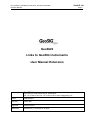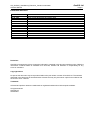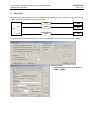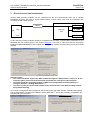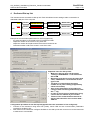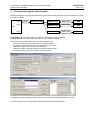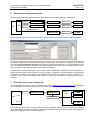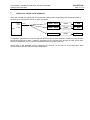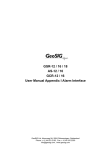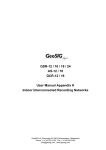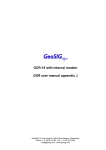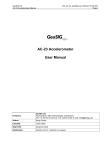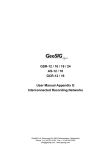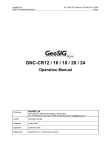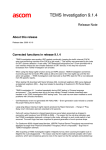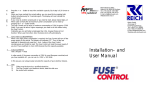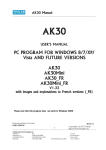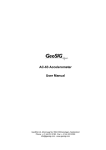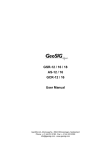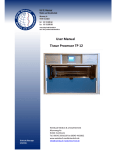Download User Manual Extension
Transcript
GS_GeoDAS_UserManual_Extension_V02.doc/18.09.2009 GeoDAS Manual GeoDAS Links to GeoSIG Instruments User Manual Extension Company: GeoSIG Ltd Author: Oleg Razinkov Checked: Talhan Biro Approved: Johannes Grob Distribution: GeoSIG Ltd (1), Customer on request Ahornweg 5A, 5504 Othmarsingen, Switzerland, Tel: +41 44 810 21 50, Fax: +41 44 810 23 50, E-mail: [email protected] GeoSIG Ltd Page i GS_GeoDAS_UserManual_Extension_V02.doc/18.09.2009 GeoDAS Manual GeoSIG Ltd Page ii Document Revision Version Date 04.11.2005 07.08.2008 Comment First revision Minor format adjustments and useful name Disclaimer GeoSIG Ltd reserves the right to change the information contained in this document without notice. While the information contained herein is assumed to be accurate, GeoSIG Ltd assumes no responsibility for any errors or omissions. Copyright Notice No part of this document may be reproduced without the prior written consent of GeoSIG Ltd. The software described in this document is furnished under a license and may only be used or copied in accordance with the terms of such a license. Trademark All brand and product names are trademarks or registered trademarks of their respective holders. All rights reserved GeoSIG Ltd Switzerland GS_GeoDAS_UserManual_Extension_V02.doc/18.09.2009 Software Documentation GeoSIG Ltd. Page 3 / 10 Table of Content 1 INTRODUCTION..........................................................................................................................................4 2 DIRECT LINK...............................................................................................................................................5 3 DIRECT LINK TO SEVERAL INSTRUMENTS ...........................................................................................6 4 DEDICATED DIAL-UP LINK .......................................................................................................................7 5 DIAL-UP LINK THROUGH THE SHARED MODEM...................................................................................8 6 DIAL-UP LINKS USING MODEM POOLS..................................................................................................9 7 DIAL-UP LINK TO SEVERAL INSTRUMENTS ..........................................................................................9 7 LINKS OVER VIRTUAL SERIAL CHANNELS .........................................................................................10 GeoSIG Ltd. GS_GeoDAS_UserManual_Extension_V02.doc/18.09.2009 Software Documentation 1 Page 4 / 10 Introduction This document describes the various links that can be established by the GeoDAS software and GeoSIG recorders (GSR). LINK 1 GSR 1 LINK 2 GSR 2 LINK 3 GSR 3 PC computer GeoDAS Stations list Serial ports GeoDAS maintains a stations list that is edited from the menu entry SETTINGS / CONFIGURE STATIONS and supports various configurations of communication channels with instruments. The communication parameters have to be defined for both sides of the link. The parameters of these channels are specified in two configuration dialogs: • Communication Channel Setup sets communication parameters of GeoDAS for each configured station Communication tab of the Instrument Setup Manager (ISM) assigns the corresponding communication settings to the instrument • The examples of most typical configurations are listed below and the corresponding communication parameters are shown. They will be explained in the next sections. - Direct link Direct link to several instruments Dedicated Dial-up link Dial-up link through the shared modem Dial-up links using modem pools Dial-up link to several instruments GS_GeoDAS_UserManual_Extension_V02.doc/18.09.2009 Software Documentation 2 GeoSIG Ltd. Page 5 / 10 Direct link The instruments are located near to the computer running GeoDAS and are connected to it via serial RS-232 cables. This is the simplest and most common case. COM1 RS-232 1st GSR COM2 RS-232 2nd GSR COMN RS-232 Nth GSR PC Example of communication parameters for one link (assuming the cable is connected to the port COM1): Important notes: • GeoDAS supports up to 127 COM ports: COM1 – COM127 GeoSIG Ltd. GS_GeoDAS_UserManual_Extension_V02.doc/18.09.2009 Software Documentation 3 Page 6 / 10 Direct link to several instruments Several GSR recording modules can be combined into the one multi-channel GNC unit or several standalone recorders can form a synchronised network. In both cases more than one instrument are accessed via same serial channel: COM1 COM2 PC COMN 1st GSR RS-232 GNC-CR Unit 2nd GSR Nth GSR In this case all recording modules should be configured with the same communication parameters as it is illustrated with the example given in the section Direct link. You have to make sure that the work option Login to single instrument is NOT enabled for all recording modules accessed through the same serial channel. Important notes: • You cannot use Quick Login to the GNC modules through the “Add a Station” wizard, i.e. do not select the option “I have the new instrument connected to a serial port of this computer” • You have to add ALL recording modules of GNC to the configuration manually (Settings -> Configure Stations -> Adding New Station…) • You have to enter the correct serial number of the main board for each GNC recording module being added manually As a rule, the configuration file is supplied on the CD along with your GNC recorder. Therefore the simplest way of configuration is to start “Add a Station” wizard, select the 2nd option and to locate a configuration file provided with your instrument: GeoSIG Ltd. GS_GeoDAS_UserManual_Extension_V02.doc/18.09.2009 Software Documentation 4 Page 7 / 10 Dedicated Dial-up link The instruments are accessed via dial-up link. Each link utilises its own analog modem connected to a dedicated COM port of the computer COM1 RS-232 Modem tel.123 Modem tel.321 Modem Cable 1st GSR COM2 RS-232 Modem tel.124 Modem tel.322 Modem Cable 2nd GSR COMN RS-232 Modem tel.125 Modem tel.323 Modem Cable Nth GSR PC Example of communication parameters for one link (upper link): - an external modem is connected to the PC serial port COM1 - telephone number in the centre is 123, pulse dial - telephone number at the place where instrument is located is 321 - instrument makes a call to the centre in case of an event Important notes for dial-up links: • Make sure that you have set the option “Analog or GSM Modem” in the Instrument tab of ISM • Baud rates must be the set to the same fixed value, 19200 baud is recommended for this type of link • The letter ‘P’ placed before the phone number forces pulse dialling (supported by almost all modems) • S0=1 in the initialisation string makes the remote modem answering automatically after the 1st ring • In order to set the proper initialisation string, consult the user manual of your modem • Timeout of the communication channel for dial-up links should be set to at least 3000 – 5000 ms Configuration procedure for the dial-up link (applied when the instrument is first configured): • Connect to the instrument using direct link (cable), launch ISM and set communication parameters required for the dial-up link • After restart of the instrument configure GeoDAS for the dial-up link and connect once to the instrument to make sure it is accessible GeoSIG Ltd. GS_GeoDAS_UserManual_Extension_V02.doc/18.09.2009 Software Documentation 5 Page 8 / 10 Dial-up link through the shared modem Several instruments are accessed sequentially via dial-up links using the same modem connected to a COM port of the computer Modem tel.321 Modem Cable 1st GSR COM2 Modem tel.322 Modem Cable 2nd GSR COMN Modem tel.323 Modem Cable Nth GSR COM1 PC RS-232 Modem tel.123 Configuration A: the same as above, except the only modem is used for all links Configuration B: using the modem pool with the only modem configured Example of communication parameters for one link (upper link): - an external modem is connected to the PC serial port COM1 - this modem is declared as a part of the modem pool TEST_Pool - telephone number in the centre is 123, pulse dial - telephone number at the place where instrument is located is 321 - instrument makes a call to the centre in case of an event Configuration of the instrument is identical to the one shown above for the dedicated dial-up link. The same notes and the configuration procedure described above are applicable. GeoSIG Ltd. GS_GeoDAS_UserManual_Extension_V02.doc/18.09.2009 Software Documentation 6 Page 9 / 10 Dial-up links using modem pools Several instruments are accessed via dial-up links using several modems forming a modem pool. COM1 RS-232 Modem tel.123 Modem tel.321 Modem Cable 1st GSR COM2 RS-232 Modem tel.124 Modem tel.322 Modem Cable 2nd GSR Modem tel.323 Modem Cable Nth GSR PC Pool TEST_Pool COMN Modem pools may have (and in most cases they do) more than one modem as shown in the dialog below: The pool consists of two modems and each of them can be used to connect to any of the remote instruments configured in GeoDAS to be accessible through this modem pool. The modem for outgoing call is selected from the list Ports assigned to the pool in the order as the ports are listed there. If a port is already used for communication with a remote instrument, the next one is taken. If all ports are busy, GeoDAS waits for some time until a port of the pool is released or until timeout is declared. Unfortunately instruments cannot try to dial several numbers sequentially: callbacks from the instrument are always made through the same modem of a pool. Therefore, configuring instrument settings, try to distribute all telephone numbers of the pools evenly between all instruments or (better) assign the number of 1st modem to fewer instruments because this modem is used more frequently for outgoing calls made by GeoDAS. 7 Dial-up link to several instruments This configuration is similar to the one described in the section Direct link to several instruments but the GNC unit or several interconnected instruments are accessed through the dial-up link: COM1 RS-232 Modem tel.123 Modem tel.321 COM2 PC Modem Cable COMN GNC-CR Unit 1st GSR 2nd GSR Nth GSR In this case one has to make sure also that all units are configured with their correct unique serial numbers of the man boards. The above example is given for the dedicated dial-up link but the same would work also through the shared modem or with a modem pool. GeoSIG Ltd. GS_GeoDAS_UserManual_Extension_V02.doc/18.09.2009 Software Documentation 7 Page 10 / 10 Links over virtual serial channels This case is similar to the direct link, except that the COM ports are introduced to the operating system by the drivers of corresponding TCP/IP to serial converters. COM1 COM2 ….. COMN PC TCP/IP TCP/IP - Serial RS-232 1st GSR TCP/IP - Serial RS-232 2nd GSR TCP/IP - Serial RS-232 Nth GSR Configuration parameters of such links are the same as those for direct channels, except the communication timeout should be set to 3000 – 10000 ms, especially for the channels going through the slow TCP/IP links. Note that initialisation of such channels at GeoDAS startup may take quite long. Please refer to the GeoDAS manual (especially the sections 4.8 and 5.9) for more information about communication channels and about their configuration.