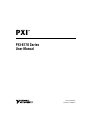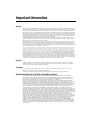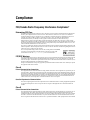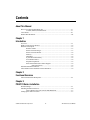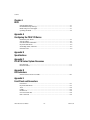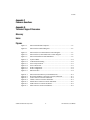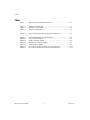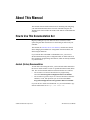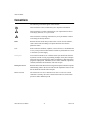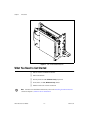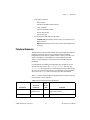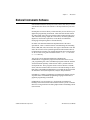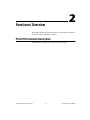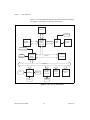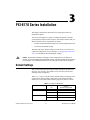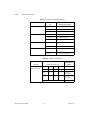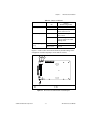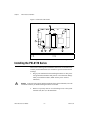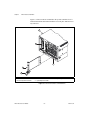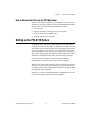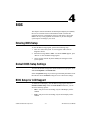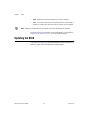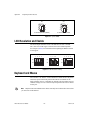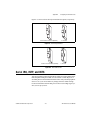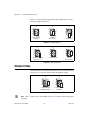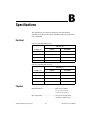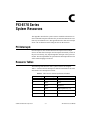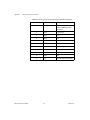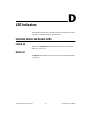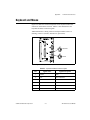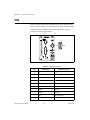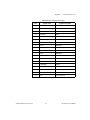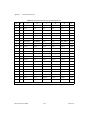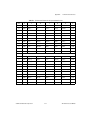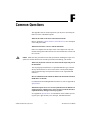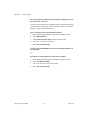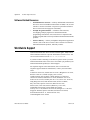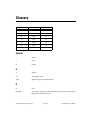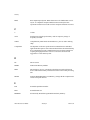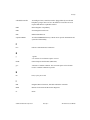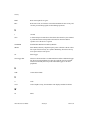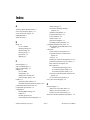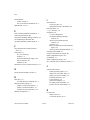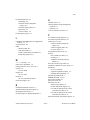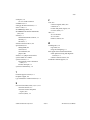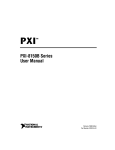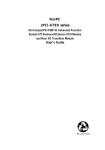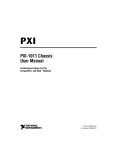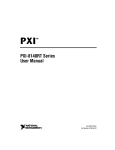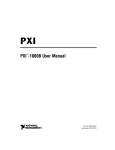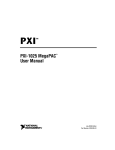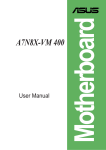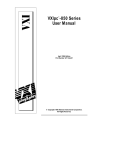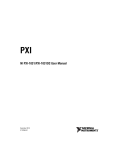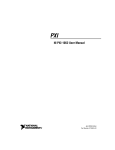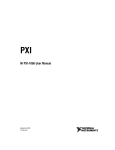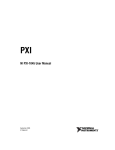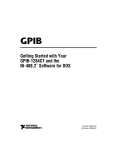Download PXI-8170 Series User Manual
Transcript
PXI ™ PXI-8170 Series User Manual PXI-8170 Series User Manual February 2000 Edition Part Number 322600A-01 Worldwide Technical Support and Product Information www.ni.com National Instruments Corporate Headquarters 11500 North Mopac Expressway Austin, Texas 78759-3504 USA Tel: 512 794 0100 Worldwide Offices Australia 03 9879 5166, Austria 0662 45 79 90 0, Belgium 02 757 00 20, Brazil 011 284 5011, Canada (Calgary) 403 274 9391, Canada (Ontario) 905 785 0085, Canada (Québec) 514 694 8521, China 0755 3904939, Denmark 45 76 26 00, Finland 09 725 725 11, France 01 48 14 24 24, Germany 089 741 31 30, Greece 30 1 42 96 427, Hong Kong 2645 3186, India 91805275406, Israel 03 6120092, Italy 02 413091, Japan 03 5472 2970, Korea 02 596 7456, Mexico (D.F.) 5 280 7625, Mexico (Monterrey) 8 357 7695, Netherlands 0348 433466, New Zealand 09 914 0488, Norway 32 27 73 00, Poland 0 22 528 94 06, Portugal 351 1 726 9011, Singapore 2265886, Spain 91 640 0085, Sweden 08 587 895 00, Switzerland 056 200 51 51, Taiwan 02 2528 7227, United Kingdom 01635 523545 For further support information, see the Technical Support Resources appendix. To comment on the documentation, send e-mail to [email protected]. © Copyright 2000 National Instruments Corporation. All rights reserved. Important Information Warranty The PXI-8170 Series of embedded PXI computers are warranted against defects in materials and workmanship for a period of one year from the date of shipment, as evidenced by receipts or other documentation. National Instruments will, at its option, repair or replace equipment that proves to be defective during the warranty period. This warranty includes parts and labor. The media on which you receive National Instruments software are warranted not to fail to execute programming instructions, due to defects in materials and workmanship, for a period of 90 days from date of shipment, as evidenced by receipts or other documentation. National Instruments will, at its option, repair or replace software media that do not execute programming instructions if National Instruments receives notice of such defects during the warranty period. National Instruments does not warrant that the operation of the software shall be uninterrupted or error free. A Return Material Authorization (RMA) number must be obtained from the factory and clearly marked on the outside of the package before any equipment will be accepted for warranty work. National Instruments will pay the shipping costs of returning to the owner parts which are covered by warranty. National Instruments believes that the information in this document is accurate. The document has been carefully reviewed for technical accuracy. In the event that technical or typographical errors exist, National Instruments reserves the right to make changes to subsequent editions of this document without prior notice to holders of this edition. The reader should consult National Instruments if errors are suspected. In no event shall National Instruments be liable for any damages arising out of or related to this document or the information contained in it. EXCEPT AS SPECIFIED HEREIN, NATIONAL INSTRUMENTS MAKES NO WARRANTIES, EXPRESS OR IMPLIED, AND SPECIFICALLY DISCLAIMS ANY WARRANTY OF MERCHANTABILITY OR FITNESS FOR A PARTICULAR PURPOSE. CUSTOMER’S RIGHT TO RECOVER DAMAGES CAUSED BY FAULT OR NEGLIGENCE ON THE PART OF NATIONAL INSTRUMENTS SHALL BE LIMITED TO THE AMOUNT THERETOFORE PAID BY THE CUSTOMER. NATIONAL INSTRUMENTS WILL NOT BE LIABLE FOR DAMAGES RESULTING FROM LOSS OF DATA, PROFITS, USE OF PRODUCTS, OR INCIDENTAL OR CONSEQUENTIAL DAMAGES, EVEN IF ADVISED OF THE POSSIBILITY THEREOF. This limitation of the liability of National Instruments will apply regardless of the form of action, whether in contract or tort, including negligence. Any action against National Instruments must be brought within one year after the cause of action accrues. National Instruments shall not be liable for any delay in performance due to causes beyond its reasonable control. The warranty provided herein does not cover damages, defects, malfunctions, or service failures caused by owner’s failure to follow the National Instruments installation, operation, or maintenance instructions; owner’s modification of the product; owner’s abuse, misuse, or negligent acts; and power failure or surges, fire, flood, accident, actions of third parties, or other events outside reasonable control. Copyright Under the copyright laws, this publication may not be reproduced or transmitted in any form, electronic or mechanical, including photocopying, recording, storing in an information retrieval system, or translating, in whole or in part, without the prior written consent of National Instruments Corporation. Trademarks CVI™, LabVIEW™, National Instruments™, ni.com™, NI-488.2™, NI-488.2M™, NI-DAQ™, NI-VISA™, PXI™, and TNT4882C™ are trademarks of National Instruments Corporation. Product and company names mentioned herein are trademarks or trade names of their respective companies. WARNING REGARDING USE OF NATIONAL INSTRUMENTS PRODUCTS (1) NATIONAL INSTRUMENTS PRODUCTS ARE NOT DESIGNED WITH COMPONENTS AND TESTING FOR A LEVEL OF RELIABILITY SUITABLE FOR USE IN OR IN CONNECTION WITH SURGICAL IMPLANTS OR AS CRITICAL COMPONENTS IN ANY LIFE SUPPORT SYSTEMS WHOSE FAILURE TO PERFORM CAN REASONABLY BE EXPECTED TO CAUSE SIGNIFICANT INJURY TO A HUMAN. (2) IN ANY APPLICATION, INCLUDING THE ABOVE, RELIABILITY OF OPERATION OF THE SOFTWARE PRODUCTS CAN BE IMPAIRED BY ADVERSE FACTORS, INCLUDING BUT NOT LIMITED TO FLUCTUATIONS IN ELECTRICAL POWER SUPPLY, COMPUTER HARDWARE MALFUNCTIONS, COMPUTER OPERATING SYSTEM SOFTWARE FITNESS, FITNESS OF COMPILERS AND DEVELOPMENT SOFTWARE USED TO DEVELOP AN APPLICATION, INSTALLATION ERRORS, SOFTWARE AND HARDWARE COMPATIBILITY PROBLEMS, MALFUNCTIONS OR FAILURES OF ELECTRONIC MONITORING OR CONTROL DEVICES, TRANSIENT FAILURES OF ELECTRONIC SYSTEMS (HARDWARE AND/OR SOFTWARE), UNANTICIPATED USES OR MISUSES, OR ERRORS ON THE PART OF THE USER OR APPLICATIONS DESIGNER (ADVERSE FACTORS SUCH AS THESE ARE HEREAFTER COLLECTIVELY TERMED “SYSTEM FAILURES”). ANY APPLICATION WHERE A SYSTEM FAILURE WOULD CREATE A RISK OF HARM TO PROPERTY OR PERSONS (INCLUDING THE RISK OF BODILY INJURY AND DEATH) SHOULD NOT BE RELIANT SOLELY UPON ONE FORM OF ELECTRONIC SYSTEM DUE TO THE RISK OF SYSTEM FAILURE. TO AVOID DAMAGE, INJURY, OR DEATH, THE USER OR APPLICATION DESIGNER MUST TAKE REASONABLY PRUDENT STEPS TO PROTECT AGAINST SYSTEM FAILURES, INCLUDING BUT NOT LIMITED TO BACK-UP OR SHUT DOWN MECHANISMS. BECAUSE EACH END-USER SYSTEM IS CUSTOMIZED AND DIFFERS FROM NATIONAL INSTRUMENTS' TESTING PLATFORMS AND BECAUSE A USER OR APPLICATION DESIGNER MAY USE NATIONAL INSTRUMENTS PRODUCTS IN COMBINATION WITH OTHER PRODUCTS IN A MANNER NOT EVALUATED OR CONTEMPLATED BY NATIONAL INSTRUMENTS, THE USER OR APPLICATION DESIGNER IS ULTIMATELY RESPONSIBLE FOR VERIFYING AND VALIDATING THE SUITABILITY OF NATIONAL INSTRUMENTS PRODUCTS WHENEVER NATIONAL INSTRUMENTS PRODUCTS ARE INCORPORATED IN A SYSTEM OR APPLICATION, INCLUDING, WITHOUT LIMITATION, THE APPROPRIATE DESIGN, PROCESS AND SAFETY LEVEL OF SUCH SYSTEM OR APPLICATION. Compliance FCC/Canada Radio Frequency Interference Compliance* Determining FCC Class The Federal Communications Commission (FCC) has rules to protect wireless communications from interference. The FCC places digital electronics into two classes. These classes are known as Class A (for use in industrialcommercial locations only) or Class B (for use in residential or commercial locations). Depending on where it is operated, this product could be subject to restrictions in the FCC rules. (In Canada, the Department of Communications (DOC), of Industry Canada, regulates wireless interference in much the same way.) Digital electronics emit weak signals during normal operation that can affect radio, television, or other wireless products. By examining the product you purchased, you can determine the FCC Class and therefore which of the two FCC/DOC Warnings apply in the following sections. (Some products may not be labeled at all for FCC; if so, the reader should then assume these are Class A devices.) FCC Class A products only display a simple warning statement of one paragraph in length regarding interference and undesired operation. Most of our products are FCC Class A. The FCC rules have restrictions regarding the locations where FCC Class A products can be operated. FCC Class B products display either a FCC ID code, starting with the letters EXN, or the FCC Class B compliance mark that appears as shown here on the right. Consult the FCC web site http://www.fcc.gov for more information. FCC/DOC Warnings This equipment generates and uses radio frequency energy and, if not installed and used in strict accordance with the instructions in this manual and the CE Mark Declaration of Conformity**, may cause interference to radio and television reception. Classification requirements are the same for the Federal Communications Commission (FCC) and the Canadian Department of Communications (DOC). Changes or modifications not expressly approved by National Instruments could void the user’s authority to operate the equipment under the FCC Rules. Class A Federal Communications Commission This equipment has been tested and found to comply with the limits for a Class A digital device, pursuant to part 15 of the FCC Rules. These limits are designed to provide reasonable protection against harmful interference when the equipment is operated in a commercial environment. This equipment generates, uses, and can radiate radio frequency energy and, if not installed and used in accordance with the instruction manual, may cause harmful interference to radio communications. Operation of this equipment in a residential area is likely to cause harmful interference in which case the user will be required to correct the interference at his own expense. Canadian Department of Communications This Class A digital apparatus meets all requirements of the Canadian Interference-Causing Equipment Regulations. Cet appareil numérique de la classe A respecte toutes les exigences du Règlement sur le matériel brouilleur du Canada. Class B Federal Communications Commission This equipment has been tested and found to comply with the limits for a Class B digital device, pursuant to part 15 of the FCC Rules. These limits are designed to provide reasonable protection against harmful interference in a residential installation. This equipment generates, uses and can radiate radio frequency energy and, if not installed and used in accordance with the instructions, may cause harmful interference to radio communications. However, there is no guarantee that interference will not occur in a particular installation. If this equipment does cause harmful interference to radio or television reception, which can be determined by turning the equipment off and on, the user is encouraged to try to correct the interference by one or more of the following measures: • Reorient or relocate the receiving antenna. • Increase the separation between the equipment and receiver. • Connect the equipment into an outlet on a circuit different from that to which the receiver is connected. • Consult the dealer or an experienced radio/TV technician for help. Canadian Department of Communications This Class B digital apparatus meets all requirements of the Canadian Interference-Causing Equipment Regulations. Cet appareil numérique de la classe B respecte toutes les exigences du Règlement sur le matériel brouilleur du Canada. European Union - Compliance to EEC Directives Readers in the EU/EEC/EEA must refer to the Manufacturer's Declaration of Conformity (DoC) for information** pertaining to the CE Mark compliance scheme. The Manufacturer includes a DoC for most every hardware product except for those bought for OEMs, if also available from an original manufacturer that also markets in the EU, or where compliance is not required as for electrically benign apparatus or cables. * Certain exemptions may apply in the USA, see FCC Rules §15.103 Exempted devices, and §15.105(c). Also available in sections of CFR 47. ** The CE Mark Declaration of Conformity will contain important supplementary information and instructions for the user or installer. Contents About This Manual How to Use This Documentation Set ............................................................................xi Acrobat (Online) Documentation ....................................................................xi Conventions ...................................................................................................................xii Related Documentation..................................................................................................xiii Chapter 1 Introduction Overview........................................................................................................................1-1 What You Need to Get Started ......................................................................................1-2 Hardware Description ....................................................................................................1-3 Benefits of PXI ................................................................................................1-3 PXI-8170 Series Design ..................................................................................1-3 PXI-8170 Series Models..................................................................................1-4 Memory ...........................................................................................................1-4 Hard Drive .......................................................................................................1-4 System Slot Functionality................................................................................1-4 Front Panel Features ........................................................................................1-4 Peripheral Expansion.......................................................................................1-5 PXI-1020 and PXI-1025 Chassis Support.......................................................1-6 PXI-1020 Chassis..............................................................................1-6 National Instruments Software ......................................................................................1-7 Files and Directories Installed on Your Hard Drive ......................................................1-8 Chapter 2 Functional Overview PXI-8170 Functional Description ..................................................................................2-1 Chapter 3 PXI-8170 Series Installation Default Settings..............................................................................................................3-1 Installing the PXI-8170 Series .......................................................................................3-4 How to Remove the Unit from the PXI Mainframe ........................................3-7 Setting up the PXI-8170 Series......................................................................................3-7 © National Instruments Corporation vii PXI-8170 Series User Manual Contents Chapter 4 BIOS Entering BIOS Setup ..................................................................................................... 4-1 Default BIOS Setup Settings ......................................................................................... 4-1 BIOS Setup for LCD Support........................................................................................ 4-1 Updating the BIOS ........................................................................................................ 4-2 Appendix A Configuring the PXI-8170 Series Installed System RAM .................................................................................................. A-1 System CMOS ............................................................................................................... A-1 LCD Resolution and Enable.......................................................................................... A-2 Keyboard and Mouse..................................................................................................... A-2 Serial IRQ, INTP, and INTS ......................................................................................... A-3 Onboard Video .............................................................................................................. A-4 Appendix B Specifications Appendix C PXI-8170 Series System Resources PCI Interrupts ................................................................................................................ C-1 Resource Tables............................................................................................................. C-1 Appendix D LED Indicators Interface Status and Access LEDs................................................................................. D-1 Appendix E Front Panel and Connectors Front Panel..................................................................................................................... E-1 Keyboard and Mouse..................................................................................................... E-3 VGA .............................................................................................................................. E-4 COM1 ............................................................................................................................ E-5 Parallel Port ................................................................................................................... E-6 Universal Serial Bus ..................................................................................................... E-8 PXI Connectors ............................................................................................................. E-9 PXI-8170 Series User Manual viii www.ni.com Contents Appendix F Common Questions Appendix G Technical Support Resources Glossary Index Figures Figure 1-1. PXI-8170 Embedded Computer ............................................................1-2 Figure 2-1. PXI-8170 Series Block Diagram ...........................................................2-2 Figure 3-1. Figure 3-2. Figure 3-3. PXI-8170 Series I/O Board Parts Locator Diagram..............................3-3 PXI-8170 Series CPU Board Parts Locator Diagram ...........................3-4 PXI-8170 Installed in a PXI Mainframe ...............................................3-6 Figure A-1. Figure A-2. Figure A-3. Figure A-4. Figure A-5. Figure A-6. Figure A-7. System CMOS.......................................................................................A-2 LCD Resolution Setting ........................................................................A-2 Active Keyboard Port ............................................................................A-3 Active Mouse Port.................................................................................A-3 INTP Configuration...............................................................................A-4 INTS Configuration...............................................................................A-4 Onboard Video ......................................................................................A-4 Figure E-1. Figure E-2. Figure E-3. Figure E-4. Figure E-5. Figure E-6. Figure E-7. PXI-8170 Front Panel Layout and Dimensions ....................................E-2 Keyboard and Mouse Connectors Location and Pinout........................E-3 VGA Connector Location and Pinout ...................................................E-4 COM1 Connector Location and Pinout.................................................E-5 Parallel Port Connector Location and Pinout ........................................E-6 USB Connector Location and Pinout ....................................................E-8 PXI Connectors Location and Pinout....................................................E-9 © National Instruments Corporation ix PXI-8170 Series User Manual Contents Tables Table 1-1. PXI-8170 Series Peripherals Overview ................................................ 1-5 Table 3-1. Table 3-2. Table 3-3. Jumpers on CPU Board......................................................................... 3-1 Switches on CPU Board........................................................................ 3-2 Jumpers on I/O Board ........................................................................... 3-3 Table C-1. PXI-8170 Series ISA Interrupt Resource Allocations .......................... C-1 Table E-1. Table E-2. Table E-3. Table E-4. Table E-5. Table E-6. Table E-7. Keyboard and Mouse Connector Signals.............................................. E-3 VGA Connector Signals ...................................................................... E-4 COM1 Connector Signals ..................................................................... E-6 Parallel Port Connector Signals ............................................................ E-7 USB Connector Signals ........................................................................ E-8 P2 Connector Pinouts for the System Controller Slot .......................... E-10 P1 Connector Pinouts for the System Controller Slot .......................... E-11 PXI-8170 Series User Manual x www.ni.com About This Manual This manual contains detailed instructions for installing and configuring your National Instruments PXI-8170 Series embedded computer kit. The PXI-8170 Series includes all models of the PXI-8170 embedded PXI computer. How to Use This Documentation Set Begin by reading Set Up Your PXI-8170 Series Controller, a brief quick-start guide that describes how to install and get started with your controller. This manual, the PXI-8170 Series User Manual, contains more details about changing the installation or configuration from the defaults, and about using the hardware. If you ordered either LabVIEW or LabWindows/CVI, you received full documentation along with a configuration disk to unlock and access these application programming environments, which are already installed on your hard drive. Acrobat (Online) Documentation To learn more about using NI-VISA, your kit includes online manuals in the form of Adobe Acrobat version 3.0 portable document format (PDF) files. The Acrobat manuals and their installed locations are as follows: • The NI-VISA User Manual describes how to program using NI-VISA: Start»Programs»VXIpnp»NI-VISA User Manual • The NI-VISA Programmer Reference Manual describes in detail the attributes, events, and operations you use in NI-VISA: Start» Programs»VXIpnp»NI-VISA Programmer Reference Manual If you do not have Adobe Acrobat Reader 3.0, you can download a copy from the Adobe Web site at http://www.adobe.com/ © National Instruments Corporation xi PXI-8170 Series User Manual About This Manual Conventions The following conventions appear in this manual: This icon denotes a note, which alerts you to important information. This icon denotes a caution, which advises you of precautions to take to avoid injury, data loss, or a system crash. This icon denotes a warning, which advises you of precautions to take to avoid being electrically shocked. bold Bold text denotes items that you must select or click on in the software, such as menu items and dialog box options. Bold text also denotes parameter names. italic Italic text denotes variables, emphasis, a cross reference, or an introduction to a key concept. This font also denotes text that is a placeholder for a word or value that you must supply. monospace Text in this font denotes text or characters that you should enter from the keyboard, sections of code, programming examples, and syntax examples. This font is also used for the proper names of disk drives, paths, directories, programs, subprograms, subroutines, device names, functions, operations, variables, filenames and extensions, and code excerpts. monospace bold Bold text in this font denotes the messages and responses that the computer automatically prints to the screen. This font also emphasizes lines of code that are different from the other examples. PXI-8170 Series The terms PXI-8170 Series and PXI-8170 refer to a series of 3U PXI controllers. Currently, this series consists of the PXI-8170, with various processors and in different speeds. PXI-8170 Series User Manual xii www.ni.com About This Manual Related Documentation The following documents contain information you may find helpful as you read this manual: • PICMG 2.0 R2.1 CompactPCI Specification, PCI Industrial Computers Manufacturers Group • IEEE Standard P1284.1-1997 (C/MM) Standard for Information Technology for Transport Independent Printer/System Interface • PCI Local Bus Specification, Revision 2.1, PCI Special Interest Group • PXI Specification, Revision 1.0, National Instruments Corporation • Serialized IRQ Support for PCI Systems Specification, Revision 6.0, Compaq Computer et al. © National Instruments Corporation xiii PXI-8170 Series User Manual 1 Introduction This chapter describes the PXI-8170 Series of embedded PXI computers, what you need to get started, optional equipment and software, and gives an overview of the directory structure on your hard drive. Overview The PXI-8170 Series controller is a 3U PXI/CompactPCI embedded computer based on the Peripheral Component Interface (PCI) bus and Industry Standard Architecture (ISA). The computer is a high-performance, easy-to-use platform for controlling PCI systems, featuring complete PCI eXtensions for Instrumentation (PXI) functionality through interactive utilities and C function calls Figure 1-1 shows a PXI-8170 module. Refer to Appendix E, Front Panel and Connectors, to determine the purpose for each connector on the module. The PXI-8170 is a custom computer that you install directly in the system controller slot of your PXI mainframe. An embedded computer can take full advantage of the PXI high-performance backplane capabilities. The PXI-8170 is compatible with PC-compatible software tools, the National Instruments LabVIEW and LabWindows/CVI application software, and the NI-VISA, NI-488.2M, and NI-DAQ software. © National Instruments Corporation 1-1 PXI-8170 Series User Manual Chapter 1 Introduction Figure 1-1. PXI-8170 Embedded Computer What You Need to Get Started ❑ PXI-8170 Series embedded controller ❑ PXI bus mainframe ❑ PS/2 keyboard or USB (Windows 98 only) keyboard ❑ Serial, PS/2, or USB (Windows 98 only) mouse ❑ Monitor with VGA or better resolution Note For PXI-8170 installation instructions, refer to the Installing the PXI-8170 Series section in Chapter 3, PXI-8170 Series Installation. PXI-8170 Series User Manual 1-2 www.ni.com Chapter 1 Introduction Hardware Description Benefits of PXI The PXI-8170 Series PXI/CompactPCI embedded computer is a high-performance CompactPCI-compatible system controller that is compatible with the PXI bus specification. PXI defines a compact modular PC platform for industrial instrumentation. PXI leverages the PCI bus, which is the de facto standard for today’s desktop computer software and hardware designs. As a result, PXI users receive all the benefits of PCI within an architecture that supports mechanical, electrical, and software features tailored to industrial instrumentation, data acquisition, and automation applications. Well-suited for industrial applications, PXI leverages from the CompactPCI specification, which defines a rugged form factor for PCI that offers superior mechanical integrity and easy installation and removal of hardware components. PXI products offer higher and more carefully defined levels of environmental performance required by the vibration, shock, temperature, and humidity extremes of industrial environments. PXI adds mandatory environmental testing and active cooling to the CompactPCI mechanical specification to ease system integration and ensure multivendor interoperability. Additionally, PXI meets the more specific needs of instrumentation users by adding an integrated trigger bus and reference clock for multiple-board synchronization, a star trigger bus for very precise timing, and local buses for side-band communication between adjacent peripherals. PXI-8170 Series Design The PXI-8170 PXI embedded computer is a high-performance PXI system controller with standard I/O features built in. The PXI-8170 uses state-of-the-art technology and packaging to create a fully PC-compatible controller for PXI. Due to the unique design and packaging, the computer has onboard AGP video and connects to the PXI bus without the need of a PCI-to-PCI bridge. As a result, it preserves the full 132 Mbytes/s PCI bandwidth for other PXI boards. In addition, the PXI-8170 supports masters in all seven available PXI slots. The PXI-8170 design includes the standard PC ports (that is, serial, parallel, USB, PS2 mouse and PS2 keyboard). It also has two user-accessible SO-DIMM sockets, so it is easy to upgrade memory. The unique packaging includes a built-in 1.44 MB floppy drive and 2.5 in. © National Instruments Corporation 1-3 PXI-8170 Series User Manual Chapter 1 Introduction hard drive. The mechanical assembly of the PXI-8170 mounts these devices to the PXI-8170 main board so you can remove the entire unit intact. This eases integration issues and cabling. The PXI-8170 plugs directly into the system controller slot and expands to the left, thus preserving all usable PXI slots for user-defined peripheral devices. PXI-8170 Series Models Currently, the PXI-8170 Series consists of a 450 MHz Pentium III model and a 700 MHz Pentium III model. The PXI-8170 comes complete with a 3.5 in. 1.44 MB floppy drive, Super VGA with 2 MB SGRAM, a serial port, an IEEE 1284 parallel port, a PS/2 keyboard and mouse, a USB connector, and software installed. Memory The PXI-8170 and its memory sockets are easily accessible so you can install additional DRAM in the field. You can install up to 256 MB of 10 ns SDRAM, using two 144-pin SO-DIMMS. For information on adding RAM by installing SO-DIMMs, refer to Appendix B, Specifications. Hard Drive The PXI-8170 contains at least a 4 GB internal, enhanced IDE hard disk. System Slot Functionality You can use the PXI-8170 computers to achieve full PXI system slot control of your PXI system. In the system slot, the PXI-8170 provides master/slave capabilities to all slots in the PXI system. Front Panel Features The PXI-8170 Series has the following front-panel features: PXI-8170 Series User Manual • Internal 3.5 in. floppy drive • System reset push-button (hold for ~ 2 seconds for reset to assert) 1-4 www.ni.com Chapter 1 • Introduction Front-panel connectors: • – RS-232 Serial – Extended Capabilities Parallel (ECP) – VGA Controller – Universal Serial Bus (USB) – PS/2-style keyboard – PS/2-style mouse Two front-panel LEDs that show PC status – POWER OK LED indicates that the power is on and reset is no longer asserted. – DRIVE LED indicates when an access to the internal hard disk is occurring. Peripheral Expansion The PXI-8170 uses Accelerated Graphics Port (AGP) and PCI local bus for peripheral expansion. AGP is a new generation high-performance component level interconnect graphics interface. AGP 1x provides a bus speed of 266 Mbytes/s. The PCIbus is a 32-bit multimaster bus that achieves a top throughput of 132 Mbytes/s and can handle numerous peripherals. For information on installing and configuring these peripherals for use with the PXI-8170, refer to the C:\Images\Pxi8170 directory. The drivers.txt file explains how to install support for each peripheral. This directory also contains manufacturers’ documentation for the peripherals. Also, refer to the readme files for the most up-to-date information. Table 1-1 lists the various peripherals and describes the external connector, its bus interface, and its function. Table 1-1. PXI-8170 Series Peripherals Overview External Connector Peripheral ISA, PCI, or AGP Function Video 15-pin DSUB (standard VGA) AGP High-resolution/color support for a Super VGA monitor IDE None PCI Supports internal fast ATA-3 hard drive © National Instruments Corporation 1-5 PXI-8170 Series User Manual Chapter 1 Introduction Table 1-1. PXI-8170 Series Peripherals Overview (Continued) Peripheral External Connector ISA, PCI, or AGP Function Serial Serial Port (9-pin DSUB) ISA 16550 serial ports Parallel Parallel Port (IEEE 1284) ISA Extended capabilities USB 4-pin Series A receptacle PCI Universal Serial Bus Keyboard/Mouse PS/2 ISA PS/2-style keyboard and mouse Watchdog Timer None ISA Indicates when timer is not refreshed PXI-1020 and PXI-1025 Chassis Support The PXI-8170 Series controller is designed to interface directly to PXI-1020 and PXI-1025 chassis. This interface contains the signals required to control a TFT LCD, an IDE device (slave), a PS/2 keyboard, and a PS/2 mouse. Because the keyboard/mouse controller on the PXI-8170 Series supports only one keyboard and one mouse at a time, the controller has two switches you can use to control whether to enable either the keyboard and mouse ports on the front panel of the PXI-8170 or the built-in chassis devices. Refer to the Keyboard and Mouse section in Appendix A, Configuring the PXI-8170 Series, for switch settings. PXI-1020 Chassis The PXI-1020 chassis currently does not contain a built-in keyboard. When using the PXI-8170 Series controller with the PXI-1020 chassis, the LCD may be dimmed through software. The software is located on your hard drive in the C:\Images\PXI8170\LCD directory. Also, with this chassis you can select whether the LCD is enabled while booting or off until the operating system loads and software turns it on. Refer to Chapter 3, PXI-8170 Series Installation, for the jumper settings and Chapter 4, BIOS, for LCD BIOS settings. PXI-8170 Series User Manual 1-6 www.ni.com Chapter 1 Introduction National Instruments Software National Instruments has developed several software kits that you can use with the PXI-8170 Series. The software is already installed on your hard drive. NI-DAQ has an extensive library of functions that you can call from your application programming environment. These functions include routines for analog input (A/D conversion), buffered data acquisition (high-speed A/D conversion), analog output (D/A conversion), waveform generation, digital I/O, counter/timer operations, SCXI, RTSI, self-calibration, messaging, and acquiring data to extended memory. NI-VISA is the National Instruments implementation of the VISA specification. VISA is a uniform API for communicating and controlling Serial, GPIB, PXI, VXI, and various other types of instruments. This API aids in the creation of more portable applications and instrument drivers. For information on writing your own PXI instrument driver with NI-VISA, see the NI-VISA Getting Started manual and the readme.txt file in the NI-VISA directory. You can also use the National Instruments LabVIEW and LabWindows/CVI application programs and instrument drivers to ease your programming task. These standardized programs match the modular virtual instrument capability of PXI and can reduce your PXI software development time. These programs feature extensive libraries of GPIB, Serial, and VXI instrument drivers written to take full advantage of direct PXI control. LabVIEW and LabWindows/CVI include all the tools needed for instrument control, data acquisition, analysis, and presentation. LabVIEW is a complete programming environment that departs from the sequential nature of traditional programming languages and features a graphical programming environment. LabWindows/CVI is an interactive C development environment for building test and measurement and instrument control systems. It includes interactive code-generation tools and a graphical editor for building custom user interfaces. © National Instruments Corporation 1-7 PXI-8170 Series User Manual Chapter 1 Introduction Files and Directories Installed on Your Hard Drive Your hard drive includes a directory called images in its root that contains software and soft copies of manuals for the operating system and peripherals. The directory structure under the images directory is logically organized into several levels. In the images directory itself, you will find a manuals directory, an os directory, and directories for each of the peripherals of your computer. The manuals directory contains quick reference guides, technical reference manuals, and National Instruments software manuals, all in Adobe Acrobat format. To access any of these manuals, change your directory to c:\images\pxi8170\manuals and list the contents of that directory. You will see several files, one corresponding to each peripheral. The os directory contains a subdirectory corresponding to the operating system installed on your computer. That subdirectory contains an image of the CD from which your operating system was installed, so you do not need to insert the CD when you install a new peripheral. When the software prompts you to insert the CD, direct the system to look in the images\os directory instead. For example, if your system has Windows 98 installed, you should find an image of the Windows 98 CD in c:\images\os\win98. The rest of the directories correspond to each peripheral in your system. Within each of these directories are the drivers for the peripherals. These files and directories are copied exactly from the distribution disks of the manufacturers, so the naming conventions vary from peripheral to peripheral. Because the naming conventions may not be completely straightforward, National Instruments provides a text file named drivers.txt in the c:\images\pxi8170 directory. The drivers.txt file explains how to install support for each peripheral. You may want to print this file for reference when you install your peripheral device drivers. PXI-8170 Series User Manual 1-8 www.ni.com 2 Functional Overview This chapter contains functional descriptions of each major logic block on the PXI-8170 Series embedded computers. PXI-8170 Functional Description The PXI-8170 is a modular PC in a PXI 3U-size form factor. © National Instruments Corporation 2-1 PXI-8170 Series User Manual Chapter 2 Functional Overview Figure 2-1 is a functional block diagram of the PXI-8170 Series. Following the diagram is a description of each logic block shown. Slot 1 CPU VGA Connector Chip Set Memory Controller, AGP & PCI SO-DIMM SDRAM TFT LCD Interface AGP VIDEO Ultra DMA 33 IDE Hard Drive Chip Set Ultra DMA 33IDE, USB, ISA USB Connector PXI Connector PCI BUS ISA BUS LPT 1 PC Peripherals COM 1 Internal Floppy Keyboard & Mouse Controller BIOS Real Time Clock Watchdog Timer Keyboard & Mouse Connectors Figure 2-1. PXI-8170 Series Block Diagram PXI-8170 Series User Manual 2-2 www.ni.com Chapter 2 Functional Overview The PXI-8170 consists of the following logic blocks on the CPU module and the I/O (daughter card) module. The CPU module has the following logic blocks: • Slot 1 CPU is the socket definition for the Intel Pentium II and III processor families. • The SO-DIMM block consists of two 64-bit SDRAM sockets that can hold up to 128 MB each. • The Chip Set North Bridge connects to the CPU, SDRAM, AGP port, and PCI bus. • The Chip Set South Bridge connects to the PCI bus USB, IDE, and ISA ports. • The AGP video circuitry is a 1x AGP-based design that has 2 MB of video RAM. It also contains a TFT LCD Interface, which is used in the National Instruments PXI-1020 and PXI-1025 chassis. • The USB connector connects the chip set to the Universal Serial Bus interface. • The PXI connector connects the PXI-8170 to the PXI/CompactPCI backplane. • The Keyboard/Mouse block contains the PS/2 keyboard and mouse interface. • The BIOS/RTC block contains the boot Basic Input Output System (BIOS) and the Real Time Clock interface. • The Watchdog Timer block is the circuitry that, once configured, signals if the timer is not refreshed. Refer to the drivers.txt file in the C:\Images\PXI8170 directory for more information on configuring and using the watchdog timer. • The PC Peripherals blocks represent the other peripherals supplied by the PXI-8170 Series. The PXI-8170 has one serial port, an ECP/EPP parallel port, and a 1.44 MB, 3.5 in. floppy drive. • The IDE block is dedicated PCI-IDE circuitry providing fast ATA-3 transfers to the internal hard drive. The IDE feature is built into the chip set. The I/O module has the following logic blocks: • Internal 1.44 MB floppy drive • 2.5 in. hard drive—4 GB or larger • TFT LCD interface for PXI-1020 and PXI-1025 chassis © National Instruments Corporation 2-3 PXI-8170 Series User Manual 3 PXI-8170 Series Installation This chapter contains basic instructions for setting up the PXI-8170 embedded computer. You can use this chapter as a guide to configure and operate your PXI system quickly using the PXI-8170 Series. This chapter assumes that you intend to perform a basic configuration as follows: • You have one PXI mainframe in which you will be using the PXI-8170. • You will use the default settings. The PXI-8170 Series default settings are listed below. If you want to use a different configuration, refer to Appendix A, Configuring the PXI-8170 Series, for information about changing the settings. Electrostatic discharge can damage several components on your PXI-8170 module. To avoid such damage in handling the module, touch the antistatic plastic package to a metal part of your PXI mainframe before removing the module from the package. Caution Default Settings This section summarizes the hardware default settings for the PXI-8170 Series for easy reference. The module is set at the factory for the most commonly used configuration. Tables 3-1, 3-2, and 3-3 list the factory-default settings (in bold type) and options for the onboard jumpers and switches. Two jumpers and three switches are on the CPU board, and three jumpers are on the I/O board. Table 3-1. Jumpers on CPU Board Pin Clear CMOS Onboard Video Enable © National Instruments Corporation 3-1 Function (Default Setting in Bold) J4: 3-5 short Clear CMOS J4: 1-3 short Normal operation J4: 2-4 short Onboard video enabled J4: 4-6 short Onboard video disabled PXI-8170 Series User Manual Chapter 3 PXI-8170 Series Installation Table 3-1. Jumpers on CPU Board (Continued) Function (Default Setting in Bold) Pin Legacy IRQ—INTP Legacy IRQ—INTS Active Keyboard Port Active Mouse Port J7: 3-5 short INTP connects to NMI J7: 1-3 short INTP connects to IRQ14 J7: 3 open INTP not connected J7: 4-6 short INTS connects to serialized IRQ J7: 2-4 short INTS connects to IRQ15 J7: 4 open INTS not connected S1: up Controller front panel keyboard port S1: down Chassis keyboard (if available) S2: up Controller front panel mouse port S2: down Chassis mouse (if available) Table 3-2. Switches on CPU Board Function LCD Resolution Mode/LCD Enable Switch (X = Off, O = On) S3: 1 S3: 2 S3: 3 S3: 4 O O O O No LCD O X O X 640 × 480/ LCD enabled O X X X 800 × 600/ LCD enabled Others PXI-8170 Series User Manual Setting (Default Setting in Bold) 3-2 Reserved www.ni.com Chapter 3 PXI-8170 Series Installation Table 3-3. Jumpers on I/O Board Function (Default Setting in Bold) Pin LCD Sleep Control LCD Dimming Control LCD Backlight Supply Voltage W1: 1-2 short LCD always on W1: 2-3 short LCD in sleep mode at power-on; software enables the LCD W2: 1-2 short LCD software dimming control always enabled W2: 2-3 short LCD at full brightness at power-on; software can enable dimming control W4: 1-2 short PXI-1020 and PXI-1025 W4: 2-3 short Reserved Figures 3-1 and 3-2 show the location and factory-default settings of the configuration switches and jumpers on the PXI-8170 Series. 1 2 3 4 1 2 W3 W2 3 4 W1 W4 Figure 3-1. PXI-8170 Series I/O Board Parts Locator Diagram © National Instruments Corporation 3-3 PXI-8170 Series User Manual Chapter 3 PXI-8170 Series Installation Figure 3-2 shows the CPU board. 6 1 2 1 2 3 3 J4 S1 S2 4 5 4 5 6 SO-DIMM Sockets J7 S3 Figure 3-2. PXI-8170 Series CPU Board Parts Locator Diagram Installing the PXI-8170 Series This section contains general installation instructions for the PXI-8170. Consult your PXI mainframe user manual for specific instructions and warnings. 1. Plug in your mainframe before installing the PXI-8170. The power cord grounds the mainframe and protects it from electrical damage while you install the module. (Make sure the power switch is turned off.) To protect both yourself and the mainframe from electrical hazards, leave the mainframe off until you finish installing the PXI-8170 module. Warning 2. PXI-8170 Series User Manual Remove or open any doors or covers blocking access to the system controller slot (Slot 1) in the mainframe. 3-4 www.ni.com Chapter 3 PXI-8170 Series Installation 3. Touch the metal part of the case to discharge any static electricity that might be on your clothes or body. 4. Make sure the injector/ejector handle is in its downward position. Align the PXI-8170 with the card guides on the top and bottom of the system controller slot. Caution Do not raise the injector/ejector handle as you insert the PXI-8170. The module will not insert properly unless the handle is in its downward position so that it does not interfere with the injector rail on the mainframe. 5. Hold the handle as you slowly slide the module into the mainframe until the handle catches on the injector/ejector rail. 6. Raise the injector/ejector handle until the module firmly seats into the backplane receptacle connectors. The front panel of the PXI-8170 should be even with the front panel of the mainframe. 7. Tighten the four bracket-retaining screws on the top and bottom of the front panel to secure the PXI-8170 to the mainframe. 8. Check the installation. 9. Connect the keyboard and mouse to the appropriate connectors. Use a PS/2 to AT keyboard adapter if you need to adapt an AT-style keyboard to the PXI-8170 mini-DIN connector. 10. Connect the VGA monitor video cable to the VGA connector. 11. Connect devices to ports as required by your system configuration. 12. Replace or close any doors or covers to the mainframe. © National Instruments Corporation 3-5 PXI-8170 Series User Manual Chapter 3 PXI-8170 Series Installation Figure 3-3 shows a PXI-8170 installed in the system controller slot of a National Instruments PXI-1000 mainframe. You can place PXI devices in any other slot. 1 2 5 3 4 1 2 PXI-1000B Chassis PXI-8170 System Controller 3 4 PXI Board Injector/Ejector Handle 5 Injector/Ejector Rail Figure 3-3. PXI-8170 Installed in a PXI Mainframe PXI-8170 Series User Manual 3-6 www.ni.com Chapter 3 PXI-8170 Series Installation How to Remove the Unit from the PXI Mainframe The PXI-8170 Series is designed for easy handling. If you later decide to change any of the jumper settings or the amount of DRAM installed on the module, remove the unit from the PXI mainframe as follows: 1. Turn off power. 2. Remove the bracket-retaining screws in the front panel. 3. Press the injector/ejector handle down. 4. Slide the unit out of the mainframe. Setting up the PXI-8170 Series At Windows NT/98 startup, the software prompts you to insert a disk to configure the system for LabVIEW or LabWindows/CVI, and to enter the serial number for the operating system. These programming environments are already installed on your system, but you must insert a configuration disk when prompted so that you can access and use them. If you ordered either of these programming environments, select the appropriate checkbox and insert the configuration disk. Follow the instructions as prompted. Do not select either checkbox if you did not order LabVIEW or LabWindows/CVI. Continue with the rest of the Setup program. The PXI-8170 Series comes with the NI-VISA software already installed. However, if you need to reinstall NI-VISA in the event that your files are accidentally erased, use the Setup program and follow the prompts to install these programs from the diskettes. Similarly, if you need to reinstall LabVIEW or LabWindows/CVI, use the CD or diskette package that came with these programs. © National Instruments Corporation 3-7 PXI-8170 Series User Manual 4 BIOS This chapter contains information on Basic Input Output System (BIOS), the low-level interface between the hardware and PC software that configures and tests your hardware when you start up the system. This BIOS is an easy-to-use graphical user interface so you can configure system aspects according to your needs. Entering BIOS Setup To enter the BIOS setup program, perform the following steps. 1. Turn on or reboot the system. A screen appears with a series of diagnostic checks. 2. When the message Press <DEL> to enter SETUP appears, press <Delete> to enter the BIOS setup program. 3. Choose options with the keyboard. Modify the settings to reflect system options. Default BIOS Setup Settings To restore the default settings while inside the BIOS setup program, select either Load Optimal or Load Fail-Safe. Select the Optimal settings if you want to get maximum performance from the PXI-8170 Series. Fail-Safe settings are more conservative settings. BIOS Setup for LCD Support To enable the LCD Display, enter the BIOS setup program and select Standard CMOS Setup. Under the LCD & CRT menu item, you can select the following options: • CRT—Just prior to the OS loading, only the CRT Display will be enabled. • LCD—Just prior to the OS loading, only the LCD Display will be enabled. © National Instruments Corporation 4-1 PXI-8170 Series User Manual Chapter 4 BIOS • Both—Both the CRT and LCD Displays are always enabled. • Auto—If a CRT is connected to the controller at boot, only the CRT is enabled. If a CRT is not connected at boot, only the LCD is enabled. Note During the initial boot process, both the LCD and CRT displays are enabled. You must set the correct resolution for the LCD Display. See Appendix A, Configuring the PXI-8170 Series, for LCD resolution settings. Updating the BIOS Your PXI-8170 Controller contains Flash ROM that allows the BIOS to be updated. Contact National Instruments for BIOS updates. PXI-8170 Series User Manual 4-2 www.ni.com Configuring the PXI-8170 Series A This appendix describes how to configure the following options: • System RAM • System CMOS • LCD output • LCD resolution • Keyboard and mouse ports • Serial IRQ, INTP, and INTS connection • Onboard video Installed System RAM You can change the amount of installed RAM on the PXI-8170 Series by installing DRAM SO-DIMMs. Refer to Appendix B, Specifications, for more information on SO-DIMMs. System CMOS The PXI-8170 contains a backed-up memory used to store BIOS defaults and configuration information. To clear the CMOS contents, short pins 3–5 of J4 as shown in Figure A-1b. Plug the unit back into the mainframe and apply power momentarily. Turn the power off again and remove the unit. Place the jumper back in the default state (short pins 1–3). Note Pins 2, 4, and 6 are for the onboard video. See the Onboard Video section for the proper configuration. Caution Do not keep these two pins short-circuited. The computer cannot sustain the CMOS memory when the power is turned off if you leave these two pins shorted. ni© National Instruments Corporation A-1 PXI-8170 Series User Manual Appendix A Configuring the PXI-8170 Series W1 W1 1 2 1 2 3 4 3 4 5 6 5 6 a. Normal Operation (default) b. Clear CMOS Contents Figure A-1. System CMOS LCD Resolution and Enable The LCD output resolution can be switched between 640 × 480 and 800 × 600 or no LCD. Figure 3-6 shows the LCD resolution options. See Chapter 4, BIOS, for information about updating the BIOS to enable LCD support. S3 1 2 3 S3 4 1 2 3 S3 1 4 on on on off off off No LCD (default) 640 × 480 2 3 4 800 × 600 Figure A-2. LCD Resolution Setting Keyboard and Mouse Two switches—S1 and S2—control whether to enable the PS/2 keyboard and mouse ports on the front panel of the PXI-8170 controller or the built-in chassis devices, if available. By default, both front panel ports are enabled. Change S1 to use a chassis keyboard port and S2 to use a chassis mouse port. Note Only the PXI-1020 and PXI-1025 chassis currently have built-in PS/2 devices that you can select in this manner. PXI-8170 Series User Manual A-2 www.ni.com Appendix A Configuring the PXI-8170 Series Figures A-3 and A-4 show the keyboard and mouse options, respectively. a. PXI-8170 Front Panel (Default) b. Chassis Figure A-3. Active Keyboard Port a. PXI-8170 Front Panel (Default) b. Chassis Figure A-4. Active Mouse Port Serial IRQ, INTP, and INTS You can use jumper settings on the PXI-8170 Series to connect INTP on the PXI backplane to IRQ14 or NMI, as well as INTS to either IRQ15 or to serial IRQ. Refer to the documentation that comes with your PXI peripheral device to see if you need to make any changes from the default settings. For more information on Serial IRQ, refer to the Serialized IRQ Support for PCI Systems Specification. © National Instruments Corporation A-3 PXI-8170 Series User Manual Appendix A Configuring the PXI-8170 Series Figure A-5 shows the INTP configuration options and Figure A-6 shows the INTS configuration options. J7 J7 J7 1 2 1 2 1 2 3 4 3 4 3 4 5 6 5 6 5 6 b. IRQ14 Short Pins 1,3 a. No Connection (Default) c. NMI Short Pins 3,5 Figure A-5. INTP Configuration J7 J7 J7 1 2 1 2 1 2 3 4 3 4 3 4 5 6 5 6 5 6 a. Serial IRQ (Default) Short Pins 4,6 c. IRQ15 Short Pins 4,2 b. No Connection Figure A-6. INTS Configuration Onboard Video The onboard video can be disabled to allow the use of a CPCI or PXI video card. Figure A-7 shows the onboard video configuration options. J4 J4 1 2 1 2 3 4 3 4 5 6 5 6 a. Onboard Video Enabled (Default) b. Onboard Video Disabled Figure A-7. Onboard Video Note Pins 1, 3, and 5 are for system CMOS. See the System CMOS section for the proper operation. PXI-8170 Series User Manual A-4 www.ni.com B Specifications This appendix lists the electrical, mechanical, and environmental specifications of the PXI-8170 Series embedded computer, and describes how to add RAM. Electrical PXI-8170 450 MHz PIII Processor Current (A) Voltage (V) Typical Maximum +3.3 3A 10 A +5 3.5 A 7A +12 0.05 A 1.0 A –12 0.01 A 0.1 A PXI-8170 700 MHz PIII Processor Current (A) Voltage (V) Typical Maximum +3.3 2.5 A 10 A +5 3A 6A +12 0.05 A 1.0 A –12 0.01 A 0.1 A Physical Board dimensions................................... PXI 3U-size module 8.1 by 13 by 21.6 cm (3.2 by 5.1 by 8.5 in.) Slot requirements ................................... One system slot plus three controller expansion slots © National Instruments Corporation B-1 PXI-8170 Series User Manual Appendix B Specifications Compatibility ..........................................Fully compatible with PXI specification MTBF .....................................................Contact National Instruments Weight ....................................................1.1 Kg (2.4 lb) typical Environmental Temperature............................................0° to 50° C operating –20° to 70° C storage Relative humidity ...................................10% to 85% noncondensing, operating 5% to 95% noncondensing, storage EMI .........................................................FCC Class A verified, EC verified Adding RAM To add RAM to the PXI-8170 Series, remove the unit from the PXI mainframe and add SO-DIMM modules to the empty SO-DIMM sockets. National Instruments recommends the following types of SO-DIMMs for use with the PXI-8170 Series controller (SDRAM): 32 MB: 64 MB: 128 MB: 4 MB × 64 SO-DIMMs—10 ns, 1.05 in. max. 8 MB × 64 SO-DIMMs—10 ns, 1.05 in. max. 16 MB × 64 SO-DIMMs—10 ns, 1.05 in. max. Note National Instruments has tested and verified that the SO-DIMMs we sell work with the PXI-8170 Series. We recommend you purchase your SO-DIMM modules from National Instruments. Other off-the-shelf SO-DIMM modules are not guaranteed to work properly. PXI-8170 Series User Manual B-2 www.ni.com C PXI-8170 Series System Resources This appendix describes the system resources available on the PXI-8170 Series embedded computer and where they are allocated. Because PCI is a relatively new addition to PCs, this appendix describes how PCI interrupts fit into a PC architecture before listing the devices that use them. PCI Interrupts PCI interrupts are more flexible than ISA interrupts because multiple devices can share these interrupts. PCI interrupts do not actually connect to the processor directly; they map through ISA interrupts in the system I/O module. The interrupt handler for a particular ISA interrupt must know if it will be acknowledging a PCI device. Resource Tables The following tables describe where system resources are assigned. Table C-1 lists how the ISA interrupts are allocated on the PXI-8170 Series and whether a PCI interrupt drives them. Table C-1. PXI-8170 Series ISA Interrupt Resource Allocations ISA Interrupt © National Instruments Corporation PCI Interrupt Device NMI None Parity 0 None Timer 1 None Keyboard 2 None IRQ Expansion (8–15) 3 PCI Plug and Play PXI Modules 4 None COM1 C-1 PXI-8170 Series User Manual Appendix C PXI-8170 Series System Resources Table C-1. PXI-8170 Series ISA Interrupt Resource Allocations (Continued) ISA Interrupt PXI-8170 Series User Manual PCI Interrupt Device 5 PCI/None Plug and Play PXI Modules/Watchdog timer if enabled 6 None Floppy Drive 7 None LPT1 8 None RTC 9 PCI Plug and Play PXI Modules 10 PCI Plug and Play PXI Modules 11 PCI Plug and Play PXI Modules 12 None Mouse 13 None FPERR 14 None IDE 15 PCI Plug and Play PXI Modules C-2 www.ni.com D LED Indicators This appendix describes how to interpret the status of the PXI-8170 Series computer by reading the LEDs on the front panel. Interface Status and Access LEDs POWER OK When lit, the POWER OK LED indicates that the power is on and the PXI-8170 is out of reset. DRIVE LED The DRIVE LED indicates when an access to the internal hard disk drive is occurring. © National Instruments Corporation D-1 PXI-8170 Series User Manual E Front Panel and Connectors This appendix describes the front panel and connectors on the PXI-8170 Series embedded computer. The PXI-8170 Series has the following front panel connectors: • VGA Controller • Extended Capabilities Parallel (ECP) • PS/2-Style Keyboard • PS/2-Style Mouse • Universal Serial Bus (USB) • RS-232 Serial Note The illustrations in this appendix show the mating face of the connectors. An asterisk suffix (*) on a signal name indicates that the signal is active low. Front Panel Figure E-1 shows the front panel layout of the PXI-8170. The drawing shows dimensions relevant to key elements on the front panel. Dimensions are shown in inches and millimeters, with millimeter dimensions in square brackets. The front panel thickness for all models in the PXI-8170 Series is 2.49 mm (0.098 in.) ni© National Instruments Corporation E-1 PXI-8170 Series User Manual 2.508 [63.70] Front Panel and Connectors .031 [.079] Appendix E 3.753 [95.33] 2.965 [75.3] 2.504 [63.59] 2.004 [50.90] 1.856 [47.13] 1.448 [36.78] .980 [24.88] 2.550 [64.77] 2.517 [63.93] .961 [24.40] 0 0 Figure E-1. PXI-8170 Front Panel Layout and Dimensions PXI-8170 Series User Manual E-2 www.ni.com Appendix E Front Panel and Connectors Keyboard and Mouse Figure E-2 shows the location and pinouts for the keyboard and mouse connectors on the PXI-8170 Series. Table E-1 lists and describes the keyboard and mouse connector signals. AMP manufactures a mating connector with part numbers 212437-4 (housing), 212435-7 (ferrule), and 66735-4 (pin contact). 4 6 2 Keyboard 1 3 5 4 6 2 Mouse 1 3 5 Figure E-2. Keyboard and Mouse Connectors Location and Pinout Table E-1. Keyboard and Mouse Connector Signals Pin © National Instruments Corporation Signal Name Signal Description 1 DATA Data 2 NC Not Connected 3 GND Ground 4 +5V +5 V 5 CLK Clock 6 NC Not Connected E-3 PXI-8170 Series User Manual Appendix E Front Panel and Connectors VGA Figure E-3 shows the location and pinouts for the VGA connector on the PXI-8170 Series. Table E-2 lists and describes the VGA connector signals. AMP manufactures a mating connector with part numbers 748364-1 (housing) and 748333-2 (pin contact). 5 10 15 VGA 1 6 11 Figure E-3. VGA Connector Location and Pinout Table E-2. VGA Connector Signals Pin PXI-8170 Series User Manual Signal Name Signal Description 1 R Red 2 G Green 3 B Blue 4 NC Not Connected 5 GND Ground 6 GND Ground 7 GND Ground 8 GND Ground 9 NC Not Connected 10 GND Ground E-4 www.ni.com Appendix E Front Panel and Connectors Table E-2. VGA Connector Signals (Continued) Pin Signal Name Signal Description 11 NC Not Connected 12 SD Serial Data 13 HSync Horizontal Sync 14 VSync Vertical Sync 15 SC Serial Clock COM1 Figure E-4 shows the location and pinouts for the COM1 connector on all models in the PXI-8170 Series. Table E-3 lists and describes the COM1 connector signal. AMP manufactures a serial port mating connector, part number 745491-5, for the COM1 connector on the PXI-8170. 6 1 COM1 9 5 Figure E-4. COM1 Connector Location and Pinout © National Instruments Corporation E-5 PXI-8170 Series User Manual Appendix E Front Panel and Connectors Table E-3. COM1 Connector Signals Pin Signal Name Signal Description 1 DCD* Data Carrier Detect 2 RXD* Receive Data 3 TXD* Transmit Data 4 DTR* Data Terminal Ready 5 GND Ground 6 DSR* Data Set Ready 7 RTS* Ready to Send 8 CTS* Clear to Send 9 RI* Ring Indicator Parallel Port Figure E-5 shows the location and pinouts for the IEEE-1284 connector on the PXI-8170. Table E-4 lists and describes the IEEE-1284 connector signals. AMP manufactures a parallel port compatible connector, part number 747052-2. 25 13 Parallel Port 14 1 Figure E-5. Parallel Port Connector Location and Pinout PXI-8170 Series User Manual E-6 www.ni.com Appendix E Front Panel and Connectors Table E-4. Parallel Port Connector Signals Pin Signal Description 11 BUSY* Device Busy 17 SLCTIN* Select Input 10 ACK* Acknowledge 12 FAULT* Fault 15 ERROR Error 2 PD0 Data Bit 0 3 PD1 Data Bit 1 4 PD 2 Data Bit 2 5 PD3 Data Bit 3 6 PD4 Data Bit 4 7 PD5 Data Bit 5 8 PD6 Data Bit 6 9 PD7 Data Bit 7 16 INIT* Initialize Printer 1 STROBE* Strobe 13 SLCT Select 14 AUTOFD Auto Line Feed GND Ground NC Not Connected 18–25 36 © National Instruments Corporation Signal Name E-7 PXI-8170 Series User Manual Appendix E Front Panel and Connectors Universal Serial Bus Figure E-6 shows the location and pinouts for the Universal Serial Bus (USB) connector. Table E-5 lists and describes the USB connector signals. AMP manufactures a USB mating connector, part number 787633. USB 1 4 Figure E-6. USB Connector Location and Pinout Table E-5. USB Connector Signals Pin PXI-8170 Series User Manual Signal Name Signal Description 1 VCC Cable Power (+5 V) 2 –Data USB Data– 3 +Data USB Data+ 4 GND Ground E-8 www.ni.com Appendix E Front Panel and Connectors PXI Connectors Figure E-7 shows the location and pinouts for the PXI connector on the PXI-8170 Series. Table E-6 shows the P2 connector pinouts for the PXI connector as it applies to the system controller slot (Slot 1). Table E-7 shows the P1 connector pinouts. A E A E 22 P2 Connector 1 25 P1 Connector 1 Figure E-7. PXI Connectors Location and Pinout © National Instruments Corporation E-9 PXI-8170 Series User Manual Appendix E Front Panel and Connectors Table E-6. P2 Connector Pinouts for the System Controller Slot Pin Z 22 GND 21 A B C D E F PXI_RSVA22 PXI_RSVB22 PXI_RSVC22 PXI_RSVD22 PXI_RSVE22 GND GND CLK6 GND RSV RSV RSV GND 20 GND CLK5 GND RSV GND RSV GND 19 GND GND GND RSV RSV RSV GND 18 GND PXI_TRIG3 PXI_TRIG4 PXI_TRIG5 GND PXI_TRIG6 GND 17 GND PXI_TRIG2 GND PRST# REQ6# GNT6# GND 16 GND PXI_TRIG1 PXI_TRIG0 DEG# GND PXI_TRIG7 GND 15 GND PXI_BRSVA15 GND FAL# REQ5# GNT5# GND 14 GND AD[35] AD[34] AD[33] GND AD[32] GND 13 GND AD[38] GND V(I/O) AD[37] AD[36] GND 12 GND AD[42] AD[41] AD[40] GND AD[39] GND 11 GND AD[45] GND V(I/O) AD[44] AD[43] GND 10 GND AD[49] AD[48] AD[47] GND AD[46] GND 9 GND AD[52] GND V(I/O) AD[51] AD[50] GND 8 GND AD[56] AD[55] AD[54] GND AD[53] GND 7 GND AD[59] GND V(I/O) AD[58] AD[57] GND 6 GND AD[63] AD[62] AD[61] GND AD[60] GND 5 GND C/BE[5]# GND V(I/O) C/BE[4]# PAR64 GND 4 GND V(I/O) PXI_BRSVB4 C/BE[7]# GND C/BE[6]# GND 3 GND CLK4 GND GNT3# REQ4# GNT4# GND 2 GND CLK2 CLK3 SYSEN# GNT2# REQ3# GND 1 GND CLK1 GND REQ1# GNT1# REQ2# GND Note: PXI signals are shown in bold PXI-8170 Series User Manual E-10 www.ni.com Appendix E Front Panel and Connectors Table E-7. P1 Connector Pinouts for the System Controller Slot Pin Z 25 GND 24 A B C 5V REQ64# ENUM# 3.3V 5V GND GND AD[1] 5V V(I/O) AD[0] ACK64# GND 23 GND 3.3V AD[4] AD[3] 5V AD[2] GND 22 GND AD[7] GND 3.3V AD[6] AD[5] GND 21 GND 3.3V AD[9] AD[8] M66EN C/BE[0]# GND 20 GND AD[12] GND V(I/O) AD[11] AD[10] GND 19 GND 3.3V AD[15] AD[14] GND AD[13] GND 18 GND SERR# GND 3.3V PAR C/BE[1]# GND 17 GND 3.3V SDONE SBO# GND PERR# GND 16 GND DEVSEL# GND V(I/O) STOP# LOCK# GND 15 GND 3.3V FRAME# IRDY# GND TRDY# GND 12–14 D E F Key Area 11 GND AD[18] AD[17] AD[16] GND C/BE[2]# GND 10 GND AD[21] GND 3.3V AD[20] AD[19] GND 9 GND C/BE[3]# IDSEL AD[23] GND AD[22] GND 8 GND AD[26] GND V(I/O) AD[25] AD[24] GND 7 GND AD[30] AD[29] AD[28] GND AD[27] GND 6 GND REQ# GND 3.3V CLK AD[31]AD[31] GND 5 GND BRSVP1A5 BRSVP1B5 RST# GND GNT# GND 4 GND BRSVP1A4 GND V(I/O) INTP INTS GND 3 GND INTA# INTB# INTC# 5V INTD# GND 2 GND TCK 5V TMS TDO TDI GND 1 GND 5V –12V TRST# +12V 5V GND © National Instruments Corporation E-11 PXI-8170 Series User Manual F Common Questions This appendix answers common questions you may have when using the PXI-8170 Series embedded computer. What do the LEDs on the front of the PXI-8170 mean? Refer to Appendix C, PXI-8170 Series System Resources, for a description of the front panel LEDs. What kind of monitor can I use with the PXI-8170? PXI-8170 computers that use Super VGA video output work only with monitors having a horizontal scan rate of at least 50 kHz and a vertical scan rate of 60 Hz. Make sure that your monitor meets this specification. Enabling the Super VGA option on a monitor that does not meet this specification will damage your monitor. Caution What if my keyboard connector does not fit into the keyboard port on the PXI-8170? You can plug keyboards that have a 6-pin Mini DIN PS/2 type connector directly into the PXI-8170. You can use a PS/2 to AT keyboard adapter cable to adapt the larger AT keyboard connector to the 6-pin Mini DIN connector. How do I add RAM to the PXI-8170? What is the maximum amount of RAM that I can install? For information about adding RAM to the PXI-8170, refer to Appendix B, Specifications. Which interrupt levels are free for use by PXI bus boards? Which area of upper memory (adapter space) is free for use by PXI bus boards or expanded memory manager software programs? See Appendix B, Specifications, for information on the available port I/O register space, upper memory area, interrupts, and DMA channels. © National Instruments Corporation F-1 PXI-8170 Series User Manual Appendix F Common Questions How do I check the configuration of the memory, floppy drive, hard drive, time/date, and so on? You can view these parameters in the BIOS setup. To enter the BIOS setup, reboot the PXI-8170 and press <Delete> during the memory tests. Refer to Chapter 4, BIOS, for more information. How can I boot from an external SCSI hard drive? 1. Enter the BIOS setup program as described in Chapter 4, BIOS. 2. Select BIOS Features. 3. Change Boot Sequence Setup so that SCSI is listed fist. 4. Press <Esc> to exit from this screen. 5. Select Save and Exit Setup. Can I use the internal IDE drive and an external SCSI hard drive at the same time? Yes. My CMOS is corrupted. How do I set it back to default? PXI-8170 Series User Manual 1. Enter the BIOS setup program as described in Chapter 4, BIOS. 2. Select Load BIOS Defaults. 3. Answer Y (Yes) to the verification prompt. 4. Select Save and Exit Setup. F-2 www.ni.com Technical Support Resources G This appendix describes the comprehensive resources available to you in the Technical Support section of the National Instruments Web site and provides technical support telephone numbers for you to use if you have trouble connecting to our Web site or if you do not have internet access. NI Web Support To provide you with immediate answers and solutions 24 hours a day, 365 days a year, National Instruments maintains extensive online technical support resources. They are available to you at no cost, are updated daily, and can be found in the Technical Support section of our Web site at www.ni.com/support Online Problem-Solving and Diagnostic Resources • KnowledgeBase—A searchable database containing thousands of frequently asked questions (FAQs) and their corresponding answers or solutions, including special sections devoted to our newest products. The database is updated daily in response to new customer experiences and feedback. • Troubleshooting Wizards—Step-by-step guides lead you through common problems and answer questions about our entire product line. Wizards include screen shots that illustrate the steps being described and provide detailed information ranging from simple getting started instructions to advanced topics. • Product Manuals—A comprehensive, searchable library of the latest editions of National Instruments hardware and software product manuals. • Hardware Reference Database—A searchable database containing brief hardware descriptions, mechanical drawings, and helpful images of jumper settings and connector pinouts. • Application Notes—A library with more than 100 short papers addressing specific topics such as creating and calling DLLs, developing your own instrument driver software, and porting applications between platforms and operating systems. © National Instruments Corporation G-1 PXI-8170 Series User Manual Appendix G Technical Support Resources Software-Related Resources • Instrument Driver Network—A library with hundreds of instrument drivers for control of standalone instruments via GPIB, VXI, or serial interfaces. You also can submit a request for a particular instrument driver if it does not already appear in the library. • Example Programs Database—A database with numerous, non-shipping example programs for National Instruments programming environments. You can use them to complement the example programs that are already included with National Instruments products. • Software Library—A library with updates and patches to application software, links to the latest versions of driver software for National Instruments hardware products, and utility routines. Worldwide Support National Instruments has offices located around the globe. Many branch offices maintain a Web site to provide information on local services. You can access these Web sites from www.ni.com/worldwide If you have trouble connecting to our Web site, please contact your local National Instruments office or the source from which you purchased your National Instruments product(s) to obtain support. For telephone support in the United States, dial 512 795 8248. For telephone support outside the United States, contact your local branch office: Australia 03 9879 5166, Austria 0662 45 79 90 0, Belgium 02 757 00 20, Brazil 011 284 5011, Canada (Calgary) 403 274 9391, Canada (Ontario) 905 785 0085, Canada (Québec) 514 694 8521, China 0755 3904939, Denmark 45 76 26 00, Finland 09 725 725 11, France 01 48 14 24 24, Germany 089 741 31 30, Greece 30 1 42 96 427, Hong Kong 2645 3186, India 91805275406, Israel 03 6120092, Italy 02 413091, Japan 03 5472 2970, Korea 02 596 7456, Mexico (D.F.) 5 280 7625, Mexico (Monterrey) 8 357 7695, Netherlands 0348 433466, New Zealand 09 914 0488, Norway 32 27 73 00, Poland 0 22 528 94 06, Portugal 351 1 726 9011, Singapore 2265886, Spain 91 640 0085, Sweden 08 587 895 00, Switzerland 056 200 51 51, Taiwan 02 2528 7227, United Kingdom 01635 523545 PXI-8170 Series User Manual G-2 www.ni.com Glossary Prefix Meaning Value n- nano- 10 –9 µ- micro- 10 – 6 m- milli- 10 –3 k- kilo- 10 3 M- mega- 10 6 G- giga- 10 9 t- tera- 10 12 Symbols ° degrees Ω ohms % percent A A amperes AC Alternating Current ASIC application-specific integrated circuit B B bytes backplane An assembly, typically a printed circuit board, with connectors and signal paths that bus the connector pins. © National Instruments Corporation Glossary-1 PXI-8170 Series User Manual Glossary BIOS Basic Input/Output System. BIOS functions are the fundamental level of any PC or compatible computer. BIOS functions embody the basic operations needed for successful use of the computer’s hardware resources. C C Celsius cache Small portion of high-speed memory used for temporary storage of frequently used data CMOS Complementary Metal Oxide Semiconductor; a process used in making chips CompactPCI An adaptation of the PCI specification for industrial and/or embedded applications that require a more robust mechanical form factor than desktop PCI. CompactPCI provides a standard form factor for those applications requiring the high performance of PCI as well as the small size and ruggedness of a rack-mount system. D DC Direct Current DIMM Dual In-line Memory Module DMA Direct Memory Access; a method by which data is transferred between devices and internal memory without intervention of the central processing unit DRAM Dynamic RAM (Random Access Memory); storage that the computer must refresh at frequent intervals E ECP Extended Capabilities Parallel EDO Extended Data Out EEPROM Electronically Erasable Programmable Read Only Memory PXI-8170 Series User Manual Glossary-2 www.ni.com Glossary embedded controller An intelligent CPU (controller) interface plugged directly into the PXI backplane, giving it direct access to the PXI bus. It must have all of its required PXI interface capabilities built in. EMC Electromagnetic Compatibility EMI electromagnetic interference EPP Enhanced Parallel Port expansion ROM An onboard EEPROM that may contain device-specific initialization and system boot functionality F FCC Federal Communications Commission G g 1. grams 2. A measure of acceleration equal to 9.8 m/s2. GPIB General Purpose Interface Bus (IEEE 488) gRMS A measure of random vibration. The root mean square of acceleration levels in a random vibration test profile. H Hz hertz; cycles per second I IDE Integrated Drive Electronics; hard disk and built-in controller IEEE Institute of Electrical and Electronics Engineers in. inches © National Instruments Corporation Glossary-3 PXI-8170 Series User Manual Glossary instrument driver A set of routines designed to control a specific instrument or family of instruments, and any necessary related files for LabWindows/CVI or LabVIEW interrupt A means for a device to request service from another device interrupt level The relative priority at which a device can interrupt I/O input/output; the techniques, media, and devices used to achieve communication between machines and users IRQ* Interrupt signal ISA Industry Standard Architecture; the original PC bus architecture, specifically the 16-bit AT bus K KB kilobytes of memory L LAN Local Area Network; communications network that serves users within a confined geographical area. It is made up of servers, workstations, a network operating system, and a communications link. LED light-emitting diode M m meters master A functional part of a PXI device that initiates data transfers on the PXI backplane. A transfer can be either a read or a write. MB megabytes of memory MTBF Mean time between failure MTTR Mean time to repair PXI-8170 Series User Manual Glossary-4 www.ni.com Glossary N NI-488 or NI-488.2 The National Instruments software for GPIB systems NI-DAQ The National Instruments software for data acquisition instruments NI-VISA The National Instruments implementation of the VISA standard; an interface-independent software that provides a unified programming interface for VXI, GPIB, and serial instruments NMI Non-maskable interrupt; high-priority interrupt that cannot be disabled by another interrupt. It is used to report malfunctions such as parity, bus and math coprocessor errors. P PCI Peripheral Component Interconnect. The PCI bus is a high-performance 32-bit or 64-bit bus with multiplexed address and data lines. PCMCIA Personal Computer Memory Card International Association peripheral any hardware device connected to a computer, such as a monitor, keyboard, printer, plotter, disk or tape drive, graphics tablet, scanner, mouse, and so on POSC Power On Self Configuration PXI PCI eXtensions for Instrumentation; an open implementation of CompactPCI that adds electrical features that meet the high-performance requirements of instrumentation applications by providing triggering, local buses, and system clock capabilities. PXI also offers two-way interoperability with CompactPCI products. R RAM Random Access Memory; the computer’s primary workspace RAMDAC Random Access Memory Digital to Analog Converter; the VGA controller chip that maintains the color palette and converts data from memory into analog signals for the monitor resource hardware settings used by devices in a computer system, including ISA interrupt level, DMA channel, and I/O address © National Instruments Corporation Glossary-5 PXI-8170 Series User Manual Glossary RMS Root mean squared. See gRMS. RTC Real Time Clock; an electronic circuit that maintains the time of day, and can also provide timing signals for timesharing operations S s seconds slave A functional part of a PXI device that detects data transfer cycles initiated by a PXI bus master and responds to the transfers when the address specifies one of the device’s registers SO-DIMM Small Outline Dual In-line Memory Module SRAM Static RAM; a memory chip that requires power to hold its content. It does not require refresh circuitry as a dynamic RAM chip, but it does take up more space and uses more power. ST Start Trigger Star Trigger Slot This slot is located at Slot 2 in a PXI mainframe and has a dedicated trigger line between each peripheral slot. This slot would be used for a module with ST functionality that can provide individual triggers to all other peripherals. U USB Universal Serial Bus V V Volts VGA Video Graphics Array; the minimum video display standard for all PCs W W PXI-8170 Series User Manual Watts Glossary-6 www.ni.com Index A Acrobat (online) documentation, xi active keyboard port (figure), A-3 active mouse port (figure), A-3 adding RAM, B-2 Adobe Acrobat, xi B BIOS, 4-1 See also CMOS checking settings, F-2 default settings, 4-1 entering setup, 4-1 logic block, 2-3 updating, 4-2 C chassis support, 1-6 chip set north bridge, 2-3 chip set south bridge, 2-3 CMOS, F-2 See also BIOS configuration, A-1 setting back to default, F-2 switch settings (figure), A-2 COM1, E-5 connector signals (table), E-6 connectors location and pinout (figure), E-5 common questions and answers, F-1 CompactPCI specification, 1-3 configuration checking BIOS settings, F-2 CMOS, A-1 common questions, F-1 CPU board parts locator diagram, 3-4 © National Instruments Corporation default settings, 3-1 electrostatic discharge damage (caution), 3-1 installed system RAM, A-1 keyboard and mouse, A-2 LCD resolution, A-2 onboard video, A-4 parts locator diagram, 3-3 serial IRQ, INTP, and INTS, A-3 configuring the PXI-8170 Series, A-1 for LabVIEW and LabWindows/CVI software, 3-7 connectors COM1 connector and signals, E-5 keyboard and mouse connector and signals, E-3 overview, 1-5 parallel port connector and signals, E-6, E-7 peripheral expansion overview (table), 1-5 PXI connector and signals, E-9 PXI connectors location and pinout (figure), E-9 P1 connector pinouts (table), E-11 P2 connector pinouts (table), E-10 Universal Serial Bus (USB) connector and signals, E-8 VGA connector and signals, E-4 CPU, parts locator diagram, 3-4 D default settings, 3-1 jumpers on CPU board (table), 3-1 jumpers on I/O board (table), 3-3 switches on CPU board (table), 3-2 directories and files installed on hard drive, 1-8 Index-1 PXI-8170 Series User Manual Index I documentation Adobe Acrobat, xi how to use this documentation set, xi DRIVE LED, 1-5, D-1 IDE controller overview (table), 1-5 using SCSI hard drive in addition, F-2 IDE logic block, 2-3 images directory, 1-8 installation, 3-4 See also configuration electrostatic discharge damage (caution), 3-1 injector/ejector handle position (caution), 3-5 procedure, 3-4 PXI-8170 installed in a PXI mainframe (figure), 3-6 removing unit from PXI mainframe, 3-7 installed system RAM, A-1 interface status and access LEDs, D-1 INTP configuration (figure), A-4 introduction, 1-1 INTS configuration (figure), A-4 ISA, interrupt resource allocation (table), C-1 E ECP (extended capabilities parallel), E-1 electrical specifications, B-1 electrostatic discharge damage (caution), 3-1 environmental specifications, B-2 extended capabilities parallel (ECP), E-1 F files and directories installed on hard drive, 1-8 front panel, E-1 See also connectors features, 1-4 layout and dimensions (figure), E-2 list of connectors, E-1 thickness of, E-1 functional overview of PXI-8170 Series, 2-1 J G jumpers and switches CMOS operation (figure), A-2 jumpers on CPU board (table), 3-1 jumpers on I/O board (table), 3-3 keyboard and mouse, A-2 LCD resolution, A-2 parts locator diagram, 3-3 serial IRQ, INTP, and INTS, A-3 switches on CPU board (table), 3-2 getting started, hardware needed, 1-2 H hard drive, 1-4 files and directories installed on, 1-8 hardware default settings, 3-1 jumpers on CPU board (table), 3-1 jumpers on I/O board (table), 3-3 switches on CPU board (table), 3-2 hardware description, 1-3 PXI-8170 Series User Manual K keyboard, E-1 adapter cable, F-1 if connector doesn’t fit, F-1 Index-2 www.ni.com Index O keyboard and mouse, E-3 configuring, A-2 connector location and pinout (figure), E-3 connector signals (table), E-3 logic block, 2-3 overview (table), 1-6 keyboard port (figure), A-3 onboard video, A-4 online problem-solving and diagnostic resources, F-1 os directory, 1-8 overview of PXI-8170 Series, 1-1 P P1 connector pinouts (table), E-11 P2 connector pinouts (table), E-10 parallel port, 1-6, E-6 connector location and pinout (figure), E-6 connector signals (table), E-7 overview (table), 1-6 PC peripherals logic blocks, 2-3 PCI bus basis of PXI-8170 Series, 1-1 interrupts, C-1 standard for desktop computer designs, 1-3 PCI video circuitry logic block, 2-3 peripheral expansion overview (table), 1-5 peripherals See also connectors expansion capabilities (table), 1-5 installing and configuring, 1-5 physical specifications, B-1 POWER OK LED, 1-5, D-1 PS/2-style keyboard, E-1 PS/2-style mouse, E-1 PXI connectors, E-9 function (logic block), 2-3 location and pinout (figure), E-9 P1 connector pinouts for the system controller slot (table), E-11 P2 connector pinouts for the system controller slot (table), E-10 PXI-1020 and PXI-1025 chassis support, 1-6 L LabVIEW and LabWindows/CVI application software, 1-7, 3-7 LCD resolution, A-2 LEDs Ethernet LEDs, D-1 front panel LEDs, 1-4 interface status and access LEDs, D-1 interpreting status of, D-1 M manuals directory, 1-8 master/slave capabilities, 1-4 mating connector, E-3, E-4, E-5, E-8 memory, 1-4 See also RAM monitor, F-1 See also video mouse, E-1 See also keyboard and mouse mouse port (figure), A-3 N National Instruments software, 1-7 National Instruments Web support, F-1 NI-DAQ function library, 1-7 NI-VISA high-level programming API, 1-7 © National Instruments Corporation Index-3 PXI-8170 Series User Manual Index models, 1-4 monitor, F-1 National Instruments software, 1-7 overview, 1-1 peripheral expansion overview (table), 1-5 RAM, recommendations for adding, B-2 removing from the PXI mainframe, 3-7 serial IRQ, INTP, and INTS, A-3 setting up, 3-7 software, 1-7 specifications, B-1 electrical, B-1 environmental, B-2 physical, B-1 system resources, C-1 system slot functionality, 1-4 PXI-8170 Series benefits of PXI, 1-3 block diagram, 2-2 common questions and answers, F-1 configuring, A-1 connecting on the PXI backplane, A-3 connectors COM1 connector and signals, E-5 keyboard and mouse connector and signals, E-3 parallel port connector and signals, E-6 PXI connector and signals, E-9 Universal Serial Bus (USB) connector and signals, E-8 VGA connector and signals (table), E-4 controllers, 1-1 CPU parts locator diagram, 3-4 design, 1-3 embedded computer (figure), 1-2 front panel connectors, E-1 features, 1-4 thickness of, E-1 front panel layout and dimensions (figure), E-2 functional description, 2-1 hard drive, 1-4 hardware default settings, 3-1 jumpers on CPU board (table), 3-1 jumpers on I/O board (table), 3-3 switches on CPU board (table), 3-2 I/O board parts locator diagram, 3-3 installed in a PXI mainframe (figure), 3-6 installing, 3-4 ISA interrupt resource allocation (table), C-1 LEDs, D-1 logic blocks, 2-3 memory, 1-4 PXI-8170 Series User Manual Q questions and answers, F-1 R RAM See also memory adding RAM, B-2 common questions, F-1 installed system RAM, A-1 SO-DIMMs from National Instruments (note), B-2 type of memory in PXI-8170 Series, 1-4 resources. See system resources resource tables, C-1 RS-232 serial, E-1 S SCSI drive, booting from, F-2 serial IRQ, INTP, and INTS, A-3 Index-4 www.ni.com Index V serial ports, 1-6 See also COM1 connector serial RS-232, E-1 setting up the PXI-8170 Series, 3-7 socket 7 CPU, 2-3 SO-DIMM logic block, 2-3 SO-DIMMs from National Instruments (note), B-2 software, 1-7 National Instruments software, 1-7 NI-DAQ, 1-7 NI-VISA, 1-7 software-related resources, F-2 specifications, B-1 adding RAM, B-2 electrical, B-1 environmental, B-2 physical, B-1 switches. See jumpers and switches. system CMOS. See CMOS. system resources, C-1 ISA interrupt resource allocation (table), C-1 PCI bus interrupts, C-1 system slot functionality, 1-4 VGA, E-4 connector signals (table), E-4 controller, E-1 location and pinout (figure), E-4 overview (table), 1-5 video, 1-5 See also monitor See also VGA monitor (caution), F-1 W watchdog timer, 1-6 logic block, 2-3 using and configuring, 2-3 Web support from National Instruments online problem-solving and diagnostic resources, F-1 software-related resources, F-2 worldwide technical support, F-2 T technical support resources, F-1 telephone support, F-2 type of hard drive in PXI-8170 Series, 1-4 U Universal Serial Bus (USB), 1-6, E-1, E-8 connector function, 2-3 connector location and pinout (figure), E-8 overview (table), 1-5 © National Instruments Corporation Index-5 PXI-8170 Series User Manual