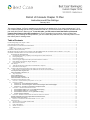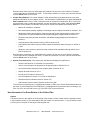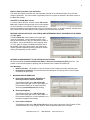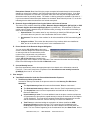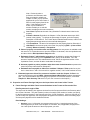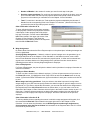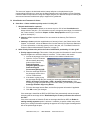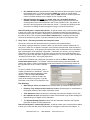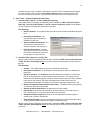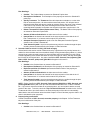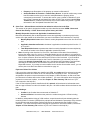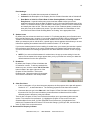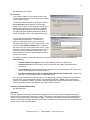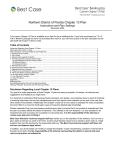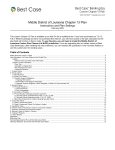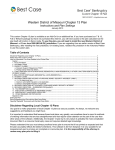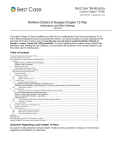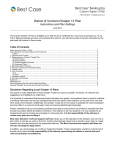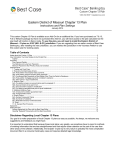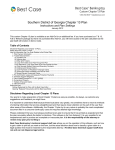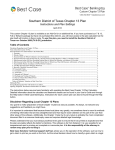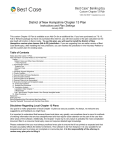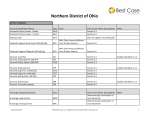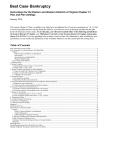Download District of Colorado Chapter 13 Plan
Transcript
District of Colorado Chapter 13 Plan Instructions and Plan Settings February 2014 This custom Chapter 13 Plan is available as an Add-On for an additional fee. If you have purchased our 7 & 13, Full or Network package but have not purchased this Add-On, you will have access to the plan calculator but the plan itself will function in Demo mode. To use this plan, you will need to install the District of Colorado Custom Plan Classes (CO-A-ZZ) jurisdiction. If you are upgrading from an earlier version of Best Case Bankruptcy, after installing the new jurisdiction, you can reselect the jurisdiction in the Voluntary Petition to use this custom plan for existing cases. Table of Contents Disclaimer Regarding Local Chapter 13 Plans .......................................................................................................................................................... 2 Notes About this Custom 13 Plan ............................................................................................................................................................................. 2 How Information You Enter Relates to the Printed Plan ........................................................................................................................................... 3 Caption ................................................................................................................................................................................................................ 3 Debtor’s Name and Other Case Information ....................................................................................................................................................... 4 CHAPTER 13 PLAN (Date of Plan) ......................................................................................................................................................................... 4 MOTIONS FOR VALUATION OF COLLATERAL AND DETERMINATION OF SECURED STATUS UNDER 11 U.S.C. §506.................... 4 SECURED CLAIMS SUBJECT TO VALUATION OF COLLATERAL ................................................................................................................ 4 I. BACKGROUND INFORMATION .............................................................................................................................................................. 4 A. Prior Bankruptcies Pending, Eligibility For Discharge and Prior States of Domicile ................................................................................ 4 B. Discharge Eligibility ................................................................................................................................................................................. 4 C. Prior states of domicile ............................................................................................................................................................................. 4 D. Domestic Support Obligations Owed by the Debtor and Parties of Interest .............................................................................................. 5 E. Phone Number of the Domestic Support Obligation ................................................................................................................................. 5 F. Current Monthly Income ........................................................................................................................................................................... 5 II. Plan Analysis................................................................................................................................................................................................. 5 A. Total Debt Provided for Under the Plan and Administrative Expenses ..................................................................................................... 5 B. Reconciliation with Chapter 7 ................................................................................................................................................................... 6 III. Properties and Future Earnings Subject to the Supervision and Control of the Trustee ................................................................................. 7 A. Future Earnings and Other Future Income Submitted to the Trustee to Execute the Plan ......................................................................... 7 Plan Payment and Length of Plan ............................................................................................................................................................ 7 Other Information in Section III. A. ........................................................................................................................................................... 8 B. Wage Assignment ..................................................................................................................................................................................... 8 Place of Employment ................................................................................................................................................................................. 8 Employer’s Phone Number ....................................................................................................................................................................... 8 Other Information in Section III. B. ........................................................................................................................................................... 8 IV. Classification and Treatment of Claims......................................................................................................................................................... 9 A. Class One – Claims entitled to priority under 11 U.S.C § 507 .................................................................................................................. 9 B. Class Two – Defaults .............................................................................................................................................................................. 10 1. Class Two A – Home Mortgages with Arrears ............................................................................................................................ 10 2. Class Two B – Secured Long Term Claims with Arrearages Other than Mortgages............................................................. 10 3. Class Two C – Executory Contracts and Unexpired Leases .................................................................................................... 11 C. Class Three – All Other Allowed Secured Claims .................................................................................................................................. 12 1. Secured Claims subject o 11 U.S.C. §506 (Real Property) ...................................................................................................... 12 2. Secured Claims subject to 11 U.S.C § 506 ................................................................................................................................. 12 3. Secured Claims to which 11 U.S.C § 506 shall not apply ......................................................................................................... 13 4. Property being surrendered ........................................................................................................................................................... 13 D. Class Four – Allowed Unsecured claims not otherwise referred to in the Plan ....................................................................................... 14 Monthly Disposable Income and Applicable Commitment Period...................................................................................................... 14 Payment of Class Four Claims ............................................................................................................................................................... 14 E. Class Five – Post-Petition Claims allowed under 11 U.S.C. §1305......................................................................................................... 15 V. Other Provisions .......................................................................................................................................................................................... 15 A. Secured Creditors to be Paid Outside the Plan ........................................................................................................................................ 15 B. Effective Date of the Plan ....................................................................................................................................................................... 15 C. Order of Distribution............................................................................................................................................................................... 15 D. Motions to Void Liens ............................................................................................................................................................................ 15 E. Student Loans ......................................................................................................................................................................................... 16 2 F. Restitution............................................................................................................................................................................................... 16 G. Other Provisions ..................................................................................................................................................................................... 16 VII. Insurance................................................................................................................................................................................................. 17 VIII. Post-Confirmation Modification ............................................................................................................................................................. 17 Signatures................................................................................................................................................................................................................ 17 Editing the Plan ....................................................................................................................................................................................................... 18 Saving (Replacing) the Plan with the Best Case Editor ........................................................................................................................................... 18 Opening “Replaced” Documents with the Best Case Editor.................................................................................................................................... 18 Disclaimer Regarding Local Chapter 13 Plans Our goal is to make preparation of local Chapter 13 plans as easy as possible. As always, we welcome any suggestions and feedback you might have. It is important to understand that because these local plans vary greatly, we sometimes have to resort to methods of entering information that are less straightforward and that require closer attention on the part of the user than other areas of the software. Additionally, the Chapter 13 plan by its very nature is probably the most complicated document filed in a consumer bankruptcy case and requires detailed legal knowledge. Please understand that you must always proofread every plan to ensure that it has printed as expected and that the plan accurately reflects the debtor’s intentions. This software is far from foolproof. It is very possible for an inexperienced user to produce an incomplete or inaccurate plan. It is the responsibility of the attorney to review every plan prior to filing it. Best Case Solutions’ technical support staff can advise you on the operation of the software, such as how to get a claim to print as you want on the form, but the actual decision about how to classify a given claim is a legal question that must be resolved by the responsible attorney. The Best Case technical support staff does not and can not dispense legal advice. In addition, your local trustee can modify or change the Chapter 13 plan requirements, practices or the format of the plan at any time. It is the responsibility of the attorney representing the debtor to ensure that local rules and practices are adhered to. Notes About this Custom 13 Plan ♦ Attorney’s Fees and Filing Fees: You can input attorney’s fees and filing fees to be paid through the plan in the Claims tab of the Chapter 13 Plan Calculator. For the unpaid attorney’s fees, you should enter in the total of any unpaid attorney’s fees plus any other fees you wish to include in the plan. Your custom plan does not list the filing fees. If you want them to appear on the plan, you can make a note in the Other tab of the Chapter 13 Plan Calculator, and the fees will print in the Other Provisions section of the plan. In some districts, trustees do not allow the filing fee to be paid through the plan. ♦ Custom Plan Classes: Your Custom Chapter 13 Plan includes four custom plan classes to aid in the classification of creditors: o ADPT - Adequate Protection through Trustee and ADPD - Adequate Protection by Debtor: For Creditors receiving payments in the nature of adequate protection, your Custom 13 Plan has two custom classes that will allow you to list creditors in Section IV. C. 4. of the plan. ADPT Adequate Protection through Trustee denotes that the adequate protection payments will be distributed by the trustee, while ADPD - Adequate Protection by Debtor indicates that the adequate protection payments will be made to the creditor directly by the debtor. o ARD - Arrearage Domestic Support by Debtor: If the debtor is in arrears on a Domestic Support Obligation, but he will be paying the arrearage directly to the holder of the obligation, you can classify the arrearage portion of the claim as ARD - Arrearage Domestic Support by Debtor. When you use this plan class, you will also be able to enter additional information regarding the debtor’s payments on the claim in the Colorado 13 Plan Creditor Custom Entry screen as described on page 9. o EXUL - Executory Contract\Unexpired Lease has been added for the listing of assumed leases and executory contracts in Section IV. B. 3. of the plan. ©2013 Best Case, LLC 1.800.492.8037 www.bestcase.com 3 Note that these classes are only visible when the jurisdiction for the case is set to District of Colorado ~custom plan classes (Filename=CO-A-ZZ). To check the jurisdiction of a client, open the client file then click the About button in the Toolbar ♦ Custom Entry Buttons: Two custom Chapter 13 Plan buttons have been added to allow you to enter additional information for your Chapter 13 Plan. The information requested when you press the Local 13 Plan Treatment button in the 13 Plan Treatment screen for creditors on schedules A, B, D, E and F will vary depending on the 13 plan class treatment you have assigned to the creditor, while the CO 13 Plan Info button on the Chapter 13 Calculator screen can be used to enter additional information about: o Motions for valuation of collateral; o Prior bankruptcies pending, eligibility for discharge and prior states of domicile for Sections I. A-C; o Whether the debtor has provided or cannot provide the Trustee with the phone number for any non-parental, non-governmental Domestic Support Obligation assignee listed in Section I.E; o The plan’s start date, payment information, and additional wage assignment information for Section II; o Any post petition claims allowed under § 1305 for Section IV.E; o Any restitution the debtor may owe and the method by which the debtor will pay it for Section V. F; and o Whether or not insurance to protect secured creditors will be maintained through the life of the Plan for Section VII. Note that these screens are only visible when the jurisdiction for the case is set to District of Colorado ~custom plan classes (Filename=CO-A-ZZ). To check the jurisdiction of a client, open the client file then click the About button in the Toolbar. ♦ Special Form Preferences: Your custom plan includes the following form preferences: o Section II.A.5 based on 13 calculator not form totaling o Ask for a cost of sale for the properties in the property table of Section II.B.1.a. o Do not list Schedule A property in the property table of Section I.B.1.a. o Display Secured Amount in IV.C.5. o Include all SLTO claims in Section V.A. o List of Exceptions for Section V.C.2 Order of Distribution? o Default treatment of Student Loans for Section V.E. o Add Permanent text to Other Provisions section of the plan. To access the form preferences: (1) Highlight the Chapter 13 Plan on the Forms and Schedules Menu for the client. (2) Click Setup/Edit Form Preferences. (3) Highlight the form preference and click Change. (4) Click Yes or No, and click OK to save. (5) Then click Close on the next screen. How Information You Enter Relates to the Printed Plan Caption The division name for the caption on the first page of the Chapter 13 Plan is taken from the jurisdiction name in the jurisdiction section of your Setup Menu. Note that if there is a tilde character ~ in your jurisdiction name, it will not print on the plan nor will any text following the tilde. ©2013 Best Case, LLC 1.800.492.8037 www.bestcase.com 4 Debtor’s Name and Other Case Information The name and chapter are drawn from the information entered on the Voluntary Petition, as is the case number if applicable. The case number if applicable prints in the caption as entered in the Notes section of the Best Case toolbar. CHAPTER 13 PLAN (Date of Plan) To enter a date for the plan, click the custom CO 13 Plan Info button located in the upper right corner of the Chapter 13 Plan Calculator. You can enter a date into the Date of Plan field accessible in the Payments tab of the CO 13 Plan Info screen. If no date is entered, the date of the plan is taken from the date inserted on the signature lines when the plan is printed. MOTIONS FOR VALUATION OF COLLATERAL AND DETERMINATION OF SECURED STATUS UNDER 11 U.S.C. §506. The CO 13 Plan Info button located in the upper right corner of the Chapter 13 Plan Calculator allows you to specify which checkbox (if any) you would like to select in this section. If there are Motions to value property under 11 U.S.C. §506, a textbox is available that allows you to list the date of previously filed motions, the status of the motions (granted, objections pending, objections resolve) and any corresponding docket numbers. SECURED CLAIMS SUBJECT TO VALUATION OF COLLATERAL All claims classified as Secured Paid Prorata (SPR) or Secured, Fixed Payment (SFP) print here. The creditor’s name and description of property print as entered on the Creditor Information tab. Plan Headings: • Name of Creditor: The Creditor’s name as entered on the Creditor Information tab prints here. • Description of Collateral: Any text entered in the Description of Property section of the Creditor Information tab prints here. I. BACKGROUND INFORMATION A. Prior Bankruptcies Pending, Eligibility For Discharge and Prior States of Domicile The Background tab on the CO 13 Plan Info button in the upper right corner of the Chapter 13 Plan calculator allows you to enter information about any prior bankruptcies still pending. B. Discharge Eligibility The Background tab on the CO 13 Plan Info button in the upper right corner of the Chapter 13 Plan calculator allows you to select whether or not the debtor is eligible for discharge. C. Prior states of domicile The Background tab on the CO 13 Plan Info button in the upper right corner of the Chapter 13 Plan calculator allows you to list any prior states of domicile within the past 730 or 910 days. ©2013 Best Case, LLC 1.800.492.8037 www.bestcase.com 5 Exemptions Claimed: Best Case fills in the proper exemption information based on the exemption statutes you select for the debtor in the Filing Information tab for the Voluntary Petition. If you have selected the exemptions for Colorado or any other state, Best Case will print the appropriate state abbreviation after the text which states, “The debtor is claiming exemptions available in the state of…” If you have selected Federal Exemption statutes for the debtor, Best Case will print an “X” on the line indicating that the debtor has elected to use federal exemptions. D. Domestic Support Obligations Owed by the Debtor and Parties of Interest The names of any creditors classified as DSO - Domestic Support Obligation §507(a)(1)(A) or DSG - Domestic Support Government §507(a)(1)(B) will be printed here. The subsection in which the creditor name is listed is determined by the treatment class you assign to the claim and the data you enter for the consideration. 1. Spouse/Parent: The creditor name for any claim that you classify as DSO will print here, if you include the word “parent” in the Consideration field for the creditor. 2. Government: The names of the creditors for all claims classified as DSG automatically print here. 3. Assignee or Other: This section lists the names of any creditors which are classified as DSO, but do not include the word “parent” in the consideration field. E. Phone Number of the Domestic Support Obligation You can use the CO 13 Plan Info custom entry screen to indicate whether the debtor has provided or cannot provide the Trustee with the phone number of any non-parental, non-government DSO assignee. To access this screen, click the custom CO 13 Plan Info button located in the upper right corner of the Chapter 13 Plan Calculator. Then enter the information into the matching fields of the DSO Assignee tab of the CO 13 Plan Info screen. F. Current Monthly Income Best Case automatically selects the appropriate option here based on the information entered in Form 22C. The Income used for the comparison is the Annualized current monthly income for §1325(b)(4) from Line 15. of Form 22C. II. Plan Analysis A. Total Debt Provided for Under the Plan and Administrative Expenses 1. Total Priority Claims (Class One): Amounts for attorney fees listed on the plan are taken from the Attorney Fee Disclosure Statement. • The Unpaid attorney’s fees will match the field labeled “Balance due thereon.” • The Estimated total attorney’s fees are taken from the Total Compensation promised. • The Prepaid fees come from the Compensation received field on the Attorney Fee Disclosure Statement. • Unpaid attorney’s costs: To include additional costs in the plan, enter the total amount of unpaid attorney's fees plus the unpaid attorney's costs in the claims tab of the Chapter 13 Plan Calculator. The costs will be computed as the difference between this number and the "Balance due thereon" from the Attorney Fee Disclosure Statement. • Total Taxes are calculated adding the total paid to all claims classified as UPR Unsecured Priority that have the word “Tax” entered into the Consideration field. Federal Taxes represents the total paid to all claims classified as UPR that have the words “Tax” and “Federal” appearing in the Consideration field, and State Taxes are the ©2013 Best Case, LLC 1.800.492.8037 www.bestcase.com 6 total paid to all claims classified as UPR - Unsecured Priority that have the words “Tax” and “State” entered into the Consideration field. Other represents the total of all claims classified as UPR that do not have the word “Tax” entered into the Consideration field plus the total of the arrearage portions of any claims classified as DSO - Domestic Support Obligation §507(a)(1)(A) or DSG - Domestic Support Government §507(a)(1)(B). 2. Total of payments to cure defaults (Class Two) is total amount of Arrearage Claims (ARPR and ARR) that are paid through the plan to creditors other than Domestic Support Obligations. 3. Total payment on secured claims (Class Three) is the total paid to all secured creditors through the plan. 4. Total payment on unsecured claims (Class Four) represents the total of payments that are made through the plan to all UGEN - Unsecured General Non-Priority and U100 - Unsecured Special Class paid 100% creditors. 5. Sub-Total is the total of lines 1-4. A special form preference is available print the total 13 calculator payments minus the trustee fees on this line. For more information on accessing this preference, see Notes About this Custom 13 Plan on page 2. 6. Total trustee’s compensation (10% of debtor’s payment) is equal to 10% of total Contributions the debtor makes to the plan. (For information on how to change the percentage of contributions the Trustee receives, consult the Chapter 13 Plan: Setup Options section of your user’s guide or the help file.) 7. Total debt and administrative expenses is the total of line 5 + line 6 and represents the total amount of money that is to be paid through the plan. B. Reconciliation with Chapter 7 1. Assets available to Class Four unsecured creditors if Chapter 7 filed: a. Value of debtor’s interest in non-exempt property is calculated by taking the total market value of all properties listed on Schedules A and B and then subtracting the total of all exemptions listed on Schedule C, as well as the total of all secured debts listed on Schedule D less any claims classified as SAL - Secured, Avoid Lien. Property Table: Underneath line a, a listing prints containing any properties on Schedules A and B that have a net value greater than zero. If you want to exclude Schedule A properties from the table, you can use the "Do Not list Schedule A Property in the Property table of II. B.1.a.?” custom form preference. (For more information on accessing this preference see “Notes About this Custom 13 Plan” on page 2.) Net Value is determined by the Chapter 13 Plan Calculator using the formula described by the Property Table headings: • Property contains the description of the property as entered in the Creditor Information tab on Schedule A or Schedule B. • Fair Market Value (FMV) is the Market Value of the Property as entered in the Creditor Information tab. • Less Costs of Sale: By default, this number is calculated as $0.00. A custom entry screen is available on Schedules A and B labeled Local 13 Plan Treatment that enables you to enter the Cost of Sale Amount along with any text you would like printed beside it. ©2013 Best Case, LLC 1.800.492.8037 www.bestcase.com 7 • Note: Previously when a preference was activated, each time you printed or edited your Chapter 13 Plan, pop-up screens appeared for you to enter Costs of Sale for each property listed in the table. If this preference is still active in your installation a window reminds you to edit this section according to the new conventions. Less Liens: Represents the total of any Schedule D claims that are linked to the property. • x Debtor’s Interest: By default, the Chapter 13 Plan Calculator assumes a 100% interest in the property. To change the percentage of interest, open the Property Description on Schedule B. Then check the box labeled Partial Interest, and fill in the appropriate percentage amount in the new field that appears. • Less Exemptions: The total of all exemptions for this property listed on Schedule C. • =Net Value is the amount equal to the result of a property’s ((FMV – (Costs of Sale +Liens))* Debtor’s Interest) – Exemptions. b. Value of property recoverable under avoiding powers: An entry screen is available to add this amount. To access this screen, open the Chapter 13 calculator, click the Liquidation tab, and then click the Edit Liquidation Analysis button. c. Estimated Chapter 7 administrative expenses can be added by opening the Chapter 13 Plan calculator and clicking on the Liquidation tab in the top of the window. Fill in the amount of expenses in the “Est. administrative costs” field in the right hand section of the Liquidation screen, and then hit tab to recalculate the analysis. d. Amounts payable to priority creditors other than costs of administration represents the total of all priority claims listed on Schedule E. e. Estimated amount payable to Class Four creditors if Chapter 7 filed equals line a. plus line b. minus lines c. and d. If the result is a negative number, “0.00” will be entered on line e. 2. Estimated payment to Class Four unsecured creditors under the Chapter 13 Plan is the amount currently being paid to UGEN - Unsecured General Non-Priority creditors through the plan. (For more information about changing the payments to unsecured creditors, consult the Chapter 13: Plan Summary Tab section of your user’s manual or the help file.) III. Properties and Future Earnings Subject to the Supervision and Control of the Trustee A. Future Earnings and Other Future Income Submitted to the Trustee to Execute the Plan Plan Payment and Length of Plan The amount of the debtor’s plan payment is taken from the first payment field in the Summary tab of the 13 Plan Calculator. The plan duration (number of months) is the number of months you specify for the first payment amount in the Summary tab of the 13 Plan Calculator. If this is a step plan or if you have lump sum payments, the first payment will appear in this section, and the remaining steps and lump sum payments will be detailed as follows. Plan Headings: • Amount: In row 1 of the table, the payment amount for line 1 equals the amount of the second payment you enter in the Chapter 13 Calculator, and, if applicable, the payment in row 2 will equal the amount of the third payment you enter. ©2013 Best Case, LLC 1.800.492.8037 www.bestcase.com 8 • Number of Months is the number of months you enter for each step in the plan. • One time payment and date: For each lump sum payment you include in the plan, a row will print in the table which lists the lumpsum payment amount and month number in which the payment is to be made as you entered them in the Chapter 13 Plan Calculator. • Total: For each line in the table, the Total equals the payment multiplied by the Number of Months from the corresponding fields in the Chapter 13 Calculator. (Note that for lump sum payments the total will equal the payment amount.) Other Information in Section III. A. To enter a Beginning Date, the Amounts necessary for the payment of Class Five post-petition claims or a description of other property that will be sold to help pay off the plan, click the custom CO 13 Plan Info button located in the upper right corner of the Chapter 13 Plan Calculator. Then enter the information into the matching fields of the Payments tab of the CO 13 Plan Info screen. B. Wage Assignment By default, Best Case selects the Direct Payment option on the printed plan, indicating that wages are not to be garnisheed. Specifying Wage Assignment: If debtor’s or debtor’s spouse’s wages are to be garnisheed, go to the Wage Deduction tab in the Chapter 13 Plan Calculator. In the Debtor’s section, enter a dollar amount in the Deduction Amount field, and select the payroll interval. A dollar amount entered here signals to the calculator that there is a Wage Assignment, and Best Case then checks the box indicating that there will be Voluntary Wage Assignment to Employer. Place of Employment For Place of Employment, the plan will print the debtor’s and/or joint debtor’s employer information as entered on Schedule I. Employer’s Phone Number To enter in a phone number for the debtor’s employer: (1) Close all open screens until you return to the Client List screen. (2) Highlight the client in the Client List and click the Notes button in the top toolbar. (3) Select the Debtor Information tab. (4) Enter the debtor’s work phone number and click OK to save. Whose wages are being garnisheed: If only the debtor or the debtor’s spouse is having his/her wages assigned, your plan does not specify whether the debtor’s wages or spouse’s wages are to be garnisheed, so if you want to include this information, you can enter the details for the assignments in the Payments tab of the CO 13 Plan Info screen as shown above, or you can make a note in the Other tab of the Chapter 13 Plan Calculator which will print in the Other Provision section in part V. G. of the plan. If both the debtor and spouse are having their wages assigned, the plan will print the information for both employers and “Spouse’s Employer” above the information for the spouse’s employer. Other Information in Section III. B. To add any additional notes regarding the manner in which the wage assignment will be paid, click the custom CO 13 Plan Info button located in the upper right corner of the Chapter 13 Plan Calculator. You can enter the information into the Debtor agrees to make wage assignment or direct payments under the Plan as follows field accessible in the Payments tab of the CO 13 Plan Info screen as pictured above. ©2013 Best Case, LLC 1.800.492.8037 www.bestcase.com 9 The amount of wages to be deducted and the interval will print on the plan based on the corresponding information you enter into the Wage Deduction tab in the Chapter 13 Plan Calculator. If both the debtor and spouse are having their wages assigned, two different lines print indicating the amounts and intervals at which each party’s wages will be garnisheed. IV. Classification and Treatment of Claims A. Class One – Claims entitled to priority under 11 U.S.C § 507 1. Allowed administrative expenses a. Trustee’s compensation defaults to an amount equal to 10% of total Contributions the debtor makes to the plan. (For information on how to change the percentage of contributions the Trustee receives, consult the Chapter 13 Plan: Setup Options section of your user’s guide or the help file.) b. Attorney’s Fees equals the Balance Due as entered in the Attorney Fee Disclosure Statement. c. Attorney’s Costs equals the unpaid balance of attorney’s fees in the Claims section of the Chapter 13 Calculator minus the Balance Due from the Attorney Fee Disclosure Statement. (For more information on including attorney costs in the plan, see “Total Debt Provided for Under the Plan and Administrative Expenses” on page 5.) 2. Other Priority Claims to be paid in the order of distribution provided by 11 U.S.C. § 507 a. Priority support arrearage: This section of the plan prints the information for each Domestic Support Obligations to which the debtor is in arrears. To list a claim in this section: 1. Include the arrearage in the Claim amount in the creditor information tab. 2. Open the 13 Plan Treatment tab and classify the priority portion of the claim as Domestic Support Obligation §507(a)(1)(A) or Domestic Support Government §507(a)(1)(B). 3. Enter the arrearage amount in the Arrearage section of the 13 Plan Treatment tab. 4. If the debtor is going to pay the arrearage through the plan, classify the arrearage portion of the claim as either ARPR - Arrearage, paid prorata or ARR - Arrearage, fixed payment. If the arrearage is going to be paid directly to the claim holder, you can classify it as ARD Arrearage Domestic Support by Debtor. 5. Fill in the Arrearage Interest Rate, and the fixed payment information if applicable. 6. Click OK to save your changes If the arrearage is classified as ARPR or ARR, Best Case automatically selects the option indicating that the arrearage will be “Distributed by the Trustee pursuant to the terms of the Plan.” If the claim is entered on Schedule E with an arrearage classified as ARD, the Debtor is making monthly payments option is selected. In addition, a special creditor entry screen allows you to change information regarding the payment of Priority Support Arrearages that will not be paid through the plan. ©2013 Best Case, LLC 1.800.492.8037 www.bestcase.com 10 To access this screen, open any creditor on Schedule E that is classified as DSG or DSO and that contains an arrearage portion classified as ARD. Click the Local 13 Plan Treatment button in the lower left corner of the 13 Plan Treatment tab. Select the payment method and fill in any of the additional information required. b. Federal Taxes represents the total paid to all claims classified as UPR - Unsecured, Priority that have the words “Tax” and “Federal” appearing in the Consideration field. c. State Taxes equals the total paid to all claims classified as UPR that have the words “Tax” and “State” appearing in the Consideration field. d. Other Taxes is the total paid to all other claims classified as UPR that have the word “Tax” in the Consideration field, but do not include the words “Federal” or “State.” The Description of these taxes will be taken from the Consideration field for the claims. e. Other Class One Claims represents the total of all claims classified as UPR that do not have the word “Tax” entered into the Consideration field. The description of the other class one claims is taken from the Consideration field for the claims. If there are no other Class One claims, the box marked “None” will automatically be selected. None: This checkbox is automatically checked if none of the above conditions for this section are met. B. Class Two – Defaults 1. Class Two A – Home Mortgages with Arrears All claims classified as Secured, long-term outside plans (SLTO) that have the words “Principal Residence” entered in the Nature of Lien field print here. The creditor will be paid outside the 13 plan (payments will not go through the trustee), and the payments will extend beyond the length of the plan. The creditor’s address prints as entered on the Creditor Information tab. Schedule D Creditors with the word "Principal Residence" entered in the Nature of the Lien field will print in section IV. B. 1. if the secured portion of the claim is classified as SLTO and they have arrearage amounts greater than 0 which are classified as ARR - Arrearage, fixed payment or ARPR - Arrearage, paid pro rata in the Arrearage portion of the 13 Plan Treatment tab. 2. Class Two B – Secured Long Term Claims with Arrearages Other than Mortgages Any Schedule D Creditors that do NOT have the words "PrincipalResidence" entered in the Nature of the Lien field will appear in section IV. B. 2. if they are classified as SLTO and they have arrearage amounts greater than 0 which are classified as ARR - Arrearage, fixed payment or ARPR - Arrearage, paid pro rata in the Arrearage portion of the 13 Plan Treatment tab. In both Section IV. B. 1. and IV. B. 2. a listing of all creditors matching the descriptions of the Class Two A or Class Two B creditors as detailed above will print in a table with the following Plan Headings: • The Creditor name will print on the plan based on the information you enter in the Creditor Information tab for the Schedule D creditor. • Collateral (Section IV. B. 2. only) is the description of property as in the Creditor Information tab of Schedule D. • Total Default Amount to be Cured is the amount of the Arrearage owed as entered in the 13 Plan Treatment tab for the creditor. • The Interest Rate is the interest rate entered on the 13 Plan Treatment tab. If no interest is entered, “0” will print here. • Total Amount to Cure Arrearage is the total amount needed to pay off the arrearage claim, including interest, as calculated by the Chapter 13 Plan Calculator. ©2013 Best Case, LLC 1.800.492.8037 www.bestcase.com 11 • No. of Months to Cure represents the number of months the plan will require to pay off the arrearage claim. For claims classified as ARPR, the number of months will be determined by the Chapter 13 Calculator, while for ARR claims, the number equals the number of months entered on the Chapter 13 Plan Treatment tab. • Regular Payments per month (i.e. month, week, etc.) to be Made Directly to Creditor and Date of First Payment is the regular monthly payment amount for the secured portion of the claim as entered in the 13 Plan Treatment Tab. (By default, the plan fills in that all payments will be made per “month.” To change this heading see the instructions for Editing the Plan that appear on page 13 of these instructions.) Date of First Payment - Custom Entry Screen: A special creditor entry screen has been added to allow you to enter the date of the first payment for mortgages or other secured creditors. To access this screen, open a creditor in Schedule D, click the 13 Plan Treatment tab and classify the claim as SLTO. Then click the Local 13 Plan Treatment button, located in the lower left corner of the creditor entry screen. Type the information in the “Date of First Payment” field. 3. Class Two C – Executory Contracts and Unexpired Leases This section of the plan lists assumed executory contracts and unexpired leases. If the debtor is going to assume a contract or lease, you will need to create a Schedule D or F entry for it in order for it to appear on the plan. In the Creditor information tab, enter the name of the contract/lease party. In the property description field or the consideration field on Schedule F, type in a description of the collateral, if applicable. If the debtor is in arrears, you may want this claim listed on a creditor schedule; for the claim amount, enter the amount that the debtor is in arrears. If you don’t want this claim to appear on Schedule D or F, put a check in the box labeled “Do Not Print/Total on Sch.” in the upper right corner. In the 13 Plan Treatment tab, classify the main portion on the left as EXUL - Executory Contract\Unexpired Lease. For Payment, enter the regular monthly payment the debtor will make to the creditor. If there is an arrearage, enter the information in the arrearage section on the right hand side of the 13 Plan Treatment tab. To enter in a Date of First Payment, open a creditor in Schedule D or Schedule F, click the 13 Plan Treatment tab and classify the claim as EXUL. Then click the Local 13 Plan Treatment button, located in the lower left corner of the creditor entry screen. Type the information in the “Date of First Payment” field. Plan Headings: • Other Party to Lease or Contract is the Creditor Name as entered on Schedule D or F. • Property, if any, Subject to the Contract or Lease is the description or consideration of the property entered in the Creditor Information screen. • Total Amount to Cure is the amount of arrearage entered on the Chapter 13 Plan Tab. • No. of Months to Cure represents the number month needed to pay off the arrearage as determined by the Chapter 13 Plan Calculator. • The Regular Monthly Payment is taken from the information entered in the Payment field in the Chapter 13 Plan treatment tab. Date of First Payment - Custom Entry Screen: A special creditor entry screen has been added to allow you to enter the date of the first payment for mortgages or other secured creditors. To ©2013 Best Case, LLC 1.800.492.8037 www.bestcase.com 12 access this screen, open a creditor in Schedule D, click the 13 Plan Treatment tab and classify the claim as EXUL. Then click the Local 13 Plan Treatment button, located in the lower left corner of the creditor entry screen. Type the information in the “Date of First Payment” field. C. Class Three – All Other Allowed Secured Claims 1. Secured Claims subject o 11 U.S.C. §506 (Real Property) Any Creditor linked to a property on Schedule A that is classified as SPR - Secured, Paid Pro Rata, SFP - Secured, Fixed Payment, or SLTP – Secured, long term, in plan in the Chapter 13 Plan Treatment Tab will print in this section of the plan. Plan Headings: • Name of Creditor: The creditor’s name as entered on the Creditor Information tab prints here. • Description of Collateral: The property description as entered on Schedule A prints here. • Amount of Debt as Scheduled: The claim amount as entered on the Creditor Information tab prints here. • Proof of Claim amount: A custom entry screen in the lower left corner of the 13 Plan Treatment tab allows you to enter a proof of claim amount. 2. Secured Claims subject to 11 U.S.C § 506 (a) Any creditor linked to Schedule B property that is classified as SPR - Secured, Paid Pro Rata or SFP - Secured, Fixed Payment with an unsecured portion entered will print in this section of the plan. Plan Headings: • Creditor: The Creditor Name as entered on Schedule D prints here. • Description of Collateral: The Description of the property as entered on Schedule B prints here. • Specify Treatment: The Treatment of the claim depends on whether or not the claim has an unsecured portion. All claims with an unsecured portion, “A” will print here to indicate that the debtor will pay the creditor an amount equal to the value of the collateral. If the claim is fully secured, “B” prints indicating that the creditor will receive the remaining balance payable on the debt over the period required to pay the sum in full. • Debtor’s Contention of Value (Replacement Value): The Market Value of the property as entered on Schedule D prints here. • Amount of Debt as Scheduled is the claim amount for the creditor. • Interest Rate is the interest rate entered for the secured portion of the debt in the 13 Plan Treatment tab. If no interest rate is entered “0” prints here. • Adequate Protection Payment is equal to Pre-Con Adequate Protection Payment entered in the 13 Plan Treatment tab. • Total Amount Payable is equal to the total amount paid to the creditor through the plan including interest as determined by the Chapter 13 Plan Calculator. (b) Any creditor linked to Schedule B property that is classified as SPR - Secured, Paid Pro Rata or SFP - Secured, Fixed Payment without an unsecured portion entered will print in this section of the plan. ©2013 Best Case, LLC 1.800.492.8037 www.bestcase.com 13 Plan Headings: • Creditor: The Creditor Name as entered on Schedule D prints here. • Description of Collateral: The Description of the property as entered on Schedule B prints here. • Specify Treatment: The Treatment of the claim depends on whether or not the claim has an unsecured portion. All claims with an unsecured portion, “A” will print here to indicate that the debtor will pay the creditor an amount equal to the value of the collateral. If the claim is fully secured, “B” prints indicating that the creditor will receive the remaining balance payable on the debt over the period required to pay the sum in full. • Debtor’s Contention of Value (Replacement Value): The Market Value of the property as entered on Schedule D prints here. • Amount of Debt as Scheduled is the claim amount for the creditor. • Interest Rate is the interest rate entered for the secured portion of the debt in the 13 Plan Treatment tab. If no interest rate is entered “0” prints here. • Adequate Protection Payment is equal to Pre-Con Adequate Protection Payment entered in the 13 Plan Treatment tab. • Total Amount Payable is equal to the total amount paid to the creditor through the plan including interest as determined by the Chapter 13 Plan Calculator. 3. Secured Claims to which 11 U.S.C § 506 shall not apply Claims listed in this section consist of debts secured by a purchase money security interest in a vehicle for which the debt was incurred within 910 days of filing the bankruptcy petition, or, claims secured by any other personal property for which the debt was incurred within one year of filing. Creditors appearing in this section will retain the liens securing their claims, and they will be paid the full value of the original claim. Any claim classified as SF5 - Secured, fixed payment, §506 N/A and SP5 - Secured, paid prorata, §506 N/A will appear in this section. Plan Headings: • Creditor is the Creditor Name as entered on Schedule D. • Description of Collateral is the Description of the property as entered on Schedule D. • Replacement Value of Collateral represents the Market Value of the property as entered on Schedule D. • Amount of Debt as Scheduled is the claim amount for the creditor. • Interest Rate is the interest rate entered for the secured portion of the debt in the 13 Plan Treatment tab. If no interest rate is entered “0” prints here. • Total Amount Payable is equal to the total amount paid to the creditor through the plan including interest as determined by the Chapter 13 Plan Calculator. NOTE: Claims classified as SF5 - Secured, fixed payment, §506 N/A and SP5 - Secured, paid prorata, §506 N/A will be paid in full up to the secured amount listed on the 13 Plan Treatment tab. If you have a claim that includes an unsecured portion, you can include it with the secured portion of the claim. To do this, check the "Pay Full Claim as Secured" checkbox in the 13 Plan Treatment tab. When you check this box, the unsecured portion of the claim is automatically added back to the secured claim amount and the Chapter 13 Plan Calculator pays the claim in full when it calculates the plan payments. 4. Property being surrendered Creditor’s classified as SSR - Secured, surrender property in the Chapter 13 Plan Treatment tab print in this section of the plan. Plan Headings: • Creditor is the Creditor Name as entered on Schedule D. ©2013 Best Case, LLC 1.800.492.8037 www.bestcase.com 14 • Property is the Description of the property as entered on Schedule D. • Anticipated Date of Surrender - Custom Entry Screen: A special creditor entry screen has been added to allow you to enter the anticipated date the property will be surrendered to the creditor. To access this screen, open a creditor in Schedule D, click the 13 Plan Treatment tab and classify the claim as SSR. Then click the Local 13 Plan Treatment button, located in the lower left corner of the creditor entry screen. Type the information in the “Anticipated Surrender Date” field. D. Class Four – Allowed Unsecured claims not otherwise referred to in the Plan This section of the plan is designed to handle any claim classified as either UGEN - Unsecured General Non-Priority or U100 - Unsecured, special class, paid 100%. Monthly Disposable Income and Applicable Commitment Period Best Case automatically fills out the disposable income and applicable commitment period in this section of the plan based on the information you enter in the Means Test Calculator for Form 22C. • Monthly Disposable Income is the debtor’s monthly disposable income from line 58 of Form 22C. • Applicable Commitment Period is the debtor’s applicable commitment period from line 17 of Form 22C. • Total Disposable Income represents the debtor’s monthly disposable income multiplied by the number of months in the debtor’s applicable commitment period. Note: According to the directions for Form 22C, if the Debtor’s Annualized Current Monthly Income from either Line 15 or Line 21 is below the Median Income, the debtor is not required to determine his disposable income under § 1325(b)(3) and therefore should not complete the entire form. In these instances, Best Case will leave this section of the form blank. If you want Best Case to fill in this information based on the Form 22 Calculations, you can make it do so by checking the Always Compute DMI check box in the Median tab of the Means Test Calculator, and filling in the remainder of the information required for the Calculation of the Monthly Disposable Income. If you want to insert numbers into this section from another source, you can edit the plan in the Best Case Editor as described on page 18. Payment of Class Four Claims If all non-priority unsecured debts are classified as UGEN, then option a will be selected on the plan, indicating that all class four claims are of one class and are to be paid pro rata. The percentage designated to be paid to unsecured creditors in the Chapter 13 Plan Calculator, as well as the total pro rata sum the creditors will receive will also be filled in. (For more information about changing the payments to unsecured creditors, consult the Chapter 13: Plan Summary Tab sections of your user’s manual or the help file.) If the 13 Plan includes creditors classified as U100, option b will be selected to indicate that more than one type of Class Four claim is included in the plan. All U100 creditors will then be listed on the plan. Plan Headings: • Creditor is the Creditor Name as entered on Schedule F. • Amount of Claim is the total amount paid to the creditor through the 13 Plan including interest. In Addition, underneath the listing of U100 creditors, a special section will print indicating that the remaining Class Four claims (UGEN) will be paid prorata and indicate the percentage of the claims to be paid and the total amount these creditors will receive as determined by the Chapter 13 Plan Calculator. (For more information about changing the payments to unsecured creditors, consult the Chapter 13: Plan Summary Tab sections of your user’s manual or the help file.) ©2013 Best Case, LLC 1.800.492.8037 www.bestcase.com 15 E. Class Five – Post-Petition Claims allowed under 11 U.S.C. §1305 By default, the Chapter 13 Plan will indicate that there are no post-petition claims. To add any post–petition claims to the plan, click the custom CO 13 Plan Info button located in the upper right corner of the Chapter 13 Plan Calculator. Click on the Post–Petition tab, and list any post–petition claims in the space provided. (To enter in an amount necessary for the payment of Class Five post–petition claims (Section III. A. 2 of the plan), click the Payments tab of the CO 13 Plan Info screen, and enter in the amount in the appropriate field.) V. Other Provisions A. Secured Creditors to be Paid Outside the Plan Section V. A. of your Custom Chapter 13 Plan will list any creditor classified as SLTO - Secured, long term, outside plan that does not have an arrearage and does NOT have the word “Mortgage” in the Nature of Lien field. Plan Headings: • Creditor is the Creditor Name as entered on Schedule D. • Collateral, if any is the Description of the Property from the Creditor Information tab on Schedule D. • Monthly Payment Amount is the payment as listed in the 13 Plan Treatment tab for the creditor. • Number of Months to Payoff - Custom Entry Screen: A special creditor entry screen has been added to allow you to enter the number of months required to repay secured creditors being paid outside the plan. To access this screen, open a creditor in Schedule D, click the 13 Plan Treatment tab and classify the claim as SLTO. Then click the Local 13 Plan Treatment button, located in the lower left corner of the creditor entry screen. Type the information in the “No. of months to Payoff” field. B. Effective Date of the Plan No data prints in this section. C. Order of Distribution By default, option number one will be selected in section V.C, indicating that all creditors paid through the plan will be paid in accordance with the regular order set forth by the plan. Listing Exceptions to the Order of Distribution: Your custom plan includes a special form preference which allows you to select option 2 for the order of distribution in Section V. C and add text detailing the exceptions. (For more information on accessing this preference see “Notes About this Custom 13 Plan” on page 2.) If any text is entered into the text box for the "List of Exceptions for V. C. 2. Order of Distribution?" preference, option 2 “Distributions to classes of creditors shall be in accordance with the order set forth above, except:” will be selected on the plan, and the exceptions entered for the preference will print here. D. Motions to Void Liens Section V. D. of the plan lists any claims classified as SAL - Secured, avoid lien. ©2013 Best Case, LLC 1.800.492.8037 www.bestcase.com 16 Plan Headings: • Creditor is the Creditor Name as entered on Schedule D. • Collateral is the Description of the Property form the Creditor Information tab on Schedule D. • Date Motion to Void Lien Filed & Date of Order Granting Motion or Pending - Custom Entry Screen: A special creditor entry screen has been added to allow you to enter additional information about the Date the Motion to Void a Lien was filed and the status of the motion. To access this screen, open a creditor in Schedule D, click the 13 Plan Treatment tab and classify the claim as SAL. Then click the Local 13 Plan Treatment button, located in the lower left corner of the creditor entry screen. Type the information for "Date Motion to Void Lien Filed" and "Date of Order Granting Motion or Pending” in the appropriate fields. E. Student Loans By default, the plan selects the check box in section V. E. indicating that there are no Student Loans being paid through the plan. However, if any creditor classified as UGEN, UPR or U100 has the word “Student” in the consideration field, the plan selects “Student loans are to be treated as follows:” When you attempt to print or edit the form, a special pop-up screen appears which allows you to enter information regarding how student loans will be treated in section V. E. of the plan. If you have a standard practice for the handling of student loans, your custom plan includes a special form preference which allows you to enter a default treatment for student loans listed in this section. (For more information on accessing this preference see “Notes About this Custom 13 Plan” on page 2.) ♦ NOTE: If you enter a default treatment for student loans, the pop-up screen asking for how the loans are to be treated will no longer appear when you try to print the form unless you delete the default treatment from the form preference. F. Restitution By default, the Chapter 13 Plan will indicate that no restitution is owed. To add any restitution the debtor may owe, click the custom CO 13 Plan Info button located in the upper right corner of the Chapter 13 Plan Calculator. Click on the Restitution tab. Select the method of repayment, and enter the information in the fields provided. G. Other Provisions • If this is a step plan or if you have lump sum payments, the first payment in the plan will appear in Section III. A. 1. , as described above. The remaining payments will be listed in this section. • Comments that you type in the Other tab in the Chapter 13 Plan Calculator will also appear in this section. Be sure you have included any comments about creditors that will be treated differently than the directions in the plan indicate. There is also a Chapter 13 Plan Form Preference that allows you to permanently add text to this section. To access the form preference: (1) Highlight the Chapter 13 Plan on the Forms and Schedules Menu for the client. (2) Click Setup/Edit Form Preferences. (3) Highlight the form preference “Permanent Other Provisions Text” and click Change. (4) Add your text, and click OK to save. (5) Click Close on the next screen. VI. Revestment of Property in Debtor ©2013 Best Case, LLC 1.800.492.8037 www.bestcase.com 17 No data prints in this section. VII. Insurance Your custom Chapter 13 Plan has two custom entry screens which allow you to enter insurance information for the Chapter 13 Plan. The Insurance tab, accessible by clicking the custom CO 13 Plan Info button located in the upper right corner of the Chapter 13 Plan Calculator, allows you to select whether insurance will or will not be obtained and kept throughout the plan, as well as whether or not Applicable policies will be endorsed to provide a clause making the creditor a loss payee of the policy. You can also add insurance information for any creditor listed on Schedule D. To access the insurance information screen, open a creditor in Schedule D and click the 13 Plan Treatment tab. Then click the Local 13 Plan Treatment button, located in the lower left corner of the creditor entry screen. In the Colorado 13 Plan Creditor window that opens, you can enter the Insurance Company, Policy Number, and Agent Information as well as the Coverage Amount in the spaces provided. All creditors for which the insurance information has been provided print in this section of the Plan. Plan Headings: • Creditor to Whom This Applies is the Creditor Name as entered on Schedule D. • Collateral Covered is the Description of the Property from the Creditor Information tab on Schedule D. • Coverage Amount represents the amount entered into the Coverage Amount Field in the Local 13 Plan Treatment Screen as described above. • Insurance Company, Policy No. and Agent Name, Address and Telephone No. is taken from the Local 13 Plan Treatment screen as described above. If no insurance information is entered in either of the custom entry screens, by default the plan indicates that insurance “will” be obtained and kept in force throughout the Plan. “None” prints in the table for insurance on individual creditors, and the box regarding applicable policies being endorsed to provide a clause making the creditor a loss payee of the policy will not be checked. VIII. Post-Confirmation Modification No data prints here. Signatures The Date will print as entered in the Print Date on Signature Line field in the options window that appears whenever the form is printed or opened for editing. The attorney name selected in the Filing Information tab of the Voluntary Petition prints for the Attorney Name. The law firm information entered in the Setup Menu prints for the attorney’s address and telephone number. The Debtor and Co-Debtor Spouse (if applicable) will print as entered in the voluntary petition. ©2013 Best Case, LLC 1.800.492.8037 www.bestcase.com 18 Editing the Plan 1. Custom Chapter 13 plans are provided as RTF (rich text format) files so that they can easily be edited and saved as needed. Mark just the 13 Plan to print in the Forms and Schedules Menu. 2. Click the Print button in the toolbar at the top of your screen. The Print Documents dialog box appears. Mark your printing choices, and then click the Edit Form check box in the bottom left corner. Click OK. 3. The 13 Plan appears on your screen in the Best Case Editor. You can add or remove text as needed. All editing options are described in the Best Case Editor Options help topic. Saving (Replacing) the Plan with the Best Case Editor When you edit a document in the Best Case Editor, you are not actually editing the data record for the debtor, as you are when you enter information through Best Case entry screens like the Voluntary Petition window. Instead, you are editing a text document that has information about the debtor filled in for you. So that these forms will not take up a large amount of room on your hard drive, your changes to these documents are not automatically saved. 1. To save changes to the plan with the Best Case Editor, choose File/Save. 2. The “Save Document in Case” window appears. By default, the name of the form is filled in for you and Replaces Form is marked as the print selection. Click the Save to Case button to save the edited form. Note that changes that you make to the plan apply to this case only, not to all cases. 3. Close the Best Case Editor. The edited plan will then appear on the Forms and Schedules menu as the Replaced version of the original document. 4. To print the plan, mark the Replaced plan to print on the Forms and Schedules menu, and select your printing options. For all printing options, see Printing Forms in your User’s Guide or Help menu in Best Case Bankruptcy. Opening “Replaced” Documents with the Best Case Editor To open a “Replaced” plan that was previously saved with the Best Case Editor: 1. Double-click on the Chapter 13 Plan in the Forms and Schedules menu. 2. On the next window, click the Edit button if you want to edit the plan with the Best Case Editor. The plan will then open in the Best Case Editor, and you can make additional revisions to the plan as needed. 3. If, instead, you want to return to the Chapter 13 Calculator after saving the form with the Best Case Editor, double-click on the Chapter 13 Plan in the Forms and Schedules menu, and then click the Options button on the next window. On the next screen, type “DRAFT” in front of the form name, and click the “Do Not Print” button. Click OK on the next two screens, and then click the Close button. Double-click on the Chapter 13 Plan on the Forms and Schedules menu to open the calculator. If you want to return to your previous “DRAFT” of the 13 Plan, highlight the plan on the Forms and Schedules menu and click the Attach button. Click the Edit button to open the plan with the Best Case Editor. ©2013 Best Case, LLC 1.800.492.8037 www.bestcase.com