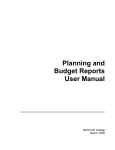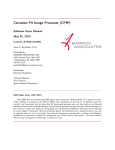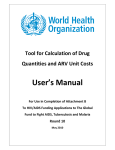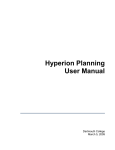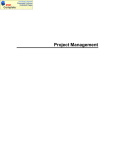Download Parent Portal - Hawar International School
Transcript
AEIUCM Parent Portal User Manual AEIUCM 2014-2015 Table of Contents Getting Started.............................................................................................................................................. 3 Logging In ...................................................................................................................................................... 3 Navigating the Parent Portal ......................................................................................................................... 3 Viewing your children’s activities ................................................................................................................. 4 Checking your children’s daily attendance ................................................................................................... 4 Checking your children’s grade book ............................................................................................................ 4 Checking your statement of account ............................................................................................................ 5 Checking your payment plan and incoming payments ................................................................................. 5 Changing your profile picture ....................................................................................................................... 6 Changing your password ............................................................................................................................... 7 Logging our from the parent portal .............................................................................................................. 7 Getting Started This document aims to help you manage your academic student portal for the first time. It will guide you step-by-step to make sure you don’t miss anything important when you login. If you have any problem using your student portal, you can contact [email protected] Logging In Enter your username and password Login to parent portal Navigating the Parent Portal Navigating the parent portal is rather straightforward.The parent portal has two panes: the Module pane and Workspace Pane. Clicking on the module will load the applet onto the workspace (middle of the screen) and you will also be able to see the applet on the left pane under the profile picture. Viewing your children’s activities This applet allows you to view your children and look into their daily attendance, assignments and grades. To view your children’s activities, follow these steps: Hover over the ‘children’ module Select the name of your child You are now able to identify the daily attendance, grade book and assignments Checking your children’s daily attendance This applet allows you to check your children’s daily attendance for each course To check daily attendance, follow these steps: Hover over the ‘children’ module Select the name of your child Click on the’ attendance’ applet Select the course Select the date of this course You are now allowed to view your children’s daily attendance for each period along with any notes written by the teachers Checking your children’s grade book This applet allows you to check your children’s grade book activities related to the course activity, and the subactivity grade To check grade book activities, follow these steps: Hover on the children module Select the name of your child Click on the ‘grade book’ applet Select the course Select from the drop-down list the activity name Select from the drop-down list the sub-activity name Note: you are unable to view grades if they are not yet posted by the administration Checking your statement of account This applet allows you to check your financial statement of account and to define your payment plan. To check your financial statement of account, follow these steps: Click on the ‘accounting’ module Click on the ‘financial card’ applet Click on your student ID to have a full description of your student’s statement of account You are now allowed to view a table of additions, deductions and your balance according to your registered children Click on the print icon to export your statement of account table Checking your payment plan and incoming payments To check your payment plan, go through these steps: Click on the ‘accounting’ module Click on the ‘payment plan’ applet You are now allowed to view a table of your installment dues according to your registered children Changing your profile picture This applet allows you to edit your profile picture or choose an avatar. Click on the ‘home’ module Click on the ‘edit profile’ applet under your profile picture Choose an avatar below Or Click on the ‘browse’ button Select your photo from your computer Click ‘open’ to approve your photo Click on the ‘upload photo’ button to confirm your selected photo Changing your password This applet allows you to change your old password and create a new one Click on the ‘home’ module Click on the ‘change password’ applet under the profile picture Enter your old password Enter your new password Confirm your new password Click ‘submit’ to confirm your new password Or Click ‘reset’ to cancel the operation Logging our from the parent portal Hover over your name on the right side of the page Click on the ‘logout’ button